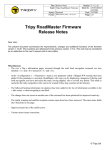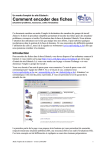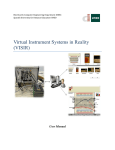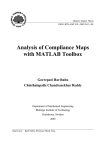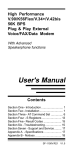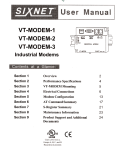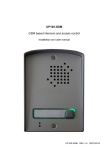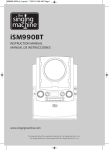Download Application NoteAN9709.02
Transcript
Application Note AN9709.02 Using FAX on BEN5000 & BEN500C (by Jean-Christophe Sprimont) Purpose The FAX function available on the BEN Series Fault Recorders allows them to send fault records directly to a remote fax instead of a remote PC running the Master Station software (BEN 32). As a reminder, the BEN may send records up to 4 different locations (each of them with 4 possible telephone numbers). Each of these locations may be configured to be a PC modem or a Fax machine class 2 or 2.0. The BEN will send its results in the corresponding format, based on the user programmed AutoCall logic (See the BEN 32 user’s manual). Minimum requirements - FAX option is available with BEN firmware V2.30 and higher (BEN5000 and BEN500). - SENS 554 communication board has to be upgraded to V1.10 firmware version (note that this firmware version requires an hardware upgrade), or SENS 558 board must be used. - You have to connect a FAX/MODEM CLASS 2 or CLASS 2.0 on the MODEM port of the BEN (use a pin to pin cable). Configuration To use the FAX function, the BEN has to be configured as listed below : 1 - Modem initialization strings in BENCFG configuration software In the « Modem initialization strings » window of the «Modem » menu choice, you have to initialize the « Fax init » and « Fax local ID » fields. The chain of « AT » commands in the « Fax init » field is used by the BEN to send initializing commands specifics to the FAX mode. This field must at least be filled with a command string that will select the hardware (RTS/CTS) flow control. See your modem manual for the exact syntax of this command. The default string preset by the BENCFG software is valid for most FAX/MODEMS supporting the CLASS 2.0. The « Fax local ID » field is not a command for the modem but a text that will be passed to the remote fax that will usually print it on top of each page. 2 - Modem auto-call parameters in BENCFG configuration software The « auto-call » window of the « Modem » menu choice has a field titled "Auto-call threshold". This field allows you to enter a value used by the BEN to determine if a call should be made. The call takes place if the fault weight value becomes greater than or equal to the auto-call threshold value. So you have to set-up a sensor trigger with an autocall weight greater than the auto-call threshold (see « Sensor logic » window in « System » menu). Conf: EDUTECH 02/09/12 LEM Instruments, Inc. FO0002.00 Page 1/4 Application Note AN9709.02 Set « Enable » field to « YES » to activate auto-call system. Enter the phone number of the remote FAX machine in the « Phone #n » field of « Location #x » (e.g. Phone #1 of Location #1). Note that this phone number has to be prefixed with a ‘F’ in order to direct the BEN to connect to a FAX machine instead of a read-out center. Various fields are available for the FAX mode to set-up the formatting of the FAX pages sent. ž The « compression ratio » specifies the number of samples that will be read from the record to print a pixel on the FAX page. Setting this number to 1 will lead to an uncompressed print (e.g. a pixel for each sample). The value ‘0’ allows to print the whole record on a single sheet (the compression ratio is automatically computed by the BEN). ž The « max. # of sheets » will limit the number of sheets printed for each record. Setting this field to ‘0’ means that no limit applies, setting this to 1 means that the record will be truncated after the first sheet has been printed (loosing end of the record). Remember that in the BEN, a record print-out may be split into more than one « page » (see 3.3.2 Channel printing parameters). The « compression ratio » and « max. # of sheets » parameters will apply independently on each « page ». For example, if you specified the printing of your records on two « pages » and a « compression ratio » of 0 (single sheet) the FAX will output one paper sheet for « page 1 » and another sheet for « page 2 ». In all cases, setting the « max. # of sheets » field to the value ‘N’ will limit the FAX paper usage to ‘N’ times the number of BEN « pages ». 3 - How to disable autocall on BEN front panel « Auto-call » can be temporarily disabled using front panel menus. The « Auto-call » Enable/Disable option is located in the « option » menu of the « communication » menu (Key sequence <MAIN> + <4> + <2> + <0>). Note that the « option » menu in « communication » menu is only available if an authorized user is logged on. FAX/MODEM considerations 1 - Supported modem types Only CLASS 2 or CLASS 2.0 FAX/MODEMs are supported (note that CLASS 2 is more popular). The « FAX Init » string has to be completed with «AT » commands that force modem to use CTS/RTS hardware flow control during FAX sent (note that by default, most of FAX/MODEMs use XON/XOFF flow control which is not compatible with the BEN firmware). The CTS/RTS AT command string is standard for CLASS 2.0 modem but are manufacturer specific for CLASS 2. Examples: US Robotics Courier Dual standardV34 FAX Tornado 3 FM144E Tornado FM336E CLASS 2.0 CLASS 2 CLASS 2 AT+FLO=2 AT\Q3 AT\Q3 2 - How to know the CLASS of your FAX/MODEM To know if your modem support CLASS 2 or CLASS 2.0 FAX protocol, you have to follow the procedure described below: - Connect modem to a PC using a pin to pin cable. Conf: EDUTECH 02/09/12 LEM Instruments, Inc. FO0002.00 Page 2/4 Application Note AN9709.02 - Start your favorite communication software (HyperTerminal in Win9X or other). - Setup the communication port (COM1, 2,...) and a baud rate compatible with your modem. - Enter the three letters « ATZ » followed by the <ENTER> key. If all works fine, modem will respond with an « OK » message. If the « OK » message is not received, check your communication software setup and the connection between PC and Modem. - Enter « AT+FCLASS=? » followed by the <ENTER> key. The modem will respond with a string made of a list of sub-string. Each sub-string is separated by a coma (Example: « 0 , 1 , 2 »). Each sub-string is a number and gives one of the class supported by the modem. The number « 0 » is for normal data modem, « 1 » for FAX class 1, « 2 » for FAX class 2 and « 2.0 » for FAX class 2.0. Error codes If an error occurs during FAX session, you can examine the BEN event log to know the origin of this error. Error code in BEN32 -1 -2 -3 -4 -5 -6 -7 -8 -9 -10 -11 -12 -13 -14 -15 -16 -17 -18 Error code in DIAG FF FE FD FC FB FA F9 F8 F7 F6 F5 F4 F3 F2 F1 F0 EF EE -19 ED Error message Cannot talk to modem No valid FAX class Cannot set sender parameters No dial up connection No connect after FDT command No XOFF in class 2 Error at end of page Bad answer in start of page negotiation Remote fax does not support some mandatory feature No answer from CDG Carrier lost while sending fax data No answer to FDC request OK msg not received after FDC OK msg not received after FCC OK msg not received after CONFIG string OK msg not received after AT+FCLASS= OK not rx after AT+FNR= OK not rx after FAX init string (Init string for RTS/CTS handshake command) OK not rx after FLI/FLID command Following each of these error codes, is a text string corresponding to the last modem message. Conf: EDUTECH 02/09/12 LEM Instruments, Inc. FO0002.00 Page 3/4 Application Note AN9709.02 Trouble shooting In all trouble cases First check minimum requirements. Check if all cables are rightly connected Check if all devices are powered (Modem, BEN, Fax machine). There is no activity on the Modem after making a fault Check if the weight of the fault matches the autocall threshold. Check if autocall is enabled. Check if a phone number is present in one of the « Location ». Check that this phone number starts with a ‘F’ letter. Check if the BEN configuration holds at least one printed channel. The FAX doesn’t work with a MANUAL START fault If the fault has been started with the <MANUAL START> front panel key, the fault weight is zero. Set the autocall threshold level to zero to allow autocall starting. After recording a fault, Modem dials but doesn’t connect Check that the phone number routes to a FAX machine. Check that the phone number starts with a ‘F’ letter. Check that the Modem supports either CLASS 2 or 2.0 After recording a fault, Modem connects but FAX is interrupted while printing Check that « FAX init » string holds an AT command setting the modem in CTS/RTS hardware flow control. Conf: EDUTECH 02/09/12 LEM Instruments, Inc. FO0002.00 Page 4/4