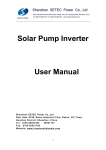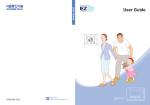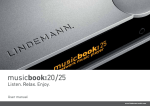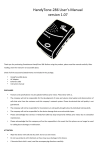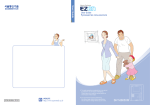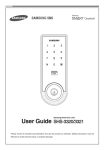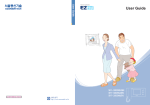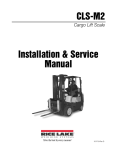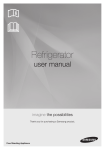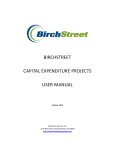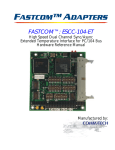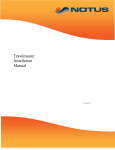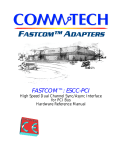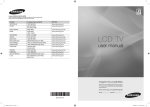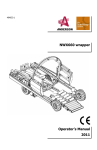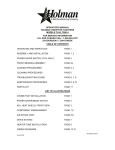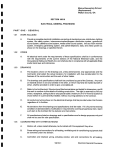Download SHT-3107XM/EN
Transcript
SHT-3107XM/EN GC68-01507A ED:01 This marking shown on the product or its literature, indicates that it should not be disposed with other household wastes at the end of its working life. To prevent possible harm to the environment or human health from uncontrolled waste disposal, please separate this from other types of wastes and recycle it responsibly to promote the sustainable reuse of material resources. Household users should contact either the retailer where they purchased this product, or their local government office, for details of where and how they can take this item for environmentally safe recycling. Business users should contact their supplier and check the terms and conditions of the purchase contract. This product should not be mixed with other commercial wastes for disposal. Contents Contents Preface Precautions Safety Precautions 2 Chapter 1 Preparation Names and Functions Front of the product Dial button on the handset/side of the product 4 5 Chapter 2 Usage Interphone Function Visitor at the entrance Visitor at the public entrance Call from Guard office Calling the Guard office Calling other households Away/Stay/Security, Emergency Function Setting/Releasing Security Functions Emergency Alarm Function Automatic Notification service Stop/Restoring Alarm (Away/Security) Video Recording of Visit (option: video memory function) Saving the video image of the visitors Checking the Saved Video Image 6 6 7 7 7 9 10 10 11 11 Chapter 3 Appendix Troubleshooting Check these first! Product Warranty 12 13 1 Precautions *Read the following contents to use the product safely and correctly. Preface I Safety Precautions Warning Ignoring the instructions may result in death or serious injury to the user. Caution Ignoring the instructions may result in damage to the property or injury to the user. Do not use pins or any sharp or pointed objects to press the buttons or insert them into the holes. Do not clean the product with wet cloths or volatile substances (e.g. alcohol, benzene, thinner). It may cause product malfunction, electric shock, and/or fire. It may cause product malfunction, electric shock, and/or fire Warning Do not disassemble, install, or repair without authorization. Contact the service center for any repair needs. Unauthorized handling may cause product malfunction, electric shock, and/or fire. Do not place the product under or near a heat source such as a heater, aquarium, or humidifier. *Read the following contents to use the product safely and correctly. It may cause product malfunction and/or fire. Precautions Do not hang on or pull the installed product. Do not subject the product to any heavy shock with a hard object (e.g. hammer, etc). Do not allow water or other liquid to penetrate the product interior. Take special care to prevent such abuse by small children as they may be injured if they fall down with the product. Be careful when standing up after sitting under the installed product. Head injury may occur. It may cause electric shock and/or fire. It may cause product malfunction, electric shock, and/or fire. If the product emits peculiar noise, odor, and/or smoke, immediately shut down the circuit breaker connected to the electrical heater switch in the power cabinet panel, and contact the service center. Do not allow water to penetrate the camera when cleaning the entrance door. It may cause product malfunction, electric shock, and/or fire. Make sure to hand over the user manual to the new owner/tenant when moving. It can prevent product misuse by the home owner/tenant. It may cause product malfunction, electric shock, and/or fire. 2 3 Chapter Names and Functions I Dial button on the handset/side of the product Handset For calling (public) entrance, guard office, and other households. 1 Preparation I Front of the Product POWER lamp Monitor Video image of the visitor is displayed. Green light will be on when power is supplied. MODE, STOP/RESTORE button Use this button to mode, stop, or restore various functions. +/- button Use these buttons for function setting, volume setting, and adjusting brightness. Speaker bell sound and alarm sound comes from this speaker. ※ The exterior color of the product is optional. EMERGENCY button/lamp Press this button in emergency situation. Red light will blink if you press this button. ENTRANCE/GUARD button/lamp [POWER] switch It is used to turn the unit on or off. Use this button to call a visitor at the entrance or to see the visitor on the screen. Also use this button to call the guard office or for answering the call from the guard office. Blue light will be on while using. AWAY/OPEN button/lamp Use this button to set up or release the Away/Stay mode. Red light will be on when Away mode is activated. Blue light will be on when Stay mode is activated. Use this button to open the door at the (public) entrance during a call. Adjusting the screen brightness Note While pressing the “MODE, STOP/RESTORE” button for two seconds, use “ +” or “ - ” button to adjust the brightness. 0~9 button Use these buttons to enter building number/house number. #/Record button Use it to complete the entry of house number. In manual video recording mode, it is used to record the video image of the visitor. (Optional function) 0/Erase button Use it to erase the recorded video image of the visitor. /Play button Use it to enter the building number. It is also used for checking the recorded video image of the visitor. (Optional function) Adjust the bell sound Use“+”or“-“ to adjust the bell sound while receiving a call. Adjusting the volume Use“+”or“-“ button to adjust the volume while making a call. 4 5 Chapter I Visitor at the entrance When a visitor press the doorbell, the monitor rings (ding~dong sound), and the Entrance/Guard lamp will blink. ※ If you don’t pick up the handset, the video showing the entrance will turn off automatically after a certain period of time. ▶ Opening the entrance door Press the Away/Open button to open the door while talking with a visitor at the entrance. 2 Usage Interphone Function I Call from Guard Office Pick up the handset or press the Entrance/Guard button while holding the handset to make a call. Guard Office melody will sound and Entrance/Guard lamp will blink. (Guard office melody is not same as the public entrance melody.) Pick up the handset or press the Entrance/Guard button while holding the handset to make a call. ※ The maximum duration of the call with the entrance is one minute. ※ Place the handset to finish the call. ▶ Checking the visitor at the entrance door Press the Entrance/Guard button while the handset is in its cradle to display video of the entrance. I Calling the Guard Office Pick up the handset and press the Entrance/Guard button. Call will be connected when the guard office answers the call. ※ The video showing the visitor at the entrance will turn off automatically in 50~60 seconds. I Visitor at the public entrance Public entrance melody will sound and the Entrance/Guard lamp will blink. Then the monitor will turn on and the visitor will be shown on the screen. Pick up the handset or press the Entrance/Guard button while holding the handset to make a call. I Calling Other Households Pick up the handset and press the building number, , and the house number, in that order, and press the # button. You will hear the Guard Office Ring Melody and the call will be connected when the other end answers the call. Example) To call the house number 456 in the building number 123. 1⃞ → 2⃞ → 3⃞ → → 4⃞ → 5⃞ → 6⃞ →# ※If you don't pick up the handset, the public entrance video will turn off automatically after a certain period of time. 6 ※ The maximum duration of the call with the public entrance is one and half minutes. ※ Place the handset to finish the call. 7 Chapter Away/Stay/Security, Emergency Function ▶ Setting Away/Security ▶ Releasing Away/Security Press the Away/Open button while the handset is in its cradle to set the Away/Security function and the Away/Open button will turn red. Press the Away/Open button while the system in Away/Security mode to turn off the Away/Open lamp and to release the Away/Security function. 2 Usage I Setting/Releasing Security Functions I Emergency Press the EMERGENCY button in case of emergency. The alarm will go off upon sensing emergency, and EMERGENCY lamp will blink. ※ Press the MODE, STOP/RESTORE button to stop the alarm sound, and press the button one more time to recover the system in its normal state. ※ Away/Security function can be set only when the door is closed. The sensor will be activated in one minute after setting Away/Security function. ※ While the alarm sound is stopped, the system will recover automatically if the MODE, STOP/RESTORE button is not pressed within five minutes. ※ While in Away mode, if a visitor press the doorbell then the call is connected to gaurd office so that the visitor can talk with the guard office. (routed call) ▶ Setting Stay/Security ▶ Releasing Stay/Security Press the Away/Open button twice while the handset is in its cradle to set the Stay/Security function and the Away/Open lamp will turn green. Press the Away/Open button while the Stay/Security is set to release the Stay/Security and the Away/Open lamp will turn off. ※ The Stay/Security function can be set only when the door is closed. The sensor will be activated in one minute after setting Stay/Security function. Note External emergency sensing function External emergency sensing function is always enabled in any mode. Security sensing function Security sensing function is enabled only when Away/Security function is set. 8 9 Chapter Notification Function Video Recording of Visitor 2 Usage save and check the video image of the visitors (Option: Video memory function) I Automatic Notification Service 1⃞ Internal alarm The alarm will go off for 30 seconds from the speaker in the main unit. 2⃞ Notification to Guard Office Emergency will be notified to the guard office. I Saving the video image of the visitors The steps 1⃞ ~ 2⃞ will be repeated two more times. Internal alarm will continue until the emergency is cleared. I Stop/Restoring Alarm (Away/Security) Press the MODE, STOP/RESTORE button to stop the alarm. ※ Alarm will go off again if Mode, STOP/RESTORE Button is not pressed one more time within five minutes. Enter the password using - and + buttons and press the MODE, STOP/RESTORE button. Press the MODE, STOP/RESTORE button one more time to recover the system in its normal state. ▶ Automatic recording ▶ Manual recording While the system is set to Away/Security mode, the image of visitor is saved automatically when the visitor press the doorbell. While you are talking with a visitor, you can record the image of the visitor by pressing the #/RECORD button. ※ Up to 32 video image s of the visitors can be saved. (It takes two to three seconds to save one image. When recording the image manually, place the handset in its cradle in about three seconds.) ※ When there is a saved image, Entrance/Guard lamp will blink. I Checking the Saved Video Image ▶ Checking the saved image ▶ Erasing the saved image Press the /PLAY button for two seconds to display the saved video image. Move to the next image by using the /PLAY button. Press 0/ERASE button in the handset while the image is shown on the monitor to erase the image shown on the screen. ※ Applicable only when the password is set. ※ Alarm will go off if the password is not entered within 10 seconds. Registering the password for resetting security and emergency Note 1⃞ Press the MODE, STOP/RESTORE button for longer than two seconds. 2⃞ Press the MODE, STOP/RESTORE button one more time. 3⃞ Choose whether to use the password If the password is to be used, press the + button and emergency lamp will turn red. If the password is not to be used, press the . button and the emergency lamp will turn off. When you choose not to use the password, press the MODE, STOP/RESTORE button to clear the password setting. ※ The image of the latest visitor will be shown first. ※ If there is no button action for 10 seconds, image viewing mode is cancelled and the unit enters idle mode. 4⃞ Registering the password Press the MODE, STOP/RESTORE button -> number of + button pressing corresponding to the first digit of the password -> MODE, STOP/RESTORE button -> number of – button pressing corresponding to the second digit of the password, in that order. (Emergency, Entrance/Guard, and Away/Open lamps will turn red.) Example) If the password is 2, 3: Press the - button twice -> MODE, STOP/RESTORE button -> the + button three times, in that order. 5⃞ Confirming the password Press MODE, STOP/RESTORE button -> MODE, STOP/RESTORE button -> + and – buttons corresponding to the password -> MODE, STOP/RESTORE button. Note Setting the system time (timestamp will be saved and displayed for the save image.) 1. Press the button 9 on the handset for two seconds. 2. When Year/Month/Date/Hour/Minute are shown, you can move to the fields by depressing button 9 in the handset. 3. The selected field will blink, use + or - button to set the time. 4. After setting all fields, press button 9 on the handset. Then the time display will disappear and the entrance video will be displayed. The setting will be automatically saved in about five seconds. 6⃞ Password setting is completed by pressing the Away/Open button.. 10 11 Troubleshooting I Check these first! Product Warranty I Product Warranty The system cannot be turned on. Check that the power cord is connected. Seoul Commtech products are supplied with a one (1) year warranty based from the date of purchase, during which time any defective product will be repaired or The screen is too dark. Check the lighting conditions around the place where the external camera is installed. Clean the camera installed outside. Adjust the brightness of the screen in Function Settings. (Refer to page 4) The default setting is level 2 out of four levels and a higher level setting makes the screen brighter. There is too much noise in voice communication Check that the door-phone line is not shorted to the GROUND. I can’ t hear any sound. replaced with a new or factory rebuilt replacement at no charge. Warranty Conditions 1. This warranty applies to the original purchase only. 2. The warranty will become invalid in full if unauthorized repair or modifications are performed to the unit, or in any case of accident, misuse, damage caused by improper installation and altered serial numbers. 3. If warranty service is required, the customer must send the product to the customer service center or an authorized dealer. In all cases, the product must be accompanied by the following items: customer name, address, telephone number, product serial numbers, and a copy of the purchase receipt that shows the purchase date and location. UCheck the volume setting. UCheck that the connection between the home unit and the door camera is correct. The product model number is included on the package and the front of the manual. The serial number is located on the product unit. Please record the product model number and serial number in the spaces provided below. Refer to these numbers for warranty service. Model No. 12 Serial No. 13