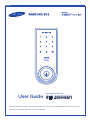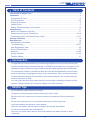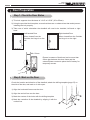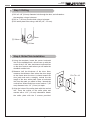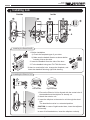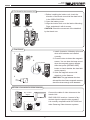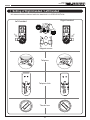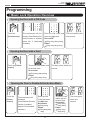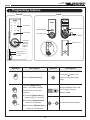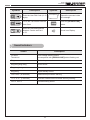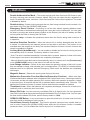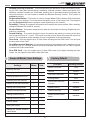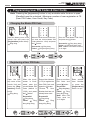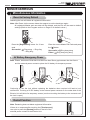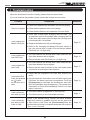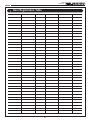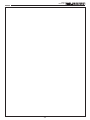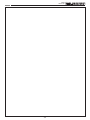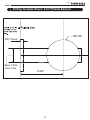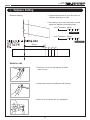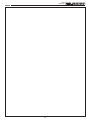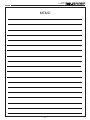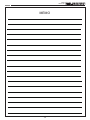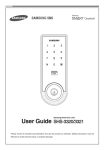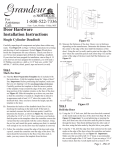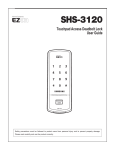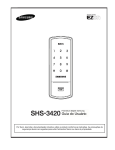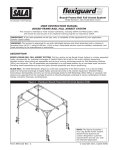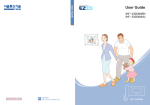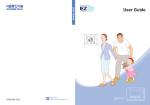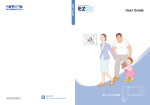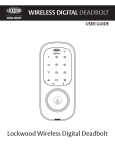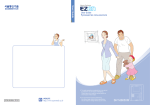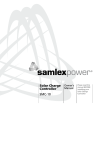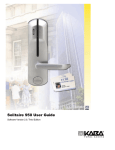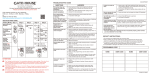Download SHS-3320 Full Guide
Transcript
User Guide Samsung Smart Door Lock SHS-3320/3321 Please review all included documentation and use the product as intended. Safety precautions must be followed to avoid personal injury or property damage. Smart Door Lock Com SHS-3320/3321 | Table of Contents Introduction & Helpful Tips � ��� Installation � ��� ��� ��� ��� ��� ��� ��� ��� ��� ��� ��� ��� ��� ��� Components & Tools � ��� ��� ��� ��� ��� ��� Door Preparation � ��� ��� ��� ��� ��� ��� ��� ��� ��� Preparing the parts �� Installing Lock � ��� ��� ��� ��� ��� ��� ��� ��� ��� ��� ��� ��� ��� ��� ��� ��� ��� ��� ��� ��� ��� ��� ��� ��� ��� ��� ��� ��� ��� ��� ��� ��� ��� ��� ��� ��� ��� ��� ��� ��� ��� ��� ��� ��� ��� ��� ��� ��� ��� ��� ��� �� 2 ��� ��� ��� ��� ��� ��� ��� ��� ��� ��� ��� ��� ��� ��� ��� ��� ��� ��� ��� ��� ��� ��� ��� ��� ��� ��� ��� ��� ��� ��� ��� ��� ��� ��� ��� ��� ��� ��� ��� ��� ��� ��� ��� ��� ��� ��� ��� �� 3 ��� ��� ��� ��� ��� ��� ��� ��� ��� ��� ��� ��� ��� ��� ��� ��� ��� ��� ��� ��� ��� ��� ��� ��� ��� ��� ��� ��� ��� ��� ��� ��� ��� ��� ��� ��� ��� ��� ��� ��� ��� ��� ��� ��� ��� ��� ��� �� 3 ��� ��� ��� ��� ��� ��� ��� ��� ��� ��� ��� ��� ��� ��� ��� ��� ��� ��� ��� ��� ��� ��� ��� ��� ��� ��� ��� ��� ��� ��� ��� ��� ��� ��� ��� ��� ��� ��� ��� ��� ��� ��� ��� ��� ��� ��� 4-5 ��� ��� ��� ��� ��� ��� ��� ��� ��� ��� ��� ��� ��� ��� ��� ��� ��� ��� ��� ��� ��� ��� ��� ��� ��� ��� ��� ��� ��� ��� ��� ��� ��� ��� ��� ��� ��� ��� ��� ��� ��� ��� ��� ��� ��� ��� ��� ��� ��� ��� ��� ��� ��� ��� �� 6 ��� ��� ��� ��� ��� ��� ��� ��� ��� ��� ��� ��� ��� ��� ��� ��� ��� ��� ��� ��� ��� ��� ��� ��� ��� ��� ��� ��� ��� ��� ��� ��� ��� ��� ��� ��� ��� ��� ��� ��� ��� ��� ��� ��� ��� ��� ��� ��� ��� ��� ��� ��� ��� ��� �� 7 Setting of Right-Handed / Left Handed ���� ��� ��� ��� ��� ��� Programming � ��� ��� ��� ��� ��� ��� ��� ��� ��� ��� ��� ��� ��� ��� ��� ��� ��� ��� ��� ��� ��� ��� ��� ��� ��� Basic Lock Operation Overview � ��� ��� ��� ��� ��� ��� ��� ��� ��� ��� ��� Programming Features & Definitions � ��� ��� ��� ��� ��� ��� ��� Programming User PIN Codes & User Cards � ��� Security Functions �� ��� ��� ��� ��� ��� ��� ��� ��� ��� ��� ��� ��� ��� ��� ��� ��� ��� ��� ��� ��� Miscellaneous � ��� ��� ��� ��� ��� ��� ��� ��� ��� ��� ��� ��� ��� ��� ��� ��� ��� ��� ��� ��� ��� ��� ��� ��� Miscellaneous Information � ��� ��� ��� ��� ��� ��� ��� ��� ��� ��� ��� ��� ��� ��� ��� Troubleshooting ���� ��� ��� ��� ��� ��� ��� ��� ��� ��� ��� ��� ��� ��� ��� ��� ��� ��� ��� ��� ��� ��� ��� User Registration Table � ��� ��� ��� ��� ��� ��� ��� ��� ��� ��� ��� ��� ��� ��� ��� ��� ��� Product Specifications � ��� ��� ��� ��� ��� ��� ��� ��� ��� ��� ��� ��� ��� ��� ��� ��� ��� ��� Warranty � ��� ��� ��� ��� ��� ��� ��� ��� ��� ��� ��� ��� ��� ��� ��� ��� ��� ��� ��� ��� ��� ��� ��� ��� ��� ��� ��� ��� Drilling Template � ��� ��� ��� ��� ��� ��� ��� ��� ��� ��� ��� ��� ��� ��� ��� ��� ��� ��� ��� ��� ��� ��� Tailpiece Setting �� ��� ��� ��� ��� ��� ��� ��� ��� ��� ��� ��� ��� ��� ��� ��� ��� ��� ��� ��� ��� ��� ��� 10 11 ��� ��� �� 11 12-15 16-17 ��� ��� �� 18 ��� ��� �� 19 ��� ��� �� 19 20-21 ��� ��� �� 22 ��� ��� �� 23 24-25 27-30 ��� ��� �� 31 ��� ��� ��� ��� ��� ��� ��� ��� ��� ��� ��� ��� ��� ��� ��� ��� ��� ��� ��� ��� ��� ��� ��� ��� ��� ��� ��� ��� ��� ��� ��� ��� ��� �� ��� ��� ��� ��� ��� ��� ��� ��� ��� ��� ��� ��� ��� ��� ��� ��� ��� ��� ��� ��� ��� ��� ��� ��� ��� ��� ��� ��� ��� ��� ��� ��� ��� �� ��� ��� ��� ��� ��� ��� ��� ��� ��� ��� ��� ��� ��� ��� ��� ��� ��� ��� ��� ��� ��� ��� ��� ��� ��� ��� ��� ��� ��� ��� ��� ��� ��� ��� ��� ��� ��� ��� ��� ��� ��� ��� ��� ��� ��� ��� ��� ��� ��� ��� ��� ��� ��� ��� ��� ��� ��� ��� ��� ��� ��� ��� ��� ��� ��� ��� ��� ��� ��� ��� ��� ��� ��� ��� ��� ��� ��� ��� ��� ��� ��� ��� ��� ��� ��� ��� ��� ��� ��� ��� ��� ��� ��� ��� ��� ��� ��� ��� ��� ��� ��� ��� ��� ��� ��� ��� ��� ��� ��� ��� ��� ��� ��� ��� ��� ��� ��� ��� ��� ��� ��� ��� ��� ��� ��� ��� ��� ��� ��� ��� ��� ��� ��� ��� ��� ��� ��� ��� ��� ��� ��� ��� ��� ��� ��� ��� ��� ��� ��� ��� ��� ��� ��� ��� ��� ��� ��� ��� ��� ��� ��� ��� ��� ��� ��� ��� ��� ��� ��� ��� ��� ��� ��� ��� ��� ��� ��� ��� ��� ��� ��� ��� ��� ��� ��� ��� ��� ��� ��� ��� ��� ��� ��� ��� ��� ��� ��� ��� ��� ��� ��� ��� ��� ��� ��� ��� ��� ��� ��� ��� ��� ��� ��� ��� ��� ��� ��� ��� ��� ��� ��� ��� ��� ��� ��� ��� ��� ��� ��� ��� ��� ��� ��� ��� ��� ��� ��� ��� ��� ��� ��� ��� ��� ��� ��� ��� ��� ��� ��� ��� ��� ��� ��� ��� ��� ��� ��� ��� ��� ��� ��� ��� ��� ��� ��� ��� ��� ��� ��� ��� ��� ��� ��� ��� ��� ��� ��� ��� ��� ��� ��� ��� ��� ��� ��� ��� ��� ��� ��� ��� ��� ��� ��� ��� ��� ��� ��� ��� ��� ��� ��� ��� ��� ��� ��� ��� ��� ��� ��� ��� ��� ��� ��� ��� ��� ��� ��� ��� ��� ��� ��� ��� ��� ��� ��� ��� ��� ��� ��� ��� ��� ��� ��� ��� ��� ��� ��� ��� ��� ��� ��� ��� ��� ��� ��� ��� ��� ��� ��� ��� ��� ��� ��� ��� ��� ��� ��� ��� ��� ��� ��� ��� ��� ��� ��� ��� ��� ��� ��� ��� ��� ��� | Introduction Congratulations on the purchase of your Samsung Smart Door Lock! Your lock has a touch sensitive number display pad and optionally a 13.56MHz Card reader. Up to 70 users can be registered to gain access with unique Codes or Access Cards (supports ISO14443A type). The touchscreen makes it convenient to enter the code and the Randomizer function helps prevent lockpicking using fingerprint traces on the touchscreen. Other convenient functions such as Automatic Locking / Sound Setting / Out-of-Home Security, etc. provide advanced security and peace of mind. You can unlock the door using video intercom’s monitor after connecting a Samsung video intercom. (Refer to page 9 for connection diagram to a video intercom). | Helpful Tips Do not attempt to repair the product yourself. Change your codes regularly to ensure the security of your codes. Minimize the lock’s exposure to moisture including wet hands and direct contact with liquids. Do not exert excessive force or use sharp instrument on the touchscreen. Insert the batteries according to correct polarity. When the low-battery warning sounds, replace all batteries immediately. Do not mix old batteries with new batteries. Use soft, dry cloth to clean the lock and avoid cleaning with water, alcohol or other chemicals. mponents & Tools Smart Door Lock SHS-3320/3321 Installation | Components & Tools Components and Drawing A Exterior Unit B Interior Unit C Interior Rubber Pad D Interior Mounting Plate SHS-3320 SHS-3321 (With key hole) (Without key hole) E Adjustable Deadbolt F Strike Parts (Alternate Faceplate For round strike) H1 Screw for Strike and Dead bolt Strike G Magnetic Sensor Dust Box H2 Screw for mounting plate Door Side H3 Screw for Interior unit Doorframe Side I Tailpiece (Extra Parts) Spec: FH+T4x19 J RF Tag Spec: TH+M4x40 Spec: FH+M4x8 K Mechanical Keys L Batteries M User Manual User Guid e Note: Only for SHS-3320 Samsung Smar t Door Loc k SHS-3320/332 1 Please review all included documentation and use the product as intended. Safety precautions must be followed to avoid personal injury or property damage. Tools Door Preparation ● 2-1/8˝(54mm) hole saw: Main Hole ● 1˝(25mm) hole saw: Dead bolt hole ● 1/8˝(2.5mm) drill bit: Dead bolt screw hole ● Chisel and hammer ● Drill Lock Installation ● #2 Phillips screwdriver ● Pincers: Cut the tailpiece Smart Door Lock SHS-3320/3321 | Door Preparation Step 1. Check the Door Status 1) T his lock supports door thickness of 1-3/8” to 2-5/32” (35 to 55mm). 2) Using the provided lock template, ensure that there are no obstructions that would prevent installing the lock properly. 3) Take note of which orientation the deadbolt will need to be installed, left hand or right hand. Left-handed Door Right-handed Door When viewed from the Outside, the hinge is on the left. When viewed from the Outside, the hinge is on the right. Min. 50mm Please, be aware of that there has be more than 50mm gap between the door frame and the external power contact to place the 9V battery for temporary access. Step 2. Mark on the Door Check the location and direction of the deadbolt, attach the drilling template (page 27) on the side of the door, and mark on it with a pen. 1) Align the horizontal line across the door. 2) Align the vertical line over the door. 3) Mark the centers of the holes with the drilling template. 4) Mark the centerline of the deadbolt by aligning it with the vertical line. Smart Door Lock SHS-3320/3321 Step 3. Drilling 1) Drill a 2-1/8˝ (54 mm) diameter hole through the door, as indicated on the template, using a hole saw. 2) Drill a 1˝ (25 mm) mortise hole using a hole saw. 3) Drill strike plate holes using a drill bit (1/8˝, 2.5 mm). ② 25mm ① 54mm ③ 2.5mm Step 4. Strike Plate Installation 1) Using the template, locate the center horizontal line for the deadbolt hole, which lines up with the center of the 2-1/8˝ hole, and draw a horizontal line on the door frame to mark where you will make the deadbolt mortise hole. 2) Measure half the thickness of the door. Now, measure that distance from where the door stops at the frame when the door is closed toward the door jamb and mark a straight, vertical line the length of the door strike plate. Draw a horizontal line from the mark you made in Step 1 toward the vertical line. Where both lines cross, make a 1˝ (25 mm) diameter hole, 1/2˝ (13 mm) in depth. 3) Align the holes of the strike plate with the vertical line. Trace the outline of the strike plate and mortise with a 1/16˝ (1.6 mm) indentation. Attach the strike plate with the 2 screws provided. FH+ T4 x 19 Smart Door Lock SHS-3320/3321 | Preparing the parts 1. Adjusting the length of the dead bolt Turn the body of the dead bolt to adjust the length of the dead bolt. It can be 60mm (2-3/8”) or 70mm (2-3/4”) 0° 18 2. Changing the faceplate of the dead bolt Change the faceplate of the dead bolt following the size of a strike hole. OR OR Rectangle Strike hole : No need to change. Round Strike hole 1. Remove the strike faceplate with a screw driver. OR 2. Turn the inner faceplate to take out it. 3. Insert the round faceplate. 3. Adjusting the length of the tailpiece • Tailpiece drawing How to cut 1. Press the V-cut line with pincers to make more cut line. 2. Hold the end of the tailpiece with pincers. 3. Bend it up and down until it is separated. - For more information, refer to page 31. 35mm 35 40 45 50 55 Smart Door Lock | Installing lock SHS-3320/3321 Inside Outside A D C B L H3 E H2 I G 1. Installing the Dead Bolt(E) 1. Before installation 1) Check the faceplate type of your door. 2) Make sure the deabolt directon as shown before E inserting it into a door side. 2. Insert the deadbolt from the side of the door. 3. Fix the deadbolt using two FH+T4X19 screws. H1 E *If there is round strike hole, change the faceplate, and insert the deadbolt following right side drawing. 2. Installing the Exterior Unit E I Left-handed Right-handed 1. Ensure the Exterior Unit is aligned with the center hole of A the deadbolt and the tailpiece is already cut. 2. Attach the exterior unit. E I 3. Insert the tailpiece to the exterior unit through the dead bolt. The dead bolt must be in a retracted position. CAUTION: In case of right-handed door, insert the tailpiece horizontally. In case of left-handed door, insert the tailpiece vertically. Smart Door Lock SHS-3320/3321 3. Installing the Mounting Plate D D H2 Left-handed Right-handed 1. Detach the Interior Mounting Plate from the interior unit. 2. According to the right or left handed door, adjust the link, and attach the mounting plate. 3. Fasten the interior mounting plate with three TH+M5x40 (H2) 90% of the way. 4. Align the Exterior Unit with the Interior Mounting Plate and then tighten the screws. 5. Cover the rubber pad on the Interior Mounting plate. CAUTION: Do not over-tighten, and check the movement of dead bolt by the mechanical key. 4. Installing the Magnetic Sensor Install the door side magnetic sensor. Right Trigger Right Trigger It should be installed in right way of the door. CAUTION: The gap of the magnet sensors between the door side and the door-frame should be within 3/4”(20mm). If the gap is to wide, pull out the door side magnetic sensor to adjust the gap enough to detect. Left Trigger Left Trigger 3/4˝(20mm) 5. Connecting the cable C B 1. Connect the cable from the exterior unit to the interior unit. 2. After connecting the cable, push the cable into the hole of the door. Smart Door Lock SHS-3320/3321 6. Fix Screw for the Interior Unit 1. Before installing the interior unit, check the direction of the thumb turn while the dead bolt is in the OPEN POSITION. 2. Open the battery cover. 3. Align the Interior Unit on to the Interior Mounting Left-handed Plate, and attach it with 4 screws. CAUTION: Check the movement of the dead bolt Right-handed B C by the thumb turn. H3 7. Final Check 1 1. Install 4 batteries. A Melody will sound when all 4 batteries are installed correctly. 2. Close the door to detect the magnetic B L 2 3/4˝(20mm) sensor. You can hear the beep sound when the magnetic sensor detects. After that, press [OPEN/CLOSE] button to check whether the dead bolt works properly. 3. Stick the magnetic sensor with attention on the distance. CAUTION: The gap between the door side and the door-frame magnetic sensors 3 should be close enough to be detected. OPTION : Connection for Video Intercom Connect the cable of video intercom to the Interior Unit. Dry Contact Signal SHS-3320/3321 receives 1 second of dry contact signal to open the door remotely. It is normally compatible with SHT-3006 and other Samsung Video Intercom systems. Smart Door Lock SHS-3320/3321 | Setting of Right-Handed / Left Handed *All status should be checked while the dead bolt is in OPEN POSITION. Right-handed Right Trigger Right Trigger Left-handed Left Trigger Left Trigger Magnet sensor Tailpiece Tailpiece Link Thumb turn 10 Smart Door Lock SHS-3320/3321 Programming | Basic Lock Operation Overview Opening the Door with a PIN Code → Touch the [Touchscreen]. The touchscreen will illuminate. (If the Random Security function is enabled, press the 2 illuminated numbers.) Enter the PIN Code and press the [ ] button. The door opens within one second. Successful: Ding dong dang dong Failed: Ding dong ding dong Opening the Door with a Card → Touch the [Touchscreen]. Touch the Card reader with an Access Card. The door opens within one second. Successful: Ding dong dang dong Failed: Ding dong ding dong Opening the Door in Double Authentication Mode → Touch the The touchscreen will [Touch- illuminate. screen]. (If the Random Security function is enabled, press the 2 illuminated numbers.) Enter the PIN Code and press the [ ] button. Successful: Ding dong Failed: Ding dong ding dong 11 Touch the Card reader with an Access Card. Successful: Ding dong dang dong Failed: Ding dong ding dong The door opens within one second. Smart Door Lock SHS-3320/3321 | Programming Features Outside Inside Touchscreen Registration Button Open/Close Button Card Reader Thumbturn Lever Magnetic Sensor Emergency Cylinder (SHS-3321 does not support.) Battery Cover Restart Button External Power Contact Symbols Description Symbols Description Press the [ ] button. It is Touch the [Touchscreen]. used to complete number entry. Press the [Registration] button. It is used to change the PIN Code or set other Enter the Master PIN Code (4~12 digits). Factory Default: 1234 functions. 5 5 10 R: Press the [Registration] button briefly (~1 second) R5: Press the [Registration] button for 5 seconds R10: Press the [Registration ] button for 10 seconds 12 Press the Number buttons. Smart Door Lock Symbols Description SHS-3320/3321 Symbols Description Enter the User PIN Code (4~12 Repeat the process inside digits). the rectangle. Touch the Card reader with the Press the [OPEN/CLOSE] User Card. button. Enter the User/Management Number. Can be set from 1 Sound Icon Display. to 70. Sound Indicators Sound Description Fur Elise Low voltage warning sound Tiritiritiriririri accompanied with [OPEN/CLOSE] button flashing red. Ding Button input sound Ding dong ding dong Error sound Ding dong dang Success sound Ding dong Input standby sound Toot~ toot~ (10 seconds) Malfunction prevention warning Ti~ ti~ ti~ ti~ (5 minutes) Intrusion Detection/Out-of-home Security warning Too~~t, too~~t Double-locking sound 13 Smart Door Lock SHS-3320/3321 | Definitions Double Authentication Mode : This mode requires both User Card and PIN Code to open the door, ensuring more security. However, Master PIN Code can open the door regardless of mode. To enable this mode, more than 1 User Card and PIN Code must be registered. This mode is disabled by default. Double-locking : Double-locking prevents the lock from being unlocked from the outside. You can enable it by using the [OPEN/CLOSE] button. Emergency Power Contact : Continuing to use the lock without replacing batteries when required will lead to the batteries discharging and cause the lock to malfunction. You can open the door by touching the external power contacts on the Exterior Unit with a 9V battery and then touching with the Card or entering the PIN Code. Indicator Lamp : Indicates the operational status when the Card is being read or the lock is in operation. Intrusion Detection Function : When the Interior Unit is forcibly detached while the door is locked, it is detected by the magnetic sensor and an alarm is sounded. (The function is not activated when the magnet is not used.)The Intrusion Detection function is a basic function and cannot be enabled or disabled. Locking Mode (Auto/Manual) : You can enable or disable the function for locking the door automatically when it is closed. The factory default is ‘Auto mode’. - Auto: The door is locked automatically 2 seconds after it is closed. However, it does not function if the magnet is not used or the batteries are completely discharged. - Manual: When the door does not lock automatically when it is closed, touch the [Touchscreen] or the [OPEN/CLOSE] button on the Interior Unit will lock the door. Low Voltage Indicator : Refers to the state when the operating voltage of the lock is lower than the standard voltage, and activates the Low Voltage Alarm (“Fur Elise”) to indicate that the batteries need to be replaced. Use the Emergency Power when the batteries are completely discharged. Magnetic Sensor : Detects the opening and closing of the door. Malfunction Prevention Function (Mischief Prevention Function) : When more than 5 failed authentication attempts with unregistered PIN Codes/Cards occur, a warning sounds for 10 seconds, and the lock stops operating for 3 minutes. While lock operation is stopped, a ‘beep’ is sounded every 10 seconds and the lock is activated again automatically after 3 minutes. The Malfunction Prevention function is a basic function and cannot be enabled or disabled. Thumbturn Lever : When the batteries are completely discharged, this device is used to mechanically lock or unlock the door from inside. Master PIN Code : You can enter only one Master PIN (4-12 digits) Code. You can register the User PIN Codes/Cards after authenticating with the Master PIN (4-12 digits) Code. You can open the door with the Master PIN Code, and the factory default is ‘1234’. OPEN/CLOSE Button : A one-touch button to open the locked door. (It is also used to lock the door from inside in the Manual locking mode.) Out-of-Home Security Function : This function prevents intrusions from outside when no one is home. Pressing the [OPEN/CLOSE] button while the Out-of-Home function is enabled sounds an alarm. You can enable this function by touch of a certain button. 14 Smart Door Lock SHS-3320/3321 Random Security Function : This mode prevents the disclosure of the PIN Code by entering the PIN Code after authenticating 2 arbitrarily selected numbers. When the buttons for 2 arbitrarily selected numbers are illuminated, pressing the 2 illuminated buttons illuminates the whole touchscreen. You can enable or disable the Random Security function. This function is enabled by default. Registration Button : This button is used to change Master PIN Code/User PIN Codes/User Cards or the lock settings. It is found below the battery cover of the Interior Unit. The length of time the [Registration] button is pressed varies depending on the function. Resetting : Deletes all registered information and restores the factory default. After resetting, change the Master PIN Code for security. Restart Button : This button resets the lock when the lock stops functioning. Registered information is not deleted. Sound Setting : The volume during the input of numbers and opening or locking of the door can be set from Level 0 ~ Level 3. The sound is muted at Level 0 and is at maximum volume at Level 3. The registration mode operates at Level 2 regardless of the sound setting. User Card : You can register up to 70 User Cards including the User PIN Codes. You can open the door with a User Card. User/Management Number : It is the same number as the registered user’s address and can be set from 1 to 70. The User Number should be managed with caution as it is used to register or delete User PIN Codes/Cards. User PIN Code : You can register up to 70 User PIN Codes (4-12 digits) including the User Cards. You can open the door with a User PIN Code. Scope of Master, User Settings Settings Master User Opening the Door Setting Up the Sound Changing Master PIN Code Registering User PIN Code/Card Deletion of User PIN Code/Card Setting the Locking Mode Setting Out-of-home Security Setting Double-locking Factory Default Function Master PIN Code Volume Factory Default 1234 Level 2 User PIN Code/Card None Locking Mode Auto Out-of-home Security Function Disabled Double-locking Disabled Random Security Enabled Double Authentication Setting Random Security Factory Reset Setting the Volume Setting the Double Authentication Mode Mode 15 Disabled Smart Door Lock SHS-3320/3321 | Programming User PIN Codes & User Cards Note: Pressing the [Registration] button is only available while the door is open. (Deadbolt must be unlocked.) Maximum number of user registration is 70. (User PIN Codes, User Cards, Key Fobs) Changing the Master PIN Code Open the battery cover of the Interior Unit and press the [Registration] button briefly. Ding dong When the touchscreen is illuminated, enter the current Master PIN Code (default is ‘1234’) and press the [ ] button. Successful: Failed: Ding dong Ding dong ding dong Enter the new Master PIN Code and press the [ ] button. Successful: Ding dong dang Failed: Ding dong ding dong Note: Master PIN Code must be 4~12 digits. Registering a User PIN Code Open the battery cover of the Interior Unit and press the [Registration] button briefly. Ding dong When the touchscreen is illuminated, enter the current Master PIN Code (default is ‘1234’) and press the [ ] button. Successful: ing dong D Failed: Ding dong ding dong Enter a User Number (1~70) to register the User PIN Code and press the [ ] button. *Choose a User Number that has not already been used. Successful: Ding dong Failed: Ding dong ding dong 16 Enter a new User PIN Code and press [ ] button. Successful: Ding dong dang Failed: Ding dong ding dong Note: User PIN Code must be 4~12 digits. Enter another User Number or press the [Registration] button to quit. Smart Door Lock SHS-3320/3321 Registering a User Card Open the battery cover of the Interior Unit and press the [Registration] button briefly. Ding dong Touch the Card reader with the Card to register. When the touchscreen is illuminated, enter the current Master PIN Code (default Enter a User Number (1~70) to register the User Card code [ ] button. Successful: Ding dong Failed: Ding dong ding and press the [ ] button. * Choose a User Number that has not already been used. Successful: Ding dong Failed: Ding dong ding dong dong is ‘1234’) and press the Enter another User Number or press the [Registration] button to quit. Ding dong dang Deleting User PIN Code / User Card Open the battery cover of the Interior Unit and press and hold the [Registration] button for 5 seconds. Ding dong → Ding ding Enter the Master PIN Code and press the [ ] button. Successful: Ding dong Failed: Ding dong ding dong 17 Enter the User Number (1 to 70) of the User PIN Code or Card to be deleted and press the [ ] button. Successful: Ding dong dang Failed: Ding dong ding dong Smart Door Lock SHS-3320/3321 | Security Functions Setting the Out-of-Home Security Function When the door is closed [ ] of the touchscreen will light up. Press the [ ] button within 3 seconds. Ding dong dang Setting Double-locking Releasing Double-locking Press the [OPEN/ CLOSE] button for 5 seconds while the door is locked. Ding dong dang Press the [OPEN/ CLOSE] button or turn the Thumbturn lever. Ding dong ding dong Additional Functions 0 Mute 1 Sound 1 2 Sound 2 3 Sound 3 4 Enable Double Authentication Mode 5 Auto/Manual locking 6 Disable Double Authentication Mode 7 Enable Random Security 9 18 Smart Door Lock SHS-3320/3321 Miscellaneous | Miscellaneous Information Reset to Factory Default Resetting the lock will delete all registered information. Note: After Reset, let the sensor detect the magnet to set the hand type again. All registered Master and user data will be deleted, and the lock will be reset to default settings.(Refer to the Program section on Page 15 for default values.) Press the [Registration] button for 10 seconds. Enter the current Master PIN Code and press Successful: Successful: Ding dong → Ding ding →Ding ding the [ ] button. Failed: Ding dong dang Ding dong ding dong 9V Battery Emergency Power Note: Please, be aware of that there has be more than 50mm gap between the door frame and the external power contact to place the 9V battery for temporary access. Continuing to use the lock without replacing the batteries when required will lead to lock malfunction. Touching a 9V DC battery to the external power contacts on the under-side of the Exterior Unit will allow for temporary access (continue touching the battery to the contacts until the lock is open). Restart Function Note: Restarting does not delete registered information. If there is no response after touching the [Touchscreen], use a pin to press the [Restart] button on the left of the external power contact of the Exterior Unit. 19 Smart Door Lock SHS-3320/3321 | Troubleshooting When the lock doesn’t function correctly, please check the items below. If you can’t resolve the problem, please contact the nearest service center. Problem Resolution Reference ● Check if the batteries are inserted in the correct polarity. There is no power. ● Check that the batteries have a full charge. - ● Check that the Exterior Unit cable has not come loose. I can’t change the Master PIN Code. ● There was a delay while changing the PIN Code. The touchscreen must be illuminated when changing the PIN Code. Also, after entering the first digit, the next digit must be entered within 10 seconds. ● Replace the batteries if they are discharged. Page 16 ● Refer to the ‘Changing the Master PIN Code’ section in the user manual and try again. Ensure that the Master PIN Code is 4~12 digits long. I can’t register the User PIN Code. I can’t register the User Card. I entered the PIN Code and pressed the [ ] button, but the door won’t open. I can’t unlock the door with my Card. I can’t unlock the door with my PIN Code or Card. ● The User Number has already been used. Delete the desired User Number and re-register. Page 16 ● Ensure that the User PIN Code is 4~12 digits long. ● The User Number has already been used. Delete the desired User Number and re-register. ● Ensure that the card is touched to the card reader within 10 seconds of entering the User Number. Page 17 ● Check that the registered PIN Code was entered correctly. ● If the touchscreen illumination turns off while entering the PIN Code, the button input was not registered. Touch the [Touchscreen] to illuminate the touchscreen and enter the PIN Code again from the beginning. (The touchscreen illumination is turned off automatically if there is no input within 5 seconds.) ● The Card is either unregistered or unrecognized. ● The Card must touch the Card reader correctly. Check if the Double-locking function has been enabled. When this function is enabled, the lock will not open with a PIN Code or Card.Touch the [Touchscreen] when the Double-locking function is enabled causes the lock to emit a ‘Too~~t, too~~t’ sound. 20 Page 16 Page 17 Page 18 Smart Door Lock My PIN Code or Card is authenticated, but the door won’t open. SHS-3320/3321 he lock may be malfunctioning. Please contact service T center. - ● Check if Auto Locking is set. When Manual Locking is set, touching the [Touchscreen] locks the door. The door won’t lock automatically when I close it. ● If the door doesn’t lock automatically when Auto Locking is set, then the lock has been installed incorrectly. Page 18 ● The Auto Locking function is not activated when the batteries are completely discharged. Check if the batteries are discharged. I hear the “Too~~t, too~~t” warning sound when I touch the [Touchscreen]. When the Double-Locking function is enabled, touching the [Touchscreen] issues this warning sound. Check if Doublelocking is enabled, disable the function and try again. Page 18 The lock issues a different melody (Fur Elise) when I activate it. The sound indicates that it is time to replace the batteries. Replace with new batteries within a week. Page 13 There is no response when I touch the [Touchscreen]. ● Use a pin to press the hole on the right of the external power contact of the Exterior Unit. ● If doing the above does nothing, contact the service center. Page 19 Smart Door Lock SHS-3320/3321 | User Registration Table Management No. PIN CODE/CARD User Name Management No. 22 PIN CODE/CARD User Name Smart Door Lock SHS-3320/3321 | Product Specifications Item Voltage Emergency Power Source Specifications 4 AA Alkaline 1.5V Batteries (LR6) (6V) 9V Battery (6LF22) (not included) Operation Method Electronic Control Method (PIN Code entry or Card reading) Weight 1.8Kg (including both inside and Exterior Unit) Exterior Unit Product Dimensions Interior Unit 68.0 mm (W) x 180.0 mm (H) x 36.5 mm (D) 2-11/16˝ inch (W) x 7-3/32˝ inch (H) x 1-7/16˝ inch (D) 68.0 mm (W) x 180.0 mm (H) x 38.3 mm (D) 2-11/16˝ inch (W) x 7-3/32˝ inch (H) x 1-1/2˝ inch (D) The content of this manual is subject to change without prior notice to the user in order to enhance the performance of the product. | FCC NOTICE NOTE : This equipment has been tested and found to comply with the limits for a Class B digital device, pursuant to part 15 of the FCC Rules. These limits are designed to provide reasonable protection against harmful interference in a residential installation. This equipment generates, uses and can radiate radio frequency energy and, if not installed and used in accordance with the instructions, may cause harmful interference to radio communications. However, there is no guarantee that interference will not occur in a particular installation. If this equipment does cause harmful interference to radio or television reception, which can be determined by turning the equipment off and on, the user is encouraged to try to correct the interference by one or more of the following measures: - Reorient or relocate the receiving antenna. - Increase the separation between the equipment and receiver. - Connect the equipment into an outlet on a circuit different from that to which the receiver is connected. - Consult the dealer or an experienced radio/TV technician for help. CAUTION : Changes or modifications not expressly approved by the manufacturer responsible for compliance could void the user’s authority to operate the equipment. 23 Smart Door Lock SHS-3320/3321 LIMITED PRODUCT WARRANTY Installation of the product is considered acceptance of warranty conditions SAMSUNG SDS CO., LTD (SAMSUNG SDS) warrants its products to be free from manufacturing defects in materials and workmanship for 12 months from the date of purchase. SAMSUNG SDS will, within said period, at its option, repair or replace any product failing to operate correctly without charge to the original purchaser or user. This warranty shall not apply to any equipment, or any part thereof, which has been repaired by others, improperly installed, improperly used, abused, altered, damaged, subjected to acts of God, or on which any serial numbers have been altered, defaced or removed. SAMSUNG SDS does not warrant the performance or sale conditions of the seller/installer. There are no warranties, express or implied, which extend beyond the description on the face hereof. There is no express or implied warranty of merchantability of a warranty of fitness for a particular purpose. Additionally, this warranty is in lieu of all other obligations or liabilities on the part of SAMSUNG SDS. Any action for breach of warranty, including but not limited to any implied warranty of merchantability, must be brought within the six months following the end of the warranty period. In no case shall SAMSUNG SDS be liable to anyone for any consequential or incidental damages for breach or this or any other warranty, express or implied, even if the loss or damage is caused by the seller’s own negligence or fault. SAMSUNG SDS shall have no obligation under this warranty, or otherwise, if the product has been repaired by others, improperly installed, improperly used, abused, altered, damaged, subjected to accident, nuisance, flood, fire or acts of God, or on which any serial numbers have been altered, defaced or removed. SAMSUNG SDS and its distributor will not be responsible for any dismantling, reassembly or reinstallation charges. This warranty contains the entire warranty. It is the sole warranty and any prior agreements or representations, whether oral or written, are either merged herein or are expressly cancelled. SAMSUNG SDS neither assumes, nor authorizes any other person purporting to act on its behalf to modify, to change, or to assume for it, any other warranty or liability concerning its products. In no event shall SAMSUNG SDS be liable for an amount in excess of SAMSUNG SDS’s original selling price of the product, for any loss or damage, whether direct, indirect, incidental, consequential, or otherwise arising out of any failure of the product. Seller’s warranty, as hereinabove set forth, shall not be enlarged, diminished or affected by and no obligation or liability shall arise or grow out of Seller’s rendering of technical advice or service in connection with Buyer’s order of the goods furnished hereunder. SAMSUNG SDS recommends that the entire system be completely tested weekly. Warning: Despite frequent testing, and due to, but not limited to, any or all of the following; criminal tampering, electrical or communications disruption, it is possible for the system to fail to perform as expected. SAMSUNG SDS does not represent that the product/system may not be compromised or circumvented; or that the product or system will prevent any personal injury or property loss by burglary, robbery, fire or otherwise; nor that the product or system will in all cases provide adequate warning or protection. A properly installed and maintained alarm may only reduce risk of burglary, robbery, fire or otherwise but it is not insurance or a guarantee that these events will not occur. 24 Smart Door Lock SHS-3320/3321 Consequently, seller shall have no liability for any personal injury, property damage, or other loss based on a claim the product failed to give warning. Therefore, the installer should in turn advise the consumer to take any and all precautions for his or her safety including, but not limited to, fleeing the premises and calling police or fire department, in order to mitigate the possibilities of harm and/or damage. SAMSUNG SDS is not an insurer of either the property or safety of the user’s family or employees, and limits its liability for any loss or damage including incidental or consequential damages to SAMSUNG SDS’s original selling price of the product regardless of the cause of such loss or damage. Some states do not allow limitations on how long an implied warranty lasts or do not allow the exclusion or limitation of incidental or consequential damages, or differentiate in their treatment of limitations of liability for ordinary or gross negligence, so the above limitations or exclusions may not apply to you. This Warranty gives you specific legal rights and you may also have other rights which vary from state to state. In case of the product defect, contact our authorized Customer Service Center. In order to exercise the warranty, you must contact our authorized Customer Service Center and obtain a proper RMA # - the product must be returned to our authorized Customer Service Center at user’s shipping expense and the replacement product will be shipped back at our expense. For product service, the product in all cases must be accompanied by below warranty form. Customer must ask the reseller or installer to fill out the warranty form indicated below, otherwise the product warranty may be considered void. Visit our website at www.sds.samsung.com and go to Support menu to find the contact information of our worldwide distributors. Date of Purchase or Installation : (MM/DD/YY) Name, telephone and full address of purchaser : Stamp or Signature of authorized reseller / installer Product Code and Serial Number : 25 Smart Door Lock 26 SHS-3320/3321 Smart | Drilling Template Sheet : 2-3/8″(60mm) Backset 5/32" Deep Ø2-1/8" Bore 1"DIA. Latch Hole. 2-3/8" 27 Smart Door Lock 28 SHS-3320/3321 Smart | Drilling Template Sheet : 2-3/4″(70mm) Backset Ø2-1/8" 5/32" Deep Bore 1"DIA. Latch Hole. 2-3/4" 29 Smart Door Lock 30 SHS-3320/3321 Smart Door Lock SHS-3320/3321 | Tailpiece Setting 1. Check the thickness of your door with our • Tailpiece drawing tailpiece drawing or a ruler. 2. According to your door thickness, cut and adjust the tailpiece as following way ; ex1) Thickness : 40mm 35 40 45 50 55 cutting point ex2) Thickness : 53mm 35 40 45 50 55 cutting point 35mm 35 40 45 50 55 How to cut 1. Press the V-cut line with pincers to make more cut line. 2. Hold the the end of the tailpiece with pincers. 3. Bend it up and down until it is separated. 31 Smart Door Lock 32 SHS-3320/3321 Smart Door Lock MEMO 33 SHS-3320/3321 Smart Door Lock MEMO 34 SHS-3320/3321 Smart Door Lock 35 SHS-3320/3321 Smart Door Lock SHS-3320/3321 Product information and customer service contact SAMSUNG SDS SAMSUNG SDS Co.,Ltd., reserves the right to change availability of any item in this catalog, its design, construction, and/or its materials. Copyright © 2011, SAMSUNG SDS Co.,Ltd. All right reserved. Reproduction in whole or in part without the express written permission of SAMSUNG SDS is prohibited. GC68-01765A ED:04