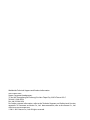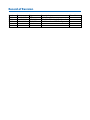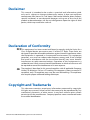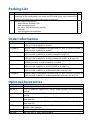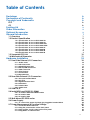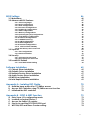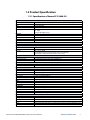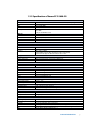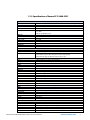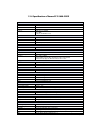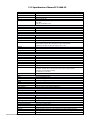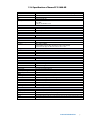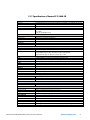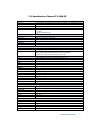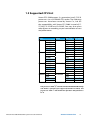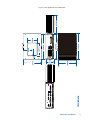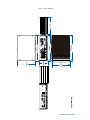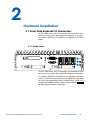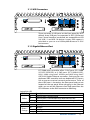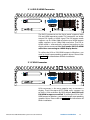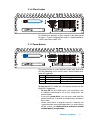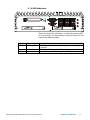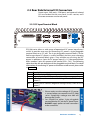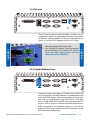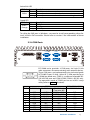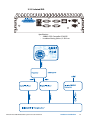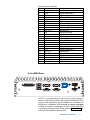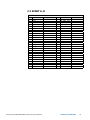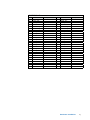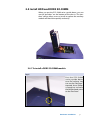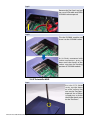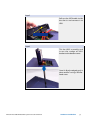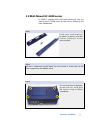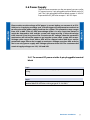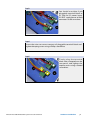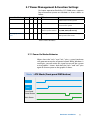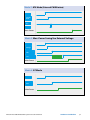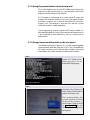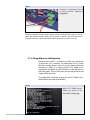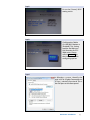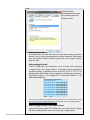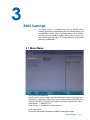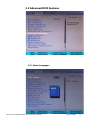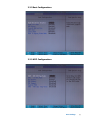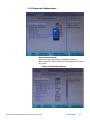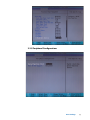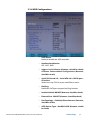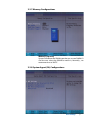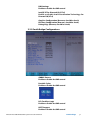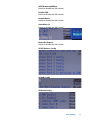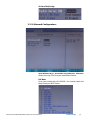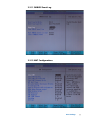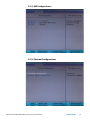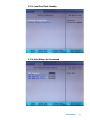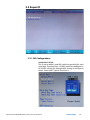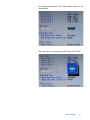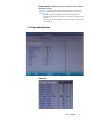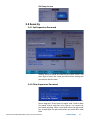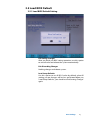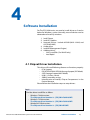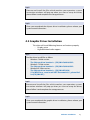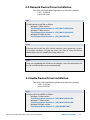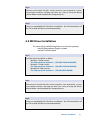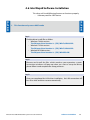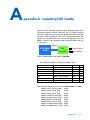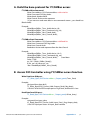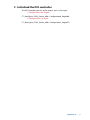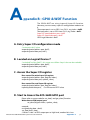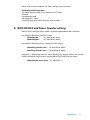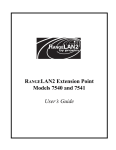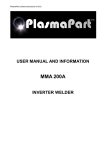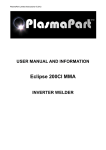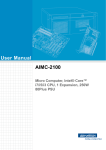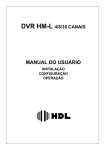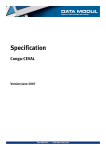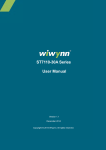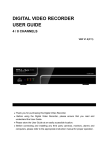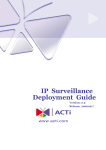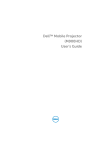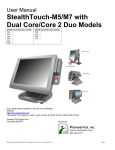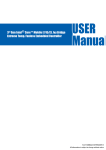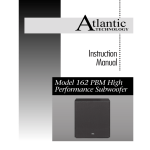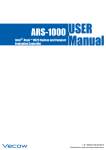Download 1.0.2 Edition 11/10/2012
Transcript
1.0.2 Edition 11/10/2012 All information is subject to change without notice. Worldwide Technical Support and Product Information www.vecow.com Vecow Corporate Headquarters 7F No 105 Zhongcheng Rd Tucheng Dist New Taipei City 23674 Taiwan R.O.C. Tel: 886 2 2268 5658 Fax: 886 2 2268 1658 For further support information, refer to the Technical Support and Professional Services appendix. To comment on Vecow Co., Ltd. documentation, refer to the Vecow Co., Ltd. web site at www.vecow.com. © 2011–2012 Vecow Co., Ltd. All rights reserved. Record of Revision Version V1.00 V1.01 V1.02 Date Jun 12, 2012 Sep 05, 2012 Oct 11, 2012 Page All V, 7, 15, 68 22, 54, 55 Description Remark Preliminary Release ECS-5600-8R Added, 4.7 deleted RS-422 mode and SIO Configuration Declaimer This manual is intended to be used as a practical and informative guide only and is subject to change without prior notice. It does not represent commitment from Vecow Co., Ltd. Vecow shall not be liable for direct, indirect, special, incidental, or consequential damages arising out of the use of the product or documentation, nor for any infringements upon the rights of third parties, which may result from such use. Declaration of Conformity FCCThis equipment has been tested and found to comply with the limits for a Class A digital device, pursuant to part 15 of the FCC Rules. These limits are designed to provide reasonable protection against harmful interference when the equipment is operated in a commercial environment. This equipment generates, uses, and can radiate radio frequency energy and, if not installed and used in accordance with the instruction manual, may cause harmful interference to radio communications. Operation of this equipment in a residential area is likely to cause harmful interference in which case the user will be required to correct the interference at his own expense. CE The product(s) described in this manual complies with all applicable European Union (CE) directives if it has a CE marking. For computer systems to remain CE compliant, only CE-compliant parts may be used. Maintaining CE compliance also requires proper cable and cabling techniques. Copyright and Trademarks This document contains proprietary information protected by copyright. All rights are reserved. No part of this document may be reproduced by any mechanical, electronic, or other means in any form without prior written permission of the manufacturer. Company/product names mentioned herein are used for identification ©Vecow ECS-5600 Embedded System Series User Manual iv Packing List Item Description Qty 1 ECS-5600 Series fanless controller 1 (According to the configuration you order, the ECS-5600 series may contain HDD and DDR3 SO-DIMM. Please verify these items if necessary.) 2 Accessory box, which contains • Vecow Drivers & Utilities DVD 1 • Wall-mounting bracket 2 • M4 screws for wall-mounting bracket 4 • Foot pad 4 • 4-pin pluggable terminal block 1 Order Information Part Number ECS-5600-3G ECS-5600-5G ECS-5600-5GD ECS-5600-5GDE ECS-5600-3V ECS-5600-8R ECS-5600-3R ECS-5600-5R Description Extreme Fanless Embedded Controller with 3x GbE, 2x DDR3 SODIMM, 2x eSATA, 4x COM, 2x MiniPCI-e, 2x HDD Extreme Fanless Embedded Controller with 5x GbE, 2x DDR3 SODIMM, 2x eSATA, 4x COM, 2x MiniPCI-e, 2x HDD Extreme Fanless Embedded Controller with 5x GbE, 2x DDR3 SODIMM, 2x eSATA, 4x COM, 2x MiniPCI-e, 2x HDD, Isolated DIO, AMT 7.0 Extreme Fanless Embedded Controller with 5x GbE, 2x DDR3 SODIMM, 2x eSATA, 4x COM, 2x MiniPCI-e, 2x HDD, Isolated DIO, SUMIT (A, B), AMT 7.0 Fanless Embedded Controller with 4CH Video capture, 3x GbE, 2x DDR3 SODIMM, 2x eSATA, 4x COM, 2x MiniPCI-e, 2x HDD Extreme Fanless Embedded Controller with 8x GbE, 2x DDR3 SODIMM, 2x eSATA, 4x COM, 2x MiniPCI-e, 2x HDD, SUMIT (A, B), iAMT 7.0 Extreme Fanless Embedded Controller with 3x GbE, 2x DDR3 SODIMM, 2x eSATA, 4x COM, 2x MiniPCI-e, 2x Removable HDD with Key Lock Extreme Fanless Embedded Controller with 5x GbE, 2x DDR3 SODIMM, 2x eSATA, 4x COM, 2x MiniPCI-e, 2x Removable HDD with Key Lock, AMT 7.0 Optional Accessories Part Number LSM-100-3 VSM-200-4 VSM-200-8 VMX-200-4 VMX-200-8 NVTE3G DN WiFI PWA-90W Description SUMIT, 3 Gigabit Ethernet Card 4-CH, D1, Real-time, SUMIT(PCIe), 120 fps, Video Capture Card, include cables and SDK 8-CH, D1, Real-time, SUMIT(PCIe), 240 fps, Video Capture Card, include cables and SDK 4-CH, D1, Real-time, Mini-PCI Express, 120 fps, Video Capture Card, include cables and SDK 8-CH, D1, Real-time, Mini-PCI Express, 240 fps, Video Capture Card, include cables and SDK 3G module, MiniPCI-e, W/HSPA+/UMTS 850/900/AWS/1900/2100 MHz, EGPRS 850/900/1800/1900 MHz 802.11n a/b/g WiFi, 2Tx/2R, Mini-PCIe 90W, 24V, 90VAC to 264VAC power adapter v Table of Contents Declaimeriv Declaration of Conformity iv Copyright and Trademarks iv FCCiv CEiv Packing List Order Information Optional Accessories General Introduction v v v 1 1.1 Overview 1.2 Product Specification 1 2 1.2.1 Specification of Vecow ECS-5600-3G 1.2.2 Specification of Vecow ECS-5600-5G 1.2.3 Specification of Vecow ECS-5600-5GD 1.2.4 Specification of Vecow ECS-5600-5GDE 1.2.5 Specification of Vecow ECS-5600-3V 1.2.6 Specification of Vecow ECS-5600-8R 1.2.7 Specification of Vecow ECS-5600-3R 1.2.8 Specification of Vecow ECS-5600-5R 2 3 4 5 6 7 8 9 1.3 Supported CPU List 1.4 Mechanical Dimension 10 11 Hardware Installation 18 2.1 Front Side External I/O Connectors 18 2.1.1 Audio Jacks 2.1.2 USB Connectors 2.1.3 Gigabit Ethernet Port 2.1.4 DVI-D/HDMI Connector 2.1.5 VGA Connector 2.1.6 CFast Socket 2.1.7 Power Button 2.1.8 LED Indicators 18 19 19 20 20 21 21 22 2.2 Rear Side External I/O Connectors 23 2.3 SUMIT A, B 2.4 Install HDD and DDR3 SO-DIMM 28 31 2.5 Wall-Mount EC-5500 series 2.6 Power Supply 36 38 2.7 Power Management & Function Settings 40 2.2.1 DC Input Terminal Block 2.2.2 DC Jack 2.2.3 Gigabit Ethernet Ports 2.2.4 COM Ports 2.2.5 Isolated DIO 2.2.6 eSATA Ports 23 24 24 25 26 27 2.4.1 To install a DDR3 SO-DIMM module 2.4.2 To install a HDD 2.4.2 To install a HDD 31 32 33 2.6.1 To connect DC power via the 4-pin pluggable terminal block 38 2.7.1 Power-On Modes Behavior 2.7.2 Using the power button on the front panel 2.7.3 Using remote on/off control on the rear panel 2.7.4 Using Wake-on-LAN function 40 42 42 43 vi BIOS Settings 46 3.1 Main Menu 3.2 Advanced BIOS Features 46 47 3.2.1 Select Languages 3.2.2 Boot Configurations 3.2.3 ACPI Configurations 3.2.4 Processor Configurations 3.2.5 Peripheral Configurations 3.2.6 HDD Configurations 3.2.7 Memory Configurations 3.2.8 System Agent (SA) Configurations 3.2.9 South Bridge Configurations 3.2.10 Network Configurations 3.2.11 SMBIOS Event Log 3.2.12 AMT Configurations 3.2.13 ME Configurations 3.2.14 Thermal Configurations 3.2.15 Intel Fast Flash Standby 3.2.16 Intel Always On Connected 47 48 48 49 50 51 52 52 53 55 56 56 57 57 58 58 3.3 Super IO 59 3.4 Security 63 3.5 Load BIOS Default 64 Software Installation 65 3.3.1 SIO Configurations 3.3.2 Hardware Monitor 59 62 3.4.1 Set Supervisor Password 3.4.2 Clear Supervisor Password 63 63 3.5.1 Load BIOS Default Setting 64 4.1 Chipset Driver Installation 4.2 Graphic Driver Installation 4.3 Network Device Driver Installation 4.4 Audio Device Driver Installation 4.5 ME Driver Installation 4.6 Intel Rapid Software Installation 65 66 67 67 68 69 Appendix A : Isolating DIO Guide 70 Appendix B : GPIO & WDT Function 73 2 A. Build the base protocol for I C/SMBus access B. Access DIO Controller using I2C/SMBus access function C. Initialized the DIO controller A. B. C. D. E. 71 71 72 Entry Super I/O configuration mode Located on Logical Device 7 Access the Super I/O register Start to Access the ECS-5600 GPIO port WDT ON/OFF and Timer-Counter setting 73 73 73 73 74 G 1 General Introduction 1.1 Overview ECS-5600 series, High Performance Fanless Embedded Controller, which enables to integrated 2nd Gen Intel® Core™ i7, i5, i3, and Celeron® Sandy Bridge mobile series processors equips maximum 5 GbE LANs, DVI-D/HDMI and VGA dual display, CFast, SUMIT™ A, B, and two 2.5” SATA 6Gp/s HDD/SSDs, and 2 eSATA ports, plus with superior fanless thermal and housing structure enables systems operating under -25ºC to +70ºC. Designed for harsh operation environment, wide vibration and shocks resistances, and high flexibility of card expansion. In order to satisfy diverse requirements of in-vehicle and industrial markets, ECS-5600 series are constructed with wide DC input range from 6 to 36 voltages to ensure system stability and safety. Specifically designed for flexible data storage and security, ECS-5600-3R/5R series equipped with 2 front-panel access SATA III (6Gb/s) 2.5” removable HDD/SSD trays with key lock. For industrial automation application, Vecow also provide ECS-5600-5GD/5GDE series with Isolated DIO and SUMIT A, B enable better power supply protection and various I/ O adoptions to select. Integrated all outstanding features, the new ECS-5600 series are ideal solutions for various applications, for example, in-vehicle surveillance, factory/ machine automation, medicine and healthcare, digital signage and environment monitoring. General Introduction 1 1.2 Product Specification 1.2.1 Specification of Vecow ECS-5600-3G System Processor Chipset BIOS SIO Memory I/O Ports Serial Port USB Interface LED GPIO Expansion Mini PCIe Graphics Chipset Display Memory Interface Storage SATA Storage Expansion eSATA Audio Audio Codec Audio Interface Ethernet LAN1 LAN2 LAN3 Power Power Input Power Input Voltage Power Adapter Other Watchdog Timer HW Monitor Mechanical Chasis Construction Size (W x D x H) Weight Mounting Environmental Operating Temperature Storage Temperature Humidity Vibration Shock EMC 2nd Generation Intel® Core™ i7/i5/i3 and Celeron™ Mobile, Sandy Bridge Processors Intel® QM67 Phoenix UEFI BIOS Nuvoton NCT6106D DDR3 1333 / 1066MHz Max. 16GB 2 204-pin SO-DIMM Sockets 3 COM RS-232, 1 COM RS-232/485/422 6 USB Ports, Compliant with USB 2.0 Power/Suspend, HDD, and WDT LEDs 8 DI, 8 DO 2 Mini PCIe, 1 SIM Socket on 1 Mini PCIe Interface Intel® GMA HD 3000 Shared Memory, Up to 1.7GB VGA + DVI-D / HDMI Onboard VGA, Supports Max. Resolution 2048 x 1536 (@60Hz) Onboard DVI-D, Supports Max. Resolution 1920 x 1200 2 SATA III (6Gbps) 2.5" HDD / SSD Drive Bays CFast Slot, External Hot-Swap, Push In/Out Ejector 2 eSATA Ports Realtek ALC892, 5.1 channel HD Audio Line-in, Line-out, Mic-in, Front Audio Header Intel® 82574L Gigabit LAN Intel® 82574L Gigabit LAN Intel® 82574L Gigabit LAN DC Jack, 2-pin Terminal Block DC-IN 6 ~ 36 V AC to DC +24V / 3.75A. 90W Max. (Optional) Reset: 1 to 255 sec./min. Per Step Temperature/Voltages Auto Throttling Control When CPU Overheats Aluminum Housing 260mm x 175mm x 78mm (10.2" x 6.9" x 3.1") 2.8 Kg (6 lb) Wall-mount by Mounting Bracket -25°C to 70°C (-4°F to 157°F) -40°C to 85°C (-40°F to 185°F) 10% to 95% Humidity, Non-condensing Operating, 5 Grms, 5-500 Hz, 3 Axes (w/ SSD, According to IEC60068-2-64) Operating, 50 Grms, Half-sine 11 ms Duration (w/ SSD, According to IEC60068-2-27) CE, FCC, RoHS, EN50155 & EN50121-3-2 ©Vecow ECS-5600 Embedded System Series User Manual General Introduction 2 1.2.2 Specification of Vecow ECS-5600-5G System Processor Chipset BIOS SIO Memory I/O Ports Serial Port USB Interface LED GPIO Expansion Mini PCIe Graphics Chipset Display Memory Interface Storage SATA Storage Expansion eSATA Audio Audio Codec Audio Interface Ethernet LAN1 LAN2 LAN3 LAN4 LAN5 Power Power Input Power Input Voltage Power Adapter Other Watchdog Timer HW Monitor Mechanical Chasis Construction Size (W x D x H) Weight Mounting Environmental Operating Temperature Storage Temperature Humidity Vibration Shock EMC 2nd Generation Intel® Core™ i7/i5/i3 and Celeron™ Mobile, Sandy Bridge Processors Intel® QM67 Phoenix UEFI BIOS Nuvoton NCT6106D DDR3 1333 / 1066MHz Max. 16GB 2 204-pin SO-DIMM Sockets 3 COM RS-232, 1 COM RS-232/485/422 6 USB Ports, Compliant with USB 2.0 Power/Suspend, HDD, and WDT LEDs 8 DI, 8 DO 2 Mini PCIe, 1 SIM Socket on 1 Mini PCIe Interface Intel® GMA HD 3000 Shared Memory, Up to 1.7GB VGA + DVI-D / HDMI Onboard VGA, Supports Max. Resolution 2048 x 1536 (@60Hz) Onboard DVI-D, Supports Max. Resolution 1920 x 1200 2 SATA III (6Gbps) 2.5" HDD / SSD Drive Bays CFast Slot, External Hot-Swap, Push In/Out Ejector 2 eSATA Ports Realtek ALC892, 5.1 channel HD Audio Line-in, Line-out, Mic-in, Front Audio Header Intel® 82574L Gigabit LAN Intel® 82574L Gigabit LAN Intel® 82574L Gigabit LAN Intel® 82574L Gigabit LAN Intel® 82579LM Gigabit LAN DC Jack, 2-pin Terminal Block DC-IN 6 ~ 36 V AC to DC +24V / 3.75A. 90W Max. (Optional) Reset: 1 to 255 sec./min. Per Step Temperature/Voltages Auto Throttling Control When CPU Overheats Aluminum Housing 260mm x 175mm x 78mm (10.2" x 6.9" x 3.1") 2.8 Kg (6 lb) Wall-mount by Mounting Bracket -25°C to 70°C (-4°F to 157°F) -40°C to 85°C (-40°F to 185°F) 10% to 95% Humidity, Non-condensing Operating, 5 Grms, 5-500 Hz, 3 Axes (w/ SSD, According to IEC60068-2-64) Operating, 50 Grms, Half-sine 11 ms Duration (w/ SSD, According to IEC60068-2-27) CE, FCC, RoHS, EN50155 & EN50121-3-2 General Introduction 3 1.2.3 Specification of Vecow ECS-5600-5GD System Processor Chipset BIOS SIO Memory I/O Ports Serial Port USB Interface Isolated DIO LED GPIO Expansion Mini PCIe Graphics Chipset Display Memory Interface Storage SATA Storage Expansion eSATA Audio Audio Codec Audio Interface Ethernet LAN1 LAN2 LAN3 LAN4 LAN5 Power Power Input Power Input Voltage Power Adapter Other Watchdog Timer HW Monitor Mechanical Chasis Construction Size (W x D x H) Weight Mounting Environmental Operating Temperature Storage Temperature Humidity Vibration Shock EMC 2nd Generation Intel® Core™ i7/i5/i3 and Celeron™ Mobile, Sandy Bridge Processors Intel® QM67 Phoenix UEFI BIOS Nuvoton NCT6106D DDR3 1333 / 1066MHz Max. 16GB 2 204-pin SO-DIMM Sockets 3 COM RS-232, 1 COM RS-232/485/422 6 USB Ports, Compliant with USB 2.0 8 DI, 8 DO Power/Suspend, HDD, and WDT LEDs 8 DI, 8 DO 2 Mini PCIe, 1 SIM Socket on 1 Mini PCIe Interface Intel® GMA HD 3000 Shared Memory, Up to 1.7GB VGA + DVI-D / HDMI Onboard VGA, Supports Max. Resolution 2048 x 1536 (@60Hz) Onboard DVI-D, Supports Max. Resolution 1920 x 1200 2 SATA III (6Gbps) 2.5" HDD / SSD Drive Bays CFast Slot, External Hot-Swap, Push In/Out Ejector 2 eSATA Ports Realtek ALC892, 5.1 channel HD Audio Line-in, Line-out, Mic-in, Front Audio Header Intel® 82574L Gigabit LAN Intel® 82574L Gigabit LAN Intel® 82574L Gigabit LAN Intel® 82574L Gigabit LAN Intel® 82579LM Gigabit LAN DC Jack, 2-pin Terminal Block DC-IN 6 ~ 36 V AC to DC +24V / 3.75A. 90W Max. (Optional) Reset: 1 to 255 sec./min. Per Step Temperature/Voltages Auto Throttling Control When CPU Overheats Aluminum Housing 260mm x 175mm x 78mm (10.2" x 6.9" x 3.1") 2.8 Kg (6 lb) Wall-mount by Mounting Bracket -25°C to 70°C (-4°F to 157°F) -40°C to 85°C (-40°F to 185°F) 10% to 95% Humidity, Non-condensing Operating, 5 Grms, 5-500 Hz, 3 Axes (w/ SSD, According to IEC60068-2-64) Operating, 50 Grms, Half-sine 11 ms Duration (w/ SSD, According to IEC60068-2-27) CE, FCC, RoHS, EN50155 & EN50121-3-2 ©Vecow ECS-5600 Embedded System Series User Manual General Introduction 4 1.2.4 Specification of Vecow ECS-5600-5GDE System Processor Chipset BIOS SIO Memory I/O Ports Serial Port USB Interface Isolated DIO LED GPIO Expansion Mini PCIe SUMIT A, B Graphics Chipset Display Memory Interface Storage SATA Storage Expansion eSATA Audio Audio Codec Audio Interface Ethernet LAN1 LAN2 LAN3 LAN4 LAN5 Power Power Input Power Input Voltage Power Adapter Other Watchdog Timer HW Monitor Mechanical Chasis Construction Size (W x D x H) Weight Mounting Environmental Operating Temperature Storage Temperature Humidity Vibration Shock EMC 2nd Generation Intel® Core™ i7/i5/i3 and Celeron™ Mobile, Sandy Bridge Processors Intel® QM67 Phoenix UEFI BIOS Nuvoton NCT6106D DDR3 1333 / 1066MHz Max. 16GB 2 204-pin SO-DIMM Sockets 3 COM RS-232, 1 COM RS-232/485/422 6 USB Ports, Compliant with USB 2.0 8 DI, 8 DO Power/Suspend, HDD, and WDT LEDs 8 DI, 8 DO 2 Mini PCIe, 1 SIM Socket on 1 Mini PCIe Interface 2 SUMIT Slots Intel® GMA HD 3000 Shared Memory, Up to 1.7GB VGA + DVI-D / HDMI Onboard VGA, Supports Max. Resolution 2048 x 1536 (@60Hz) Onboard DVI-D, Supports Max. Resolution 1920 x 1200 2 SATA III (6Gbps) 2.5" HDD / SSD Drive Bays CFast Slot, External Hot-Swap, Push In/Out Ejector 2 eSATA Ports Realtek ALC892, 5.1 channel HD Audio Line-in, Line-out, Mic-in, Front Audio Header Intel® 82574L Gigabit LAN Intel® 82574L Gigabit LAN Intel® 82574L Gigabit LAN Intel® 82574L Gigabit LAN Intel® 82579LM Gigabit LAN DC Jack, 2-pin Terminal Block DC-IN 6 ~ 36 V AC to DC +24V / 3.75A. 90W Max. (Optional) Reset: 1 to 255 sec./min. Per Step Temperature/Voltages Auto Throttling Control When CPU Overheats Aluminum Housing 260mm x 175mm x 78mm (10.2" x 6.9" x 3.1") 2.8 Kg (6 lb) Wall-mount by Mounting Bracket -25°C to 70°C (-4°F to 157°F) -40°C to 85°C (-40°F to 185°F) 10% to 95% Humidity, Non-condensing Operating, 5 Grms, 5-500 Hz, 3 Axes (w/ SSD, According to IEC60068-2-64) Operating, 50 Grms, Half-sine 11 ms Duration (w/ SSD, According to IEC60068-2-27) CE, FCC, RoHS, EN50155 & EN50121-3-2 General Introduction 5 1.2.5 Specification of Vecow ECS-5600-3V System Processor Chipset BIOS SIO Memory I/O Ports Serial Port USB Interface LED GPIO Expansion Mini PCIe Graphics Chipset Display Memory Interface Storage SATA Storage Expansion eSATA Audio Audio Codec Audio Interface Maximum Channel No. Input Connector Video Maximum Channel No. Input Connector Resolution Recording Rate Ethernet LAN1 LAN2 LAN3 Power Power Input Power Input Voltage Power Adapter Other Watchdog Timer HW Monitor Mechanical Chasis Construction Size (W x D x H) Weight Mounting Environmental Operating Temperature Storage Temperature Humidity Vibration Shock EMC 2nd Generation Intel® Core™ i7/i5/i3 and Celeron™ Mobile, Sandy Bridge Processors Intel® QM67 Phoenix UEFI BIOS Nuvoton NCT6106D DDR3 1333 / 1066MHz Max. 16GB 2 204-pin SO-DIMM Sockets 3 COM RS-232, 1 COM RS-232/485/422 6 USB Ports, Compliant with USB 2.0 Power/Suspend, HDD, and WDT LEDs 8 DI, 8 DO 2 Mini PCIe, 1 SIM Socket on 1 Mini PCIe Interface Intel® GMA HD 3000 Shared Memory, Up to 1.7GB VGA + DVI-D / HDMI Onboard VGA, Supports Max. Resolution 2048 x 1536 (@60Hz) Onboard DVI-D, Supports Max. Resolution 1920 x 1200 2 SATA III (6Gbps) 2.5" HDD / SSD Drive Bays with Key Lock CFast Slot, External Hot-Swap, Push In/Out Ejector 2 eSATA Ports Realtek ALC892, 5.1 channel HD Audio Line-in, Line-out, Mic-in, Front Audio Header 4 Mono or 2 Stereo 4 Input RCA on Board 4 4 Input BNC on Board D1 (NTSC: 720x480/PAL:720x576), CIF (NTSC:360x240/PAL:360x288) 4CIF (NTSC:704x480/PAL:704x576), DCIF (NTSC:528x320/PAL:528x384) QCIF (NTSC:180x120/PAL:180x144), 4CH with full D1 resolution 120 fps on NTSC system, 100 fps on PAL system Intel® 82574L Gigabit LAN Intel® 82574L Gigabit LAN Intel® 82574L Gigabit LAN DC Jack, 2-pin Terminal Block DC-IN 6 ~ 36 V AC to DC +24V / 3.75A. 90W Max. (Optional) Reset: 1 to 255 sec./min. Per Step Temperature/Voltages Auto Throttling Control When CPU Overheats Aluminum Housing 260mm x 175mm x 78mm (10.2" x 6.9" x 3.1") 2.8 Kg (6 lb) Wall-mount by Mounting Bracket -25°C to 70°C (-4°F to 157°F) -40°C to 85°C (-40°F to 185°F) 10% to 95% Humidity, Non-condensing Operating, 5 Grms, 5-500 Hz, 3 Axes (w/ SSD, According to IEC60068-2-64) Operating, 50 Grms, Half-sine 11 ms Duration (w/ SSD, According to IEC60068-2-27) CE, FCC, RoHS, EN50155 & EN50121-3-2 ©Vecow ECS-5600 Embedded System Series User Manual General Introduction 6 1.2.6 Specification of Vecow ECS-5600-8R System Processor Chipset BIOS SIO Memory I/O Ports Serial Port USB Interface LED GPIO Expansion Mini PCIe SUMIT A, B Graphics Chipset Display Memory Interface Storage SATA Storage Expansion eSATA Audio Audio Codec Audio Interface Ethernet LAN1~4 LAN5 LAN6~8 Power Power Input Power Input Voltage Power Adapter Other Watchdog Timer HW Monitor Mechanical Chasis Construction Size (W x D x H) Weight Mounting Environmental Operating Temperature Storage Temperature Humidity Vibration Shock EMC 2nd Generation Intel® Core™ i7/i5/i3 and Celeron™ Mobile, Sandy Bridge Processors Intel® QM67 Phoenix UEFI BIOS Nuvoton NCT6106D DDR3 1333 / 1066MHz Max. 16GB 2 204-pin SO-DIMM Sockets 3 COM RS-232, 1 COM RS-232/485/422 6 USB Ports, Compliant with USB 2.0 Power/Suspend, HDD, and WDT LEDs 8 DI, 8 DO 2 Mini PCIe, 1 SIM Socket on 1 Mini PCIe Interface 2 SUMIT Slots Intel® GMA HD 3000 Shared Memory, Up to 1.7GB VGA + DVI-D / HDMI Onboard VGA, Supports Max. Resolution 2048 x 1536 (@60Hz) Onboard DVI-D, Supports Max. Resolution 1920 x 1200 2 SATA III (6Gbps) 2.5" HDD / SSD Drive Bays with Key Lock CFast Slot, External Hot-Swap, Push In/Out Ejector 2 eSATA Ports Realtek ALC892, 5.1 channel HD Audio Line-in, Line-out, Mic-in, Front Audio Header Intel® 82574L Gigabit LAN Intel® 82579LM Gigabit LAN Intel® 82574L Gigabit LAN DC Jack, 2-pin Terminal Block DC-IN 6 ~ 36 V AC to DC +24V / 3.75A. 90W Max. (Optional) Reset: 1 to 255 sec./min. Per Step Temperature/Voltages Auto Throttling Control When CPU Overheats Aluminum Housing 260mm x 175mm x 78mm (10.2" x 6.9" x 3.1") 2.8 Kg (6 lb) Wall-mount by Mounting Bracket -25°C to 70°C (-4°F to 157°F) -40°C to 85°C (-40°F to 185°F) 10% to 95% Humidity, Non-condensing Operating, 5 Grms, 5-500 Hz, 3 Axes (w/ SSD, According to IEC60068-2-64) Operating, 50 Grms, Half-sine 11 ms Duration (w/ SSD, According to IEC60068-2-27) CE, FCC, RoHS, EN50155 & EN50121-3-2 General Introduction 7 1.2.7 Specification of Vecow ECS-5600-3R System Processor Chipset BIOS SIO Memory I/O Ports Serial Port USB Interface LED GPIO Expansion Mini PCIe Graphics Chipset Display Memory Interface Storage SATA Storage Expansion eSATA Audio Audio Codec Audio Interface Ethernet LAN1 LAN2 LAN3 Power Power Input Power Input Voltage Power Adapter Other Watchdog Timer HW Monitor Mechanical Chasis Construction Size (W x D x H) Weight Mounting Environmental Operating Temperature Storage Temperature Humidity Vibration Shock EMC 2nd Generation Intel® Core™ i7/i5/i3 and Celeron™ Mobile, Sandy Bridge Processors Intel® QM67 Phoenix UEFI BIOS Nuvoton NCT6106D DDR3 1333 / 1066MHz Max. 16GB 2 204-pin SO-DIMM Sockets 3 COM RS-232, 1 COM RS-232/485/422 6 USB Ports, Compliant with USB 2.0 Power/Suspend, HDD, and WDT LEDs 8 DI, 8 DO 2 Mini PCIe, 1 SIM Socket on 1 Mini PCIe Interface Intel® GMA HD 3000 Shared Memory, Up to 1.7GB VGA + DVI-D / HDMI Onboard VGA, Supports Max. Resolution 2048 x 1536 (@60Hz) Onboard DVI-D, Supports Max. Resolution 1920 x 1200 2 SATA III (6Gbps) 2.5" HDD / SSD Drive Bays with Key Lock CFast Slot, External Hot-Swap, Push In/Out Ejector 2 eSATA Ports Realtek ALC892, 5.1 channel HD Audio Line-in, Line-out, Mic-in, Front Audio Header Intel® 82574L Gigabit LAN Intel® 82574L Gigabit LAN Intel® 82574L Gigabit LAN DC Jack, 2-pin Terminal Block DC-IN 6 ~ 36 V AC to DC +24V / 3.75A. 90W Max. (Optional) Reset: 1 to 255 sec./min. Per Step Temperature/Voltages Auto Throttling Control When CPU Overheats Aluminum Housing 260mm x 175mm x 78mm (10.2" x 6.9" x 3.1") 2.8 Kg (6 lb) Wall-mount by Mounting Bracket -25°C to 70°C (-4°F to 157°F) -40°C to 85°C (-40°F to 185°F) 10% to 95% Humidity, Non-condensing Operating, 5 Grms, 5-500 Hz, 3 Axes (w/ SSD, According to IEC60068-2-64) Operating, 50 Grms, Half-sine 11 ms Duration (w/ SSD, According to IEC60068-2-27) CE, FCC, RoHS, EN50155 & EN50121-3-2 ©Vecow ECS-5600 Embedded System Series User Manual General Introduction 8 1.2.8 Specification of Vecow ECS-5600-5R System Processor Chipset BIOS SIO Memory I/O Ports Serial Port USB Interface LED GPIO Expansion Mini PCIe Graphics Chipset Display Memory Interface Storage SATA Storage Expansion eSATA Audio Audio Codec Audio Interface Ethernet LAN1 LAN2 LAN3 LAN4 LAN5 Power Power Input Power Input Voltage Power Adapter Other Watchdog Timer HW Monitor Mechanical Chasis Construction Size (W x D x H) Weight Mounting Environmental Operating Temperature Storage Temperature Humidity Vibration Shock EMC 2nd Generation Intel® Core™ i7/i5/i3 and Celeron™ Mobile, Sandy Bridge Processors Intel® QM67 Phoenix UEFI BIOS Nuvoton NCT6106D DDR3 1333 / 1066MHz Max. 16GB 2 204-pin SO-DIMM Sockets 3 COM RS-232, 1 COM RS-232/485/422 6 USB Ports, Compliant with USB 2.0 Power/Suspend, HDD, and WDT LEDs 8 DI, 8 DO 2 Mini PCIe, 1 SIM Socket on 1 Mini PCIe Interface Intel® GMA HD 3000 Shared Memory, Up to 1.7GB VGA + DVI-D / HDMI Onboard VGA, Supports Max. Resolution 2048 x 1536 (@60Hz) Onboard DVI-D, Supports Max. Resolution 1920 x 1200 2 SATA III (6Gbps) 2.5" HDD / SSD Drive Bays with Key Lock CFast Slot, External Hot-Swap, Push In/Out Ejector 2 eSATA Ports Realtek ALC892, 5.1 channel HD Audio Line-in, Line-out, Mic-in, Front Audio Header Intel® 82574L Gigabit LAN Intel® 82574L Gigabit LAN Intel® 82574L Gigabit LAN Intel® 82574L Gigabit LAN Intel® 82579LM Gigabit LAN DC Jack, 2-pin Terminal Block DC-IN 6 ~ 36 V AC to DC +24V / 3.75A. 90W Max. (Optional) Reset: 1 to 255 sec./min. Per Step Temperature/Voltages Auto Throttling Control When CPU Overheats Aluminum Housing 260mm x 175mm x 78mm (10.2" x 6.9" x 3.1") 2.8 Kg (6 lb) Wall-mount by Mounting Bracket -25°C to 70°C (-4°F to 157°F) -40°C to 85°C (-40°F to 185°F) 10% to 95% Humidity, Non-condensing Operating, 5 Grms, 5-500 Hz, 3 Axes (w/ SSD, According to IEC60068-2-64) Operating, 50 Grms, Half-sine 11 ms Duration (w/ SSD, According to IEC60068-2-27) CE, FCC, RoHS, EN50155 & EN50121-3-2 General Introduction 9 1.3 Supported CPU List Vecow ECS-5600 accepts 2nd generation Intel® i7/i5/i3 processors via a rPGA988B CPU socket. The following processors have been tested by Vecow Co., Ltd. for the compatibility with Vecow ECS-5600. Instead of i72710QE, i5-2510E and i3-2330E, You may also select other processor according to your consideration of cost and performance. Series i7 2620M 2630QM 2640M 2670QM 2710QE 2720QM i5 2410M 2430M 2520M 2510E 2540M i3 2310M* 2312M* 2330E 2330M* 2350M* Celeron B710 B800 B810 B840 Socket rPGA988B rPGA988B rPGA988B rPGA988B Max. TDP Embedded 35W 45W 35W 45W 45W √ 45W 35W 35W 35W 35W √ 35W 35W 35W 35W √ 35W 35W 35W 35W 35W √ 35W The processors with "√" are listed in Intel® Embedded Roadmap and with a 7-year life cycle support (from 2011 to 2017). The processors with "* " the maximum operation temperature is 55OC. ©Vecow ECS-5600 Embedded System Series User Manual General Introduction 10 1.4 Mechanical Dimension Figure 1.1 ECS-5600-3G General Introduction 11 Figure 1.2 ECS-5600-5G ©Vecow ECS-5600 Embedded System Series User Manual General Introduction 12 Figure 1.3 ECS-5600-5GD / ECS-5600-5GDE Hardware Installation 13 Figure 1.4 ECS-5600-3V ©Vecow ECS-5600 Embedded System Series User Manual Hardware Installation 14 Figure 1.5 ECS-5600-8R Hardware Installation 15 Figure 1.6 ECS-5600-3R ©Vecow ECS-5600 Embedded System Series User Manual Hardware Installation 16 Figure 1.7 ECS-5600-5R Hardware Installation 17 2 Hardware Installation 2.1 Front Side External I/O Connectors On ECS-5600 series, all I/O connectors are located on front panel and rear panel. Most general computer connectors (i.e. audio, USB, DVI-D, VGA and etc.) are placed on the front panel. 2.1.1 Audio Jacks On ECS-5600 series, all I/O connectors are located on front panel and rear panel. Most general computer connectors (i.e. audio, USB, DVI-D, VGA and etc.) are placed on the front panel. To utilize the audio function in Windows, you need to install corresponding drivers for both Intel® QM67 PCH chipset and Realtek ALC892 codec. Please refer to section 4 for information of driver installation. ©Vecow ECS-5600 Embedded System Series User Manual Hardware Installation 18 2.1.2 USB Connectors 5/6 3 3/4 2 1/2 1 There are totally 6 USB ports on the front panel. By BIOS default, these USB ports are operated in EHCI (Enhanced Host Control Interface) mode and are compatible to USB 2.0, USB 1.1 and USB 1.0 devices. Legacy USB support is provided so you can use USB keyboard/mouse in DOS environment. 2.1.3 Gigabit Ethernet Port 5/6 3 3/4 2 1/2 1 ECS-5600 series controller offers 5 GbE ports (ECS-56005G/5GD/5GDE/5R) or 3 GbE ports (ECS-5600-3G/3R), LAN1~LAN4 using Intel® 82583v and LAN5 using Intel® 82579LM Gigabit Ethernet controllers. Each port has one dedicated GbE controller and one dedicated PCI Express link to present maximal network performance. Three of these GbE ports is located on the front panel and two are located on the rear panel. When plugging in the Ethernet cable, you can tell the Ethernet status and speed from the LED indicators on the RJ45 connector as following: Active/Link LED LED Color Status Off Yellow On Flashing Speed LED LED Color Status Off Green / Green Orange Orange Description Ethernet port is disconnected Ethernet port is connected and no data transmission Ethernet port is connected and data is transmitting/receiving Description 10 Mbps 100 Mbps 1000 Mbps Hardware Installation 19 2.1.4 DVI-D/HDMI Connector DVI-D The DVI-D connector on the front panel supports both DVI and HDMI operation mode. This connector can either output DVI signals or HDMI signal. The DVI output mode supports up to 1920x1200 resolution and HDMI output mode supports up to 1920x1200 resolution. The DVI or HDMI mode is automatically selected according to the display device connected. You shall need a DVI-D to HDMI cable when connecting to a HDMI display device. To utilize the VGA or DVI/HDMI output in Windows, you need to install corresponding graphics driver. Please refer to section 4 for information of driver installation. 2.1.5 VGA Connector VGA VGA connector is the most popular way to connect a display. The VGA output of ECS-5600 series supports up to 2048 x 1536 resolution. By BIOS default, both VGA and DVI/HDMI output are enabled. To utilize the VGA or DVI/ HDMI output in Windows, you need to install corresponding graphics driver. Please refer to section 4 for information of driver installation. ©Vecow ECS-5600 Embedded System Series User Manual Hardware Installation 20 2.1.6 CFast Socket VGA ECS-5600 series provides a CFast socket on the front panel for Type-I / Type-II CompactFlash card. It is implemented by a SATA II port from QM67 PCH. 2.1.7 Power Button The power button is a non-latched switch with dual color LED for indicating S0, S3 and S5 status. Power button dualcolor LED indicator: Status LED Display System Situation S0 Blue System working S3 Blinking Orange Suspend to RAM S5 Orange System off with standby power To turn on the ECS-5600, press the power button and the blue LED is lighted up. • To turn off the ECS-5600 series, you can either issue a shutdown command in OS, or just simply press the power button. • In case of system halts, you can press and hold the power button for 4 seconds to compulsorily shut down the system. • Please note that a 4 seconds interval is kept by the system between two on/off operations (i.e. once turning off the system, you shall wait for 4 seconds to initiate another power-on operation). Hardware Installation 21 2.1.8 LED Indicators CFast There are three LED indicators on the front panel: WDT, CFast and HDD. The descriptions of these three LED are listed in the following table. Indicator Color WDT BlinkingYellow CFast HDD Red Green Description Watchdog timer indicator, flashing when watchdog timer is started. CF indictor, flashing when CFast device is active. Hard drive indicator, flashing when SATA port is active. ©Vecow ECS-5600 Embedded System Series User Manual Hardware Installation 22 2.2 Rear Side External I/O Connectors Power input, GbE ports, COM ports and optional isolated DIO are located on the rear panel. In this section, we’ll illustrate connectors on the rear panel. 2.2.1 DC Input Terminal Block ECS-500 series allows a wide range of operational DC power input from 6 to 36V. It provides two ways for connecting DC power: a 4-pin pluggable terminal block or a DC jack. The 4-pin pluggable terminal block is fit for field usage where DC power is usually provided. And the screw clamping connection of terminal block gives a very reliable way of wiring the DC power. In addition to 2 pins for DC power input (V+, V-), the terminal block offers another 2 pins for remote on/off control (Ctrl+, Ctrl-). The following table describes the pin definition of the pluggable terminal block. For detail information of connecting DC power and remote on/off control, please refer to section 2.6. Pin V+ VCtrl+ Ctrl- Description Positive polarity of DC power input. Negative polarity of DC power input (usually power ground). Control pin to connect Positive Voltage Level(+)/ACC or Push Button(+). Control pin to connect Negative Voltage Level(-)/GND or Push Button(-). Hardware Installation CAUTION! CAUTION! 1. Please make sure the voltage of DC power is correct before you connect it to ECS-5600 series. Supplying a voltage over 60V will damage the system. 2. You should use either 2-pin pluggable terminal block or DC jack for DC power input. DO NOT supply power to both connectors at the same time. 23 2.2.2 DC Jack The DC jack on the rear panel provides another way for supplying DC power. It’s convenient for indoor usage where AC power is usually available. The DC jack is designed to use with a 12/19/24V AC/DC adapter with a ø2.5/5.5 plug. CAUTION! CAUTION! 1. The rated voltage of DC jack is 36V. 2. You should use either 2-pin pluggable terminal block or DC jack for DC power input. DO NOT supply power to both connectors at the same time. 2.2.3 Gigabit Ethernet Ports There are another 2 GbE ports (ECS-5600-5G/5GD/5GDE/5R) on the rear panel. The LAN5 GbE port is implemented using Intel® 82579LM Gigabit Ethernet controller, and the other one LAN 4 is implemented using Intel 82583v . Each port has one dedicated GbE controller and one dedicated PCI Express link to present maximal network performance. When plugging in the Ethernet cable, you can tell the Ethernet status and speed from the LED indicators on the RJ45 connector as following: ©Vecow ECS-5600 Embedded System Series User Manual Hardware Installation 24 Active/Link LED LED Color Status Off Yellow On Flashing Description Ethernet port is disconnected Ethernet port is connected and no data transmission Ethernet port is connected and data is transmitting/receiving Speed LED LED Color Status Off Green / Green Orange Orange Description 10 Mbps 100 Mbps 1000 Mbps To utilize the GbE port in Windows, you need to install corresponding driver for Intel® 82583v GbE controller. Please refer to section 5 for information of driver installation. 2.2.4 COM Ports COM2 COM4 COM1 COM3 ECS-5600 series provides 4 COM ports via 9-pin D-Sub male connectors for communicating with external devices. These COM ports are implemented using industrial-grade NCT6106D Super IO chip (-40 to 85°C) and provide up to 115200 bps baud rate. COM2 is a software-selectable RS232/422/485 port and COM1/COM3/COM4 is RS-232 only. The operation mode of COM2 can be set in BIOS setup utility (refer to section 3 for detail). Pin# 1 2 3 4 5 6 7 8 9 COM2 RS-232 Mode RS-422 Mode DCD RX TX DTR GND DSR RTS CTS N/C 422 TxD422 TxD+ 422 RxD+ 422 RxDGND N/C N/C N/C N/C RS-485 Mode (Two-wire 485) 485 TXD+ / RXD + 485 TXD- / RXD N/C N/C GND N/C N/C N/C N/C COM1/COM3/COM4 RS-232 Mode DCD RX TX DTR GND DSR RTS CTS RI Hardware Installation 25 2.2.5 Isolated DIO Specification • SMBUS GPIO Controller PCA9555 • Insulation Rating (kVrms): 2.5kV rms ©Vecow ECS-5600 Embedded System Series User Manual Hardware Installation 26 Connector Pin-Definition Pin # Pin Name 1 +5V_ISO 2 DO-0 3 DO-3 4 GND-ISO 5 DO-5 6 DO-7 7 GND-ISO 8 DI-6 9 DI-1 10 GND-ISO 11 DI-0 12 DI-2 13 DI-4 14 +5V_ISO 15 GND-ISO 16 DO-1 17 DO-2 18 DO-4 19 DO-6 20 GND-ISO 21 GND-ISO 22 DI-5 23 DI-3 24 DI-7 25 GND-ISO Description Isolated +5V Digital Output bit-0 Digital Output bit-3 Isolated GND Digital Output bit-5 Digital Output bit-7 Isolated GND Digital Input bit-6 Digital Input bit-1 Isolated GND Digital Input bit-0 Digital Input bit-2 Digital Input bit-4 Isolated +5V Isolated GND Digital Output bit-1 Digital Output bit-2 Digital Output bit-4 Digital Output bit-6 Isolated GND Isolated GND Digital Input bit-5 Digital Input bit-3 Digital Input bit-7 Isolated GND 2.2.6 eSATA Ports eSATA1 eSATA2 eSATA is a convenient way to extend storage devices. Devices with SATA interface, such as hard drive and CD/DVD drive, can be attached to the ECS-5600 series controller via eSATA ports. In addition, eSATA interface supports hot-plug if SATA controller is configured as AHCI (Advanced Host Controller Interface) mode. Please refer to section 3.2.6 for setting SATA controller mode in BIOS. Hardware Installation 27 2.3 SUMIT A, B SUMIT-A CN 18 Pin# 1 3 5 7 9 11 13 15 17 19 21 23 25 27 29 31 33 35 37 39 41 43 45 47 49 51 G1 Pin Name Description +5VSB +3.3V +3.3V PCIE-CLKREQ0# NC USB_OC#67 NC +5V USB9_DATA+ USB9_DATA+5V USB8_DATA+ USB8_DATA+5V USB7_DATA+ USB7_DATA+5V USB6_DATA+ USB6_DATAGND PCIe1_TX+ PCIe1_TXGND PCIe_RESET# PCIe_WAKE# +5V GND Central GND Plate ©Vecow ECS-5600 Embedded System Series User Manual Pin# 2 4 6 8 10 12 14 16 18 20 22 24 26 28 30 32 34 36 38 40 42 44 46 48 50 52 G1 Pin Name Description +12V SIO_SMB1_DAT SIO_SMB1_CLK NC SPI_MISO SPI_MOSI SPI_CLK SPI_CS0# SPI_CS1# NC LPC_DRQ# LPC_AD0 LPC_AD1 LPC_AD2 LPC_AD3 LPC_FRAME# SERIRQ# SIO_PRST# CLK33M GND PCIe1_RX+ PCIe1_RXGND PCIe1_CLK0+ PCIe1_CLK0GND GND Central GND Plate Hardware Installation 28 SUMIT-B CN 17 Pin# 1 3 5 7 9 11 13 15 17 19 21 23 25 27 29 31 33 35 37 39 41 43 45 47 49 51 G1 Pin Name GND x1PCIe_TX+ x1PCIe_TXGND x4PCIe-CLK_C0+ X4PCIe-CLK_C0GND x4PCIe_TX0+ x4PCIe_TX0GND x4PCIe_TX1+ x4PCIe_TX1GND x4PCIe_TX2+ x4PCIe_TX2GND x4PCIe_TX3+ x4PCIe_TX3GND PCIe_RESET# NC +5V +5V +5V +5V +5V GND Description PCIe x4 CLK+ PCIe x4 CLKPCIe x4 TX0+ PCIe x4 TX0PCIe x4 TX1+ PCIe x4 TX1PCIe x4 TX2+ PCIe x4 TX2PCIe x4 TX3+ PCIe x4 TX3- Central GND Plate Pin# 2 4 6 8 10 12 14 16 18 20 22 24 26 28 30 32 34 36 38 40 42 44 46 48 50 52 G1 Pin Name GND x1PCIe_TX+ x1PCIe_TXGND X1PCIe-CLK_B0+ X1PCIe-CLK_B0GND x4PCIe_RX0+ x4PCIe_RX0GND x4PCIe_RX1+ x4PCIe_RX1GND x4PCIe_RX2+ x4PCIe_RX2GND x4PCIe_RX3+ x4PCIe_RX3GND PCIE_WAKE# NC NC +3.3V +3.3V +3.3V +5VSB GND Description PCIe x1 CLK+ PCIe x1 CLKPCIe x4 RX0+ PCIe x4 RX0PCIe x4 RX1+ PCIe x4 RX1PCIe x4 RX2+ PCIe x4 RX2PCIe x4 RX3+ PCIe x4 RX3- Central GND Plate Hardware Installation 29 Figure 2.3.1 Internal Connectors and Jumpers ©Vecow ECS-5600 Embedded System Series User Manual Hardware Installation 30 2.4 Install HDD and DDR3 SO-DIMM When you put the ECS-5600 series upside down, you can see the “pet-door” on the bottom of the chassis. The “petdoor” design allows users to install or replace the memory module and hard drive quickly and easily. 2.4.1 To install a DDR3 SO-DIMM module Step1. Put the ECS-5600 series upside down on a flat surface. You can see the “Pet-Door” exposed. Use a Philips screwdriver to loose the M3 flat-head screw on the “Pet-Door”. Hardware Installation 31 Step2. Remove the “Pet-Door” and you can see a SATA cable and DDR3 SODIMM socket exposed. DDR3 SO-DIMM Socket Step3. Tile the SODIMM module and insert it to the SODIMM socket. As it’s firmly contacted with socket connectors, press it down until the clamps of the socket snap into the latching position of SODIMM module. 2.4.2 To install a HDD Step1. Put the ECS-5600 series upside down on a flat surface. You can see the “Pet-Door” exposed. Use a Philips screwdriver to loose the M3 flat-head screw on the “Pet-Door”. ©Vecow ECS-5600 Embedded System Series User Manual Hardware Installation 32 Step2. Remove the “Pet-Door” and you can see a SATA cable and DDR3 SODIMM socket exposed. Step3. Find the HDD bracket come with “Pet-Door”, M3 screws (4 pieces), and HDD thermal pad (1 piece) in the accessory box. Step4. Place the HDD into the bracket and gently push it down to make it contact with thermal pad. Use a Philips screwdriver to fix the HDD with M3 screws. Please note that the HDD must be placed in the right direction as below. Hardware Installation 33 Step5. Pull out the SATA cable inside the chassis and connect it to HDD. SATA Connector of HDD Step6. Tilt the HDD assembly and inser t the wedge of HDD bracket to the bottom cover. Once it’s firmly wedged, push it down and fix it using a M3 flathead screw. ©Vecow ECS-5600 Embedded System Series User Manual Hardware Installation 34 2.5 Wall-Mount EC-5500 series EC-5500 is shipped with wall-mount brackets. You can mount your EC-5500 series on the wall by following the steps listed below. Step1. Find your wall-mounts brackets (2 pieces) and M4 screws (4 pieces) in the accessory box. Step2. Put the EC-5500 series upside down on a flat surface. 4 screw holes for M4 screws exposed on the bottom cover. Step3. Fix two wall-mount brackets to the chassis with four M4 screws using a Philips screwdriver. Hardware Installation 35 Installation Method 1 Installation Method 2 ©Vecow ECS-5600 Embedded System Series User Manual Hardware Installation 36 2.6 Power Supply There are two connectors on the rear panel you can use for DC power input: a 2-pin pluggable terminal block and a DC jack. The 2-pin pluggable terminal block accepts 6~36V DC input and the DC jack also accepts 6~36V DC input. CAUTION! CAUTION! Please make sure the voltage of DC power is correct before you connect it to ECS5600 series. Supplying a voltage over 37V will trigger off self-protection mechanism to refuse incorrect power supply feed into the system. This protection stage ranges from 37V to 60V. If the 37~60V overvoltage spike is in very short time period, it might be clamped to 36V and the system can keep running. If the overvoltage time interval is too long to act like a continuous DC voltage, then the protection mechanism will refuse the power to go into the system, then system will restart. Voltage spike ranges from 60V to 93V will be suppressed to 60V by an earlier protection stage. Please don’t supply a continuous voltage over than 60V, and also don’t use noisy power supply with voltage spike over than 93V. The recommended nominal supply voltages are 12V, 19V and 24V. 2.6.1 To connect DC power via the 4-pin pluggable terminal block Step1. Make sure the external DC power supply is power off or disconnected before wiring. Step2. Locate the 4-pin pluggable terminal block in the accessory box. Note that the terminal block fits the wires with a gauge of 12~24 AWG. Hardware Installation 37 Step3. You should use either 2-pin pluggable terminal block or DC jack for DC power input. DO NOT supply power to both connectors at the same time. Step4. Insert the wires to correct contacts of pluggable terminal block and tighten clamping screws using a Philips screwdriver. Step5. Fi r m l y p l u g t h e te r m i n a l block into a receptacle on the rear panel, and tighten the captive screws using a Slotted screwdriver. ©Vecow ECS-5600 Embedded System Series User Manual Hardware Installation 38 2.7 Power Management & Function Settings For better operation flexibility, ECS-5600 series supports four alternatives power-on methods as charts shows as follow: Power-On Mode J1 J3 J4 J6 CTRL+/- Function 1 1-2 2-3 2-3 2-3 x ATX Mode, use front panel Power Button to turn on the system 2 1-2 2-3 2-3 2-3 External Power Button ATX Mode, use external Power Button to turn on the system 3 1-2 1-2 1-2 1-2 Front panel power button MAX Power Saving Mode (ECS-5600or External power button 5G, 5GD, 5GDE, 5R, 8R only) 4 Setting by BIOS setup N/C menu N/C N/C N/C DC voltage Power-on after power failiure goes to "Always Power-On" mode Table 2.8 Power-On Modes 2.7.1 Power-On Modes Behavior When short the "ctrl+" and "ctrl-" pins, system hardware will generate one pulse of power button. While Windows is runningin, you can active this signal to turn off the system as the graphic 1 shows. And short the "ctrl+" and "ctrl-" pins again to turn onsystem as the graphic 2 shows. Mode 1: ATX Mode (Front panel PWR button) DC-IN Standby Power Front Panel Power Button Main Power Hardware Installation 39 Mode 2: ATX Mode (External PWR Button) DC-IN Standby Power Ctrl+ Ctrl- Main Power Mode 3: Max. Power Saving Use External Voltage DC-IN External Voltage Standby PWR Auto PWR on Pulse 5 sec. Delay Main Power Mode 4: AT Mode DC-IN Standby PWR Main Power ©Vecow ECS-5600 Embedded System Series User Manual Hardware Installation 40 2.7.2 Using the power button on the front panel This is the simplest way to start ECS-5600 series. The power button on the front panel is a non-latched switch and behaves an ATX-mode on/off control. As DC power is connected, the system enter S5 state, the orange LED of power button is on, push the power button and then system is on as well as the blue LED of power button is on. The button is also can turn-off the system while the system is under operation. If your operating system supports ATX power mode (i.e. Microsoft Windows or Linux), push the power button causes a pre-defined system behavior, such as shutdown or hibernation. 2.7.3 Using remote on/off control on the rear panel In addition to accept DC power (V+, V-), the 4-pin pluggable terminal block provides two pins (Ctrl+, Ctrl-) for behaving AT-mode remote on/off control. Please follow the steps listed below to use the remote on/off control function. Step1. When ECS-5600 series boots up, press F2 to enter BIOS setup page. Step2. Configure the [Power On after Power Failure] BIOS option as [Always On]. This setting allows the system to turn on after external DC power is connected. Please refer t o s e c t i o n 2 . 6 fo r t h e instruction of configuring this option. Hardware Installation 41 Step3. Co n n e c t a l a tc h e d s w i tc h to Ctrl+ and Ctrl-. Polarity is negligible.* *When the latched switch is closed, the DC power is break off and system is turn off. When the latched switch is open, the DC power is feed-in, and, with the correct setting of “Power On after Power Failure” BIOS option, the system is turn on. 2.7.4 Using Wake-on-LAN function Wake-on-LAN (WOL) is a feature to wake up a computer system from a S3 (standby), S4 (Hibernate) or S5 (system off with standby power) state via issuing Subnet Directed Broadcasts (SDB) or a magic packet. ECS-5600 seires implements the Wake-on-LAN function on the GbE port on the front panel. The rest GbE ports on the rear panel do not support WOL function. To enable WOL function and power on ECS-5600 series, please follow the steps listed below. Step1. When ECS-5600 series boots up, press F2 to enter BIOS setup page. ©Vecow ECS-5600 Embedded System Series User Manual Hardware Installation 42 Step2. Go to the [Power] BIOS setting menu. Step3. Configure the [Wake On LAN] BIOS option as [Enabled]. This setting enables the Wake-onLAN function for ECS5600 series. Please refer to section 3 for the instruction of this configuring option. Step4. In Windows system, identify the Intel® 82574L Gigabit Connection on PCI bus 1, device 0, function 0. This is the GbE port on the front panel. Hardware Installation 43 Step5. Click the Power Management tag, there are several options for Wake-on-LAN. • Wake on Direct Packet ECS-5600 series can wake from S3 or S4 state when receiving a direct packet, such as a ping command from another computer. Please note that the “Wake on Direct Packet” option does not support waking from S5 state. • Wake on Magic Packet* The ECS-5600 series can wake from S3 or S4 state when receiving a magic packet. The magic packet is a broadcast frame containing anywhere within its payload 6 bytes of all 255 (FF FF FF FF FF FF in hexadecimal), followed by sixteen repetitions of the target computer's 48-bit MAC address. For example, NIC’s 48-bit MAC Address is 78h D0h 04h 0Ah 0Bh 0Ch DESTINATION SOURCE MISC FF FF FF FF FF FF 78 D0 04 0A 0B 0C 78 D0 04 0A 0B 0C 78 D0 04 0A 0B 0C 78 D0 04 0A 0B 0C 78 D0 04 0A 0B 0C 78 D0 04 0A 0B 0C 78 D0 04 0A 0B 0C 78 D0 04 0A 0B 0C 78 D0 04 0A 0B 0C 78 D0 04 0A 0B 0C 78 D0 04 0A 0B 0C 78 D0 04 0A 0B 0C 78 D0 04 0A 0B 0C 78 D0 04 0A 0B 0C 78 D0 04 0A 0B 0C 78 D0 04 0A 0B 0C MISC CRC *There are some free tools available on Internet that can be used to send a magic packet. Please refer to the following link to understand more about Magic Packet. http://en.wikipedia.org/wiki/Wake-on-LAN • Wake on Magic Packet from power off state When checking this option, ECS-5600 series can wake from S5 (system off with standby power) state when receiving a magic packet. ©Vecow ECS-5600 Embedded System Series User Manual Hardware Installation 44 3 BIOS Settings ECS-5600 series is shipped with factory-default BIOS settings cautiously programmed for best performance and compatibility. In this section, we’ll introduce some of BIOS settings you may need to modify. Please always make sure you understand the effect of change before you proceed with any modification. 3.1 Main Menu • Set system Time and Date Shows current time and date. You can change the value using [Up] key or [Down] key , then press [Enter] key to save and move to next field. Press [Tab] key or [Shift]+[Tab] keys that make next value and previous value. Date format --> MM/DD/YYYY Time format --> HH:MM:SS (24-hour format ) • BIOS information Showa the hardware information and BIOS code information. BIOS Settings 45 3.2 Advanced BIOS Features 3.2.1 Select Languages ©Vecow ECS-5600 Embedded System Series User Manual BIOS Settings 46 3.2.2 Boot Configurations 3.2.3 ACPI Configurations BIOS Settings 47 3.2.4 Processor Configurations Active Processor Cores Select how may CPU Core you would like to active. When select ‘ALL’ , BIOS will active max number of CPU cores for system. • Processor Power Management ©Vecow ECS-5600 Embedded System Series User Manual BIOS Settings 48 3.2.5 Peripheral Configurations BIOS Settings 49 3.2.6 HDD Configurations • SATA Device Enable or disable the SATA controller. • Interface Combination IDE , AHCI , RAID • Aggressive Link Power (Remove, should be check) Software Feature Mask Configuration (Remove, should be check) • Serial ATA Port 0/1/2 , Serial ATA 3/4 is ESATA port , CFast Port Select how may CPU Core you would like to active. • Hot Plug Enable this SATA port support Hot-Plug function. • Interlock Switch ON/OFF (Remove, should be check) • External Port –ON/OFF (Remove, should be check) • PortTopology –CableUp/DirectConnect (Remove, should be check) • SATA Device Type – HardDisk/SSD (Remove, should be check) ©Vecow ECS-5600 Embedded System Series User Manual BIOS Settings 50 3.2.7 Memory Configurations Memory Frequency System will detect the DRAM type that you use on DIMM1/2 slot.You can select the DRAM to match it, Normally , we recommend set as ‘AUTO’. 3.2.8 System Agent (SA) Configurations BIOS Settings 51 DMI Settings Enable or disable the DMI control Intel(R) VT for Directed I/O (VT-d) Enable or disable Intel Virtualization Technology for Directed I/O(VT-d) Graphics Configuration (Remove, should be check) PEG Port Configuration (Remove, should be check) Debug Aligs (Remove, should be check) 3.2.9 South Bridge Configurations SMBUS Devuce Enable or disable the DMI control Port 80h Cycles Enable or disable the DMI control PCI Clock Run Logic Enable or disable the DMI control HPET Support Enable or disable the DMI control ©Vecow ECS-5600 Embedded System Series User Manual BIOS Settings 52 HPET Memory MAP Bar Enable or disable the DMI control Enable CRID Enable or disable the DMI control DeepSx Mode Enable or disable the DMI control State After G3 Enable or disable the DMI control Native PCI Express Enable or disable the DMI control SB PCI Express Config SB USB Config SB Azalia Config BIOS Settings 53 SB Serial IRQ Config 3.2.10 Network Configurations Serial ATA Port 0/1/2 , Serial ATA 3/4 is ESATA port , CFast Port Select how may CPU Core you would like to active. PXE Boot Once you enable the LAN OPROM.. You should select the Boot Priority on BOOT Menu ©Vecow ECS-5600 Embedded System Series User Manual BIOS Settings 54 3.2.11 SMBIOS Event Log 3.2.12 AMT Configurations BIOS Settings 55 3.2.13 ME Configurations 3.2.14 Thermal Configurations ©Vecow ECS-5600 Embedded System Series User Manual BIOS Settings 56 3.2.15 Intel Fast Flash Standby 3.2.16 Intel Always On Connected BIOS Settings 57 3.3 Super IO 3.3.1 SIO Configurations Serial Port 1/2/3/4 , The IO base address and IRQ could be specified for each serial port. The Serial Port 2 (COM2) could be configured as RS-232/RS-422/RS-485 through BIOS settings as the figures below. Select UART Type for Serial Port 2. ©Vecow ECS-5600 Embedded System Series User Manual BIOS Settings 58 The configurable options for COM2 will be shown as the figure below. Press enter for the selecting the UART type of the COM2. BIOS Settings 59 Watchdog Timer Watchdog timer is a hardware mechanism to reset the system in case the operating system or an application halts. After starting watchdog timer, you need to periodically reset the watchdog timer in the application before the timer expires. Once watchdog timer expires, hardware would auto-generated a reset pulse to reset the system. When you application still running , you should clear or write the WDT timer value, the WDT hardware will re-start again. Watch Dog Timer Select : Select the time of tick for Watch dog timer. [Disable] : Close watch dog timer function. [20 secs] : When system no response within 20 sec., system will auto reset. [40 secs] : When system no response within 40 sec., system will auto reset. [1 mins] : When system no response within 1 mins , system will auto reset. [2 mins] : When system no response within 2 mins , system will auto reset. [3 mins] : When system no response within 3 mins , system will auto reset. Watch Dog Timer Control By : Choice the WDT hardware control side [BIOS] : WDT setting by Watch Dog Timer [OS] : WDT setting by Watch Dog Timer. If into OS , the WDT function will automatically stop. Power Failure : Once you remove the POWER source what is not in shutdown status, you can define the operation when you connect to the power again. ©Vecow ECS-5600 Embedded System Series User Manual BIOS Settings 60 Power Control: Define the power operation when connect the power source. [ Always OFF ] : System will into Standby mode when power source connect. [ Always ON ] : System will auto power-on when power source connect reset. [ Former State ] : • The Power operation depending on the last system power state. • If power state is SB mode of last time loss the power , system will into SB mode. • If power state is power-ON of last time loss the power , system will auto power-on. 3.3.2 Hardware Monitor Smart Fan BIOS Settings 61 CPU Temp. Source 3.4 Security 3.4.1 Set Supervisor Password Setting the password for entering the BIOS menu. You must type in twice the same password when setting the password in the first time. 3.4.2 Clear Supervisor Password Please enter the supervisor password again for verify. Please keep the "Enter New Password" and "Confirm New Password" blank, and then save. There is no supervisor password anymore. After successfully clear the password, you should type the password when you enter BIOS next time. ©Vecow ECS-5600 Embedded System Series User Manual BIOS Settings 62 3.5 Load BIOS Default 3.5.1 Load BIOS Default Setting Exit Saving Changes After you finish you BIOS setting operation, use this option to save all value and reboot the system automatically. Exit Discarding Changes Nothing changes and reboot system. Load Setup Defaults Use this option to set all BIOS value by default value.All seeting you are changes will be loss and clrared.When you ‘Load Setup Defaults’ , you should use ‘Exit Saveing Changes’ again. BIOS Settings 63 4 Software Installation For The ECS-5600 series, we need to install drivers as listed as below for Windows system. Normally, most of devices can be detected and install by windows. 1. Intel Chipset 2. Intel HD Graphics 3. Network Device – Include 82583V(LAN1~LAN4) and 82579LM(LAN5) 4. Audio driver 5. Intel ME(Management Engine) 6. Addition driver : • AHCI install file ( For WinXP only) • Intel Rapid 4.1 Chipset Driver Installation This driver will install following features or functions properly: • PCIe Support • IDE/ATA33/ATA66/ATA100 Storage Support (IDE Mode) • SATA Storage Support(AHCI Mode) • USB 1.1/2.0 bus service • SMBUS controller service • Identification of Intel(R) Chipset Components in the Device Manager Please follow the installation steps to setup drivers. Step1. Find the driver install files as follow: • Windows 7 64bit version : The Chipset driver location is : [CD]:\Win7\64bit\INF\ • Windows 7 32bit version : The Chipset driver location is : [CD]:\Win7\32bit\INF\ • WindowsXP 32bit version : The Chipset driver location is : [CD]:\WinXP\INF\ ©Vecow ECS-5600 Embedded System Series User Manual Software Installation 64 Step2. Execute and install the files which matches your operation system. Instruction windows will pop-up when you start to setup the driver, please follow it and complete the setup processes. Step3. Once you completed the chipset driver installation, please reboot your system to active functions. 4.2 Graphic Driver Installation This driver will install following features or functions properly: • Display serive • High definition Audio support Step1. Find the driver install files as follow: • Windows 7 64bit version : The Chipset driver location is : [CD]:\Win7\64bit\VGA\ • Windows 7 32bit version : The Chipset driver location is : [CD]:\Win7\32bit\VGA\ • WindowsXP 32bit version : The Chipset driver location is : [CD]:\WinXP\VGA\ ( For WinXP use , must install .NET framework 3.5 , please find on [CD]:\WinXP\ ) Step2. Execute and install the files which matches your operation system. Instruction windows will pop-up when you start to setup the driver, please follow it and complete the setup processes. Step3. Once you completed the graphic driver installation, please reboot your system to active functions. Software Installation 65 4.3 Network Device Driver Installation This driver will install following features or functions properly: • LAN 1~4 82583V • LAN 5 82579LM Step1. Find the driver install files as follow: • Windows 7 64bit version : The Chipset driver location is : [CD]:\Win7\64bit\LAN\ • Windows 7 32bit version : The Chipset driver location is : [CD]:\Win7\32bit\LAN\ • WindowsXP 32bit version : The Chipset driver location is : [CD]:\WinXP\LAN\ Step2. Execute and install the files which matches your operation system. Instruction windows will pop-up when you start to setup the driver, please follow it and complete the setup processes. Step3. Once you completed the LAN driver installation, the LAN connection will loss for a while and then restart automatically. 4.4 Audio Device Driver Installation This driver will install following features or functions properly: • LAN 1~4 82583V • LAN 5 82579LM Step1. Find the driver install files as follow: • Windows 7 64bit version : The Chipset driver location is : [CD]:\Win7\64bit\LAN\ • Windows 7 32bit version : The Chipset driver location is : [CD]:\Win7\32bit\LAN\ • WindowsXP 32bit version : The Chipset driver location is : [CD]:\WinXP\LAN\ ©Vecow ECS-5600 Embedded System Series User Manual Software Installation 66 Step2. Execute and install the files which matches your operation system. Instruction windows will pop-up when you start to setup the driver, please follow it and complete the setup processes. Step3. Once you completed the LAN driver installation, the LAN connection will loss for a while and then restart automatically. 4.5 ME Driver Installation This driver will install following features or functions properly: • Intel ME (Management Engine) support • Intel AMT software panel Step1. Find the driver install files as follow: • Windows 7 64bit version : The Chipset driver location is : [CD]:\Win7\64bit\LAN\ME\ • Windows 7 32bit version : The Chipset driver location is : [CD]:\Win7\32bit\LAN\ME\ • WindowsXP 32bit version : The Chipset driver location is : [CD]:\WinXP\LAN\ME\ Step2. Execute and install the files which matches your operation system. Instruction windows will pop-up when you start to setup the driver, please follow it and complete the setup processes. Step3. Once you completed the LAN driver installation, the LAN connection will loss for a while and then restart automatically. Software Installation 67 4.6 Intel Rapid Software Installation This driver will install following features or functions properly: • Software panel for SATA device CAUTION! CAUTION! 1. This function only use on AHCI mode Step1. Find the driver install files as follow: • Windows 7 64bit version : The Chipset driver location is : [CD]:\Win7\64bit\LAN\ • Windows 7 32bit version : The Chipset driver location is : [CD]:\Win7\32bit\LAN\ • WindowsXP 32bit version : The Chipset driver location is : [CD]:\WinXP\LAN\ Step2. Execute and install the files which matches your operation system. Instruction windows will pop-up when you start to setup the driver, please follow it and complete the setup processes. Step3. Once you completed the LAN driver installation, the LAN connection will loss for a while and then restart automatically. ©Vecow ECS-5600 Embedded System Series User Manual Software Installation 68 A ppendix A : Isolating DIO Guide Here are 8 GPI (General purpose Input) channels and 8 GPO (General purpose output) channels on ECS-5600 Isolating DIO port. Below are programming guide and operating step for access the Isolating DIO port. ECS-5600 implements the SMBus to DIO controller for software programming. The SMbus is alike I2C bus protocol, please refer to SMBus spec. or I2C spec. first. ECS-5600 PCH SM BUS Port 0 OutPut DIO Controller Port 1 IutPut The ECS5600 SMBus base address: 0xEFA0 • ECS-5600 PCH SMBus I/O Register Address Map SMB_Base + Offset Name Default Type 00h SMBus_Host_Status 00h RO 02h SMBus_Host_Control 00h R/W 03h SMBus_Host_Command 00h R/W 04h SMBus_Trans_Addr 00h R/W 05h SMBus_Host_Data0 00h R/W 06h SMBus_Host_Data1 00h R/W 07h SMBus_Host_Block 00h R/W (Host Satus & Host Control have multiple mode , please refer to Intel spec.) DIO controller Index command : [ I2C Device address = 0x40 ] #define SDIO_Device_Addr 0x40 #define Input_Port0_Reg 0x00 #define Input_Port1_Reg 0x01 #define Output_Port0_Reg 0x02 #define Output_Port1_Reg 0x03 #define Polar_Invert0_Reg 0x04 #define Polar_Invert1_Reg 0x05 #define Configuration0_Reg 0x06 #define Configuration1_Reg 0x07 Appendix A 69 A.Build the base protocol for I2C/SMBus access I2C/SMBus Write Command: Write Slave address: DIO Device address with write bit Write Command: DIO Reg Index. Write data 0: Update Value Write Control: Active write sequence. ( If you want to send more data in one command stream , you should use Block mode) Example: WriteAByte(SMBus_Trans_Addr, device_id); WriteAByte(SMBus_Host_Command, reg_no); WriteAByte(SMBus_Host_Data0, data); WriteAByte(SMBus_Host_Control, 0x48); I2C/SMBus Read Command : Write Slave address: DIO Device address with Read bit Write Host Command: DIO Reg Index Write Host Control: 0x48. Read data: Active read sequence from the Host Data 0 Example: WriteAByte(SMBus_Trans_Addr, device_id+1); WriteAByte(SMBus_Host_Command, reg_no); WriteAByte(SMBus_Host_Control, 0x48); //read data Delay_T(20); err_no = Check_SMBus_Ready(); if (err_no != 0) return err_no; *dat = ReadAByte(SMBus_Host_Data0); B. Access DIO Controller using I2C/SMBus access function Write Data form DIO port : I2C_Write_Byte ( DIO Device address , Output_port0, Trans_Data) Example: Unsigned char data=0x21; I2C_Write_Byte(SDIO_Device_Addr, Output_Port0_Reg, data); //Set bit 5 & bit 0 of DIO output port as High level ,another bit is Low Read Data form DIO port : I2C_Read_Byte ( DIO Device address , Output_port0, &Data_Array) Example: unsigned char input_data; I2C_Read_Byte(SDIO_Device_Addr, Input_Port1_Reg, &input_data); //Get DIO input port status on input_data variable. ©Vecow ECS-5600 Embedded System Series User Manual Appendix A 70 C. Initialized the DIO controller The DIO Controller port 0 is set for output ; port 1 is for input. // Config the Port 0 as Output I2C_Read_Byte ( SDIO_Device_Addr , Configuration0_Reg,0x00) // Config the Port 1 as Input I2C_Write_Byte ( SDIO_Device_Addr , Configuration1_Reg,0xFF) Appendix A 71 A ppendix B : GPIO & WDT Function The GPIO& WDT are using internal Super IO function. However, you must entry super I/O configuration mode to set it. The output port is set as GPIO 1 on CN13 , reg. index = 0xE5. The input port is set as GPIO 4 on CN12 , reg. index = 0xF1. Super I/O special address port = 0x2E Super I/O special data port = 0x2F GPIO Logical device is 0x07 A.Entry Super I/O configuration mode //write twice 0x87 value. outportb(special address port, 0x87); outportb(special data port, 0x87); B. Located on Logical Device 7 //write 0x07 on Reg [0x07] , this setup must follow Step A. that can be workable. outportb(special address port, 0x07); outportb(special data port, 0x07); C. Access the Super I/O register Base control for write Super I/O register. outportb(special address port, Register Index.); outportb(special data port, update_value); Base control for read Super I/O register outportb(special address port, Register Index.); inportb(special data port); //It will return a BYTE value. D.Start to Access the ECS-5600 GPIO port Please refer to source code for set_data() and get_data() function. Write data to GPO(output) port set_data( Register Index , update_value); example : unsigned char data = 0x82; set_data( 0xE5 , data); //Set bit 7 & bit 1 of GPO output port as High level ,another bit is Low ©Vecow ECS-5600 Embedded System Series User Manual Appendix B 72 Please refer to source code for set_data() and get_data() function. Read data to GPI(input) port get_data( Register Index ) //It will return a BYTE value. example : unsigned char data get_data( 0xF1 , data); //Get GPI(input) port status on input_data variable. E. WDT ON/OFF and Timer-Counter setting Refer to GPIO setting of Step A and B. , located Logical 0x08 for WDT function. Reg [0x30] is WatchDog ON/OFF control. WatchDog On : set_data( 0x30 , 0x01); WatchDog Off : set_data( 0x30 , 0x00); Reg [0xF0] is WatchDog timer - counterON/OFF control. WatchDog counter start : set_data( 0xF0 , 0x02); WatchDog counter start : set_data( 0xF0 , 0x00); Reg [0xF1] is WatchDog time-out value, Reading this register returns the current value in the Watch Dog Counter, not the Watch Dog Timer Time-out value.. WatchDog time-out value : set_data( 0xF1 , ); Appendix B 73