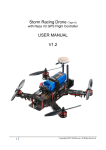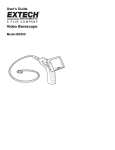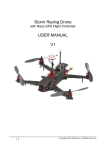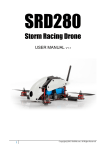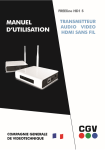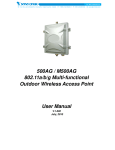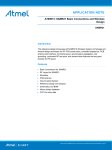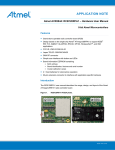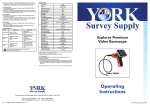Download 2.4G/5.8G Wireless Mini DVR Usual Manual 2.4G /5.8G Wireless
Transcript
2.4G/5.8G Wireless Mini DVR Usual Manual 2.4G /5.8G Wireless Mini DVR Thank you for purchasing this product. This handbook can lead you to use our product and the applied program of its adding. NOTES 1. We try our best to make the content correct and complete, but it can’t certify that there is no any mistake and omit of the introduction. 2. Our company is only responsible for maintaining and repairing the problem of itself existing. We aren’t responsible for personal data deleted and lost caused by wrong operation, product repair or other case. We are also not responsible for any other indirect loss caused by this. 3. Any modify of software, hardware, introduction of this product will not be notified separately, and our company owns the final explanation rights. Content Basic Information…….…………………………………………………………………1 Notes…………………………………………………………………………………….2 Buttons & Interface……………………………………………………….……………..3 How to Charge…………………………………………………………………………………………….4 Basic Operation.…………………………………………………………………………5 Recording & Photo………………………………………………………………………6 Motion Detect……………………………………………………………………………8 Play Video & Pictures..…………………………………………………………………10 Function Settings…………………………………………………………….…………12 System Settings……………………………………………………………………………………………17 Trouble Shooting…………………………………………………….………………… 23 Specification………………………………………………………….…………………24 Package Content…………………………………………………………………………26 Notes Dear customers, thank you for choosing our products. We really hope our products can bring happiness to you. Please read the following instructions carefully before using: Forbid to use it in high temperature, high humidity environment, especially in the bathroom with high temperature. 0~40℃ is the best working temperature for DVR. Avoid putting DVR at the place where the sunshine penetrates directly. Please inserting or pulling out the SD card after DVR power off. If under working state, the huge current will bring unpredictable damage to the machine. Put it in the place where the children are not able to touch, in case it falling down or against sharp objects, which will bring serious damage to the machine. Please don’t dismantle the DVR without authorization. If any query, please contact with the distributor or our company. Please don’t change or poke the battery. If put the battery into fire, it will explode and hurt people. Please don’t use it as driving or doing the work, which need your high attention. We suggest customer to copy the data in case any loss caused by unstable power supply. Otherwise our company will not be responsible for any damage. When inserting SD card, please make sure the inserting direction is correct. Otherwise it will damage the card slot, which users need to bear by themselves. DO NOT use this product to violate others’ privacy. Monitoring others’ activities without consent is illegal and this product is not designed and manufactured for such purpose; DO NOT use this product for any illegal activities. We shall not be responsible for any consequences of illegal acts committed by the user. Basic Information Basic Information: z Display: 5-inch HD screen (800X480pix). z Wireless Receiving:Built-in 2.4G/5.8G wireless receiving module. z Channel Switch:Supports manual & automatic switch between 8 channels. z Antenna: Folding hidden external antenna assures excellent wireless receiving. z Recording: Supports seamless cycle and continuous video from wired/wireless cameras z Photo:Supports function of taking pictures either from wired or wireless cameras. z AV IN:TV-IN [NTSC / PAL]. z Battery:Built-in 3200mAh high capacity Li-battery, which continuous record over 10 hours. z Speaker: Built-in speaker of 1W. z Storage: Supports up to 32GB TF card. z Language: Supports multi-language. z Supports Power-saving Mode: automatic shutdown, automatic off-screen. z Automatic upgrade: Supports system automatic upgrade. Buttons & Interface Tips for symbols 1. How to Charge Notice before operation Battery capacity symbols: ‐ 1 ‐ Tips: The possible reason for being unable to power on DVR is battery running out. Please operate it after charging by AC adapter or PC. 2. How to charge Charge 4~6 hours for fully charged. Unplug the charger until the battery status is full. Notice: A. This charger is for this machine use only. Do not leave the charger in humid place. Unplug the charger and keep it well after charging. Do not repair, break down or remake the charger. B. For better performance, please charge the brand new machine for more than 6 but less than 10 hours for the first time. New battery will reach best performance after a few times full charge and discharge. C. If no need to use in a long time, it’s recommended to charge the DVR every 2~3 months and then keep it after switch off. Basic Operation 1. Power On/Off: Press “ ” to power on, DVR is on working state; long time press “ ” again to power it off. 2. Selection of wired/wireless receiving mode: Plug in wired camera, DVR automatically switch to wired receiving mode; pull wired camera out, DVR automatically comes into wireless receiving mode. When it’s in wireless receiving mode, screen will show channels (CH1…CH8) and frequency (2.4G/5.8G). 3. Working mode switch (switcher located at the left corner): When it switches to “ ”, DVR is in state of receiving/record/photo; When it switches to “ ”, DVR is in the sate of play; When it switches to “ ”, DVR is in the state of motion detection. 4. External Storage card Only after storage card being plugged in, this DVR can record, photo. Screen will show symbol of SD card & its left capacity. 5. Working as a U-disk Connect DVR to computer and power it on, it will work as a U-disk. Open the removable disk in the computer, you’ll find the videos and photos in “ RECORD” and “ PHOTO” files under “DICM” directory. Record & Photo Power DVR on, and select working mode to “ ”, it is in recording/photo mode. 1. Photo: Under “ ” mode, press “ ” once, symbol “ ” flashes once, and get one picture. 2. Record: Under “ ” mode, press “ ” for 3 seconds, DVR in state of recording, and screen shows “REC”. To end recording, press “ ”again, it will save automatically and exit. If not press “ ”, the system will automatically save video in segments until storage card is full. Record & Photo While if “Overwrite” is turn on, not press “ ” to end recording, system will automatically save video in segments. And when the card is full, it will overwrite the earliest recording and save the latest one, keep ‐ 2 ‐ cycle recording. 3. Channel Switch: Under wireless receiving mode, press “ display your selected channel. ”/ “ ” to switch channels. Screen will Record & Photo 3. Mute: Under “ ” mode, press “ ” to enter state of mute. Screen displays “MUTE”. Speaker no sound; press “ ” again to recover sound. Note: Mute setting will not affect earphone. Motion Detect 1. Power DVR on, and select working mode to “ ”, it’s in mode of motion detect. Press “ ” to exit and back to system/function menu. 2.Under “ ” mode, press “ ” for 3 seconds to enter into motion detect recording. When moving objects appear, system will automatically start to record, and screen show “REC”. After 10 seconds without moving objects, system will automatically end recording and save to exit, waiting next motion. To end motion detect recording, press “ ”, it will save automatically and exit 3. If not press “ ” to end recording, the system will automatically save in segments until storage card is full. While if “Overwrite” is turn on, not press “ ” to end recording, system will automatically save in segments. And when the card is full, it will overwrite the earliest video and save the latest one, keep cycle recording. Note: Under wireless mode, please assure stable signal and no noisy, or it will mistakenly detected. Play Video/Photo When working mode selected to “ ”, it’s in the mode of play video & photo. Press “ ”/“ ” to select “Photo” or “Video”. Press “ ” to exit and back to main menu. 1. Play Video: When select “Video”, press “ ” to enter into date folder. Press “ ”/“ ” to select date, ‐ 3 ‐ and press “ ” to enter into time phased video files. Press “ ”/“ ” to select, and press “ ” to play video. Press“ ”/“ ” to adjust volume. Press “ ” long time to fast forward; press “ ” long time to rewind; press“ ” to pause; press“ ” again to release pause; press “ ” to exit. Press“ ”/“ ” long time to enter mode of fast forward/rewind, press “ ” again to fast forward X2、X4、X8,press “ ” again to fast rewind 2X、4X、8X. Press “ ” to play. Press “ ” to exit Play Video/Photo 2. Play Photos:Select “Photo”, and press “ ” to enter into photo files. Press “ ”/“ ” to select pictures, then press “ ” to view. Press “ ” to view next one; press “ ” to view previous one. Press “ ” to exit. 2. Delete photos/Videos:Under play working mode, press “ ”/“ ” to select files. Press “ ” to get a delete dialogue box. Press “ ”/“ ” to select delete “All”/”Current”/ “Cancel”. Press “ ” to confirm. Function Settings Power DVR on, working mode switched to “ ”/ “ ”, press “ ” to enter into function and system setting menu. Press “ ”/“ ” to select “Function”, then press “ ” to enter into function menu. 1. Channel Setting: Press “ ”/“ ” to select “Channel Setting”, and then press “ ” to enter. Function Settings 1) Channel Switch Select: Press “ ”/“ ” to select “ Channel Switch Select”, and press “ Press “ ”/“ ” to select channel and press “ ” to turn it off/on. Press “ ” to exit. ‐ 4 ‐ ” to enter. 2)Auto Switch:Press “ ”/“ ” to select “Auto Switch”, and press “ select “Off” / “On”, then press “ ” to confirm and exit. Function Settings 3)Dwell Time:Press “ ”/“ ” to select “Dwell Time” and press“ dwell time. Then press “ ” to confirm and exit. ” to enter. Press “ ” to enter. Press “ 2. Recorder Resolution: Press“ ”/“ ” to select “ Recorder Resolution” and press “ “ ”/“ ” to select “720X576” / “640X480”. Press “ ” to confirm and exit. ”/“ ”/“ ” to ” to adjust ” to enter. Press Function Settings 3. Frame Rate: Press“ ”/“ ” to select “Frame Rate” and press “ ” to enter. Press “ ”/“ ”to select “30 FPS”/“25 FPS”, and press “ ” to confirm & exit. 4. Video Segment Sizes: Press “ ”/“ ” to select “ Video Segment Sizes”, then press “ Press “ ”/“ ” to select “10 MIN”/“30MIN”/“60 MIN”. Press “ ” to confirm & exit 5. ” to enter. 6. Function Settings 5. Overwrite: Press “ ”/“ ” to select “ Overwrite”, and press “ ” to enter. Press “ ”/“ ” to select “Off”/ “On”, and press “ ” to confirm & exit. If “Overwrite” is on, DVR will cycle record, and save the latest video. ‐ 5 ‐ 6. Time Stamp: Press “ ”/“ ” to select “Time Stamp”, and press “ ” to enter. Press “ ”/“ ” to select “Off”/ “On”, and press “ ” to confirm & exit. If it’s on, video will be saved with synchronous time. System Settings Power DVR on, working mode switched to “ ”/ “ ”, press “ ” to enter into function & system setting. Press “ ”/“ ” to select “System”; then press “ ” to enter into system menu. 1. Date time: Press “ ”/“ ” to select “Date Time”, and press “ ” to enter. Press “ the cursor, and press “ ”/“ ” to adjust date & time. Press “ ” to exit. System Settings 2. Language: Press “ ”/“ ” to select “Language”, and press “ your language. And press “ ” to confirm and exit. 3. Format:Press “ ”/“ ” to select “Format”, and press “ “Yes”. Press “ ” to confirm & exit. System Settings ‐ 6 ‐ ” again to move ” to enter. Press “ ”/“ ” to choose ” to enter. Press “ ”/“ ” to choose 4. Power Save: Press “ ”/“ ” to select “Power Save”, and press “ ” to enter: 1)Auto LCD Off:Press “ ”/“ ” to select “ Auto LCD Off”, and press “ ” to enter. Press “ ”/“ ” to select “ 1 MIN”/ “5 MIN”/ “Off”, and press “ ” to confirm & exit. If turn on “ Auto LCD Off”, LCD screen will automatically shut off when the set time is due. Press any key to recover screen display. System Settings 2)Auto Power Off: Press “ ”/“ ” to select “ Auto Power Off”,and press “ ” to enter. Press “ ”/“ ” to select “ 5 MIN” / “10 MIN” / “Off”, and press “ ” to confirm & exit. If turn on “ Auto Power Off”, DVR will automatically shut off when the set time is due. 5. Firmware Update:Press “ ”/“ ” to select “Firmware Update”, and press “ ” to enter. Press “ ”/“ ” to select “Yes”,and press“ ” to start update. Please remember to save update file “zburnT_C11.run.elf” at root directory of SD card. System Settings 6. Default Setup: Press “ ”/“ ” to select “Default Setup”,and press “ to select “Yes” and press “ ” to confirm. Press “ ” to exit. 7. Memory Info: Press“ Press “ ” to exit. ”/“ ” to select “Memory Info”, and press “ System Settings 8. Version: Press “ ”/“ ” to select “Version”,and press “ ‐ 7 ‐ ” to enter. Press “ ”/“ ” ” to view capacity of SD card. ” to view version information. Press “ ” to exit. Trouble Shooting Trouble Shooting: 1 It can’t power on: Maybe no power. Recharging the DVR is ok; 2 System halted: Press the RESET key to turn on player again; 3 It can not play:Maybe the format of video file is not supported by this DVR, please convert it into the supported format. 4 The text is in messy code: Make sure the correct language is selected. 5 It can’t upload / download files or can’t find the disk in PC: Replace USB cable/USB port. 6. It can not save file:SD card is not in DVR, please insert SD card; or SD card memory is full, please delete some files to release memory; or there is damaged area in memory, please format it. Specification Items 2.4GHz–8 channels Wireles s Receivi ng AV IN HD 5inch LCD screen Cape clear 5inch LCD screen Video Audio Value CH1: 2414MHz; CH2: 2432MHz; CH3: 2450MHz; CH4: 2468MHz. CH5: 2490MHz; CH6: 2510MHz; CH7: 2390MHz; CH8: 2370MHz Within 5.8G—8 channels CH1: 5865MHz; CH2: 5845MHz; CH3: 5825MHz; CH4: 5805MHz. CH5: 5785MHz; CH6: 5765MHz; CH7: 5745MHz; CH8: 5725MHz Beyond 5.8G—8 channels Sensitivity Receiving distance TV system Output voltage Active area Resolution Luminance for LCM Active area Resolution Luminance for LCM) CH1: 5705MHz; CH2: 5685MHz; CH3: 5665MHz; CH4: 5645MHz. CH5: 5885MHz; CH6: 5905MHz; CH7: 5925MHz; CH8: 5945MHz Resolution Video compress Play format Frequency -92dB 100 meters NTSC / PAL 3.6-4.2 V 108mm(W) X 64.8mm(H) 800 X 480 Pixel 200 cd/ 118mm(W) X 62.8mm(H) 480 X 272 Pixel 300cd/ 720*576 / 640*480 MPEG-AVI 30fps MPEG-AVI 20HZ-20KHz stereo ‐ 8 ‐ Earphone Output Speaker Format Photo Left: 20MW+ right 20mW [16O](suit to largest volume) 1W JPG/JPEG Specification Items External SD card Storage Operating system Power Standby time 32GB recording time 1GB photos PC Port Language Voltage Current(receiving mode) Current( recording mode) Value TF card 1GB-32GB(optional) 10-32 hours 15625pcs Windows & Mac OS USB 2.0 Multiple DC 5V 660MA 680MA Current(recording with off-screen mode) 340MA AC adapter Built-in battery DC 5V 2A Li-battery 3200Mah Wireless record ≥9.5 hours(off-screen); ≥5hours(on-screen) Wired record Size (L x W x H) Weight(g) ≥12 hours(off-screen); ≥6hours(on-screen) *LED camera not included. 131mm x 86mm x 18mm 205g Package Content The following items are all in box. Please check: DVR X 1unit User manual X 1 PC Stereo earphone X 1unit USB Cable X1 PC AC adapter X1 unit Back holder for installation X 1 pc ‐ 9 ‐