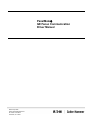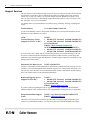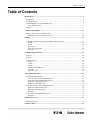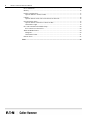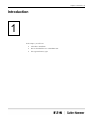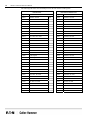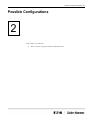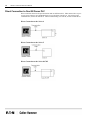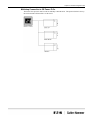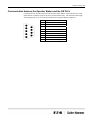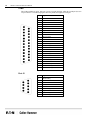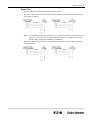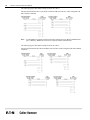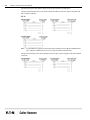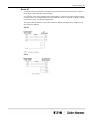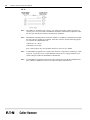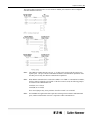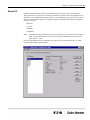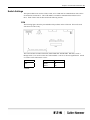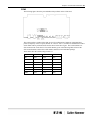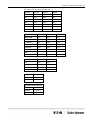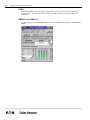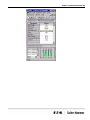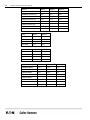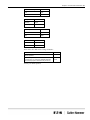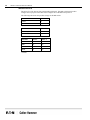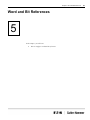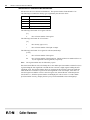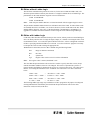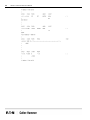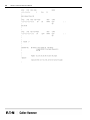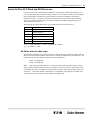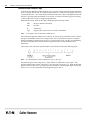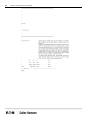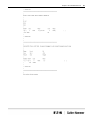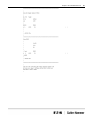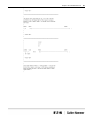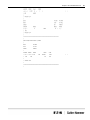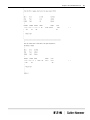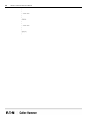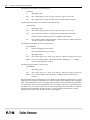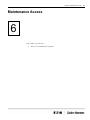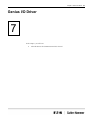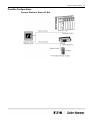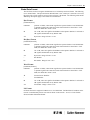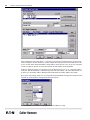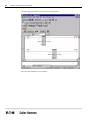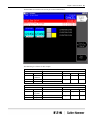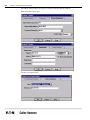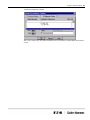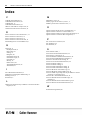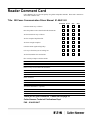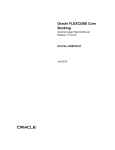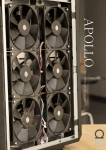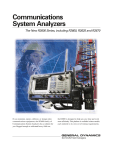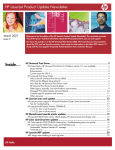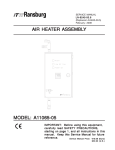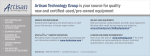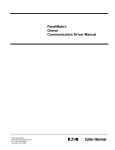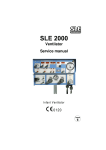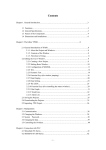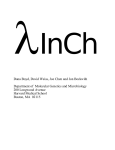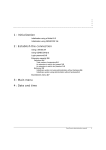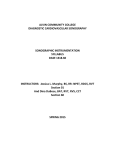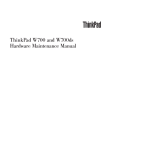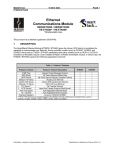Download chapter 1 - Automation Interface, Ltd.
Transcript
PanelMate GE Fanuc Communication Driver Manual Eaton Corporation Cutler-Hammer Business Unit 811 Green Crest Drive Columbus, OH 43081 Preface Information in this manual is subject to change without notice and does not represent a commitment on the part of Eaton’s Cutler-Hammer, Inc. Permission is granted to duplicate this material without modification only for your use or the internal use of other members of your company or your agents to assist you in the use and servicing of products purchased from Eaton’s Cutler-Hammer. No permission is granted to modify this material or include this material in a compilation. RESTRICTED RIGHTS LEGEND Use, duplication, or disclosure by the Government is subject to restrictions set forth in paragraph (b)(3)(B) of the Rights in Technical Data and Computer Software clause of DAR 7-104.9(a). Contractor/Manufacturer is Eaton Corporation’s Cutler-Hammer Business Unit, 811 Green Crest Drive, Columbus, OH 43081. TRADEMARKS PanelMate is a federally registered trademark of Eaton Corporation. MS-DOS, Microsoft, and Windows are federally registered trademarks of Microsoft Corporation. Data Highway and Data Highway Plus are trademarks of Allen-Bradley. DeviceNet is a trademark of Open DeviceNet Vendor Association. Iomega is a federally registered trademark of Iomega Corporation. Commercial brand names (trademarks) of products of manufacturers or developers, other than Eaton Corporation or its affiliates, that appear in this manual may be registered or unregistered trademarks of those respective manufacturers or developers, which have expressed neither approval nor disapproval of Cutler-Hammer products and services. 2002 Eaton Corporation. All rights reserved. Printed in the United States of America. P/N 01-00451-02 2 GE Fanuc Communication Driver Manual Support Services The goal of Eaton’s Cutler-Hammer business unit is to ensure your greatest possible satisfaction with the operation of our products. We are dedicated to providing fast, friendly and accurate assistance. That is why we offer you so many ways to get the support you need. Whether it's by phone, fax or mail, you can access Eaton’s Cutler-Hammer support information 24 hours a day, seven days a week. Our wide range of services are listed below: You should contact your local distributor for product pricing, availability, ordering, expediting and repairs. Website Address www.cutler-hammer.eaton.com Use the Cutler-Hammer website to find product information. You can also find information on local distributors or Cutler-Hammer sales offices. e-TRC Technical Resource Center (support for OI, PLC & IPC) VOICE: • 800-809-2772, selection 5 (8:00AM-5:00PM EST) • 414-449-7100, selection 5 (8:00AM-5:00PM EST) FAX: 614-882-0417 EMAIL: [email protected] AFTER-HOURS PLANT DOWN EMERGENCY: • 800-809-2772, selection 5 (5:00PM-8:00AM EST) • 414-449-7100, selection 5 (5:00PM-8:00AM EST) If you are in the US or Canada, and have OI/PLC/IPC questions, you can take advantage of our tollfree line for technical assistance with hardware and software product selection, system design and installation, and system debugging and diagnostics. Technical support engineers are available for calls during regular business hours. Information Fax-Back Service VOICE: 614-899-5323 The latest Cutler-Hammer product information, specifications, technical notes and company news are available to you via fax through this direct document request service. Using a touch-tone phone, you can select any of the info faxes from our automated product literature and technical document library, enter a fax number and receive the information immediately. Repair and Upgrade Service (support for OI & IPC) VOICE: • 800-809-2772, selection 5 (8:00AM-5:00PM EST) • 414-449-7100, selection 5 (8:00AM-5:00PM EST) FAX: 614-882-3414 EMAIL: [email protected] If you have questions regarding the repair or upgrade of an OI/IPC, contact your local distributor. Additional support is also available from our well-equipped Repair and Upgrade Service department. European PanelMate Support Center VOICE: +41 1 806 64 44 (9:00AM-5:00PM CET) EMAIL: [email protected] This center, located in Zurich, Switzerland, provides high-level quality support and product repair services for your PanelMate products. You will receive real-time technical and application support. Table of Contents 3 Table of Contents Introduction....................................................................................................................................... 5 Introduction .................................................................................................................................... 6 Installing Drivers ............................................................................................................................ 6 Downloading Drivers to a PanelMate Unit..................................................................................... 7 Serial Transfer Cables ................................................................................................................ 7 Memory .......................................................................................................................................... 9 Possible Configurations .................................................................................................................. 11 Direct Connection to One GE Fanuc PLC.................................................................................... 12 Multidrop Connection to GE Fanuc PLCs ............................................................................... 13 Cabling............................................................................................................................................. 14 Communication between the Operator Station and the GE PLCs ................................................ 15 CCM2 ....................................................................................................................................... 16 Port J2....................................................................................................................................... 16 Series Five ................................................................................................................................ 17 Series Six and Six Plus............................................................................................................. 19 Series 90 ................................................................................................................................... 21 Communication Parameters .......................................................................................................... 24 Series 90 ....................................................................................................................................... 25 PLC ID.......................................................................................................................................... 26 Switch Settings ............................................................................................................................. 27 CCM ......................................................................................................................................... 27 CCM2 ....................................................................................................................................... 29 CCM3 ....................................................................................................................................... 32 CMM 311 and CMM 711......................................................................................................... 32 I/O CCM................................................................................................................................... 35 Series Five CPU ....................................................................................................................... 38 Word and Bit References ............................................................................................................... 39 Word Referencing Method ........................................................................................................... 40 Series Five PLC Word and Bit References .............................................................................. 40 Series Six PLC Word and Bit References ................................................................................ 42 Bit Writes without Ladder Logic.............................................................................................. 43 Bit Writes with Ladder Logic................................................................................................... 43 Series Six Plus PLC Word and Bit References............................................................................. 49 Bit Writes without Ladder Logic.............................................................................................. 49 Bit Writes with Ladder Logic................................................................................................... 50 Examples .................................................................................................................................. 51 Series 90 PLC Word and Bit References...................................................................................... 69 Examples .................................................................................................................................. 71 Maintenance Access ........................................................................................................................ 73 Maintenance Access ..................................................................................................................... 74 Genius I/O Driver ........................................................................................................................... 75 4 GE Fanuc Communication Driver Manual Driver Installation ......................................................................................................................... 76 Memory......................................................................................................................................... 76 Possible Configurations ................................................................................................................ 77 Operator Station to Genius I/O Bus.......................................................................................... 77 Cabling.......................................................................................................................................... 78 Operator Station Genius I/O Card to Genius I/O Network....................................................... 78 Operator Station Setup.................................................................................................................. 79 Operator Station Connection to Genius I/O Bus ...................................................................... 79 Global Data Length .................................................................................................................. 79 PLC and Communication Module Setup ...................................................................................... 80 PLC Connection to Genius I/O................................................................................................. 80 Word and Bit References.............................................................................................................. 80 Datagrams................................................................................................................................. 80 Global Data Format .................................................................................................................. 81 Remote Errors ............................................................................................................................... 82 Index.................................................................................................................................................90 Chapter 1: Introduction Introduction 1 In this chapter, you will learn: • About driver installation • How to download drivers to a PanelMate unit • The supported memory types 5 6 GE Fanuc Communication Driver Manual Introduction The GE Fanuc Driver supports the Series Five, Series Six, Series Six Plus, and the Series 90 models. All models support the master/slave protocol that allows only one node to be the master (Operator Station). The master is the only device which can initiate communications. The Series Six and Series Six Plus models also support the peer/peer protocol that allows either device to initiate communications. The port use selections available in the PLC Name and Port Table are GE M/S (for models S5, S6, S6+, S6+WBit), GE P/P (for models S6, S6+, S6+WBit), and GE S-90 (for models 311, 331, 731, 732, 771, 772, 781, and 782). Note that there are two GE S-90 drivers. The GE-90P driver is used for point-to-point communication and the GE-90N is used for network communication. The Series Six Plus with bit write model selection (S6+WBit) in the PLC Name and Port Table supports both the Series Six and the Series Six Plus PLCs that have a CCM2 or CCM3 card with bit write capability. In all other cases, use the driver for your specific PLC. For example, always use the S5 model selection with Series Five PLCs and the 771 model selection with the Series 90-70 model 771 PLC. Installing Drivers PanelMate Configuration Editor software is installed using a CD-ROM. To install the drivers from the CD-ROM, select the Install Software option and then Install Drivers. From the dialog box, select the driver you wish to install. Chapter 1: Introduction 7 Downloading Drivers to a PanelMate Unit • In the VCP Transfer Utility, choose the “Executive” tab and select the proper Executive Firmware to download to the PanelMate unit. • Click the button labeled “Add to Operation List.” Note: In order to download to a PanelMate for the first time or to clear the existence of another driver, the PanelMate must first be loaded with Executive Firmware. • Choose the “Driver” tab. • Select the appropriate driver to be downloaded to the PanelMate. • Click the button labeled “Add to Operation List.” • Place the PanelMate unit in Serial Transfer Mode. • Connect a serial transfer cable from the correct port on the PC to port 1 on the PanelMate. (See cabling below.) • Click “Start” at the bottom of the VCP Transfer Utility window. • Note: For a more detailed description of downloading procedures and troubleshooting see PanelMate Power Series, PowerPro, Pro LT Transfer Utility User’s Guide. Serial Transfer Cables Cable P/N 0518 8 GE Fanuc Communication Driver Manual Cable P/N 0818 (PanelMate Power Series 1500 and PanelMate 500 only) Chapter 1: Introduction Memory The GE Series 5, 6 and 6+ driver supports the following memory types: Memory Type Memory Address 16-Bit Word R Register Bit AI Auxiliary input AO Auxiliary output I Input O Output Ix+yyyy Expanded input channels Ix-yyyy Expanded input channels Ox+yyyy Expanded output channels Ox-yyyy Expanded output channels Where: x = channel numbers 1-7 and 9-F (0 and 8 are not available for Ix+yyyy and Ox+yyyy) yyyy = bit number 1-1024 The GE Fanuc Series 90 driver supports the following memory types: Memory Type Memory Address 16-Bit Word %AI Analog inputs %AQ Analog outputs %R Data registers Memory Type Memory Address Byte or Bit %I Discrete machine inputs %Q Discrete machine outputs %M Discrete internal coils %T Discrete temporary internal coils %G Genius global data %S System memory - Read Only %SA System memory %SB System memory %SC System memory 9 10 GE Fanuc Communication Driver Manual The following table shows the relationship between the I/O references and registers. Real I/O Points Register I/O Reference R0001 AO0001- AO1024 R0065 Internal Discreet References Register I/O Reference AUX R2049 O0-0001- O0-1024 AI0001- A11024 AUX R2113 I0-0001- I0-1024 R0129 O1+00001- O1+1024 M R2177 O1-0001- O1-1024 R0193 I1+0001- I1+1024 A R2241 I1-0001- I1-1024 R0257 O2+0001- O2+1024 I R2305 O2-0001- O2-1024 R0321 I2 + 0001- I2 +1024 N R2369 I2-0001- I2-1024 R0385 O3 + 0001- O3+1024 R2433 O3-0001- O3-1024 R0449 I3 + 0001- I3 +1024 I R2497 I3-0001- I3-1024 R0513 O4 + 0001- O4 + 1024 O R2561 O4-0001- O4-1024 R0577 I4 + 0001- I4 +1024 R2625 I4-0001- I4-1024 R0641 O5+0001- O5+1024 C R2689 O5-0001- O5-1024 R0705 I5 + 0001- I5 +1024 H R2753 I5-0001- I5-1024 R0769 O6+0001- O6+1024 A R2817 O6-0001- O6-1024 R0833 I6 + 0001- I6 +1024 I R2881 I6-0001- I6-1024 R0897 O7+ 0001- O7+1024 N R2945 O7-0001- O7-1024 R0961 I7 + 0001- I7 +1024 R3009 I7-0001- I7-1024 R1025 User Register R3073 O8-0001- O8-1024 R1089 User Register R3137 I8-0001- I8-1024 R1153 O9+0001- O9+1024 A R3201 O9-0001- O9-1024 R1217 I9 +0001- I9 +1024 U R3265 I9-0001- I9-1024 R1281 OA+0001- OA+1024 X R3329 OA-0001- OA-1024 R1345 IA +0001- IA +1024 R3393 IA-0001- IA-1024 R1409 OB+0001- OB+1024 I R3457 OB-0001- OB-1024 R1473 IB + 0001- IB +1024 O R3521 IB-0001- IB-1024 R1537 OC+ 0001- OC+1024 R3585 OC-0001- OC-1024 R1601 IC +0001- IC +1024 C R3649 IC-0001- IC-1024 R1665 OD+0001- OD+024 H R3713 OD-0001- OD-1024 R1729 ID +0001- ID +1024 A R3777 ID-0001- ID-1024 R1793 OE+0001- OE+024 I R3841 OE-0001- OE-1024 R1857 IE +0001- IE +1024 N R3905 IE-0001- IE-1024 R1921 OF+0001- OF+024 R3969 OF-0001- OF-1024 R1985 IF +0001- IF +1024 R4033 IF-0001- IF-1024 Chapter 2: Possible Configurations 11 Possible Configurations 2 In this chapter, you will learn: • How to connect an operator station to GE Fanuc PLCs 12 GE Fanuc Communication Driver Manual Direct Connection to One GE Fanuc PLC Direct connection between one Operator Station and one GE Fanuc PLC. Either master/slave or peerto-peer protocol may be used. Note that there are two GE Fanuc S-90 drivers. For point-to-point communication, use the GE-90P driver. When communicating on a network, use the GE-90N driver. Direct Connection to the Series 6 Direct Connection to the Series 5 Direct Connection to the Series 90-70P Chapter 2: Possible Configurations 13 Multidrop Connection to GE Fanuc PLCs The master/slave protocol must be used for multidrop communication. The Operator Station is always the master and the GE Fanuc PLCs are the slaves. 14 GE Fanuc Communication Driver Manual Cabling 3 In this chapter, you will learn: • The cabling requirements for General Electric PLCs Chapter 3: Cabling 15 Communication between the Operator Station and the GE PLCs Communication can be achieved between the Operator Station and the General Electric PLCs with either RS232C or RS422 (except for the Series 90 that is RS422 only). The maximum cable length when using RS232C is 50 feet, while the maximum cable length for RS422 is 4000 feet. Pin Signal 1 RS-422 Transmit Data (+) (Output) 2 RS-232 Receive Data (Input) 3 RS-232 Transmit Data (Output) 4 RS-422 Receive Data (+) (Input) 5 Signal Ground 6 RS-422 Transmit Data (-) (Output) 7 RS-232 Request to Send (Output) 8 RS-232 Clear to Send (Input) 9 RS-422 Receive Data (-) (Input) 16 GE Fanuc Communication Driver Manual CCM2 The CCM2 card has two ports. One port (J1) uses a 25-pin connector, while the second port (J2) uses a 9-pin connector. The following figures show the pinouts and signals for each port. Pin Signal 1 Do not connect 2 RS232 TxD 3 RS232 RxD 4 RS232 RTS 5 RS232 CTS 6 Do not connect 7 Signal GND 8 Do not connect 9 Do not connect 10 Do not connect 11 Keyout I/O 12 +12 V 13 RS422 RxD(+) 14 RS422 RxD (-) 15 Do not connect 16 Do not connect 17 RS422 TxD (-) 18 RS422 TxD(+) 19 OIU GND 20 OIU +5 V (5A) 21 RS422 CLK in(+) 22 -12 V 23 RS422 CLK in (-) 24 RS422 CLK out(+) 25 RS422 CLK out (-) Pin Signal Port J2 1 RS422 TxD(+) 2 RS232 TxD 3 RS232 RxD 4 RS232 RTS 5 RS232 CTS 6 RS422 TxD (-) 7 Signal GND 8 RS422 RxD(+) 9 RS422 RxD (-) Chapter 3: Cabling 17 Series Five The following figures show RS232 cabling for Series Five PLCs. The Operator Stations that have 9-pin female connectors (DB-9S) must have cables configured with male connectors (DB-9P). Note: For PanelMate PC applications, a female 9-pin connector is required for connecting to a male 9-pin port. To quickly convert a Cutler-Hammer cable for PC use, simply attach the 9-pin Gender Changer found in the PanelMate PC Runtime Kit. The Operator Stations that have RJ-11 6-wire modular jacks must have cables configured with male modular connectors 18 GE Fanuc Communication Driver Manual The following figures show RS422 cabling for Series Five PLCs. The Operator Stations that have 9-pin female connectors (DB-9S) must have cables configured with male connectors (DB-9P). Note: For PanelMate PC applications that require data exchanges between RS232 and RS422/485 ports, a RS232 to RS422/485 converter is required to enable communication. The following figures show RS422 cabling for Series Five PLCs. The Operator Stations that have RJ-45 modular jacks must have cables configured with male modular connectors. Chapter 3: Cabling 19 Series Six and Six Plus The following figures show RS232 cabling for Series Six and Series Six Plus PLCs. The Operator Stations that have 9-pin female connectors (DB-9S) must have cables configured with male connectors (DB-9P). GE 25 Note: For PanelMate PC applications, a female 9-pin connector is required for connecting to a male 9-pin port. To quickly convert a Cutler-Hammer cable for PC use, simply attach the 9-pin Gender Changer found in the PanelMate PC Runtime Kit. The Operator Stations that have RJ-11 6-wire modular jacks must have cables configured as shown below. 20 GE Fanuc Communication Driver Manual The following figures show RS422 cabling for Series Six and Series Six Plus PLCs. The Operator Stations that have 9-pin female connectors (DB-9S) must have cables configured with male connectors (DB-9P). GE 24 Note: For PanelMate PC applications that require data exchanges between RS232 and RS422/485 ports, a RS232 to RS422/485 converter is required to enable communication. The Operator Stations that have RJ-45 modular jacks must have cables configured with male modular connectors. Chapter 3: Cabling 21 Series 90 Connection to the Series 90 PLC is through the serial port located on the front of the power supply of the 90-30 PLC and on the CPU of the 90-70 PLC. A 15-foot PLC cable can be purchased from Cutler-Hammer. Contact the Customer Support Group at (614) 882-3282 or your local distributor for more information. Refer to Appendix A, the PLC Cabling Cross-Reference List, for cabling catalog numbers. The Operator Stations that have 9-pin female connectors (DB-9S) must have cables configured with male connectors (DB-9P). GE 21A GE 23 22 GE Fanuc Communication Driver Manual GE 22 Note: The CMM 311 module has only one port. A Y-cable can be used to split the port into two separate ports. One port will have both RS422 and RS232 communication capabilities while the other port will only have RS232 communication capabilities. Note: When RS422 communication is used with a CMM 311 or CMM 711 communication module, the flow control is normally set to NONE. If the flow control is used, the following jumpers are needed on the CMM module side: 10 RTS(A) to 11 CTS(A) 22 RTS(B) to 23 CTS(B) Flow control jumpers may cause problems when flow control is set to NONE. Note: For PanelMate PC applications, a female 9-pin connector is required for connecting to a male 9-pin port. To quickly convert a Cutler-Hammer cable for PC use, simply attach the 9-pin Gender Changer found in the PanelMate PC Runtime Kit. Note: For PanelMate PC applications that require data exchanges between RS232 and RS422/485 ports, a RS232 to RS422/485 converter is required to enable communication. Chapter 3: Cabling 23 The Operator Stations that have RJ-11 6-wire or RJ-45 modular jacks must have cables configured with male modular connectors. Note: The CMM 311 module has only one port. A Y-cable can be used to split the port into two separate ports. One port will have both RS422 and RS232 communication capabilities while the other port will only have RS232 communication capabilities. Note: When RS422 communication is used with a CMM 311 or CMM 711 communication module, the flow control is normally set to NONE. If the flow control is used, the following jumpers are needed on the CMM module side: 10 RTS(A) to 11 CTS(A) 22 RTS(B) to 23 CTS(B) Flow control jumpers may cause problems when flow control is set to NONE. Note: For PanelMate PC applications that require data exchanges between RS232 and RS422/485 ports, a RS232 to RS422/485 converter is required to enable communication. 24 GE Fanuc Communication Driver Manual Communication Parameters 4 In this chapter, you will learn: • The different switch settings Chapter 4: Communication Parameters 25 Series 90 Standard communication parameters for communicating with the Series 90 are described below. These parameters are given only as a starting point and may be changed to meet the demands of your application. The communication parameters are set via programming software for the Series 90 PLCs. In the PLC Name and Port Table, set the Operator Station's communication parameters to match the settings of your PLC. 8 Data bits 1 Stop bit Odd Parity 19.2K Baud Note: The minimum baud rate setting for network communication to the GE Fanuc Series 90 PLC is 4800. The minimum baud rate setting for point-to-point communication to the GE Fanuc Series 90 PLC is 1200. Once all programming has been completed, power must be cycled to the GE Fanuc PLC to enable communication with the operator station. 26 GE Fanuc Communication Driver Manual PLC ID The valid PLC ID ranges for each GE Fanuc PLC model are listed below. The PLC ID should match the PLC ID assigned in the PLC Name and Port Table. PLC Model PLC ID Range Series Five 0 - 90 Series Six (Master/Slave) Series Six Plus (Master/Slave) Series Six (Peer/Peer) 0 - 255 Series Six Plus (Peer/Peer) Series 90-30 Up to 6 characters: 0-9, A-F (upper case) (e.g., 123456, ABCDEF, 1A) Series 90-70 Up to 7 characters: ASCII character with decimal values 32-127 (e.g., 1234567, TUvwxYZ, 123#) Note: The PLC ID in the port parameter table must match the ID in the PLC. A case discrepancy will prevent successful communications. Chapter 4: Communication Parameters 27 Switch Settings The Operator Station can use the CCM2, CCM3, or I/O CCM card for communications with a Series Six and Series Six Plus PLCs. The CCM module is needed for communications with Series Five PLCs. Each of these cards are discussed in the following sections. CCM The following figure shows the port and DIP switch positions on the CCM card. This card is used with Series Five PLCs only. The CCM card has two DIP switch banks, labeled DIP SW1 and DIP SW2. DIP SW1, switch 1 through switch 7, are used to set the slave station address. Switch 1 is the least significant bit. Switch 9 is used to select either master or slave. Switch 8 Master/Slave Switch 9 Off* Master Slave* On Off * Default 28 GE Fanuc Communication Driver Manual The second DIP switch bank is used to configure the response delay time, turnaround delay, diagnostic mode, parity, and baud rate. The following tables show the possible settings for each DIP switch bank. Baud Rate Switch 1 Switch 2 Switch 3 300 On Off Off 600 Off On Off 1200 On On Off 2400 Off Off On 4800 On Off On 9600 Off On On 19.2K On On On Parity Switch 4 Odd On None* Off Self Diagnostics Switch 5 Diags On On Diags Off Off Turnaround Delay Switch 6 10 msec. On No Delay* Off * Default Delay Time Switch 7 Switch 8 Switch 9 0* Off Off Off* 20 On Off 100 Off On 500 On On * Default Chapter 4: Communication Parameters 29 CCM2 The following figure shows the port and DIP switch positions on the CCM2 card. The CCM2 card has 17 DIP switches that are used for configuration of baud rate, turnaround time, protocol, and parity of the two ports, labeled "J1" and "J2". The 17 switches are divided between three switch banks and are positioned on the card as shown in the above figure. The switch numbers are silk-screened on the circuit board. The switch numbers given in the following tables reference the silk-screened numbers and not the switch numbers marked on each individual package. These tables show the switch settings for Port J1. Baud Rate Switch 9 Switch 10 Switch 11 300 Open Open Open 600 Close Open Open 1200 Open Close Open 2400 Close Close Open 4800 Open Open Close 9600 Close Open Close 19.2K Open Close Close 30 GE Fanuc Communication Driver Manual Protocol Switch 12 Switch 13 Switch 14 Master RS232 Open Open Open Master RS422 Close Open Open Slave RS232 Open Close Open Slave RS422 Close Close Open Peer RS232 Open Open Close Peer RS422 w/o clk Close Open Close Peer RS422 with clk Open Close Close Test 3 Close Close Close Turn Around Delay Switch 15 Switch 16 0 ms Open Open 10 ms Close Open 500 ms Open Close 500 ms Close Close Parity Switch 17 Enabled (odd) Close Disabled Open Chapter 4: Communication Parameters 31 These tables show the switch settings for Port J2. Baud Rate Switch 1 Switch 2 Switch 3 300 Open Open Open 600 Close Open Open 1200 Open Close Open 2400 Close Close Open 4800 Open Open Close 9600 Close Open Close 19.2K Open Close Close Protocol Switch 4 Switch 5 Switch 6 Master RS232 Open Open Open Master RS422 Close Open Open Slave RS232 Open Close Open Slave RS422 Close Close Open Peer RS232 Open Open Close Peer RS422 Close Open Close Test 1 Open Close Close Test 2 Close Close Close Turn Around Delay Switch 7 Switch 8 0 ms Open Open 10 ms Close Open 500 ms Open Close 500 ms Close Close Parity Switch 17 Enabled (odd) Close Disabled Open Miscellaneous Switch Settings Switch 18 Don’t Care Switch 19 Don’t Care Switch 20 Always Open 32 GE Fanuc Communication Driver Manual CCM3 The CCM3 card DIP switches should be configured the same as the CCM2 card described in the previous section. The placement and numbering of the DIP switches are exactly the same as the CCM2 card. CMM 311 and CMM 711 The following figure shows the CMM Setup screen for the CMM 311 and CMM 711 communication modules. Chapter 4: Communication Parameters 33 34 GE Fanuc Communication Driver Manual Note: The CMM 311 Port 1 does not have an Interface selection. Port 1 on the CMM 311 is defaulted to RS232. Note: If connecting an Operator Station to both ports of a CMM module, it is recommended to lower the baud rate to 9600 on both ports and the Operator Station. Note: RS485 communication on the CMM corresponds to RS422 communication on the Operator Station. Chapter 4: Communication Parameters 35 I/O CCM The following figure shows the port and DIP switch positions on the I/O CCM card. The I/O CCM card has three banks of DIP switches. Bank A is used to configure port one. Bank B is used to configure port two. Bank C is used to configure pins 15 and 16 for RS232D operation. The first switch position in bank C should be left in the closed state. The following tables show the possible DIP switch settings for the I/O CCM card. The switch numbers correspond to the number on the DIP bank. These tables show DIP switch settings for Bank A. Baud Rate Switch 1 Switch 2 Switch 3 110 Open Open Open 300 Close Open Open 600 Open Close Open 1200 Close Close Open 2400 Open Open Close 4800 Close Open Close 9600 Open Close Close 19.2K Close Close Close 36 GE Fanuc Communication Driver Manual Protocol Switch 4 Switch 5 Switch 6 CCM Master RS232/RS422 Open Open Open CCM Master Current Loop Close Open Open CCM Slave RS232/RS422 Open Close Open CCM Slave Current Loop Close Close Open CCM Peer RS232/RS422 Open Open Close CCM Peer Current Loop Close Open Close RTU Slave RS232/RS422 Open Close Close RTU Slave Current Loop Close Close Close Parity Switch 7 Switch 8 No Parity Open Open No Parity Close Open Odd Parity Open Close Even Parity Close Close These tables show DIP switch settings for Bank B. Baud Rate Switch 1 Switch 2 300 Open Open 1200 Close Open 9600 Open Close 19.2K Close Close Protocol Switch 3 Switch 4 Switch 5 CCM Master RS232 Open Open Open CCM Master RS422 Close Open Open CCM Slave RS232 Open Close Open CCM Slave RS422 Close Close Open CCM Peer RS232 Open Open Close CCM Peer RS422 Close Open Close RTU Slave RS232 Open Close Close RTU Slave RS422 Close Close Close Chapter 4: Communication Parameters 37 Turn Around Delay Switch 6 0 ms Open 500 ms Close Parity Switch 7 No Parity Open Odd Parity Close Module Operation Switch 8 Operational Open Test Close Reset Switch Switch 9 Enabled Open Reset Close These tables show DIP switch settings for Bank C Function Switch RS232 Operation 1 Disconnects pins 15, 16 for Port1 RS232D Connects Pins 15, 16 for Port 1 RS232D operation (use external jumper if desired across pins 15-16) Open Close* *Factory-set default position 38 GE Fanuc Communication Driver Manual Series Five CPU The Series Five CPU has one four-position DIP switch bank. This DIP switch bank is used to configure the 25-pin port on the CPU and to configure the CCM address and protocol. The following table shows the possible settings for this DIP switch: CCM Port Communications Switch 1 RS232* On RS422 Off CCM Port Address Switch 2 1 (No Parity) On Scratch Pad Off Baud Rate Switch 3 Switch 4 300 Off Off 1200 Off On 9600 On Off 19.2K On On * Default Chapter 5: Word and Bit References Word and Bit References 5 In this chapter, you will learn: • How to configure word and bit references 39 40 GE Fanuc Communication Driver Manual Word Referencing Method The general word referencing method is: [plcname,word#format] The "plcname" is the name of the designated PLC as listed in the PLC Name and Port Table. The "word" is the reference number (address) of the word or register to be read or written. The "#format" is a code which specifies the format of the data being read or written. The "plcname" and "#format" are optional. The general bit referencing method is: [plcname,bit] The "plcname" is the designated PLC as listed in the PLC Name and Port Table. The "bit" is the reference number (address) of the bit, coil, or input to be written or read. See the "Word and Bit References" topic in the Configuration Software Online Help for a more detailed explanation of word and bit references, including format descriptions. Series Five PLC Word and Bit References Series Five PLCs use decimal word addresses. The Operator Station format default is U16. Inputs and outputs use bit references. The following list contains the memory types and ranges supported by the Series Five driver: I0001 to I1024 O0001 to I1+0001 to I1+1024 O1024 O1+0001 to O1+1024 O1-0001 to O1-1024 O2-0001 to O2-1024 I1-0001 to I1-512 I2+0001 to I2+1024 O2+0001 to O2+1024 R00001 to R16384 Chapter 5: Word and Bit References 41 All of the references in the table above are bit references, except for registers R00001 through R16384, which are word references. The following is the format for a register reference: [rr] rr PLC reference number of the register. The following is the format for a bit reference: [xi] x PLC memory type (O or I). I PLC reference number of the input or output. The following is the format for a register bit reference (Read Only): [rr bb] Note: rr PLC reference number of the register. bb PLC reference number of the bit position. The bit positions are numbered from 1 to 16, least significant to most significant, respectively. The register number must be followed by a space. The Operator Station can reference more than one PLC word with a single read. The Series Five PLC can read a maximum of forty words per read. The maximum number of unused PLC words per read is ten. Once ten-unused PLC words are encountered, the Operator Station will generate another read. Note: Bit writes to the following are not permitted. They are generally used by the CPU: Internal status bits I1-XXX Output status bits O2-1000 through O2-1024 42 GE Fanuc Communication Driver Manual Series Six PLC Word and Bit References GE Series Six PLCs use decimal word addresses. The Operator Station format default is U16. The following list contains the memory types supported by the Series Six driver: AI Auxiliary Input (Bit Reference) AO Auxiliary Output (Bit Reference) I Input (Bit Reference) O Output (Bit Reference) R Register (Word Reference) The following is the format for a register reference. [rr] rr PLC reference number of the register. The following is the format for a bit reference: [xi] x PLC memory type (O or I). i PLC reference number of the input or output. The following is the format for a register bit reference (Read Only): [rr bb] Note: rr PLC reference number of the register. bb PLC reference number of the bit position. The bit positions are numbered from 1 to 16, least significant to most significant, respectively. The register number must be followed by a space. Note that General Electric Series Six Family PLCs store double precision numbers with the first (low) register holding the least significant word and the next consecutive (high) register holding the most significant word. The Operator Station, however, interprets the first register as the most significant word and the next consecutive register as the least significant word. For example, if the value 1 is stored in register 624 and the value 0 is stored in register 625, General Electric would interpret the stored value as 1, while the Operator Station would display the value as 65536. To read a double precision number correctly, multiply the low byte by 65536 and add this value to the high byte. Chapter 5: Word and Bit References 43 Bit Writes without Ladder Logic The GE Fanuc communication protocol for Series Six, for the latest CCM2 and CCM3 cards, will allow the Operator Station to directly alter the state of a single bit without the use of ladder logic. The part numbers for the cards that allow single bit writes are listed below. CCM2 IC600CB536K CCM3 IC600CB537K Note: Cards with part numbers that have revisions later than K will also support single bit writes. The part number should be labeled in the lower left-hand corner of the board. If either of these cards are installed, then select "S6+WBit", even for Series Six PLCs, for the model name in the PLC Name and Port Editor; otherwise, select "S6". If the board number is IC600CB516 or IC600CB517, an upgrade kit is available from General Electric to allow single bit writes without using ladder logic. Bit Writes with Ladder Logic CCM cards, other than those mentioned in the previous section, will not permit an external intelligent device to directly alter the state of a single bit (input, output, etc.) without overwriting the entire word in which that bit exists. As a result, the Operator Station will write a value to a designated word in the GE PLCs specifying which bit should be set or cleared. A section of each PLC program is necessary to interpret this value in order to change the appropriate bit. Within the PLC Name Table, the PLC ID# is defined using the following format: Note: ID#- Rreg# (8 characters maximum) ID# PLC ID# R optional "R" reg# Register value used to receive bit set/clear information If no register value is entered, the default is 255. The value that the Operator Station writes to the PLC in order to specify what bits to write, always contains the number (address) of the bit to be changed. This value is represented as a positive or negative number, depending on whether the bit is to be set or cleared, respectively. The value sent to the PLC is sent using the normal Series Six word/block write instruction. The value is described below: 15000 < value = AIx where x = value - 15000 10000 < value <= 15000 = Ix where x = value - 10000 5000 < value <= 10000 AOx where x = value - 5000 = 0 < value <= 5000 = Ox where x = value The following ladder logic rungs may be added to a GE PLC program for the purpose of setting and clearing individual bits as dictated by the instructions the Operator Station writes to the unit's instruction word (word 255) in GE PLCs. 44 GE Fanuc Communication Driver Manual Chapter 5: Word and Bit References 45 46 GE Fanuc Communication Driver Manual Chapter 5: Word and Bit References 47 48 GE Fanuc Communication Driver Manual Chapter 5: Word and Bit References 49 Series Six Plus PLC Word and Bit References GE Series Six Plus PLCs use decimal word addresses. The Operator Station format default is U16. For Series Six Plus PLCs, the Operator Station permits access to all memory addresses, up through the largest 5-digit address available (the Operator Station can actually read addresses up through a maximum of 99999). All registers in the Series Six Plus may be accessed by the Operator Station directly. Series Six Plus units feature extended I/O channels with addresses grouped in blocks of 1024, using prefixes such as I2+. The following list contains the memory types supported by the Series Six Plus driver. AI Auxiliary Input (Bit Reference) AO Auxiliary Output (Bit Reference) I Input (Bit Reference) O Output (Bit Reference) R Register (Word Reference) Ix + yyyy Expanded Input Channels Ox + yyyy Expanded Output Channels where x = channel numbers 1 - 7 and 9 - F (0 and 8 not available) yyyy = bit number 1 – 1024 Bit Writes without Ladder Logic The GE Fanuc communication protocol for Series Six Plus for the latest CCM2 and CCM3 cards will allow the Operator Station to directly alter the state of a single bit without the use of ladder logic. The part numbers for the cards that allow single bit writes are listed below: CCM2 IC600CB536K CCM3 IC600CB537K Note: Cards with part numbers that have revisions later than K will also support single bit writes. The part number should be labeled in the lower left-hand corner of the board. If either of these cards are installed, then select "S6+WBit" for the model name in the PLC Name and Port Editor; otherwise, select "S6+". If the board number is IC600CB516 or IC600CB517, an upgrade kit is available from General Electric to allow single bit writes without using ladder logic. 50 GE Fanuc Communication Driver Manual Bit Writes with Ladder Logic CCM cards, other than those mentioned in the previous section, will not permit an external intelligent device to directly alter the state of a single bit (input, output, etc.) without overwriting the entire word in which that bit exists. As a result, the Operator Station will write a value to a designated word in the GE PLCs, specifying which bit should be set or cleared. A section of each PLC program is necessary to interpret this value in order to change the appropriate bit. Within the PLC Name Table, the PLC ID# is defined using the following format: ID#ID# R reg# Note: Rreg# (8 characters maximum) PLC ID# optional "R" Register value used to receive bit set/clear information If no register value is entered, the default is 255. The value that the Operator Station writes to the PLC in order to specify which bits to write, contains the register and number of the bit to be changed. This value is represented as a positive or negative number, depending on whether the bit is to be set or cleared, respectively. The PLC word containing the value is controlled by the Operator Station using normal Series Six Plus word/block write instructions. The two byte value sent by the Operator Station is represented as shown in the following figure: Note: It is not possible to write to references Ix-yyyy or Ox-yyyy. Note that GE register values range from 1 - 2048, and bits are numbered 1-16 per register. The Operator Station sends a register value from 0 - 2047, and a bit value from 0 - 15. When the Operator Station sends a bit value of 0, it is interpreted as the sixteenth bit of the designated register value, and when it is 1-15, it is the specified bit of the designated register value +1. Chapter 5: Word and Bit References 51 Examples Operator Station Reference = OF + 0001 Value sent to GE = 0111100000000001 (reg. = 1920, bit = 1) Interpretation = Set bit 1 of register 1921 Operator Station Reference OE + 1024 Value sent to GE = 0111100000000000 (reg. = 1920, bit = 0) Interpretation = Set bit 16 of register 1920 Operator Station Reference = O1 Value sent to GE = 0100000000000001 (reg. = 1024, bit = 1) Interpretation = Set Output value bit 1 Operator Station Reference AO1 Value sent to GE = 0000000000000011 (reg. = 0, bit = 3) Interpretation = Set Auxiliary Output value 3 (bit 3 of register 1) Operator Station Reference = AO1 Value sent to GE = 1111111111111101 (reg. = 0, bit 3) Interpretation = Clear Auxiliary Output value 3 (bit 3 of register 1) In the last example, the value is negative so the twos complement is calculated before interpreting a register and bit value. I/O bit values (Ixxxx, Oxxxx) are designated as being in registers 1024 - 1151, but the values in the registers are not affected since the I/O bit values are stored in a separate location. I/O values I1024 and O1024 are not available for setting and clearing unless logic is added to the PLC program to check the bit value, in addition to the register range. In the PLC program supplied, Output register values are 1024 - 1087, and Input register values are 1088 - 1151. Output 1024 would be designated as register 1088, bit 0, and Input 1024 would be designated as register 1152, bit 0. The following ladder logic rungs may be added to a Series Six Plus PLC program for the purpose of setting and clearing individual bits as dictated by the instructions the Operator Station writes to the bit write register (default word 255) in GE PLCs. 52 GE Fanuc Communication Driver Manual Chapter 5: Word and Bit References 53 54 GE Fanuc Communication Driver Manual Chapter 5: Word and Bit References 55 56 GE Fanuc Communication Driver Manual Chapter 5: Word and Bit References 57 58 GE Fanuc Communication Driver Manual Chapter 5: Word and Bit References 59 60 GE Fanuc Communication Driver Manual Chapter 5: Word and Bit References 61 62 GE Fanuc Communication Driver Manual Chapter 5: Word and Bit References 63 64 GE Fanuc Communication Driver Manual Chapter 5: Word and Bit References 65 66 GE Fanuc Communication Driver Manual Chapter 5: Word and Bit References 67 68 GE Fanuc Communication Driver Manual Chapter 5: Word and Bit References 69 Series 90 PLC Word and Bit References The Series 90 PLCs use decimal word addresses. The Operator Station format default is S16, where the values can range from -32768 to 32767. Thirty-two-bit formats are not allowed for the byte memory type (i.e., S32, U32, BCD6, BCD8, BIN6, or BIN8). See the "Word and Bit References" topic in online help for valid word formats. The following are the memory ranges for the Series 90-30 and 90-70 models. 311 331 731 732 771 772 781 782 %AI (Read/Write) 1-64 1-128 1-8192 1-8192 1-8192 %AQ (Read/Write) 1-32 1-64 1-8192 1-8192 1-8192 %R (Read/Write) 1-512 1-2048 1-16384 1-16384 1-16384 %I (Read/Write) 1-512 1-512 1-512 1-2048 1-12288 %Q (Read/Write) 1-512 1-512 1-512 1-2048 1-12288 %M (Read/Write) 1-1024 1-1024 1-2048 1-4096 1-12288 %T (Read/Write) 1-256 1-256 1-256 1-256 1-256 %G (Read/Write) 1-1280 1-1280 1-1280 1-7680 1-7680 %S (Read Only) 1-32 1-32 1-128 1-128 1-128 %SA (Read/Write) 1-32 1-32 1-128 1-128 1-128 %SB (Read/Write) 1-32 1-32 1-128 1-128 1-128 %SC (Read/Write) 1-32 1-32 1-128 1-128 1-128 The first three memory types in the above table are 16-bit word references (%AI, %AQ, %R) and the remaining memory types are bit references. 70 GE Fanuc Communication Driver Manual The following is the format for a word reference: [%XXrrrrr] % Beginning symbol XX PLC word memory type (AI, AQ, R). This may be upper or lower case. rrrrr PLC word reference number. Leading zeroes are allowed but not required. The following is the format for a word bit reference (Read Only): [%XXrrrrr/bb] % Beginning symbol XX PLC word memory type (AI, AQ, R). This may be upper or lower case. rrrrr PLC word reference number. Leading zeroes are allowed but not required. / Character used as a delimiter between word address and bit number bb PLC reference number of the bit position. The bit positions are numbered from 0 to 15 with 0 being the least significant bit. The following is the format for a byte (8-bit) reference: [B:%XXbbbbb] B Character designating byte reference : Byte designator/memory type separator % Beginning symbol XX PLC memory type (I, Q, T, M, G, S, SA, SB, SC). This may be upper or lower case. bbbbb PLC byte reference number. This address must be a multiple of 8 + 1. Leading zeroes are allowed but not required. The following is the format for a bit reference: [%XXbbbbb] % Beginning symbol XX PLC memory type (I, Q, T, M, G, S, SA, SB, SC). This may be upper or lower case. bbbbb PLC reference number of the bit position. Leading zeroes are allowed but not required. Note that GE Fanuc Series 90 Family PLCs store double precision numbers with the first (low) register holding the least significant word and the next consecutive (high) register holding the most significant word. The Operator Station, however, interprets the first register as the most significant word and the next consecutive register as the least significant word. For example, if the value 1 is stored in register 624 and the value 0 is stored in register 625, GE Fanuc would interpret the stored value as 1, while the Operator Station would display the value as 65536. To read a double precision number correctly, multiply the low byte by 65536 and add this value to the high byte. Chapter 5: Word and Bit References Examples The following are examples of valid PLC references that may be assigned in the Operator Station expression fields. Series 5, 6, and 6+ Word References Reference Description [R1024] Register 1024 [R701] Register 701 Bit References Reference Description [AI233] Auxiliary input 233 [AO466] Auxiliary output 466 [I18] Input 18 [O42] Output 42 [IF+999] Input 999 of expanded channel IF+ [I7-766] Input 766 of expanded channel I7- [OA+643] Output 643 of expanded channel OA+ [O6-1019] Output 1019 of expanded channel O6- 71 72 GE Fanuc Communication Driver Manual Series 90/30 and 90/70 Word References Reference Description [%AI32] Analog input 32 [%R1234] Data register 1234 Byte References Reference Description [B:%M65] Discrete internal coil 65 [B:%Q9] Discrete machine output 9 Bit References Reference Description [%SA32] Bit 32 of system memory [%T198] Discrete temporary coil 198 [%AQ705/0] Bit 0 of analog output 705 [%R150/15] Bit 15 of data register 150 Chapter 6: Maintenance Access Maintenance Access 6 In this chapter, you will learn: • How to use the Maintenance Template 73 74 GE Fanuc Communication Driver Manual Maintenance Access The Maintenance Template will access all memory locations supported by the PLC driver as defined in this manual. When running online, you may change the PLC reference. The Maintenance Template is designed to assist you in specifying the PLC reference by scrolling through a list of mnemonics that are used to enter the PLC word reference. When online in the PLC reference change mode, the following list is available. "%AI", "%AQ", "%R", "%I", "%Q", "%M", "%T", "%G", "%S", "%SA", "%SB", "%SC", "B:", and "/" You must enter the correct mnemonics and numeric values and create a legal reference to change a PLC reference. Note: When a new reference is entered on an Operator Station, the Maintenance Template will remain in a paused state until the Start Monitor control button or the Chng soft function key is pressed. When the Start Monitor control button or the Chng soft function key is pressed, the Operator Station will parse the reference. (Parsing means checking the syntax and range of the reference to ensure that it is supported by the driver.) Note: A Maintenance Template cannot be used to monitor unsolicited references. Chapter 7: Genius I/O Driver 75 Genius I/O Driver 7 In this chapter, you will learn: • About the Genius I/O Communications PLC Network 76 GE Fanuc Communication Driver Manual Driver Installation PanelMate Configuration Editor software is installed using a CD-ROM. To install the drivers from the CD-ROM, select the Install Software option and then Install Drivers. From the dialog box, select the driver you wish to install. Memory Genius I/O supports all of the GE Fanuc Series 90 memory addressing types. Consult the GE Fanuc Driver Manual for Series 90 Memory addressing formats. The use of Series 90 memory addressing results in the creation of a Genius I/O Datagram. Note: The uses of Global Data, results in increased Genius I/O network traffic and can result in a higher Bus Scan rate. Consult the GE Fanuc Genius I/O documentation to determine when the use of Global Data is appropriate. Chapter 7: Genius I/O Driver 77 Possible Configurations Operator Station to Genius I/O Bus 78 GE Fanuc Communication Driver Manual Cabling The Genius I/O driver comes with a male, four pin Phoenix connector. The connector is keyed. Wiring for the Phoenix connector is as follows: Operator Station Genius I/O Card to Genius I/O Network Note 1: The Genius bus is a shielded twisted-pair wire, daisy-chained from block to block and terminated at both ends. Proper cable selection is critical to successful operation of the system. Note 2: The connection to the Genius I/O board is made with a four pin Phoenix connector supplied with the Genius I/O option. Note 3: A termination resister is attached at each end of the Genius I/O bus cable. Consult GE Fanuc documentation shipped with your PLC for information regarding correct termination of the Genius I/O bus. A 75 or 150-ohm resistor is required if the Genius I/O interface is the end node on a network. If the interface is not the end node on the network, a resistor is not used. See Genius I/O System and Communications User’s Manual for additional information on cable termination. Note 4: Shield In of each block must be connected to Shield Out of the preceding device. See Genius I/O System and Communications User’s Manual for additional information on Shield connections. Chapter 7: Genius I/O Driver 79 Operator Station Setup Operator Station Connection to Genius I/O Bus Configure the following setup in the PLC Name and Port Table Editor: Field Selection Comments Port# I/O Selects the Genius I/O card as the communication interface. Use GENIUS Local ID# * Data Bits N/A This field is not used by Genius I/O. Stop Bits N/A This field is not used by Genius I/O. Parity N/A This field is not used by Genius I/O. Baud Rate * Set to match the PLC network baud rate (valid rates are: 38,4 Kbaud, 76.8 Kbaud, 153.6 Kbaud and 153.6X Kbaud extended). Name * Use any six-character name. Remote ID# * Can be set to any number between 0 and 31, the default is 0. Port I/O Denotes connection to the Genius I/O card. Model * Set to match the processor model type. Can be set to any number between 0 and 31, the default is 0. Notes: See Note 1. See Note 2. Note 1: Operator Station ID# must be unique to the network. Genius I/O reserves address 31 for the bus controller and address 0 for the Hand-held monitor. Note 2: Processor ID# on the bus. Genius I/O reserves address 31 for the bus controller and address 0 for the Hand-held monitor. The Remote ID# must be unique to the bus Global Data Length The Global Data Length setting is accessed via the Genius I/O selection in the PLC Name and Port Table. The Global Data Length specifies the number of bytes of Global Data the Operator Station will transmit each bus scan onto the Genius I/O bus. The valid range for Global Data Length is 0 to 128 bytes (0 to 64 words). 80 GE Fanuc Communication Driver Manual PLC and Communication Module Setup PLC Connection to Genius I/O Refer to your GE Fanuc documentation shipped with your PLC for information on configuring the Genius I/O.Datagrams Word and Bit References The following section describes the use of GE Fanuc word and bit references in your configuration. The general word referencing method is: [plcname,word#format] The "plcname" is the name of the designated PLC as listed in the PLC Name and Port Table. The "word" is the reference number (address) of the word or register to be read or written. The "#format" is a code which specifies the format of the data being read or written. The "plcname" and "#format" are optional. The general bit referencing method is: [plcname,bit] The "plcname" is the designated PLC as listed in the PLC Name and Port Table. The "bit" is the reference number (address) of the bit, coil, or input to be written or read. See the "Word and Bit References" topic in the Configuration Software Online Help for a more detailed explanation of word and bit references, including format descriptions. Note: Refer to the GE Fanuc Series Six PLC Word and Bit References, GE Fanuc Series Six Plus PLC Word and Bit References, or GE Fanuc Series 90 Word and Bit References section for more specific referencing information Datagrams The Operator Station will allow the GE Fanuc Genius I/O models a maximum of 64 contiguous words for each block read. The maximum number of unused words before another read is generated is 62. This directly corresponds to the number of Datagrams that would be generated by the Operator Station. Chapter 7: Genius I/O Driver 81 Global Data Format The GE Fanuc Genius I/O supports Global Data access in both byte and word format. The following uses a decimal index. The Operator Station default format is S16. Each byte is stored as a S16 word; the upper 8 bits of each word are not used. Byte reference is the default. The following word and bit addressing descriptions apply to the Genius I/O Command Set. Byte Format [nodename,Mxxx] nodename plcname or GLBL, where GLBL signifies the Operator Station’s local Global Data or plcname signifies the remote PLC name found in the PLC Name Table. If left blank, the default PLC name is used. M GL or GR, where GL signifies Global Data on the Operator Station’s Local node or GR signifies Global Data on any Remote node. xxx Byte index. Range is from 1 to 128. Bit (Byte) Format [nodename,Mxxx/bb] nodename plcname or GLBL, where GLBL signifies the Operator Station’s local Global Data or plcname signifies the remote PLC name found in the PLC Name Table. If left blank, the default PLC name is used. M GL or GR, where GL signifies Global Data on the Operator Station’s Local node or GR signifies Global Data on any Remote node. xxx Byte index. Range is from 1 to 128. / Bit delimiter bb Bit number. Range is from 1 to 8. Word Format [nodename,W:Mxxx] nodename plcname or GLBL, where GLBL signifies the Operator Station’s local Global Data or plcname signifies the remote PLC name found in the PLC Name Table. If left blank, the default PLC name is used. W Word reference identifier. : Word delimiter. M GL or GR, where GL signifies Global Data on the Operator Station’s Local node or GR signifies Global Data on any Remote node. xxx Word index. Range is from 1 to 64. I/O Format GE Fanuc Genius I/O supports I/O Block access via Global Data. I/O Block data is broadcast on the network via Global Data packets from each I/O block on the network. Access is via the formats discussed under Global Data Format. 82 GE Fanuc Communication Driver Manual Remote Errors For a list of online, remote errors not documented below see the Online Operations Users Guide. Local or System Error 1161 Description Global Data Write Reference Out of Range Local or System Error 1162 Description Local Node Address Out Of Range, if local node is configured less than 0 or greater than 31 Local or System Error 1165 Description Remote device not on the network Local or System Error 1751 Description The reference is read only Probable Cause Check network cabling Chapter 7: Genius I/O Driver 83 To set up the PanelMate to communicate with Genius IO using Global data, it is important to make sure that the PanelMate setup matches the GE. In the following example the GE and the PanelMate are both set up to transmit and receive 2 words and 16 bits of data. In the diagram above the important information to note is the Serial Bus Address (31), and the Data Rate (153.6kps Extended). Based on this information we can start to set up the PLC Name and Port Table in the PanelMate Configuration software. In the PanelMate software we are going to take the Values used in the Hardware configuration of the VersaPro software and use them to correctly configure the PLC Name and Port Table. 84 GE Fanuc Communication Driver Manual After installing the Genius I/O driver >= version 4.97, The option of setting the IO port to Genius I/O will be an option in the Port Parameters. In this example the Genius has been selected and the local ID is set to 0. This means that the PanelMate’s Node address on the network is now set to 0.It is important to make sure that no other device on the network has the same address as the PanelMate. In the PLC Name Parameters it is important to note the Remote ID is set to 31. 31 is the Node address of the PLC that the PanelMate is communicating with. This node address is the same address that is set up in the GE’s Serial Bus Address. Both the Remote ID and the Serial Bus Address must match Next are the Port Settings. Again it is very important that the PanelMate setting for the baud rate match the baud rate in the Hardware configuration of the GE software. Notice 153.6KX reefers to the extended option in the GE Hardware config. Chapter 7: Genius I/O Driver 85 Then chose the Genius tab. In my example I am writing 16 bits and 2words to the GE though Global data, this correlates to 6 bytes of information The Genius setting is only for information being sent from the PanelMate to the PLC over Genius I/O using Global Data. There is no setting required for the PanelMate to receive data using Global Data, in the PLC Name and Port table. To set up the receive information on the GE the following must be set up under the Global Data section in the Hardware config. Input 1Address of %I00129 is the first16 bits %I00129 - %I00144 that can be received from the PanelMate. Input 2 Address of %AI0001 is the first word and %AI0002 is the second word that is received from the PanelMate. It is very important that this is set up at SBA# 0 to match the PanelMate’s local ID. The output from the PLC to the PanelMate must be set up at address 31 This is the address of the Genius card in the rack (Serial Bus Address). Output 1Address of %Q00001 is the first of 16 bits %Q00001-%Q00016 that can be sent to the PanelMate. Output 2Address of %AQ0001 is the first word and %AQ0002 is the second word that is sent to the PanelMate. 86 GE Fanuc Communication Driver Manual The following program below was used to test communications. All of the setup in the PLC is now complete. Chapter 7: Genius I/O Driver 87 The PanelMate screen below was used to get test the communications. The addressing is as follows for this example. Addressing from PanelMate to GE Genius I/O Global Data To PLC From PanelMate Global I/O Settings Address Address SBA# Address Length Word 0 %I00129GL001/01-Gl001/16 Input 1 %I00129 16 %I00144 Input 2 %AI0001 2 Word 1 %AI0001 W:GL002 or GLBL,W:GL002 Word 2 %AI0002 W:GL003 or GLBL,W:GL003 Addressing to PanelMate from GE Genius I/O Global Data From PLC To PanelMate Global I/O Settings Address Address SBA# Address Length Word 0 %Q00001GR001/01-GR001/16 Output 1 %Q00001 16 %Q00016 Output 2 %AQ0001 2 Word 1 %AQ0001 W:GR002 Word 2 %AQ0002 W:GR003 88 GE Fanuc Communication Driver Manual The address format on the previous page was used to create the following templates. Read out template AI2*2=AQ1 Variable sized control button Chapter 7: Genius I/O Driver 89 Variable Sized Indicator Template This is just a sample setup. For further information refer to the GE driver manual under the Global IO section. 90 GE Fanuc Communication Driver Manual Index C CCM DIP Switch Positions, 27 CCM2 DIP Switch Positions, 29 CCM2 Pinouts, 16 CCM3 DIP Switch Positions, 32 CMM 311 and CMM 711 Setup Screen, 32 Communication Protocol for Series Six, 43 D Direct Connection to One GE Fanuc PLC, 12 Direct Connection to the Series 5, 12 Direct Connection to the Series 6, 12 Direct Connection to the Series 90-70P, 12 Downloading Drivers to a PanelMate Unit, 7 G Genius I/O, 75 Bit (Byte) Format, 81 Byte Format, 81 Cabling, 78 Datagrams, 80 Global Data Format, 81 Global Data Length, 79 I/O Format, 81 Memory, 76 Remote Errors, 82 Word and Bit References, 80 Word Format, 81 I I/O CCM DIP Switch Positions, 35 I/O References and Registers Relationship, 10 Installing Drivers, 6 Introduction, 6 L Ladder Logic Rungs that may be added to a Series Six Plus PLC Program, 51–68 M Maintenance Access, 74 Memory Types for GE Series 5, 6 and 6+, 9 Multidrop Connection to GE Fanuc PLCs, 13 O Operator Station and the GE PLCs Communication, 15 Operator Station Connection to Genius I/O Bus, 79 Operator Station Genius I/O Card to Genius I/O Network, 78 Operator Station to Genius I/O Bus Configuration, 77 P PLC Connection to Genius I/O, 80 PLC ID Ranges, 26 Port J2 Pinouts, 16 S Serial Transfer Cables, 7 Series 90 PLC Word and Bit References, 69 Series 90 PLC, Connecting to, 21 Series 90 Standard Communication Parameters, 25 Series 90 Word and Bit Reference Examples, 71 Series Five CPU DIP Switch Settings, 38 Series Five PLC Word and Bit References, 40 Series Five RS232 Cabling, 17 Series Five RS422 Cabling, 18 Series Six and Six Plus RS232 Cabling, 19 Series Six and Six Plus RS422 Cabling, 20 Series Six Bit Writes with Ladder Logic, 43 Series Six Bit Writes without Ladder Logic, 43 Series Six Ladder Logic Rungs that may be added to a GE PLC program to set and clear bits, 43 Series Six PLC Word and Bit References, 42 Series Six Plus Bit Writes with Ladder Logic, 50 Examples, 51 Series Six Plus Bit Writes without Ladder Logic, 49 Series Six Plus PLC Word and Bit References, 49 W Word Referencing Method, 40 Reader Comment Card Cutler-Hammer strives to provide quality user guides and product manuals. Please take a moment to fill out this comment card. Title: GE Fanuc Communication Driver Manual 01-00451-02 Excellent Good Is the document easy to follow? Does the product work as described in this document? Are the instructions easy to follow? Are the examples helpful/useful? Are there enough examples? Is the document organized logically? Is it easy to find what you are looking for? Are the illustrations clear and useful? How would you improve this document? Please list any errors found in this document: Other comments: Your name and address: (optional) Thank you for your comments. Please fax this page to: Cutler-Hammer Technical Publications Dept. FAX : 614-882-0417 Fair Poor