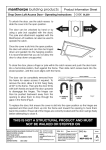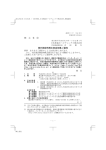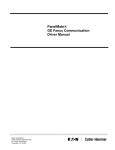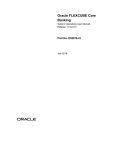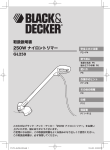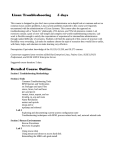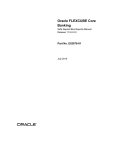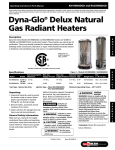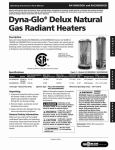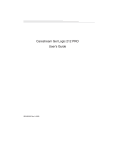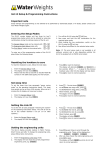Download General Ledger Reports Manual
Transcript
Oracle FLEXCUBE Core Banking General Ledger Reports Manual Release 11.5.0.0.0 Part No. E52876-01 July 2014 General Ledger Reports Manual July 2014 Oracle Financial Services Software Limited Oracle Park Off Western Express Highway Goregaon (East) Mumbai, Maharashtra 400 063 India Worldwide Inquiries: Phone: +91 22 6718 3000 Fax: +91 22 6718 3001 www.oracle.com/financialservices/ Copyright © 2014, Oracle and/or its affiliates. All rights reserved. Oracle and Java are registered trademarks of Oracle and/or its affiliates. Other names may be trademarks of their respective owners. U.S. GOVERNMENT END USERS: Oracle programs, including any operating system, integrated software, any programs installed on the hardware, and/or documentation, delivered to U.S. Government end users are “commercial computer software” pursuant to the applicable Federal Acquisition Regulation and agencyspecific supplemental regulations. As such, use, duplication, disclosure, modification, and adaptation of the programs, including any operating system, integrated software, any programs installed on the hardware, and/or documentation, shall be subject to license terms and license restrictions applicable to the programs. No other rights are granted to the U.S. Government. This software or hardware is developed for general use in a variety of information management applications. It is not developed or intended for use in any inherently dangerous applications, including applications that may create a risk of personal injury. If you use this software or hardware in dangerous applications, then you shall be responsible to take all appropriate failsafe, backup, redundancy, and other measures to ensure its safe use. Oracle Corporation and its affiliates disclaim any liability for any damages caused by use of this software or hardware in dangerous applications. This software and related documentation are provided under a license agreement containing restrictions on use and disclosure and are protected by intellectual property laws. Except as expressly permitted in your license agreement or allowed by law, you may not use, copy, reproduce, translate, broadcast, modify, license, transmit, distribute, exhibit, perform, publish or display any part, in any form, or by any means. Reverse engineering, disassembly, or decompilation of this software, unless required by law for interoperability, is prohibited. The information contained herein is subject to change without notice and is not warranted to be error-free. If you find any errors, please report them to us in writing. This software or hardware and documentation may provide access to or information on content, products and services from third parties. Oracle Corporation and its affiliates are not responsible for and expressly disclaim all warranties of any kind with respect to third-party content, products, and services. Oracle Corporation and its affiliates will not be responsible for any loss, costs, or damages incurred due to your access to or use of third-party content, products, or services. General Ledger Reports Manual Table of Contents 1. Preface ........................................................................................................................................ 4 2. General Ledger Reports ............................................................................................................ 6 2.1. Adhoc Reports...................................................................................................................... 7 2.1.1. General Ledger Reports ............................................................................................... 8 GL002 - GL A/C wise txns posted ...................................................................................... 9 GL006 - PROFIT and LOSS REPORT ............................................................................. 12 GL007 - TRIAL BALANCE................................................................................................ 15 GL008 - GL - Statement-Adhoc ........................................................................................ 18 GL209 - General Journal Txns Listing .............................................................................. 21 GL210 - GL Voucher Txn Summary ................................................................................. 24 GL212 - Txns Handoff to GL Report ................................................................................ 27 GL250 - VOUCHER POSTED BY A USER ..................................................................... 29 GL306 - Interbranch transaction posted ........................................................................... 32 GL308 - UNUSED CREDIT FACILITY ............................................................................. 36 CH716 - Customer Name Listing ..................................................................................... 39 GL112 - GL Txns Received From Branches .................................................................... 43 GL113 - GL Txns Sent To Other Branches ...................................................................... 46 GL222 - Interbranch GL Account Statement .................................................................... 49 SM101 - Program Listing .................................................................................................. 51 SM113 - List of User Linked To Class .............................................................................. 55 SM114 - List of Users By Category, Level ....................................................................... 59 SM115 - List of Users By Class, Category, Level ............................................................ 63 TD319 - TD BALANCE LISTING ...................................................................................... 67 2.2. Batch Reports..................................................................................................................... 71 2.2.1. General Ledger Reports ............................................................................................. 76 GL002 - GL A/C wise txns posted .................................................................................... 77 GL004 - GENERAL LEDGER STATEMENT .................................................................... 81 GL005 - BALANCE SHEET .............................................................................................. 85 GL006 - PROFIT and LOSS REPORT ............................................................................. 89 GL007 - TRIAL BALANCE................................................................................................ 93 GL102 - REJECTED TRANSACTIONS REPORT ........................................................... 97 GL280 - Ledger Balance Verification for CASA ............................................................. 101 GL281 - Ledger Balance Verification for Loan ............................................................... 105 GL282 - Ledger Balance Verification for TD .................................................................. 109 GL283 - GL Summary Report......................................................................................... 113 GL284-Year End GL Summary Report .......................................................................... 117 TD319 - TD BALANCE LISTING .................................................................................... 121 GL211 - Voucher Batches Not Closed ........................................................................... 125 GL903 - GL Consistency Check ..................................................................................... 129 GL904 - DD/BC Consistency Check .............................................................................. 132 Preface 1. Preface 1.1. Intended Audience This document is intended for the following audience: Customers Partners 1.2. Documentation Accessibility For information about Oracle's commitment to accessibility, visit the Oracle Accessibility Program website at http://www.oracle.com/pls/topic/lookup?ctx=acc&id=docacc. 1.3. Access to OFSS Support https://support.us.oracle.com 1.4. Structure This manual is organized into the following categories: Preface gives information on the intended audience. It also describes the overall structure of the Reports Manual Introduction provides brief information on the overall functionality covered in the Reports Manual Chapters are dedicated to individual reports and its details, covered in the Reports Manual 4 Preface 1.5. Related Information Sources For more information on Oracle FLEXCUBE Core Banking Release11.5.0.0.0, refer to the following documents: Oracle FLEXCUBE Core Banking Licensing Guide 5 Adhoc Reports 2. General Ledger Reports A report is a document that is illustrated with the help of information, and tailored to a given situation and audience. The primary purpose of a report is to provide information. However, reports may also include additional information, such as suggestions or conclusions that indicate possible future actions which the report reader might take. Reports can be public or private. Advice is generally a written proof of a service performed, funds transferred, or a payment that is received or made. It can also be a recommendation that advises a customer about specific investment asset allocations based on age and circumstances. Oracle Flexcube supports report generation in PDF, HTML and Excel formats. Based on the system configuration the reports can be generated in any of the above mentioned format. Note 1: Reports can be generated by using the Report Request (Fast Path: 7775) option. Reports can be viewed/printed using the Advice/Report Status Inquiry (Fast Path: 7778) option. The above screens can be accessed by navigating through the following path: Transaction Processing > Internal Transactions > Reports. Note 2: Report Codes precede the Report Names. Unlike the User Manual where the Fast Path preceding the Topic Title indicates the access for the screen, the Report Code is simply a unique code for the report. Reports are categorized under: Adhoc Reports Batch Reports 6 Adhoc Reports 2.1. Adhoc Reports Adhoc reports are generated on demand or on request. Reports and advices can be requested from the Report Request screen. Adhoc reports can be viewed and generated using the teller login or the system operator login. List of Adhoc Reports: General Ledger Reports 7 General Ledger Reports 2.1.1. General Ledger Reports The general ledger reports include those reports that are specific to the posted transactions, list of users maintained in the system, etc. List of General Ledger Reports: GL002 - GL A/C wise txns posted GL006 - PROFIT and LOSS REPORT GL007 - TRIAL BALANCE GL008 - GL - Statement-Adhoc GL209 - General Journal Txns Listing GL210 - GL Voucher Txn Summary GL212 - Txns Handoff to GL Report GL250 - VOUCHER POSTED BY A USER GL306 - Interbranch transaction posted GL308 - UNUSED CREDIT FACILITY CH716 - Customer Name Listing GL112 - GL Txns Received From Branches GL113 - GL Txns Sent To Other Branches GL222 - Interbranch GL Account Statement SM101 - Program Listing SM113 - List of User Linked To Class SM114 - List of Users By Category, Level SM115 - List of Users By Class, Category, Level TD319 - TD BALANCE LISTING 8 GL002 - GL A/C wise txns posted GL002 - GL A/C wise txns posted Branches post Debit/Credit transactions in various modules for the day. These transactions are handed off to general ledger module for further processing and consolidation. The transactions are summarised by product and currency, and are shown in this report for verification by the branches. This is a list of transactions posted to general ledger accounts for the given branch and for the given day. Each column of the report provides information on Branch, Date, User ID, Batch, STAN, Debit Amount, Credit Amount, Document, Line of Business, Bank/Cheque, Offset and Transaction Description. To generate the GL A/C wise txns posted report 1. Access the Report Request (Fast Path: 7775) screen. 2. Ensure that the Adhoc Reports button is selected. 3. Navigate through General Ledger > General Ledger Reports > GL002 - GL A/C wise txns posted. 4. The system displays the GL002 - GL A/C wise txns posted screen. 9 GL002 - GL A/C wise txns posted Field Description Field Name Description Enter Branch Code [Mandatory, Numeric, Five] Type the valid code of the branch for which the report needs to be generated. Enter LOB Code [Mandatory, Numeric, Three] Type the valid line of business code for which the report needs to be generated. GL Account Number (From) [Mandatory, Alphanumeric, 16] Type the GL account number of the customer from which the report needs to be generated. This account number should not be greater than the GL Account Number (To). GL Account Number (To) [Mandatory, Alphanumeric, 16] Type the GL account number of the customer till which the report needs to be generated. Posting Date (DD/MM/YYYY) [Mandatory, dd/mm/yyyy] Waived Service Charge [Optional, Check Box] Type the valid date on which the general ledger account wise transactions were posted. Select the check box to waive the service charge. 5. Enter the appropriate parameters in the GL002 - GL A/C wise txns posted screen. 6. Click the Generate button. 7. The system displays the message “Report Request Submitted”. Click the OK button. 8. The system generates the GL A/C wise txns posted report. For reference, a specimen of the report generated is given below: 10 GL002 - GL A/C wise txns posted 11 GL006 - PROFIT and LOSS REPORT GL006 - PROFIT and LOSS REPORT Profit and Loss report is a business financial statement that lists revenues, expenses, and net income throughout a given period. Also called earnings report, earnings statement, operating statement, income statement. Oracle FLEXCUBE supports generation of the profit and loss account, helping bank operations in audit and compliance activities This is the Profit And Loss Report for a given date. This report is grouped by GL Category in asset and liability and their totals are provided along with the report total. The report provides details on General Ledger Code, GL Description, Debit Balance and Credit Balance in Local Currency and net total of loss or profit details are also provided. To generate the PROFIT and LOSS REPORT 1. Access the Report Request (Fast Path: 7775) screen. 2. Ensure that the Adhoc Reports button is selected. 3. Navigate through General Ledger > General Ledger Reports > GL006 - PROFIT and LOSS REPORT. 4. The system displays the GL006 - PROFIT and LOSS REPORT screen. 12 GL006 - PROFIT and LOSS REPORT Field Description Field Name Description Enter the Branch [Mandatory, Numeric, Five] Type the valid code of the branch for which the report needs to be generated. Waived Service Charge [Optional, Check Box] Select the check box to waive the service charge. 5. Enter the appropriate parameters in the GL006 - PROFIT and LOSS REPORT screen. 6. Click the Generate button. 7. The system displays the message “Report Request Submitted”. Click the OK button. 8. The system generates the PROFIT and LOSS REPORT. For reference, a specimen of the report generated is given below: 13 GL006 - PROFIT and LOSS REPORT 14 GL007 - TRIAL BALANCE GL007 - TRIAL BALANCE Trail balance is a financial statement compiling the balance of ledger accounts at any given date, arranged in the form of debit and credit columns, placed side by side, prepared with the object of checking the arithmetical accuracy of the ledger postings. Oracle FLEXCUBE allows batch as well as Adhoc generation of trial balance helping in operations, audit and compliance. Trial balance report is arranged by Asset/Liability/Income and Expense. Totals are provided for each category. Columns of this report provide information on General Ledger Code, GL Name, Movement in Local Currency and Balance in Local Currency. To generate the TRIAL BALANCE REPORT 1. Access the Report Request (Fast Path: 7775) screen. 2. Ensure that the Adhoc Reports button is selected. 3. Navigate through General Ledger > General Ledger Reports > GL007 - TRIAL BALANCE. 4. The system displays the GL007 - TRIAL BALANCE screen. 15 GL007 - TRIAL BALANCE Field Description Field Name Description Enter the Period Code [Mandatory, Alphanumeric, 12] Type the valid period code. This code identifies the accounting period; example Q1 for first Quarter. Enter the Financial Year [Mandatory, Numeric, yyyy] Type the year for which the report needs to be generated. Enter Leaf or Node [Mandatory, Alphanumeric, One] Type the format for trial balance report. The options are: Enter the Branch L - Leaf N - Node [Mandatory, Numeric, Five] Type the valid code of the branch for which the report needs to be generated. Waived Service Charge [Optional, Check Box] Select the check box to waive the service charge. 5. Enter the appropriate parameters in the GL007 - TRIAL BALANCE screen. 6. Click the Generate button. 7. The system displays the message “Report Request Submitted”. Click the OK button. 8. The system generates the TRIAL BALANCE REPORT. For reference, a specimen of the report generated is given below: 16 GL007 - TRIAL BALANCE 17 GL008 - GL - Statement-Adhoc GL008 - GL - Statement-Adhoc General Ledger account-wise all transactions are posted for the day, based on the hand-offs given by different modules. Using the GL Transaction and Movement Inquiry (Fast Path: GLM04) option the transactions / movements posted / recorded for a general ledger account can be enquired. Alternatively, an adhoc report can also be generated for this purpose. This report can be generated for the given account number and for the given branch for a specific period. This report provides information on Transaction Branch, User ID, Transaction Date, Reference Number, Transaction Description, Line of Business (LOB) Description, Credit, Debit and Running Balance. To generate the GL - Statement-Adhoc Report 1. Access the Report Request (Fast Path: 7775) screen. 2. Ensure that the Adhoc Reports button is selected. 3. Navigate through General Ledger > General Ledger Reports > GL008 - GL Statement-Adhoc. 4. The system displays the GL008 - GL - Statement-Adhoc screen. 18 GL008 - GL - Statement-Adhoc Field Description Field Name Description GL Account No [Mandatory, Alphanumeric, 16] Type the general ledger account number of the customer for which the report needs to be generated. Branch Code [Mandatory, Numeric, Five] Type the valid code of the branch for which the report needs to be generated. From Date [Mandatory, dd/mm/yyyy] Type the valid start date for the report. This date should not be greater than the To Date. To Date [Mandatory, dd/mm/yyyy] Type the valid end date for the report. LOB Code [Mandatory, Numeric, Three] Type a valid line of business code for which the report needs to be generated. Waived Service Charge [Optional, Check Box] Select the check box to waive the service charge. 5. Enter the appropriate parameters in the GL008 - GL - Statement-Adhoc screen. 6. Click the Generate button. 7. The system displays the message “Report Request Submitted”. Click the OK button. 8. The system generates the GL - Statement-Adhoc Report. For reference, a specimen of the report generated is given below: 19 GL008 - GL - Statement-Adhoc 20 GL209 - General Journal Txns Listing GL209 - General Journal Txns Listing The branch operations can be initiated for a specific date using the Batch Open (Fast Path: 9001) option. This option can be executed from any workstation by any supervisor with access rights. The tellers will not be able to perform any operation without the branch batch being opened by the supervisor. This adhoc report gives full particulars of all transactions posted in a batch, which can be used by the branches for reference purpose. This is general journal transactions listing report for the given branch, batch, and day. Each column of the report provides information on System Audit Number, Voucher Number, Voucher Date, Branch, C/G, Account Code, Bank Code, Reference/Instrument, Mnemonic, Teller ID, Transaction Description, Transaction Type, Amount Debit, Amount Credit, Account Name and Conversion Rate. In addition Batch Number, Lot Number, Currency and Local Currency details are also provided. To generate the General Journal Txns Listing Report 1. Access the Report Request (Fast Path: 7775) screen. 2. Ensure that the Adhoc Reports button is selected. 3. Navigate through General Ledger > General Ledger Reports > GL209 - General Journal Txns Listing. 4. The system displays the GL209 - General Journal Txns Listing screen. 21 GL209 - General Journal Txns Listing Field Description Field Name Description Enter Batch Branch [Mandatory, Numeric, Five] Type the valid code of the branch for which the report needs to be generated. Enter Batch Number [Mandatory, Numeric, 22] Type the valid batch number. Batch number is a unique number assigned to each batch. Waived Service Charge [Optional, Check Box] Select the check box to waive the service charge. 5. Enter the appropriate parameters in the GL209 - General Journal Txns Listing screen. 6. Click the Generate button. 7. The system displays the message “Report Request Submitted”. Click the OK button. 8. The system generates the General Journal Txns Listing Report. For reference, a specimen of the report generated is given below: 22 GL209 - General Journal Txns Listing 23 GL210 - GL Voucher Txn Summary GL210 - GL Voucher Txn Summary Once the branch operations are initiated for a specific day by opening the batch, various tellers of the branch post, financial transactions in different currencies. Apart from other transaction options, the Voucher Entry (Fast Path: GLM01) option allows the user to post a balanced batch of voucher entry transactions. Transactions can be posted with backdated effect through this maintenance. This adhoc report is a summary of batch transactions provided in foreign currency and local currency. This report provides a summary of general ledger voucher transactions for the given branch and batch. Each column in this report provides information about the Lot Number, Number of Transactions, Debit/Credit, Line of Business, Amount in Foreign Currency, Amount in Local Currency, Branch Number, Name, Batch Number, Teller ID, Local Currency and Batch Currency. To generate the GL Voucher Txn Summary Report 1. Access the Report Request (Fast Path: 7775) screen. 2. Ensure that the Adhoc Reports button is selected. 3. Navigate through General Ledger > General Ledger Reports > GL210 – GL Voucher Txn Summary. 4. The system displays the GL210 – GL Voucher Txn Summary screen. 24 GL210 - GL Voucher Txn Summary Field Description Field Name Description Enter the branch code [Mandatory, Numeric, Five] Type the valid code of the branch for which the report needs to be generated. Enter the batch [Mandatory, Numeric, 22] Type the valid batch number. Batch number is a unique number assigned to each batch. Waived Service Charge [Optional, Check Box] Select the check box to waive the service charge. 5. Enter the appropriate parameters in the GL210 – GL Voucher Txn Summary screen. 6. Click the Generate button. 7. The system displays the message “Report Request Submitted”. Click the OK button. 8. The system generates the GL Voucher Txn Summary Report. For reference, a specimen of the report generated is given below: 25 GL210 - GL Voucher Txn Summary 26 GL212 - Txns Handoff to GL Report GL212 - Txns Handoff to GL Report Branches post Debit/Credit transactions in various modules in a working day. These transactions are handed off to General Ledger (GL) module for further processing and consolidation. The transactions are grouped by GL account number and currency, and are shown in this report for verification by branches. This is a list of GL transactions hand off report for the given day. Each column of the report provides information on Posting Description, Line of Business, Batch Number, STAN Number, Credit/Debit indicator, Transaction Amount in Foreign Currency and Transaction Amount in Local Currency. To generate the Txns Handoff to GL Report 1. Access the Report Request (Fast Path: 7775) screen. 2. Ensure that the Adhoc Reports button is selected. 3. Navigate through General Ledger > General Ledger Reports > GL212 - Txns Handoff to GL Report. 4. The system displays the GL212 - Txns Handoff to GL Report screen. 5. By default, the Waived Service Charge check box is selected. Clear the check box if you want to apply the service charge for the report. 6. Click the Generate button. 7. The system displays the message “Report Request Submitted”. Click the OK button. 8. The system generates the Txns Handoff to GL Report. For reference, a specimen of the report generated is given below: 27 GL212 - Txns Handoff to GL Report 28 GL250 - VOUCHER POSTED BY A USER GL250 - VOUCHER POSTED BY A USER Once the branch operations are initiated for a day by opening the batch, various tellers of the branch post financial transactions in different currencies. This adhoc report is a summary of batch transactions posted by the specified teller. This is a General Journal Transaction Posting Report. Each column in this report provides information about the System Audit Number, Voucher Number, Voucher Date, Branch Number, C/G, Account, Account Name, Reference/Instrument, Debit Amount, Credit Amount, Authorisation ID, Transaction Description, User ID, Local Currency, Branch Code, Branch Name, Batch Number, Currency and Lot Number. To generate the VOUCHER POSTED BY A USER REPORT 1. Access the Report Request (Fast Path: 7775) screen. 2. Ensure that the Adhoc Reports button is selected. 3. Navigate through General Ledger > General Ledger Reports > GL250 - VOUCHER POSTED BY A USER. 4. The system displays the GL250 - VOUCHER POSTED BY A USER screen. 29 GL250 - VOUCHER POSTED BY A USER Field Description Field Name Description Batch Branch [Mandatory, Numeric, Five] Type the valid code of the branch for which the report needs to be generated. User Id [Mandatory, Numeric, Five] Type the valid ID of the user for which you want to generate the general ledger report. Posting Date [Mandatory, dd/mm/yyyy] Type the posting date for which the report needs to be generated. Waived Service Charge [Optional, Check Box] Select the check box to waive the service charge. 5. Enter the appropriate parameters in the GL250 - VOUCHER POSTED BY A USER screen. 6. Click the Generate button. 7. The system displays the message “Report Request Submitted”. Click the OK button. 8. The system generates the VOUCHER POSTED BY A USER REPORT. For reference, a specimen of the report generated is given below: 30 GL250 - VOUCHER POSTED BY A USER 31 GL306 - Interbranch transaction posted GL306 - Interbranch transaction posted The General Ledger (GL) entries for all inter branch transactions are recorded in the Core Inter branch GL account. At the end of every business day the balance in this account across all the branches of the bank should be zero. For the transactions done on accounts of other branches, contra Inter branch entries are generated automatically by FLEXCUBE during the end of the day and posted against this general ledger. This is a report of Inter branch transactions posted for the day. Each column of the report provides details on Originating Branch Account, Currency, Value Date, User ID, Batch, STAN, Amount in foreign currency (FCY), Amount in local currency (LCY), Debit/Credit (Dr/Cr), Document, Account Description, Currency (Ccy) Name, Reference Cheque/Demand Draft and Offset Branch. Offset branch wise totals are provided. To generate the Interbranch transaction posted report 1. Access the Report Request (Fast Path: 7775) screen. 2. Ensure that the Adhoc Reports button is selected. 3. Navigate through General Ledger > General Ledger Reports > GL306 - Interbranch transaction posted. 4. The system displays the GL306 - Interbranch transaction posted screen. 5. By default, the Waived Service Charge check box is selected. Clear the check box if you want to apply the service charge for the report. 6. Click the Generate button. 7. The system displays the message “Report Request Submitted”. 32 GL306 - Interbranch transaction posted 8. Click the OK button. 9. The system generates the Interbranch transaction posted report. To view and print the Interbranch transaction posted report 1. Access the Advice/Report Status Enquiry (Fast Path: 7778) screen. 2. Select the check box corresponding to GL306 - Interbranch transaction posted. 3. Click the View button to view the report. 4. The system displays the Interbranch transaction posted report screen. 33 GL306 - Interbranch transaction posted 34 GL306 - Interbranch transaction posted 5. On the File menu, click Print. 6. The system displays the Print dialog box. 7. Select the appropriate parameters and click the OK button. 35 GL308 - UNUSED CREDIT FACILITY GL308 - UNUSED CREDIT FACILITY Banks like to have off-balance sheet accounting entries for control and follow up purposes. Oracle FLEXCUBE passes these entries at the time of loan accounts write-off, for unutilized amount (Sanctioned Amount – Disbursed amount) Overdraft accounts, etc. The off-balance sheet entries also get reversed automatically by the system based on the requirements by the bank. Each column of the report provides information on Account Number, Date, Branch, Product Code, Name of Product, Customer Name, Balance Asset and Balance Liability. To generate the UNUSED CREDIT FACILITY REPORT 1. Access the Report Request (Fast Path: 7775) screen. 2. Ensure that the Adhoc Reports button is selected. 3. Navigate through General Ledger > General Ledger Reports > GL308 - UNUSED CREDIT FACILITY. 4. The system displays the GL308 - UNUSED CREDIT FACILITY screen. 36 GL308 - UNUSED CREDIT FACILITY Field Description Field Name Description Branch Code [Mandatory, Numeric, Five] Type the valid code of the branch for which the report needs to be generated. Product Code [Mandatory, Numeric, 22] Type the valid product code. Report lists the accounts opened under the specified product code. Waived Service Charge [Optional, Check Box] Select the check box to waive the service charge. 5. Enter the appropriate parameters in the GL308 - UNUSED CREDIT FACILITY screen. 6. Click the Generate button. 7. The system displays the message “Report Request Submitted”. Click the OK button. 8. The system generates the UNUSED CREDIT FACILITY REPORT. For reference, a specimen of the report generated is given below: 37 GL308 - UNUSED CREDIT FACILITY 38 CH716 - Customer Name Listing CH716 - Customer Name Listing This adhoc report of names of all CASA account holders can be generated by the branch, and can be used for reference purpose. With this report branches can search names easily and also find out the account number. This report contains a list of customer names that are sorted alphabetically for all CASA accounts for the given branch. Each column of the report provides information on account number, account title, and customer name. To generate the Customer Name Listing Report 1. Access the Report Request (Fast Path: 7775) screen. 2. Ensure that the Adhoc Reports button is selected. 3. Navigate through General Ledger > General Ledger Reports > CH716 - Customer Name Listing. 4. The system displays the CH716 - Customer Name Listing screen. 39 CH716 - Customer Name Listing Field Description Field Name Description ENTER BRANCH CODE [Mandatory, Numeric, 5] The code of the branch for which the report needs to be generated. Type a valid branch code. Waived Service Charge [Optional, Check Box] Select the check box to waive the service charge. 5. Enter the appropriate parameters in the CH716 - Customer Name Listing screen. 6. Click the Generate button. 7. The System displays the message “Report Request Submitted”. 8. Click the OK button. 9. The system generates the Customer Name Listing Report. To view and print the Customer Name Listing Report 1. Access the Advice/Report Status Enquiry (Fast Path: 7778) screen. 2. Select the check box corresponding to CH716 - Customer Name Listing. 3. Click the View button to view the report. 4. The system displays the Customer Name Listing Report screen. 40 CH716 - Customer Name Listing 41 CH716 - Customer Name Listing 5. On the File menu, click Print. 6. The system displays the Print dialog box. 7. Select the appropriate parameters and click the OK button. 42 GL112 - GL Txns Received From Branches GL112 - GL Txns Received From Branches Interbranch transactions also involve GL transactions. Such transactions are monitored carefully as incorrect handling may lead to reconciliation related issues. This report captures information on GL transactions received from other branches. This is a report of general ledger transactions received from branches. Each column of the report provides information on Transaction Date, Transaction Description, User ID, Batch Number, STAN, Sub Sequence Number, GL Account Number, Amount in Foreign Currency, Amount in Local Currency and Debit / Credit Indicator. To generate the GL Txns Received From Branches report 1. Access the Report Request (Fast Path: 7775) screen. 2. Ensure that the Adhoc Reports button is selected. 3. Navigate through General Ledger > General Ledger Reports > GL112 - GL Txns Received From Branches. 4. The system displays the GL112 - GL Txns Received From Branches screen. 43 GL112 - GL Txns Received From Branches Field Description Field Name Description Enter Branch Code [Mandatory, Numeric, Five] Type the valid code of the branch for which the report needs to be generated. Waived Service Charge [Optional, Check Box] Select the check box to waive the service charge. 5. Enter the appropriate parameters in the GL112 - GL Txns Received From Branches screen. 6. Click the Generate button. 7. The system displays the message “Report Request Submitted”. Click the OK button. 8. The system generates the GL Txns Received From Branches report. For reference, a specimen of the report generated is given below: 44 GL112 - GL Txns Received From Branches 45 GL113 - GL Txns Sent To Other Branches GL113 - GL Txns Sent To Other Branches Interbranch transactions can also involve GL transactions. Such transactions are monitored carefully as incorrect handling may lead to reconciliation related issues. This report captures information on GL transactions sent to other branches. This is a report of general ledger transactions sent to other branches. Each column of the report provides information on Transaction Date, Transaction Description, User ID, Batch Number, STAN, Sub Sequence Number, GL Account Number, Amount in Foreign Currency, Amount in Local Currency and Debit / Credit Indicator. To generate the GL Txns Sent To Other Branches report 1. Access the Report Request (Fast Path: 7775) screen. 2. Ensure that the Adhoc Reports button is selected. 3. Navigate through General Ledger > General Ledger Reports > GL113 - GL Txns Sent To Other Branches. 4. The system displays the GL113 - GL Txns Sent To Other Branches screen. 46 GL113 - GL Txns Sent To Other Branches Field Description Field Name Description Enter Branch Code [Mandatory, Numeric, Five] Type the valid code of the branch for which the report needs to be generated. Waived Service Charge [Optional, Check Box] Select the check box to waive the service charge. 5. Enter the appropriate parameters in the GL113 - GL Txns Sent To Other Branches screen. 6. Click the Generate button. 7. The system displays the message “Report Request Submitted”. Click the OK button. 8. The system generates the GL Txns Sent To Other Branches report. For reference, a specimen of the report generated is given below: 47 GL113 - GL Txns Sent To Other Branches 48 GL222 - Interbranch GL Account Statement GL222 - Interbranch GL Account Statement In core banking environment transactions between branches are routed through inter branch GL accounts. The balance in this GL account at the whole bank level should be zero. This report can be generated for reconciliation purpose. This is inter branch general ledger account statement generated for the given day. Each column of the report provides information on Branch, Offset, Debit in Local Currency, Credit in Local Currency, Description, Document Number, Voucher Number, Batch and User ID. To generate the Interbranch GL Account Statement 1. Access the Report Request (Fast Path: 7775) screen. 2. Ensure that the Adhoc Reports button is selected. 3. Navigate through General Ledger > General Ledger Reports > GL222 - Interbranch GL Account Statement. 4. The system displays the GL222 - Interbranch GL Account Statement screen. 5. By default, the Waived Service Charge check box is selected. Clear the check box if you want to apply the service charge for the report. 6. Click the Generate button. 7. The system displays the message “Report Request Submitted”. Click the OK button. 8. The system generates the Interbranch GL Account Statement. For reference, a specimen of the report generated is given below: 49 GL222 - Interbranch GL Account Statement 50 SM101 - Program Listing SM101 - Program Listing Task codes are assigned to the tasks or the type of transactions that the user can access. Task code is a unique ID assigned to each maintenance so as to enable access for the users. This adhoc report enables the branches to find out the list of all tasks accessed by different category, and level of users. This is a list of programs or tasks accessed by different category/levels of users. Each column of the report provides information on Task Id, Task Description, Task category, Task level, and Flag. To generate the Program Listing Report 1. Access the Report Request (Fast Path: 7775) screen. 2. Ensure that the Adhoc Reports button is selected. 3. Navigate through General Ledger > General Ledger Reports > SM101 - Program Listing. 4. The system displays the SM101 - Program Listing screen. 5. By default, the Waived Service Charge check box is selected. Clear the check box if you want to apply the service charge for the report. 6. Click the Generate button. 7. The System displays the message “Report Request Submitted”. 8. Click the OK button. 9. The system generates the Program Listing Report. 51 SM101 - Program Listing To view and print the Program Listing Report 1. Access the Advice/Report Status Enquiry (Fast Path: 7778) screen. 2. Select the check box corresponding to SM101 - Program Listing. 3. Click the View button to view the report. 4. The system displays the Program Listing Report screen. 52 SM101 - Program Listing 53 SM101 - Program Listing 5. On the File menu, click Print. 6. The system displays the Print dialog box. 7. Select the appropriate parameters and click the OK button. 54 SM113 - List of User Linked To Class SM113 - List of User Linked To Class Various users are created in FLEXCUBE to perform financial and non financial transactions in a bank. Depending on the requirement and control mechanism, users with different class, access codes, access rights and profiles are created. This report lists out all the users sorted by class, as on the date of report generation. This helps the branch to identify whether the users are created properly, and with proper segregation of duties. This is a list of users sorted by class on any given day. Each column of the report provides information on User Class, User No, User Id, User Name, Host Template, Branch Template, Cost Centre, Category, Level, Access Code, and Profile End Data. To generate the List of User Linked To Class Report 1. Access the Report Request (Fast Path: 7775) screen. 2. Ensure that the Adhoc Reports button is selected. 3. Navigate through General Ledger > General Ledger Reports > SM113 - List of User Linked To Class. 4. The system displays the SM113 - List of User Linked To Class screen. 5. By default, the Waived Service Charge check box is selected. Clear the check box if you want to apply the service charge for the report. 6. Click the Generate button. 7. The System displays the message “Report Request Submitted”. 8. Click the OK button. 9. The system generates the List of User Linked To Class Report. 55 SM113 - List of User Linked To Class To view and print the List of User Linked To Class Report 1. Access the Advice/Report Status Enquiry (Fast Path: 7778) screen. 2. Select the check box corresponding to SM113 - List of User Linked To Class. 3. Click the View button to view the report. 4. The system displays the List of User Linked To Class Report screen. 56 SM113 - List of User Linked To Class 57 SM113 - List of User Linked To Class 5. On the File menu, click Print. 6. The system displays the Print dialog box. 7. Select the appropriate parameters and click the OK button. 58 SM114 - List of Users By Category, Level SM114 - List of Users By Category, Level Depending on the banks requirement different categories of class, type, and user access level are created. The various categories of users are front Office Tellers, System Administrators, Supervisors. Branch Administrators, etc. This ensures proper segregation of duties and effective control over different activities. This is a list of all users sorted by category and level as on the run date. Each column of the report provides information on User Category, User Level, User No, User Id, User Name, Host Template, Branch Template, Cost Centre, Access Code, and Profile End Date. To generate the List of Users By Category, Level Report 1. Access the Report Request (Fast Path: 7775) screen. 2. Ensure that the Adhoc Reports button is selected. 3. Navigate through General Ledger > General Ledger Reports > SM114 - List of Users By Category, Level. 4. The system displays the SM114 - List of Users By Category, Level screen. 5. By default, the Waived Service Charge check box is selected. Clear the check box if you want to apply the service charge for the report. 6. Click the Generate button. 7. The System displays the message “Report Request Submitted”. 8. Click the OK button. 9. The system generates the List of Users By Category, Level Report. 59 SM114 - List of Users By Category, Level To view and print the List of Users By Category, Level Report 1. Access the Advice/Report Status Enquiry (Fast Path: 7778) screen. 2. Select the check box corresponding to SM114 - List of Users By Category, Level. 3. Click the View button to view the report. 4. The system displays the List of Users By Category, Level Report screen. 60 SM114 - List of Users By Category, Level 61 SM114 - List of Users By Category, Level 5. On the File menu, click Print. 6. The system displays the Print dialog box. 7. Select the appropriate parameters and click the OK button. 62 SM115 - List of Users By Class, Category, Level SM115 - List of Users By Class, Category, Level Depending on the bank requirements and to have proper control mechanism, different categories of class, type and user access level are created. User profiles are also created with fixed end date. This is a list of users sorted by class, category, and level report. Each column in this report provides information on user class, user category, user level, user no, user id, user id, name, host template, branch template, cost centre, access code, and profile end date. To generate the List of Users By Class, Category, Level Report 1. Access the Report Request (Fast Path: 7775) screen. 2. Ensure that the Adhoc Reports button is selected. 3. Navigate through General Ledger > General Ledger Reports > SM115 - List of Users By Class, Category, Level. 4. The system displays the SM115 - List of Users By Class, Category, Level screen. 5. By default, the Waived Service Charge check box is selected. Clear the check box if you want to apply the service charge for the report. 6. Click the Generate button. 7. The System displays the message “Report Request Submitted”. 8. Click the OK button. 9. The system generates the List of Users By Class, Category, Level Report. 63 SM115 - List of Users By Class, Category, Level To view and print the List of Users By Class, Category, Level Report 1. Access the Advice/Report Status Enquiry (Fast Path: 7778) screen. 2. Select the check box corresponding to SM115 - List of Users By Class, Category, Level. 3. Click the View button to view the report. 4. The system displays the List of Users By Class, Category, Level Report screen. 64 SM115 - List of Users By Class, Category, Level 65 SM115 - List of Users By Class, Category, Level 5. On the File menu, click Print. 6. The system displays the Print dialog box. 7. Select the appropriate parameters and click the OK button. 66 TD319 - TD BALANCE LISTING TD319 - TD BALANCE LISTING Branches open many time deposit accounts on a regular basis. With time, many accounts may get matured /redeemed /renewed. Lien may have been marked for some of the deposits. This report provides the status of the time deposit accounts with redemption and lien particulars. For balancing purpose, branch totals are also provided. This is a report of TD balance listing for the day. Accounts are grouped product wise and totals are provided. Each column of this report provides information about Original Deposit No, Current Deposit No, Deposit Status, Principal Balance, Interest Rate (%), Variance (%), Accrued Interest, Paid to Customer, Redeemed to Customer, Lien Amount, Accrued Till Date, Compounded Till Date, Paid Till Date, Value Date, and Maturity Date of the Deposit. To generate the TD BALANCE LISTING REPORT 1. Access the Report Request (Fast Path: 7775) screen. 2. Ensure that the Adhoc Reports button is selected. 3. Navigate through General Ledger > General Ledger Reports > TD319 - TD BALANCE LISTING. 4. The system displays the TD319 - TD BALANCE LISTING screen. 67 TD319 - TD BALANCE LISTING 5. By default, the Waived Service Charge check box is selected. Clear the check box if you want to apply the service charge for the report. 6. Click the Generate button. 7. The System displays the message “Report Request Submitted”. 8. Click the OK button. 9. The system generates the TD BALANCE LISTING REPORT. To view and print the TD BALANCE LISTING REPORT 1. Access the Advice/Report Status Enquiry (Fast Path: 7778) screen. 2. Select the check box corresponding to TD319 - TD BALANCE LISTING. 3. Click the View button to view the report. 4. The system displays the TD BALANCE LISTING REPORT screen. 68 TD319 - TD BALANCE LISTING 69 TD319 - TD BALANCE LISTING 5. On the File menu, click Print. 6. The system displays the Print dialog box. 7. Select the appropriate parameters and click the OK button. 70 Batch Reports 2.2. Batch Reports Batch reports are automatically generated at the end of day (EOD) or beginning of day (BOD). Reports and advices can be requested from the Report Request (Fast Path: 7775) screen. Batch reports can only be generated using the system operator login. The operator must run the cut-off process at the end of every day, before starting the end of the day for that day. This is to ensure that all transactions done through the on-line delivery channels are handed over to a log for batch processing. A fresh log is created for the next day’s transactions. Here it is important to note that while the processing date from the point of view of EOD processing is still today, the on-line processing date has moved to the next processing date and the online transactions done after cut-off will be processed in the next day’s EOD. EOD refers to the processing required to be done for each functional module of FLEXCUBE Retail as well as some files that are generated for updating data in other local offices. The EOD Client option is used to take care of the system related batch processes of cutoff, BOD, EOD, monthly report generation and printing, file hand off, eligibility of the Relationship Pricing (RP), etc. Beginning of the Day (BOD) process opens a new transaction day for the Bank. BOD as a process depends on EOD process for the previous working day. This means, if the EOD is not completed for a day, system will not allow the BOD for the next day to start. List of Batch Reports: General Ledger Reports Access Fast Path: EOD10 Operator Process > EOD/BOD Operations > EOD Processing To generate batch reports 1. Take Pre Cutoff Backup before processing the EOD. 2. Log in to the FLEXCUBE Retail application with a valid System Operator Login ID. 3. The FLEXCUBE Retail window appears. 4. Access the EOD Client (Fast Path: EOD10) screen. 71 Batch Reports Field Description Field Name Description Process Category [Mandatory, Drop-Down] Select the category of the process to be performed from the drop-down list. The options are: End of Day: It is a process where a fixed set of shell or functionality are processed. A proper handoff of GL's to FLEXCUBE Corporate, Consolidation etc. is done in the EOD process. Interest related processing, GL Updations, Draw-Down, Sweep-Outs, TD part redemption due to Sweep-In instructions, report related processing is done during the EOD processing. Beginning Of Day: It is process where in some predefined functions are processed. The user can login in the system after the BOD is completed. The validation for BOD is that the previous day EOD should be completed. For e.g. TD Maturity, Standing Instruction (SI) Execution, etc. Cutoff: It is a process where the process date of the system is changed to the next working day as maintained in the bank calendar. All the transactions entered in the system, till the point of cutoff, are picked up for EOD processing. The validation for cutoff is that 72 Batch Reports Field Name Description the previous day BOD should be completed. Transfer DB Scripts: This process was used earlier. Apply DB Scripts: This process was used earlier. Process CIF Handoff: This process is used to download the customers and related tables which are opened in other branch to the base branch of the customer. The validation for CIF handoff is that the previous day BOD should be completed. Schedule Extracts: It is a processed to extract specific schedule and to have a proper handoff to the interface. MONTHLY STATEMENTS: This process is used to generate the customer monthly statement in order to stream line the time during the actual EOM process. This process is run separately. This process can be run even after the BOD process next day. Handoff After EOD: It is a processed to extract specific schedule and to have a proper handoff to the interface. Elig Evaluation: It is a processed to evaluate the eligibility of the RVT schemes. File Handoff: It is a processed to extract specific schedule and to have a proper handoff to the interface. Automatic EFS for Converted Loan: This process is used to close the loan accounts with Automatic EFS Date falling on running day. If running of this process is skipped on a particular day, such accounts falling due for automatic closure on that day will be picked on next working day process. Future dated closure or back dated closure is not be supported. If the automatic closure date falls on a holiday, then such accounts will be picked up on the next working days process. All accounts attempted for such system initiated closure will be marked as Tried for both successful and failure cases. The accounts which are marked as Tried will not be picked up for further retries when the process is attempted at the later dates. Mark for Write Off: In this process system displays the “Accounts marked for write off are pending processing. Cannot proceed” message for the account which are marked for write off for which the write off process has not been executed. If there are no accounts marked for write off, FLEXCUBE will start the process of marking accounts for write off based on the parameters defined. The system displays the message "SUCCESS MESSAGE" after the process is completed. Automatic Write Off: In this process system displays the “No accounts marked for write off, Cannot Proceed” message if no account is write off for which the write off 73 Batch Reports Field Name Description process. Accounts manually marked for write off will be fully written off irrespective of the present Credit Risk Rating (CRR) status or the days past due. If the accounts are marked for write off, FLEXCUBE will write off the accounts if the accounts meet the eligibility criteria as on the date of write off. Accounting entries including off balance sheet entries will be passed by the system pertaining to written off accounts. The system displays the message "SUCCESS MESSAGE" after the process is completed. Category Status [Mandatory, Drop-Down] Select the category status from the drop-down list. The options are : Process Date Yet to Start Started Aborted Completed [Mandatory, Pick List, dd/mm/yyyy] Select the process date from the pick list. By default, this field displays the current process date for the selected process. Next Process Date [Mandatory, Pick List, dd/mm/yyyy] Select the next process date from the pick list. By default, this field displays the next logical working day on which the process has to be run. Column Name Description State [Display] This column displays a different colour for different process state. The different colour displayed are: Process Name Green - Run Red - Aborted Default - Other Status (Complete, Yet to Start) [Display] This column displays the name of different processes which are performed. 74 Batch Reports Column Name Description Module Code [Display] This column displays the code of the module on which the process is performed. Status [Display] This column displays the status of the process performed. The status can be as follows: Duration Yet to Start Started Aborted Completed [Display] This column displays the duration for which the process was running, or when was the process completed. 5. Select Cutoff from the Process Category drop-down list. 6. Select the appropriate parameters in the EOD Client screen. 7. Click the Start button to start the cutoff process. 8. On successful completion of cutoff process, the system displays the message “Category Successfully Completed”. 9. Click the OK button. 10. Select End of Day from the Process Category drop-down list. 11. Click the Start button to start the EOD process. 12. On successful completion of EOD process, the system displays the message “Category Successfully Completed” and saves the reports in a folder in an appropriate location. For e.g. /home/wasadmin/USGapsSTR1/flexcube/host/runarea/rjsout. Note: Once this is done, the operator should logout completely out of the system and login again. After the EOD Console is brought up again, the operator must check the process date displayed at the bottom right hand corner of the status bar below. The date should have moved to the next process date. 13. Take POSTEOD Backup for that process date before processing the BOD. 14. Select Beginning of Day from the Process Category drop-down list. 15. Click the Start button to start the EOD process. 16. On successful completion of BOD process, the system displays the message “Category Successfully Completed” and saves the reports in a folder in an appropriate location. For e.g. /home/wasadmin/USGapsSTR1/flexcube/host/runarea/rjsout. 17. Click the OK button. 18. Take POSTBOD Backup after executing the BOD. 75 General Ledger Reports 2.2.1. General Ledger Reports The general ledger reports include those reports that are specific to the posted transactions, account balance listing, etc. List of General Ledger Reports: GL002 - GL A/C wise txns posted GL004 - GENERAL LEDGER STATEMENT GL005 - BALANCE SHEET GL006 - PROFIT and LOSS REPORT GL007 - TRIAL BALANCE GL102 - rejected transactions report GL280-LEDGER BALANCE VERIFICATION FOR CASA GL281 - Ledger Balance Verification for Loan GL282 - Ledger Balance Verification for TD GL283 - GL Summary Report GL284-Year End GL Summary Report TD319 - TD BALANCE LISTING 76 GL002 - GL A/C wise txns posted GL002 - GL A/C wise txns posted Branches post Debit/Credit transactions in various modules for the day. These transactions are handed off to general ledger module for further processing and consolidation. The transactions are summarised by product and currency, and are shown in this report for verification by the branches. This is a list of transactions posted to general ledger accounts for the given branch and for the given day. Each column of the report provides information on Branch, Date, User ID, Batch, STAN, Debit Amount, Credit Amount, Document, Line of Business, Bank/Cheque, Offset and Transaction Description. Frequency Daily (EOD) To view and print the GL A/C wise txns posted report 1. Access the Report Request (Fast Path: 7775) screen. 2. Select the Batch Reports button. 3. Navigate through General Ledger > General Ledger Reports > GL002 - GL A/C wise txns posted. 4. The system displays the GL002 - GL A/C wise txns posted screen. 77 GL002 - GL A/C wise txns posted Field Description Field Name Description Process Date[DD/MM/YYYY] [Mandatory, dd/mm/yyyy] Type the date for which the report is processed. By default, the system displays the current process date. Branch Code [Mandatory, Drop-Down] Select the code of the branch for which the report needs to be viewed. 5. Enter the appropriate parameters in the GL002 - GL A/C wise txns posted screen. 6. Click the View button to view the report. 7. The system displays the GL A/C wise txns posted report screen. 78 GL002 - GL A/C wise txns posted 79 GL002 - GL A/C wise txns posted 8. On the File menu, click Print. 9. The system displays the Print dialog box. 10. Select the appropriate parameters and click the OK button. 80 GL004 - GENERAL LEDGER STATEMENT GL004 - GENERAL LEDGER STATEMENT Branches post Debit/Credit transactions in various modules for the day. These transactions are handed off to General Ledger (GL) module for further processing and consolidation. The transactions are summarised by GL account number and currency and are shown in this report for verification by the branches. This is a General Ledger statement generated for the given day. The closing balances are provided GL account wise. Each column of the report provides details on Transaction branch, User ID, Transaction Date, Reference Number, Transaction Description, Credit, Debit and Running Balance. Frequency Daily (EOD) To view and print the GENERAL LEDGER STATEMENT REPORT 1. Access the Report Request (Fast Path: 7775) screen. 2. Select the Batch Reports button. 3. Navigate through General Ledger > General Ledger Reports > GL004 - GENERAL LEDGER STATEMENT. 4. The system displays the GL004 - GENERAL LEDGER STATEMENT screen. 81 GL004 - GENERAL LEDGER STATEMENT Field Description Field Name Description Process Date[DD/MM/YYYY] [Mandatory, dd/mm/yyyy] Type the date for which the report is processed. By default, the system displays the current process date. Branch Code [Mandatory, Drop-Down] Select the code of the branch for which the report needs to be viewed from the drop-down list. 5. Enter the appropriate parameters in the GL004 - GENERAL LEDGER STATEMENT screen. 6. Click the View button to view the report. 7. The system displays the GENERAL LEDGER STATEMENT REPORT screen. 82 GL004 - GENERAL LEDGER STATEMENT 83 GL004 - GENERAL LEDGER STATEMENT 8. Select the Print option from the File menu. 9. The system displays the Print dialog box. 10. Select the appropriate parameters and click the OK button. 84 GL005 - BALANCE SHEET GL005 - BALANCE SHEET Using the GL Transactions and Movement Inquiry (Fast Path: GLM04) option, you can inquire on GL transactions and movements. The system allows inquiries on Transactions, Movements and Reconciliations. Alternatively, the system allows batch as well as adhoc generation of General Ledger Balance sheet report for monitoring / verification. This is a General Ledger balance sheet report generated for the day. This report is grouped by Currency and Category of General Ledgers (Assets/Liabilities). Category wise totals are provided along with a report total. This report provides details of General Ledger Code, General Ledger Description, Debit Balance, Credit Balance, Currency and Category. Frequency Daily (EOD) To view and print the BALANCE SHEET report 1. Access the Report Request (Fast Path: 7775) screen. 2. Select the Batch Reports button. 3. Navigate through General Ledger > General Ledger Reports > GL005 - BALANCE SHEET. 4. The system displays the GL005 - BALANCE SHEET screen. 85 GL005 - BALANCE SHEET Field Description Field Name Description Process Date[MM/DD/YYYY] [Mandatory, mm/dd/yyyy] Type the date on which the report is processed. By default, the system displays the current process date. Branch Code [Mandatory, Drop-Down] Select the code of the branch for which the report needs to be viewed from the drop-down list. 5. Enter the appropriate parameters in the GL005 - BALANCE SHEET screen. 6. Click the View button to view the report. 7. The system displays the BALANCE SHEET screen. 86 GL005 - BALANCE SHEET 87 GL005 - BALANCE SHEET 8. Select the Print option from the File menu. 9. The system displays the Print dialog box. 10. Select the appropriate parameters and click the OK button. 88 GL006 - PROFIT and LOSS REPORT GL006 - PROFIT and LOSS REPORT Profit and Loss report is a business financial statement that lists revenues, expenses, and net income throughout a given period. Also called earnings report, earnings statement, operating statement, income statement. Oracle FLEXCUBE supports generation of the profit and loss account, helping bank operations in audit and compliance activities This is the Profit And Loss Report for a given date. This report is grouped by GL Category in asset and liability and their totals are provided along with the report total. The report provides details on General Ledger Code, GL Description, Debit Balance and Credit Balance in Local Currency and net total of loss or profit details are also provided. Frequency Daily (EOD) To view and print the PROFIT and LOSS REPORT 1. Access the Report Request (Fast Path: 7775) screen. 2. Select the Batch Reports button. 3. Navigate through General Ledger > General Ledger Reports > GL006 - PROFIT and LOSS REPORT. 4. The system displays the GL006 - PROFIT and LOSS REPORT screen. 89 GL006 - PROFIT and LOSS REPORT Field Description Field Name Description Process Date[DD/MM/YYYY] [Mandatory, dd/mm/yyyy] Type the date for which the report is processed. By default, the system displays the current process date. Branch Code [Mandatory, Drop-Down] Select the code of the branch for which the report needs to be viewed. 5. Enter the appropriate parameters in the GL006 - PROFIT and LOSS REPORT screen. 6. Click the View button to view the report. 7. The system displays the PROFIT and LOSS REPORT screen. 90 GL006 - PROFIT and LOSS REPORT 91 GL006 - PROFIT and LOSS REPORT 8. On the File menu, click Print. 9. The system displays the Print dialog box. 10. Select the appropriate parameters and click the OK button. 92 GL007 - TRIAL BALANCE GL007 - TRIAL BALANCE Trail balance is a financial statement compiling the balance of ledger accounts at any given date, arranged in the form of debit and credit columns, placed side by side, prepared with the object of checking the arithmetical accuracy of the ledger postings. Oracle FLEXCUBE allows batch as well as Adhoc generation of trial balance helping in operations, audit and compliance. Trial balance report is arranged by Asset/Liability/Income and Expense. Totals are provided for each category. Columns of this report provide information on General Ledger Code, GL Name, Movement in Local Currency and Balance in Local Currency. Frequency Daily (EOD) To view and print the TRIAL BALANCE REPORT 1. Access the Report Request (Fast Path: 7775) screen. 2. Select the Batch Reports button. 3. Navigate through General Ledger > General Ledger Reports > GL007 - TRIAL BALANCE. 4. The system displays the GL007 - TRIAL BALANCE screen. 93 GL007 - TRIAL BALANCE Field Description Field Name Description Process Date[DD/MM/YYYY] [Mandatory, dd/mm/yyyy] Type the date for which the report is processed. By default, the system displays the current process date. Branch Code [Mandatory, Drop-Down] Select the code of the branch for which the report needs to be viewed from the drop-down list. 5. Enter the appropriate parameters in the GL007 - TRIAL BALANCE screen. 6. Click the View button to view the report. 7. The system displays the TRIAL BALANCE REPORT screen. 94 GL007 - TRIAL BALANCE 95 GL007 - TRIAL BALANCE 8. Select the Print option from the File menu. 9. The system displays the Print dialog box. 10. Select the appropriate parameters and click the OK button. 96 GL102 - REJECTED TRANSACTIONS REPORT GL102 - REJECTED TRANSACTIONS REPORT Branches input many transactions during the day. For some reasons, if the financial transactions input by the branches get rejected, then an end of the day batch report lists such transactions along with the rejection reason for verification. This is a Rejected transactions report generated at the end of the day. This report is grouped by product code and each column of this report provides information about Account Number, LOB Code, General Ledger Code, Transaction Code, Transaction Literal, Debit/Credit, Currency, Transaction Amount, Reject Reason, Branch, User Number, Batch Number, Serial Number, Teller ID, Supervisor ID and Transaction Date. Frequency Daily (EOD) To view and print the REJECTED TRANSACTIONS REPORT 1. Access the Report Request (Fast Path: 7775) screen. 2. Select the Batch Reports button. 3. Navigate through General Ledger > General Ledger Reports > GL102 - REJECTED TRANSACTIONS REPORT. 4. The system displays the GL102 - REJECTED TRANSACTIONS REPORT screen. 97 GL102 - REJECTED TRANSACTIONS REPORT Field Description Field Name Description Process Date[DD/MM/YYYY] [Mandatory, dd/mm/yyyy] Type the date for which the report is processed. By default, the system displays the current process date. Branch Code [Mandatory, Drop-Down] Select the code of the branch for which the report needs to be viewed. 5. Enter the appropriate parameters in the GL102 - REJECTED TRANSACTIONS REPORT screen. 6. Click the View button to view the report. 7. The system displays the REJECTED TRANSACTIONS REPORT screen. 98 GL102 - REJECTED TRANSACTIONS REPORT 99 GL102 - REJECTED TRANSACTIONS REPORT 8. Select the Print option from the File menu. 9. The system displays the Print dialog box. 10. Select the appropriate parameters and click the OK button. 100 GL280 - Ledger Balance Verification for CASA GL280 - Ledger Balance Verification for CASA Oracle FLEXCUBE supports a multilevel structure for GL accounts. You can create broad groups of accounts in the categories of assets, liabilities, income, expenses, etc., and further divide these groups into several levels using the option Chart of Accounts (Fast Path - GLM02). Then the GL accounts are maintained at the product level like CASA Product Master Maintenance (Fast Path - CHM01). The GL entries generated due to transactions on accounts opened under the product are posted automatically to asset, liability, income or expense GLs Frequency Daily (EOD) To view and print the Ledger Balance Verification for CASA Report 1. Access the Report Request (Fast Path - 7775) screen. 2. Select the Batch Reports button. 3. Navigate through General Ledger > General Ledger Reports > GL280 - Ledger Balance Verification for CASA. 4. The system displays the GL280 - Ledger Balance Verification for CASA screen. 101 GL280 - Ledger Balance Verification for CASA Field Description Field Name Description Process Date[DD/MM/YYYY] [Mandatory, dd/mm/yyyy] Type the date for which the report is to be processed. By default, the system displays the current process date. Branch Code [Mandatory, Drop-Down] Select the code of the branch for which the report needs to be viewed from the drop-down list. 5. Enter the appropriate parameters in the GL280 - Ledger Balance Verification for CASA screen. 6. Click the View button to view the report. 7. The system displays the Ledger Balance Verification for CASA Report screen. 102 GL280 - Ledger Balance Verification for CASA 103 GL280 - Ledger Balance Verification for CASA 8. Select the Print option from the File menu. 9. The system displays the Print dialog box. 10. Select the appropriate parameters and click the OK button. 104 GL281 - Ledger Balance Verification for Loan GL281 - Ledger Balance Verification for Loan Oracle FLEXCUBE supports a multilevel structure for GL accounts. You can create broad groups of accounts in the categories of assets, liabilities, income, expenses, etc., and further divide these groups into several levels using the option Chart of Accounts (Fast Path - GLM02). Then the GL accounts are maintained at the product level like Loan Product Master Maintenance (Fast Path - LNM11). The GL entries generated due to transactions on accounts opened under the product are posted automatically to asset, liability, income or expense GLs. Frequency Daily (EOD) To view and print the Ledger Balance Verification for Loan Report 1. Access the Report Request (Fast Path - 7775) screen. 2. Select the Batch Reports button. 3. Navigate through General Ledger > General Ledger Reports > GL281 - Ledger Balance Verification for Loan. 4. The system displays the GL281 - Ledger Balance Verification for Loan screen. 105 GL281 - Ledger Balance Verification for Loan Field Description Field Name Description Process Date[DD/MM/YYYY] [Mandatory, dd/mm/yyyy] Type the date for which the report is processed. By default, the system displays the current process date. Branch Code [Mandatory, Drop-Down] Select the code of the branch for which the report needs to be viewed from the drop-down list. 5. Enter the appropriate parameters in the GL281 - Ledger Balance Verification for Loan screen. 6. Click the View button to view the report. 7. The system displays the Ledger Balance Verification for Loan Report screen. 106 GL281 - Ledger Balance Verification for Loan 107 GL281 - Ledger Balance Verification for Loan 8. Select the Print option from the File menu. 9. The system displays the Print dialog box. 10. Select the appropriate parameters and click the OK button. 108 GL282 - Ledger Balance Verification for TD GL282 - Ledger Balance Verification for TD Oracle FLEXCUBE supports a multilevel structure for GL accounts. You can create broad groups of accounts in the categories of assets, liabilities, income, expenses, etc., and further divide these groups into several levels using the option Chart of Accounts (Fast Path - GLM02). Then the GL accounts are maintained at the product level like TD Product Master Maintenance (Fast Path TDM01).The GL entries generated due to transactions on accounts opened under the product are posted automatically to asset, liability, income or expense GLs. Frequency Daily (EOD) To view and print the Ledger Balance Verification for TD Report 1. Access the Report Request (Fast Path: 7775) screen. 2. Select the Batch Reports button. 3. Navigate through General Ledger > General Ledger Reports > GL282 - Ledger Balance Verification for TD. 4. The system displays the GL282 - Ledger Balance Verification for TD screen. 109 GL282 - Ledger Balance Verification for TD Field Description Field Name Description Process Date[DD/MM/YYYY] [Mandatory, dd/mm/yyyy] Type the date for which the report is to be processed. By default, the system displays the current process date. Branch Code [Mandatory, Drop-Down] Select the code of the branch for which the report needs to be viewed from the drop-down list. 5. Enter the appropriate parameters in the GL282 - Ledger Balance Verification for TD screen. 6. Click the View button to view the report. 7. The system displays the Ledger Balance Verification for TD screen. 110 GL282 - Ledger Balance Verification for TD 111 GL282 - Ledger Balance Verification for TD 8. Select the Print option from the File menu. 9. The system displays the Print dialog box. 10. Select the appropriate parameters and click the OK button. 112 GL283 - GL Summary Report GL283 - GL Summary Report The general ledger (GL) accounts along with its other characteristics are maintained by using the GL Table Maintenance (Fast Path - GLM12) option. After this at the product level the GL accounts are defined. The day's transactions are handed off to GL module for further processing and consolidation. This is a summary report of transactions posted to asset and liability, income or expense GLs defined at the product level. Each column of the report provides information on GL Code, GL Name, Debit Balance, Credit Balance. The transactions are grouped by GL types and the totals are provided. Frequency Daily (EOD) To view and print the GL Summary Report 1. Access the Report Request (Fast Path: 7775) screen. 2. Select the Batch Reports button. 3. Navigate through General Ledger > General Ledger Reports > GL283 - GL Summary Report. 4. The system displays the GL283 - GL Summary Report screen. 113 GL283 - GL Summary Report Field Description Field Name Description Process Date[DD/MM/YYYY] [Mandatory, dd/mm/yyyy] Type the date for which the report is processed. By default, the system displays the current process date. Branch Code [Mandatory, Drop-Down] Select the code of the branch for which the report needs to be viewed from the drop-down list. 5. Enter the appropriate parameters in the GL283 - GL Summary Report screen. 6. Click the View button to view the report. 7. The system displays the GL Summary Report screen. 114 GL283 - GL Summary Report 115 GL283 - GL Summary Report 8. Select the Print option from the File menu. 9. The system displays the Print dialog box. 10. Select the appropriate parameters and click the OK button. 116 GL284-Year End GL Summary Report GL284-Year End GL Summary Report Bank computes its profits and losses and assesses its financial position at the end of each financial year, which typically extends to 12 months i.e. from January to December or from April to March. However, this could be changed, depending upon the Banks policies and regulatory requirements. The financial year and the accounting periods are referred to in the FLEXCUBE system as the Financial Cycle and the Financial Periods respectively and are maintained at the bank level. This is a year end General Ledger Summary report. Each column of the report provides details on GL Code, GL Name, Debit Balance and Credit Balance. This reports provides total of credit and debit balance Frequency Daily (EOD) To view and print the Year End GL Summary Report 1. Access the Report Request (Fast Path: 7775) screen. 2. Select the Batch Reports button. 3. Navigate through General Ledger > General Ledger Reports > GL284 -Year End GL Summary Report. 4. The system displays the GL284 -Year End GL Summary Report screen. 117 GL284-Year End GL Summary Report Field Description Field Name Description Process Date[DD/MM/YYYY] [Mandatory, dd/mm/yyyy] Type the date for which the report is processed. By default, the system displays the current process date. Branch Code [Mandatory, Drop-Down] Select the code of the branch for which the report needs to be viewed from the drop-down list. 5. Enter the appropriate parameters in the GL284 -Year End GL Summary Report screen. 6. Click the View button to view the report. 7. The system displays the Year End GL Summary Report screen. 118 GL284-Year End GL Summary Report 119 GL284-Year End GL Summary Report 8. Select the Print option from the File menu. 9. The system displays the Print dialog box. 10. Select the appropriate parameters and click the OK button. 120 TD319 - TD BALANCE LISTING TD319 - TD BALANCE LISTING Branches open many time deposit accounts on a regular basis. With time, many accounts may get matured/redeemed/renewed. Lien may be marked for some of the deposits. This report provides the status of the time deposit accounts with redemption and lien particulars. For balancing purpose, branch totals are also provided. This is a report of TD balance listing for the day. Accounts are grouped product wise, and totals are provided. Each column of this report provides information about Original Deposit No, Current Deposit No, Deposit Status, Principal Balance, Interest Rate (%), Variance (%), Accrued Interest, Paid to Customer, Redeemed to Customer, Lien Amount, Accrued Till Date, Compounded Till Date, Paid Till Date, Value Date, and Maturity Date of the deposit. Frequency Daily (EOD) To view and print the TD BALANCE LISTING REPORT 1. Access the Report Request (Fast Path: 7775) screen. 2. Select the Batch Reports button. 3. Navigate through General Ledger > General Ledger Reports > TD319 - TD BALANCE LISTING. 4. The system displays the TD319 - TD BALANCE LISTING screen. 121 TD319 - TD BALANCE LISTING Field Description Field Name Description Process Date[DD/MM/YYYY] [Mandatory, dd/mm/yyyy] Branch Code [Mandatory, Drop-Down] The date for which the report is processed. Type a valid process date. The code of the branch for which the report needs to be viewed. Select a valid branch code. 5. Enter the appropriate parameters in the TD319 - TD BALANCE LISTING screen. 6. Click the View button to view the report. 7. The system displays the TD BALANCE LISTING REPORT screen. 122 TD319 - TD BALANCE LISTING 123 TD319 - TD BALANCE LISTING 8. On the File menu, click Print. 9. The system displays the Print dialog box. 10. Select the appropriate parameters and click the OK button. 124 GL211 - Voucher Batches Not Closed GL211 - Voucher Batches Not Closed The branch batch can be closed to stop the operations for a specified date. The batches which are not closed for some operational reason are available for verification by the super by this report. This is a report for Voucher Batches which are not closed. Each column of this report provides details about Batch Number, User of Batch, Status, Total Lots, Currency Date, Batch Open, Total Transactions and Name of Checker Frequency Daily (EOD) To view and print the Voucher Batches Not Closed Report 1. Access the Report Request (Fast Path - 7775) screen. 2. Select the Batch Reports button. 3. Navigate through General Ledger > General Ledger Reports > GL211 VOUCHER BATCHES NOT CLOSED - REPORT. 4. The system displays the GL211 - VOUCHER BATCHES NOT CLOSED - REPORT screen. 125 GL211 - Voucher Batches Not Closed Field Description Field Name Description Process Date[DD/MM/YYYY] [Mandatory, dd/mm/yyyy] Type the date for which the report is to be processed. By default, the system displays the current process date. Branch [Mandatory, Drop-Down] Select the code of the branch for which the report needs to be viewed from the drop-down list. 5. Enter the appropriate parameters in the GL211 - VOUCHER BATCHES NOT CLOSED REPORT screen. 6. Click the View button to view the report. 7. The system displays the VOUCHER BATCHES NOT CLOSED - REPORT screen. 126 GL211 - Voucher Batches Not Closed 127 GL211 - Voucher Batches Not Closed 8. Select the Print option from the File menu. 9. The system displays the Print dialog box. 10. Select the appropriate parameters and click the OK button. 128 GL903 - GL Consistency Check GL903 - GL Consistency Check This is a report for GL consistency check. Each column of this report provides details about module, GL code, currency, GL balance, total account balance and difference. To view and print the GL Consistency Check Report 1. Access the Report Request (Fast Path - 7775) screen. 2. Select the Batch Reports button. 3. Navigate through General Ledger > General Ledger Reports > GL903 - GL Consistency Check. 4. The system displays the GL903 - GL Consistency Check screen. 129 GL903 - GL Consistency Check Field Description Field Name Description Process Date[DD/MM/YYYY] [Mandatory, dd/mm/yyyy] Type the date for which the report is to be processed. By default, the system displays the current process date. Branch [Mandatory, Drop-Down] Select the code of the branch for which the report needs to be viewed from the drop-down list. 5. Enter the appropriate parameters in the GL903 - GL Consistency Check screen. 6. Click the View button to view the report. 7. The system displays the Report on GL Consistency checks Report screen. 130 GL903 - GL Consistency Check 131 GL904 - DD/BC Consistency Check GL904 - DD/BC Consistency Check This is a report for Voucher Batches which are not closed. Each column of this report provides details about batch number user of batch, status, total lots, currency date, batch open, total transactions and name of checker To view and print the DD/BC Consistency Checker Report 1. Access the Report Request (Fast Path - 7775) screen. 2. Select the Batch Reports button. 3. Navigate through General Ledger > General Ledger Reports > GL904 - DD/BC Consistency Checker. 4. The system displays the GL904 - DD/BC Consistency Checker screen. Field Description Field Name Description Process Date[DD/MM/YYYY] [Mandatory, dd/mm/yyyy] Type the date for which the report is to be processed. By default, the system displays the current process date. Branch [Mandatory, Drop-Down] Select the code of the branch for which the report needs to be viewed from the drop-down list. 5. Enter the appropriate parameters in the GL904 - DD/BC Consistency Checker screen. 132 GL904 - DD/BC Consistency Check 6. Click the View button to view the report. 7. The system displays the Report on DD/BC Consistency Checker screen. 133 GL904 - DD/BC Consistency Check 134 8. Select the Print option from the File menu. 9. The system displays the Print dialog box. 10. Select the appropriate parameters and click the OK button. 135