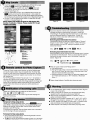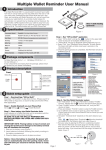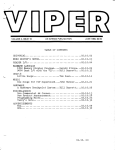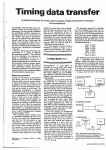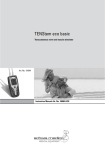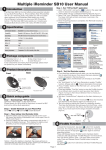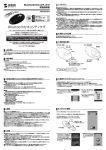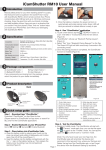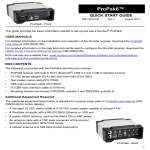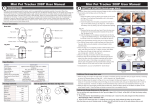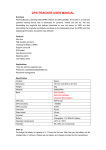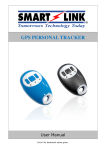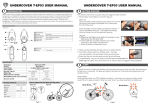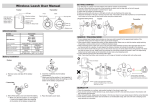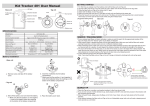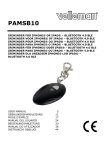Download Charm Tag User Manual - amazing
Transcript
Charm Tag User Manual
Step 5 . Run "HIProx Multi" a&Cation
An electronic leash that will sound an alarm when your iPhone leaves
your Vicinity. You can also use your iPhone to find the lost Charm Tag
thanks to the duplex communication protocol. A handy app called
HiProx Multi, will show on Google Map the last time the Charm Tag and
phone were connected. As a remote shutter release for self-portraits or
to prevent blur by shaking camera. The app can control the alarm
threshold distance, set the Charm Tag to start beeping when a call is
incoming, and switch the proximity alarm on/off. HiProx Multi for use
with multiple Charm Tag units and includes all of the mentioned
features. Simple to use interface allows you to re-name each tag
attached to your valuables, such as Keys, Wallet, etc. A brilliant little
device that could save you a lot of trouble.
a. Open "HiProx Multi" and tap the •
button in the upper right
corner to discover all available devices. (Figure 4)
b. "HiProx Multi" will pop up Bluetooth Pairing Request.(Figure 5)
c. Select "Pair" from "Bluetooth Pairing Request" for each device. The
Green LED light will blink once every 5 seconds in the connecting
mode.
r_ _
H}_~~.~C;~
Compatibility
iPhone 4S/S, iPad 4, New iPad. iPad Mini with iOS 6 or later
Search
164'IV50m("Dist,mce, will'vary depending on terrain and oiller factors.)
Alert Range
6~50ft/2-15m adjustable
BatleryType
CR2032x1
Battery Life
6-12 months
Beep Sound
High Alert: 9!i;;:3db, Mid Alert: 9O;;:3db (at10Cm13.9inch)
Dimension!Weight
38x2S.6xl0.7mm (1.Sxlx0.42inch) 14.2g (O.lSoz.)
Working Temperature
Temperature: S"C-40"C, humidity: 20%-80%
Figure 5
Figure 4
Figure 6
1. Enter Help menu
(Near: 16±lOft/5±3m, Far: 32±16ft/lO±5m)
2. Find new device
3. And my tag
Select active device.
FlNDME function.
Stop u.ing device
Wake up from sleep
4.
5.
6.
7.
eo
setting button
Signal Indicator
Remove tag button
Beep sound setting for tag
Change dey~ name
'.Battery_.
10. On/Ott call .lertlunc1lon
11. On/Off link 10•• function
12. On/Off rang••"rm function
13. Set alarm range
14. Alarm sound ....1"1
15. On/Off
loe.lon function
16. Ente' Map view menu
17. En'er Camera function
Map Location
AirPlaneMode
Troubleshooting
."p
Figure 8
1'. Ent., airplane mode setting
Step 6 . Test the Charm Tag function
a. From MainView available devices table, you can tap desired item to
button will
select that device. Once device has been selected,
.appear)nlhat_IDw_{FiglJre-6l--.
_
b. Press 9 button, the Charm Tag will beep to do FindMe function.
c. Press ~ndMe" button on the Charm Tag unit, and your BLE device
will get alert tone,
d. Press and release "Find Me" button to stop the FindMe function.
e. To set beep sound for each tag from SetView menu, you can choose
Beep "High or Middle".
f. To set different alarm sounds for each tag from SetView menu,
press Alarm sound setting button(Figure 7) and go to Alarm Sound
Selection View to choose your alert tone for that tag.
g. Set alarm "threshold level" depends on the alarm distance you like.
Step:.~, . . . Range Alarm Threshold "'Move the threshold bar
depends on the distance alarm you need.(Figure 7)
h. Test your setup by placing the iPhone in a stationary location. Then
take the Charm Tag and walk away from the iPhone - when you
reach 6-50 feet from the iPhone, the Charm Tag will begin to beep. If
you move back into the range, the alarm will cease. (Figure 9)
g
Back
K'~...>
Top cover
-
11--""1-11- Buzzer
- -
Hanging hole
for strap
Bottom cover
+_++-_ LED & Device
FindMe Button
Power Switch
- _ . . -... (Hold button over 3 seconds to turn ON/OFF)
Step 1 . Download App "HIProx Multi"
Download "HiProx Multi" on App Store for free.
(Please search for HiProx Multi on App store, or search for BLE and
find the HiProx Multi application)
~
Step 2 . Enable Bluetooth on your IPhone/iPad
Go to . . . Setting ....General . . . Enable Bluetooth
6-50 Feet
~
Step 3 . Place battery Into Charm Tag Units
a. Remove the top cover with your hand. Force the top cover to
slide from its mounted position towards the top of the
Charm Tag.(Figure1 & Figure 2)
b, Insert the battery into the battery compartment. with the the "-"
sign on the battery facing up. Then replace the top cover
by sliding it down into compartment opening.(Figure 3)
Figure 9
g
a. To locate the missing item, tap
button from available device list.
The missing Tag will continue beep for 5 seconds from each
button again to continue searching
request. Re-tap green
function.
b. Press and Release Tag "Find Me" button (hardware button
under the LED) will gernerate "FindMe Request" from that Device.
Your iOS device (iPhone / iPad ...) will issue Alert sound continuesly.
Press and Release Tag FindMe button to stop this request.
c. Tap
button from iOS Device will Mute 'FindMe Request Alert
Smmrl
g
g
a. To set map Location function manually, go to SetView Menu page
and tap t h e " button to go to MapView. (:.10)
b. To manually select a Location mark, tap the
. . button and
choose [YES] ,you will see a red mark pin on e current blue
location mark. (Figure 11)
c. Auto set maplocation function: go to MapView Menu and tap the
_
button and remove the current mark pin, then enable the
Map Location function. When your iOS Device detects linkLossAlert ,
the iOS Device will automark the Location pin on MapView.(Figure 12)
d. The red "P" will be showed in the button no matter auto set map
location or manually. (Figure 13)
Please notice map location Is based on 105 Device GPS
function If outdoors. If Indoor, Please enable WI·FI to get
Location accurately.
Figure 14
Figure 15
Figure 16
.If you try to discover a device, but cannot find it, this usually
indicates that there is existing bond information. Locate and
remove(Figure 14) existing bond information from your iOS device
and from Bluetooth Setting to "Forget device". (Figure 16)
May be you need to shut down iOS device to clean holding
information completely.
Removing bond Information from device
Figure 10
Figure 11
Disconnection device first and go to SetView page to "Remove"
(Figure 14) and "Delete" (Figure 15) Device. Follow "Removing
bond information from the iOS" setting to completely remove
device from the iOS.
Step:
€I .. IilIlII .. YES" I:!Im .. OK
Removing bond Information from 105
\~.
Bond information can be removed from the Settings menu, by going
to General and then Bluetooth. There you should see the name of
the device you want to remove, tap it, and choose "Forget this
device". (Figure 16)
[
Step:
II"
D B1uelooth
..
HiProx_CXXXXX
. . Forget this Device"
'i·II.!U.I1l91S'
Figure 12
To use the 'Photo' remote control function, go to the SetView page
and tap the Capture button to go to Capture View. The Smart Tag
remote key can control your smartphone camera function for photo
capture with one second per 'capture count number or one minute
per 'capture time'.
For the Photo Capture function: You can use '+' or '-' to increase or
decrease the 'Capture count number up to 100 images. Press the
smart tag remote button to start photo image capture one image per
second for the specified capture count period (you only press the
remote button once and you can pan your camera around your
target area).
Please go to SetView Menu to enable the call alert function.
Step: f) . . Call Alert "Enable
When you get a phone call, the Charm Tag will start beeping and
flashing to remind you.
Temporary to Stop using device
Please go to Help/AirPlaneMode option: tap t h e " . button by
select [YES] to disconnect all Devices. The all devices will generate
Bluetooth off and get LinkLoss alert. Hold the Power switch over 3
seconds to turn OFF the Tag
To reconnect to all devices: Hold the Power switch over 3 seconds to
turn ON the Tag to Re-start using device.
Permanent to Stop using device
a. Turn off the switch of each device, iPhone will generate LinkLoss.
Tap the bar to stop beep sound.
b. Tap f) you will see the red Remove button (Figure 14) in the upper
~9ht co~n~r_o! the Se!V~e~ page~ To delete this device (Figure 15).
• What can cause a false Out-of-Range alarm?
a.) Low battery power.
b.) The human body is also a source of interference; when carrying
both iPhone & Charm Tag, carry them on the same side of your
body and not be blocked by your body.
c.) Interference/block by metal objects or high power signals used
by 2.4 GHz band devices (i.e. Wi-Fi networks or Microwave
ovens ... ).
• Please change batteries if audible alarm becomes weak.
Do not disassemble, repair, modify or replace the Charm Tag Unit
or any of its components.
• Please comply with the national and international flight safety
regulations when using device during your flight trip.
• When storing rechargeable batteries for collection, keep in a
----veAted, non-metal container.
• Operating for this product is between 40° F-1 03°F (5°C-40°C).
Storage for this product is between -4F' -185'F(-20'C-85'C).
• Do NOT dispose of the battery in public trash; it is unlawful under
state and federal environmental laws and regulations.
• Please dispose of the battery at local battery recycling center.