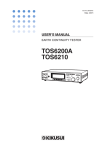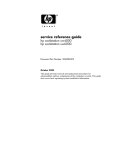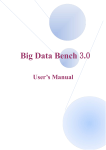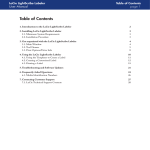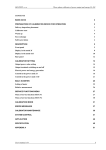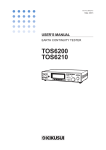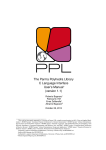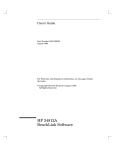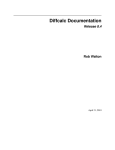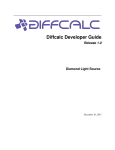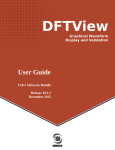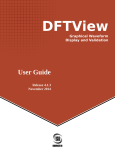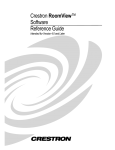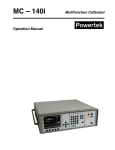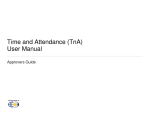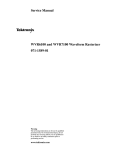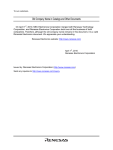Download J750 Test Systems
Transcript
J750 Test Systems J750E-512 Pin Test System Service Reference Manual Part Number: 552-360-33 Revision: 0622 MRP 001 F-000003 Limited Reproduction Rights This document may be reproduced by a Teradyne customer solely for internal use by the customer’s employees whose responsibilities include Teradyne equipment. Any copy of this document, or portions thereof, must contain the copyright and proprietary rights notice as stated on the original document. Copyright © 2006 Teradyne, Inc. All rights reserved. Printed in the U.S.A. The material in this document is subject to change without notice. Teradyne’s liability for any errors in this document is limited to the correction of errors. Teradyne WILL NOT BE RESPONSIBLE IN ANY EVENT FOR ERRORS IN THIS DOCUMENT OR FOR ANY DAMAGES, INCIDENTAL OR CONSEQUENTIAL (INCLUDING MONETARY LOSSES), that might arise from the use of this document or the information in it. Restricted Rights Legend Use, duplication or disclosure by the Government is subject to restrictions set forth in subdivision (b) (3) (ii) of the Rights in Technical Data and Computer Software clause of DFARS 52.227-7013. WEEE Directive Products covered by the WEEE directive have been labeled with the wheeled bin symbol with an X through it. Customers with questions should contact the Teradyne Global Customer Services at 1-800-TERADYNE. To the maximum extent permitted by law, Customer shall be solely responsible for complying with, and shall otherwise assume all liabilities that may be imposed in connection with, any legal requirements adopted by any governmental authority related to Directive 2002/96/EC of the European Parliament and of the Council on Waste Electrical and Electronic Equipment, dated January 27, 2003, or otherwise mandating waste collection, treatment, recovery, disposal, financing or related obligations in connection with the Products. Customer shall defend, indemnify and hold Teradyne harmless from any damage, claim or liability relating thereto. At the time Customer desires to dispose of the Products, Customer shall refer to and comply with the specific waste management instructions and options set forth at http://www.teradyne.com/corp/env_pol.html, as the same may be amended by Teradyne. Credits and Trademarks TERADYNE logo is a registered trademark of Teradyne, Inc. Other product names mentioned in this document may be trademarks of their respective companies and they are mentioned here for identification purposes only. ii Table of Contents About This Manual Viewing This Manual Online ................................................................................................ iii-xvii Additional Documentation .................................................................................................... iii-xvii Revision History System Overview System Description .................................................................................................................. 1-2 J750E Tester................................................................................................................. 1-3 Card Cage Assembly........................................................................................................................................ 6 Circuit Boards .................................................................................................................................................. 6 DC Power Supplies .......................................................................................................................................... 7 Cooling System ................................................................................................................................................ 8 DIB Vacuum Pulldown System ....................................................................................................................... 8 Pogo Block Assemblies.................................................................................................................................... 8 J750E Calibration............................................................................................................................................. 8 Calibration Overview 8 CAL-CUB Calibration 8 J750E Maintenance Procedures 10 CAL-CUB Calibration Review 10 Traceability 10 Calibration Certificate Examples 11 AC Power Vault........................................................................................................... 1-15 Manipulator ................................................................................................................. 1-15 Personal Computer ..................................................................................................... 1-15 Overall System Block Diagram .............................................................................................. 1-16 Safety Information General Safety Information ...................................................................................................... 2-2 Safety Precautions................................................................................................................... 2-3 Safety Symbols and Labels ..................................................................................................... 2-5 Definition of Terms................................................................................................................... 2-9 iii Lockout-Tagout ......................................................................................................................2-10 Equipment Shutdown and Lockout-Tagout Procedures ..............................................2-11 Safety Hazards.......................................................................................................................2-12 AC Power Vault ...........................................................................................................2-12 Input Power Module.....................................................................................................2-14 Circuit Boards and Power Supplies .............................................................................2-15 Tester Front .................................................................................................................2-16 Tester Rear..................................................................................................................2-17 Materials Handling..................................................................................................................2-19 Hazardous Materials....................................................................................................2-19 Handling of Hazardous Materials...................................................................................................................19 Handling of Solid Waste ................................................................................................................................19 Material Safety Data Sheets (MSDS) ..........................................................................2-19 Isopropyl Alcohol...........................................................................................................................................20 Presaturated IPA Wipe ...................................................................................................................................22 Loctite 222......................................................................................................................................................24 Material Recycling .......................................................................................................2-28 Specific Product Safety Information .......................................................................................2-29 System Identifiers ........................................................................................................2-29 Model Designation .........................................................................................................................................29 System Serial Number....................................................................................................................................29 AC Mains Power..........................................................................................................2-29 AC Mains Connection..................................................................................................2-29 System Input Power Requirements .............................................................................2-29 AC Power Vault Input Power Requirement .................................................................2-30 AC Power Vault Transformer Taps................................................................................................................30 Electrical Code Requirements .....................................................................................2-31 Switches ......................................................................................................................2-32 On-Off ......................................................................................................................................................32 Main Power..................................................................................................................2-32 AC Power Vault Emergency Off Switch.......................................................................2-32 Tester Emergency Power Off Switch...........................................................................2-32 Protective Barriers to Operators ..................................................................................2-33 Hazardous Internal Power Connections ......................................................................2-33 Power Control and Distribution......................................................................................................................33 iv J750E-512 Pin Test System Service Reference Manual Power Supplies ...............................................................................................................................................33 Personal Computer .........................................................................................................................................34 Internal Protective Barriers ..........................................................................................2-34 Special Internal Instructions ........................................................................................2-34 Torque Specifications.....................................................................................................................................34 Heavy Weight Removal Instructions............................................................................2-35 Fan Plate Assembly ........................................................................................................................................35 AC Power Vault Transformer ........................................................................................................................35 Special Hazard Warnings ...............................................................................................................................35 External Hazardous Instrumentation Connections ......................................................2-36 Power Sources ................................................................................................................................................36 Other OEM Power Source..............................................................................................................................36 External Mechanical Hazards......................................................................................2-36 Movable Mechanical Assemblies...................................................................................................................36 Fixtures ......................................................................................................................................................36 Other Safety and Regulatory Information ....................................................................2-36 Protective Grounding......................................................................................................................................36 Electrostatic Discharge (ESD)........................................................................................................................36 Electromagnetic and Radio Frequency Interference ......................................................................................37 Electrostatic Discharge (ESD) Damage Prevention and Control.................................2-37 Software Description Teradyne IG-XL Software.........................................................................................................3-2 Pattern Tools .................................................................................................................3-3 Pattern Compiler...............................................................................................................................................3 Pattern Editor....................................................................................................................................................4 Pattern Debugger ..............................................................................................................................................4 Excel Based Tools.........................................................................................................3-4 Data Tools ........................................................................................................................................................4 Debug Display ..................................................................................................................................................5 Test Templates..................................................................................................................................................5 Production Controls .......................................................................................................3-5 Production Interface Tools ...............................................................................................................................5 Handler/Prober Communication Drivers..........................................................................................................5 Device Program Workbook............................................................................................3-5 Data Tool Program ...........................................................................................................................................6 Data Tool Worksheets ......................................................................................................................................6 Home Sheet 7 Job List Sheet 7 Flow Table Sheet 7 v Pin Map Sheet 7 Channel Map Sheet 7 Errors Sheet 7 Global Spec Sheet 7 AC or DC Spec Sheet 7 Pin Levels Sheet 7 Time Sets (Basic) Sheet 8 Test Instances Sheet 8 Time Sets Sheet 8 Edge Sets Sheet 8 Pattern Sets Sheet 8 Pattern Group Sheet 8 IG-XL Context Toolbar....................................................................................................................................8 Active Job 8 Active Channel Map 8 Active Part 8 Active Environment 8 Spec Category 9 Spec Selector 9 IG-XL Debug Toolbar ......................................................................................................................................9 Visual Basic......................................................................................................................................................9 Project Explorer Window 10 Properties Window 10 Immediate Window 10 Editor (Code/Object) Window 10 J750 Maintenance Software...................................................................................................3-11 Other Software .......................................................................................................................3-12 National Instruments GPIB Software for Windows ......................................................3-12 Agilent/HP 3458A Instrument Driver............................................................................3-12 Agilent/HP 53181A Instrument Driver..........................................................................3-12 PCIT Driver..................................................................................................................3-12 Maintenance Software Maintenance Programs Overview ............................................................................................4-2 Checkers .......................................................................................................................4-2 Quick Check ..................................................................................................................4-2 Module Check................................................................................................................4-2 Continuity Check..............................................................................................................................................2 Calibration and Performance Verification ......................................................................4-3 Introduction ......................................................................................................................................................3 External Calibration..........................................................................................................................................4 CAL-CUB Calibration 7 vi J750E-512 Pin Test System Service Reference Manual CAL-CUB Traceability 7 CAL-CUB Calibration Process 7 External Performance Verification...................................................................................................................8 Voltage and Current Verification 8 Master Clock Frequency Verification 8 Calibration (Internal) ........................................................................................................................................9 Channel Board DC Calibration 9 High Speed Digital Channel Levels 9 Drivers: Vil, Vih 10 Comparators: Vol, Voh 10 Clamps: Vcl, Vch 10 Iloads: Iol, Ioh, and Vt 10 Pin PMU 11 Board PMU 11 Temperature Measurements 12 Device Power Supply 13 13 Timing Calibration 13 Cal-DIB Calibration 14 Pin Electronics Skew 14 Drive Edge Skew 14 Receive Edge Skew 15 Customer DIB Calibration 15 Optional Instruments Calibration ...................................................................................................................16 Converter Test Option 16 Mixed Signal Option 16 Analog Parametric Measurement Unit 16 Calibration Hardware .....................................................................................................................................16 Performance Verification (Internal) ...............................................................................................................17 Performance Verification Overview 17 DC Performance Verification 18 Calibrated Circuitry 18 ContactCheck ..............................................................................................................4-18 J750 Maintenance Interface ...................................................................................................4-20 Tester Maintenance Programs ....................................................................................4-20 Quick Check ...................................................................................................................................................21 Modue Check..................................................................................................................................................21 Continuity Check............................................................................................................................................21 Calibration (Internal) ......................................................................................................................................22 Performance Verification (Internal) ...............................................................................................................22 External Calibration........................................................................................................................................22 External Performance Verification.................................................................................................................22 ContactCheck .................................................................................................................................................22 vii Menu Bar .....................................................................................................................4-23 File ......................................................................................................................................................23 Log ......................................................................................................................................................23 Options ......................................................................................................................................................23 Configuration..................................................................................................................................................25 Help ......................................................................................................................................................25 Maintenance Controls..................................................................................................4-25 Selection Tab ..................................................................................................................................................26 Hardware Selection/Deselection ....................................................................................................................26 Loop Setting ...................................................................................................................................................26 Tolerance Reduction Setting ..........................................................................................................................26 Verbosity Setting ............................................................................................................................................26 Debug Mode ...................................................................................................................................................26 Debug Mode Dialog Box 28 Status Window................................................................................................................................................29 Load Program/Unload Program Button..........................................................................................................29 Systemwide Tests Button ...............................................................................................................................29 AC Calibration Button....................................................................................................................................29 AC Performance Button .................................................................................................................................30 Running Maintenance Programs............................................................................................4-31 Launching the Maintenance Interface .........................................................................4-32 Running External Calibration.......................................................................................4-33 Running External Performance Verification.................................................................4-38 Running External Performance Verification Frequency Check ...................................4-39 Running Continuity Check ...........................................................................................4-41 Running Quick Check..................................................................................................4-43 Running Module Check ...............................................................................................4-44 Running Calibration .....................................................................................................4-46 Single Board Calibration ................................................................................................................................46 Using Single Board Calibration 47 AC Calibration................................................................................................................................................49 AC/DC Calibration.........................................................................................................................................51 Running Performance Verification...............................................................................4-52 AC Performance Verification.........................................................................................................................52 AC/DC Performance Verification ..................................................................................................................54 Optional Instrument Reference Calibration .................................................................4-56 CTO ......................................................................................................................................................56 Running External CTO Calibration 56 viii J750E-512 Pin Test System Service Reference Manual Running External CTO Performance Verification 57 MSO - LMF ....................................................................................................................................................58 Running External LMF Field Performance Verification 66 APMU ......................................................................................................................................................68 Running External APMU Calibration 68 Hardware Description Computer Overview..................................................................................................................5-2 Field Replaceable Units (FRUs) ....................................................................................5-2 Personal Computer Interface (PCI) Board ...............................................................................5-4 Calibration-Clock Utility Board (CAL-CUB) ..............................................................................5-6 Data Distribution ............................................................................................................5-6 Sync ............................................................................................................................5-6 Master Clock and Clock Distribution..............................................................................5-6 DIB Power .....................................................................................................................5-7 Power Supply Monitor ...................................................................................................5-7 Fan Monitor and Safety Shutdown ................................................................................5-7 Calibration .....................................................................................................................5-7 DIB ID Prom Readback .................................................................................................5-7 Test Computer Input/Output (TCIO).......................................................................................5-10 TCIO Buses .................................................................................................................5-10 Cable Connections..........................................................................................................................................10 Calibration-Clock Utility Board.....................................................................................5-10 TCIO Distribution to the Backplanes .............................................................................................................12 TCIO Connections on the Lower Backplane..................................................................................................12 TCIO Connections on the Upper Backplane ..................................................................................................14 Device Power Supply (DPS) ..................................................................................................5-15 Basic Design................................................................................................................5-15 Measuring Current.......................................................................................................5-15 Limiting Current ...........................................................................................................5-15 Kelvin Safety................................................................................................................5-15 Kelvin Test Current......................................................................................................5-15 Guard Voltage .............................................................................................................5-16 Device Ground Sense (DGS) ......................................................................................5-16 Output Voltage.............................................................................................................5-16 Programmable Voltage Control ...................................................................................5-16 ix Data Acquisition...........................................................................................................5-16 TCIO Interface and Control .........................................................................................5-16 Parallel Configuration ..................................................................................................5-16 Channel Board .......................................................................................................................5-18 Pattern Generator........................................................................................................5-18 Auxiliary Timing Generator ..........................................................................................5-19 Per Pin Measurement Unit (PPMU).............................................................................5-19 Analog-to-Digital Converter .........................................................................................5-19 Board Pin Measurement Unit (BPMU).........................................................................5-19 High Voltage Pins ........................................................................................................5-19 ID Prom .......................................................................................................................5-19 Utility Bits.....................................................................................................................5-19 Channel Board Relay Boards ......................................................................................5-20 Calibration-Device Interface Board (Cal-DIB) ........................................................................5-22 Memory Test Option (MTO) ...................................................................................................5-24 State Bus Interface ......................................................................................................5-24 Alternate Data Bus Interface .......................................................................................5-24 Converter Test Option (CTO) .................................................................................................5-26 Digital Interface............................................................................................................5-26 Analog Channel ...........................................................................................................5-26 Mixed Signal Option (MSO)....................................................................................................5-28 Low-to-Mid Frequency Analog Source I/O Module (ASIO)..........................................5-28 Digital Source I/O Module (DSIO) ...............................................................................5-30 Relay Board Description: ...............................................................................................................................31 Analog Parametric Measurement Unit (APMU)......................................................................5-34 APMU Modes of Operation..........................................................................................5-34 APMU Differential Voltmeter........................................................................................5-37 Gang Mode..................................................................................................................5-38 Force Voltage (FV) Gang Mode.....................................................................................................................39 Force Current (FI) Gang Mode.......................................................................................................................39 APMU Digital Circuit Description .................................................................................5-40 Radio Frequency Identification Option (RFID) .......................................................................5-42 Introduction..................................................................................................................5-42 x J750E-512 Pin Test System Service Reference Manual Carrier Generation and Timing System .......................................................................5-42 RFID Pin Electronics ...................................................................................................5-43 RFID Driver....................................................................................................................................................43 RFID Receiver................................................................................................................................................44 Demodulation with Per-Pin DSP..................................................................................5-46 Receiver with Per-Pin Synchronization .......................................................................5-47 Capture Unit ................................................................................................................5-48 DUT Input Capacitance Measurement ........................................................................5-49 Measurement Methods ...................................................................................................................................49 Frequency Sweep 49 Voltage/Current Measurement 50 ..........................................................................................................................5-50 Slot Assignments.........................................................................................................5-50 Channel Mapping ........................................................................................................5-51 AC/DC Power and Cooling AC Power Distribution ..............................................................................................................6-2 AC Power Vault .............................................................................................................6-2 Input Power Module.......................................................................................................6-4 DC Power Supplies ..................................................................................................................6-8 User Power Supplies..............................................................................................................6-14 J750E System Power Protection............................................................................................6-15 System Power On Sequence ......................................................................................6-15 System Power Supply Detail .......................................................................................6-15 Power Supply Sequencing ..........................................................................................6-16 Power Supply Sequencing Description for the J750E Tester.........................................................................18 Negative Power Supplies and the Logic Option Board................................................6-20 Power Supply Sequencing Inhibit Line Filter ...............................................................6-21 System Cooling ......................................................................................................................6-24 System Cooling Fan Detail ..........................................................................................6-24 System Fan Failure .....................................................................................................6-24 Fan Wiring ...................................................................................................................6-25 512 Air Flow.................................................................................................................6-27 Fan Locations and Function ........................................................................................6-27 System Grounding..................................................................................................................6-30 xi Maintenance Maintenance Overview.............................................................................................................7-2 ESD Precautions ......................................................................................................................7-7 Grounding Calibration and Customer DIBs ...................................................................7-7 Constructing the Ground Wire .........................................................................................................................7 Grounding Calibration DIBs ............................................................................................................................8 Grounding Customer DIBs.............................................................................................................................10 Routine Maintenance Procedures ..........................................................................................7-13 Environmental Checks.................................................................................................7-13 Temperature and Humidity Checks................................................................................................................13 Exhaust Air Temperature Requirements ........................................................................................................13 Pressurized Air and Vacuum Check...............................................................................................................14 Cooling Air Path Check..................................................................................................................................14 Personal Computer Checks.........................................................................................7-14 PIB/DIB Cleaning.........................................................................................................7-15 J750E Tester Checks ..................................................................................................7-16 Vacuum Seal Inspection and Cleaning........................................................................7-16 Pogo Block O-ring Inspection and Cleaning................................................................7-17 Pogo Pin Inspection.....................................................................................................7-18 Mechanical Checks .....................................................................................................7-19 Air Filter Maintenance..................................................................................................7-19 Fan Maintenance ............................................................................................................................................19 AC Power Checks .......................................................................................................7-20 DC Power Supply Verification .....................................................................................7-21 Measuring Power Supply Output Voltage 21 Adjusting the 3.3 Volt Power Supplies 24 Adjusting the J750E Tester 10.5 Volt and 24 Volt Utility Power Supplies 24 Adjusting the J750E Tester 10.5 Volt Power Supplies 24 Adjusting the J750E Tester 24 Volt Utility Power Supplies 24 Measuring Power Supply AC Ripple .............................................................................................................25 Repair Repair Overview.......................................................................................................................8-2 ESD Precautions ......................................................................................................................8-3 Preliminary Repair Procedures ................................................................................................8-4 Performing Preliminary Checks .....................................................................................8-4 Run Checkers and Save Data Log File.............................................................................................................4 Copy Calibration and Configuration Files .......................................................................................................5 xii J750E-512 Pin Test System Service Reference Manual Shutting Down the Computer System ...........................................................................8-7 Shutting Down the Tester and AC Power Vault.............................................................8-7 Opening the Tester........................................................................................................8-8 Opening the DIB Mounting Side of the Tester ................................................................................................8 Opening the Doors of the Tester ......................................................................................................................9 Repair Procedures .................................................................................................................8-10 Circuit Board Removal and Replacement ...................................................................8-10 Removing Circuit Boards ...............................................................................................................................11 Reinstalling Circuit Boards ............................................................................................................................14 DIB Fixture Assembly Removal and Replacement......................................................8-15 Removing DIB Fixture Assembly ..................................................................................................................16 Reinstalling DIB Fixture Assembly ...............................................................................................................17 Fan Plate Assembly Removal and Replacement ........................................................8-18 Removing Fan Plate Assembly ......................................................................................................................19 Reinstalling Fan Plate Assembly....................................................................................................................20 Filter Frame and EMI Honeycomb Filter Removal and Replacement .........................8-20 Removing Filter Frame and EMI Honeycomb Filter .....................................................................................20 Reinstalling Filter Frame and EMI Honeycomb Filter...................................................................................21 J750E Tester Power Supply Assembly Removal and Replacement ...........................8-21 Removing the 405-924-00 (10.5 volt, 5 volt and 24 volt Utility) and 405-920-00 (-5 volt and 10.5 volt) Power Supplies.........................................................................................................................................23 Removing the 405-325-00 (24 volt DPS and 3.3 volt) and 405-925-00 (15 volt, -10 volt, -36 volt and 34 volt) Power Supplies..............................................................................................................................24 Reinstalling the 405-924-00 (10.5 volt, 5 volt and 24 volt Utility) and 405-920-00 (-5 volt and 10.5 volt) Power Supplies.....................................................................................................................................26 Reinstalling the 405-325-00 (24 volt DPS and 3.3 volt) and 405-925-00 (15 volt, -10 volt, -36 volt and 34 volt) Power Supplies .....................................................................................................................28 Power Supply Module Removal and Replacement .....................................................8-30 Card Cage Assembly Removal and Replacement ......................................................8-31 Removing the Card Cage Assembly...............................................................................................................32 Reinstalling the Card Cage Assembly............................................................................................................33 Input Power Module Removal and Replacement ........................................................8-35 Removing Input Power Module Assembly ....................................................................................................36 Reinstalling Input Power Module Assembly..................................................................................................39 Fan Removal and Replacement ..................................................................................8-40 Fan Plate Assembly Fan Removal and Replacement .....................................................................................40 Removing Fan Plate Assembly Fans 40 Reinstalling Fan Plate Assembly Fans 41 Power Supply Jacket Fan Replacement..........................................................................................................42 Removing Power Supply Jacket Fans 42 xiii Reinstalling Power Supply Jacket Fans 43 Vacuum Seal Removal and Replacement...................................................................8-44 Channel Board Relay Board Removal and Replacement ...........................................8-46 Removing the Relay Board ............................................................................................................................46 Reinstalling the Relay Board..........................................................................................................................46 Memory Test Option (MTO) and Digital Signal I/O (DSIO) Option Removal and Replacement..................................................................................................................8-47 Removing the MTO........................................................................................................................................47 Reinstalling the MTO or DSIO Option ..........................................................................................................47 APMU Motherboard Relay Board Removal and Replacement....................................8-48 Removing the APMU Relay Board................................................................................................................48 Reinstalling the APMU Relay Board .............................................................................................................49 APMU Daughter Card Removal and Replacement .....................................................8-50 Removing the Daughter Cards .......................................................................................................................50 Reinstalling the Daughter Cards.....................................................................................................................52 Pogo Block Removal and Replacement ......................................................................8-52 Pogo Block O-ring Removal and Replacement ...........................................................8-54 Pogo Pin Removal and Replacement..........................................................................8-55 Personal Computer PCI or GPIB Board Removal and Replacement..........................8-55 Restoring the Operating System Software to Its Factory Image ............................................8-57 Using the J750E Backup Media ..................................................................................8-57 Overview ......................................................................................................................................................57 Restoring Your Computer ..............................................................................................................................57 Kit Description ...............................................................................................................................................58 Availability .....................................................................................................................................................58 Warnings ......................................................................................................................................................58 Before You Begin...........................................................................................................................................58 Procedure ......................................................................................................................................................59 Install the Image 59 Post Installation Setup ....................................................................................................................................60 Troubleshooting Pogo Pin Alignment Check.......................................................................................................9-2 Contact Problem Troubleshooting............................................................................................9-4 Vacuum Leak Troubleshooting.................................................................................................9-8 Checking DIB Vacuum ................................................................................................9-10 Checking for Loose Pogo Blocks.................................................................................9-11 Checking for Damaged or Compressed DIB Fixture Vacuum Seal.............................9-12 xiv J750E-512 Pin Test System Service Reference Manual Extending the Pogo Block for Improved Seating .........................................................9-12 Checking the Seating of the DIB Fixture Assembly.....................................................9-13 Checking the Seating of the Card Cage Assembly .....................................................9-14 Checking for Loose CAL-CUB Board ..........................................................................9-17 Checking Airflow Control Boards Pogo Block O-rings.................................................9-17 Power Problem Troubleshooting ............................................................................................9-19 System Fan Failure .....................................................................................................9-19 System Power Supply Failure .....................................................................................9-22 IG-XL Software Control ...............................................................................................9-24 Troubleshooting Procedures .......................................................................................9-25 Problems Detected by IG-XL .........................................................................................................................25 Problems Detected by the CAL-CUB ............................................................................................................26 Power Supply Troubleshooting 27 Tester Communication Problem Troubleshooting ..................................................................9-28 Windows and Software Troubleshooting................................................................................9-29 Windows Diagnostic Report (Windows NT).................................................................9-29 Windows Diagnostic Report (Windows 2000) .............................................................9-29 Windows Diagnostic Report (Windows XP).................................................................9-30 Event Logs (Windows NT)...........................................................................................9-30 Event Logs (Windows 2000)........................................................................................9-30 Event Logs (Windows XP)...........................................................................................9-31 Detailed Text Document ..............................................................................................9-32 List of Software............................................................................................................9-32 Replacement Parts Ordering Replacement Parts..................................................................................................10-2 Handling and Returning Parts ................................................................................................10-3 Printed Circuit Board Pin Identification Diagrams Manual Comment Form..........................................................................................................12-1 xv xvi J750E-512 Pin Test System Service Reference Manual About This Manual This manual provides the technical information required to understand, maintain and repair the J750E-512 Pin Test System and its related subsystems. These instructions are intended for trained maintenance personnel. The local Teradyne Service office can assist with any additional questions you may have about the J750E Test System. We welcome any comments or feedback you have about this manual or the J750E Test System. Please send feedback to Teradyne eKnowledge Technical Support at: [email protected]. For your convenience, we have also included a Manual Comment Form at the end of this document. Viewing This Manual Online When viewing this manual online, you may click any hyperlink, cross-reference or page number to jump to that topic. Additional Documentation The following Teradyne documents may provide additional information when using this manual: • J750k and J750 - 512 Pin Test System Installation and Disassembly Manual, Teradyne Document Number J7SM0001 • J750k and J750 - 512 Pin Test System Site Preparation Guide, Teradyne Document Number J7SG0001 • Enhanced J750 - 512 Pin Test System Product Support Parts List, Teradyne Document Number J7MD0012 • J750 Test System Kinematic Docking System Manual, Teradyne Document Number J7SM0009 • J750 Test System Basler Electric 18KVA and 36KVA Power Vault Service Manual, Teradyne Document Number 552-360-41 • J750 Test System Contact Check Program User Manual, Teradyne Document Number J7SM0021 v vi J750E-512 Pin Test System Service Reference Manual iv Revision History Revision Number Description of Revision 9827 Initial revision. 9844 Updated information in External Calibration section, updated Replacement Parts List, added cable drawings to Manufacturing Information section. 9902 Updated Safety section, Added MTO to J750 System Block Diagram, Updated Power Vault Tap Chart in AC/DC Power section, Added pogo pin identification drawings to Routine Maintenance section. 0018 Rewrote document and updated to latest format. 0150 Updated technical content. 0314 Incorporate SEMI audit observations and updated technical content. 0622 Updated technical content. Removed references to standard J750 test system. Added information for the MSO and RFID options. Added sections for a computer overview and for restoring the operating system to its factory-installed image. Revised the AC/DC Power and Cooling chapter. Updated figures and tables where appropriate. Updated GCS parts-ordering information. xix xx J750E-512 Pin Test System Service Reference Manual 1 System Overview The System Overview chapter of this manual provides a general description of the J750E-512 Pin Test System. Included in this chapter is a list of system features, a description of the major assemblies of the system and the location and basic description of smaller sub-assemblies that are also a part of the J750E Test System. Detailed information on the circuit boards and other J750E Test System assemblies is available in other chapters of this manual. The following information is covered in this chapter: • System Description • Overall System Block Diagram 1-1 System Description The J750E-512 Pin Test System provides the functionality and flexibility needed to test a wide variety of sophisticated Very Large Scale Integration (VLSI) devices from microcontrollers to ASICs and is built on a platform that will grow with the customers’ testing needs. The J750E tester integrates an entire digital sub-system onto a single 64-pin channel board. This means that an entire 512-pin tester can be made up from 8 channel boards plus several support boards. This integrated design greatly reduces the complexity and size of the tester resulting in a test-head-only system that can sit on top of a prober. The J750E-512 Pin Test System is a full-featured 100MHz VLSI tester. The integrated digital channel architecture provides complete per pin 100MHz testing at revolutionary economics and footprint. The digital features of the tester include: • • • • • • • • • • • • 100MHz full formatted (un-multiplexed) drive and receive 4 Meg pattern depth per pin (8 Meg or 16 Meg optional) (software license enabled) 500ps edge placement accuracy (325ps optional) (software license enabled) Independent per pin levels and timing High Voltage/High Current (± 24v, ± 200ma) PMU 6 edges per pin up to 50MHz, and 4 edges per pin up to 100MHz 256 global time sets, 32 per pin edge sets Period-based, on-the-fly timing, period and format change Per Pin Parametric Measurement Units (PPMUs) Configurations of instruments to do true parallel test Hardware site enable per channel Asynchronous pattern generators Additional features of the J750E-512 Pin Test System include: • • • • Microsoft Windows based Personal Computer Device Power supplies, 1 amp at up to 10 volts, 8 channels per board Checkers based maintenance software Optional Kinematic Docking System The typical J750E-512 Pin Test System consists of: • AC Power Vault • Manipulator mounted main tester assembly • Microsoft Windows based Personal Computer Figure 1.1 shows a typical J750E-512 Pin Test System. 1-2 J750E-512 Pin Test System Service Reference Manual F-000003 Figure 1.1: J750E Test System J750E Tester The J750E tester contains the backplane, power supplies, cooling fans, AC distribution, pogo assemblies and circuit boards used to perform tests on the Device-Under-Test (DUT). It is the main interface between the DUT and the test application running on the test system personal computer. • Figure 1.2 shows the main external components of the tester. • Figure 1.3 shows the main internal components of the tester. System Overview 1-3 Emergency Power Off Switch Air Intake Filter Vacuum Pulldown Assembly Vacuum Activation Switch Power Cable Power On Switch Power Off Switch Fan Plate Assembly Kinematic Docking Pendant Connector Front View Rear View F-000133 Note – J750E Tester shown. – The Emergency Power Off switch is a safety feature. The switch design is larger in size than the Power Off switch, which makes it easier for an operator to locate and press whenever power to the system needs to be removed in an emergency. Activating the switch, by pressing the round black button, will instantly disable all AC power to the tester power supplies by opening the contactor inside the input power module. A voltage of 208 Vac will still be present in the input power module and 24 Vac will be present at the Power On/Off switch at the front of the tester and J3 connector of the CAL-CUB PCB. Figure 1.2: Tester front and rear views 1-4 J750E-512 Pin Test System Service Reference Manual Rear of Tester (Fan Plate Asse m bly End) Channel Boards or Full Size Optional Instrum ents DPS Boards Channel Boards or Full Size Optional Instruments 5, 10.5 and 24 Volt Power Supply 3.3 and 24 Volt Power Supply Power Supply Bus Bars Power Supply Bus Bars -5,10.5 Volt Power Supply -10, 15, 34 and 36 Volt Power Supply CTO Boards CAL-CUB Board CTO Boards Front of Tester (Pow e r Sw itch End) F-000134A Note J750E Tester shown. Figure 1.3: Tester inside view System Overview 1-5 Looking down from the top of the tester, you can see many of the J750E assemblies. Located in the center is the card cage assembly and circuit boards. On either side of the card cage assembly are the two power supply assemblies. Also shown are the power supply bus bars that bring DC power to the backplane. The power supplies and circuit boards are serviced from the top of the J750E. At the front of the system is the Power On switch, Kinematic Docking System Control Pendant connector and air intake filter. At the rear of the J750E is the fan plate assembly, which pulls the air through the front air filter past the circuit boards. Card Cage Assembly The J750E card cage assembly has 17 slots. In the center of the card cage are single width slots, 4 slots for Device Power Supply Boards (DPS), 4 slots for the Converter Test Option Boards (CTO) and 1 slot for the Calibration-Clock Utility Board (CAL-CUB). On either side of the single width slots are 4 full width slots for a total of 8 slots for channel boards or other full size instruments. Circuit Boards The basic J750E board set consists of a PC Interface, Calibration-Clock Utility Board, Channel Boards, Relay Boards, and Device Power Supply boards. Optional instruments are also available. These include a Converter Test Option, a Memory Test Option, a Mixed Signal Option and an Analog Parametric Measurement Unit. Detailed information on the J750E boards is available in Chapter 5, Hardware Description. A general overview of the boards follows: • PCI The Personal Computer Interface (PCI) board is the interface between the PC portion of the system and the tester. It interfaces between the local bus in the PC and the Tester Control Input/Output (TCIO) bus on the CAL-CUB. The PCI is installed in the test system’s personal computer. • CAL-CUB The Calibration-Clock Utility Board (CAL-CUB) provides a number of utility functions in the tester. The CAL-CUB interfaces the PCI data buses to the other boards in the tester, generates and distributes the master clock, provides switched power to the Device Interface Board (DIB) and monitors the fans and DC power supplies. It also contains the TDR and DC source and measure circuitry that is used to calibrate the tester. • Channel Board The channel board is a high-speed digital subsystem on a single board. Each channel board has 64 channels and contains utility bits and relay drivers. • Relay Boards The relay boards switch the selected signal to the appropriate pin. • DPS The Device Power Supply (DPS) board is a single quadrant power supply that contains 8 channels on each board. 1-6 J750E-512 Pin Test System Service Reference Manual • Optional Instruments – MTO The Memory Test Option (MTO) provides the J750E with the capability to test standalone or embedded memory devices. It also provides hardware to support specialized memory failure and analysis tools. The MTO is an option and may not be present in all tester configurations. – CTO The Converter Test Option (CTO) is an 8-channel high accuracy DC source and measurement board. Each channel consists of a DC Source, a DC Acquire Input and two programmable references. The CTO is an option and may not be present in all tester configurations. – MSO The Mixed Signal Option (MSO) provides the J750E with the ability to source, capture and analyze analog signals as well as the digital representation of analog signals on mixed signal microcontrollers with embedded analog functionality. The MSO is an option and may not be present in all tester configurations. – APMU The Analog Parametric Measurement Unit (APMU) provides the J750E with 64 analog channels per board. It has complete 4-quadrant operation for voltage and current forcing/ measurement functions and provides ±35V and 50mA. The APMU is an option and may not be present in all tester configurations. – DSIO The Digital Signal I/O option for the MSO is a daughterboard that resides on a J750E Digital Channel Board. It is capable of source and capture of digital data concurrently through the Alternate Data Bus (ADB) to the Digital channels on the channel boards. – RFID The Radio Frequency Identification option provides the J750E tester with the ability to test devices used as tracking tags and contactless smart cards. It provides 16 bi-directional channels, including transmitter and receiver paths, with synchronization and DSP units, and can support the testing of up to 32 sites. DC Power Supplies There are two (2) power supply assemblies in the J750E. Each assembly contains two multioutput power supply modules. Both assemblies are connected to the backplane by bus bars where the voltages are distributed. Improved power supplies, that provide built in power sequencing and increase the system power capacity, have been incorporated into all J750E testers. These supplies also contain a logic board to ensure correct system power-up sequencing. System Overview 1-7 Cooling System The J750E circuit boards are cooled by four (4) fans that are located at the rear of the tester. These fans pull air in through the front filter, across the boards and out through the rear. There are also four (4) auxiliary fans located inside the tester that are used to remove hot air from the power supply assemblies. Two (2) auxiliary fans are located inside each of the two (2) power supply jackets which hold the four (4) power supplies. Additionally, there is a single fan located at the rear of each of the four (4) power supply modules mounted inside the tester. DIB Vacuum Pulldown System The J750E uses vacuum to hold the Device Interface Board (DIB) onto the pogo pins at the output of the system electronics. Guide pins align the DIB to the vacuum pulldown assembly. The vacuum is engaged by a toggle switch located on the top of the tester. The vacuum is generated from compressed air by two vacuum pumps located inside the tester. The vacuum on the tester is automatically engaged by the Kinematic Docking System if the tester is so equipped. Pogo Block Assemblies The pogo pins, inserted into the pogo blocks, provide the interface to the customer’s hardware. They attach to the relay boards, which are mounted to the channel boards. The pogo blocks are aligned and sealed against the tester’s DIB fixture. J750E Calibration This section provides an overview of the J750E calibration strategy. Actual calibration procedures can be found in Chapter 4, Maintenance Software. Calibration Overview:Understanding the basic architecture of the J750E is helpful to understanding calibration. Additional information on the J750E hardware and architecture can be found in Chapter 5, Hardware Description. Calibration of the different J750E instruments is very similar. The calibration of the CAL-CUB will be used as an example to explain the calibration process. CAL-CUB Calibration:The CAL-CUB contains reference circuitry that is used to calibrate other hardware in the J750E tester. First, the reference circuitry on the CAL-CUB must be calibrated to traceable external equipment. An Agilent or HP multimeter, model 3458A (Agilent/HP 3458A multimeter), and an Agilent or HP frequency counter, model 53181A (Agilent/HP 53181A frequency counter), with calibration traceability are required to perform this external calibration. Once the CAL-CUB is externally calibrated to the traceable multimeter and frequency counter, the CAL-CUB is used to calibrate other hardware in the tester. Maintenance calibration software connects the CAL-CUB hardware to other tester hardware via the Calibration DIB. The values measured during calibration are stored in correction libraries and used during other maintenance programs. Figure 1.4 shows a block diagram of the calibration process. 1-8 J750E-512 Pin Test System Service Reference Manual External Traceable Equipment Reference Circuitry Calibration Fixture Circuitry CAL-CUB Calibration Fixture (DIB) Hardware Needing Calibration Channel Boards, DPS, Etc Value Measurement Value Correction Library Calibration Software F-000030 Figure 1.4: J750E calibration process block diagram The CAL-CUB contains a Precision Digital Channel, with the hardware necessary to calibrate both timing and levels for each digital channel in the tester. Additional hardware on the CAL-CUB provides the capability to calibrate analog circuitry on the digital channel boards and the device power supplies. Figure 1.5 shows a block diagram of the hardware used for calibration. Calibration Fixture (DIB) CAL-CUB Precision Digital Channel Slice (Master) (Pat Gen./ATG/Edge Set) Levels Set (Voh, Vol, Vih and Vil) Precision Pin Electronics (Drive & Comparator) Analog Source & Measure (Voltage Ref. Source, Current and 100 MHz Master Clock) Relay Tree J750 Hardware Needing Calibration F-000063 Figure 1.5: J750E calibration hardware block diagram System Overview 1-9 J750E Maintenance Procedures:Calibration is only one element of a total maintenance program. It is important that the recommended maintenance procedures described in Figure 7.1 and Figure 7.3 of Chapter 4, Maintenance Software are followed. The system should be fully functional before any calibration is run. CAL-CUB Calibration Review:The J750E hardware specifications are achieved by: • • • • Calibrating the CAL-CUB reference hardware to external equipment Calibrating other J750E hardware to the CAL-CUB reference hardware Verification of hardware by running J750 Maintenance Programs Calibration at the specified interval is critical to keeping the system at specification Figure 1.6 shows a flow diagram of the process. External Calibration J750 hardware calibrated by External Equipment Internal Calibration Verification J750 hardware calibrated to externally calibrated hardware Confirm Maintenance Programs (Checkers) pass F-000888 Figure 1.6: J750E calibration process flow Traceability:Traceability of the J750E hardware is achieved by using external equipment that is calibrated and traceable to a National Standard. During the final test process at the factory, the J750E is calibrated using external equipment. Documents shipped with the system record the meters used during the factory process. It is the responsibility of the user to provide the equipment with the required traceability records to maintain this path. Figure 1.7 shows the traceability path back to a National Standard. National Standard Calibration Lab External Equipment CAL-CUB J750 Hardware F-000889 Figure 1.7: Traceability path The equipment used for calibration must be recorded. See Calibration Certificate Examples on page 11 for examples of Calibration Certificates used to record the calibration of the different instruments. 1-10 J750E-512 Pin Test System Service Reference Manual Calibration Certificate Examples: System Overview 1-11 1-12 J750E-512 Pin Test System Service Reference Manual System Overview 1-13 1-14 J750E-512 Pin Test System Service Reference Manual AC Power Vault The AC Power Vault contains a multiple tap 3-phase 18KVA step-down transformer that is used to isolate the J750E tester and to convert the available facility power to 208 VAC, 3-phase, Wye and neutral that is required by the tester. The AC Power Vault can be tapped to convert most available types of 3-phase, 50 or 60Hz, Delta or Wye and neutral input power. The AC Power Vault also provides 110 VAC, 50/60Hz through RFI filters to power the PC and monitor, an emergency off switch for system shutdown and main and auxiliary circuit breakers. The AC Power Vault is connected to the tester’s input power module where the power is distributed to the DC power supplies. Additional information on tapping the AC Power Vault is contained in the Chapter 6, AC/DC Power and Cooling. Manipulator The J750E is available with various types of manipulators. The manipulators allow the J750E to be oriented as required by the testing application. The manipulators are available TUV certified. Manipulator mounting locations are positioned on the side of the J750E tester. Personal Computer The Personal Computer consists of a Microsoft Windows based workstation, monitor, mouse and keyboard. A computer cart is included with the test system. System Overview 1-15 Overall System Block Diagram A block diagram of the system is shown in figure J750E system block diagram on page 16. It shows the boards and the basic functions performed by each one. Data Buses are shown in gray and clocks are shown in blue. PC Mother Board PCIT PCI S lots Local Bus Interface GPIB Serial Bus Interface TCIO 0 IEEE Bus TCIO 1 50MHz Clock Power OK CAL-CUB Main & Power Supply Aux. Fan Monitors TCIO Data Buses Master Clock DIB Power Supplies Ext. Calibration Circuitry DIB & System Power Supply Monitor 100MHz Clock TCIO 0 TCIO 0 TCIO 1 DPS V/I Measure 8-Single Quadrant Supplies Pogo Pins CTO Timing Generator Measure M TO (Option) or DSIO (Option) Measure Pin.Source & HV 2 Referencesx4 Elect. Utility Bits E x t . C a l. V & I Pattern Generator D IB P o w e r Channel Board ASIO (Option) APMU (Option) Pattern Generator PPMU x2 Pattern Generator 4 Quadrant Channel Calibration Circuitry DSP Calibration Circuitry Differential VM LF and MF Source and Capture x4 APMU Channels (Max. 64 Channels) Solid State Switching Relay Board Relay Board Relay Board Pogo Pins Pogo Pins Pogo Pins DIB F-0009 55A Figure 1.8: J750E system block diagram 1-16 J750E-512 Pin Test System Service Reference Manual CTO (Option) Measure Source & 2 References Pogo Pins 2 Safety Information The Safety Information chapter of this manual provides information that can be used to identify the potential operation and service hazards of the J750E tester. The J750E tester uses and can generate high power and high voltage in both AC and DC. This chapter of the manual should be read and understood before any operation or servicing is performed. This chapter contains the following information: • • • • • • • • General Safety Information Safety Precautions Safety Symbols and Labels Definition of Terms Lockout-Tagout Safety Hazards Materials Handling Specific Product Safety Information 2-1 General Safety Information WARNING These service instructions are intended for qualified personnel only. To avoid electrical shock or physical danger, do not perform any service other than what is described in this manual, unless you have been properly trained and are qualified to do so. DANGER This instrument is capable of producing potentially hazardous voltages. Extreme care must be taken to ensure the safety of the operators and the service personnel. Please read all safety information before attempting operation, service or maintenance procedures. F-000200 2-2 J750E-512 Pin Test System Service Reference Manual Safety Precautions Numerous features are incorporated into the J750E Test System to provide a base level of safety such as: • Grounded and/or non-conductive system covers which require tools for removal • Safety warnings and information labels on the system where appropriate • Detailed installation, checkout and service documentation Additionally, the following safety practices, which are controlled by the system user, are recommended: • Only qualified personnel should be allowed to operate, maintain or service the system. • Safety glasses and safety shoes should be worn when service requires the removal or installation of heavy items, such as power supplies. • Visitors to the test area where the system is installed should have qualified supervision. • Tools, food, liquids and other miscellaneous items should not be placed on the top surfaces of the tester or any other part of the test system. • Operators and service personnel should remove or cover conductive items that they may be wearing, such as rings and watches, before using or servicing the system. • Adequate workspace should be provided for operators and service personnel in the test area where the system is installed. Refer to the J750k and J750 - 512 Pin Test System Site Preparation Guide for J750 Test System floor plan recommendations. • When operating or servicing the tester, exercise electrostatic discharge (ESD) control measures, refer to section Electrostatic Discharge (ESD) Damage Prevention and Control on page 2-34 for additional information on ESD control measures. • It is highly recommended to have an assistant present when working on high voltage or high power portions of the systems. As a minimum, notify someone in the area of your actions before and upon completion of service. • When replacing or repairing modules or subassemblies, electrical power should be disabled at the AC Power Vault. If necessary, disconnect the vault at the circuit breaker distribution box of the AC main service. Ensure that the lockout-tagout procedures outlined in section Lockout-Tagout on page 2-9 are followed, as appropriate. ! C A U T I O N ! ! Be aware of and exercise caution against all electrical hazards, which include: • DC voltages equal to or greater than 60 volts • AC voltages equal to or greater than 30 volts RMS • 24 volt pulses • 240 volt/amp power combination • 10 joules of reactive energy Safety Information 2-3 The following safety practices are recommended: • Operation and service personnel should be trained as to the locations and nature of potentially lethal hazards of this system. • Test department management should be informed of the hazard potential of this system and they should institute safe work practices and controls. Safety Symbols and Labels The symbols and labels used on the test system and in this manual are derived from the requirements of SEMI-S2-0703 for Semiconductor Manufacturing Equipment, IEC 417 for internationally recognized labeling and OSHA 29 CFR 1920 for U.S. recognized labeling. Special agency defined labels may also be included. Figure 2.1, Figure 2.3 and Figure 2.4 show examples of the symbols and labels. 2-4 J750E-512 Pin Test System Service Reference Manual PROTECTIVE GROUND Used to identify any connection point where a safety wire is added to the hardware. The symbol enclosed within a circle indicates the entrance point of the safety ground wire of the AC mains input. EARTH GROUND Used to identify any conductive point referenced to the AC mains input. The symbol without a circle indicates that the point of the ground wire is not part of the main AC service wiring. CHASSIS GROUND Used to identify where a wire is connected to a chassis point for a ground reference or for some other connection such as static discharge. INFORMATION Used to identify specific areas of the test system that have important service or operating requirements that are documented in this manual. Information symbols may have a yellow or white background. INSTRUMENT GROUND Used to identify any connection point where instrumentation may be connected remotely to ground. Instrumentation grounds may reference various grounds, such as protective, chassis , signal, etc. This symbol will typically be located near coax connections, etc. FUSE REPLACEMENT Used to indicate that the fuse must be replaced by a fuse with the same type and rating for safe and proper operation. F-000201 Figure 2.1: Safety symbols Safety Information 2-5 CAUTION ! CAUTION ! The yellow caution label , with wording , is used to identify , a non-immediate hazard or instructions of actions required to avoid a potential hazard . HAZARDOUS VOLTAGE PRESENT WITHIN WHENEVER AC MAINS SERVICE IS CONNECTED Old Style Label - No Longer Used (Replaced by 835-566-10) DANGER The OSHA 1910 format danger label , with wording , has a red or white and black background and is used to identify an immediate electrical hazard or instructions of actions required to avoid an immediate hazard . DANGER ELECTRICAL ! HAZARD ! Old Style Label - No Longer Used (Replaced by 835-566-07) DANGER DANGER MECHANICAL ! HAZARD ! The OSHA 1910 format danger label , with wording , has a red or white and black background and is used to identify an immediate mechanical hazard or instructions of actions required to avoid an immediate hazard . Old Style Label - No Longer Used (Replaced by 835-566-04) ANTI-STATIC The anti-static label is used when special anti -static or preventative measures must be taken to prevent hardware or equipment damage or malfunction . ANTI-STATIC The anti-static label is used when a wrist strap must be worn to prevent hardware or equipment damage or malfunction . F-000202A Note Labels may be stand-alone symbols, words or combinations of both, as appropriate. Figure 2.2: Safety labels (sheet 1 of 2) 2-6 J750E-512 Pin Test System Service Reference Manual WARNING The warning , with wording , is used to identify a non -immediate electrical hazard or instructions of actions required to avoid a potential electrical hazard. P/N 835-566-07 DANGER The danger label , with wording , is used to identify an immediate electrical hazard or instructions of actions required to avoid an immediate electrical hazard . P/N 835-566-10 INFORMATION Used to identify specific areas of the test system that have important service or operating requirements that are documented in this manual . Information symbols may have a yellow or white background . P/N 835-566-04 F-000894B Note Labels may be stand-alone symbols, words or combinations of both, as appropriate. Figure 2.3: Safety labels (sheet 2 of 2) Safety Information 2-7 Definition of Terms Table 2.1 is a listing of terms as defined in the requirements of SEMI-S2-0703 for Semiconductor Manufacturing Equipment, IEC 417 for internationally recognized labeling and OSHA 29 CFR 1920 for U.S. recognized labeling that are used in this manual and other Teradyne J750 Product Support documentation: Table 2.1: Terms and definitions Term Definition DANGER Hazard Present - Before proceeding, the user should refer to the service manual to avoid personal injury and/or damage to equipment. or Hazard is not immediate, but extremely hazardous if a barrier is removed. WARNING Potential Hazard - Indicates possible dangers which may cause loss of life or physical injury. CAUTION Potential Hazard - Indicates possible damage to equipment or test system. NOTE Indicates additional information such as recommendations or tips. Regulatory Defined Terms AC Mains Is a universal generic term used to describe the AC input service of an appliance connected to a facility’s AC service outlet or fused disconnect. AC mains also describes all the parts of an appliance’s AC input which can have the input voltage applied to them. AC mains parts include: • AC plugs • AC cords • AC circuit breakers, switches, and fuses used to disconnect and protect the AC main’s path • Other components which are connected to the AC service input, such as RFI filters, surge suppressors, and isolation transformer primaries Note Certain terms used in this manual are specifically defined by regulatory and standards agencies. 2-8 J750E-512 Pin Test System Service Reference Manual Lockout-Tagout OSHA requirements for electrical machinery require that for installation, maintenance and service there be a means and instructions provided for a power lockout-tagout ability, where the main power to the machine can be de-energized and secured in that mode until the installation, maintenance or service can be completed. OSHA 29 cfr 1910.331-335 requires that installation and service personnel be protected from electrical hazards by means of a lockout-tagout provision. The following lockout-tagout features and recommendations for this system are: • The Main circuit breaker CB1, located on the front of the AC Power Vault, has a mechanical lockout mechanism that can keep power off during service when it is secured with a lock or other suitable retaining device. It is recommended that you use this mechanism to lock power off when necessary for servicing the system. W A R N I N G ! When it is necessary to service the system power vault, the lockout tagout mechanism at the facility branch service connection supplying power to the system AC mains power lines should be used. This is the only way to ensure that power to the test system main power vault is totally disabled. It is also recommended that acceptable lockout-tagout warnings and identification forms be applied to the lockout mechanism when lockout-tagout is used. Figure 2.4 shows an example of a suitable warning form: WARNING This equipment is locked out for service. Before removing this lockout mechanism and applying power to the system, contact: __________________________________ (Insert name of individual) F-000203 Figure 2.4: Lockout-tagout identification form Safety Information 2-9 Equipment Shutdown and Lockout-Tagout Procedures Shut down and lock out and tag out the test system equipment as follows: 1. Shut down the test system computer system as outlined in Chapter 8, Repair. 2. Shut down the J750E tester and AC Power Vault as outlined in Chapter 8, Repair. 3. Turn off the main circuit breaker CB1 at the front of the AC Power Vault. 4. Place a padlock or other suitable locking device through the hole in the mechanical lockout mechanism on the main circuit breaker of the vault. A lockout-tagout identification should also be placed on or next to the padlock. Note Remove and retain the padlock key, if applicable, until service or repair has been completed. 5. Once service and repair has been completed, remove the padlock and re-energize the test system as outlined in the J750k and J750 - 512 Pin Test System Installation and Disassembly Manual. Safety Hazards This section identifies the safety hazards of the J750E - 512 Pin Test System. AC Power Vault AC power to the J750E is supplied through a self-contained power transformer located in the AC Power Vault. The transformer has a 3-phase plus earth ground (4-wire) delta-connected primary, with various taps for 3-phase AC mains voltages of 190v to 480v. Figure 2.5 identifies the safety controls and main components of the power vault. 2-10 J750E-512 Pin Test System Service Reference Manual 7 3a 3b 2 1 7a 5 6 4 Front View Rear View 1. Main Circuit Breaker (CB1) - Main System AIC 2. Key Operated Emergency Stop Switch (S1): Disables all power beyond the master power controller. ! 3a. Power Off Switch (S2): Disables all power to tester and peripherals. 3b. Power On Switch (S3): Enables all power to the tester and peripherals. 4. AC Mains Power Cable: Must be harmonized cable, 20 feet long maximum. Cable must be hard wired to branch service. 5. Remote EMO Connector (J1): Allows connection of a remote EMO switch. 6. Tester Control Power Circuit Breaker (CB6): Turns main tester power on or off as appropriate. 7. AC Power Module: 208 VAC, 3 phase and 110 single phase outputs. 7a. AC Power Module Expansion Slot: Provides the ability to add an additional AC Power Module. F-000326 Note J750E Tester power vault shown. Figure 2.5: AC Power Vault safety control identification Safety Information 2-11 Input Power Module Figure 2.6 identifies the safety hazards of the input power module located inside the tester. 1 2 3 1. Tester Power Control Assembly Danger Electrical Hazard Present (208 VAC 3 phase) Whenever power is applied from Master Power Controller 2. AC distribution to power supplies 3. 24 Volt Control Circuit Transformer (Primary and secondary circuit breakers mounted on rear panel) F-000205 Figure 2.6: Input Power Module safety identification 2-12 J750E-512 Pin Test System Service Reference Manual Circuit Boards and Power Supplies Figure 2.7 identifies the safety hazards of the circuit boards and power supplies located inside the tester. 1 2 2 1 ! ! 1. Circuit Boards: All I/O SELV (less than 24 volts). 2. Power Supplies: All pose a low voltage, high current hazard (equal or greater than 240 voltamps). Remove rings, bracelets, necklaces, etc. Exercise caution using metallic tools when servicing these areas. F-000206A Note J750E Tester shown. Figure 2.7: Circuit Boards and Power Supply safety identification Safety Information 2-13 Tester Front Figure 2.8 identifies the safety controls located on the front of the tester. 1 4 2 3 ! 1. Emergency Power Off Switch: ! 2. Power On Switch: Enables tester power. ! 3. Kinematic Docking Pendant Connector: Input connection for Kinematic Docking System Control Pendant. ! 4. Power Off Switch: Disables tester power. F-000208 Note – J750E Tester shown. Note – The Emergency Power Off switch is a safety feature. The switch design is larger in size than the Power Off switch, which makes it easier for an operator to locate and press whenever power to the system needs to be removed in an emergency. Activating the switch, by pressing the round black button, will instantly disable all AC power to the tester power supplies by opening the contactor inside the input power module. A voltage of 208 Vac will still be present in the input power module and 24 Vac will be present at the Power On/Off switch at the front of the tester and J3 connector of the CAL-CUB PCB. Figure 2.8: Tester front safety control identification 2-14 J750E-512 Pin Test System Service Reference Manual Tester Rear Figure 2.9 identifies the safety hazards at the rear of the tester. 3 6 4 5 2 1 ! ! 1. Kinematic Docking System Module: See the J750 Test System Kinematic Docking System Manual for additional information. 2. Air Source Supply Line Connector: Refer to the J750k and J750 - 512 Pin Test System Site Preparation Guide for additional Information. ! 3. AC Mains Cable to Tester: 208 VAC, 3 phase, connects to AC Power Vault. Maximum cable length not to exceed 20 feet. ! 4. PCIT Cable: Connects tester to test system personal computer. ! 5. Circuit Breakers: 24 volt control transformer, primary and secondary. ! 6. ESD Wrist Strap Connection Point F-000207 Note J750E Tester shown. Figure 2.9: Tester rear safety identification Safety Information 2-15 Materials Handling Hazardous Materials This section of the manual contains safety information needed to properly handle hazardous materials used to maintain and repair the test system or for handling any solid waste created as a result of maintenance and repair activities. It also contains Material Safety Data Sheets (MSDS) for any hazardous materials used to maintain and repair the test system. Handling of Hazardous Materials Hazardous materials used in any maintenance or repair activities (alcohol, IPA wipes) should be handled and disposed of in accordance with facility guidelines and local regulations. The test system is not used in hazardous material environments so no special handling is required for decommissioning. Handling of Solid Waste Materials that become solid waste as a result of any maintenance or repair activities (wipes, cotton or foam tip swabs) should be handled and disposed of in accordance with facility guidelines and local regulations whenever practical. No part of the test system is considered solid waste when removed as part of a repair activity. Test system components may be disposed of in accordance with factory guidelines and local regulations whenever practical. Material Safety Data Sheets (MSDS) This section contains MSDS information for the following chemicals: • Isopropyl Alcohol • Presaturated IPA Wipe • Loctite 222 2-16 J750E-512 Pin Test System Service Reference Manual Isopropyl Alcohol Safety Information 2-17 Isopropyl Alcohol (Continued 2-18 J750E-512 Pin Test System Service Reference Manual Presaturated IPA Wipe Safety Information 2-19 Presaturated IPA Wipe (Continued) 2-20 J750E-512 Pin Test System Service Reference Manual Loctite 222 Safety Information 2-21 Loctite 222 (Continued) 2-22 J750E-512 Pin Test System Service Reference Manual Loctite 222 (Continued) Safety Information 2-23 Loctite 222 (Continued) 2-24 J750E-512 Pin Test System Service Reference Manual Loctite 222 (Continued) Material Recycling Any part of the test system removed as part of a repair activity should be recycled in accordance with factory guidelines and local regulations whenever practical. Test system packaging materials should be recycled in accordance with factory guidelines and local regulations whenever practical. Safety Information 2-25 Specific Product Safety Information This section of the manual contains detailed product and safety information needed to properly identify, turn on and service the J750E - 512 Pin Test System as required by regulation and unique system characteristics. System Identifiers Model Designation Located on a label attached to both the left and right sides of the tester. System Serial Number Located on a label attached to the left of the input power cable at the rear of the tester. AC Mains Power The J750E - 512 Pin Test System has an input AC power label located at the main AC input which is located at rear of the J750E above the fan plate assembly. AC power requirements out of the AC Power Vault: • • • • 208 VAC 3-phase Wye and neutral 15.5 KVA total, maximum 110 VAC AC power requirements into the AC Power Vault: • • • • • 190 to 480 VAC @ 50 or 60Hz 3-phase delta plus ground or 3-phase Wye plus ground and neutral 18 KVA total, maximum 120 VAC, ± 50 or 60Hz Single phase, 6 amps AC Mains Connection Teradyne recommends hard wiring the AC input cable using flexible conduit or Electro Magnetic Transmission (EMT) covering the cable. System entry for the main input cable is for a PG48 strain relief. System Input Power Requirements The input power requirements for a 512 channel J750E Test System with all available options installed are: • • • • Input voltage ranges:208 VAC ± 5% Input current:32A/phase Frequency:50 or 60Hz ± 2Hz # Phase/Type:3-phase/delta 2-26 J750E-512 Pin Test System Service Reference Manual AC Power Vault Input Power Requirement The input power requirements for the AC Power Vault are shown in Table 2.2 Table 2.2: AC Power Vault input power requirements 190 VAC ± 5% Input Voltage Ranges: 200 VAC ± 5% 208 VAC ± 5% 240 VAC ± 5% 380 VAC ± 5% 416 VAC ± 5% 440 VAC ± 5% 480 VAC ± 5% ! Frequency: 50 or 60Hz ± 2 Hz # Phase/Type: 3-phase/delta C A U T I O N ! ! The customer must have the power connection to the AC Power Vault completed by a licensed electrician familiar with all relevant local and national building/ electrical codes. It is the responsibility of the customer to connect the power cable of the AC Power Vault to the power source of the factory facilities. The connection should be made to a circuit breaker distribution box that satisfies all of the relevant electrical code requirements of the customer’s geographical area. All other system AC cables and power cords should be connected to defined system outlets (unless an option specifically requires a separate branch service connection and is specifically defined). Refer to the J750k and J750 - 512 Pin Test System Site Preparation Guide, for more information on input power requirements. AC Power Vault Transformer Taps The AC Power Vault may need to be rewired to produce the 208 VAC required to power the tester if a line voltage other than 208 VAC is used. Table 2.3 lists the appropriate power vault transformer wire connections for the various input line voltages that may be used to power the test system. Safety Information 2-27 Table 2.3: Power vault transformer connections Input Voltage Wire Connections Main Lines 190 B1 to G1 to A2 to F2 B2 to G2 to A3 to F3 B3 to G3 to A1 to F1 G1, G2, G3 200 C1 to H1 to A2 to F2 C2 to H2 to A3 to F3 C3 to H3 to A1 to F1 H1, H2, H3 208 D1 to I1 to A2 to F2 D2 to I2 to A3 to F3 D3 to I3 to A1 to F1 I1, I2, I3 240 E1 to J1 to A2 to F2 E2 to J2 to A3 to F3 E3 to J3 to A1 to F1 J1, J2, J3 380 F1 to B1, F2 to B2, F3 to B3 G1 to A2, G2 to A3, G3 to A1 G1, G2, G3 400 F1 to C1, F2 to C2, F3 to C3 H1 to A2, H2 to A3, H3 to A1 H1, H2, H3 416 F1 to D1, F2 to D2, F3 to D3 I1 to A2, I2 to A3, I3 to A1 I1, I2, I3 480 E1 to F1, E2 to F2, E3 to F3 J1 to A2, J2 to A3, J3 to A1 J1, J2, J3 Electrical Code Requirements All input parts connected to an AC main service must meet electrical code requirements. The cables, circuit breakers, contactors and transformers selected as part of this system have defined qualities that enable them to meet the electrical code requirements as understood by Teradyne, Inc. for the countries where the product may be sold. Replacement of any of these parts should be done with equivalent and code acceptable parts only. Consult your local Teradyne office for agency-approved restrictions. All AC power connections must be torqued to their defined specifications to avoid local heating and possible ignition or damage to the screw connections. Use the torque specifications outlined in section Torque Specifications on page 2-31 unless otherwise specified. 2-28 J750E-512 Pin Test System Service Reference Manual Switches On-Off The Power Vault AC Main circuit breaker CB1, Power On and Power Off switches and Emergency Off Switch are located on the front of the AC Power Vault. Figure 2.5 shows the location of the circuit breaker and other switches. The J750E tester Emergency Power Off, Power On and Power Off switches are located on the front of the J750E tester in the center of the air intake area. Figure 2.8 shows the location of the switches. The front panel of the tester also contains a connector for the Kinematic Control Pendant. Main Power The tester’s Power On and Power Off switches control the contactor located inside the tester’s input power module. The contactor enables or disables AC power applied to the J750E’s power supplies. The Power On switch must be pressed and held for 3-5 seconds for the tester to turn on and properly initialize. The personal computer (PC) portion of the system receives its power from the AC Power Vault. There are two (2) 110 VAC outlets located at the rear of the vault for each AC Power Module installed in the vault. ! C A U T I O N ! ! Proper system operation and safety certification require that the computer and monitor receive power from the AC Power Vault. AC Power Vault Emergency Off Switch The Key Operated Emergency Off Switch S1 is located on the front of the AC Power Vault. Figure 2.5 shows the location of the switch. Activating the switch, by pressing it in, will instantly disable all AC power to the entire J750E 512 Pin Test System by deactivating the test system contactor (K1) inside the vault. If multiple test systems are connected to a single AC Power Vault, activating the Emergency Off switch will disable the power to each system. Once the Emergency Off switch has been activated, the key is required to restore power to the test system. Safety Information 2-29 Tester Emergency Power Off Switch An Emergency Power Off switch is also located on the front of the J750E tester. Figure 2.8 shows the location of the switch. Activating the switch, by pressing the round black button, will instantly disable all AC power to the tester power supplies by opening the contactor inside the input power module. A voltage of 208 Vac will still be present in the input power module; 24 Vac will be present at the Power On/ Off switch at the front of the tester. Once the Emergency Power Off switch has been activated, power can be restored to the tester by pressing and holding the green Power On switch on the front of the tester for 3 to 5 seconds. Protective Barriers to Operators The system is equipped with safety interlocks to impede operator access to service or electrical hazard areas. Warning labels also identify these hazardous areas. Warning labels identify areas where electrical hazards may exist at operator accessible parts. Hazardous Internal Power Connections This section outlines the internal power connections of the J750E tester that may present safety hazards. ! C A U T I O N ! ! All internal areas of the J750E Test System must be accessed and serviced by trained and qualified personnel ONLY. Power Control and Distribution • All power connections that are located inside the AC Power Vault and the J750E tester and the distribution between of power between these assemblies are extremely hazardous and are potentially lethal. • Extreme caution must be used when servicing these areas. Only trained and qualified personnel should access and service these areas. • All internal AC plug-type connections in the tester are hazardous and should also be handled with extreme care. Power Supplies • Most of the power supply terminals and backplane buses located within the tester present a high-voltage or high-current power hazard. • Extra caution must be emphasized for servicing these areas. • All rings, watches, necklaces and other conductive ornaments or jewelry should not be worn when accessing or servicing these areas of the tester. • Extreme caution should be used when working with conductive tools. The current levels of the system are adequate to cause severe sparking and/or welding if conductive parts bridge components of different potentials. 2-30 J750E-512 Pin Test System Service Reference Manual Personal Computer • Caution is urged when accessing or servicing any internal parts of the tester’s personal computer system. Hazardous voltages may be present on power supply connections, power buses and monitor. Refer to the computer manufacturer’s safety information for additional details. Internal Protective Barriers The tester is equipped with locking doors that are intended to act as protective barriers and prohibit non-authorized people from accessing the inside of the tester. The following protective measures have been implemented inside the tester: • Warning labels and strategic tester design and layout are used to provide the primary protection to service personnel. • Special hazard areas such as the input power module and the AC Power Vault may also be equipped with additional mechanical barriers. • All conductive framing has been electrically connected to protective ground, by green with yellow stripe ground wires or electrically conductive joints. Special Internal Instructions Torque Specifications The AC and DC power connections of the tester have specifically defined torque requirements. These requirements are critical for proper system operation and safety. Most of the connections use a general torque requirement. Table 2.4 lists the general torque specifications. Safety Information 2-31 Table 2.4: AC and DC power connection torque specifications Hardware Size Steel Brass Aluminum cm-kg in-lb cm-kg in-lb cm-kg in-lb 1-56 2.6 2.25 2.0 1.8 2.6 2.25 4-40 7.5 6.5 4.5 3.9 7.5 6.5 6-32 13.8 12.0 8.3 7.2 13.8 12.0 8-32 21.9 19.0 17.25 15.0 21.9 19.0 10-32 32.2 28.0 27.5 23.8 32.2 28.0 20 (1/4”) 74.7 65.0 67.0 58.0 74.7 65.0 18 (5/16”) 148.0 129.0 124.0 108.0 148.0 129.0 16 (3/8”) 243.8 212.0 221.0 192.0 243.8 212.0 13 (1/2”) 534.7 465.0 460.0 400.0 534.7 465.0 Note Some applications may require different torque specifications. The specific torque requirements for these applications will be identified as required. Heavy Weight Removal Instructions Removable assemblies exceeding 45 pounds (20.7 kilograms) require special handling. It is highly recommended that any tasks associated with these assemblies generally be performed by at least two (2) people. Fan Plate Assembly Disconnect the power cable before attempting to remove the fan plate assembly. AC Power Vault Transformer The Power Vault AC transformer weighs approximately 600 pounds (273 kilograms). Consult Teradyne for replacement instructions. Special Hazard Warnings Information Symbols, Electrical Hazard Warnings or other appropriate warnings have been placed in close proximity to potential hazards to warn a knowledgeable service person. 2-32 J750E-512 Pin Test System Service Reference Manual External Hazardous Instrumentation Connections Power Sources Special AC or DC power sources, when used, may pose electrical hazards. Other OEM Power Source Other OEM (Original Equipment Manufacturers) and miscellaneous power sources and/or instrumentation may pose electrical hazards at the test station area. External Mechanical Hazards Movable Mechanical Assemblies The test system’s computer equipment cart and some optional external assemblies are movable. Caution should be used when in proximity to these assemblies to prevent bodily injury and damage to the equipment. Fixtures Some fixtures that are used with the J750E - 512 Pin Test System may be heavy, exceeding 45 pounds (20.7 kilograms). These fixtures may require special handling, such as: • At least two people are required to lift or position the assembly. • Special mechanical equipment may be required to lift or place the fixtures into position. Other Safety and Regulatory Information Protective Grounding • Parts of the system that are fabricated of conductive metal are connected to protective ground that is brought into the system by the AC mains cable or by some other defined ground connection. • All external assemblies that are attached to the system should have their conductive supports or coverings connected to the system protective ground. Use of 12 AWG through 8 AWG, green with yellow stripe jacketed wire is recommended. Electrostatic Discharge (ESD) The J750E - 512 Pin Test System is designed to withstand a 6kv electrostatic discharge to the frame or covering without damage or malfunction. ! C A U T I O N ! ! Always wear a tested grounding strap that is properly connected to one of the ground strap connection points while working on the J750E tester. The circuit boards inside the tester are very static sensitive. For additional information, refer to section Electrostatic Discharge (ESD) Damage Prevention and Control on page 2-34. Safety Information 2-33 Electromagnetic and Radio Frequency Interference The J750E - 512 Pin Test System is designed to minimize conducted electromagnetic interference (EMI) to acceptable levels. The system must be provided with a quality, low impedance ground line through the AC main service. Electrostatic Discharge (ESD) Damage Prevention and Control This equipment contains semiconductors, which, by composition, are susceptible to damage from electrostatic discharge (ESD). The results of ESD are: • Hard failures, such as open or fused semiconductor junctions • Partial failure caused by stressed devices, degrading performance and decreasing reliability Preventive measures should be implemented and monitored. The following control measures and static prevention techniques can reduce the occurrence of electrostatic damage: 1. Educate operators and maintenance personnel about electrostatic charge phenomena, discharge damage and methods to prevent problems. 2. Eliminate any offending materials from the test area or work area: – Plastic and foam cups – Food containers and wrappers – Cellophane and paper tapes – Foam packing materials 3. Maintain humidity in the area where the J750E is installed between 40% and 60% non-condensing. 4. Create a static controlled work area that includes static conducting floors and tables. Use anti-static sprays if needed. 5. Prevent ESD by being properly grounded during: – The packing or unpacking of circuit boards or any other replacement parts – The removal or replacement of any circuit board or other part in the system – Any troubleshooting or other maintenance activities – The removal or replacement of the Calibration or Customer Device Interface Board (DIB) from the tester 6. Caution other personnel that may not be aware of proper ESD procedures and ensure that they follow proper ESD precautions. 7. Wear an anti-static coat and other clothing as required. 8. Consult an ESD control specialist for further recommendations. 2-34 J750E-512 Pin Test System Service Reference Manual 3 Software Description The Software Description chapter of this manual provides an overview of the software and programming environment of the J750E tester. The following information is covered in this chapter: • Teradyne IG-XL Software • J750 Maintenance Software • Other Software 3-1 Teradyne IG-XL Software The Teradyne IG-XL software takes advantage of existing PC-based software platforms to provide the user with a set of tools that are easy to learn and use. IG-XL is built on three existing software packages: • Microsoft Windows • Microsoft Excel (Part of Microsoft Office) • Microsoft Visual Basic IG-XL provides the user with many features, such as: • • • • • • • • Offline stations can run on Microsoft Windows 95 or greater Familiar office software tools Device data oriented programming and debugging Code based programming and debugging A flexible interface to design and test data A flexible production software interface Test templates are written in Visual Basic within Excel Simplified software installation and updating From the user’s perspective IG-XL is comprised of three basic areas: • Pattern Tools • Excel Based Tools • Production Controls The Pattern Tools include: • Pattern Compiler • Pattern Editor • Pattern Debugger The Excel Based Tools include: • Data Tool • Debug Display • Test Templates The Production Controls include: • Production Interface tools • Handler/Prober communication drivers Figure 3.1 shows a block diagram of the IG-XL software. 3-2 J750E-512 Pin Test System Service Reference Manual Pattern Tools Excel Based Tools Pattern Compiler Data Tools Pattern Editor Debug Display Pattern Debugger Test Templates Instrument Drivers Production Controls Resource Drivers Tester Hardware F-000075 Figure 3.1: IG-XL block diagram Pattern Tools IG-XL contains the following Pattern Tools: • Pattern Compiler • Pattern Editor • Pattern Debugger Pattern Compiler The Pattern Compiler provides a graphical tool that can be used to compile ASCII pattern files into binary pattern files. The file is read into the pattern editor with separate columns for information on vectors, pin maps, pin names, etc. Figure 3.2 shows the Pattern Complier. Software Description 3-3 F-000179 Figure 3.2: IG-XL Pattern Compiler Pattern Editor The Pattern Editor utilizes many of the features available in Microsoft Excel to provide the user with the ability to perform cut/copy/paste and other similar editing functions. The Pattern Editor is spreadsheet based. Pattern Debugger The Pattern Debugger provides the user with a number of commands to assist the user during debugging. These commands are available from the Debug pulldown menu. The executed pattern data is stored in HRAM on the channel board to provide the ability to view the pattern during debug. Excel Based Tools Data Tools The Data Tools are used to define the different components of the test program or workbook. They are based on device data such as pin names, specifications, etc. versus test instrument oriented programming. Microsoft Excel is the user interface for the Data Tools. 3-4 J750E-512 Pin Test System Service Reference Manual Debug Display Test instrument based graphical tool used to display and modify tester setup. The tools use lowlevel instrument drivers to communicate with the tester hardware. Test Templates The Test Templates are a library of predefined test techniques. They are written in Microsoft Visual Basic. The templates provide easy to use source level debugging and allow code changes to be made without recompiling. Production Controls IG-XL contains the following Production Controls: • Production Interface Tools • Handler/Prober Communication Drivers Each control has a default GUI and also contains a programming interface. IG-XL includes sample operator interfaces to illustrate how the Production Controls can be used. Production Interface Tools The Production Interface Tools are GUI components that allow an operator to perform actions or view status, such as a Start Test button or a display of the binning results. Handler/Prober Communication Drivers Handler and prober communications drivers are included as part of IG-XL and are shipped in source code form so they can be used as a starting point for new driver development. Device Program Workbook The Device Program Workbook is made up of the Data Tool Program and the Data Tool Worksheet. Figure 3.3 shows a sample workbook. Software Description 3-5 IG-XL Context Toolbar IG-XL Debug Toolbar F-000177 Figure 3.3: IG-XL Data Tool Workbook Data Tool Program Data Tool is a program that operates under Microsoft Excel. The J750 Device Test Program is an Excel workbook that contains various sheets of information. The workbook is used to hold the programming information for a single program or a family of related programs. Data Tool Worksheets The various types of information required to program the tester are stored in a number of Excel sheets within the workbook. The workbook contains all the information necessary for program execution with the exception of the Test Patterns. (The Test Patterns are managed through the Pattern Tool software.) The Data Tool worksheets contain the following information: • • • • • • • • Device Pin Name and Group Name definitions Device Package Pin and Tester Channel mapping DC voltage and current levels to be applied to the DUT Parametric test values for the device Timing values and pin formats Functional tests Test flow and binning Datalogging/Data collection 3-6 J750E-512 Pin Test System Service Reference Manual The user enters the program information into the Device Data Area of the worksheet. The Device Data Area is present on all worksheets and consists of a block of rows and columns where the user enters data. Depending on the requirements of the test program being developed, multiple variations of a sheet type may exist within the same workbook. This allows a family of related programs to reside in the same workbook. Combinations of sheets are selected to create an executable test program for a specific device. A brief description of the various worksheets available as part of the workbook follows: Home Sheet:The Home Sheet provides an overview of the contents of the workbook, organized by job. It also provides active links to each item used in each job. Each row of the sheet lists one component of the job: either a sheet (as specified on the Job List sheet) or a test instance (as specified on the Test Instances sheet for the job). Each of these items is an active link to the actual sheet or test. Job List Sheet:The Job List Sheet lets you specify combinations of sheets to be used in creating a test program. Each named combination defines one job. This sheet helps maintain several "job variants" within the workbook. Flow Table Sheet:This sheet defines the order in which the tests are executed. It can also define the binning rules that are to be used to categorize tested devices. Pin Map Sheet:The Pin Map Sheet defines device pin names to be used in the test program. It also defines pin group names and their constituent pins, and utility bits that are programmed. Channel Map Sheet:This sheet establishes how the Device-Under-Test (DUT) is connected to the tester. It maps individual device pin names to specific tester channels and power supplies. The sheet lets you define the wiring of up to 32 parallel test sites. Errors Sheet:The Errors Sheet displays any errors found during validation, with an active link to the sheet where the error occurred. If there are no validation errors, an Errors Sheet is not created. Global Spec Sheet:This sheet defines symbols for global (often tester-specific) values. The symbols are used by other sheets to create formulas. AC or DC Spec Sheet:These sheets define the spec symbols to be used to create formulas on other sheets. Symbols from the AC Spec Sheet are used for timing values. Symbols from the DC Spec Sheet are used for pin level values. Pin Levels Sheet:The Pin Levels Sheet defines the values for input and output voltages and current loads that are to be applied to the DUT. This sheet allows the user to define the levels for device pins of type Input, Output, I/O and Device Power Supply. Time Sets (Basic) Sheet:The Time Sets (Basic) Sheet is used to define named combinations of timing values and data formats to be used by particular pins or pin groups during the application of test vectors. A Time Sets (Basic) Sheet can define up to 32 sets of timing edges for the DUT. Software Description 3-7 Test Instances Sheet:The Test Instances Sheet defines the tests to be applied to the DUT. This sheet lets the user enter parameters for each test instance. Time Sets Sheet:The Time Sets Sheet defines up to 255 time sets. Each sheet specifies a unique assignment of edge sets to pins that can be used on a vector-by-vector basis. The Time Sets Sheet is used in situations where the test program requires more than 32 edge sets for all pins in a burst. Edge Sets Sheet:The Edge Sets Sheet is used to define named combinations of timing values and data formats to be used by particular pins or pin groups during the application of test vectors. The Edge Sets sheet is used in situations where the test program requires more than 32 edge sets for all pins in a burst. Pattern Sets Sheet:The Pattern Sets Sheet creates named lists of pattern files (.pat) and pattern groups to be executed or used by a test instance. Pattern Group Sheet:The Pattern Group Sheet associates pattern files into named groups. Pattern groups are treated as a contiguous burst of vectors. IG-XL Context Toolbar A Context Toolbar is added to Excel as part of IG-XL. The toolbar lets you quickly access different parts of the workbook by selecting items from convenient pulldown menus. Figure 3.4 and Figure 3.5 show the toolbar. F-000185 Figure 3.4: IG-XL Context Toolbar The functions available from the toolbar are as follows. Active Job:The Active Job specifies the job, as defined on the Job List sheet. It also determines what Data Tool sheets make up the program to be validated and executed. Active Channel Map:The Active Channel Map selects the Channel Map sheet to be used for validation and execution. Active Part:Active Part selects the part to be tested. The control lists all of the parts listed in the Gate Part column. Active Environment:Active Environment specifies what categories are to be used on the AC and DC Spec sheets. Spec Category:Spec Category selects a set of values (Typical, Minimum and Maximum) for the spec symbols from the currently active AC and DC Spec sheets. If the Spec Category control specifies a test instance, the Spec Selector control is disabled. 3-8 J750E-512 Pin Test System Service Reference Manual Spec Selector:The Spec Selector determines whether the Typical, Minimum or Maximum value is to be used for each spec symbol. IG-XL Debug Toolbar A Debug Toolbar is also added to Excel as part of IG-XL. The toolbar displays when the Data Tools are invoked. Tool buttons exist for the most common IG-XL functions. An IG-XL Data Tool On-line Help button is also provided as part of the toolbar. Figure 3.3 and Figure 3.5 show the toolbar. F-000184 Figure 3.5: IG-XL Debug Toolbar Visual Basic IG-XL uses the Microsoft Visual Basic environment to develop test templates. Figure 3.6 shows the Visual Basic environment. Software Description 3-9 F-000178 Figure 3.6: Visual Basic debug environment Following are brief descriptions of the IG-XL Visual Basic functions: Project Explorer Window:The Project Explorer window is used to select a Visual Basic Code Module, Form, etc., for the program that is being run. Properties Window:The Properties window is used to view and/or edit the selected Object’s properties. Immediate Window:The Immediate window is used to view DEBUG (debug.print) information. Editor (Code/Object) Window:The Editor window is used to view and/or edit the selected Code Module or Object. 3-10 J750E-512 Pin Test System Service Reference Manual J750 Maintenance Software The J750E tester provides a dialog box based Maintenance User Interface (MUI) to run the maintenance software. From this dialog box, the maintenance programs and their options are selected and the programs are run. The user can select or deselect each physical slot in the tester as well as set parameters for individual portions of certain tests. See Chapter 4, Maintenance Software, for details on the maintenance software. Other Software National Instruments GPIB Software for Windows The National Instruments GPIB Software for Windows is the driver software required to operate a GPIB Board. For Windows NT, this software is installed immediately after installing a GPIB Board into the computer. For Windows 2000, this software is installed prior to installing a GPIB Board into the computer. For the current J750E / Windows environment, the GPIB driver software is initially loaded at the factory and, if the need arises to re-install the GBIP driver software, it is contained on the J750 Restore CD supplied with the tester. Agilent/HP 3458A Instrument Driver The Agilent/HP 3458A Instrument Driver is used to operate the Agilent or HP multimeter, model 3458A (Agilent/HP 3458A multimeter). This software is installed after installing the National Instruments GPIB Software for Windows (GPIB Board Driver) and before using the Agilent/HP 3458A multimeter. The Agilent/HP 3458A software must be installed to run the External Calibration maintenance program. This driver has been incorporated into IG-XL version V3.40.00 or greater, so installation of the driver software is not required. Agilent/HP 53181A Instrument Driver The Agilent/HP 53181A Instrument Driver is used to operate the Agilent or HP frequency counter, model 53181A (Agilent/HP 53181A frequency counter). This software is installed after installing the National Instruments GPIB Software for Windows (GPIB Board Driver) and before using the Agilent/HP frequency counter. The Agilent/HP 53181A software must be installed to run the External Performance Verification maintenance program. This driver has been incorporated into IG-XL version V3.40.00 or greater, so installation of the driver software is not required. Software Description 3-11 PCIT Driver The PCI board is the interface between the PC and the J750E. It interfaces between the local bus in the PC and the TCI bus on the CUB. It is installed in the PC. The current PCIT board is Teradyne part number 939-360-00. The 939-360-00 board started shipping in the xw8200 computer. This new board is functionally equivalent to and directly replaces the previous version PCIT board (Teradyne part number 239-002-01). A new PCIT driver (Version 3.0) has also been introduced in conjunction with this part change. It is available for download on the eKnowledge portal. This driver is functionally identical to the version 2.1 driver; however, it contains a different *.ini file that displays the updated driver version in the Windows Device Manager. 3-12 J750E-512 Pin Test System Service Reference Manual 4 Maintenance Software The Maintenance Software chapter of this manual provides an overview of the maintenance software that is available as part of the J750E tester. It also provides detailed instructions for running the various maintenance programs. The following information is covered in this chapter: • Maintenance Programs Overview • J750 Maintenance Interface • Running Maintenance Programs 4-1 Maintenance Programs Overview This section of the manual provides overview information about the J750 Maintenance Programs and can be used to provide a basic understanding of the software. Checkers This section provides a brief overview of the following checker programs that are used in the J750E tester: • Quick Check • Module Check Quick Check Quick Check verifies communications to each board in the system and performs a basic functional check on the boards. The checks are performed on a subset of the hardware of each board to provide a reasonable confidence level that the system is working. It is not required for the tester to be calibrated prior to running Quick Check. Quick Check can be run with or without a Calibration-Device Interface Board (Cal-DIB) installed. To perform a thorough Quick Check, which also tests the relay boards, it is recommended that the test be run with a Cal-DIB installed. Certain tester options, such as the Memory Test Option (MTO) are tested entirely in Quick Check. Module Check Module Check performs a thorough test of the tester hardware and verifies that each circuit in the tester is functioning properly. The Cal-DIB must be installed to run Module Check completely. The tester must pass External Calibration and External Performance Verification prior to running Module Check. Continuity Check Introduced as part of the J750 Maintenance Software and starting with version 7.23.00, a systemwide continuity check can also be performed when running Module Check. The Continuity Check tests the continuity and communication paths between the CAL-CUB, CalDIB and the pin electronics drivers for proper pogo pin relay contact resistance and leakage. Continuity Check is run by deselecting all boards and selecting Systemwide Tests under Module Check. The Cal-DIB must be installed to run Continuity Check completely. It is not required for the tester to be calibrated prior to running Continuity Check. 4-2 J750E-512 Pin Test System Service Reference Manual Calibration and Performance Verification This section provides an overview of the hardware and software that are used to perform Calibration and Performance Verification of the J750E tester. It also includes a basic functional description of the following individual procedures: • • • • External Calibration External Performance Verification Calibration (Internal) Performance Verification (Internal) The calibration circuitry of the Calibration-Clock Utility Board (CAL-CUB) is described in Chapter 5, Hardware Description. Introduction Tester calibration is performed to determine the correction factors for the tester hardware to ensure tester performance meets published specifications. To perform calibration, a CalibrationDIB (Cal-DIB) is placed onto the tester instead of the normal customer DIB. The Cal-DIB contains relay switch matrix circuitry that connects the calibration and measurement circuitry and references on the CAL-CUB to the tester hardware that is being calibrated. The circuitry required for calibration is located on the CAL-CUB, Cal-DIB and the CTO. The basic calibration principles are as follows: The CAL-CUB contains highly accurate reference circuitry that is used as a source or to measure the J750E hardware that is being calibrated. The Cal-DIB provides a path from the CAL-CUB to the hardware in the tester that is being calibrated. When a maintenance program is loaded, all offsets are set to zero and all gains are set to 1.0. If a previously run calibration file is available for the loaded test program, and conditions such as: temperatures or system hardware have not changed, that calibration file is loaded and used. If conditions have changed, calibration must be run and a new calibration file created to be used with the test program. The user can run the new calibration from the J750 Maintenance Interface. Calibration software consists of the following two major components: • J750 Maintenance Calibration • Calibration Data File The calibration job plan measures the values required to calibrate the system and is run in place of a user test program. The correction value library stores the correction values for the individual hardware in the tester. These values are stored in a calibration data file and are loaded into the appropriate hardware or memory when a user job is loaded. Calibration is performed to ensure that the tester will perform at the highest accuracy possible. Figure 4.1 shows a block diagram of the internal calibration process. Maintenance Software 4-3 Reference Circuitry Calibration Fixture Circuitry CAL-CUB Calibration Fixture (DIB) Hardware Needing Calibration Channel Boards, DPS, Etc Value Measurement Value Correction Library Calibration Software F-000891 Figure 4.1: J750E internal calibration process block diagram External Calibration External Calibration is performed on the CAL-CUB, and if present, the CTO board. External Calibration of the CTO only calibrates the reference source and acquire measurement circuitry on the CTO. External Calibration must be performed when the following occur: • Recommended at initial system installation to establish a baseline calibration • There is a shift of greater than ± 5°C (± 9°F) in the last calibrated temperature of the tester Note When External Calibration is run, the temperature being monitored is that of the incoming air at the channel board installed in slot 0 of the tester. • The CAL-CUB has been replaced • A CTO has been replaced (if present) • You experience marginal failures running Calibration or Performance Verification Calibration requires the customer Device Interface Board (DIB) to be removed and replaced with a Calibration-Device Interface Board (Cal-DIB). 4-4 J750E-512 Pin Test System Service Reference Manual The purpose of the external calibration is to calibrate the CAL-CUB reference circuitry against a known, traceable standard. The known standard is the Agilent/HP 3458A multimeter. The meter is connected to the CAL-CUB through the Cal-DIB. The CAL-CUB sources specific voltages and currents, then the Agilent/HP 3458A and the CAL-CUB internal meter both measure the CALCUB source. Figure 4.2 shows a block diagram of the External Calibration circuitry. CPU GPIB BUS GPIB PCIT TESTER PC Agilent/HP 53181A Agilent/HP 3458A TCIO BUS 200 MHz A to D ÷2 100 MHz J5 V Ref J3 I Ref J4 EXT. CH CARD DPS CTO CALCUB CALDIB F-000758A Figure 4.2: External Calibration diagram Maintenance Software 4-5 This method yields three calibration factors for each voltage or current point: • Programmed source value (First column of display table) • Externally measured value (Second column of display table) • Internally measured value (Third column of display table) Figure 4.3 shows the location of these values in the CALCUBCAL.txt file. Programmed Value of the voltage forced by the CAL-CUB Traceable IEEE Meter Reading (External Meter) CAL-CUB Meter Reading (Internal Meter) after calibrating "1" Indicates Voltage Readings "0" Indicates Current Readings ROM Empty Space F-000313 Figure 4.3: Typical CALCUBCAL.TXT file meter readings 4-6 J750E-512 Pin Test System Service Reference Manual External Calibration only calibrates the PPMU reference voltage and current ranges. These calibration factors are then stored in the CAL-CUB on board Flash Memory. The contents of the Flash Memory can be viewed as part of the External Calibration file (CALCUBCAL.txt) upon completion of the External Calibration. The file can be found in the C:\Program Files\Teradyne\IG-XL\Vx.xx.xx\tester folder of the test system computer. Note Vx.xx.xx refers to any version of IG-XL installed on the test system computer. The CAL-CUB software drivers then reference the calibration correcting factors, providing an accurate traceable reference that is used to internally calibrate the J750E system. The process is fully automated; the Agilent/HP 3458A is controlled via the GPIB card installed in the PC. It should be noted that certain optional instruments also require their own external calibration. The J750E tester is not dependent upon the External Calibration of any optional instrument. These calibrations are for those specific instruments only. CAL-CUB Calibration:The CAL-CUB contains reference circuitry that is used to calibrate other hardware in the tester. This reference circuitry requires periodic calibration using equipment that has been calibrated to a known standard. The CAL-CUB is connected to the external equipment via the Cal-DIB for external voltage and current measurements using a dual banana jack cable and for external timing measurement using an SMA connector on the Cal-DIB. Once calibrated, the calibration values are stored in flash memory on the CAL-CUB. The following parameters are calibrated on the CAL-CUB using the external standard: • Voltage Range Force at: ± 2v, ± 5v, ± 10v and ± 24v • Current Range Force at: ± 200na, ± 2μa, ± 20μa, ± 200μa, ± 2ma, ± 20ma and ± 200ma • Master Clock at: 100MHz CAL-CUB Traceability:CAL-CUB calibration is traceable because it is performed using external standards that are traceable to the National Institute of Standards and Technology Standards (NIST). There are two instruments required to perform the External Calibration and External Performance Verification on the J750E tester. These instruments are: • Agilent/HP 3458A multimeter • Agilent/HP 53181A frequency counter These instruments are used during both the External Calibration and External Performance Verification and must be certified as calibrated to NIST specifications. Maintenance Software 4-7 The instruments used during the External Calibration and External Performance Verification on any J750E tester should be checked for this certification to be current by the Test Engineer who is performing the Calibration. Since the instruments are calibrated to the NIST standard and are traceable, all measurements made using the accuracy of these instruments are now traceable to the NIST standard. CAL-CUB Calibration Process:This section describes the CAL-CUB external calibration process. The CAL-CUB is used as the central reference standard for the entire system. Its calibration circuitry accurately sources, and measures voltages and currents. After External Calibration, the CAL-CUB voltage source, current source and metering circuits are distributed via the Cal-DIB to all channels and provides parametric measurement for all options in the J750E tester and this is how Internal Calibration is performed. Also located on the CAL-CUB board is the SLI Super Linear Integrator circuit, which is a super accurate programmable TDR pulse generator that is used via the Cal-DIB for the purpose of Calibrating all PE channel edges to be within the hardware published specification. This is referred to as AC calibration and is performed within the Internal Calibration. External Performance Verification External Performance Verification is run to verify the CAL-CUB internal reference circuitry against the external references to guarantee that the internal hardware is at its maximum accuracy and to check the tester against the design specifications. External Performance Verification performs the following two tests: • Voltage and Current Verification • Master Clock Frequency Verification Voltage and Current Verification:External Performance Verification uses the same instrumentation set up as the External Calibration. External Performance Verification is used to verify all points within each calibrated voltage and current range and metering circuit using the Calibration correction factors stored in the flash memory. But the values read by the meter is only compared to its limit specification for pass or fail test. After the completion of the Voltage and Current Verification, the checker goes directly to the Master Clock Frequency Verification part of the checker. This requires connecting a cable from the Cal-DIB to the frequency counter and then running the program. The meter output is then compared to the program limits. Master Clock Frequency Verification:The CAL-CUB board is equipped with a 200MHz Hermetic Sealed Hybrid Oscillator that is divided by 2 to generate the 100MHz system clock used to control the J750E tester timing. This 100MHz is verified with the use of a Frequency Counter connected to the IEEE bus interface. The Master Clock Specification: • Frequency: 100 MHz • Accuracy: ±15 ppm +5 ppm/year. 4-8 J750E-512 Pin Test System Service Reference Manual External Performance Verification is performed on the CAL-CUB, and if present, the CTO board. External Performance Verification of the CTO only checks the accuracy of the CTO board and not the overall tester. A valid External Calibration file (CALCUBCAL.TXT) must be present before External Performance Verification can be performed. It is recommended that External Performance Verification be run after External Calibration has been performed. Calibration (Internal) Calibration is performed to allow the user calibrate the tester against the reference circuitry located on the CAL-CUB. Calibration must be performed when the following occur: • • • • The tester is installed or re-installed Previously calibrated hardware is changed Extensive tester maintenance has been performed Tester hardware or software is upgraded A valid External Calibration file (CALCUBCAL.TXT) must be present before Internal Calibration can be performed. Channel Board DC Calibration:The channel boards in the J750E require calibration to ensure that they perform at the highest accuracy possible. The channel board is calibrated by circuitry located on the CAL-CUB and Cal-DIB. The CALCUB contains a single precision channel which is used a reference to calibrate all channel boards in the tester. The Cal-DIB contains an RF relay matrix that is used to deliver hi-speed signals to each channel under test. The matrix is used to connect the channel that is being calibrated to the CAL-CUB, which contains a master driver and detector and a precision interpolator. The path for timing calibration is a high integrity 50-ohm path and for DC calibration a Kelvin connection is used. Critical paths are guarded during calibration. The DC level calibration hardware has offset and slope corrections for all of the Digital-to-Analog converters located on the channel boards. The Pin Parametric Measurement Unit (PPMU) has three corrections depending upon current range, and operating mode. High Speed Digital Channel Levels:The High Speed Digital channel calibration is performed as follows: Pin levels are calibrated by closing the functional and Board Parametric Measurement Unit (BPMU) pins of the external relay matrix on the Cal-DIB. The resistance between the pin electronics and the actual pins is not compensated for since the driver voltages are measured at zero current. The current sources Iol and Ioh are measured at a point that is isolated from the Vt commutation point. Maintenance Software 4-9 The one-line Kelvin matrix on the Cal-DIB is connected via the channel pogo pins on the relay board to the CAL-CUB to provide a DC source and to take a measurement. Since the CAL-CUB is used as the current source and to make the measurement, this path must be closed once for each channel board under calibration. The drive high, low and on/off controls are used at computer data rate to pre-condition the pin electronics. The high-speed relay matrix on the Cal-DIB is not used, so it is electrically disconnected from the channels during DC calibration. Drivers: Vil, Vih:To check Vil/Vih, the channel output driver is connected to the Analog-to-Digital converter located on the CAL-CUB. The functional and BPMU relays on the channel board are closed, the BPMU to External Matrix relays on the relay board are opened and the External Relays on the Cal-DIB are closed. The PPMU relay is then opened and minimum, mid scale and full-scale voltages are measured. The voltage levels are driven through the BPMU relay to the CAL-CUB through the external matrix. Comparators: Vol, Voh:To check Vol/Voh, the CAL-CUB precision source supplies voltage to the channel board comparators. The relays are closed in the same manner as in the Drivers test. The system is put into Extended mode, where it uses window comparators to measure the voltages. The Expect Fixed Low signal from the channel board tests Vol and the Expect Fixed High signal tests Voh. A burst is run with the CAL-CUB voltage source and then the comparator levels are adjusted to find the actual threshold. Clamps: Vcl, Vch:To check Vcl/Vch, the CAL-CUB generates a source current into the clamp. The corresponding voltage is measured by the CAL-CUB’s meter. The relays are closed in the same manner as in the Drivers test. The driver and active load are turned off and the BPMU to matrix relays are turned off. The CAL-CUB provides a 10ma source current to turn on the clamp diode and the voltage drop is measured. The series resistance of the path adds a small voltage drop, but it is insignificant when compared with the drop across the clamp. Since the CAL-CUB is used as the current source and to make the measurement, only one channel may be calibrated at a time. Iloads: Iol, Ioh, and Vt:The Iload provides the source current into the precision resistors on the CAL-CUB. The CAL-CUB then measures the voltage drop across the resistor, to determine the current. The relays are closed in the same manner as in the Drivers test. The driver is turned off and the active load is turned on. 4-10 J750E-512 Pin Test System Service Reference Manual To measure Iol, a voltage, 2v more negative than Vt, is forced into Iol and the current is measured at: 2ma, 10ma, and 50ma. A linear fit is then computed from the measurements. The process is then repeated for Ioh, using a voltage that is 2v more positive than Vt. To measure Vt, 10ma is programmed into Iol and Ioh to turn on the diode bridge on the Cal-DIB. The voltage out of the bridge is measured by the CAL-CUB to determine Vcp. Since the CAL-CUB is used as the current source and to make the measurements, only one channel may be tested at a time. Pin PMU:The CAL-CUB provides a source voltage that is measured by the PPMU. The PPMU then provides a source voltage that is measured by the CAL-CUB. The Pin PMU is connected to the CAL-CUB through the analog matrix located on the Cal-DIB. The external matrix relays on the Cal-DIB are connected to the channel board being tested are closed and the BPMU to matrix relays on the channel board are opened. The PPMU and Board PMU relays on the channel board being tested are closed then the functional relay is opened. The active load and driver to the board are turned off. Pin PMU checks the following: • -1 to +7 Force Voltage: The channel board provides a source voltage between -1 and +7 volts and the CAL-CUB measures the value: at -1, +3 and +7. • -1 to +7 Measure: The CAL-CUB provides a source voltage between -1 and +7 volts and the channel board measures the value: at -1, +3 and +7. • 2ma range: The channel board provides a 2ma source current which it measures at: -2ma, 0ma, +2ma. • 200μa range: The channel board provides a 200μa current which it measures at: -200μa, 0ma, 200μa. • The integrating current measurement ranges are calibrated at: 20μa and 2μa. Board PMU:The Board PMU does not have hardware to support calibration. The driver must call the calibration library to obtain the driven and measured Digital-to-Analog values. The Kelvin port of the BPMU is connected to the precision references on the CAL-CUB through Cal-DIB. For voltage measurement ranges of: 2v, 5v, 10v and 24v, the CAL-CUB forces the voltage at full scale, at 0v and with + full scale Kelvin on the Cal-DIB closed. The BPMU measures voltage with the sense wire. For voltage force ranges of: 2v, 5v, 10v and 24v, the BPMU forces the voltage with Kelvin on the Cal-DIB closed. The CAL-CUB monitors the voltage on the sense wire. The test is repeated for voltage clamps, when the BPMU is in the force current mode. For current measurement of: 2μa, 20μa, 200μa, 2ma, 20ma, 200ma, ± full scale and zero current, the CAL-CUB supplies voltage through the series resistors with Kelvin on the CAL-CUB closed. The supply voltage is measured before the resistor and the load voltage is measured after the resistor. The values are added and then divided by the resistance to obtain a value for the known forcing current. This value is then compared with the BPMU measured current. Maintenance Software 4-11 For current forcing, current is driven into precision resistors on the channel board and the voltage is measured by the CAL-CUB with Kelvin on the Cal-DIB closed. The process is repeated for current limits. Temperature Measurements:Temperature sensors on each channel board measure and store the temperature of the boards during calibration as follows: • • • • The first temperature sensor measures Pin Electronics The second temperature sensor measures out going air The third measures incoming air The fourth measures timing gate array When calibration is performed, the incoming air temperature is measured on all of the channel boards. The incoming temperature of the slot 0 channel board is used as the system reference temperature. If a ± 5°C (± 9°F) shift in the system reference temperature is detected, an out of calibration message is sent to the IG-XL window and if the tester is running in production mode, testing is halted. The temperature measurements are stored in the CalibrationData.txt file. The file can be found in the C:\Program Files\Teradyne\IG-XL\Vx.xx.xx\tester folder. Figure 4.4 shows the portion of the file where the temperature measurements are recorded. Note Vx.xx.xx refers to any version of IG-XL installed on the test system computer. Note These instructions assume all software has been installed in the default directory locations. 4-12 J750E-512 Pin Test System Service Reference Manual Pin Electronics Temperature Out Going Air Temperature Timing Gate Aray Temperature Incoming Air Temperature F-000311 Figure 4.4: Typical CalibrationData.txt file temperature readings Device Power Supply:: • Force Voltage The CAL-CUB calibrates the Device Power Supply (DPS) voltage for offset and gain at 0v and 10v. The DPS is connected to the CAL-CUB through the Cal-DIB and the voltage is measured by Analog-to-Digital converters on the CAL-CUB. The difference between the source and measured value is stored in a correction table and called by the driver when needed to perform a measurement. • Current Measure Current measurement is calibrated by connecting the DPS to the resistors on the CAL-CUB and the Cal-DIB with the CAL-CUB buffer set to a ground-reference instead of -34v. A resistor is selected and the DPS voltage is forced into the resistor on the CAL-CUB where the voltage is measured on each end of the resistor. The voltage measurements are summed then divided by the resistance to calculate the current. The difference between the source and measured value is stored in a lookup table. The DPS Current is measured at full current for: 50μa, 10ma, 1ma and 1 amp. Maintenance Software 4-13 Timing Calibration:The timing system has several correctable error components: • Interpolator Fine Vernier • Pin Electronics Skew • Round-trip delay including user's DIB When used together, the Cal-DIB and CAL-CUB have a master driver and comparator, a precision interpolator and a RF matrix that can be used to deliver or receive signals to and from each of the digital channels in the system. Performing timing calibration requires the following: • Measure the time delay between the CAL-CUB’s comparator and driver and measure the delay through the RF matrix on the Cal-DIB for each digital channel. • Align the drive edges on all digital channel boards to a common reference point. • Align the receive edges on all digital channel boards to a common reference point. • Adjust the drive and receive edges on all digital channel boards due to differences in path lengths to the Device-Under-Test (DUT). • Align each channel’s driver and comparator. Cal-DIB Calibration:The CAL-CUB and the Cal-DIB must be calibrated together before use to ensure signal integrity even though there are no specific components on the Cal-DIB that actually get calibrated. For timing, the Super Linear Interpolator (SLI) is checked against the 100MHz crystal clock in the system to find the offset and slope of its timing values. Once calibrated, the SLI provides a fine timing adjustment that may be connected to the CAL-CUB driver or comparator. The electrical length of the Cal-DIB is calibrated to an open circuit by Time Domain Reflectometry (TDR). All digital channel relays are opened and the master driver and comparator are used to drive and measure the time it takes the signal to complete the cycle. The time of the reflection is halved to find the one-way delay through the RF matrix on the Cal-DIB. Finally, the master driver is used to measure a digital channel’s comparator, knowing the electrical length of the RF matrix to that channel. Similarly, we can use the master comparator to measure the digital channel’s driver. Pin Electronics Skew:A digital channel’s drive edge value is the sum of the programmed edge value, the period residue, and the format-specific (rise/fall) edge deskew value. A digital channel’s receive edge value is the sum of the programmed edge value, the period residue, the format-specific (rise/fall) edge deskew value and the round trip delay. The period is set to multiples of 20ns (zero residue), as the SLI does not process residues, the drive/receive edge deskew registers and the round trip delay registers are set to zero and measurements are made to determine where an edge is relative to where it should be. The difference of the measured value and the expected value for each edge transition is stored in the calibration data file. 4-14 J750E-512 Pin Test System Service Reference Manual Drive Edge Skew:The digital channel driver sends a signal through the RF matrix on the Cal-DIB to the master comparator on the CAL-CUB. Digital channel drive edges TG0, TG1, TG2, TG4, TG5, and TG6 are observed over two cycles in Normal timing mode for rising and falling edge transitions, at 50% of 3-volt waveform. The master comparator and SLI measure each digital channel’s drive edge transition. The digital channel’s RF matrix delay value is subtracted from each measured edge value to remove the RF matrix path length differences from the measured edge value. The difference of this value and the expected value is stored in the calibration data file as the drive edge offset value. The drive edges are aligned to each other by delaying all drive edge transitions to the slowest drive edge transition. This is accomplished by subtracting each drive edge offset value from the largest drive edge offset value (slowest drive edge) and applying this value to the drive edge deskew register. The drive edges are now aligned to each other near the channel board relay in preparation for user DIB calibration. Receive Edge Skew:The master driver on the CAL-CUB sends a signal through the RF matrix on the Cal-DIB to the comparator on the digital channel. The SLI remains attached to the master comparator, and is set to zero. Digital channel receive edges TG3 and TG7 are observed in two cycles in Normal timing mode for rising and falling edge transitions, at 50% of 3-volt waveform. The comparator on the digital channel measures each receive edge transition. The RF matrix delay value is subtracted from each measured value to remove the RF matrix path length differences from the measured value. The difference of this value and the expected value is stored in the calibration data file as a receive edge offset value. The receive edges are aligned to each other by subtracting the smallest receive edge offset value (fastest receive edge) from each receive edge offset value and applying this value to the receive edge deskew register. The receive edges are now aligned to each other near the channel board relay in preparation for the user DIB calibration. Customer DIB Calibration:While all drive edges are aligned to each other and all receive edges are aligned to each other; the drivers are not aligned to the comparators and differences in path lengths to the DUT have not been accounted for. Once the customer DIB and all interconnections to the DUT are completed, a TDR measurement (into an open DUT fixture) is performed for each digital channel used by the job. This determines the electrical length from the driver to the DUT and back to the comparator. The result of this measurement is the Round Trip Delay (RTD) value for each digital channel. This value is used to realign the drive edges to each other, the receive edges to each other, as well as to align each digital channel’s driver and comparator. Maintenance Software 4-15 All drive and receive edges are realigned by: • Determining the path delay (one-half the RTD value) for each channel. • Finding the largest path delay value for all channels. • Subtracting each channel’s path delay value from the largest path delay value, and adding this value to the existing drive/receive edge deskew values for each channel. The RTD value for each digital channel is applied to that channel’s comparator to align the channel’s comparator to its driver. Optional Instruments Calibration Calibration of the optional instruments is not performed as part of the regular tester calibration. The following optional instruments require their own separate reference calibration if they are installed into the J750E tester: • Converter Test Option • Mixed Signal Option • Analog Parametric Measurement Unit Converter Test Option:The Converter Test Option (CTO) has on-board references and must be calibrated during normal operation as a value is programmed. The CTO is NOT calibrated against the CAL-CUB but against an external reference using the DC matrix on the Cal-DIB. The Performance Verification Test checks the CAL-CUB against the CTO. They use a similar reference so they are expected to have similar accuracy. The following tests are performed to check the CTO: • DC Measure The relays on the CTO are closed and a precision voltage is applied to the CTO from an internal reference. DC Measure is checked at the following voltages: – Low Range: 0.0v and 3.0v – High Range: 0.0v and 6.0v • DC Force The relays on the CTO are closed to provide a path to an analog difference circuit on the CALCUB. 0.0v is applied from an internal reference and the board PMU measures the difference after subtracting the ground value. This is repeated for 3.0 and 6.0 volts. Mixed Signal Option:The Mixed Signal Option (MSO) has reference circuitry that must be calibrated to a traceable external reference standard. During External Calibration, the Source Digital-to-Analog converters (DACs) and Capture Analog-to-Digital converters (ADCs) are calibrated for AC amplitude accuracy correction. During Internal Calibration, the Source DACs and Capture ADCs are calibrated for DC correction (gain, offset and linearity). 4-16 J750E-512 Pin Test System Service Reference Manual Analog Parametric Measurement Unit:The Analog Parametric Measurement Unit (APMU) has on-board references that are very similar to the Channel Boards PPMUs. APMU External Calibration allows the user to calibrate the reference circuitry on the APMU to a traceable external reference standard. After External Calibration has been performed, the calibrated reference circuitry is used to perform Internal Calibration, where the calibrated data is used to take measurements and make adjustments during other testing. Calibration Hardware Calibration circuitry for the tester is located on both the CAL-CUB and the Cal-DIB. Figure 4.5 shows a block diagram of the calibration hardware of the tester: Calibration Fixture (DIB) CAL-CUB Precision Digital Channel Slice (Master) (Pat Gen./ATG/Edge Set) Levels Set (Voh, Vol, Vih and Vil) Precision Pin Electronics (Drive & Comparator) Analog Source & Measure (Voltage Ref. Source, Current and 100 MHz Master Clock) Relay Tree J750 Hardware Needing Calibration F-000063 Figure 4.5: J750E calibration hardware block diagram Performance Verification (Internal) Internal Performance Verification is a test of the system against the design specifications. To perform verification, a Cal-DIB is placed onto the tester instead of the normal customer DIB. The Cal-DIB contains two (2) passive relay switch matrix circuitry that connects the calibration circuitry and references on the CAL-CUB to the tester hardware that is being calibrated. Performance Verification Overview:Internal Performance Verification is run to check the tester against the internal reference circuitry to guarantee that the internal hardware is at its maximum accuracy and to check the tester against the design specifications. Internal Performance Verification must be performed when the following occur: • The tester is installed or re-installed Maintenance Software 4-17 • Previously calibrated hardware is changed • Extensive tester maintenance has been performed • Tester hardware or software is upgraded Successful External Calibration, External Performance Verification and Calibration are required before Internal Performance Verification can be performed. DC Performance Verification:DC Performance Verification of the boards is performed with a Cal-DIB installed. This provides a relay switched, Kelvin connection between the channel board under test and a CAL-CUB. The CAL-CUB contains the precision reference calibration circuitry needed to test the channel board. Each calibration value is re-tested against the system specifications at the calibration points. Calibrated Circuitry:The externally calibrated DC circuitry and timing circuitry are verified in the J750E during Performance Verification. The following circuitry is checked during verification: • Channel Board – Edge timing – Edge placement accuracy – Vih and Vil – Voh and Vol, Vt – Ioh and Iol – PPMU – Board PMU – VCL, VCH – High Voltage • DPS (Device Power Supplies) – Forcing voltage – Current limit – Current measurement • CAL-CUB – Power Supply Measurement • CTO – Source – VRef1 and VRef2 ContactCheck A graphical based ContactCheck tool has been incorporated into the J750 Maintenance Software starting with version V7.23.10. The tool uses a similar MUI as the standard J750 Maintenance Software interface. From this interface, the test mode and options are selected and the program is run. 4-18 J750E-512 Pin Test System Service Reference Manual The ContactCheck tool can be used to make TDR measurements or run Continuity Checks. Once the test is completed, a new IG-XL workbook is displayed on the screen to display the test results. The test results are displayed in the form of an Excel graph and numerical data for each channel tested. Note A special probe continuity card (Teradyne part number 234-281-00) and probe card debug tool (Teradyne part number 866-753-00) are required to run continuity check on probe test setups. Note The probe continuity card (Teradyne part number 234-281-00) only provides hardware checking for CTO 0 and 1and DPS 0 and 1. The ContactCheck continuity diagnostic, version 4.1.1 will report that all channels fail for CTO 2 and 3 and DPS 2 and 2. These failures are false and should be disregarded because the continuity probe card has no support for these slots. ContactCheck is implemented as an executable that can be started directly from the Windows Taskbar on the test system computer. When launched, the program looks to see if IG-XL is already running on the test system computer and if it is, it will load the existing workbook. It also starts a hidden IG-XL test program, which speeds up the validation running TDR. This workbook can only be viewed when the tool is in the Engineering Mode of operation. For a more detailed description of the ContactCheck application refer to the Maintenance Release notes for the version of maintenance checkers being run on the tester. Maintenance Software 4-19 J750 Maintenance Interface The J750E tester provides a Maintenance User Interface (MUI) to run the maintenance software. From this interface, the maintenance programs and their options are selected and the programs are run. The user can select or deselect each physical slot in the tester as well as set parameters for individual portions of certain tests for debugging purposes. The J750 Maintenance Interface section of this manual details the following information: • Tester Maintenance Programs • Menu Bar • Maintenance Controls Figure 4.6 shows the J750 Maintenance User Interface. Maintenance Interface without J750 Maintenance Program Loaded Maintenance Interface with J750 Maintenance Program Loaded F-000071 Figure 4.6: J750 Maintenance User Interface Tester Maintenance Programs The maintenance programs provide the ability to test and calibrate the hardware in the tester. This section provides a brief description of the following programs: • Quick Check • Module Check • Continuity Check 4-20 J750E-512 Pin Test System Service Reference Manual • • • • Calibration (Internal) Performance Verification (Internal) External Calibration External Performance Verification • ContactCheck Quick Check Quick Check verifies communications to each board in the system and performs a basic functional check on the boards. The checks are performed on a subset of the hardware on each board to provide a reasonable confidence level that the system is working. Quick Check does not require internal calibration, but if a valid calibration file (CalibrationData.txt) is present in the C:\Program Files\Teradyne\IG-XL\Vx.xx.xx\tester\ folder of the test system computer Quick Check will reference it. Therefore, the calibration file should be reset or renamed prior to running Quick Check. Note Vx.xx.xx refers to any version of IG-XL installed on the test system computer. Modue Check Module Check performs a thorough test of the tester’s analog and digital hardware and verifies that each circuit in the tester is functioning properly to specification. Module Check does not require internal calibration, but if a valid calibration file (CalibrationData.txt) is present in the C:\Program Files\Teradyne\IG-XL\Vx.xx.xx\tester\ folder of the test system computer Module Check will reference it. Therefore, the calibration file should be reset or renamed prior to running Module Check. Note Vx.xx.xx refers to any version of IG-XL installed on the test system computer. Continuity Check As part of J750 Maintenance Software version V7.23.00 or greater, a system wide continuity check can also be performed when running Module Check. Continuity Check is automatically run when Module Check is first run each time power is applied or re-applied to the tester. The continuity check program can be used as a troubleshooting tool or to provide increased confidence in the DIB to pogo connections of the J750E tester. This program checks the continuity, TDR and communication paths between the CAL-CUB, CalDIB and the Channel Board Relay Board Pin Electronics (PE) drivers. It checks for proper pogo pin contact resistance and checks relay contact resistance and leakage. Maintenance Software 4-21 Calibration (Internal) Calibration allows the user to calibrate the tester against the externally calibrated reference circuitry located on the CAL-CUB. If Calibration is not performed, the tester specifications may not be met. Internal Calibration stores the calibrated values and the temperature at calibration time in the CalibrationData.txt file which is located in the in the C:\Program Files\Teradyne\IGXL\Vx.xx.xx\tester\ folder of the test system computer. Note Vx.xx.xx refers to any version of IG-XL installed on the test system computer. DC Calibration can be run on a single board for troubleshooting purposes, but you cannot run a single board during AC calibration. To ensure a valid calibration, all boards must be calibrated at the same time. Performance Verification (Internal) Performance Verification checks the hardware against the design specifications. Calibration must be run, or a current calibration file (CalibrationData.txt) must be present in the C:\Program Files\Teradyne\IG-XL\Vx.xx.xx\tester\ folder of the test system computer, before running Performance Verification. Note Vx.xx.xx refers to any version of IG-XL installed on the test system computer. External Calibration Allows the user to calibrate the voltage ranges, current ranges, and metering reference circuitry on the CAL-CUB, CTO, LMF and APMU voltage references to a known standard to provide traceability. External Performance Verification Allows the user to check all points between the calibrated ranges on the CAL-CUB reference circuitry using an Agilent/HP 3458A multimeter as well as the 100MHz oscillator which is derived from a 200MHz master clock reference crystal on the CAL-CUB using an Agilent/HP 53181A frequency counter. The accuracy of the CTOs can also be verified using the Agilent/HP 3458A while the LMFs can be verified using the Fluke 5790A AC Measurement Standard. ContactCheck A graphical based ContactCheck tool has been incorporated into the J750 Maintenance Software starting with version V7.23.00. The tool uses the standard J750 Maintenance Software interface. From this interface, the test mode and options are selected and a TDR or Continuity program can be run. 4-22 J750E-512 Pin Test System Service Reference Manual Menu Bar The interface contains a menu bar with following menu selections: • • • • • File Log Options Configuration Help Each menu bar selection activates a pulldown menu with menu commands that pertain to all of the different maintenance programs. A short description of each menu and its associated commands follow: File Exit: This command allows the user to close the Maintenance User Interface. Log Allows the user to log data to one of the following text files: SPC Log On: This command creates a Statistical Process Control (SPC) log file and a Statistical Test Data File (STDF) file, which contains parametric test data. Note This option is typically used only in the factory to ensure hardware reliability. Test Log On: This command lets the user create a new log file of the data of the test results when the test is run. This log contains the same information as the output window. Open Log: This command launches Windows Notepad for viewing the data of an existing log file. Options Test Flow Options: This comand launches a dialog box where the user can select the following test options: • Maximum Number of Failures: Allows the user to select the maximum number of failures that can occur in a test. If the selected number is exceeded when the test is run, the test is aborted. Setting this value to zero disables this function. The valid range for this field is 0 to 32767. The default value is 200. • Reset Calibration for Module Check and Quick Check: This command lets the user clear existing calibration data before running Quick Check and Module Check. The reset option does not modify the calibration data file (CalibrationData.txt) but nulls out the use of the file. The calibration data remains cleared until a new Calibration is run or the workbook is loaded. • Enable Thermal Warmup: When selected, this command heats up all of the channel boards in the tester for approximately 30 minutes to ensure that the tester is at a stable temperature before running Calibration. Maintenance Software 4-23 ! C A U T I O N ! ! The Thermal Warmup function should not be used. • Format Output Window Text to Window Size: When selected the text in the Test Output Window wraps as appropriate to fit the size of the window. • Once the dialog box is completed as desired, click OK to close the box and save the settings. Batch Mode: This command launches a dialog box where the user can run multiple jobs in succession of each other. Batch Mode also allows a series of jobs to be saved to a file and loaded back into the interface at a later time. The dialog box has its own Menu Bar with a File and Help selection: Each menu bar selection activates a pulldown menu with menu commands that pertain to all of the different maintenance programs. A short description of each menu and its associated commands follows: • File Load Settings: Save Setting: Exit: This command allows the user to load a previously saved job. This command allows the user to save a job. This command allows the user to close the dialog box. • Help This command launches the Batch Mode On-line Help window. Batch Mode can also be enabled in a command line mode. Batch Mode: Once the dialog box is launched, the following test options are available: • • • • • • • • Job Queue: Slots: Test: Iteration: Logs: Test Log? Spc Log? Options: After the dialog box is completed with the appropriate job information, the job can be saved or run as appropriate. Detailed instructions for using the Batch Mode option can be found in the on-line help. MSO Options/Tools: With the exception of the Field Performance Verification Tests selection, the MSO Options/Tools commands are for factory use only and are not intended for field use. 4-24 J750E-512 Pin Test System Service Reference Manual • Field Performance Verification Tests: This command sets the software to allow the user to run External LMF Field Performance Verification. If not selected, the test runs in the factory mode. Targeted Checker Options: This command is for factory use only and is not intended for field use. Configuration View Configuration: This command launches a Windows Notepad listing of the tester hardware configuration file. The following information is shown for each board: • • • • • Slot location Type Part numbers Serial number Revision level Save Configuration As: This command is not active. Help About J750 Maintenance: This command displays a dialog box listing the currently installed: • J750 Maintenance Version • Workbook Version • IG-XL Version It also provides information indicating if the test program has been modified. View Software Compatibility: This command displays the J750Maint/IG-XL Software Compatibility Matrix dialog box. The matrix lists the compatibility of the different versions of J750 Maintenance Software and IG-XL. The matrix can also be printed from the dialog box. Maintenance Controls The interface is also equipped with the following controls that allow the user to manage the maintenance environment: • • • • • • • • • • • Selection Tab Hardware Selection/Deselection Loop Setting Tolerance Reduction Setting Verbosity Setting Debug Mode Status Window Load Program/Unload Program Button Systemwide Tests Button AC Calibration Button AC Performance Button Maintenance Software 4-25 A short description of each control follows: Selection Tab Allows the user to select the desired maintenance program to run (i.e., Quick Check, Module Check, etc.). Hardware Selection/Deselection Allows the user to select the desired hardware within the tester to be checked for debugging purposes. Users can click individual boards in the graphical representation of the tester or click the + and symbols on the display to select (+) or deselect (-) certain types of hardware. Loop Setting Allows the selected program, or programs, to run in a loop. The test runs the number of times entered in the window and the run-time PASS and FAIL quantities are updated on the MUI. The valid range for this field is 1 to 9999. The default value is 1. Tolerance Reduction Setting Allows the user to reduce parametric test limits by a selected percentage. The number selected represents the reduction for the entire range so actual upper and lower limits are reduced by half of the selected number. For example: a setting of 30 reduces the upper and lower test limits by 15% each. The valid range for this field is 0 - 100. The default value is 0. Note This feature is typically only used by the factory to verify test limit margins. Verbosity Setting Note Verbosity refers to the amount of information that is presented. Allows the user to control what data is sent to the Test Program Output window. The user can select from the following options: • Failing Tests (default) - Prints only failures. • All Tests - Prints all test results. Selecting this option will result in a very verbose test output and will increase test execution time. Debug Mode Allows the user to stop a test when certain criteria are met. The Debug Mode Controls are not usually displayed as part of the interface. 4-26 J750E-512 Pin Test System Service Reference Manual Debug Mode is activated/deactivated by clicking the Load Program button while holding down the Ctrl key prior to loading the program. When activated, the Debug Mode Controls appear in the lower right hand corner of the interface. Figure 4.7 shows the Maintenance Interface with the Debug Mode activated and the controls displayed. Status Window Debug Mode Controls F-000182 Figure 4.7: Typical MUI with Debug Mode activated The user can select from the following options: • • • • None Failures All Tests Matching Tests If Failures is selected, the test being performed stops at a failure and the failure displays in the Test Program Output window. The Debug Mode dialog box is displayed on the screen. Figure 4.8 shows the Test Program Output window and the Debug Mode dialog box. Maintenance Software 4-27 (-) Red Strobe Area Green Strobe Area (+) Red Strobe Area F-000183 Figure 4.8: Typical Test Program Output window and Debug Mode dialog box If Matching Tests is selected the user is required to enter a text string in the window. Debug Mode Dialog Box:The Debug Mode dialog box is equipped with the following controls that allow the user to manage the debug environment: • • • • • • • • • Go to VB Loop Once Loop Continuous Proceed Next Failure Proceed Next Test Exit Debug Strobe Bar Persistence Histogram A short description of each control follows. 4-28 J750E-512 Pin Test System Service Reference Manual Go to VB: Open the maintenance program in Visual Basic at the first stop point after the failing test. Loop Once: Loop the failing test one time. Loop Continuous: Loop the failing test continuously. Proceed Next Failure: Continue to run the maintenance program until the next failure. Proceed Next Test: Continue to run the maintenance program until the next test in the sequence. Exit Debug: Exit from the Visual Basic Debugger. Strobe Bar: Shows the failure in a bar type display. Persistence: Change the intensity of the dialog box strobe bar. Histogram: Displays a frequency distribution of the failing or passing tests. Note The Strobe Bar, Persistence and Histogram Controls may not display for every failure. Status Window The status window is used to display IG-XL program output errors. Figure 4.7 shows the Status Window. Load Program/Unload Program Button This button loads or unloads the selected J750 Maintenance Program file. Systemwide Tests Button This button starts the systemwide continuity check. The test checks the continuity between the channel board pogo pins and Cal-DIB and also runs TDR on all channel boards up to the point where the pins contact the Cal-DIB. Note Systemwide Continuity Check runs automatically runs as part of Module Check and can only be run manually as follows: • Prior to running Module Check • By removing and reinstalling the Cal-DIB on the tester if Module Check has already been run • Restarting the J750 Maintenance Programs if Module Check has already been run The Systemwide button is only available from the Module Check tab of the interface. Maintenance Software 4-29 AC Calibration Button This button starts the AC Calibration program. This test performs TDR and edge calibration on all channels and records the results in the CalibrationData.txt file in the C:\Program Files\Teradyne\IG-XL\Vx.xx.xx\tester\ folder on the test system computer. Note Vx.xx.xx refers to any version of IG-XL installed on the test system computer. The AC Calibration button is only available from the Calibration tab of the interface. AC Performance Button This button starts the AC Performance Verification program. The test is used to compare edge placement between different channels. The AC Performance button is only available from the Performance Verification tab of the interface. 4-30 J750E-512 Pin Test System Service Reference Manual Running Maintenance Programs All of the maintenance programs are run from the common Maintenance User Interface that is included as part of the tester software. Figure 4.6 shows the interface. Maintenance programs are usually run as part of scheduled maintenance as outlined in Figure 7.3 of Chapter 4, Maintenance Software, or because the system is suspect. This section of the manual provides instructions for running all of the J750 maintenance programs. Note These instructions were written for running J750 Maintenance Program version 7.23.10 or greater. Instructions for running other versions may vary. Programs can be run in any combination or sequence as deemed appropriate for any particular situation. Please consider the following when trying to determine what sequence is best for your particular situation: • Quick Check and Module Check require a valid calibration unless the calibration file is reset before they are run. • Internal Calibration requires a valid External Calibration. Note Unless otherwise specified, it is recommended that you run one pass of Quick Check, Module Check, Internal Calibration, and Internal Performance Verification after any repairs are made. Note If any step fails, stop and diagnose the problem. The following information lists the maintenance programs and some tips for helping you determine what programs to run: • External Calibration (Only run as follows) – Recommended at initial system installation to establish a baseline calibration – There is a shift of greater than ± 5°C (± 9°F) in operating temperature of the tester – The CAL-CUB has been replaced – A CTO has been replaced (if present) – You experience marginal failures when running Calibration or Performance Verification • External Performance Verification – Only run after External Calibration has been run • Continuity Check or DIB Continuity (as applicable) – Run to help detect contact problems Maintenance Software 4-31 • Quick Check – Can be run without running Calibration if the calibration file (CalibrationData.txt) is reset first • Module Check – Can be run without running Calibration if the calibration file (CalibrationData.txt) is reset first • Calibration (Internal) (Run if) – The tester is installed or re-installed – Previously calibrated hardware is changed – Extensive tester maintenance has been performed – Tester hardware or software is upgraded • Performance Verification (Internal) (Run if) – The tester is installed or re-installed – Previously calibrated hardware is changed – Extensive tester maintenance has been performed – Tester hardware or software is upgraded • External CTO Calibration – Only run if CTO is present – It is recommended that External CTO Calibration be run immediately after External Calibration, but it is not required • External CTO Performance Verification – Only run if CTO is present – It is recommended that External CTO Performance Verification be run immediately after External Performance Verification, but it is not required • External LMF Calibration – Only run if LMF is present and when Zener reference calibration is due • External LMF Field Performance Verification – Only run if LMF is present and after External LMF Calibration has been run • External APMU Calibration – Only run if APMU is present Launching the Maintenance Interface Open the J750 Maintenance Interface as follows: Note These instructions assume that the test system computer is already powered up running. 1. Click Start on the Windows Taskbar. 2. Select Programs, select Teradyne J750 Checkers then click J750Maint in the program list. The J750 Maintenance User Interface is displayed on the screen. 4-32 J750E-512 Pin Test System Service Reference Manual 3. Create a log file as follows: – Select Open Log from the Log pulldown menu. – The Read Log File dialog box is displayed on the screen. – Complete the File Name window of the dialog box and click Open. Note It is recommended that you save the file to the default directory location. Notepad is launched and a warning dialog box is displayed on the screen questioning if you want to create the new file. – Click Yes. 4. Proceed to the appropriate section of this chapter for the particular maintenance program you want to run. Running External Calibration Note Prior to running External Calibration ensure that the tester has had power applied for a minimum of Ѕ hour and that one full loop of Quick Check and Module Check have been run. Note External Calibration does not log temperature and date performed. It is a good practice to make note of these items at the top of the log file created as outlined in section Launching the Maintenance Interface on page 4-33. It is also good practice to list things like: Engineer/Technician name, ambient system temperature as well as any other system specific information that might be useful for troubleshooting purposes. Note It is strongly recommended that the External Calibration file (CALCUBCAL.txt) be copied to a separate location for future use once External Calibration has been run. The original file will be deleted if External Calibration is re-run or if IG-XL/Maintenance Software is reloaded. The following equipment is required to run External Calibration: • • • • • Agilent/HP 3458A multimeter (must be calibrated to traceable standard) GPIB cable (2, 3 or 4 meter length, as required) BNC-to-test clips (Teradyne Part Number 358-746-48) BNC-to-dual banana connector (Teradyne Part Number 358-692-00) J750 - 512 Calibration Device Interface Board (Cal-DIB) (Teradyne Part Number 239-00401) or J750 - 512 APMU Calibration Device Interface Board (Cal-DIB) (Teradyne Part Number 239-004-02), as appropriate Maintenance Software 4-33 Run External Calibration as follows: ! C A U T I O N ! ! Always wear a tested grounding strap while working on the J750E tester. Note These instructions assume that the J750 Maintenance Interface has already been launched. 1. Connect the GPIB cable to the connector at the rear of the Agilent/HP 3458A multimeter and the connector on the GPIB card at the rear of the personal computer of the tester. 2. Apply power to the multimeter and allow it to warm up for a minimum of 2 hours. Note The meter’s GPIB address must be set to 22 to ensure proper communication between the meter and the personal computer. The GPIB address 22 is the multimeter’s default setting. 3. Check and set the meter address as follows: • Press the [Shift] [<] (On/Off) keys to turn on the front-panel menu. • Press the [<] key twice (two times) to access I/O Menu selection. • Press the [∨] key to access HP-IB Addr selection. • Press the [∨] key to access the parameter level to set the address. • Use the [<] [>] [∧] [∨] keys to change the address as required. • Once the address has been set to 22, press the [Auto/Man] (Enter) key to save the address and turn off the front-panel menu. Note The meter must also be configured as an IEEE-488 interface to ensure proper communication between the meter and the personal computer. 4. Check and set the meter interface configuration as follows: • Press the [Shift] [<] (On/Off) keys to turn on the front-panel menu. • Press the [<] key twice (two times) to access I/O Menu selection. • Press the [∨] [>] keys to access Interface selection. • Press the [∨] key to access the parameter level to set the address. • Use the [<] [>] keys to change the interface configuration as required. • Once the interface has been configured to IEEE-488, press the [Auto/Man] (Enter) key to save the address and turn off the front-panel menu. 4-34 J750E-512 Pin Test System Service Reference Manual 5. Perform a self-calibration of the meter by pressing the Auto Cal button then the Enter button on the front panel of the meter. Note Self-calibration takes about 12 minutes to complete. 6. Place the tester so that the DIB mounting surface faces up. ! C A U T I O N ! ! Always ground the Calibration DIB when installing or removing it from the DIB fixture on the tester. 7. Properly ground the Calibration DIB then place it onto the DIB fixture on the tester. 8. Place the DIB vacuum switch on the tester to the LOCK (on) position. 9. Press down on the Cal-DIB to ensure it seats properly. Apply pressure to the DIB in the area directly above the pogo blocks. 10. Remove the ground connection from the board and the tester. 11. Click the Load Program button in the interface. The Open Existing IG-XL Test Program dialog box is displayed on the screen. 12. Click J750Maint.xls in the file list. The file name and path appear in the Open window of Open Existing IG-XL Test Program dialog box. 13. Click Open. Once the file is loaded the following occur: – The Test Program Output window is displayed on the screen. – The Load Program Button in the J750 Maintenance Interface changes to Unload Program. – The boards that are installed in the tester are displayed in the Hardware Selection /Deselection area of the maintenance interface. 14. Click the ExternalCal tab in the maintenance interface. 15. Deselect all of the boards in the tester by clicking -All in the graphical representation of the tester indicated in the Hardware Selection/Deselection area of the maintenance interface. Note Selected hardware is displayed gray and deselected hardware is displayed white. 16. Select the CAL-CUB board in the tester as represented in the Hardware Selection/ Deselection area of the maintenance interface. 17. Click Start. The HP3458A Voltage Measurement Instrumentation Setup dialog box is displayed on the screen. Figure 4.9 shows the dialog box. Maintenance Software 4-35 F-000072 Figure 4.9: HP3458A Voltage Measurement Instrumentation Setup 18. Connect the BNC-to-dual banana connector to the BNC-to-EZ-hook cable. 19. Connect the dual banana connector to the front of the Agilent/HP 3458A multimeter and the EZ-hooks to the Calibration DIB as shown in Figure 4.9 and click OK. The voltage calibration portion of External Calibration begins. When complete the HP3458A Current Measurement Instrumentation Setup dialog box is displayed on the screen. Figure 4.10 shows the dialog box. F-000073 Figure 4.10: HP3458A Current Measurement Instrumentation Setup 20. Connect the dual banana connector to the front of the Agilent/HP 3458A multimeter and the EZ-hooks to the Calibration DIB as shown in the dialog box and click OK. 4-36 J750E-512 Pin Test System Service Reference Manual The current calibration portion of External Calibration begins. The CAL-CUB displayed in the Hardware Selection/Deselection area of the maintenance interface changes color as follows as the test is being run: Blue: Board is presently being tested Green: Board has passed test (for looping test, this indicates that no failure has occurred yet) Red: Board has failed test (for looping test, this indicates that at least one failure has occurred) When complete the results display in the Test Program Output window. The results of the External Calibration are stored in the CALCUBCAL.TXT file that is created whenever External Calibration is run. The file can be found in the C:\Program Files\Teradyne\IG-XL\Vx.xx.xx\tester folder. Figure 4.10 shows the portion of the file where the internal and external meter readings are recorded. Note Vx.xx.xx refers to any version of IG-XL installed on the test system computer. Note These instructions assume all software has been installed in the default directory locations. Note Pay special attention when reading the data in the file as some values may display as exponents. 21. If CTOs are present in the tester, it is recommended that you proceed to section Running External CTO Calibration on page 4-57. 22. If CTOs are not present in the tester, it is recommended that you proceed to section Running External Performance Verification on page 4-39. 23. If External Performance Verification is not required, proceed to the appropriate section of this chapter for the particular maintenance program you want to run. 24. If no additional maintenance programs need to be run, select Exit from the File Menu in the J750 Maintenance Interface to close the interface and the Test Program Output window. 25. Disconnect the cables from the Agilent or HP multimeter and the Calibration DIB. 26. Power down the Agilent or HP multimeter then disconnect it from the power source. ! C A U T I O N ! ! Always ground the Calibration DIB when installing or removing it from the DIB fixture on the tester. 27. Place the DIB vacuum switch on the tester to the UNLOCK (off) position. 28. Ground the Cal-DIB then remove the Cal-DIB from the DIB fixture on the tester. Maintenance Software 4-37 29. Remove the ground from the Cal-DIB then place the DIB into a proper storage container to prevent ESD and physical damage. Running External Performance Verification Run External Performance Verification as follows: ! C A U T I O N ! ! Always wear a tested grounding strap while working on the J750E tester. Note These instructions assume that the J750 Maintenance Interface has been launched, the J750Maint.xls job has been loaded and External Calibration has just been run. 1. Click the ExternalPV Tab in the maintenance interface. 2. Deselect all of the boards in the tester by clicking -All in the graphical representation of the tester indicated in the Hardware Selection/Deselection area of the maintenance interface. Note Selected hardware is displayed gray and deselected hardware is displayed white. 3. Select the CAL-CUB board in the tester as represented in the Hardware Selection/ Deselection area of the maintenance interface. 4. Click Start. The HP3458A Voltage Measurement Instrumentation Setup dialog box is displayed on the screen. Figure 4.9 shows the dialog box. 5. Connect the dual banana connector to the front of the Agilent/HP 3458A multimeter and the EZ-hooks to the Calibration DIB as shown in Figure 4.9 and click OK. The voltage calibration portion of External Performance Verification begins. When complete the HP3458A Current Measurement Instrumentation Setup dialog box is displayed on the screen. 6. Connect the dual banana connector to the front of the Agilent/HP 3458A multimeter and the EZ-hooks to the Calibration DIB as shown in Figure 4.10 and click OK. The current calibration portion of External Performance Calibration begins. The CAL-CUB displayed in the Hardware Selection/Deselection area of the maintenance interface changes color as follows as the test is being run: Blue:Board is presently being tested Green:Board has passed test (for looping test, this indicates that no failure has occurred yet) Red:Board has failed test (for looping test, this indicates that at least one failure has occurred) When complete the results appear in the Test Program Output window and the CLK100 Setup dialog box is displayed. Figure 4.11 shows the dialog box. 4-38 J750E-512 Pin Test System Service Reference Manual F-000074 Figure 4.11: CLK100 Setup 7. Proceed to section Running External Performance Verification Frequency Check on page 4-40. Running External Performance Verification Frequency Check The following equipment is required to run External Performance Verification Frequency Check: • • • • Agilent/HP 53181A frequency counter (must be calibrated to traceable standard) SMA Male to BNC Male cable (Teradyne Part Number 901-249-01) SMA Probe to SMT Receptacle Converter (Teradyne Part Number 359-780-00) GPIB cable (2, 3 or 4 meter length, as required) Run External Performance Verification Frequency Check as follows: ! C A U T I O N ! ! Always wear a tested grounding strap while working on the J750E tester. Note These instructions assume that the J750 Maintenance Interface has been launched, the J750Maint.xls job has been loaded and External Performance Verification has just been run. 1. Connect the GPIB cable to the back of the GPIB cable already connected to the connector at the rear of the Agilent/HP 3458A multimeter and to the connector at the rear of the Agilent/ HP 53181A frequency counter. 2. Apply power to the frequency counter and allow it to warm up for a minimum of 30 minutes. Maintenance Software 4-39 Note The frequency counter’s IEEE address must be set to 5 to ensure proper communication between the counter and the personal computer. The IEEE address 5 is the counter’s default setting. 3. Check and set the counter address as follows: – Press and hold the [Recall] (Utility Menu) key then press the [Power] key. – Press the [Recall] key to access IEEE Bus Address selection. – Use the [↑] [↓] keys to change the address as required. – Once the address has been set to 5, press the [Enter] key to save the address. – Press the [Power] key to complete the address set up and turn off the counter. 4. Connect the SMA end of the SMA Male to BNC Male cable to the SMA end of the SMA Probe to SMT Receptacle Converter. 5. Connect the BNC connector of the SMA Male to BNC Male cable to the connector on the front of the Agilent/HP 53181A frequency counter as shown in Figure 4.11. 6. Connect the SMT connector of the SMA Probe to SMT Receptacle Converter to the Calibration DIB as shown in Figure 4.11 and click OK. The clock frequency displays on the meter. Note Adjustments to the frequency clock cannot be made. 7. When all testing is complete the results display in the Test Program Output window. 8. Disconnect the cables from the frequency counter and the Calibration DIB. 9. Disconnect the GPIB cable from the frequency counter and the multimeter. 10. Power down the frequency counter, then disconnect it from the power source. 11. If CTOs are present in the tester, it is recommended that you proceed to section Running External CTO Performance Verification on page 4-58. 12. If CTOs are not present in the tester, proceed to the appropriate section of this chapter for the particular maintenance program you want to run. 13. If no additional maintenance programs need to be run, select Exit from the File Menu in the J750 Maintenance Interface to close the interface and the Test Program Output window. 14. Power down the Agilent or HP multimeter, then disconnect it from the power source. ! C A U T I O N ! ! Always ground the Calibration DIB when installing or removing it from the DIB fixture on the tester. 15. Place the DIB vacuum switch on the tester to the UNLOCK (off) position. 16. Ground the Cal-DIB then remove the Cal-DIB from the DIB fixture on the tester. 4-40 J750E-512 Pin Test System Service Reference Manual 17. Remove the ground from the Cal-DIB then place the DIB into a proper storage container to prevent ESD and physical damage. Running Continuity Check If J750 Maintenance Software version V7.23.00 or greater is installed, run Continuity Check as follows: The following equipment is required to run Continuity Check: • J750 - 512 Calibration Device Interface Board (Cal-DIB) (Teradyne Part Number 239-00401) or J750 - 512 APMU Calibration Device Interface Board (Cal-DIB) (Teradyne Part Number 239-004-02), as appropriate Run Continuity Check as follows: ! C A U T I O N ! ! Always wear a tested grounding strap while working on the J750E tester. Note These instructions assume that the J750 Maintenance Interface has been launched and the J750Maint.xls job has been loaded. Note Before running Continuity Check, the existing Calibration file (CalibrationData.txt) should be renamed because it will be reset or overwritten when Continuity Check is run. Note Systemwide Continuity Check runs automatically as part of Module Check and can only be run manually as outlined in these instructions as follows: • Prior to running Module Check • By removing and reinstalling the Cal-DIB on the tester if Module Check has already been run • Restarting the J750 Maintenance Programs if Module Check has already been run 1. Place the tester so that the DIB mounting surface faces up. ! C A U T I O N ! ! Always ground the Calibration DIB when installing or removing it from the DIB fixture on the tester. 2. Properly ground the Calibration DIB then place it onto the DIB fixture on the tester. 3. Place the DIB vacuum switch on the tester to the LOCK (on) position. Maintenance Software 4-41 4. Press down on the Cal-DIB to ensure it seats properly. Apply pressure to the DIB in the area directly above the pogo blocks. 5. Remove the ground connection from the board and the tester. 6. Click the ModuleCheck tab in the maintenance interface. 7. Deselect all of the boards in the tester by clicking -All in the graphical representation of the tester indicated in the Hardware Selection/Deselection area of the maintenance interface. Note Selected hardware is displayed gray and deselected hardware is displayed white. 8. Click the Systemwide Tests button on in the Hardware Selection/Deselection area of the maintenance interface. 9. Click Start. Continuity Check starts and the test results display in the Test Program Output window. Note The results are color-coded as follows: – Red = Test Failures – Blue = Suggested fixes for identified failures Note The window updates to display results of individual tests as they are run. Once the testing is complete, the ModuleCheck tab displays the date and time of the last test as well as the overall test results (pass or fail). 10. To run additional maintenance programs, proceed to the appropriate section of this chapter for the particular maintenance program you want to run. 11. If no additional maintenance programs need to be run, select Exit from the File Menu in the J750 Maintenance Interface to close the interface and the Test Program Output window. ! C A U T I O N ! ! Always ground the Calibration DIB when installing or removing it from the DIB fixture on the tester. 12. Place the DIB vacuum switch on the tester to the UNLOCK (off) position. 13. Ground the Cal-DIB then remove the Cal-DIB from the DIB fixture on the tester. 14. Remove the ground from the Cal-DIB then place the DIB into a proper storage container to prevent ESD and physical damage. 4-42 J750E-512 Pin Test System Service Reference Manual Running Quick Check The following equipment is recommended to run Quick Check: • J750 - 512 Calibration Device Interface Board (Cal-DIB) (Teradyne Part Number 239-00401) or J750 - 512 APMU Calibration Device Interface Board (Cal-DIB) (Teradyne Part Number 239-004-02), as appropriate Run Quick Check as follows: ! C A U T I O N ! ! Always wear a tested grounding strap while working on the J750E tester. Note These instructions assume that the J750 Maintenance Interface has been launched and the J750Maint.xls job has been loaded. Note If Calibration has not just been run you must rename or reset the calibration file (CalibrationData.txt) prior to running Quick Check. 1. Place the tester so that the DIB mounting surface faces up. ! C A U T I O N ! ! Always ground the Calibration DIB when installing or removing it from the DIB fixture on the tester as follows: 2. Properly ground the Calibration DIB then place it onto the DIB fixture on the tester. Note The Calibration DIB is not required to run Quick Check but is recommended. 3. Place the DIB vacuum switch on the tester to the LOCK (on) position. 4. Press down on the Cal-DIB to ensure it seats properly. Apply pressure to the DIB in the area directly above the pogo blocks. 5. Remove the ground connection from the board and the tester. 6. Click the QuickCheck tab in the maintenance interface. Maintenance Software 4-43 7. Select or deselect the hardware to be tested as represented in the Hardware Selection/ Deselection area of the maintenance interface. Note Selected hardware is displayed gray and deselected hardware is displayed white. 8. Select the Loop, Tolerance Reduction and Verbosity areas of the maintenance interface as desired. 9. Click Start. Quick Check starts and the test results display in the Test Program Output window. Note The window updates to display results of individual tests as they are run. The board that is being tested is displayed in the Hardware Selection/Deselection area of the maintenance interface changes color as follows: Blue:Board is presently being tested Green:Board has passed test (for looping test, this indicates that no failure has occurred yet) Red:Board has failed test (for looping test, this indicates that at least one failure has occurred) Once the testing is complete, the QuickCheck tab displays the date and time of the last test as well as the overall test results (pass or fail). 10. To run additional maintenance programs, proceed to the appropriate section of this chapter for the particular maintenance program you want to run. 11. If no additional maintenance programs need to be run, select Exit from the File Menu in the J750 Maintenance Interface to close the interface and the Test Program Output window. ! C A U T I O N ! ! Always ground the Calibration DIB when installing or removing it from the DIB fixture on the tester. 12. Place the DIB vacuum switch on the tester to the UNLOCK (off) position. 12. Ground the Cal-DIB then remove the Cal-DIB from the DIB fixture on the tester. 12. Remove the ground from the Cal-DIB then place the DIB into a proper storage container to prevent ESD and physical damage. Running Module Check The following equipment is required to run Module Check: • J750 - 512 Calibration Device Interface Board (Cal-DIB) (Teradyne Part Number 239-00401) or J750 - 512 APMU Calibration Device Interface Board (Cal-DIB) (Teradyne Part Number 239-004-02), as appropriate 4-44 J750E-512 Pin Test System Service Reference Manual Run Module Check as follows: ! C A U T I O N ! ! Always wear a tested grounding strap while working on the J750E tester. Note These instructions assume that the J750 Maintenance Interface has been launched and the J750Maint.xls job has been loaded. Note If Calibration has not just been run you must rename or reset the calibration file (CalibrationData.txt) prior to running Module Check. 1. Place the tester so that the DIB mounting surface faces up. ! C A U T I O N ! ! Always ground the Calibration DIB when installing or removing it from the DIB fixture on the tester as follows: 2. Properly ground the Calibration DIB then place it onto the DIB fixture on the tester. 3. Place the DIB vacuum switch on the tester to the LOCK (on) position. 4. Press down on the Cal-DIB to ensure it seats properly. Apply pressure to the DIB in the area directly above the pogo blocks. 5. Remove the ground connection from the board and the tester. 6. Click the ModuleCheck tab in the maintenance interface. 7. Select or deselect the hardware to be tested as represented in the Hardware Selection/ Deselection area of the maintenance interface. Note Selected hardware is displayed gray and deselected hardware is displayed white. 8. Select the Loop, Tolerance Reduction and Verbosity areas of the maintenance interface as desired. 9. Click Start. Module Check starts and the test results display in the Test Program Output window. Note The window updates to display results of individual tests as they are run. Maintenance Software 4-45 The board that is being tested is displayed in the Hardware Selection/Deselection area of the maintenance interface changes color as follows: BlueBoard is presently being tested Green:Board has passed test (for looping test, this indicates that no failure has occurred yet) Red:Board has failed test (for looping test, this indicates that at least one failure has occurred) Once the testing is complete, the ModuleCheck tab displays the date and time of the last test as well as the overall test results (pass or fail). 10. To run additional maintenance programs, proceed to the appropriate section of this chapter for the particular maintenance program you want to run. 11. If no additional maintenance programs need to be run, select Exit from the File Menu in the J750 Maintenance Interface to close the interface and the Test Program Output window. ! C A U T I O N ! ! Always ground the Calibration DIB when installing or removing it from the DIB fixture on the tester. 12. Place the DIB vacuum switch on the tester to the UNLOCK (off) position. 13. Ground the Cal-DIB then remove the Cal-DIB from the DIB fixture on the tester. 14. Remove the ground from the Cal-DIB then place the DIB into a proper storage container to prevent ESD and physical damage. Running Calibration The J750 Maintenance Software allows the following Calibration programs to be run from the standard Maintenance User Interface: • Single Board Calibration • AC Calibration • AC/DC Calibration The following equipment is required to run the various Calibration programs: • J750 - 512 Calibration Device Interface Board (Cal-DIB) (Teradyne Part Number 239-00401) or J750 - 512 APMU Calibration Device Interface Board (Cal-DIB) (Teradyne Part Number 239-004-02), as appropriate Single Board Calibration Run Single Board Calibration as follows: ! C A U T I O N ! ! Always wear a tested grounding strap while working on the J750E tester. 4-46 J750E-512 Pin Test System Service Reference Manual Note Do not run Calibration on a tester that is not in known working condition. Note These instructions assume that the J750 Maintenance Interface has been launched and the J750Maint.xls job has been loaded. Note IG-XL V3.30.03 and Maintenance Software V7.02.02 or greater are both required to run Single Board Calibration. Refer to Product Support Bulletin Number PSB20003701 for a detailed explanation of Single Board Calibration. The following section is an excerpt from PSB20003701: To take full advantage of Single Board Calibration the following is recommended: • Ensure that there is a stable operating environment for the system. Do not use Single Board Calibration if the temperature has shifted more than ± 3°C from the temperature recorded at the last calibration. During operation of the tester, IG-XL looks at each channel board to determine if the temperature of the board has changed more than 5°C from the last full calibration. If it has, IG-XL will provide a warning that the CalibrationData.txt file is invalid and a complete system calibration is required. • It may be beneficial to calibrate the entire system rather than run Single Board Calibration if several boards have been changed. This will reset the calibration temperature baseline and provide the tester with the maximum allowable temperature variation. • When a board is replaced, be sure to wait at the recommended amount of time before running calibration. This allows the replacement board and the rest of the tester to stabilize and ensures that valid calibration data is recorded. Using Single Board Calibration:To use Single Board Calibration perform the following steps once a problem is isolated and a board is identified for replacement. ! C A U T I O N ! ! Always wear a tested grounding strap while working on the J750 tester. Note These instructions assume the following: • • • • That the tester is fully undocked and a sufficient distance from the mating equipment. That the Calibration DIB is installed on the tester. That the problem has been isolated and a specific board has been identified for replacement. That all software has been installed in the default directory locations. Maintenance Software 4-47 1. Make a copy of the CalibrationData.txt file, renaming the file as appropriate. Note This is done so that you will have a backup of your file in the event you need to revert back to the old file. Note The file can be found in the C:\Program Files\Teradyne\IG-XL\Vx\tester\ folder, where Vx is a generic representation for any version of IG-XL that may be installed. 2. Remove and replace the identified board using the instructions outlined in Chapter 8, Repair. 3. Reapply power to the tester then wait 5 minutes for the tester to warm up. 4. While the tester is continuing to warm up, run several loops of Quick Check and Module Check as outlined in section Running Quick Check on page 4-44 and section Running Module Check on page 4-45 to confirm that the replacement board is functional and allow it to come up to operating temperature. Note It is recommended that you run a minimum of two (2) loops of Quick Check and Module Check or until the tester has run for a minimum of 30 minutes. 5. Once the replacement board and the rest of the tester have warmed up for 30 minutes, perform calibration on the replacement board as outlined in section Running Calibration on page 4-47 and confirm it passes. 6. Run AC Calibration on the entire system as follows: – Click the Calibration Tab on the Maintenance Interface. – Click the AC Calibration button on the Maintenance Interface. – Click Start. AC Calibration starts and the test results display in the Test Program Output window. Note The window updates to display results of individual tests as they are run. 7. The board that is being tested is displayed in the Hardware Selection/Deselection area of the dialog box changes color as follows: Blue:Board is presently being tested Green:Board has passed test (for looping test, this indicated that no failure has occurred yet) Red:Board has failed test (for looping test, this indicates that at least one failure has occurred) Once the testing is complete, the Calibration Tab displays the date and time of the last test as well as the overall test results (pass or fail). 4-48 J750E-512 Pin Test System Service Reference Manual 8. Run Performance Verification on the replacement board as outlined in section Running Performance Verification on page 4-53 and confirm it passes. 9. Rerun Quick Check and Module Check as outlined in section Running Quick Check on page 4-44, and section Running Module Check on page 4-45, and confirm they pass. Note Single Board Calibration should only be used for troubleshooting purposes and can not be used if a channel board is replaced in the tester. In this instance a full AC Calibration must be performed as a minimum. 10. Run additional Calibration as desired or proceed to the appropriate section of this chapter for the particular maintenance program you want to run. 11. If no additional maintenance programs need to be run, select Exit from the File Menu in the J750 Maintenance Interface to close the interface and the Test Program Output window. ! C A U T I O N ! ! Always ground the Calibration DIB when installing or removing it from the DIB fixture on the tester. 12. Place the DIB vacuum switch on the tester to the UNLOCK (off) position. 13. Ground the Cal-DIB then remove the Cal-DIB from the DIB fixture on the tester. 14. Remove the ground from the Cal-DIB then place the DIB into a proper storage container to prevent ESD and physical damage. AC Calibration Run AC Calibration as follows: ! C A U T I O N ! ! Always wear a tested grounding strap while working on the J750E tester. Note Do not run Calibration on a tester that is not in known working condition. Note These instructions assume that the J750 Maintenance Interface has been launched and the J750Maint.xls job has been loaded. 1. Place the tester so that the DIB mounting surface faces up. 2. Properly ground the Calibration DIB then place it onto the DIB fixture on the tester. 3. Place the DIB vacuum switch on the tester to the LOCK (on) position. Maintenance Software 4-49 ! C A U T I O N ! ! Always ground the Calibration DIB when installing or removing it from the DIB fixture on the tester as follows: 4. Press down on the Cal-DIB to ensure it seats properly. Apply pressure to the DIB in the area directly above the pogo blocks. 5. Remove the ground connection from the board and the tester. 6. Click the Calibration tab in the maintenance interface. 7. Select or deselect the hardware to be tested as represented in the Hardware Selection/ Deselection area of the maintenance interface. Note Selected hardware is displayed gray and deselected hardware is displayed white. 8. Select the Loop, Tolerance Reduction and Verbosity areas of the maintenance interface as desired. 9. Click the AC Calibration button in the Hardware Selection/Deselection area of the maintenance interface. 10. Click Start. Calibration starts and the test results display in the Test Program Output window. Note The window updates to display results of individual tests as they are run. The board that is being tested is displayed in the Hardware Selection/Deselection area of the maintenance interface changes color as follows: Blue:Board is presently being tested Green:Board has passed test (for looping test, this indicates that no failure has occurred yet) Red:Board has failed test (for looping test, this indicates that at least one failure has occurred) Once the testing is complete, the Calibration tab displays the date and time of the last test as well as the overall test results (pass or fail). 11. Run additional Calibration as desired or proceed to the appropriate section of this chapter for the particular maintenance program you want to run. 12. If no additional maintenance programs need to be run, select Exit from the File Menu in the J750 Maintenance Interface to close the interface and the Test Program Output window. ! C A U T I O N ! ! Always ground the Calibration DIB when installing or removing it from the DIB fixture on the tester. 4-50 J750E-512 Pin Test System Service Reference Manual 13. Place the DIB vacuum switch on the tester to the UNLOCK (off) position. 14. Ground the Cal-DIB then remove the Cal-DIB from the DIB fixture on the tester. 15. Remove the ground from the Cal-DIB then place the DIB into a proper storage container to prevent ESD and physical damage. AC/DC Calibration Run AC/DC Calibration as follows: ! C A U T I O N ! ! Always wear a tested grounding strap while working on the J750E tester. Note Do not run Calibration on a tester that is not in known working condition. Note These instructions assume that the J750 Maintenance Interface has been launched and the J750Maint.xls job has been loaded. 1. Place the tester so that the DIB mounting surface faces up. ! C A U T I O N ! ! Always ground the Calibration DIB when installing or removing it from the DIB fixture on the tester as follows: 2. Properly ground the Calibration DIB then place it onto the DIB fixture on the tester. 3. Place the DIB vacuum switch on the tester to the LOCK (on) position. 4. Press down on the Cal-DIB to ensure it seats properly. Apply pressure to the DIB in the area directly above the pogo blocks. 5. Remove the ground connection from the board and the tester. 6. Click the Calibration tab in the maintenance interface. 7. Select or deselect the hardware to be tested as represented in the Hardware Selection/ Deselection area of the maintenance interface. Note Selected hardware is displayed gray and deselected hardware is displayed white. 8. Select the Loop, Tolerance Reduction and Verbosity areas of the maintenance interface as desired. Maintenance Software 4-51 9. Click Start. Calibration starts and the test results display in the Test Program Output window. Note The window updates to display results of individual tests as they are run. The board that is being tested is displayed in the Hardware Selection/Deselection area of the maintenance interface changes color as follows: Blue:Board is presently being tested Green:Board has passed test (for looping test, this indicates that no failure has occurred yet) Red:Board has failed test (for looping test, this indicates that at least one failure has occurred) Once the testing is complete, the Calibration tab displays the date and time of the last test as well as the overall test results (pass or fail). 10. Run additional Calibration as desired or proceed to the appropriate section of this chapter for the particular maintenance program you want to run. 11. If no additional maintenance programs need to be run, select Exit from the File Menu in the J750 Maintenance Interface to close the interface and the Test Program Output window. ! C A U T I O N ! ! Always ground the Calibration DIB when installing or removing it from the DIB fixture on the tester. 12. Place the DIB vacuum switch on the tester to the UNLOCK (off) position. 13. Ground the Cal-DIB then remove the Cal-DIB from the DIB fixture on the tester. 14. Remove the ground from the Cal-DIB then place the DIB into a proper storage container to prevent ESD and physical damage. Running Performance Verification The J750 Maintenance Software allows the following Performance Verification programs to be run from the standard Maintenance User Interface: • AC Performance Verification • AC/DC Performance Verification The following equipment is required to run the various Performance Verification programs: • J750 - 512 Calibration Device Interface Board (Cal-DIB) (Teradyne Part Number 239-00401) or J750 - 512 APMU Calibration Device Interface Board (Cal-DIB) (Teradyne Part Number 239-004-02), as appropriate AC Performance Verification Run AC Performance Verification as follows: 4-52 J750E-512 Pin Test System Service Reference Manual ! C A U T I O N ! ! Always wear a tested grounding strap while working on the J750E tester. Note These instructions assume that the J750 Maintenance Interface has been launched and the J750Maint.xls job has been loaded and that Calibration has just been run. 1. Place the tester so that the DIB mounting surface faces up. ! C A U T I O N ! ! Always ground the Calibration DIB when installing or removing it from the DIB fixture on the tester as follows: 2. Properly ground the Calibration DIB then place it onto the DIB fixture on the tester. 3. Place the DIB vacuum switch on the tester to the LOCK (on) position. 4. Press down on the Cal-DIB to ensure it seats properly. Apply pressure to the DIB in the area directly above the pogo blocks. 5. Remove the ground connection from the board and the tester. 6. Click the Performance tab in the maintenance interface. 7. Select or deselect the hardware to be tested as represented in the Hardware Selection/ Deselection area of the maintenance interface. Note Selected hardware is displayed gray and deselected hardware is displayed white. 8. Select the Loop, Tolerance Reduction and Verbosity areas of the maintenance interface as desired. 9. Click the AC Performance button in the Hardware Selection/Deselection area of the maintenance interface. 10. Click Start. Performance Verification starts and the test results display in the Test Program Output window. Note The window updates to display results of individual tests as they are run. The board that is being tested is displayed in the Hardware Selection/Deselection area of the maintenance interface changes color as follows: Blue:Board is presently being tested Maintenance Software 4-53 Green:Board has passed test (for looping test, this indicates that no failure has occurred yet) Red:Board has failed test (for looping test, this indicates that at least one failure has occurred) Once the testing is complete, the Performance tab displays the date and time of the last test as well as the overall test results (pass or fail). 11. Once testing is complete, select Save from the File pulldown menu in the Test Program Output window. The log is saved to the file previously created. 12. Run additional Performance Verification as desired or proceed to the appropriate section of this chapter for the particular maintenance program you want to run. 13. If no additional maintenance programs need to be run, select Exit from the File Menu in the J750 Maintenance Interface to close the interface and the Test Program Output window. ! C A U T I O N ! ! Always ground the Calibration DIB when installing or removing it from the DIB fixture on the tester. 14. Place the DIB vacuum switch on the tester to the UNLOCK (off) position. 15. Ground the Cal-DIB then remove the Cal-DIB from the DIB fixture on the tester. 16. Remove the ground from the Cal-DIB then place the DIB into a proper storage container to prevent ESD and physical damage. 17. If no additional instruments need to be calibrated, select Exit from the File Menu in the J750 Maintenance Interface to close the interface and the Test Program Output window. ! C A U T I O N ! ! Always ground the Calibration DIB when installing or removing it from the DIB fixture on the tester. 18. Properly ground the Calibration DIB. 19. Place the DIB vacuum switch on the tester to the UNLOCK (off) position. 20. Remove the Cal-DIB from the DIB fixture on the tester then remove the ground connection. Place the DIB into a proper storage container to prevent ESD and physical damage. AC/DC Performance Verification Run AC/DC Performance Verification as follows: ! C A U T I O N ! ! Always wear a tested grounding strap while working on the J750E tester. 4-54 J750E-512 Pin Test System Service Reference Manual Note These instructions assume that the J750 Maintenance Interface has been launched and the J750Maint.xls job has been loaded. 1. Place the tester so that the DIB mounting surface faces up. ! C A U T I O N ! ! Always ground the Calibration DIB when installing or removing it from the DIB fixture on the tester as follows: 2. Properly ground the Calibration DIB then place it onto the DIB fixture on the tester. 3. Place the DIB vacuum switch on the tester to the LOCK (on) position. 4. Press down on the Cal-DIB to ensure it seats properly. Apply pressure to the DIB in the area directly above the pogo blocks. 5. Remove the ground connection from the board and the tester. 6. Click the Performance tab in the maintenance interface. 7. Select or deselect the hardware to be tested as represented in the Hardware Selection/ Deselection area of the maintenance interface. Note Selected hardware is displayed gray and deselected hardware is displayed white. 8. Select the Loop, Tolerance Reduction and Verbosity areas of the maintenance interface as desired. 9. Click Start. Performance Verification starts and the test results display in the Test Program Output window. Note The window updates to display results of individual tests as they are run. The board that is being tested is displayed in the Hardware Selection/Deselection area of the maintenance interface changes color as follows: Blue:Board is presently being tested Green:Board has passed test (for looping test, this indicates that no failure has occurred yet) Red:Board has failed test (for looping test, this indicates that at least one failure has occurred) Once the testing is complete, the Performance tab displays the date and time of the last test as well as the overall test results (pass or fail). 10. Once testing is complete, select Save from the File pulldown menu in the Test Program Output window. The log is saved to the file previously created. Maintenance Software 4-55 11. Run additional Performance Verification as desired or proceed to the appropriate section of this chapter for the particular maintenance program you want to run. 12. If no additional instruments need to be calibrated, select Exit from the File Menu in the J750 Maintenance Interface to close the interface and the Test Program Output window. ! C A U T I O N ! ! Always ground the Calibration DIB when installing or removing it from the DIB fixture on the tester. 13. Properly ground the Calibration DIB. 14. Place the DIB vacuum switch on the tester to the UNLOCK (off) position. 15. Remove the Cal-DIB from the DIB fixture on the tester then remove the ground connection. Place the DIB into a proper storage container to prevent ESD and physical damage. Optional Instrument Reference Calibration This section of the manual describes how to run external calibration and external performance verification for the following optional instruments: • Converter Test Option (CTO) • Mixed Signal Option Low-to-Mid Frequency Analog Source Input/Output Module (MSO LMF) • Analog Parametric Measurement Unit (APMU) CTO The J750 Maintenance Software allows the following CTO Calibration and Performance Verification programs to be run from the standard Maintenance User Interface: • External CTO Calibration • External CTO Performance Verification Running External CTO Calibration:Run External CTO Calibration as follows : ! C A U T I O N ! ! Always wear a tested grounding strap while working on the J750E tester. Note These instructions assume that the J750 Maintenance Interface has been launched, the J750Maint.xls job has been loaded and External Calibration has just been run. 1. Deselect the CAL-CUB as represented in the Hardware Selection/Deselection area of the maintenance interface. 4-56 J750E-512 Pin Test System Service Reference Manual 2. Select all of the CTO boards that are installed in the tester as represented in the Hardware Selection/Deselection area of the maintenance interface. Note Selected hardware is displayed gray and deselected hardware is displayed white. 3. Click Start. The HP3458A Voltage Measurement Instrumentation Setup dialog box is displayed on the screen. Figure 4.9 shows the dialog box. 4. Connect the dual banana connector to the front of the Agilent/HP 3458A multimeter and the EZ-hooks to the Calibration DIB as shown in Figure 4.9 and click OK. The voltage calibration portion of External CTO Calibration begins. The CTOs displayed in the Hardware Selection/Deselection area of the maintenance interface changes color as follows as the test is being run. Blue:Board is presently being tested Green:Board has passed test (for looping test, this indicates that no failure has occurred yet) Red:Board has failed test (for looping test, this indicates that at least one failure has occurred) When complete the results display in the Test Program Output window. 5. It is recommended that you proceed to section Running External Performance Verification on page 4-39. 6. If External Performance Verification is not required, proceed to the appropriate section of this chapter for the particular maintenance program you want to run. Running External CTO Performance Verification:Run External CTO Performance Verification as follows: ! C A U T I O N ! ! Always wear a tested grounding strap while working on the J750E tester. Note These instructions assume that the J750 Maintenance Interface has been launched, the J750Maint.xls job has been loaded and that External Performance Verification has just been run on the tester. 1. Deselect the CAL-CUB as represented in the Hardware Selection/Deselection area of the maintenance interface. 2. Select all of the CTO boards that are installed in the tester as represented in the Hardware Selection/Deselection area of the maintenance interface. Maintenance Software 4-57 Note Selected hardware is displayed gray and deselected hardware is displayed white. 3. Click Start. The HP3458A Voltage Measurement Instrumentation Setup dialog box is displayed on the screen. Figure 4.9 shows the dialog box. 4. Connect the dual banana connector to the front of the Agilent/HP 3458A multimeter and the EZ-hooks to the Calibration DIB as shown in the dialog box and click OK. The voltage calibration portion of External CTO Performance Verification begins. The CTOs displayed in the Hardware Selection/Deselection area of the maintenance interface changes color as follows as the test is being run. Blue:Board is presently being tested Green:Board has passed test (for looping test, this indicates that no failure has occurred yet) Red:Board has failed test (for looping test, this indicates that at least one failure has occurred) When complete the results display in the Test Program Output window. 5. To run additional maintenance programs, proceed to the appropriate section of this chapter for the particular maintenance program you want to run. 6. If no additional maintenance programs need to be run, select Exit from the File Menu in the J750 Maintenance Interface to close the interface and the Test Program Output window. 7. Disconnect the cables from the Agilent or HP multimeter and the Calibration DIB. 8. Power down the Agilent or HP multimeter then disconnect it from the power source. ! C A U T I O N ! ! Always ground the Calibration DIB when installing or removing it from the DIB fixture on the tester. 9. Place the DIB vacuum switch on the tester to the UNLOCK (off) position. 10. Ground the Cal-DIB then remove the Cal-DIB from the DIB fixture on the tester. 11. Remove the ground from the Cal-DIB then place the DIB into a proper storage container to prevent ESD and physical damage. MSO - LMF The J750 Maintenance Software allows the following MSO - LMF Calibration and Performance Verification programs to be run from the standard Maintenance User Interface: • External LMF Calibration • External LMF Field Performance Verification Running External LMF Calibration 4-58 J750E-512 Pin Test System Service Reference Manual ! C A U T I O N ! ! Always wear a tested grounding strap while working on the J750E tester. Note Since External LMF Calibration does not log temperature and date performed. It is a good practice to make note of these items at the top of the log file created as outlined in section Launching the Maintenance Interface on page 4-33. It is also good practice to list things like: Engineer/Technician name, ambient system temperature as well as any other system specific information that might be useful for troubleshooting purposes. Note These instructions assume that the J750 Maintenance Interface has been launched and the J750Maint.xls job has been loaded. Note Teradyne IG-XL V3.40.09 and J750 Maintenance Software V7.23.10 or greater must be installed on the test system computer prior to running External LMF Calibration. The following items are required to run External LMF Calibration: • Agilent/HP 3458A multimeter (must be calibrated to traceable standard) • Fluke 5790 AC Measurement Standard (must be calibrated to traceable standard) • J750 - 512 Calibration Device Interface Board (Cal-DIB) (Teradyne Part Number 239-00401) • MSO Calibration Assembly Kit (Teradyne Part Number IT-110-00) – MSO Calibration DIB (Teradyne Part Number 361-212-00) – MSO AC Amplitude Accuracy Calibration Daughter Card Assembly (Teradyne Part Number 445-015-00) – MSO DC Meter Calibration Daughter Card Assembly (Teradyne Part Number 445-016-00) – 50 ohm SMA to N-type RG142BU Cable, 36” long (Teradyne Part Number 811-064-00), quantity 2 – 2 Conductor Shielded Banana Patch Cable, 36” long (Teradyne Part Number 811-063-00) • Black banana-to-banana cable (length as required), quantity 2 • Red banana-to-banana cable (length as required), quantity 2 • GPIB cable (2, 3 or 4 meter length, as required), quantity 2 Maintenance Software 4-59 Run External LMF Calibration as follows: Note The following instructions were written for running External LMF Calibration using J750 Maintenance Software V7.23.10. Instructions for using a different version of the J750 Maintenance Software may vary. 1. Apply power to the Fluke 5790 AC Measurement Standard and allow it to warm up for a minimum of Ѕ hour. 2. Place the Guard button on the meter to the Open position and the Terminals button to the Front position. 3. Run the following J750 Maintenance Programs, in the order listed, as previously outlined in this chapter: Note Ensure a valid CALCUBCAL.TXT file is present in the C:\Program Files\Teradyne\IGXL\Vx.xx.xx\Tester folder of the test system computer before running the maintenance programs. Note Vx.xx.xx refers to any version of IG-XL installed on the test system computer. – Quick Check – Module Check – Internal Calibration – Internal Performance Verification When External Calibration is complete a dialog box is displayed prompting you to remove the Cal-DIB and install the MSO Cal-DIB.Figure 4.12 shows the dialog box. F-001030 Figure 4.12: DIB change prompt dialog box 4. Properly ground the Calibration DIB. 5. Place the DIB vacuum switch on the tester to the UNLOCK (off) position. 6. Remove the Calibration DIB from the tester. Place the DIB into a proper storage container to prevent ESD and physical damage. 4-60 J750E-512 Pin Test System Service Reference Manual 7. Properly ground the MSO Calibration DIB (Part Number 361-212-00) then place it onto the DIB fixture on the tester. 8. Place the DIB vacuum switch on the tester to the LOCK (on) position. 9. Press down on the DIB to ensure it seats properly. Apply pressure to the DIB in the area directly above the pogo blocks. 10. Remove the ground connection from the DIB and the tester. 11. Click OK in the dialog box. A dialog box is displayed prompting you to install the DC Meter Daughter Card onto the MSO Calibration DIB. Figure 4.13 shows the dialog box for an LMF installed in slot 7 of the tester. F-001031 Figure 4.13: DC Meter Daughter Card installation prompt dialog box 12. Place the MSO DC Meter Calibration Daughter Card Assembly (445-016-00) onto the appropriate connectors on the DIB that represent the slot where the LMF module is installed in the tester. Figure 4.14 shows the daughter card positioned on the Calibration DIB for an LMF module installed in slot 1. LMF Calibration DIB (P/N 361-212-00) MSO DC Meter Calibration Daughter Card Assembly (P/N 445-016-00) F-000935 Figure 4.14: Daughter card assembly positioned in slot 1 location of MSO Calibration DIB Maintenance Software 4-61 13. Click OK in the dialog box. The LMF DC Meter hook-up dialog box is displayed on the screen. Figure 4.15 shows the dialog box. F-001032 Figure 4.15: LMF DC Meter hook-up dialog box 14. Connect one end of the 2 Conductor Shielded Banana Patch Cable (Part Number 811-04600) to the appropriate jacks on the daughter card. Figure 4.16 shows the cable connected to the card for an LMF module installed in slot 1. Note If the LMF being calibrated is installed in slots 0 to 3 use jacks J2 and J4. If the LMF being calibrated is installed in slots 4 to 7 use jacks J1 and J3. Note The portion of the 2-conductor plug with the tab should be connected to the appropriate black jack (J3 or J4). 4-62 J750E-512 Pin Test System Service Reference Manual J1 J2 J3 J4 J5 BOTTOM F-000933 Figure 4.16: Cable connected to daughter card 15. Connect the Green plug of the cable to the J5 jack on the card. 16. Connect one end of one of the black banana-to-banana cables to one of the Green ground jacks on the DIB mounting surface of the tester. 17. Connect the other end of the 2 Conductor Shielded Banana Patch Cable to the Input Hi and Input Lo jacks on the Agilent/HP 3458A multimeter. Figure 4.17 shows the cable connected to the meter. Note The portion of the 2-conductor plug with the tab should be connected to the Input Lo jack. Maintenance Software 4-63 From Daughter Card Assembly From Tester Ground Connection F-000934 Figure 4.17: Cables connected to meter 18. Connect the other end of the black banana-to-banana cable to the Ω Sense Guard jack on the meter. 19. Connect the Green plug on the other end of the 2 Conductor Shielded Banana Patch Cable to the banana-to-banana cable connected to the Sense Guard jack on the meter. 20. Click OK in the dialog box. The DC portion of External Calibration begins. The LMF selected in the Hardware Selection/ Deselection area of the maintenance interface changes color as follows as the test is being run: Blue: Board is presently being tested Green: Board has passed test (for looping test, this indicated that no failure has occurred yet) Red: Board has failed test (for looping test, this indicates that at least one failure has occurred) 21. Once the DC portion of the test is complete a dialog box is displayed prompting you to install the AC Calibration Daughter Card onto the MSO Calibration DIB. Figure 4.18 shows the dialog box for an LMF installed in slot 7 of the tester. F-001033 Figure 4.18: AC Calibration Daughter Card installation prompt dialog box 22. Disconnect the cables from the DC Meter Daughter Card then remove the daughter card from the MSO Calibration DIB. Place the card into a proper storage container to prevent ESD and physical damage. 4-64 J750E-512 Pin Test System Service Reference Manual 23. Place the MSO AC Amplitude Accuracy Calibration Daughter Card Assembly (Teradyne Part Number 445-015-00) onto the appropriate connectors on the DIB that represent the slot where the LMF module is installed in the tester. 24. Click OK in the dialog box. The LMF Amplitude Accuracy hook-up dialog box is displayed on the screen. Figure 4.19 shows the dialog box. Dialog box for Slots 0 - 3 Dialog box for Slots 4 - 7 F-001034 Figure 4.19: LMF Amplitude Accuracy hook-up dialog box 25. Connect one end of one of the 50 ohm SMA to N-type RG142BU Cables (Part Number 811-064-00) to the J1 or J3 connector on the daughter card, as appropriate. Note Use J1 if the LMF is installed in slots 4-7 and use J3 if the LMF is installed in slots 0-3. 26. Connect the other end of the cable to the INPUT 1 connector of the Fluke 5790 AC Measurement Standard. 27. Connect one end of the other 50 ohm SMA to N-type RG142BU Cables (Part Number 811064-00) to the J2 or J4 connector on the daughter card, as appropriate. Note Use J2 if the LMF is installed in slots 4-7 and use J4 if the LMF is installed in slots 0-3. Maintenance Software 4-65 28. Connect the other end of the cable to the WIDEBAND connector of the Fluke 5790 AC Measurement Standard. 29. Connect one end of the second black banana-to-banana cables to the Green ground connector of the Fluke 5790 AC Measurement Standard. Figure 4.20 shows the cables connected to the measurement standard. From Daughter Card Assembly J3 Connector To 3458A Meter From Daughter Card Assembly J4 Connector F-0001035 Figure 4.20: Cables connected to AC measurement standard 30. Connect the other end of the black banana-to-banana cable to the Ω Sense Guard jack on the Agilent/HP 3458A multimeter. 31. Connect one end of the second GPIB cable to the GPIB cable already connected to the connector at the rear of the Agilent/HP 3458A multimeter. 32. Connect the other end to the connector at the rear of the AC Measurement Standard. 33. Click OK in the dialog box. The AC portion of External Calibration begins. The LMF selected in the Hardware Selection/ Deselection area of the maintenance interface changes color as follows as the test is being run: Blue: Board is presently being tested Green: Board has passed test (for looping test, this indicated that no failure has occurred yet) Red: Board has failed test (for looping test, this indicates that at least one failure has occurred) Once the AC portion is complete, the Test Program Output window displays the overall test results (pass or fail). 34. Proceed to section Running External LMF Field Performance Verification on page 4-68. Running External LMF Field Performance Verification: 4-66 J750E-512 Pin Test System Service Reference Manual ! C A U T I O N ! ! Always wear a tested grounding strap while working on the J750E tester. Note External LMF Calibration should be run prior to running External LMF Field Performance Verification. Note These instructions assume that the J750 Maintenance Interface has been launched, the J750Maint.xls job has been loaded and that External LMF Calibration has just been run on the tester. Note Teradyne IG-XL V3.40.09 and J750 Maintenance Software V7.23.10 must be installed on the test system computer prior to running External LMF Field Performance Verification. Run External LMF Field Performance Verification Calibration as follows: Note The following instructions were written for running External LMF Field Performance Verification using J750 Maintenance Software V7.23.10. Instructions for using a different version of the J750 Maintenance Software may vary. 1. Click the ExternalPV Tab in the maintenance interface. 2. Select Options on the menu bar of the maintenance interface, select MSO Options/Tools, then select Field Performance Verification Test. 3. Select the LMF to be tested then click Start. Field Performance verification begins. The LMF selected in the Hardware Selection/ Deselection area of the maintenance interface changes color as follows as the test is being run: Blue: Board is presently being tested Green: Board has passed test (for looping test, this indicated that no failure has occurred yet) Red: Board has failed test (for looping test, this indicates that at least one failure has occurred) Once the test is complete, the Test Program Output window displays the overall test results (pass or fail). 4. If required, repeat the appropriate steps of this procedure for any additional LMF modules installed in the tester. Maintenance Software 4-67 5. Run additional instrument external calibration procedures as outlined in section Optional Instrument Reference Calibration on page 4-57, for any additional instruments that are installed in the tester, as applicable. 6. If no additional instruments need to be calibrated select Exit from the File Menu in the J750 Maintenance Interface to close the interface and the Test Program Output window. 7. Disconnect the cables from the meter, measurement standard and the daughter card. 8. Power down the meter and measurement standard from the power source. ! C A U T I O N ! ! Always ground the Calibration DIB when installing or removing it from the DIB fixture on the tester. 9. Properly ground the MSO Calibration DIB. 10. Place the DIB vacuum switch on the tester to the UNLOCK (off) position. 11. Remove the MSO Calibration DIB from the tester and place it onto a proper anti-static work surface. 12. Remove the ground from the Cal-DIB tester then remove the daughter card. 13. Place the daughter cards and DIB into proper storage containers to prevent ESD and physical damage. APMU The J750 Maintenance Software allows External APMU Calibration to be run from the standard Maintenance User Interface: Running External APMU Calibration: ! C A U T I O N ! ! Always wear a tested grounding strap while working on the J750E tester. Note Since External APMU Calibration does not log temperature and date performed. It is a good practice to make note of these items at the top of the log file created as outlined in section Launching the Maintenance Interface on page 4-33. It is also good practice to list things like: Engineer/Technician name, ambient system temperature as well as any other system specific information that might be useful for troubleshooting purposes. Note These instructions assume that the J750 Maintenance Interface has been launched and the J750Maint.xls job has been loaded. 4-68 J750E-512 Pin Test System Service Reference Manual Note Teradyne J750 Maintenance Software V7.20.02 must be installed on the test system computer prior to running External APMU Calibration. Run External LMF Calibration as follows: Note The following instructions were written for running External APMU Calibration using J750 Maintenance Software V7.23.10. Instructions for using a different version of the J750 Maintenance Software may vary. The following items are required to run External APMU Calibration: • • • • Agilent/HP 3458A multimeter (must be calibrated to traceable standard) GPIB cable (2, 3 or 4 meter length, as required) APMU calibration reference cable (Teradyne Part Number 535-085-00) J750 - 512 APMU Calibration Device Board Interface Board (Cal-DIB) (Teradyne Part Number 239-004-02) Run External APMU Calibration as follows: 1. Connect the GPIB cable to the connector at the rear of the Agilent/HP 3458A multimeter and the connector on the GPIB card at the rear of the personal computer of the tester. 2. Apply power to the multimeter and allow it to warm up for a minimum of 2 hours. Note The meter’s GPIB address must be set to 22 to ensure proper communication between the meter and the personal computer. The GPIB address 22 is the multimeter’s default setting. 3. Check and set the meter address as follows: – Press the [Shift] [<] (On/Off) keys to turn on the front-panel menu. – Press the [<] key twice (two times) to access I/O Menu selection. – Press the [∨] key to access HP-IB Addr selection. – Press the [∨] key to access the parameter level to set the address. – Use the [<] [>] [∧] [∨] keys to change the address as required. – Once the address has been set to 22, press the [Auto/Man] (Enter) key to save the address and turn off the front-panel menu. Note The meter must also be configured as an IEEE-488 interface to ensure proper communication between the meter and the personal computer. 4. Check and set the meter interface configuration as follows: Maintenance Software 4-69 – – – – – – Press the [Shift] [<] (On/Off) keys to turn on the front-panel menu. Press the [<] key twice (two times) to access I/O Menu selection. Press the [∨] [>] keys to access Interface selection. Press the [∨] key to access the parameter level to set the address. Use the [<] [>] keys to change the interface configuration as required. Once the interface has been configured to IEEE-488, press the [Auto/Man] (Enter) key to save the address and turn off the front-panel menu. 5. Perform a self-calibration of the meter by pressing the Auto Cal button then the Enter button on the front panel of the meter. Note Self-calibration takes about 12 minutes to complete. 6. Place the tester so that the DIB mounting surface faces up. ! C A U T I O N ! ! Always ground the Calibration DIB when installing or removing it from the DIB fixture on the tester. 7. Properly ground the APMU Calibration DIB then place it onto the DIB fixture on the tester. 8. Place the DIB vacuum switch on the tester to the LOCK (on) position. 9. Press down on the Cal-DIB to ensure it seats properly. Apply pressure to the DIB in the area directly above the pogo blocks. 10. Remove the ground connection from the board and the tester. 11. Run the following standard J750 Maintenance Programs as previously outlined in this chapter: Note Ensure a valid CALCUBCAL.TXT file is present in the C:\Program Files\Teradyne\IGXL\Vx.xx.xx\Tester folder of the test system computer before running the maintenance programs. Note Vx.xx.xx refers to any version of IG-XL installed on the test system computer. – Quick Check – Module Check – internal Calibration – Internal Performance Verification 12. Properly ground the Calibration DIB. 4-70 J750E-512 Pin Test System Service Reference Manual ! C A U T I O N ! ! Always ground the Calibration DIB when installing or removing it from the DIB fixture on the tester. 13. Place the DIB vacuum switch on the tester to the UNLOCK (off) position. 14. Remove the Cal-DIB from the DIB fixture on the tester then remove the ground connection. Place the DIB into a proper storage container to prevent ESD and physical damage. 15. Loosen the four (4) thumbscrews on the APMU airflow shield then remove the shield from the tester. 16. Connect the white 6-pin connector on the APMU calibration reference cable to the connector (J5) at the top of the APMU Mother Board. Figure 4.21 shows the cable connected to the board. APMU Calibration Reference Cable Connector APMU Mother Board Connector F-000855 Figure 4.21: APMU calibration reference cable connected to board 17. Connect the five (5) banana jacks on the APMU calibration reference cable to the connectors at the front of the meter as follows: – Yellow to Sense Hi – Green to Sense Lo – Black to Sense Guard – Red to Input Hi – Blue to Input Lo Figure 4.22 shows the cable connected to the meter. Maintenance Software 4-71 F-000856 Figure 4.22: APMU calibration reference cable connected to meter 18. Click the ExternalCal Tab in the Maintenance Interface. 19. Select the APMU board in the tester to be calibrated as indicated in the Hardware Selection/ Deselection area of the Maintenance Interface. Note Selected hardware is displayed gray and deselected hardware is displayed white. 20. Click Start. The APMU External Calibration Setup dialog box is displayed on the screen. Figure 4.23 shows the dialog box. 4-72 J750E-512 Pin Test System Service Reference Manual F-000696 Figure 4.23: External Calibration MUI and Test Program Output Window 21. Click OK. The External Calibration program begins. When complete the results display in the Test Program Output window. 22. If required, repeat the appropriate steps of this procedure for any additional APMU modules installed in the tester. 23. Disconnect the APMU calibration reference cable from the meter and the APMU Mother Board. 24. Reinstall the APMU Air Flow Shield onto the tester and tighten the four (4) thumbscrews to secure it to the tester. 25. Run additional instrument external calibration procedures as outlined in section Optional Instrument Reference Calibration on page 4-57, for any additional instruments that are installed in the tester, as applicable. 26. If no additional instruments need to be calibrated select Exit from the File Menu in the J750 Maintenance Interface to close the interface and the Test Program Output window. Maintenance Software 4-73 4-74 J750E-512 Pin Test System Service Reference Manual 5 Hardware Description The Hardware Description chapter of this manual provides a detailed description of the following J750E hardware: • • • • • • • • • • • • Computer Overview Personal Computer Interface (PCI) Board Calibration-Clock Utility Board (CAL-CUB) Test Computer Input/Output (TCIO) Device Power Supply (DPS) Channel Board Calibration-Device Interface Board (Cal-DIB) Memory Test Option (MTO) Converter Test Option (CTO) Mixed Signal Option (MSO) Analog Parametric Measurement Unit (APMU) Radio Frequency Identification Option (RFID) 5-1 Computer Overview The J750E system utilizes a single central system computer. This computer is a standard IBM personal computer (PC) type. The computer provides the operating platform for the IG-XL software system which includes program executables, customer test programs, and data sets. IG-XL program executables include the IG-XL program itself and the Maintenance Environment diagnostics program. Customer test programs are the specific test routines used by a customer to test a device or series of similar devices. The computer utilizes a Microsoft operating system (OS). The current operating system is Microsoft Windows XP Professional. Earlier systems used the Windows 2000 Professional operating system. Either OS is acceptable. Three recent models of Hewlett-Packard (HP) computers have appeared on J750E systems: • W8000 • xw6000 • xw8200 The W8000 has dual 1.7 or 2.2 GHz Pentium processors and either a single 18 GB Small Computer Standard Interface (SCSI) hard drive or 36 GB SCSI hard drive. The xw6000 has dual 2.4 GHz Pentium processors and a single 36 GB Small Computer Standard Interface (SCSI) hard drive. The current computer found on J750E systems is the Compaq xw8200. The xw8200 has dual 3.4 GHz Pentium Xeon processors and a single 74 GB Serial ATA (SATA) hard drive. Field Replaceable Units (FRUs) All plug-in boards, memory, storage drives, motherboards, and power supplies are field replaceable units (FRUs). See Figure 5.1. Certain chassis parts and the CPUs are not field replaceable units (FRUs). In the event that troubleshooting to the FRU level is not possible or is unsuccessful, the entire computer is available as a FRU. 5-2 J750E-512 Pin Test System Service Reference Manual Display Optical Video To J750E CALCUB Floppy PCIT Card To External Devices GPIB Card To LAN Keyboard Ethernet Card Mouse Adapter F-001167 Figure 5.1: Computer and peripherals The computer is essentially a self-contained unit. It has its own internal power supply that operates from 110 VAC supplied by the power distribution unit (PDU). The test system is connected to the PCIT interface card in the computer via a high-speed serial connection. User input is collected from the keyboard and mouse and output information is presented on the video display unit. The standard video adapter card supports dual display units. For external connectivity, two Ethernet interfaces are provided. One Ethernet connection is available for the customer to configure and connect to their local area network. Other interconnect options include the GPIB (General Purpose Interface Board), serial port, and parallel port. These connections can be used to interface with customer peripherals such as handlers and probers and additionally in the case of GPIB, with external system calibration equipment. Hardware Description 5-3 Personal Computer Interface (PCI) Board The Personal Computer Interface (PCI) board is the interface between the test system’s personal computer (PC) and J750E tester. The PCI can be located in any full-size 32-bit PCI/ ISA combination slot of the test system computer. The PCI is made up of the following three basic blocks. • Local Bus Interface (LBI) • Timer block • Test Computer Input/Output (TCIO) Bus Interface The LBI is the interface to the bus inside the PC (Host Bus). The LBI is the controller for the PCI board, it requests and directs all activity. The LBI initiates serial bus transfers through register read and write operations. The LBI is also responsible for loading and unloading the FIFOs, located on the PCI board, as data transfers progress, and for sending status information to the Tester Control Interface (TCI) local bus as transfers complete. The TCIO Serial Bus Interface controls the serial buses inside the J750E tester. It controls serial bus operations under the direction of the LBI. The TCIO performs two types of data transfers, Programmed I/O and Block. The TCIO bus interface consists of five identical blocks. (Currently only two are used in the J750E.) TCIO 0 is primarily used to control all of the J750E electronics and is referred to as the control bus. TCIO 1 is used to read back output from all MTO and capture memories within the tester. Within each TCIO block is a FIFO and a Serial Bus Interface. The FIFO interfaces data between the LBI and the TCIO. (There is also a Local Bus Bridge (LBB) that is part of the interface between the LBI and the TCIO. The TCIO bus synchronizes and converts between the local bus and the serial bus.) The LBI is clocked at 33MHz from the TCI bus in the PC. The TCIO is clocked at 50MHZ from the Calibration-Clock Utility Board (CAL-CUB). The FIFO de-couples the difference in data transfer times. The transfer of data is controlled by data status bits between the LBI and the Test System Bus Interface (TSBI). The FIFO is only used to transfer blocks of data, both read and write. The FIFO is not used for Programmed I/O operations. Programmed I/O operations are targeted directly at one of the TCIO serial buses. Only one Programmed I/O may occur at a time. There are three timers on the PCI board. The two re-triggerable timers and one free running timer begin decrementing when a value is loaded via the internal bus from the LBI. They run on a 2μsec clock and can time intervals between 2μsec and 36 minutes. The current value can be read back at any time. The low value timer register is latched when the high register is read. The free running timer is a 48-bit counter that can be written or read via the internal bus. It runs on a 200nsec clock that increments every 200nsec for up to 15 days. It rolls over when it reaches full count, and continues counting. System initialization is accomplished via the PCI board. This keeps all distributed TCIO clocks in phase and sync. The initialization sequence is as follows: 1. The PCI interface disables the clock on the CAL-CUB. 2. The clear lines to all the TCIO buses are enabled. 3. The clear lines are disabled. 4. The clock on the CAL-CUB is enabled by the PCI Interface. 5-4 J750E-512 Pin Test System Service Reference Manual The Power Cycle Detection signal sets a status bit read by the LBI when 3.3 volts is removed. The voltage is sensed on the CAL-CUB and provided to the PCI board as the signal Power OK. If the tester power is off, this signal is checked on the PCI and forces the software to issue an initialize tester command. This bit is cleared during a clock cycle but remains set if the power has cycled. The J750E power is monitored by the TCIO bus on the CAL-CUB. Figure 5.2 shows a block diagram of the PCI board. Power Cycle Detect Programmed I/O (LBB) Internal (local) Bus FIFO TCIO Serial Bus Interface TCIO Bus 0 50MHz Clock Return 33 MHz Clock Data TCI Bus 50 50 MHz Local Bus Interface (LBI) 50MHz Clock CLK Enable to CAL-CUB Power OK FIFO Retriggerable Timer x2 2usec - 36 min Free Running Timer 200ns TCIO Serial Bus Interface TCIO Bus 1 Status F-000164 Figure 5.2: PCI block diagram Hardware Description 5-5 Calibration-Clock Utility Board (CAL-CUB) The Calibration-Clock Utility Board (CAL-CUB) performs a number of functions in the J750E tester: • • • • • • • • • Distribution and control of J750E TCIO data buses Sync signals for data transfer Generates and distributes master clock Provides switched power to the Device Interface Board (DIB) Monitors system power supplies 3.3v, 5v, -5v, 10.5v and 24R (ground) Monitors DIB power supplies 5v, 12v, 15v, -15v and 24v Monitors the fans and opens the main contactor Reads back DIB ID prom information Contains calibration circuitry – Voltage and Current Source References – Metering Circuit – Master Clock Reference – SLI-TDR Pulse Data Distribution Two data buses, Data 0 and Data 1, are generated by the PCI board and sent to the CAL-CUB. The CAL-CUB generates two AB data buses to send data to the channel boards and the Converter Test Option (CTO) boards. One is generated from Data 0 and the other is generated from Data 1. Data 0 is also used to generate ITAD, a bus used internally on the CAL-CUB. ITAD goes to the Gate Array. The Gate Array then generates another AB bus for the DPS boards, DIB and circuitry internal to the CAL-CUB. Data is sent back to the PCI from the channel boards and CTO via two busses, which go to Data 0 and Data 1 of the PCI. Additional data returns to Data 0 from the DIB, DPS boards, channel boards, CTO boards and circuitry to the CAL-CUB. Sync The CAL-CUB generates sync signals. A & B sync signals are used to generate two AB sync signals for the channel boards and CTO boards. ITAS, a sync signal internal to the CAL-CUB goes to the Gate Array and is used to generate sync signals for the DIB and Device Power Supply (DPS) boards. Master Clock and Clock Distribution The master clock is derived from a 200MHz crystal oscillator that is divided by two to generate the 100MHz master clock. A single fanout chip is used to distribute the clock to the lower backplane (channel boards) and to the DIB. The clocks to the lower backplane are sent using equal length runs. An additional equal length run, CI18, returns back to the CAL-CUB, is divided by 2 then is renamed as ITRCLK. ITRCLK is then buffered and sent to the PCI as PTRCLK, to 5-6 J750E-512 Pin Test System Service Reference Manual the DIB as DIBTCLK and to the DPS as TCIO clock. This is the clock for return data. PTCLK returns from the PCI to the CAL-CUB and is used as ITCLK to clock data to the CAL-CUB from the PCI and from the CAL-CUB to the channel boards. It is also used to clock sync to the channel boards. DIB Power The 24-volt DIB power is fused at 1 amp and the 5-volt DIB power is fused at 3 amps. Both are gated on/off. Three DC-to-DC converters generate -15, +15 and +12 volts. The DC-to-DC converters have internal limiting and provide 1 amp. The raw supply for the DC-to-DC converters is 24 volts. Both DC-to-DC converters have an enable pin controlled by the CAL-CUB. Power Supply Monitor An 8 bit Analog-to-Digital converter (ADC) is used to monitor system power supplies and the power that the CAL-CUB provides to the DIB. 5v, 12v, 15v, -15v and 24v DIB power is monitored. System power at 3.3v, 5v, -5v, 10.5, 24v, 24R (ground) is monitored. The 24-volt system utility supply is monitored since the DIB 24v is derived from it. The output of the monitor circuit is only used for pass/fail information and not to measure the accuracy of the system power supplies. Fan Monitor and Safety Shutdown The eight (8) fans mounted in the fan plate assembly and power supply jackets of the tester are monitored using fan rotation sensors located on each fan. If any fan slows or stops, the ALLFANOK signal starts a 2-minute timer. If after 2 minutes the fan monitor still shows a problem, the SYSPWROFF signal opens the main contactor in the tester shutting off system power. This action prevents a major system failure due to an over temperature condition in the system electronics. There are two (2) fans in each of the two (2) power supply jackets mounted to the card cage. The fan sensors for each group are wired in parallel. The fan monitor circuit will also shut down the tester in cases where one of the CAL-CUB board supporting power supplies fails. These supplies are the +3.3 and the ± 5 volts. This protection circuit causes the power-on switch to be held down for approximately three seconds before the system will remain powered on. For more information, see section AC/DC Power and Cooling on page 6-1. Calibration The CAL-CUB contains reference circuitry that is used to perform software calibration of the J750E. The hardware includes calibration circuitry for the channel boards, DPS, CTO and other circuits on the CAL-CUB itself. The hardware to calibrate the channel boards includes a precision single channel slice with, Pattern Generator, Timing Generator, Edge Set and circuitry to calibrate the channel edge characteristics. Analog circuitry on the CAL-CUB is used to calibrate voltage sources, current sources, current clamps, voltage clamps, voltmeters and ammeters. The analog circuitry is used with the PMU and PPMU on the channel board, the DPS and the CTO. DIB ID Prom Readback The CAL-CUB reads back the information stored in the DIB ID prom. Figure 5.3 and Figure 5.4 provide block diagrams of the CAL-CUB. Hardware Description 5-7 3.3 volts CAL-CUB ID PTAS PTAD PTCLK 5 volts Power Supply Monitor ITAS ITAD TCIO FIFO ITCLK -5 volts 10.5 volts From System Fan Rotation +5V DC Power Supplies sense level 24 volt return Fan Plate Assy Fans 5 volts Sync Fan Power +24V DC Data ITDCLK 12 volts DIB +/- 15 volts From DIB Power Supplies 24 volts TCIO Interface Data All Fan OK Fan Monitor (Fans 1 - 8) Fan Fail Delay DIB Power Control Right Power Supply Jacket Temp Sense Syspwr Off System24 volt VAC Control 5 volts 3A fuse 1A fuse Enable DC to DC 1A limited 24 volts 15 volts -15 volts Left Power Supply Jacket DIB Power Supplies Fan Rotation +5V DC sense level 12 volts DIB ID Prom Control F-000786 Figure 5.3: CAL-CUB miscellaneous functions block diagram 5-8 J750E-512 Pin Test System Service Reference Manual State Bus TCIO Calibration Pattern Generator Drive TCIO (Local) Calibration Timing Generator Edge Set Strobe Delay Edge CLK 100 Leading Edge Delay +/- Edge SYNC TCIO Gate Array Variable Edge Strobe and Drive Set Bus Reference Edge Strobe Memory Drive VOL DAC CUB Relays/Ranges Calibration Pin Electronics TDR_1 VOH DAC VIL DAC VIH DAC DGS Buffer BDGS DGS from CAL DIB CLK 100 A/D Converter Differential Voltmeter DIB Relay Select D/A Converter Voltage Source S F Gnd Measurement Low Measurement High DIBS DIBF Resistor Ranges CALI Other Inputs F-000168 Figure 5.4: CAL-CUB calibration block diagram Hardware Description 5-9 Test Computer Input/Output (TCIO) The source of all TCIO communications is the Test Computer Interface (TCI) ASIC, which is located on the PCI board. TCIO Buses There are five TCIO serial buses available on the TCI chip. The first serial bus, TCIO_0, is designated for control. It has a single return data line. For this reason, it is sometimes referred to as Tcntl. The remaining four buses, TCIO_1, 2, 3, and 4 each have two return data lines (sometimes referred to as TdataA - TdataB). These buses can be programmed to use one or both return data lines for reading data. These four buses are useful for performing block data transfers from the tester back to the host computer because they have the ability to transmit data twice as fast as TCIO_0. The J750E tester presently uses only two TCIO buses (TCIO_0 and TCIO_1): one for control (TCIO_0) and one for block transfers (TCIO_1) which, for now, come only from the MTO. Cable Connections The TCIO bus signals are sent from the PCI board in the test system computer to the tester over a cable that connects to the Calibration-Clock Utility Board (CAL-CUB). This cable must be connected for the software to recognize the tester otherwise the test system computer will function as a standalone computer. Calibration-Clock Utility Board The CAL-CUB generates all of the clocks for the J750E tester and it is also responsible for distributing the TCIO buses received from the PCI board to the rest of the system. The System Master Clock is derived from a 200MHz crystal oscillator that is then divided by 2 to create the 100MHz distributed Master Clock. This 100MHz clock is then divided by 2 again to produce the 50MHz clock that is cabled over to the PCI interface board. This 100MHz clock is then appropriately delayed and distributed to each slot. Each slot receives the clock at the same time regardless of the connector location in the system backplane. Figure 5.5 and Figure 5.6 show the TCIO bus distribution scheme for the J750E tester. 5-10 J750E-512 Pin Test System Service Reference Manual Upper Backplane DPS (up to 2) Mass Termination Cable DPS (up to 2) DIB CAL-CUB Channel Board (up to 4) Channel Board (up to 4) CTO (up to 2) CTO (up to 2) Lower Backplane PCI Board CLOCK, CLEAR TCIO_0 (SYNC, DATA, RDATA) TCIO_1 (SYNC, DATA, RDATA [1:0]) F-000169 Figure 5.5: TCIO bus distribution Hardware Description 5-11 PCICLK (50 MHz) Divide by 2 CLK Enable Master Clock (100 MHz) 20 paths equal length to all Channel Boards and CTOs Master Clear Equal length paths to all boards Clear Power OK Power OK 3.3 volts to PCI Lower Backplane (Channel Boards and CTOs SYNC1 & DATA1 Local CLK50 SYNC0 & DATA0 - Called Bus A and B on CAL-CUB and Lower Backplane - Both TCIO busses (0 and 1) are distributed - TCIO Clock is differential LVPECL - SYNC and DATA change on the falling edge of TCIO Clock - SYNC and DATA are single ended LVPECL - RDATA is active LOW single ended GTL SYNC and DATA Clock FPGA TCIO 1 SYNC & DATA TCIO Clock 2 x 16 FIFO TCIO 0 SYNC & DATA 2 x 16 FIFO Upper Backplane (DPSs) SYNC0 & DATA0 - Called Bus C and D on CAL-CUB and Upper Backplane - Only TCIO 0 is distributed - TCIO Clock is differential LVPECL - SYNC and DATA change on the rising edge of TCIO Clock - SYNC and DATA are single ended LVPECL - RDATA is active HIGH single ended GTL SYNC and DATA CAL-CUB Clock F-000165 Figure 5.6: TCIO CAL-CUB signal path block diagram TCIO Distribution to the Backplanes Once the CAL-CUB receives the two TCIO buses from the PCI, it resynchronizes them to a local 50MHz clock using a synchronization FIFO located on the CAL-CUB. Coming out of the FIFO, the TCIO buses get buffered and distributed to the upper and lower backplanes of the tester. Figure 5.6 shows the major differences between the TCIO buses on each backplane. TCIO Connections on the Lower Backplane The lower backplane connects to channel boards and CTO boards. The channel boards require both TCIO buses, so TCIO0 and TCIO1 are distributed to all of the boards on the lower backplane. The TCIO buses connect to Pattern Generator ASICs located on both the channel boards and CTO boards. The Pattern Generator clocks SYNC and DATA on the rising edge of the TCIO clock, so for timing reasons, the CAL-CUB clocks SYNC and DATA on the falling edge of the TCIO clock before sending these buses to the lower backplane. The circuit board and backplane configuration of the J750E tester is shown in Figure 5.7. 5-12 J750E-512 Pin Test System Service Reference Manual TCIO_0_SYNC_UL TCIO_0_DATA_UL TCIO_0_RDATA_UL TCIO_012_CLK_UL (2 signals ) TCIO_012 _CLEAR_UL TCIO_0_SYNC_UR TCIO_0_DATA_UR TCIO_0_RDATA_UR TCIO_012_CLK_UR (2 signals ) TCIO_012_CLEAR_UR Bus C 14 12 10 8 Bus D 6 4 2 21 22 23 23 24 1 0 21 3 5 7 C h a n n e l C h a n n e l C h a n n e l C h a n n e l C h a n n e l C h a n n e l C h a n n e l C h a n n e l B o a r d B o a r d B o a r d B Upper Backplane B o o a TCIO Ribbon a r r Cable d d B o a r d B o a r d B o a r d o r o r o r o r o r o r O p t i o n O p t i o n O p t i o n o Lower Backplane o r r C O O A p C C L C C p t T T - T T t i O O C O O i o o U n n B O p t i o n O p t i o n O p t i o n 6 4 2 0 3 5 7 9 Bus A TCIO_0_SYNC_LL TCIO_1_SYNC_LL TCIO_0_DATA_LL TCIO_1_DATA_LL TCIO_0_RDATA_LL TCIO_1_RDATA_LL (1:0) TCIO_012_CLK_LL (2 signals) TCIO_012_CLEAR_LL D P S D P S D P S D P S 16 17 18 19 20 1 Upper Backplane Slot 11 13 15 Lower Backplane Slot Bus B TCIO_0_SYNC_LR TCIO_1_SYNC_LR TCIO_0_DATA_LR TCIO_1_DATA_LR TCIO_0_RDATA_LR TCIO_1_RDATA_LR (1:0) TCIO_012_CLK_LR (2 signals ) TCIO_012_CLEAR_LR F-000332A Figure 5.7: Board and backplane configuration Hardware Description 5-13 The CAL-CUB is located in the center of the card cage on the lower backplane in slot 18. As is shown in Figure 5.7, there are four TCIO buses driven across the lower backplane (two copies of TCIO_0 and TCIO_1). Half of these buses are distributed to the left side of the backplane and the other half are distributed to the right side of the backplane. Each side of the backplane connects two TCIO buses to eight channel board slots and two CTO slots. The reason that the backplane is split into two sections is to cut the signal drive requirements in half and also shorten the trace lengths. Both of these factors are critical in successfully meeting timing while reading data back from each board. TCIO Connections on the Upper Backplane The upper backplane connects to the Device Power Supply (DPS) boards, which only require simple Program Input/Output (PIO) communications. For this reason, only TCIO0 signals are sent to the upper backplane. Also, since the DPS circuitry clocks on board SYNC and DATA signals using the falling edge of the clock, the boards expect the SYNC and DATA signals to be changing on the rising edge of the TCIO clock. As shown in Figure 5.7, the upper backplane is not physically part of the lower backplane. The two backplanes are connected by a cable that connects to the CAL-CUB. This cable allows the TCIO signals to be sent from the CAL-CUB to the upper backplane as appropriate. Figure 5.7 also shows four slots for DPS Boards. The TCIO bus was extended to slots 0, 1, 2 and 3 on the upper backplane for future expansion of the DPS board count but this enhancement was never implemented. The TCIO and all DPS signals are still available on the backplane connectors in these slots. The slots should not be populated with DPSs but TCIO and DPS signals may be monitored on these slots for troubleshooting purposes. Two TCIO serial buses (two copies of TCIO_0) are sent to the upper backplane from the CALCUB. Once on the upper backplane, one TCIO bus is sent down the left half of the backplane and the other TCIO bus is sent down the right half of the backplane. Each side of the backplane connects one TCIO bus to two DPS board slots and two channel board or utility board slots. The reason for splitting the upper backplane in half is the same as the lower backplane, to minimize drive and signal trace length. In all, there are twelve TCIO signals traveling over the cable from the lower backplane to the upper backplane. 5-14 J750E-512 Pin Test System Service Reference Manual Device Power Supply (DPS) The Device Power Supply (DPS) is a single quadrant power supply with 8 channels on each board. Its features include: • • • • • • • • • Up to 1 amp of current from 0 to 10 volts Programmable current limit 5 current measurement ranges Voltage measurement from 0 to 6 volts Force and Ground Kelvin to DIB Kelvin safety (Kelvin test voltage) Supplies can be used in parallel configurations Driven guard Contain multiplexed Analog-to-Digital converter (ADC) Basic Design The basic DPS is made up of a control amplifier and a transconductance (Gm) stage. A Gm stage is a voltage controlled current source (voltage in, current out). This allows the current of the output delivered to the load to be measured since the sense resistor is in series with the output. Measuring Current Current is measured with a set of user selectable sense resistors and differential amplifiers. The highest range has a dedicated fixed gain differential amp. The value of this sense is small so that it does not need to be clamped. The remaining current measuring ranges are selected for value and gain and the sense resistor is clamped. There are five ranges available. Limiting Current The current limit is user programmable and uses the relationship between voltage and current in the Gm stage. The input voltage of the Gm stage is clamped to a programmed value. A comparator is used to sense the polarity of voltage across the clamp diode to generate a current limit flag. When the DPS is used in current limit mode, it becomes a current source. Kelvin Safety The DPS has a Force and Sense Kelvin connection. If the user separates the Force terminal from the Sense terminal, the DPS voltage control loop remains connected through a Kelvin Safety resistor and the supply remains stable. Kelvin Test Current The Kelvin test current checks the continuity of the connection between the Force and Sense lines. The test current is enabled, then the Force and Sense relays are opened and closed while the change in the output voltage is measured. The magnitude of the change in output voltage is equal to the value of the test current (10ma nominal) multiplied by the value of the Kelvin safety resistor (10 ohms), or about 100mv. If the correct change in the output voltage is measured, the Kelvin test passes. If there is no change detected, the test fails. Hardware Description 5-15 Guard Voltage To minimize errors in measuring small currents a guard signal is supplied from a Guard Buffer. The Guard Buffer circuit does not have a disconnect relay because it is not connected to the Device-Under-Test (DUT). It does have impedance in series with its output to protect it from fault conditions. Device Ground Sense (DGS) Ground differentials can cause errors in the voltage applied to the DUT. Device Ground Sense (DGS) is used to sense the ground potential at the DUT and is summed into the DPS programmed voltage to correct it for possible ground offsets. Each channel in the tester has its own DGS. Output Voltage Output voltage, V(out), is set by a 12-bit Digital-to-Analog converter (DAC). Programmable Voltage Control The output voltage can be set to a primary voltage or to an alternate voltage. The Alt Select line allows fast switching between the primary and the alternate voltage. Data Acquisition A 12-bit Analog-to-Digital converter digitizes all data. A 32-channel multiplexer brings in signals from all 8 channels. TCIO Interface and Control The digital hardware includes a Test Computer Input/Output (TCIO) interface and SRAM to store values for voltage, current limits and other setup parameters. Measured values, status and board IDs are returned via the TCIO. Parallel Configuration The DPS allows the user to connect up to 8 channels together in a parallel configuration to achieve higher output currents. In the parallel configuration, the Gm stages (the slave channels) are in parallel and are controlled by one control amplifier. Each parallel supply must be connected to its control amp or to the one next to it. The parallel supplies must be adjacent to each other. There are two methods of measuring current in the parallel configuration. In one method, the current is separately measured in each of the parallel channels and then summed by software. In the second method greater accuracy can be achieved by opening the Force and Sense relays on the slave channels in the parallel set just after the current to the DUT has changed from drawing Idd to drawing Iddq. Then Iddq can be measured with the accuracy of the single master channel. Figure 5.8 shows a block diagram of the DPS. 5-16 J750E-512 Pin Test System Service Reference Manual TCIO Interface Programmed Current Limit Programmed Voltage Measurement Control DPS Setup Measurement Alt Vprog Vprog Iprog Ranges 12 Bit ADC Sources Relays 32 to 1 Multiplexer I_Lim_Flag I_measure Kelvin BDGS Gain_Sel All other I_m easure Ranges Diff. Amp X10/X100 I_Lim_Flag Comparato r Kelvin Test I 1 Amp Range Iprog Diff. Amp Clamp Amp X10 Gua rd Buffer 10K R Sense R C1 R Guard Kelvin Safety Sense Disc. Force Disc. Sense Alt Vprog Control Amp R GM Sense R Force R Vprog Cd Alt Sel BDGS DGS +1 F -000161 Figure 5.8: DPS block diagram Hardware Description 5-17 Channel Board The channel board is a complete digital subsystem on a single board. Each board contains 64 digital channels. Some of the features of the channel board include: • • • • • • • • • • • • • • • 64 channels (8 x 8) Timing Generator per pin Parametric Measurement Unit (PMU) per pin Pin electronics, drive and compare for each pin High Accuracy Source and Digitizer per pin 4 high-voltage (HV) drive pins 8 Utility Bits with true readback Relay drivers 4 temperature sensors per board 4 Meg pattern depth per pin (8 Meg or 16 Meg) (software enabled) 500ps edge placement accuracy (325ps optional) (software enabled) High Voltage option for 4 out of the 64 channels Single BPMU 4 quadrant source Memory Test Option (MTO) Mixed Signal Option (MSO) Digital Signal Input Output (DSIO) The channel board contains 64 channels divided into 8 groups of 8 channels. The channels connect to the Device Interface Board (DIB) through relay boards. Each channel contains 4 Meg by 6 bits of data, timing generators, pin electronics and a parametric measurement unit. The channels get their address, timing information and control over the State Bus from the Pattern Generator. Each channel can also receive data over the Alternate Data Bus (ADB) from the auxiliary generator located on the MTO. Information on the state bus determines whether each channel receives its data from vector memory or the Alternate Data Bus. An 8 Meg or 16 Meg per pin pattern depth can be software enabled but if mixed depth channel boards are installed in a test system, the pattern depth for the entire system will be set based on the channel board with the lowest value. Pattern Generator The Pattern Generator provides the control signals to drive the Auxiliary Timing Generators (ATGs). There is one Pattern Generator per board. The Pattern Generator contains Small Vector Memory (SVM) and has Large Vector Memory (LVM) attached. These generate SVM and LVM addresses that are sent over the State Bus to the digital channels. The Pattern Generator serves as the distribution point for the Test Computer Input/Output (TCIO). The TCIO bus is a serial bus that is interfaced to the Test Computer’s bus and is distributed to all of the boards in the tester. There can be multiple Pattern Generators in the system, but only one of these uses the TCIO directly from the personal computer. The remaining Pattern Generators pick up their TCIO signal from the backplane. The multiple Pattern Generators synchronize themselves using a combination of the TCIO and the Fail Bus. 5-18 J750E-512 Pin Test System Service Reference Manual Auxiliary Timing Generator The Auxiliary Timing Generators (ATGs) have Small Vector Memory (SVM) and Large Vector Memory (LVM) memory controllers, formatting and timing to drive waveforms. They also contain the compare logic. The pin electronics adds the levels to the waveform. The ATG interfaces to the State Bus, Auxiliary Bus and ATG TCIO Bus and it outputs to the to the Fail Bus. Per Pin Measurement Unit (PPMU) The Per Pin Measurement Unit (PPMU) can force and measure voltage or current. The voltage range is from -2 to +7 volts. The current ranges are from ± 200na to ± 2ma. Analog-to-Digital Converter The Analog-to-Digital converter converts the analog level produced by the PPMU or the Pin Measurement Unit (PMU). The source selection and A/D is controlled by DC control. Board Pin Measurement Unit (BPMU) The Board Pin Measurement Unit (BPMU) is a programmable four-quadrant power supply that can force and measure both current and voltage. The voltage source/measure operates over ± 24 volts on four ranges and the current source operates over ± 30ma on four ranges. There are seven current measurement ranges. The voltage source can be switched between two values under control of the Pattern Generator. High Voltage Pins Four channels in the tester, 1, 4, 32 and 36, can provide a higher voltage than the other 60 standard channels. They are capable of providing between 0 and 16 volts at a current of 100ma. ID Prom The Board ID Prom is used to record the serial number and revision of each channel board. Utility Bits Eight (8) Utility bits are sent to the Device Interface Board (DIB) to control user provided functions. Figure 5.9 provides a block diagram of the channel board. Hardware Description 5-19 Pattern Generator Temp. Sensors ID Prom Utility Bits (x8) HV Drive (x4) 16 v/100ma PPMU Control TCIO Relay Boards DC Control Force BPMU +/- 24v/ 200ma A/D Sense BPMU Guard TCIO Bus PPMU DGS DGS Pin Channel Electronics XX Fail Bus State Bus ATG Levels PE_PLIM PE_NLIM TCIO ATG MTO (Option) ADB Bus Memory Relay Drivers AGND F-000163 Figure 5.9: Channel board block diagram Channel Board Relay Boards Two relay boards are required for each channel board. The lower board covers channels 0 to 31 and the upper board covers channels 32 to 63. Pogo_channel XX is the channel itself. PE_PLIM is the positive limit and PE_NLIM is the negative limit for the fixed clamp diodes for the channel. The negative clamp is approximately -2.2 volts and the positive is clamp is 7.7 volts. HIV is the high voltage channel and is not protected by the fixed clamps. 5-20 J750E-512 Pin Test System Service Reference Manual PPMU_Guard is used to guard the Board Pin Measurement path and provides Pogo Guard. AGND, analog ground comes from the ground Mecca, goes out to the DIB and returns as Device Ground Sense (DGS). BPMU_Force is common to both the high and low relay boards. BPMU_Sense is separate for the low and high board. Figure 5.10 provides a block diagram of the channel board relay board. BPMU_Guard Pogo Guard DGS Pogo DGS AGND AGND BPMU_Force Pogo Force BPMU_Sense Pogo Sense Gate BPMU_Sense BPMU_Common Sense Pogo Ext. Force 0-31 Sense 32-63 Pogo Ext. Sense PE_PLIM Pogo_ Channel 00 - 63 PE_NLIM DUTPIN_ Channel 00 PPMU_DUT_ Channel 00 -HIV Channel xx Drive_out BPMU_Guard BPMU_Common Guard Utility Bits X8 per 32 Channels Shielded by BPMU_Common Guard Shielded by BPMU_Guard Shielded by Analog Ground F-000170 Figure 5.10: Channel board relay board block diagram (Channel 00 shown) Hardware Description 5-21 Calibration-Device Interface Board (Cal-DIB) The Calibration DIB provides a path for calibrating the J750E hardware. The path is made via a relay tree that allows calibration hardware to connect to the appropriate board (channel boards, DPS, etc.) in the tester. Figure 5.11 provides a schematic of the Cal-DIB. 5-22 J750E-512 Pin Test System Service Reference Manual J4 Current Calibration Cal I 100 Mhz c lk*** J3 Voltage Calibration J6 100 Mhz CLK J5 DIB F DIB S DIB FORCE DPS Force DIB SENSE DPS Sense Mout DIB Guard DIB Guard Mrtn TDRI/O C A LC U B DP S CH AN NE L0 DPS Frtn - 15 DI B P o w +15 er D P S +15 +12 +24 10 OHM 10 watts +5 +200mv - 200mv - 15 CTO Force DGS View TDRI/O From CUB Star Ground Chan DPS CUB CTO Sense DUT Acquire CTO VREF 1 J1 VREF 2 Fanout 0 - 63 Fanout 64 - 127 Fanout 128 - 192 Fanout 193 - 255 Fanout 256 - 319 Fanout 320 - 383 Force Sense Force 10 ma Utility 0 Utility 1 T DRI/O Utility 2 Utility 3 Utility 4 Fanout 384 - 447 Fanout 448 - 511 C T O C h a n n elbits Eig per ht 0ch utili brd ty Utility 5 View HS Chan Utility 6 J2 Utility 7 Channel 0 Channel 1 0 and 1 BPMU Force 0 -3 C H C A R D BPM U Sense Channel 2 & 3 0 -7 Channel 4 -7 BPMU Guard 0 - 15 Channel 8 EXT _F - 15 Channel 16 0 - 31 EXT_ S - 31 Fan out 0 Channel 32 BP CH MU Car On per d e C H C A R D - 63 - 63 S F F - 000040 Figure 5.11: Cal-DIB schematic Hardware Description 5-23 Memory Test Option (MTO) The Memory Test Option (MTO) provides the capability to test either standalone or embedded memories. It is fully integrated with the J750E Test System allowing testing of a device’s logic and memory blocks on the same test system. The MTO also provides hardware to support specialized memory failure analysis tools. The MTO is provided on a separate 10” x 4” (25.4 cm x 10.2 cm) printed circuit board that is mounted on a J750 channel board in place of the State Bus Terminator. The MTO board includes the MTO ASIC, memory, and State bus termination resistors and GTL-CMOS logic level translators. The MTO output is connected to the waveform ASIC via the Alternate Data Bus and can be multiplexed to any or all of the 64 channels that are on that channel board. The MTO requires that the following Teradyne software be installed on the test system computer: • IG-XL V3.20.06 or later and J750 Maintenance Software V7.00.05 or later or • IG-XL V3.30.00 or later and J750 Maintenance Software V7.01.00 or later State Bus Interface The state bus is a 50MHz bus used to distribute the Pattern Generator state to the rest of the J750E system. The state bus is brought up to the MTO rider board and terminated. The MTO receives the subset of the state bus needed for sequencing through the MTO microcode that is stored in SVM memory. The state bus signals used by the MTO are STB[4:0], STATE_NUMBER[11:0], QUAL, CLRFL, MASKA, and SDAT. The MTO generates FMTFAIL and sends it over the state bus. The MTOs state bus interface consists of input registers, decode logic, SVM address generation and pattern load/download logic. Alternate Data Bus Interface The Alternate Data Bus (ADB) is a 24-bit bidirectional bus that operates at 50MHz. The MTO supports both logical modes of ADB operation: the 48-bit/25MHz mode and the 24-bit/ 50MHz mode. The ADB interface is configured so that any bit of memory pattern data generated in the Memory Pattern Gate Array (MPG) can be driven on any ADB line and device data from the memory under test can be received from any ADB line. Configuring the ADB is done statically. Four configuration registers are provided for each ADB line. One of the four configuration registers can be selected under microcode control. The selected configuration register is used to control the multiplexer that allows any pattern data bit to be driven out on the ADB line. By programming the configurations differently, different address and data patterns can be timemultiplexed over the same ADB line for devices that have multiplexed address and data pins. In addition, the ADB interface contains shifters that can shift pattern data left or right under microcode control. This allows the ability to serialize pattern data and facilitates the test of devices that only provide a serial interface to embedded memory. 5-24 J750E-512 Pin Test System Service Reference Manual The MTO provides the following functions: • Algorithmic Address Generation – Sixteen bit X and Y address generator • Independent Data Generation – Sixteen bit data generator • Capture Memory – 8 Meg 48-bit memory Figure 5.12 provides a block diagram of the MTO. 6 Scramble RAM 64K x 16 clock reset sdat id_enable test_tristate test_id_en 16 16 2 Scramble RAM 64K x 16 16 16 MTO ASIC 341 Signal I/Os MPG Microcode X Addr, Y Addr Memory Pattern Generator (MPG) SVM 1K x 103 Capture Data qual, stb SRC Data Device Data Map Data mto_fmtfail MUT Addr TCIO Interface tcio_0_sync 7 tcio_0_data tcio_0_rdata[1:0] tcio_1_sync tcio_1_data tcio_1_rdata Compressed Addr & Data State Bus Interface X Addr, Y Addr Capture Data State Bus 22 JTAG Controller ADB Microcode 5 tck, tdi, tdo tms, trst SRC Data Device Data Capture Memory Controller 14 96 8 18 16 Map Memory Controller 2 24 Map RAM 256K x 16 3 18 16 ADB Bus Interface Capture Memory 4M x 96 Map RAM 256K x 16 3 24 GTL- CMOS Transducer ADB Bus F-000171 Figure 5.12: MTO block diagram Hardware Description 5-25 Converter Test Option (CTO) The Converter Test Option (CTO) contains 8 high accuracy channels on one board. Each channel has the following features: • • • • • • Source with 0 to 6 volts and 0 to 3 volt ranges DC-Acquire input with 0 to 6 volts and 0 to 3 volt ranges Two programmable references 14 bit accuracy with 16 bit resolution 2 Parametric Measurement Units (PPMU) Device Ground Sense (DGS) The CTO contains 8 analog channels. The channels are controlled by a digital interface that includes a Pattern Generator with Large Vector Memory (LVM), a custom ASIC and Data Buffer Memory. The CTO requires that the following Teradyne software be installed on the test system computer: • IG-XL V3.10.05 or later and J750 Maintenance Software V6.00.00 or later or • IG-XL V3.20.00 or later and J750 Maintenance Software V6.00.00 or later Digital Interface The Pattern Generator provides the control signals to keep the CTO in sync with the Digital Channels. The Pattern Generator serves as the distribution point for the TCIO on the CTO. (The TCIO is a serial bus that is interfaced to the Test Computer’s bus and is distributed to all of the boards in the test system.) The CTO custom ASIC controls the analog channels. The multiple pattern generators on the CTOs synchronize themselves using a combination of the TCIO and the Fail Bus signals. Analog Channel The basic function is to simultaneously source and acquire DC voltages with 60-PPM accuracy. Each analog channel consists of two PPMUs, precision source, A-to-D converter and the required support circuitry. The A-to-D converter can measure an acquired voltage, or verify references, DGS, source and PPMUs. Figure 5.13 provides a block diagram of the CTO. 5-26 J750E-512 Pin Test System Service Reference Manual Buffer Sum BDGS_N Buffer Vref Low Pass K2 Vref / PPMU0_Out K12 PPMU0_DUT 12 bit parallel DAC K4 PPMU 0 BDGS PPMU0_MOUT-BDGS to Acquire Select Buffer PPMU1_DUT 12 bit parallel DAC Low Pass PPMU 1 BDGS PPMU1_MOUT-BDGS to Acquire Select Buffer K7 K6 Sense Sense (IN) Error K8 x Force 3v Range 64kSource Memory Force Gain Select 6v Range Buffer K9 16 bit serial DAC K11 Low Pass K10 Buffer PPMU1_DUT K3 6v Range Fixed 6V Ref Fixed 6V Ref Buffer K10 Fixed 3V Ref Diff Amp Gain Select 6v Range 64k Capture Memory Fixed 3V Ref Fixed 0V Ref 3v Range Fixed 0V Ref PPMU1_DUT Acquire Acquire Sense (IN) Sense (IN) Vref PPMU1_Out 3v Range Acquire PPMU0_MOUT-BDGS Buffer PPMU1_MOUT-BDGS Diff Amp 16 bit ADC FET Sw Fixed 0V Ref Buffer BDGS DGS Buffer Gnd F-000892 Figure 5.13: CTO block diagram Hardware Description 5-27 Mixed Signal Option (MSO) The Mixed Signal Option (MSO) provides the J750E tester with the ability to source, capture and analyze analog signals as well as the digital representation of analog signals on mixed-signal microcontrollers with embedded analog functionality on up to 32 sites in parallel. The mixed signal option is comprised of the following two fully independent modules: • Low-to-Mid Frequency Analog Source I/O Module (ASIO) • Digital Source I/O Module (DSIO) The MSO requires that the following Teradyne software be installed on the test system computer: • IG-XL V3.40.00 or later and J750 Maintenance Software V7.10.00 or later Low-to-Mid Frequency Analog Source I/O Module (ASIO) The ASIO circuitry is provided on a full size 16” x 20” (40.6 cm x 50.8 cm) channel board and the following daughter boards: • • • • ASIO Source Module ASIO Capture Module ASIO Relay Board ASIO Calibration Rider Board The ASIO provides control, clock distribution, and calibration while the daughter boards provide four analog sources and four analog capture channels. Each ASIO analog channel (source or capture) is fully independent and can be assigned to any test site. Each ASIO module provides the following functions: • Analog sources: – Four (4) independent, differential, arbitrary waveform outputs – Per Pin Measurement Units (PPMU) for parallel parametric testing – Selectable source bandwidth – Source memory and digital signal processing (DSP) per channel • Analog capture: – Four (4) independent differential digitizers – PPMU for parallel parametric testing – Selectable capture bandwidth – Dual-ported capture memory and DSP per channel • Per ASIO: – Sixteen (16) pattern-controlled relay drivers and sixteen (16) utility bits – On-board 24-bit DC meter – On-board sequencer (one per ASIO) 5-28 J750E-512 Pin Test System Service Reference Manual The support circuitry on the ASIO main board provides: • • • • • • • • • • Control circuitry Pattern control LVM memory DSP memory Temperature sensors Correction circuitry Board ID Relay drivers PPMUs x 2 DACs for source and capture The ASIO accomplishes source and capture of analog signals. Each analog channel board contains four (4) differential sources and (4) differential digitizers, both with DC baseline, for connection to a total of up to 16 device pins. Each analog pin has PPMU support for normal parametric testing. The analog channel provides high quality connections to the device pin using differential signal paths to and from the Device Interface Board. A Device Ground Sense (DGS) input per channel is available for capture and another DGS per channel is available for sourcing. Analog signals may be sourced and captured on each pin in one of several frequency bands. For each frequency range, analog signals are band-limited (for capture) or reconstructed (for sourcing) by analog filters, or a combination of analog and digital filtering. After pattern microcode triggers the start of signal sourcing, samples are provided to the D-to-A converter at a fixed rate. Sample rate conversion software can be used to pre-encode a desired signal into a high sample rate description. The high sample rate data is then clocked out of the fixed sample-rate DAC. Capture samples are anti-alias filtered and then digitized at a fixed rate. The capture trigger microcode controls when sample capturing begins but cannot control the rate of sample capture. Hardware and/or software filtering and sample rate conversion then produces samples at the desired rate. On most frequency ranges digital low-pass filters perform much of the required anti-alias filtering. Sample rate conversion is often done on the DSP engine. A filter bypass mode is provided to allow high frequency signals to be captured for undersampled or sourced for time domain applications. A distributed pattern generator module is included on the analog channel board to synchronize the analog source and capture to the digital pattern. The fail bus signals are also routed to the DSP processors to allow communication from the DSP processor on the digital channel boards. Each section, source and capture, are run at a fixed sample rate derived from the 100MHz system clock. The clocks also have a single step mode, controlled by the pattern generator microcode, to aid fast DC testing of devices like Sample & Holds. A Pin Parametric Measurement Unit (PPMU) is available on all analog pins for performing leakage and continuity tests. Hardware Description 5-29 The analog section has been configured to closely mirror the pin driver receiver of the digital section of the tester. The PPMU is the standard unit used in the Digital Channels of the tester. It provides a convenient means of open/short and leakage testing of DUT pins. There is a PPMU on both pogo pin connections. Digital Source I/O Module (DSIO) The DSIO module circuitry is provided on a separate 10” x 4” (25.4 cm x 10.2 cm) printed circuit board that is mounted on a standard J750 channel board in place of the state bus terminator or Memory Test Option (MTO). There can be one DISO in the tester for each channel board that is installed. Each DSIO module provides two digital source and two digital capture channels with the following functions: • • • • • • • Two digital source channels provide serial or parallel data 1 x 24-bit serial or up to 22-bit parallel source at 50MHz 2 x 48-bit serial or up to 44-bit parallel source at 25MHz Two digital capture channels provide serial or parallel capture One capture channel provides serial capture 1 x 24-bit serial or up to 22-bit parallel capture at 50MHz 2 x 48-bit serial or up to 44-bit parallel capture at 25MHz The DSIO module is used to source and capture digital signals using the auxiliary pattern generator on the module and a standard J750 digital channel board. Each module has four digital signal sources and four digital signal captures, all of which can operate simultaneously. All signal sources/captures share the alternate data bus (ADB) for routing their signal bits to the digital channels. Each digital source/capture component consists of a signal memory, a DSIO ASIC for memory control and test computer interface, and a digital signal processor (DSP). The signal memory contains the signal samples for both source and capture. The ASIC memory controller clocks out source samples (and clocks in capture patterns) under pattern (microcode) control. The memory controller (under pattern control) also handles serialization and parallelization. Components of the memory controller are programmed by the test computer at various times in the test program execution so that signal memory bits are routed to appropriate ADB lines when the pattern requests a sample bit or bits. The embedded DSP engine supports various tasks. For general sourced signals, only signal parameters are downloaded at program load time, and the DSP engine reconstructs the desired signal samples into the appropriate portion of the signal memory. When signal reconstruction is complete, a synchronization indication is provided by the DSP. For captured signals, the DSP engine receives an indication when a complete waveform segment has been captured. The DSP then analyzes the signal according to previously downloaded instructions and possibly activates a fail indication if appropriate. The DSP also may issue a synchronization indication in the event that portions of the test program are waiting for an analysis result. 5-30 J750E-512 Pin Test System Service Reference Manual Each source/capture has 4M x 48 bits (24MByte) of memory. Relay Board Description: • • • • Provides loopback capability to connect source to capture Provides connection of Capture In to PPMU, Capture Channel or Measure Bus Provides connection of Source to PPMU, Source Bus, or VCM Bus Provides connection of sources for internal or external calibration Figure 5.14 shows a block diagram of the ASIO. Figure 5.15 shows a block diagram of the ASIO relay board. Figure 5.16 shows a block diagram of the DSIO. Hardware Description 5-31 Capture LVM LF Digitizer Pattern Generator Filters Programmable Offset MF Digitizer Source Digital Support Circuitry LF Source Programmable Attenuator 50 Ohm Filters 50 Ohm DSP MF Source Board Control FPGA Hi Z V Ranges Filter Filter Programmable Offset Relay Control and PPMU x2 Calibration/ID Prom Temperature Sensors x 4 Calibration DGS Bus 200k Ohm Digital Polarity Reverse MLS Signal Shaper Grounder 2k Ohm 2k Ohm Hi Measure Bus Lo Cal ADC 20 Bit Hi Source Bus DC Reference Differential Bandpass FIlter Lo Differential Notch Filter F-000429 Figure 5.14: ASIO block diagram 5-32 J750E-512 Pin Test System Service Reference Manual Capture Hi Capture Hi Alt Capture Channels 0 - 3 Capture Lo PPMU A Capture Lo Alt PPMU B To Measure Bus DGS Source Hi Source Hi Alt Source Lo PPMU A Source Source Lo Alt PPMU B To Source Bus Channels 0 - 3 To DGS Bus DGS Source VCMS DGS Cal DGS To VCM Bus Cal High Force Source Bus Lo To Cal. Meter Source Bus Hi DC Performance Meas. Bus Lo Cal High Source Meas. Bus Hi Cal Lo F Cal Lo S A to D 20 Bit Differential Polarity Reverse Range Resistors MLS Signal Shaper Differential Bandpass Filter 10KHz Differential Notch Filter 10KHz F-000430 Figure 5.15: ASIO Relay block diagram Hardware Description 5-33 Digital Channels ATG Pattern Generator Alternate Data Bus 24 DSIO Capture FPGA MTO (Not in present release) Capture MEM1 16M x 48 SDRAM 50MHz TCIO IDL I/F Capture Micro-code Capture MEM2 16M x 48 SDRAM 50MHz State Bus DSIO Source FPGA Source MEM 16M x 48 SDRAM 50MHz SVM Source MEM 16M x 48 SDRAM 50MHz DSIO Rider Board F-000433 Figure 5.16: DSIO block diagram 5-34 J750E-512 Pin Test System Service Reference Manual Analog Parametric Measurement Unit (APMU) The Analog Parametric Measurement Unit (APMU) option provides 64 analog channels per board. It has complete 4-quadrant operation for voltage and current forcing/measurement functions, and provides ±35V and 50mA. Each APMU board consists of a Rider board and a Motherboard. Each Rider board has 8 channels and up to 8 rider boards can reside on one Motherboard to provide a maximum of 64 channels. Each one of the channels has an A-to-D converter for voltage or current measurement. Also, each group of 16 channels has 1 differential voltmeter, which can be used to measure the difference between any 2 of the 16 channels in the group. Measurements can also be made between 2 channels within different groups. Another feature of the AMPU is ganging of the channels. By connecting a maximum of 8 channels in parallel, the APMU can provide up to 400mA. Ganged channels are limited to the APMU channels on a single rider board. Some of the features of the APMU are: • • • • • • • • • • • • • 4 Quadrant operation (±35V, ±50 mA) Source DAC and Measure ADC per channel Up to 64 APMU Voltage/Current source per board 4 differential Voltmeters per board Device Ground Sense (DGS) compensation for accuracy (max four (4) DGSs on a board) Ganging available up to 8 channel (400mA) Pattern generator allows synchronous gate on/off and measurement Set up memory to store programmed parameters Solid-state ranging for V and I ranges. All solid-state connection Programmable voltage and current clamps 256 utility bits available Multiple source and measurement modes Hardware calibration to an external reference The APMU requires that the following Teradyne software be installed on the test system computer: • IG-XL V3.40.03 or later and J750 Maintenance Software V7.20.02 or later APMU Modes of Operation The APMU can operate in the following modes: • • • • Force Voltage Mode Measure Voltage Mode Force Current Mode Measure Current Mode Hardware Description 5-35 The basic ranges and functions of the voltage and current modes are as follows: • Voltage force and measure: ± 2V, 5V, 10V, 35V • Current force: ± 40uA, 200uA, 1mA, 5mA, 50mA • Current measure: ± 2uA, 20uA, 200uA, 1mA, 5mA, 50mA • Resolution: 16 bits • Programmable bandwidth: Force: 2.5kHz, 25kHz Measure: 20Khz, 200KHz • V force/I measure: 50kHz sample rate • Measurement averaging capability: Programmable periods and times Max 8K samples/pin • Full 4 quadrant • Ganging capability: Up to 400mA • Full solid state connection: No mechanical relay Fast setup, fast calibration, fast checker • Low current measure (200nA range): ± 0.2% ±2nA accuracy • Voltage measure: ± 2V, 5V, 10V, 35V • Voltage resolution: 16 bits • Selectable bandwidth: Pass or 20kHz LPF • Measurement averaging capability Programmable periods and times Max 8K samples/pin • Per pin ADC for fast parallel measurement. Figure 5.17 shows a schematic diagram of the Force Voltage Mode and Figure 5.18 shows a schematic diagram of the Measure Voltage Mode of the APMU channel. • Voltage force and measure: ±2V, 5V, 10V, 35V 5-36 J750E-512 Pin Test System Service Reference Manual S1 S2 S3 S4 V_IN R4 15.0K R3 2.50K + R5 10.0K R6 40.0K Buffer SENSE V_OUT N.A. P.A. FORCE R2 1.50K R1 1.00K F-000956 Figure 5.17: Force Voltage Mode schematic diagram Buffer V_Sense R8 50.0K R9 250K R10 100K R11 50.0K R14 R12 12.5K 10.0K S1 S2 S3 S4 + BDGS R7 50.0K U2 R13 10.0K + Measured_V U3 F-000857 Figure 5.18: Measure Voltage Mode schematic diagram Figure 5.19 shows a schematic diagram of the Force Current Mode of the Measure Voltage Mode of the APMU channel. • Current force: ±40uA, 200uA, 1mA, 5mA, 50mA Hardware Description 5-37 Shunt Resistors R15 10.0K U1 R17 10.0K AMP_OUT V_IN N.A. P.A. S1 FORCE Q1 R23 50.0K Q9 Buffer Q2 Q10 Q3 Q11 Q4 Q5 Q6 Q12 + R18 2.0K Q13 R20 40.0K X20 - R22 1.01K R21 5.26K R19 40.0K U2 R24 50.0K Q14 X100 Q7 + Ammeter Differential Translator + U3 Q8 C_METER_OUT R16 10.0K F-000957 Figure 5.19: Force Current Mode schematic diagram Figure 5.20 shows a schematic diagram of the Measure Current Mode of the APMU channel. • Current measure: ±2uA, 20uA, 200uA, 1mA, 5mA, 50mA SENSE R15 10.0K AMP_OUT N.A. P.A. Shunt Resistors R17 10.0K Current Q1 R23 50.0K Q9 Q2 Q10 R18 2.0K Q11 R19 40.0K Q3 Q4 Q5 Q6 Q12 R20 40.0K FORCE - R21 5.26K Q13 Q7 Q8 X20 U2 + R22 1.01K R24 50.0K Q14 X100 - Ammeter Differential Translator + X5 MEASURED_I (C_METER_OUT) U3 + Floating Buffer/Amp F-000958 Figure 5.20: Measure Current Mode schematic diagram APMU Differential Voltmeter The differential voltmeter measures the differential voltage between two different APMU channels. There is one differential voltmeter per 16 APMU channels. Parallel differential measurement can be done as long as the measurement is on a different group of 16 channels. The measurable differential voltage is limited to ±10V. The voltmeter has a low pass filter to reject the high frequency noise. 5-38 J750E-512 Pin Test System Service Reference Manual The basic ranges of the differential voltmeter are as follows: • Differential input ranges: ±10V, 1V, 0.1V ±35V common-mode range • Very High CMRR (>100dB @ DC) • Measurements averaging capability • Programmable periods and times Max 8K samples/pin Figure 5.21 shows a block diagram of the voltmeter. Site 0 Ch 1 Voltage Differential Translator Ch 2 LPF ADC + Ch 16 Buffer Site 1 Ch 17 Voltage Differential Translator Ch 18 LPF ADC + Ch 32 Buffer F-000959 Figure 5.21: APMU Differential Voltmeter block diagram Gang Mode Gang mode allows the APMUs to be set up in parallel to provide more current than what can be delivered by a single channel. Hardware Description 5-39 Force Voltage (FV) Gang Mode In Force Voltage (FV) Gang Mode, an APMU is set to become the master to force a voltage and the ganged APMUs are set to become slaves to force additional current at the programmed voltage level. Figure 5.22 shows a schematic diagram of the Force Voltage Gang Mode. Prog=V I DAC Master N.A. P.A. -1 Ammeter Prog=o I DAC Slave N.A. P.A. -1 Ammeter Prog=0 I DAC Slave N.A. P.A. -1 Ammeter Prog=0 I DAC Slave N.A. -1 P.A. Ammeter F-000859 Figure 5.22: Force Voltage Gang Mode schematic diagram Force Current (FI) Gang Mode In the Force Current (FI) Gang Mode, all APMUs are set to the FI mode. If four (4) APMUs are ganged, the current forced by each APMU will be I/4 of the total current forced. Figure 5.23 shows a schematic diagram of the Force Current Gang Mode. 5-40 J750E-512 Pin Test System Service Reference Manual APMU APMU APMU APMU 1/4 I 1/4 I 1/4 I 1/4 I I F-000858 Figure 5.23: Force Current Gang Mode schematic diagram APMU Digital Circuit Description The APMU digital interface consists of: • Pattern Generator with LVM memory • Eight (8) APMU FPGAs with Data Buffer Memory • Custom DC FPGA The Pattern Generator keeps the APMU in sync with the Digital Channels in the rest of the system. Figure 5.24 shows a block diagram of the APMU digital control circuitry. The APMU FPGA controls the functions of the APMU Source and Acquire circuitry while the Data Buffer Memory stores analog Source and Acquire data. The custom DC FPGA controls the Differential voltmeter and CAL circuitry. The setup memory stores the setup condition of each Differential voltmeter to reduce test time. There is one DC FPGA per channel board and it controls the Differential Voltmeter, Calibration Circuit and initiates the numbering process for both the APMU FPGA and the PG. The DC FPGA also provides the necessary interface to read/write the channel board’s IDPROM, the EEPROM which stores the calibration factor, the temperature sensor circuit and the DIB utility bits. The DC FPGA also provides the interface to the Setup RAM. The Setup RAM stores the condition of the Differential voltmeter connection and range. All data is stored when the job is loaded and each setup condition is called from the Setup RAM when the program is started. The TCIO is distributed locally on the board through the Pattern Generator to a FPGA, which provides the interface to the analog functions and to a data buffer memory. The TCIO is used to provide Direct Memory Access (DMA) DC Source and Acquire data to and from the Data Buffer Memory. It also provides information to configure the modes of operation for the analog functions. Hardware Description 5-41 +3.3V TCIO (Backplane) 8 CLK1000 2 Fail_Bus 18 JTAG ADRS 12 CNTRL 6 Pattern Generator DATA 94 LVM SDRAM 2M x 94 12-2MEG x 8's 5 6 Watts State Bus (CMOS) (DMA channel) 47 Utility Bits Local TCIO +3.3V ADRS 12 Slot_ID CNTRL 6 DC MISC FPGA CLK50 ID PROM 3 DATA 16 DC Control JTAG State Bus (CMOS) (DMA channel) 47 5 +3.3V APMU Channel Control CNTRL DGS Source APMU Channel To Other Channels Data GND DGS 1 of 64 Channels 16 15 ADRS +3.3 V 2 APMU FPGA x4 or x8 6 CLK50 Differential Voltmeter GND 1 of 4 Channels Local TCIO 3 GND DGS Setup RAM 6 Watts Temp. EEPROM CAL Circuit 2 3 SRAM 512K x 8 x 8 Data + Extended uCode SVMC Power +3.3 V +5 V +24 V -5 V Rtn F-000962 Figure 5.24: APMU digital control circuitry block diagram 5-42 J750E-512 Pin Test System Service Reference Manual Force Sense Radio Frequency Identification Option (RFID) Introduction The RFID option consists of one main board and its 2 associated daughter boards. It can be inserted in any slot of the J750E. It can be used to test in parallel up to16 smart card devices (chip cards) with embedded RFID interface and used in contactless applications. The RFID option can also test in parallel up to 16 RF identification devices (Tags). Each of the 16 channels of the RFID option has a sine wave generator for carrier generation with added data modulation capability as well as a receiver for amplitude demodulation. The carrier unit generates accurate sine waves. The modulation unit gets its digital data from the 4 Mbit pattern memory and the demodulation unit feeds the extracted demodulated digital data to its 4 Mbit pattern memory. Each RFID channel consists of 2 pins, which deliver complementary carrier signals to the device under test. The J750 supports up to 2 RFID options enabling the user to test up to 32 devices in parallel. The RFID Option hardware has the following major features: • Generation of a carrier frequency which is synchronous to the pattern generator of the VLSI test system. • Amplitude modulation of the carrier and emulation of the magnetic field through selectable resistive coupling • Demodulation of the data transmitted by the device under test on a cycle-by-cycle basis (RF cycles) that is derived from a new DSP-based technique. • Synchronization of the demodulated data of multiple devices based on a new digital concept, which allows testing multiple devices in parallel. • DUT input capacitance measurement capability Carrier Generation and Timing System The carrier frequency for the generation of RF energy is generated by the carrier frequency source. In the J750E tester, the system main clock serves as input clock for the carrier frequency source. The resolution of the carrier frequency is approximately 24 mHz. A second frequency generator is also clocked by the system main clock and produces the timing for the all the DSP engines as well as for all the synchronization circuits discussed later. This clock is referred to as Strobe Clock. The phase of the Carrier waveform in relation to the Strobe Clock can be programmed to a resolution of approximately 11 degrees. The main system clock also clocks the period generator and every timing generator of all the digital channels of the VLSI tester. By using the same clock source both for the carrier system as well as for the digital channels, the synchronicity of digital patterns and the RF carrier clock is guaranteed. Hardware Description 5-43 Figure 5.25 shows a block diagram of the timing system. Timing system of the hardware Timing system added to RFID hardware Carrier Frequency Generator Strobe Frequency Generator System clock Filter Filter Period Generators and Timing Generators RF Carrier Clock Strobe Clock for DSP and synchronization of multiple devices Digital patterns for amplitude modulation and for detection of load modulation Timing system of digital testers Figure 5.25: Timing system of the hardware RFID Pin Electronics RFID Driver The magnetic coupling between the reader and the device in a real application is simulated in the test environment by several selectable resistors, R. A large resistor simulates a weak field (distance); a small resistor simulates a strong field (proximity). The following resistor values can be selected: • • • • 20 Ohms 50 Ohms 500 Ohms 5 kOhms As shown in Figure 5.26, two sine wave drivers whose outputs are exactly 180 degrees out of phase produce the RF energy. This builds up an RFID differential pin pair. 5-44 J750E-512 Pin Test System Service Reference Manual RFID Option RFID Device Pattern Control High Low AltHigh AltLow ChHi PinHi R 20R Resistor 50R Coupling 500R 5K Carrier Frequency Source C AC/DC Coupling DUT Connect ChLo PinLo R C High Low AltHigh AltLow Pattern Control RFID Driver Functional Block Diagram Figure 5.26: RFID driver functional block diagram The Pattern Generator selects between the High and Low level (using the Pattern bit) to perform modulation for the input waveform. Data bit 1 selects High level and data bit 0 selects Low level. Note that there is only one single data bit for a RFID differential pin pair. An Alternate Level Set can also be selected by the Pattern Generator (using Pattern OpCode start_alt_level / stop_alt_level) in place of the Main Level Set to simulate over- and undershoot conditions. The Carrier frequency is adjustable from 0 to 15 MHz. The connection to the device under test is either through a capacitor C (AC coupling) or direct (DC coupling). This is activated for a RFID differential pin pair. In the default position of the DUT connect relay each DUT pin (PinHi or PinLo) can be connected individually to a digital channel from a different channel board that provides PinPMU or BoardPMU capability for standard parametric measurements. RFID Receiver The Receiver can be configured to measure the following voltages (see Figure 5.27 and Figure 5.28): • Voltage difference between PinHi and PinLo of the RFID differential pin pair • Voltage drop across the coupling resistor of the PinHi • Voltage drop across the coupling resistor of the PinLo Hardware Description 5-45 The voltage value is then fed to the input of the Measurement Unit of the RFID Option that contains various voltage ranges (+/- 16V, +/- 8V, +/- 2V). The input voltage range of the 12-bit ADC that is clocked by the Strobe Frequency Source is +/- 2V. The output of the ADC can be either processed by a per-pin DSP or stored directly into the Capture Unit. RFID Option RFID Device Pattern Control MeasHi High Low AltHigh AltLow VoltDropPinHi MeasLo AC/DC Coupling To Measure Range Selection ChHi PinHi R C 20R Resistor 50R Coupling 500R 5K Carrier Frequency Source MeasHi VoltDiff MeasLo To Measure Range Selection ChLo PinLo R C AC/DC Coupling High Low AltHigh AltLow MeasLo VoltDropPinLo MeasHi To Measure Range Selection Pattern Control RFID Receiver M easurement Configuration Figure 5.27: RFID receiver measurement configuration StartAddr CaptureCapture Unit Data Computer StopAddr + MeasHi 32Vpp Measure Range 16Vpp Select 4Vpp MeasLo Meas. DSP ADC HiLim Config CompHi Data CompLo Single Diff . + LoLim Freeze Strobe Frequency Source Ctrl Avg Measurement Backend Figure 5.28: Measurement back end 5-46 J750E-512 Pin Test System Service Reference Manual Sync Unit To Digital Config Cycles Compare Electronic Demodulation with Per-Pin DSP Once the device receives a command transmitted from the tester using, for example, the method of amplitude modulation, it starts to work on the response. It then sends a command back to the tester by modulation of a load causing a change in the magnetic field in short time slots. This load modulation, also called back-scattering, is accomplished by switching a load (either a resistor, R, or a capacitor, C) between the antenna pins. At the pin electronics, assuming that the modulation is purely resistive in nature, the resulting load modulation is a minute change in the amplitude of the carrier sine wave at its peak value (about – 60db). If the load modulation is capacitive then the changes on the sine wave occur at a different phase of the RF cycle. In the diagram below the periodicity of the sampling of the sine wave during cycles of non-modulation and cycles of modulation is constant. Therefore the small change in the value of the sine wave during a load modulation versus a non-modulating cycle can be detected. The DSP technique used for the demodulation is as follows (see Figure 5.29): • The difference of 2 samples in user-specified RF cycle containing OpCode freeze is built and “frozen.” An average of Freeze Value over multiple cycles can be built if desirable. • The absolute differences of two consecutive samples are determined and compared with two programmable limits relative to the ‘frozen’ value. • The output of the final comparison is a digital data used for the Pass/Fail decision. DSP technique used for demodulation DSP clock 1 RF cycle Load m odulation orbackscattering Absolute difference freeze between 2 consecutive samples High lim it Low lim it Tim e Figure 5.29: DSP technique used for demodulation Hardware Description 5-47 The hardware of the demodulator is triggered several RF cycles prior to the expected load modulation. During the time where there is no back-scattering, the OpCode freeze of the pattern triggers the following operation: the sine wave voltage is sampled (or captured) twice during one RF cycle and the absolute value of their difference is built and stored in a register and considered as “frozen”. The timing (strobe clock) of this sampling process is synchronous to the carrier sine wave and can be programmed in steps of few degrees. During the cycles of load modulation the changes of voltage caused by a change in the current through the coupling resistor (or sense resistor) are continuously sampled or captured twice in every RF cycle. Their difference is compared in real time with two programmable limits that can be relative to the frozen value on a cycle-by-cycle basis. This is called LimitShift by Freeze Value. The results of these comparisons are digital and appear as a continuous data stream that is used for the Pass/Fail decision. Receiver with Per-Pin Synchronization The Sync Unit is a unique feature of the RFID Option. This feature enables parallel testing of up to 32 RFID devices on a stored response test system even if their responses are asynchronous. Figure 5.30 shows how the Sync Unit works. Strobe cycle Sync Cycles (max. 512) start _sync DUT 0 DUT 1 DUT 2 DUT 3 Sync Config = expect High state The timing shown assumes that the Pattern frequency is identical to the Strobe frequency How Sync Unit w orks Figure 5.30: How the Sync Unit works The Sync Unit is designed to synchronize DUT responses before sending them to the comparator of the test system. The user can specify a time at which the Sync Unit is activated. This is done by programming an Opcode start_sync in the Pattern. After the Sync Unit becomes active it will wait for an event whose state is specified by the user. The Sync event state can be set by programming the Sync Config that can be High, Low or Midband. This event can be asynchronous from device to device but they must be all detected before the time out arrives. 5-48 J750E-512 Pin Test System Service Reference Manual The user specifies the Sync Cycles, a number of cycles after which all DUT responses are sent to the comparator synchronously when they are detected. The number of Sync cycles is counted from the time at which the Pattern Opcode start_sync is issued. The unit for this number of cycles is Strobe cycles (?...512 Strobe cycles) that is normally of double frequency as the RF frequency (therefore ?..256 Carrier cycles). The Pattern cycles in which the expect data is programmed must take this Sync Cycles into account. The user usually programs some dummy cycles before to match the Sync Cycles. The Sync Unit is controlled by the Pattern Generator OpCode start_sync. Therefore, if the user does not program the OpCode start_sync in his pattern, the Sync Unit will never be activated. Capture Unit The Capture Unit is a per-pin resource in the RFID option and is mainly used to support debugging work. The sampling clock for the capture unit is derived from the Strobe Frequency Source. The Capture Unit is triggered by the Pattern OpCode start_capture. After capture is started the sampled data is store into an user specified area of the capture memory starting from the StartAddr and ending at the StopAddr. There is no OpCode to stop the capturing process. The capturing process is stopped automatically when the StopAddr is reached. After the capturing process is completed, the capture memory can be read out for further evaluation. To read out capture data from a specified area, the StartAddr must be loaded into the capture memory address counter. The size of the capture memory is 1K (StartAddr=0, StopAddr=1023). The Capture Unit is controlled by the Pattern Generator OpCode start_capture. Therefore, if the user does not program the OpCode start_capture in his pattern, the Capture Unit will never be activated. In one Pattern burst, the user can program only one start_capture. Figure 5.31 shows an example of a captured waveform. Hardware Description 5-49 Figure 5.31: Captured waveform DUT Input Capacitance Measurement These antenna pins of the RFID device are connected externally to a coil, called the antenna coil. The values of the capacitance of the device and the inductance of the coil are such that they constitute a resonating circuit at the operating frequency (for example, 13.56MHz or 124KHz). The number of the windings of the coil and their total length cannot be easily tweaked by the card manufacturer. Therefore, the capacitance value and its tolerance must be guaranteed by the IC manufacturer. The RFID Option provides measurement capability for the input capacitance of the RFID device. Measurement Methods Frequency Sweep: In the frequency sweep method, shown in Figure 5.32, an inductor is switched in parallel to the capacitance to be measured, building a resonating circuit. Out of the resonating frequency and the known value of the inductor the capacitance value can be calculated. Using this method only one device can be measured at one prober position. 5-50 J750E-512 Pin Test System Service Reference Manual Frequency sweep method Device under Test C DSP clock M R X1 Sampled data ADC Voltage sensing Carrier clock Cin L f = 0 …20 MHz uP Current sensing X -1 M R C Voltage 1 f= 2 L Cin Carrier frequency Figure 5.32: Frequency sweep measurement method Voltage/Current Measurement: Another method of the capacitance measurement is the Voltage/Current measurement at the capacitance. Out of the phase difference between the voltage and the current the capacitance value can be calculated. Unlike the Frequency Sweep method, this method allows the capacitance measurement of all devices. Slot Assignments The RFID Option is designed to be inserted into any available channel board slot (slot 0 … slot 15). The position of the slots in the J750 test head is shown in Figure 5.33. Hardware Description 5-51 5-52 J750E-512 Pin Test System Service Reference Manual Slot 20 Slot 19 Slot 18 Slot 17 Slot 16 Slot 0 Slot 2 Slot 4 Slot 6 Slot 8 Slot 10 Slot 12 Slot 14 Figure 5.33: Slot assignments Slot 15 Slot 13 Slot 11 Slot 9 Slot 7 Slot 5 Slot 3 Slot 1 J750 Test Head Top View Slot 24 Slot 23 Slot 22 Slot 21 Figure 5.34 shows the channel assignment (digital and/or RFID channel) in each slot. Generally, the starting channel number of an RFID board in each slot is identical to the starting channel number of a digital channel board in the same slot. The only difference is that the RFID board contains only 16 channels. Example: Slot 7 MSO 64 digital channels w/o MTO 64 digital channels w/o MTO 8 VS 8 VS 8 VS 8 VS CTO MSO board CALCUB Slot 4 (RFID channels 256-271) 64 digital channels w/o MTO Slot 6 (RFID channels 384-399) 16 RFID channels RFID board 16 RFID channels Slots 0, 1, 2, 3 (channels 0-255) 64 digital channels w/o MTO Digital channel board CTO board Slot 16 Figure 5.34: Channel assignments for the slots Channel Mapping The RFID Option consists of the following components (see Table 5.1): • RFID Main board AG025 containing 16 RFID channels • RFID Daughter Boards AG023 (RFID channels 0-7) and AG024 (RFID channels 8-15) Hardware Description 5-53 Slot Board Type Channels Util Bits Board Type Channels Util Bits Min. Min. 0 0 64 1 128 2 192 3 CHAN64 256 4 320 5 384 6 448 7 512 8 576 9 640 10 704 11 CHAN64 768 12 832 13 896 14 960 15 Max. 63 127 191 255 319 383 447 511 Min. Max. 0 8 16 24 32 40 48 56 Max. M in . Max. 7 0 15 64 23 RFID 128 31 AG025 192 39 + AG023 256 47 + AG024 320 55 384 63 448 15 79 143 207 271 335 399 463 - - 575 64 71 512 639 72 79 576 703 80 87 RFID 640 767 88 95 AG025 704 831 96 103 + AG023 768 895 104 111 + AG024 832 959 112 119 896 1023 120 127 960 527 591 655 719 783 847 911 975 - - Slot Board Channels Type 16 23 16 CTO 0 7 17 0 n/a 18 CAL-CUB 8 15 19 CTO 24 31 20 16 23 21 0 7 22 DPS 8 15 23 24 31 24 Table 5.1: Slot number to channel number mapping (by board type) 5-54 J750E-512 Pin Test System Service Reference Manual 6 AC/DC Power and Cooling The AC/DC Power and Cooling chapter of this manual describes AC power distribution, the DC power supplies, system cooling, and system grounding. DC power supply specifications are also included as part of this chapter. The following information is covered in this chapter: • • • • • • AC Power Distribution DC Power Supplies User Power Supplies J750E System Power Protection System Cooling System Grounding 6-1 AC Power Distribution Facility power is converted by the AC Power Vault to the 3-phase power required by the J750E. The AC Power Vault connects to the Input Power Module in the J750E test head. The Input Power Module distributes AC power to the DC power supplies. The AC power distribution is described in the following sections: • AC Power Vault • Input Power Module AC Power Vault The AC Power Vault is the primary control for AC distribution to the J750E Test System. The Power Vault contains a 3-phase step down isolation transformer and a step down low voltage transformer. The power vault can be configured for two different voltage ranges. One operates from 190 to 240 volts AC, the other from 380 to 480 volts AC. Kits are available to convert between the two ranges. The basic power vault is designed to power a single J750E tester. An additional AC Power Module can be added to the vault so that it can power two (2) testers. Actual power capabilities depend on the configuration or the power consumed by each J750E but can not exceed the 15.5KVA available from the vault. The isolation transformer inside the vault converts the facility power, Delta or Wye, to 208 3phase Wye and neutral. It can be tapped to accommodate different input voltages and provide a secondary voltage of 208 volts AC phase-to-phase. The output of the isolation transformer is controlled by a three-pole contactor that is energized by the Power On Switch S3 located on the front of the vault. Table 6.1 shows the isolation transformer wire connections for the different input voltages. 6-2 J750E-512 Pin Test System Service Reference Manual Input Voltage Wire Connections Main Lines 190 B1 to G1 to A2 to F2 B2 to G2 to A3 to F3 B3 to G3 to A1 to F1 G1, G2, G3 200 C1 to H1 to A2 to F2 C2 to H2 to A3 to F3 C3 to H3 to A1 to F1 H1, H2, H3 208 D1 to I1 to A2 to F2 D2 to I2 to A3 to F3 D3 to I3 to A1 to F1 I1, I2, I3 240 E1 to J1 to A2 to F2 E2 to J2 to A3 to F3 E3 to J3 to A1 to F1 J1, J2, J3 380 F1 to B1, F2 to B2, F3 to B3 G1 to A2, G2 to A3, G3 to A1 G1, G2, G3 400 F1 to C1, F2 to C2, F3 to C3 H1 to A2, H2 to A3, H3 to A1 H1, H2, H3 416 F1 to D1, F2 to D2, F3 to D3 I1 to A2, I2 to A3, I3 to A1 I1, I2, I3 480 E1 to F1, E2 to F2, E3 to F3 J1 to A2, J2 to A3, J3 to A1 J1, J2, J3 Table 6.1: Power vault transformer connections The low voltage transformer provides 24 volts AC for EMO and AC on/off control. With the contactor energized, power is distributed to the AC Power Module circuit that controls AC power distribution to the individual J750E testers. The vault can be powered on and tested for correct output voltage without the tester being connected. Figure 6.1 shows a block diagram of the power distribution of the AC Power Vault. Additional information on the power vault can be found in the J750 Test System Basler Electric 18KVA and 36KVA Power Vault Service Manual. AC/DC Power and Cooling 6-3 AC Power Vault 110 volts AC Factory AC Power 3-phase 208 volts AC input Module 1 110 volts AC Personal Computer PC Monitor 208 volts AC J750 Tester 110 volts AC Module 2 110 volts AC Personal Computer PC Monitor 208 volts AC J750 Tester F-000316 Figure 6.1: AC Power Vault power distribution block diagram Input Power Module The Input Power Module is located at the rear of the tester. The power cable from the power vault enters the tester at the power module. The input power module is equipped with a Corcom Power Filter, 24-volt transformer, and a contactor relay. The Corcom Filter is a 50 amp, 120/250 volt AC, three-wire power line filter that receives AC power from the output of the AC Power Vault Module. The input is filtered, and distributed to the Power On/Off contactor and the 24-volt AC transformer inside the tester. The 24-volt control bus is distributed to the Calibration-Clock Utility Board (CAL-CUB) for fan rotation control. It is also distributed to the two (2) temperature sensors located in the exhaust air cavity of the tester and then to the Test System Power On/Off and EMO Switch Module. If the fans and the temperature sensors are OK, then pressing and holding the tester’s Power On Switch for 3 - 5 seconds closes the contactor and powers both sets of DC power supplies inside the tester. Figure 6.2 shows a picture of the Input Power Module. Figure 6.3 shows a schematic diagram of the J750E tester Input Power Module. Figure 6.4 shows power distribution from the power module to the DC power supplies for the J750E tester. 6-4 J750E-512 Pin Test System Service Reference Manual To Power On and Power Off Switches Corcom Filter Contactor 240/24 Volt Transformer Phase and Grounds to Power Supplies F-000210 Figure 6.2: Input Power Module AC/DC Power and Cooling 6-5 Phase 1 512 CALCUB Shutdown Phase 2 Phase 3 Ground Phase 1 Phase 2 208 Vac To Power Supplies Contactor Input from Power Vault Phase 3 Phase 1 Phase 2 Phase 3 Ground Coil 7 6 8 2 3 9 1 4 Right Power Supply Bay Supplies 7 3 8 2 9 6 1 4 Left Power Supply Bay Supplies Aux Contact Out PWR RTN On LED GND NC 3 PWR On 24 Vac 208 Vac PWR OFF 4 2 1 PWR ON NO EM O NC 24 Vac Power Off Connector F3 J2 4 8 1 Fan Fail Connector 5 2 6 3 7 +5V 4 c 1 Amp +5V Rear Fan A OK K2 3V Coil +3.3V 9 c 5 no 3 nc 8 no 10 nc Rear Fan B OK Rear Fan C OK Rear Fan D OK Fan Left PS OK Fan Sense and Delay Fan Right PS OK 1 2 J3 Exhaust Air Thermal Cutout (Opens at 65 Degrees C Closes at 55 Degrees C) SysPowerOff CALCUB Fan Fail Circuit All Fan OK FanFailDelay 6.8V Nominal 2 minute Delay Reset -5V F-00963A Figure 6.3: J750E tester CAL-CUB and Input Power Module electrical schematic 6-6 J750E-512 Pin Test System Service Reference Manual 7 6 8 2 From Input Power Module 3 9 7 3 Phase 1 Phase 2 Phase 3 8 2 Phase 1 Phase 2 6 9 Phase 3 10.5 volts @ 20 Amps (AW Module) -5 volts @ 220 Amps (A4 Module) P/N 405-920-00 24 volts @ 33 Amps x2 (System Utility Supply D5 Module) +5 volts @ 90 Amps (DT Module) 10.5 volts @ 160 Amps (CW Module) P/N 405-924-00 +3.3 volts @ 320 Amps x2 (2 H7 Module outputs in parallel) +24 volts @ 33 Amps (DPS Supply D5 Module) P/N 405-325-00 +15 volts @ 16 Amps (C1 Module) -10 volts @ 15 Amps and -36 volts @ 5 Amps (ES Module) +34 volts @ 20 Amps (J8 Module) P/N 405-925-00 Ground F-001001 Figure 6.4: J750E tester Input Power Module to DC power supply power distribution AC/DC Power and Cooling 6-7 DC Power Supplies The tester has two main power supply assemblies, each containing two (2) multi-supply power supply modules, which supply DC power for the system electronics, fans, and the DC-to-DC converters that power the user’s supplies. The supplies are distributed to the backplane through bus bars from the supplies to the backplane. The 405-920-00 and 405-925-00 power supplies contain a logic board to ensure correct system power-up sequencing. Figure 6.5, Figure 6.6, Figure 6.7 and Figure 6.8 show the layouts of each of the four (4) power supply modules of the J750E tester. Table 6.2 lists the DC power supply voltages and specifications. 6-8 J750E-512 Pin Test System Service Reference Manual SPF3A4AWS681 + Gnd 1 L1 10.5 2 L2 - 3 L3 4 Vadj Vadj 3 2 1 12 11 10 AC Input F-001004 3 2 1 6 5 4 10.5 volts Slave (AW module) 3 2 1 6 5 4 -5 volts (A4 module) Figure 6.5: J750E tester -5 and 10.5 volt power supply (405-920-00) AC/DC Power and Cooling 6-9 RPM5CWDTD5D5S680 + Gnd L1 - L2 + L3 + + Vadj 3 2 1 12 11 10 AC Input 3 2 1 6 5 4 - - - Vadj Vadj Vadj 3 2 1 6 5 4 3 2 1 6 5 4 5 volts 24 volts 24 volts Utility Slave Utility Master (DT module) (D5 module) (D5 module) 3 2 1 6 5 4 10.5 volts Master (CW module) F-001002 Figure 6.6: J750E tester 5, 10.5 and 24 volt power supply (405-924-00) 6-10 J750E-512 Pin Test System Service Reference Manual RPM5H7H7HD5S463 + Gnd + L1 - L2 L3 + Vadj Vadj Vadj 3 2 1 12 11 10 AC Input 3 2 1 6 5 4 24 volts DPS Supply (D5 module) 3 2 1 6 5 4 3.3 volts Master (H7 module) 3 2 1 6 5 4 3.3 volts Slave (H7 module) F-000320 Figure 6.7: J750E tester 3.3 and 24 volt power supply (405-325-00) AC/DC Power and Cooling 6-11 SPF3J8ESC1S686 1 Gnd -10 2 1 L1 15 L2 L3 2 3 3 4 4 5 -36 + 6 - -36 Vadj Vadj Vadj -10 Vadj 3 2 1 12 11 10 AC Input 3 2 1 6 5 4 3 2 1 6 5 4 3 2 1 6 5 4 15 volts 34 volts -10 volts (C1 module) -36 volts (J8 module) (ES module) F-001003 Figure 6.8: J750E tester -10, 15, 34 and -36 volt power supply (405-925-00) 6-12 J750E-512 Pin Test System Service Reference Manual Power Supply Assembly 405-325-00 Nominal Voltage Voltage Spec (mv) Limits Ripple Spec (mv PP) +24 @ 33A 24.000 ± 100 23.900 - 24.100 <200 DPS Supply +3.3 @ 320A 3.345 ±5 3.340 - 3.350 <200 Master Voltage +3.3 @ 320A 405-925-00 405-924-00 +15 @ 16A 15.000 ± 50 14.950 - 15.050 <200 -10 @ 10A -10.000 ± 50 -9.950 - 10.050 <200 -36 @ 4.6A 36.000 ± 100 35.900 - 36.100 <200 +34 @ 20A 34.000 ± 100 33.900 - 34.100 <200 +10.5 @ 160A 10.500 ± 50 10.450 - 10.550 <200 +5 @ 90A 5.000 ± 50 4.950 - 5.050 <200 +24 @ 33A 24.000 ± 100 23.900 - 24.100 <200 +24 @ 33A 405-920-00 Turn the Vadj. pot fully CCW and measure the voltage at the Master -5 @ 250A +10.5 @ 20A Turn the Vadj. pot fully CCW and measure the voltage at the Master -5.000 ± 50 -4.950 - 5.050 Notes Slave Master Utility Master Utility Slave <200 Turn the Vadj. pot fully CCW and measure the voltage at the Master Slave Table 6.2: J750E tester DC power supply specifications AC/DC Power and Cooling 6-13 User Power Supplies User power supply voltages are generated on the Calibration-Clock Utility Board (CAL-CUB) and are brought to the Device Interface Board (DIB) via the tester’s pogo pins. Table 6.3 lists the specifications for the user supplies. Voltage Source Protection Active Specification Noise (mv PP) +5 @ 3A System 5 volts 3 amp fuse on CALCUB Relay switched on CAL-CUB 4.900 - 5.050 <200 +24 @ 1A System 24 volts 1 amp fuse on CALCUB Relay switched on CAL-CUB 23.80 - 24.10 <200 +15 @ 1A Limited DC-to-DC from 24 DC-to-DC internally limited DC-to-DC converter enabled on CAL-CUB 14.80 - 15.20 <200 -15 @ 1A Limited DC-to-DC from 24 DC-to-DC internally limited DC-to-DC converter enabled on CAL-CUB 14.80 - 15.20 <200 +12 @ 1A Limited DC-to-DC from 24 DC-to-DC internally limited DC-to-DC converter enabled on CAL-CUB 11.80 - 12.20 <200 Note All specifications are typical as measured on the Device Interface Board (DIB). Table 6.3: User power supply specifications 6-14 J750E-512 Pin Test System Service Reference Manual J750E System Power Protection The J750E system is protected against a power supply failure by three methods: one software method and two hardware methods. All three can remove AC power from the J750E DC power supplies. These methods are: • IG-XL Software control which monitors Channel board ID Prom register • Fan Sensor Control Circuit, which senses a loss of fan rotation • Power Sequencing, which monitors the +5 volts, -5 volts and the 3.3-volt power supplies during and after the power-on process. This functionality is implemented on the CAL-CUB circuit board (Teradyne Part Number 239020-06/D and higher) and by the power sequence process (via sequence cable) that monitors the signal level of the Output Voltage Good/Inhibit of each “sequenced” power supply. System Power On Sequence J750E systems have protection circuits on the CAL-CUB board that are activated in the event of a power supply or cooling fan failure. Figure 6.9 shows the CAL-CUB Fan Fail circuit and its associated wiring. This circuitry, in conjunction with the power supply sequencing, protects the system in the event of a power supply or cooling fan failure by removing power from the Input Power Module contactor, which in turn removes AC power from the power supplies. The circuit works this way: A transformer in the Input Power Module generates 24 VAC when the J750E is plugged into the power vault supplying power to the tester. The 24 VAC goes to pin 1 on the connector to the Power On/Off switch assembly. The EMO, a normally closed switch, provides 24 VAC to the Power On and Power Off switches. When the Power On switch (normally open), closes, 24 VAC is applied to the coil of the contactor. The contactor coil is energized and closes the contactor. Once the contactor closes, three phases of AC power are provided to the power supplies and the 24VAC is provided to the J3 connector on the CUB through the auxiliary connection of the contactor. The power supplies now power up since they have 208 VAC input power. With the +5v, +3.3v, and -5v power supplies up to nominal output, Q15 in the Fan Sensor Control circuit, will turn on which closes the normally open contacts of relay K2. The Power On switch can now be released (after pressing and holding it for 3 to 5 seconds) and 24 VAC through K2 will continue to keep the contactor coil energized. The entire power-up process takes a few seconds. That is why it is recommended that you press and hold the Power On switch for only 3 to 5 seconds. To power down, press the Power Off switch. The normally closed contacts of the Power Off switch will open, interrupting the 24 VAC to the contactor and causing it to open. The contactor opening will remove power to the system power supplies, essentially turning off the tester. System Power Supply Detail If a power supply fails and either its output voltage does not rise to its rated output during power on, or, after power on, drops below its rated output, the CAL-CUB Fan Fail circuit will activate and remove AC power from the tester. The CAL-CUB Fan Fail circuit monitors the +5V, -5V, and +3.3V power supplies, since they power the circuitry. When powering on the J750E, if one of these supplies is not present, the tester will not stay powered on. After you release the Power On switch, the system will shut down. In the case of the system powered on, again the loss of AC/DC Power and Cooling 6-15 one of these supplies will activate the Fan Fail circuit. In either case, the loss of one of these supplies will turn off Q15, then K2 will open, shutting down the system. Both a fan failure and a power supply failure will turn off Q15 and open K2. Additional information on power supply sequencing follows. Note The 2-minute fan delay is not implemented when there is a power supply failure. The system will shut down immediately. Phase 1 512 CALCUB Shutdown Phase 2 Phase 3 Ground Phase 1 Phase 2 208 Vac To Power Supplies Contactor Input from Power Vault Phase 3 Phase 1 Phase 2 Phase 3 Ground Coil 7 6 8 2 3 9 1 4 Right Power Supply Bay Supplies 7 3 8 2 9 6 1 4 Left Power Supply Bay Supplies Aux Contact Out PWR RTN On LED GND NC 3 PWR On 24 Vac 208 Vac PWR OFF 4 PWR ON 2 NO EM O 1 NC 24 Vac Power Off Connector F3 J2 4 8 1 Fan Fail Connector 5 2 6 3 7 +5V 4 c 1 Amp +5V Rear Fan A OK K2 3V Coil +3.3V 9 c 5 no 3 nc 8 no 10 nc Rear Fan B OK Rear Fan C OK Rear Fan D OK Fan Left PS OK Fan Sense and Delay Fan Right PS OK 1 J3 Exhaust Air Thermal Cutout 2 (Opens at 65 Degrees C Closes at 55 Degrees C) SysPowerOff CALCUB Fan Fail Circuit All Fan OK FanFailDelay 6.8V Nominal 2 minute Delay Reset -5V F-00963A Figure 6.9: CAL-CUB Fan Fail circuit and associated wiring Power Supply Sequencing Along with the fan control circuit on the CAL-CUB, the tester employs power supply sequencing for proper initialization of its circuit boards on power up and to monitor the presence of the supplies. In the case of a power supply output failure, the output good signal (low signal) of the failed sequenced power supply will cause the next sequenced supply to turn off, and eventually 6-16 J750E-512 Pin Test System Service Reference Manual cause the CAL-CUB to shut down the system. This sequencing occurs in an order defined by how the supplies are wired; the “output good” signal pin of one supply is wired to the “inhibit” signal pin of the next supply. This starts from the 34-volt power supply in the J750E tester and ends at the 3.3-volt supply. Figure 6.10 is the sequence wire diagram for the J750E tester. Note If either the +5 volt, -5 volt or the +3.3 volt power supply fails, or if any supply before the stated 5 volt or 3.3 volt power supplies fail, the CAL-CUB will turn off the tester. The tester can not be restarted until the problem is resolved. The sequencing is done using the signals that are present on the 6-pin or the 12-pin Molex connector on the supplies. The signals and pin numbers of the connector are listed in Table 6.4, Table 6.5, and Table 6.6. Pin Function 1 (+) Sense 2 Margin/Remote Voltage Adjust 3 Output Voltage Good 4 (-) Sense & Logic Ground 5 Current Shared Control 6 Inhibit Table 6.4: Power Supply 6-Pin Molex sense connector functions The signals and pin numbers of the 12-pin connector for the 405-925-00 are listed in Figure 6.5. AC/DC Power and Cooling 6-17 Pin Function 1 Not used 2 Inhibit 3 Not used 4 Not used 5 Not used 6 Not used 7 Not used 8 Output Voltage Good 9 Not used 10 GND 11 Not used 12 Not used Table 6.5: Power Supply 12-Pin Molex sense connector functions The signals and pin numbers of the 12-pin connector for the 405-920-00 are listed in Table 6.7. Pin Function 1 Inhibit 2 Not used 3 Not used 4 Output Voltage Good 5 Not used 6 Not used 7 Not used 8 Not used 9 Not used 10 GND 11 Not used 12 Not used Table 6.6: Power Supply 12-Pin Molex sense connector functions 6-18 J750E-512 Pin Test System Service Reference Manual Power Supply Sequencing Description for the J750E Tester Pressing the green On/Off switch of the tester starts the power-on sequence. Holding the switch in for 3-5 seconds will close the contactor in the Input Power Module, providing 208VAC to each DC power supply. As the system powers on, the power supply sequencing becomes active. Refer to Figure 6.10 for the J750E tester power supply sequencing flow. Note The “output good” and “inhibit” connections detailed on Figure 6.10 indicate a single connection between one power supply and the next. A high level (>4.50V DC) enables the next supply. Conversely, a low level (0.9V DC) will inhibit the next power supply in the sequence. The +34V PS (Teradyne Part Number 405-925-00) is the first supply in the sequence. Once the supply has reached its output of +34 volts, the voltage good signal on the sense connector is 4.50V DC or greater. The voltage good signal connects to the next supply inhibit input. Because the level is high, the next supply is enabled. Referring ahead to Figure 6.10, the +34V output good signal is connected to the +24V DPS supply (Teradyne Part Number 405-325-00) sense connector pin 6 (inhibit) and the +24V Utility A+B supplies (Teradyne Part Number 405-924-00) sense connectors pin 6 (inhibit). There is no output good signal (pin 3) from the +24V DPS power supply. It is not part of the sequence. Next, the +24v Utility A+B supplies, sense connector pin 3 (voltage good) is connected to the +15v supply (Teradyne Part Number 405-925-00) sense connector pin 6 (inhibit). The +15v supply, sense connector pin 3 (voltage good) is connected to the +10.5V A+B supplies (Teradyne Part Number 405-924-00) sense connector pin 6 (inhibit) of each supply. Next, the 10.5V A (master) supply, sense connector pin 3 (voltage good) is connected to the 208v supply module monitoring the –36V and –10V supplies (Teradyne Part Number 405-925-00) sense connector pin 2 (inhibit). Next, the 208V supply module (Teradyne Part Number 405-925-00) sense connector pin 8 (voltage good) is connected to the 208v supply module monitoring the –5V and 10.5V (Teradyne Part Number 405-920-00) sense connector pin 1 (inhibit). Next, the 208V supply module, sense connector pin 4 (voltage good) is connected to the +5v supply (Teradyne Part Number 405-924-00) sense connector pin 6 (inhibit). Lastly, the +5v supply, sense connector pin 3 (voltage good) is connected to the +3.3v A+B supplies (master and slave) sense connector pin 6 (inhibit) of both supplies. As described above, the voltage good (output) signal of >4.50V from pin 3 of a sense connector will enable the next supply in the sequence. Conversely, an inhibit (input) signal (<0.9v) to pin 6 of a sense connector will disable that particular supply and prevent the J750E tester from powering ON. The capacitors on the inhibit lines filter 250KHz switching noise so that the noise won’t trigger a shutdown. Table 6.7 lists the signal specifications used for sequencing. Figure 6.10 shows a diagram of the enhanced tester power supply sequencing flow. AC/DC Power and Cooling 6-19 Note All power supplies should be verified by measuring the Output Voltage Good signal (pin 3), this signal should measure a minimum of +4.5 volts. Inhibit signal Logic LO = < 0.9 volts Power supply OFF Logic HI = > 2 volts Power supply ON Voltage Good signal Logic LO = < 0.9 volts (When Vout deviates from ±3% to 5% from the adjusted set point). Logic HI = > 4.5 volts Power supply ON (Internal pull-up to 5 volts) Table 6.7: Power sequencing signal specifications 6-20 J750E-512 Pin Test System Service Reference Manual Power Supply interconnections for J750E 512 Sense/Sequencing Harness (with filter capacitors ) Part of 405-925-00 Part of 405-325-00 Part of 405-924-00 Voltage Good 2 1 3 2 1 3 6 5 4 1 3 24 volts Utility Master 6 Inhibit 1 2 3 15 volts 5 4 + -Sense V Share + -Sense + -Sense 2 1 24 volts DPS 5 Voltage Good Voltage Good 34 volts 4 Part of 405-925-00 4 6 5 6 Inhibit Pin 4 2 Inhibit Pin 4 3 24 volts Utility Slave 5 4 6 Inhibit Part of 405-925-00 Part of 405-924-00 Voltage Good 2 1 3 Inhibit 10.5 volts Master 5 4 6 Part of 405-920-00 208 VAC (-10, 36) Pin 10 3 6 Part of 405-924-00 208 VAC (-5/10.5 V) 9 2 5 8 1 4 7 11 6 9 12 2 5 8 11 1 4 7 10 3 12 Voltage Good 10 Voltage Good 1 Pin 10 (36/-10/15/34 V) Inhibit Pin 4 4 + -Sense 5 Pin 4 1 2 4 1 5 2 4 3 10.5 volts Slave 4 6 Inhibit Voltage Good V Share 1 3 5 volts Inhibit + -Sense 2 5 2 6 3 3.3 volt Slave 6 Inhibit 3.3 volt Master 3 5 6 Inhibit Pin 4 Inhibit + Sense -Sense Pin 4 Part of 405-920-00 Part of 405-325-00 F-001080A Figure 6.10: J750E Tester Power Supply sequencing flow diagram Negative Power Supplies and the Logic Option Board The Power One power supplies used in the J750E can be positive or negative depending on which output terminal is referenced to ground. If the minus (negative) terminal is referenced to ground then the supply is used as a positive supply. If the positive (plus) terminal is referenced to ground then the supply is used as a negative supply. The internal logic, which is used for power supply sequencing, is referenced to the minus side of the power supply. When the supply is used as a minus supply the logic levels for the supply would not have the correct reference. Power one installs a logic option board in the power supply to provide logic levels that are ground referenced. AC/DC Power and Cooling 6-21 The logic option board is required when we use a supply as a negative supply (as in the 405-92000, -5V) and include it in the power supply sequence. The sense ground and logic ground are connected together in the supplies. Using the supply as a negative supply ties the + plus side to ground instead of the – minus to ground. The output good signal is not at the correct voltage level needed to enable/disable the inhibit of the next supply in the sequence. The logic option board isolates the negative supply so that the inhibit and output good signals are at the same logic levels as the positive power supplies. The Logic Option Board outputs are tied to system ground and not the ground of that particular supply. The logic option board output good signals and inhibit now follow the same rules as the output good signal in each of the module in the positive power supplies. Power Supply Sequencing Inhibit Line Filter The sequencing cable for the Voltage Good/Inhibit can pick up radiated 250 KHz power supply switching noise. A .1μF capacitor, between Inhibit line and ground, reduces this noise. The 1μF capacitor filters 250 KHz power supply noise that could cause a false trigger of the Inhibit line. The negative supplies have ground on pin 10 so the capacitors are between the inhibit line and pin 10. There are two variations in the 12 pin connectors that have slightly different pin outs. The Inhibit input is either on pin 1 or 2 and the Voltage Good output is on pin 4 or 8. This is shown in Figure 6.11 for the power supply 12-pin connectors. 3 6 9 12 3 6 9 12 Inhibit V oltage2 5 8 11 2 5 8 11 G ood .1uF Inhibit 1 4 7 10 1 4 7 10 .1uF V oltage G ood Figure 6.11: Power Supply sequencing Inhibit line filter The positive supplies use a 6-pin output connector. Pin 6 is the Inhibit line. The capacitor is between pin 6 and pin 4. Pin 4 in – Sense which ties to ground at the backplane bus bar. This is shown in Figure 6.12 for the power supply 6-pin connector. 6-22 J750E-512 Pin Test System Service Reference Manual 1 2 3 4 5 6 Voltage Good .1uF Inhibit + Sense -Sense Note: -Sense connects to ground at backplane Figure 6.12: Inhibit filter The 6-pin cable is shown in Figure 6.13 and the 12-pin cable is shown in Figure 6.14. 6 Pin Cable 1 4 P1 Capacitor 3 6 4 1 6 3 P2 Connection Chart P1 1 3 5 4 6 P2 1 3 5 4 Capacitor 6 Figure 6.13: 6-Pin Inhibit filter cable AC/DC Power and Cooling 6-23 12 Pin C able 1 4 7 10 3 6 10 7 4 1 12 9 6 3 C apacito r P1 P2 9 12 Co nnection Chart P1 4 4 8 8 1 1 C ap acitor 10 10 C ap acitor 2 2 P2 Figure 6.14: 12-Pin Inhibit filter cable 6-24 J750E-512 Pin Test System Service Reference Manual System Cooling The four (4) main fans at the rear of the test head cool the J750E 512 system. There are also four (4) auxiliary fans, two (2) in both the left and right power supply assemblies, that remove air from the power supply assembly jacket. The four main fans and the fans in the left and right power supply assemblies are powered from the 24-volt utility power supply. There are also fans that are part of the individual powers supplies. They are not monitored by the CAL-CUB and they are power from the power supply itself. The fans our powered from the auxiliary 24-volt supply. The fan rotation is monitored by the CAL-CUB. System Cooling Fan Detail Eight (8) cooling fans in the J750E system are monitored for rotation. Initial power-up of the +24 VDC utility power supplies start the system fans rotating. The rotating fans send a DC level signal of >4.50 VDC to the CAL-CUB Fan Sensor control circuit. Refer to the Figure 6.14. If this circuit senses the loss of a fan rotating, via the FAN OK signal <2.5 VDC (note: does not include cooling fans mounted on power supplies), and it does not clear in 2 minutes, the signal SysPowerOff will go low, turning off Q15. This will open the K2 relay and remove the 24VAC from the contactor coil and power down the system. Refer to Chapter 7, Maintenance for additional information regarding maintenance and replacement of the cooling fans. System Fan Failure All eight (8) fans in the J750E tester Fan Plate Assembly and Power Supply Jackets are monitored by the CAL-CUB. If any fan slow, stops or malfunctions, the ALLFANOK signal generated by the CAL-CUB starts a 2-minute timer. If after approximately two minutes the fan monitor still shows a problem, the Cal-CUB generates the SYSPWROFF signal to open a relay on the CAL-CUB that controls 24 VAC to the main contactor and shut off the tester. Power can be restored, but the tester will continue to turn off approximately every 2 minutes until the fan problem is repaired. The fans used in the J750E tester are equipped with a rotation sensor and alarm circuit. Each fan sensor monitors and detects if that fan is functional and sends a signal to the CAL-CUB. All of the fan sensors are wired to an 8-pin connector J2 located on the top edge of the CAL-CUB using blue wires. Additionally an Alarm Vcc (+5 volts) and ground are present at the connector. Each sensor line should measure +4.5 volts to +5 volts when the fan is working properly. The fan sensor wiring and signals are shown in Table 6.8. AC/DC Power and Cooling 6-25 Fan Signal Wire Color Voltage Level Alarm Vcc Red wire +5 volts (From CAL-CUB) Alarm ground Black wire (From CAL-CUB) Alarm output Blue wire >+4.5 volts (To CAL-CUB) Fan OK = HI Fan speed > 2000rpm N/A +4.5 to 5 volts Fan defective N/A Low <+4.0 volts Table 6.8: Fan sensor wiring The Fan Fail circuit of the CAL-CUB and associated wiring are shown in the Figure 6.9. The CAL-CUB Fan Fail Circuit is shown in Figure 6.15. The fan sensor to CAL-CUB connections are shown in Figure 6.16. F3 J2 4 +5V 4c 1 Am p +5V 3V CoilK2 8 +3.3V Rear Fan A OK 1 Rear Fan B OK Fan Fail 5 Connector Rear Fan C OK Fan Sense 2 Rear Fan D and OK Delay 6 SysPowerOff Fan Left PS OK 3 Fan Right PS OK All Fan OK 7 FanFailDelay 6.8V Nom inal 2 mReset inute Delay 9c 5 no 3 nc 8 no10 nc 1 J3 Power Off Connector 2 CALCUB Fa n Fa il Circuit -5V F-00963B Figure 6.15: CAL-CUB Fan Fail circuit Fan Wiring The Fan Fail circuit to CAL-CUB connections are shown in Figure 6.16. The four fans on the Fan Plate Assembly at the rear of the system are called Fan A, Fan B, Fan C, and Fan D. The fans in the left and right power supply assemblies are called Fan Left PS and Fan Right PS. 6-26 J750E-512 Pin Test System Service Reference Manual Ground 24 Volt Utility Power Supply +24 volts Cal-CUB (J3) 5 Rear Fan B OK 1k +24 volts Ground 2A Circuit Breaker Fan A Fan B 1k Fan C Fan D Rear Fan A OK 1 1k 2 8 4 6 Rear Fan C OK +5 Volts Ground Rear Fan D OK 1k Fan Plate Assembly 235-750-34 1A Circuit Breaker 3 Left PS Fan OK 1k +24 volts Ground Left Power Supply Jacket Fans Right Power Supply Jacket Fans +24 volts 7 Ground Right PS Fan OK 1k 1A Circuit Breaker F-00679A Figure 6.16: Tester fan sensor to CAL-CUB wiring AC/DC Power and Cooling 6-27 512 Air Flow All cooling air for the 512-channel J750E enters through the front filter and exits via the 4 rear fans. The rear fans pull air in through the front filter. Most of the air is used to cool the circuit boards. This is shown in green in Figure 6.17. Auxiliary fans in the left and right power supply assembly provide air to cool the Power One power supplies. The air is provided to the rear of the Power One supplies, where a fan that is part of the supply pushes the air through the supply and out the top of the supply near the bus bars. The heated air exiting the Power One supplies exits the rear of the system along with the air that cools the circuit boards. The airflow for the power supplies is shown in blue in Figure 6.17. Ai rF lo Fan Fan Fan a in XA ir M F lo w Fan P S A ir F lo w Fan w Fan lo rF AU Ai w Filter Figure 6.17: 512 cooling air flow Fan Locations and Function The main cooling fans are mounted on the Fan Plate assembly located at the rear of the system. The cooling fans for the power supply assembly are shown in Figure 6.18. The rear fans are shown in Figure 6.19. 6-28 J750E-512 Pin Test System Service Reference Manual View of cooling fans for power supply assembly View of cooling fans for power supply assembly looking into the assembly F-000133B Figure 6.18: Power Supply auxiliary cooling fans AC/DC Power and Cooling 6-29 Fan Plate Assembly Rear View F-0001 33A Figure 6.19: Main cooling fans 6-30 J750E-512 Pin Test System Service Reference Manual System Grounding Facility ground, AC ground, connects to the AC Power Vault via the AC power cable. AC ground is then connected to the Input Power Module. AC ground connects to the test head chassis in the Input Power Module. AC ground is distributed to the input of the DC power supply modules. The output of the DC power supplies distributes to bus bars in the backplane. The ground bus bar connects back to AC ground at the back plane. Figure 6.20 shows a block diagram of the system grounding. J750 Tester Chassis AC Power Vault Facility Power Input Pow er Module Channel Board A B 1 Relay Board Right Delta or Wye 2 C Left 3 Backplane Backplane Power S upp ly Harness Grou nd Bu s Bars 3 Phase W ye Facility Ground J750 Tied to Chassis Star Ground 24 v EMO Safety Ret. DC Power Supply Modules DC Power Supply Modules Digital Ground Device (DIB) Analog Ground Chann el Board DGS DGS CTO DGS DPS DGS CALCUB DGS AC Ground to Power Supplies F-000215A Figure 6.20: J750E Test System grounding block diagram AC/DC Power and Cooling 6-31 6-32 J750E-512 Pin Test System Service Reference Manual 7 Maintenance The Maintenance chapter of this manual describes the maintenance activities that should be performed as part of a regularly scheduled maintenance program. Some of the procedures outlined in Chapter 8, Repair may also be used as part of the maintenance activities. The procedures in this chapter are designed for use by trained maintenance personnel only. The following information is covered in this chapter: • Maintenance Overview • ESD Precautions • Routine Maintenance Procedures 7-1 Maintenance Overview A regular maintenance program is important to help achieve maximum system availability and uptime. Proactive maintenance programs can help reduce unplanned system downtime. Maintenance outlined in Table 7.1 and Table 7.3 provides guidelines or a starting point for the development of a user defined maintenance program for the J750E tester. Additionally, Maintenance Checklists based on these guidelines are provided in Table 7.2 and Table 7.4. The user-defined schedule should start with the schedules outlined in the tables. These schedules should then be adjusted based on actual system use and operating environment. A 24 hour per day/7 day per week operating environment usually requires more frequent maintenance while a system with light usage may allow some maintenance times to be extended. Procedures for performing routine maintenance on the J750E tester can be found in section Routine Maintenance Procedures on page 7-13. Prior to performing any maintenance on the J750E Test System, familiarize yourself with the information outlined in Chapter 2, Safety Information. The instructions outlined in Chapter 7, Maintenance should be followed whenever maintenance procedures are being performed. All hazardous materials used in any maintenance activity should be handled and disposed of as outlined in Chapter 7, Maintenance. Table 7.1: J750E Maintenance Schedule Frequency Time Required Quarterly - By Customer 15 minutes Air Filter cleaning or replacement Quarterly - By Customer 15 minutes Fan inspection and cleaning In Warranty: At end of Warranty - By Teradyne 20 minutes Notes Power Supply Checks Power Supplies System Checks Post Warranty: Yearly - By Customer Pressurized air and Vacuum Quarterly - By Customer 5 minutes Pogo pins Check whenever a problem is suspect Environmental Checks Tempurature/ Humidity Quarterly - By Customer 5 minutes Pressurized air Quarterly - By Customer 5 minutes Cooling path Quarterly - By Customer 5 minutes 7-2 J750E-512 Pin Test System Service Reference Manual Table 7.1: J750E Maintenance Schedule (Continued) Frequency Time Required Notes ACPower Check whenever a problem is suspect Vacuum Seal Checks Vacuum Seals Quarterly - By Customer 5 minutes May also be check whenever a problem is suspect Pogo Block O-Rings Quarterly - By Customer 5 minutes May also be check whenever a problem is suspect Computer Checks Routine computer maintenance Follow manufacturers recommendation Table 7.2: J750E Maintenance Schedule Checklist Every Month Every Quarter Every 6 Months Every Year As required Power Supply Checks Power Supplies X System Checks Air Filter cleaning or replacement X Fan inspection and cleaning Pressurized air and Vacuum X X Pogo pins X Environmental Checks Temperature/ Humidity X Pressurized air X Cooling path X AC Power X Vacuum Seal Checks Vacuum seals X X Pogo block O-Rings X X Computer Checks Routine computer maintenance X Maintenance 7-3 Table 7.3: J750E Checker and Calibration Schedule Frequency Time Required Notes Tester Checkers and Calibration Quick Check Monthly - By Customer 1 minute Note 1 Increase frequency as required Module Check Monthly - By Customer 5.5 minutes Note 1 Increase frequency as required Calibration (Internal) Quarterly - By Customer 5.5 minutes Note 1 Performance Verification (Internal) Quarterly - By Customer 9 minutes Note 1 Increase frequency as required Instrument External Calibration and Performance Verification CAL-CUB External Calibration Quarterly - By Customer 10 minutes Note 2 CAL-CUB External Performance Verification Quarterly - By Customer 10 minute Note 2 CTO External Calibration Quarterly - By Customer 5 minutes Note 2 CTO External Performance Verification Quarterly - By Customer 5 minutes Note 2 MSO External Calibration Every 6 Months - By Customer 30 - 90 minutes Note 2 APMU External Calibration Every 6 Months - By Customer 30 - 60 minutes Note 2 Notes: 1 - Time per channel board, time dependant on system configuration, IG-XL and Maintenance Software version and Test System Computer model. 2 - Requires external equipment calibrated to traceable standard. Also requires Certificate of Calibration to be completed. 7-4 J750E-512 Pin Test System Service Reference Manual Table 7.4: J750E Checker and Calibration Schedule Checklist Every Month Every Quarter Every 6 Months Every Year As required Tester Checkers and Calibration Quick Check X Module Check X Calibration (Internal) X Performance Verification (Internal) X Instrument External Calibration and Performance Verification CAL-CUB External Calibration X CAL-CUB External Performance Verification X CTO External Calibration X CTO External Perfomance Verification X MSOExternal Calibration X APMU External Calibration X Maintenance 7-5 ESD Precautions The following ESD precautions should be taken whenever work is being performed on the J750E tester: • Always wear a tested grounding strap while working on the J750E tester. • Ground the Calibration DIB or Customer DIB to prevent from having to restart IG-XL after installing or removing the DIB from the DIB fixture on the tester as follows: Grounding Calibration and Customer DIBs Note This procedure requires the use of a custom constructed ground wire. The following section outlines one way to construct the ground wire; other methods may also be used. Constructing the Ground Wire The following items are required to construct the ground wire: • A piece of flexible insulated stranded wire between 2 feet (0.6 meters) and 20 feet (6 meters) long • A male banana jack • A clip lead or other similar device to connect to the DIB • An optional resistor (up to 1M ohm) • Shrink tubing Construct the ground wire as follows: 1. Connect one end of the flexible insulated stranded wire to the banana jack. 2. Connect the other end of the flexible insulated stranded wire to the clip lead. Note If the optional resistor is being used, perform steps 3 and 4. 3. Cut the flexible insulated stranded wire approximately 3” (7.5 cm) from the end of the banana jack then slide the shrink tubing over the wire. 4. Connect the resistor in series with the wire, cover it with the shrink tubing then shrink the tubing in place. Figure 7.1 shows a properly constructed ground wire with the optional resistor. 7-6 J750E-512 Pin Test System Service Reference Manual Flexible Stranded Wire Clip Lead Banana Jack 1M ohm Resistor covered with Shrink Tubing F-000333 Figure 7.1: DIB ground wire with optional 1M ohm resistor Grounding Calibration DIBs Perform the following steps to ground the Calibration DIB: ! C A U T I O N ! ! Always wear a tested grounding strap while working on the J750E tester. 1. Place the tester so that the DIB mounting surface faces up. Note This procedure only details the instructions for installing the DIB. Note When installing the board, it should remain attached to ground until vacuum has been applied to the tester and the board is seated. When removing the board, it should be properly grounded prior to releasing the vacuum from the tester. Maintenance 7-7 2. For revision A Calibration DIBs, ground the board as follows: Note This procedure requires the use of the clip lead with an EZ-hook on one end and a banana plug on the other end. • Insert the banana plug end of the clip lead into one of the wrist strap ground jacks on the tester. • Attach the EZ-hook end of the clip lead to the pin on the J3 header that is closest to the star patterned circuitry marked W3 on the board. Figure 7.2 shows the location of the ground pin on the board. J3 K418 Connect EZ-Hook here W3 W1 K419 J3 Header W3 Star Patterened Circuitry U29 F-000064 Figure 7.2: Revision A Cal-DIB ground pin location 7-8 J750E-512 Pin Test System Service Reference Manual 3. For revision C or greater Calibration DIBs, ground the boards as follows: Note This procedure requires the use of the banana-to-banana test lead. – Insert one end of the test lead into one of the wrist strap ground jacks on the tester. – Insert the other end of the test lead into the black banana jack on the DIB marked VOLTAGE. Figure 7.3 shows the location of the VOLTAGE jack on the board. VOLTAGE Jack F-000104 Figure 7.3: Revision C or greater Cal-DIB VOLTAGE jack location 4. Place the Cal-DIB onto the DIB fixture on the tester. 5. Place the DIB vacuum switch on the tester to the LOCK (on) position. 6. Press down on the Cal-DIB to ensure it seats properly. Apply pressure to the DIB in the area directly above the pogo blocks. 7. Remove the clip lead or test lead from the DIB and the tester. Grounding Customer DIBs Perform the following steps to ground the Customer DIB: ! C A U T I O N ! ! Always wear a tested grounding strap while working on the J750E tester. Note This procedure only details the instructions for installing the DIB. Maintenance 7-9 Note When installing the board, it should remain attached to ground until vacuum has been applied to the tester and the board is seated. When removing the board, it should be properly grounded prior to releasing the vacuum from the tester. Note This procedure requires the use of a clip lead with an EZ-hook on one end and a banana plug on the other end. 1. Identify and mark a proper digital signal ground on the Customer DIB. 2. Modify the ground location to add a wire or connection pin so that an EZ-hook type clip lead can be connected to the ground. Figure 7.4 shows a connection pin added to the ground location on the Customer DIB. Connection Pin added to Ground Location EZ-Hook connected to Pin F-000066 Figure 7.4: Connection pin added to customer DIB 7-10 J750E-512 Pin Test System Service Reference Manual 3. Place the tester so that the DIB mounting surface faces up. 4. Ground the Customer DIB when installing or removing it from the DIB fixture on the tester as follows: – Insert the banana plug end of the clip lead into one of the wrist strap ground jacks on the tester. – Attach the EZ-hook end of the clip lead to the modified ground location. – Place the Cal-DIB onto the DIB fixture on the tester. – Place the DIB vacuum switch on the tester to the LOCK (on) position. – Press down on the Cal-DIB to ensure it seats properly. Apply pressure to the DIB in the area directly above the pogo blocks. – Remove the clip lead or test lead from the board and the tester. Routine Maintenance Procedures Maintenance 7-11 Routine Maintenance Procedures This section of this manual details instructions for performing routine maintenance on the J750E - 512 Pin Test System. The following sections are included: • • • • • • • • • • Environmental Checks Personal Computer Checks PIB/DIB Cleaning J750E Tester Checks Vacuum Seal Inspection and Cleaning Pogo Block O-ring Inspection and Cleaning Pogo Pin Inspection Mechanical Checks AC Power Checks DC Power Supply Verification Environmental Checks Environmental conditions can greatly affect the performance of the J750E so it is critical to ensure that the operating environment of the tester meets the required specifications. This section outlines the environmental checks that should be made on the tester. Temperature and Humidity Checks The J750E is designed to operate in a test floor environment. The tester will operate best if it is not at the upper end of the environmental specifications or undergoing extreme changes within the range of the environmental specifications. It is ideal if temperature and humidity are monitored on a continuous basis near the system. If the environment is in question it should be measured close to the system. Check to see that the operating environment of the tester meets the following specifications: • Temperature: 20 - 30°C (68 - 86°F) • Relative humidity: 40% to 60% non-condensing Exhaust Air Temperature Requirements The J750E tester is equipped with a single temperature sensor, located at the center of the card cage, which measures the air temperature at the exhaust path of the tester. If the temperature at the sensor reaches 65 ± 3°C (149 ± 5°F), considered to be an over temperature condition, the tester will shut down. After emergency shutdown the temperature will continue to rise for a short period of time while the heat is dissipated from the tester’s electronics. The sensor will reset when its temperature drops below 30°C (86°F). The temperature sensor in the J750E tester can be accessed by opening the doors of the tester as outlined in section Opening the Doors of the Tester on page 8-9 of Chapter 8, Repair. 7-12 J750E-512 Pin Test System Service Reference Manual Pressurized Air and Vacuum Check The J750E requires a minimum of 70 PSI of clean, dry air to generate vacuum for the vacuum pull-down assembly. The vacuum is generated by a venturi in the vacuum pump assembly. There are two pumps located on either side of the inside of the tester. Perform the following steps to check the vacuum system for proper operation: 1. Confirm that the pressurized air source into the J750E is between 70 and 101 PSI. 2. If an air filter assembly is attached to the supply line, confirm that it is removing water, oil, and other contaminates by inspecting the filters. If necessary, replace the filters. 3. Inspect all air hoses for cracks or damage and replace if needed. 4. Inspect the air fittings at the factory air source and at the tester for leaks. 5. Check that the vacuum switch on the tester functions correctly. 6. If you suspect a vacuum problem check to see that there is a minimum of 20 inches of mercury shown on either the vacuum gauges on each vacuum pump in the tester or on the external vacuum gauges mounted on the tester housing (if installed). Cooling Air Path Check It is important for proper cooling that both the intake path and the exhaust path for the cooling air are not restricted. The entire path should be inspected. Confirm that the tester intake is not blocked or covered. The air temperature at the center of the intake should not exceed 30°C (86°F). Table 7.5 shows the airflow output requirements of the tester. Assembly Air Output Fan Plate Assembly 4 fans @ 640 cfm (total) Left Power Supply Jacket 2 fans @ 166 cfm (total) Right Power Supply Jacket 2 fans @ 166 cfm (total) Total 8 fans @ 972 cfm • cfm = cubic feet/minute Table 7.5: Tester airflow output requirements Personal Computer Checks Most personal computer manufactures have maintenance recommendations for their computers. The documentation provided with the computer will give specific information for that particular computer model. Maintenance 7-13 The following general recommendations may also be helpful when performing computer maintenance: • Confirm the AC line voltage is correct. • Confirm proper operation of the CPU cooling fan. • Confirm proper airflow around the PC, ensure that the airflow is not blocked and clean the filter. • Check the DC power supplies. • Ensure that the CD-ROM and floppy disk drives are clean according to the manufacturer’s instructions. • Run any disk drive utilities that are installed on the computer. • Clean the keyboard by holding upside down and then shaking it. • Clean the monitor, both the top surface and the screen. • Clean the mouse. • Check all cable and power cord connections. • Perform regular backups of all data. • Create an Emergency Repair Disk and update it regularly. • Delete any unnecessary files. PIB/DIB Cleaning Probe Interface Boards (PIBs) and Device Interface Boards (DIBs) should be cleaned as part of any preventative maintenance program to prevent continuity test failures. The following items are required to clean the interface boards: • Presaturated IPA Wipe (Teradyne Part Number 361-160-00) or isopropyl alcohol and a clean, dry, lint free cloth. Clean the interface boards as follows: ! C A U T I O N ! ! Always wear a tested grounding strap while working on the J750E tester. ! C A U T I O N ! ! Do not use an eraser or any other abrasive cleaner to clean boards. 1. If applicable, remove the interface board from the tester, mating equipment or from its storage container. 7-14 J750E-512 Pin Test System Service Reference Manual 2. Place the interface board, contact side up, on a proper anti-static work surface. Note Be sure to support the board so that any components mounted on the opposite side of the board do not get damaged. 3. Clean the contact areas off the board using the IPA wipes or alcohol and a clean, dry, lint free wipe. 4. Once the board has dried it may be returned to service or storage. J750E Tester Checks Refer to Chapter 4, Maintenance Software for instructions on performing checks on the tester. Vacuum Seal Inspection and Cleaning The vacuum seals on the DIB fixture assembly should be inspected and cleaned on a regular basis. It is highly recommended that the seals be inspected weekly and be cleaned whenever a DIB is removed from the tester. The following items are needed to inspect and clean the vacuum seal: • Lint-free cloth • Isopropyl alcohol Inspect and clean the vacuum seals as follows: ! C A U T I O N ! ! Always wear a tested grounding strap while working on the J750E tester. 1. Ensure that the tester is fully undocked and a sufficient distance from the mating equipment. 2. Position the tester so that the DIB mounting surface faces up. ! C A U T I O N ! ! Always ground the Customer DIB or Calibration DIB when installing or removing it from the DIB fixture on the tester. 3. Properly ground the Customer DIB or Calibration DIB. 4. Place the DIB vacuum switch on the tester to the UNLOCK (off) position. 5. Remove the Customer DIB or Calibration DIB from the tester if necessary then remove the ground connection. Place the DIB into a proper storage container to prevent ESD and physical damage. 6. Visually inspect the vacuum seals on the DIB fixture assembly. Ensure that the seals are not cut, damaged or compressed at the DIB fixture assembly surface. Maintenance 7-15 A good seal sits higher off of the DIB fixture surface than a compressed or flatter one. Figure 7.5 shows examples of a compressed or flatter seal and a good oval seal. DIB Fixture Surface Compressed or Flatter Seal Good Oval Seal F-000317 Figure 7.5: Vacuum seal examples 7. If the seals are cut, damaged or compressed replace them as outlined in section Vacuum Seal Removal and Replacement on page 8-45 of Chapter 8, Repair. ! C A U T I O N ! ! Use care to not damage or get alcohol on the pogo pins when cleaning the seal. 8. Moisten a lint free cloth with isopropyl alcohol and gently clean the surface of the vacuum seals. 9. Once the alcohol has fully dried, the Cal-DIB or Customer DIB can be replaced onto the tester. Pogo Block O-ring Inspection and Cleaning The pogo block o-rings should be inspected and cleaned on a regular basis. It is highly recommended that the o-rings be inspected and cleaned whenever a board is removed from the tester. The following items are needed to inspect and clean the pogo block o-rings: • Foam tip swab • Isopropyl alcohol Inspect and clean the pogo block o-rings as follows: ! C A U T I O N ! ! Always wear a tested grounding strap while working on the J750E tester. 1. Ensure that the tester is fully undocked and a sufficient distance from the mating equipment. 7-16 J750E-512 Pin Test System Service Reference Manual 2. Remove the circuit board from the tester as outlined in section Removing Circuit Boards on page 8-11 of Chapter 8, Repair. 3. Visually inspect the o-rings on the pogo blocks. Ensure that the o-rings are not cut, damaged or compressed at the mating surface of the DIB fixture. A good oval o-ring sits higher off of the pogo block surface than a compressed or flatter one. Figure 7.6 shows examples of a compressed or flatter o-ring and a good oval o-ring. Pogo Block Surface Compressed or Flatter O-Ring Good Oval O-Ring F-000124 Figure 7.6: O-ring examples 4. If the o-rings are cut, damaged or compressed replace them as outlined in section Pogo Block Removal and Replacement on page 8-53 of Chapter 8, Repair. ! C A U T I O N ! ! Use care to not damage or get alcohol on the pogo pins when cleaning the o-ring. 5. Moisten a foam tip swab with isopropyl alcohol and gently clean the surface of the pogo block o-rings. 6. Once the alcohol has fully dried, reinstall the circuit board into the tester as outlined in section Reinstalling Circuit Boards on page 8-14 of Chapter 8, Repair. Maintenance 7-17 Pogo Pin Inspection ! C A U T I O N ! ! Do not touch the pointed ends of the pogo pins with bare fingers. Always use the recommended tools. The pogo pins in the pogo block should be inspected on a regular basis. Inspect the pins to see that they are not bent or stuck and that they allow full travel and rebound when compressed. If a single pin is damaged it can be replaced as outlined in section Pogo Pin Removal and Replacement on page 8-56 of Chapter 8, Repair . If more than one or two pins require replacement, it is recommended that the entire pogo block be changed. Pogo blocks can be replaced as outlined in section Pogo Block Removal and Replacement on page 8-53 of Chapter 8, Repair. Mechanical Checks This section provides information that can be used to perform mechanical checks on the J750E tester. Air Filter Maintenance The J750E air filter is located on the air intake side of the tester. The filter is made of Ѕ” (1.27 cm) thick open cell polyester foam. It is held in place by a surrounding frame and fan airflow. The filter can be removed by carefully pulling it out of the outside frame and away from the control panel assembly located in the center of the tester. The filter can be washed with mild soap and water and then dried before replacing it on the tester. It is replaced by inserting it around the switch assembly then back in the surrounding frame. Additional filters maybe purchased to speed up the maintenance process or to replace damaged filters. Note Different filter material should not be substituted as this may change or restrict airflow. The material used in the filter is 20 Pores Per Inch (PPI) open cell foam. Fan Maintenance There are four (4) fans in the fan plate assembly installed at the rear of the tester. There are also two (2) auxiliary fans inside each of the two (2) power supply jackets located inside the tester. All of the fans have sensors that are read back by the circuitry on the CAL-CUB. The sensor output is normally high but if any fan slows or stops, the sensor output goes low and the ALLFANOK circuit or signal starts a 2-minute timer. If after 2 minutes the fan monitor still shows a problem, the SYSPWROFF circuit or signal opens the main tester contactor shutting off system power. 7-18 J750E-512 Pin Test System Service Reference Manual Additionally, there is a single fan located at the rear of each of the four (4) power supply modules mounted inside the tester. None of the fans require lubrication or cleaning. The four (4) fans in the fan plate assembly can be inspected by removing the assembly from the tester. Refer to section Removing Fan Plate Assembly on page 8-19 of Chapter 8, Repair for instructions on removing the fan plate assembly. Visually examine all four (4) fans for rotation and replace any fans that are suspect. Refer to section Fan Plate Assembly Removal and Replacement on page 8-18 of Chapter 8, Repair for instructions on replacing the fans. The two (2) fans in each of the power supply jackets can be inspected by removal of the card cage assembly. Refer to section Card Cage Assembly Removal and Replacement on page 8-31 of Chapter 8, Repair for instructions on removing the card cage to access the fans. Visually examine the fans for rotation and replace any that are suspect. Refer to section Power Supply Jacket Fan Replacement on page 8-43of Chapter 8, Repair for instructions on replacing the fans. The fans at the rear of each power supply module are part of the individual power supply modules and are not field replaceable. AC Power Checks The J750E tester is designed to operate over the stated range of input voltages provided the AC Power Vault is connected to a clean AC source with a high quality ground line. If past experience has shown that the area or facility where the system will be installed is susceptible to AC line fluctuations, line noise, power interruptions or lightning strikes, additional power conditioning should be considered. An expert with local knowledge should be consulted to determine if additional power conditioning is needed. AC power should be checked on a regular basis since the actual power that is available from the factory source can change as the factory expands or new buildings are built in the area. Table 7.6 lists the AC power requirements. Four Wire Delta: Three (3) phases plus ground Five Wire Wye: Three (3) phases plus ground and neutral Frequency: 50 or 60Hz ± 2Hz Line Variations: ± 5% Noise Transients: Less than 300 volts, not to exceed 8msec. and 1 watt External RFI: 10KHz - 1.6MHz 1.6MHz - 30MHz Table 7.6: AC power requirements Maintenance 7-19 Table 7.7 lists the input line current per phase for one (1) tester based on the number of channels in the tester. The basic power vault is designed to power a single J750E tester. An additional Output Power Module can be added to the vault so that it can power two (2) testers as long as the total power consumed by each tester does not exceed the 15.5KVA available from the vault. The rating of the output power circuit breaker CB5 in the power vault is 32 amps. 7-20 J750E-512 Pin Test System Service Reference Manual Customer Input Power 256 Channels 512 Channels 190 VAC 17.69 amps 27.02 amps 200 VAC 16.80 amps 25.67 amps 208 VAC 16.16 amps 24.68 amps 240 VAC 14.00 amps 21.39 amps 380 VAC 8.85 amps 13.51 amps 400 VAC 8.40 amps 12.84 amps 416 VAC 8.08 amps 12.34 amps 480 VAC 7.00 amps 10.70 amps Max Power Consumption 5.97 KVA 9.19 KVA Table 7.7: Input line current per phase by channel count The maximum inrush current can be as high as 550 amps for a period of 1/2 cycle. This current will taper off to zero over approximately 4 cycles. DC Power Supply Verification Note If circuit boards are added or removed from the tester, the 3.3-volt power supply should be checked and adjusted as required. This section provides information to verify the specifications on the DC power supplies installed in the J750E. The Calibration-Clock Utility Board (CAL-CUB) has an Analog-to-Digital converter (ADC) to take and make measurements on the 3.3, ± 5, 10.5 and 24-volt power supplies and on the 24 ground line. These measurements are used to monitor the system power supplies but not at the same accuracy as an external DVM. It is recommended that system level power supplies be verified to be within specification limits (both DC output and AC ripple) using external equipment. Measuring Power Supply Output Voltage: The DC output voltage for each power supply should be measured at the sense lines of the power supply connector unless otherwise noted. The following items are required to measure the power supply DC output: • Digital Volt Meter, minimum 3 Ѕ digits Perform the following steps to measure the DC output: Maintenance 7-21 ! C A U T I O N ! ! Always wear a tested grounding strap while working on the J750E tester. Note All DC output measurements should be made with the meter at the sense lines of the power supply connectors. Figure 7.7 shows the proper location for measuring DC output voltage. Measure DC output at sense lines Yellow is high on (+) supplies Black is high on (-) supplies F-000216 Figure 7.7: DC output voltage sense lines 1. Obtain access to the power supplies as outlined in section Opening the Doors of the Tester on page 8-9 section of Chapter 8, Repair. 2. Measure the DC voltages to verify that they are within specification as outlined in Table 7.8. 7-22 J750E-512 Pin Test System Service Reference Manual Power Supply Assembly 405-325-00 Nominal Voltage Voltage Spec (mv) Limits Ripple Spec (mv PP) +24 @ 33A 24.000 ± 100 23.900 - 24.100 <200 DPS Supply +3.3 @ 320A 3.345 ±5 3.340 - 3.350 <200 Master Voltage +3.3 @ 320A 405-925-00 405-924-00 +15 @ 16A 15.000 ± 50 14.950 - 15.050 <200 -10 @ 10A -10.000 ± 50 -9.950 - 10.050 <200 -36 @ 4.6A 36.000 ± 100 35.900 - 36.100 <200 +34 @ 20A 34.000 ± 100 33.900 - 34.100 <200 +10.5 @ 160A 10.500 ± 50 10.450 - 10.550 <200 +5 @ 90A 5.000 ± 50 4.950 - 5.050 <200 +24 @ 33A 24.000 ± 100 23.900 - 24.100 <200 +24 @ 33A 405-920-00 Turn the Vadj. pot fully CCW and measure the voltage at the Master -5 @ 250A +10.5 @ 20A Turn the Vadj. pot fully CCW and measure the voltage at the Master -5.000 ± 50 -4.950 - 5.050 Notes Slave Master Utility Master Utility Slave <200 Turn the Vadj. pot fully CCW and measure the voltage at the Master Slave Table 7.8: J750E tester DC power supply specifications 1. Record and file all measurements for future reference. 2. If the DC voltage of any supply is not correct, adjust the appropriate voltage adjust potentiometer, as necessary, until the voltage is within specification. Note The 3.3-volt power supplies are in parallel and can not be adjusted like the rest of the supplies. Adjust the 3.3-volt supplies as outlined in section Adjusting the 3.3 Volt Power Supplies on page 7-25. Maintenance 7-23 Note The 10.5 volt and 24 volt Utility power supplies in the J750E tester are also in parallel and can not be adjusted like the rest of the supplies. Adjust the 10.5-volt and 24 volt Utility supplies as outlined in section Adjusting the J750E Tester 10.5 Volt and 24 Volt Utility Power Supplies on page 7-25. Adjusting the 3.3 Volt Power Supplies: This section provides instructions for adjusting the 3.3-volt power supplies in the tester. The following items are needed to adjust the 3.3-volt power supplies: • Small slotted screwdriver (1/8”) Perform the following steps to adjust the 3.3-volt power supplies: 1. Turn the voltage adjustment potentiometer on the 3.3-volt Slave power supply fully counter clockwise. Previous Figure 6.7 shows the location of the supply and the voltage adjustment potentiometer. 2. While measuring the voltage at the sense lines on the 3.3 volt Master power supply as outlined in section Measuring Power Supply Output Voltage on page 7-22, adjust the voltage adjustment potentiometer on the Master supply until the voltage is within specification. Previous Figure 6.7 shows the location of the supply and the voltage adjustment potentiometer. Adjusting the J750E Tester 10.5 Volt and 24 Volt Utility Power Supplies: This section provides instructions for adjusting the 10.5-volt and 24-volt Utility power supplies in the J750E tester. The following items are needed to adjust the 10.5-volt and 24 volt Utility power supplies: • Small slotted screwdriver (1/8”) Adjusting the J750E Tester 10.5 Volt Power Supplies: Perform the following steps to adjust the 10.5-volt power supplies in the J750E tester: 1. Turn the voltage adjustment potentiometer on the 10.5-volt Slave power supply fully counterclockwise. Previous Figure 6.5 shows the location of the supply and the voltage adjustment potentiometer. 2. While measuring the voltage at the sense lines on the 10.5 volt Master power supply as outlined in section Measuring Power Supply Output Voltage on page 7-22, adjust the voltage adjustment potentiometer on the Master supply until the voltage is within specification. Previous Figure 6.6 shows the location of the supply and the voltage adjustment potentiometer. 7-24 J750E-512 Pin Test System Service Reference Manual Adjusting the J750E Tester 24 Volt Utility Power Supplies: Perform the following steps to adjust the 24-volt Utility power supplies in the J750E tester: 1. Turn the voltage adjustment potentiometer on the 24-volt Utility Slave power supply fully counterclockwise. Previous Figure 6.6 shows the location of the supply and the voltage adjustment potentiometer. 2. While measuring the voltage at the sense lines on the 24 volt Utility Master power supply as outlined in section Measuring Power Supply Output Voltage on page 7-22, adjust the voltage adjustment potentiometer on the Master supply until the voltage is within specification. Previous Figure 6.6 shows the location of the supply and the voltage adjustment potentiometer. Measuring Power Supply AC Ripple The section provides information and procedures to measure the AC ripple specifications of the power supplies. Use of a digital scope to make analog measurements is not recommended and will result in incorrect measurements. The procedure outlined in this section has been developed to find power supplies where ripple has increased over time. It is recommended that you record all power supply measurements for future reference. The following items are required to measure the power supply AC ripple: • Tektronix 485 oscilloscope or equivalent scope with 20MHz bandwidth limiting • Two x10 probes with ground leads • Digital Volt Meter, minimum 3 Ѕ digits Perform the following steps to measure the AC ripple: ! C A U T I O N ! ! Always wear a tested grounding strap while working on the J750E tester. Note All AC ripple measurements should be made with the oscilloscope at the output studs of the power supply. 1. Obtain access to the power supplies as outlined in section Opening the Doors of the Tester on page 8-9 of Chapter 8, Repair . 2. Perform DC output measurements as outlined in section Measuring Power Supply Output Voltage on page 7-22. 3. Plug the oscilloscope into an appropriate AC power source. 4. Twist the scope probes together, 4 to 5 turns per foot and connect to channels 1 and 2. This will reduce the effect of environmental noise on the ripple measurement. 5. Verify that the vertical amplifiers for both channel 1 and 2 are calibrated for gain and DC offset. Maintenance 7-25 6. Verify the following scope settings: – Add mode – Invert channel 2 – AC input for both channels 1 and 2 – Vertical input 50mv/div – 20MHz bandwidth on 7. Set the timebase for a suitable display (start with 10μsec). 8. Connect the tip of both scope probes to the scope calibrator. A straight line should appear. 9. Connect the scope ground leads to the chassis of the J750E tester. 10. Confirm the setup by connecting the scope probes together then touching them to the J750E chassis. There should be less than 15mv peak-to-peak noise. Recheck the setup if there is greater that 15mv. 11. Connect channel 1 to the POSITIVE power supply terminal and channel 2 to the NEGATIVE power supply terminal. 12. Adjust the vertical scale (make sure both channel 1 and 2 are on the same scale) and time base for the best display. 13. Measure the AC ripple voltages to verify that they are within specification as outlined in previous Table 7.8. 14. Record and file all measurements for future reference. 7-26 J750E-512 Pin Test System Service Reference Manual 8 Repair The Repair chapter of this manual contains procedures that can be used to perform repairs that may be required on the tester. Some of the procedures outlined in this chapter may also be used as part of the maintenance activities. The procedures in this chapter are designed for use by trained maintenance personnel only. The following information is covered in this chapter: • • • • • Repair Overview Preliminary Repair Procedures Preliminary Repair Procedures Repair Procedures Restoring the Operating System Software to Its Factory Image 8-1 Repair Overview The procedures outlined in this chapter describe the common repairs that may need to be made on the J750E tester. These procedures may also be used as part of the regularly scheduled maintenance activities. Prior to performing any repairs on the J750E Test System, familiarize yourself with the information outlined in Chapter 2, Safety Information. The instructions outlined in Chapter 2, Safety Information should be followed whenever repair procedures are being performed. All hazardous materials used in any repair activity should be handled and disposed of as outlined in Chapter 2, Safety Information. 8-2 J750E-512 Pin Test System Service Reference Manual ESD Precautions The following ESD precautions should be taken whenever work is being performed on the J750E tester: • Always wear a tested grounding strap while working on the J750E tester. • Ground the Calibration DIB or Customer DIB when installing or removing it from the DIB fixture on the tester as outlined previously in section Grounding Calibration and Customer DIBs on page 7-7 of Chapter 7, Maintenance. Repair 8-3 Preliminary Repair Procedures Prior to performing any repairs on the tester, it is important to properly prepare and shut down the major components of the J750E - 512 Pin Test System. This section provides instructions to prepare and shut down the system. The following sections are included: • • • • Performing Preliminary Checks Shutting Down the Computer System Shutting Down the Tester and AC Power Vault Opening the Tester Performing Preliminary Checks Prior to performing any repairs on the tester it is highly recommended that you perform the following: • Run Checkers and Save Data Log File • Copy Calibration and Configuration Files These steps will provide valuable information and set a baseline status for the tester prior to performing repairs. This baseline information will be very useful if issues are encountered after the repairs are completed. Run Checkers and Save Data Log File Open the J750 Maintenance User Interface, run Checkers and save the data log file as follows: 1. Close any test applications that may be running on the test system computer. 2. Click Start on the Windows Taskbar. 3. Select Programs, select Teradyne J750 Checkers then click J750Maint in the program list. The J750 Maintenance Interface is displayed on the screen. 4. Create a data log file as follows: – Select Open Log from the Log pulldown menu. – The Read Log File dialog box is displayed on the screen. – Complete the File Name window of the dialog box as appropriate, then click Open. Note It is recommended that you save the file to the default directory location. Notepad is launched and a warning dialog box is displayed on the screen questioning if you want to create the new file. – Click Yes. Note Ensure that the tester has had power applied for a minimum of one half hour prior to running Checkers. 8-4 J750E-512 Pin Test System Service Reference Manual 5. Run the following Checkers as outlined in section Running Maintenance Programs on page 4-32 of Chapter 4, Maintenance Software. – Quick Check – Module Check 6. When Checkers is complete, select Save from the Notepad File pulldown menu. The data log is saved to the file created in step 4. 7. Close Notepad. 8. Close the J750 Maintenance Interface. 9. Proceed to section Copy Calibration and Configuration Files on page 8-5. Copy Calibration and Configuration Files Note These instructions assume all software has been installed in the default directory locations. Perform the following steps to copy the tester calibration and configuration files: 1. Click Start on the Windows Taskbar. 2. Select Programs then click Windows NT Explorer or Explorer in the program list, as applicable. Windows Explorer is launched and displayed on the screen. 3. Expand the My Computer icon by clicking the [+] symbol to the left of the computer icon. The [+] symbol changes to a [-] symbol and the navigation tree expands to show the contents of the computer. 4. Expand the C: drive icon by clicking the [+] symbol. The navigation tree expands to show the contents of the C: drive. 5. Expand the Program Files folder by clicking the [+] symbol. The navigation tree expands to show the contents of the Program Files folder. 6. Expand the Teradyne folder by clicking the [+] symbol. The navigation tree expands to show the contents of the Teradyne folder. 7. Expand the IG-XL folder by clicking the [+] symbol. The navigation tree expands to show the contents of the IG-XL folder. 8. Expand the Vx.xx.xx folder by clicking the [+] symbol, if applicable. The navigation tree expands to show the contents of the Vx.xx.xx folder. Note Vx.xx.xx is a generic representation for any version of IG-XL that may be installed. 9. Double click the tester folder. The contents of the tester folder are displayed. Repair 8-5 10. Right click the CalibrationData.txt icon in the file list. The File Options pulldown menu is displayed. 11. Select Copy from the menu. The file name is highlighted in the file list. 12. Right click in a blank portion of the Name section of the Explorer window. The File Options pulldown menu is displayed. 13. Select Paste from the menu. A copy of the CalibrationData.txt file is created. 14. Right click the copy of the CalibrationData.txt icon in the file list. The File Options pulldown menu is displayed. 15. Select Rename from the menu. The file name is highlighted in the file list. 16. Rename the file as appropriate then press Enter. Note It is highly recommended that you save the file to the same directory using a name very similar to the original name. That way the renamed file will be easy to find when you need to locate it. 17. Right click the CurrentConfig.txt icon in the file list. The File Options pulldown menu is displayed. 18. Select Copy from the menu. The file name is highlighted in the file list. 19. Right click in a blank portion of the Name section of the Explorer window. The File Options pulldown menu is displayed. 20. Select Paste from the menu. A copy of the CurrentConfig.txt file is created. 21. Right click the copy of the CurrentConfig.txt icon in the file list. The File Options pulldown menu is displayed. 22. Select Rename from the menu. The file name is highlighted in the file list. 23. Rename the file as appropriate then press Enter. Note It is highly recommended that you save the file to the same directory using a name very similar to the original name. That way the renamed file will be easy to find when you need to locate it. 24. Close Windows Explorer. 25. Proceed to section Shutting Down the Computer System on page 8-7, as appropriate. 8-6 J750E-512 Pin Test System Service Reference Manual Shutting Down the Computer System Prior to performing any repairs on the tester it is highly recommended that you shut down the personal computer as follows: 1. Close all open applications that are running on the test system computer. 2. Close the Windows operating system. 3. Turn off power to the computer CPU and monitor. 4. Turn off the two (2) auxiliary circuit breakers CB3 and CB4 at the rear of the power vault. 5. If appropriate, disconnect the power cables from the auxiliary outlets J2 and J3 at the rear of the power vault. 6. If appropriate, disconnect the cables from the rear of the computer. 7. Proceed to section Shutting Down the Tester and AC Power Vault on page 8-7, as appropriate. Shutting Down the Tester and AC Power Vault Prior to performing any repairs on the tester it is highly recommended that you shut down the tester and AC Power Vault as follows: ! C A U T I O N ! ! Always wear a tested grounding strap while working on the J750E tester. 1. Ensure that the tester is fully undocked and a sufficient distance from the mating equipment. 2. Position the tester so that the DIB mounting surface faces up. ! C A U T I O N ! ! Always ground the Customer DIB or Calibration DIB when installing or removing it from the DIB fixture on the tester. 3. Properly ground the Customer DIB or Calibration DIB as previously outlined in section Grounding Calibration and Customer DIBs on page 7-7 of Chapter 7, Maintenance. 4. Place the DIB vacuum switch on the tester to the UNLOCK (off) position. 5. Remove the Customer DIB or Calibration DIB from the tester, then remove the ground connection. Place the DIB into a proper storage container to prevent ESD and physical damage. 6. Push the red Power Off switch on the front of the tester to turn off power. 7. Push the red Power Off switch S2 on the front of the AC Power Vault to turn off power. 8. Turn off the Tester Power circuit breaker CB5 at the rear of the power vault. Repair 8-7 9. If appropriate, disconnect the tester power cable from the outlet receptacle J4 at the rear of the power vault. 10. If appropriate, disconnect the air source supply line from the connector on the back of the tester. Opening the Tester The following information provides instructions for opening the tester to perform repairs or maintenance. Opening the DIB Mounting Side of the Tester The following tools are required to open the DIB mounting side of the tester: • No. 2 Phillips screwdriver ! C A U T I O N ! ! Always wear a tested grounding strap while working on the J750E tester. Perform the following steps to open the DIB mounting side of the tester: Note These instructions assume that tester power has already been shut down. Note Protect against the possibility of dropping hardware into the tester electronics or backplane. 1. Ensure that the tester is fully undocked and a sufficient distance from the mating equipment. 2. Position the tester so that the DIB mounting surface faces up. ! C A U T I O N ! ! Always ground the Customer DIB or Calibration DIB when installing or removing it from the DIB fixture on the tester. 3. Properly ground the Customer DIB or Calibration DIB as previously outlined in section Grounding Calibration and Customer DIBs on page 7-7 of Chapter 7, Maintenance . 4. Place the DIB vacuum switch on the tester to the UNLOCK (off) position. 5. Remove the Customer DIB or Calibration DIB from the tester, then remove the ground connection. Place the DIB into a proper storage container to prevent ESD and physical damage. 8-8 J750E-512 Pin Test System Service Reference Manual 6. Remove the six (6) 8-32 x 3/8” long black Phillips head screws and #8 lock washers from the DIB cover using the no. 2 Phillips screwdriver then remove the cover from the tester. 7. Remove the airflow shield from the DIB fixture on the tester. Opening the Doors of the Tester The following tools are required to open the doors of the tester: • 5/16” T-handle hex wrench (Teradyne Part Number 234-826-00) • Large slotted screwdriver (5/16”) ! C A U T I O N ! ! Always wear a tested grounding strap while working on the J750E tester. Perform the following steps to open the doors of the tester: Note These instructions assume that tester power has already been shut down. 1. Ensure that the tester is fully undocked and a sufficient distance from the mating equipment. 2. Position the tester so that the DIB mounting surface faces up. ! C A U T I O N ! ! Always ground the Customer DIB or Calibration DIB when installing or removing it from the DIB fixture on the tester. 3. Properly ground the Customer DIB or Calibration DIB as previously outlined in section Grounding Calibration and Customer DIBs on page 7-7 of Chapter 7, Maintenance. 4. Place the DIB vacuum switch on the tester to the UNLOCK (off) position. 5. Remove the Customer DIB or Calibration DIB from the tester, then remove the ground connection. Place the DIB into a proper storage container to prevent ESD and physical damage. 6. Position the tester so that the DIB mounting surface faces the floor. 7. Remove the EMI/Dust cover from the top doors of the tester. 8. Unlock the top doors of the tester using the 5/16” T-handle hex wrench then open the doors. 9. Loosen the four (4) retaining screws on the air control cover assembly using the large slotted screwdriver (5/16”) then remove the assembly from the tester. Repair 8-9 Repair Procedures This section of this manual provides instructions for performing common repairs on the J750E tester. The following sections are included: • • • • • • • • • • • • • • • • • • Circuit Board Removal and Replacement DIB Fixture Assembly Removal and Replacement Fan Plate Assembly Removal and Replacement Filter Frame and EMI Honeycomb Filter Removal and Replacement J750E Tester Power Supply Assembly Removal and Replacement Power Supply Module Removal and Replacement Card Cage Assembly Removal and Replacement Input Power Module Removal and Replacement Fan Removal and Replacement Vacuum Seal Removal and Replacement Channel Board Relay Board Removal and Replacement Memory Test Option (MTO) and Digital Signal I/O (DSIO) Option Removal and Replacement APMU Motherboard Relay Board Removal and Replacement APMU Daughter Card Removal and Replacement Pogo Block Removal and Replacement Pogo Block O-ring Removal and Replacement Pogo Pin Removal and Replacement Personal Computer PCI or GPIB Board Removal and Replacement All repair instructions assume that all of the components of the test system have been properly shut down and prepared for repair. Note Unless otherwise specified, it is recommended that you run one pass of Quick Check, Module Check, Internal Calibration and Internal Performance Verification as outlined in section Running Maintenance Programs on page 4-32 of Chapter 4, Maintenance Software, after any repairs are made. Circuit Board Removal and Replacement This section provides instructions for removing and replacing circuit boards in the J750E tester. The following tools are required to remove and replace circuit boards in the J750E tester: • Large slotted screwdriver (5/16”) Note If circuit boards are added or removed from the tester, the 3.3-volt power supply should be checked and adjusted as required. 8-10 J750E-512 Pin Test System Service Reference Manual Removing Circuit Boards Perform the following steps to remove the boards from the tester: ! C A U T I O N ! ! Always wear a tested grounding strap while working on the J750E tester. ! C A U T I O N ! ! When removing any board from the tester, ensure the board is fully removed from the card cage slot before changing the plane of the board. Failure to do so may result in damage to components on the board. Carefully and slowly remove the board from the tester. Note If a circuit board has an airflow control board installed in an adjacent slot, you must remove the airflow control board prior to removing the circuit board. Failure to remove the airflow control board first may result in damage to the circuit board upon removal. Note If the circuit board rubs against a board installed in an adjacent slot as you attempt to remove it, remove the adjacent board first. Failure to remove the adjacent board first may result in damage to the circuit board upon removal. Figure 8.1 shows the general location of the boards in the tester. Repair 8-11 Power Supply Slot 7 Channel Board - Channels 448 - 511 or Optional Instrument Slot 5 Channel Board - Channels 320 - 383 or Optional Instrument Slot 3 Channel Board - Channels 192 - 255 or Optional Instrument Slot 1 Channel Board - Channels 064 - 127 or Optional Instrument Slot 20 CTO – Channels 24 - 31 Slot 24 DPS - Channels 24 - 31 Slot 19 CTO - Channels 08 - 15 Slot 18 CAL-CUB Slot 23 DPS - Channels 08 - 15 Slot 22 DPS - Channels 00 - 07 Slot 17 CTO - Channels 00 -07 Slot 21 DPS - Channels 16 - 23 Slot 16 CTO - Channels16 - 23 Slot 0 Channel Board - Channels 000 - 063 or Optional Instrument Slot 2 Channel Board - Channels 128 - 191 or Optional Instrument Slot 4 Channel Board - Channels 256 - 319 or Optional Instrument Slot 6 Channel Board - Channels 384 - 447 or Optional Instrument Power Supply Front (Power Switch) Rear (Fans ) Air Flow F-000067A Figure 8.1: Circuit board slot assignments Table 8.1 shows the acceptable slot locations for the test system’s optional instruments. Table 8.1: Test system optional instrument slot locations Instrument Maximum Number of Boards Slot Number and Defaults (In Order of Priority) MTO 8 0-7 MSO-LMF 4 7, 6, 5, 4 MSO-DSIO 4 0, 1, 2, 3 APMU 2 5, 4 RFID 2 Any available channel slot 1. Prepare the tester as outlined in section Performing Preliminary Checks on page 8-4. 2. Close IG-XL, the J750 Maintenance Programs and any test applications that may be running on the test system computer. 3. Shut down the tester and vault as outlined in section Shutting Down the Tester and AC Power Vault on page 8-7. 8-12 J750E-512 Pin Test System Service Reference Manual 4. Open the tester as outlined in section Opening the Doors of the Tester on page 8-9. Note It may be easier to remove the circuit boards if the tester is positioned so that the doors are at a forward facing angle of approximately 45°. 5. Disconnect the cables from the J1 - J3 connectors on the Calibration-Clock Utility Board (CAL-CUB). 6. Using the information listed in the configuration file, identify which slot the circuit board to be removed is installed in. 7. Unlock the PCB spring ejectors on the board that needs to be removed from the tester. 8. Carefully and slowly slide the circuit board out of the card cage slot to remove it from the tester. Place the board onto a proper anti-static work surface with the component side facing up. Note Remove channel boards or full size optional instruments as follows: – Unlock the PCB spring ejectors on the board. – Carefully and slowly slide the board out of the card cage slot until it is approximately half way out. – Let the board rest on the bottom rail of the card cage to help stabilize it while you reposition your hands. – While keeping one hand on the board at all times, slide your hands to the middle of the board. – Keep the board straight and do not allow it to tip until the relay boards have been fully removed from the tester. – Carefully and slowly slide the board the rest of the way out of the card cage. Place the board onto a proper anti-static work surface with the component side facing up. 9. If applicable, place connector covers onto the connectors of the board then place the board into a proper storage container to prevent ESD and physical damage. 10. Identify the container with the board information that is listed in the configuration file. 11. Repeat steps 6 - 10 for each board in the tester that needs to be removed. 12. Proceed to section Reinstalling Circuit Boards on page 8-14, as appropriate. Repair 8-13 Reinstalling Circuit Boards Perform the following steps to reinstall the boards into the tester: ! C A U T I O N ! ! When replacing circuit boards after replacing the card cage or a power supply, be sure to check all voltages at the card cage backplane and power supply sense lines before re-installing any board back into the tester. ! C A U T I O N ! ! When installing any board into the tester, ensure the board is inserted straight into the card cage slot. Changing the plane of the board as it is being inserted into the tester may result in damage to the components on the board. Carefully and slowly insert the board into the tester. ! C A U T I O N ! ! Always wear a tested grounding strap while working on the J750E tester. Note If a circuit board requires an airflow control board to be installed in an adjacent slot you must install the circuit board prior to installing the airflow control board. Failure to install the circuit board first may result in damage to the circuit board upon installation of the airflow control board. Note If the circuit board rubs against a board installed in an adjacent slot as you attempt to install it, you should remove the adjacent board and install the other board first. Failure to remove the adjacent board and install the other board first may result in damage to the circuit board upon installation. Note These instructions assume that the tester has already been opened and that a circuit board has already been removed. 8-14 J750E-512 Pin Test System Service Reference Manual Figure 8.1 shows the location of the boards in the tester. 1. If applicable, remove the board from its storage container and onto a proper anti-static work surface with the component side facing up. 2. If applicable, remove any connector covers that are installed on the board. 3. Using the information listed in the configuration file, carefully and slowly reinstall the board into the appropriate location in the tester. 4. Ensure that the board is properly seated and that the PCB spring ejectors are properly locked in place. 5. Repeat step 1 and step 4 for each board that need to be reinstalled. Note Install channel boards or full size optional instruments as follows: • If applicable, remove the board from its storage container and place it onto a proper antistatic work surface with the component side facing up. • If applicable, remove any connector covers that are installed on the board. • Holding the board approximately in the middle and using the information in the configuration file, carefully and slowly slide the board into the card cage slot until it is approximately half way in. • Let the board rest on the bottom rail of the card cage to help stabilize it while you reposition your hands. • While keeping one hand on the board at all times, slide your hands to the circuit board locking clamps at the top of the board. • Carefully and slowly slide the board the rest of the way into the card cage slot. • Ensure that the board is properly seated and that the PCB spring ejectors are properly locked in place. 6. Reconnect the cables to the J1 - J3 connectors on the Calibration-Clock Utility Board (CALCUB) as appropriate. 7. Replace the air control cover assembly and secure the four (4) retaining screws using the large slotted screwdriver (5/16”). 8. Close the doors of the tester then replace the EMI/Dust cover. DIB Fixture Assembly Removal and Replacement This section provides instructions for removing and replacing the DIB fixture assembly in the J750E tester. Note If the tester is equipped with Kinematic Docking Modules, the module alignment must be checked as outlined in the J750 Test System Kinematic Docking System Manual after the DIB Fixture has been replaced. Repair 8-15 The following tools are required to replace the DIB fixture assembly in the tester: • • • • • • • No. 2 Phillips screwdriver Medium slotted screwdriver (1/4”) 1/8” hex wrench Adjustable torque wrench (up to 32 inch/pounds) No. 2 Phillips screwdriver bit 1/8” hex wrench bit Medium slotted screwdriver bit (1/4”) Removing DIB Fixture Assembly Perform the following steps to remove the DIB fixture assembly from the tester: ! C A U T I O N ! ! Always wear a tested grounding strap while working on the J750E tester. Note Protect against the possibility of dropping hardware into the tester electronics or backplane. 1. Prepare the tester as outlined in section Performing Preliminary Checks on page 8-4 and section Shutting Down the Tester and AC Power Vault on page 8-7. 2. Close IG-XL, the J750 Maintenance Programs and any test applications that may be running on the test system computer. 3. Open the tester as outlined in section Opening the DIB Mounting Side of the Tester on page 8-8. 4. Loosen the cable clamp on the two (2) vacuum hoses using the medium slotted screwdriver (1/4”). 5. Slide the clamps up the hoses away from the fittings then remove the hose from each of the fittings. 6. Remove the two (2) 8-32 x 3/8” long Phillips head screws with external tooth washers and #8 flat washers from the vacuum activation switch bracket using the no. 2 Phillips screwdriver then remove the bracket from the tester. Figure 8.2 shows the location of the bracket and mounting hardware. 8-16 J750E-512 Pin Test System Service Reference Manual Setscrew Ball Lock (4 places) Bracket Mounting Hardware Vacuum Activation Switch Vacuum Activation Switch Bracket F-000098 Note Vacuum activation switch and bracket configuration may be different from those shown. Figure 8.2: DIB Fixture Assembly removal and replacement 7. Loosen the setscrew on the four (4) ball locks approximately 2 turns using the 1/8” hex wrench then remove the locks from the DIB fixture assembly. Previous Figure 8.2 shows the location of the one of the ball locks and setscrew. 8. Remove the DIB fixture assembly from the tester. 9. Proceed to section Reinstalling DIB Fixture Assembly on page 8-17, as appropriate. Reinstalling DIB Fixture Assembly Perform the following steps to reinstall the DIB fixture assembly onto the tester: ! C A U T I O N ! ! Always wear a tested grounding strap while working on the J750E tester. Note Prior to installation, check the back side of the DIB fixture assembly to ensure that all circuit card o-ring mating surfaces and the DIB fixture mounting mating surfaces are free from dirt or debris that could cause vacuum problems. Repair 8-17 1. Orient the new DIB fixture assembly so that the plunger alignment pins on the top of the fixture face the front of the tester and the four (4) ball lock mounting holes line up with the holes in the tester housing, then place the fixture onto the tester housing. Note The new DIB Fixture Assembly may not have the top and bottom DIB Stiffener Brackets. If the customer requires an exact copy of the old DIB Fixture to be installed, remove the 6-32 x 3/8” long Phillips head screws from each bracket installed on the old fixture using the no. 2 Phillips screwdriver. Remove the brackets and install them on the new fixture using the hardware that was previously removed prior to installing the new fixture. Note If the new DIB Fixture Assembly has the top and bottom DIB Stiffener Brackets but the fixture does not sit flush on the tester housing, remove the four 6-32 x 3/8” long Phillips head screws from both the old and new fixture using the no. 2 Phillips screwdriver then remove the DIB Stiffener Brackets from the fixtures. Replace the brackets on the new fixture with the ones removed from the old fixture. Tighten the screws to 10 inch/ pounds using the adjustable torque wrench and no. 2 Phillips screwdriver bit. 2. nsert one ball lock into each of the (2) mounting holes in the fixture with the locating bushings. 3. Tighten the setscrew in each ball lock to 32 inch/pounds using the adjustable torque wrench and 1/8” hex wrench bit. 4. Insert the remaining two (2) ball locks into the two (2) remaining mounting holes in the fixture. 5. Tighten the setscrew in the remaining ball locks to 32 inch/pounds using the adjustable torque wrench and 1/8” hex wrench bit. 6. Replace the vacuum activation switch bracket onto the tester and secure using two (2) 8-32 x 3/8” long Phillips head screws with external tooth washers and #8 flat washers. Tighten the screws to 10 inch/pounds using the adjustable torque wrench and no. 2 Phillips screwdriver bit. 7. Replace the vacuum hoses onto the two (2) fittings on the fixture. 8. Slide the clamps down the hoses and position them back over the fittings. 9. Tighten the screw on each clamp to 8 Ѕ inch/pounds using the adjustable torque wrench and medium slotted screwdriver bit (1/4”). 10. Replace the airflow shield onto the DIB fixture on the tester. 11. Replace the DIB cover onto the tester and secure using the six (6) 8-32 x 3/8” long black Phillips head screws and #8 lock washers. Tighten the screws to 15 inch/pounds using the adjustable torque wrench and no. 2 Phillips screwdriver bit. Fan Plate Assembly Removal and Replacement This section provides instructions for removing and replacing the fan plate assembly in the J750E tester. 8-18 J750E-512 Pin Test System Service Reference Manual The following tools are required to replace the fan plate assembly in the tester: • No. 2 Phillips screwdriver • Adjustable torque wrench (up to 41 inch/pounds) • No. 2 Phillips screwdriver bit Removing Fan Plate Assembly Perform the following steps to remove the fan plate assembly: ! C A U T I O N ! ! Always wear a tested grounding strap while working on the J750E. 1. Prepare the tester as outlined in section Performing Preliminary Checks on page 8-4 and section Shutting Down the Tester and AC Power Vault on page 8-7. 2. Close IG-XL, the J750 Maintenance Programs and any test applications that may be running on the test system computer. 3. Position the tester so that the DIB mounting surface faces the floor. 4. Remove the six (6) ј-20 x Ѕ” long black Phillips head panel screws and the two (2) ј-20 x ј” long black Phillips head panel screws from the fan plate assembly using the no. 2 Phillips screwdriver. 5. Once the fan plate assembly is loose, tilt the top of the plate away from the tester. Figure 8.3 shows the fan plate assembly. 9-pin Connector F-000114 Figure 8.3: Fan plate assembly Repair 8-19 6. Disconnect 9-pin power harness connector from the connector on the fan plate assembly. Previous Figure 8.3 shows the location of the connector. 7. Remove the fan plate assembly from the tester. 8. Proceed to section Reinstalling Fan Plate Assembly on page 8-20, as appropriate. Reinstalling Fan Plate Assembly Perform the following steps to reinstall the fan plate assembly: ! C A U T I O N ! ! Always wear a tested grounding strap while working on the J750E tester. 1. Replace the fan plate assembly onto the tester. 2. Tilt the top of the plate away from the tester then reconnect the 9-pin power harness connector to the connector on the fan plate assembly. 3. The two (2) ¼” long screws should be installed in the holes at the bottom of the fan plate assembly. 4. Place the fan plate assembly flush against the rear of the tester then secure the plate to the tester using the six (6) ј-20 x Ѕ” long black Phillips head panel screws and the two (2) ј-20 x ј” long black Phillips head panel screws. Tighten the screws to 41 inch/pounds using the adjustable torque wrench and no. 2 Phillips screwdriver bit. Filter Frame and EMI Honeycomb Filter Removal and Replacement This section provides instructions for removing and replacing the filter frame and EMI honeycomb filter in the J750E tester. The following tools are required to replace the filter frame and EMI honeycomb filter in the tester: • • • • • No. 2 Phillips screwdriver 7/16” nut driver Adjustable torque wrench (up to 18 inch/pounds) 7/16” socket No. 2 Phillips screwdriver bit Removing Filter Frame and EMI Honeycomb Filter Perform the following steps to remove the filter frame and EMI honeycomb filter: ! C A U T I O N ! ! Always wear a tested grounding strap while working on the J750E tester. 1. Prepare the tester as outlined in section Performing Preliminary Checks on page 8-4 and section Shutting Down the Tester and AC Power Vault on page 8-7. 2. Close IG-XL, the J750 Maintenance Programs and any test applications that may be running on the test system computer. 8-20 J750E-512 Pin Test System Service Reference Manual 3. Remove the foam filter at the front of the tester by carefully pulling it out of the filter frame and away from the control panel assembly located in the center of the tester. 4. Remove the two (2) 8-32 hex nuts from the control panel assembly at the front of the tester using the 11/32" nut driver then remove the control panel from the tester. 5. Disconnect the connectors of the control panel from the connectors on the operator control harness and K-Dock pendant harness. 6. Remove the fourteen (14) 8-32 x 1 ј” Phillips head screws and #8 lock washers from the filter frame using the no. 2 Phillips screwdriver then remove the filter frame and EMI honeycomb filter from the front of the tester. 7. Proceed to section Reinstalling Filter Frame and EMI Honeycomb Filter on page 8-21, as appropriate. Reinstalling Filter Frame and EMI Honeycomb Filter Perform the following steps to reinstall the filter frame and EMI honeycomb filter: ! C A U T I O N ! ! Always wear a tested grounding strap while working on the J750E tester. 1. Replace the EMI honeycomb filter and filter frame onto the front of the tester and secure using the fourteen (14) 8-32 x 1 ј” Phillips head screws and #8 lock washers that were previously removed. Tighten the hardware to 10 inch/pounds using the adjustable torque wrench and no. 2 Phillips screwdriver bit. 2. Replace the control panel assembly onto the tester and secure it using the two (2) 8-32 hex nuts that were previously removed. Tighten the hex nuts to 18 inch/pounds using the adjustable torque wrench and 11/32" socket. 3. Replace the foam filter onto the tester by inserting it around the control panel assembly then back into place in the filter frame. J750E Tester Power Supply Assembly Removal and Replacement This section provides instructions for removing and replacing the power supply assemblies in the J750E tester. ! C A U T I O N ! ! Make note of the routing of all cables and wires before disconnecting them. Also make note of any tie-wraps used to secure the cables and wires. This will help to ensure that the wires and cables are properly routed and secured whent the power supplies are reinstalled. Repair 8-21 ! C A U T I O N ! ! When removing the power supply assemblies, confirm that all cables and wires are properly labeled prior to disconnecting them. If any cable or wire is not identified, make sure to do so prior to disconnecting it. This will help to see that the cables are properly connected when the power supplies are reinstalled. ! C A U T I O N ! ! When reinstalling the power supply assemblies, confirm that all cables and wires are reinstalled in the proper location. Check the labels on the cables and wires before connecting them to ensure they are properly placed. The following tools are required to remove and replace the power supply assemblies in the tester: • No. 2 Phillips screwdriver • Large slotted screwdriver (5/16”) • Socket wrench • Ѕ” socket • 3/8” socket • 7/16” open-end wrench • Adjustable torque wrench (up to 156 inch/pounds) • No. 2 Phillips screwdriver bit • 7/16” socket • Side cutters or utility knife • Tie-wraps 1. Prepare the tester as outlined in section Performing Preliminary Checks on page 8-4, and section Shutting Down the Tester and AC Power Vault on page 8-7. 2. Close IG-XL, the J750 Maintenance Programs and any test applications that may be running on the test system computer. 3. Open the tester as outlined in section Opening the Doors of the Tester on page 8-9. 4. Remove all of the boards installed in the tester as outlined in section Removing Circuit Boards on page 8-11. 5. Proceed to the appropriate procedure for the power supply that needs to be removed. 8-22 J750E-512 Pin Test System Service Reference Manual Removing the 405-924-00 (10.5 volt, 5 volt and 24 volt Utility) and 405-920-00 (-5 volt and 10.5 volt) Power Supplies Perform the following steps to remove the power supplies from the tester: Figure 8.4 shows the location of the power supplies in the tester. Tester Rear (Fan Plate Assembly) 405-924-00 405-325-00 3 2 1 6 5 4 12 11 10 10.5 Volt Master 3 2 1 3 2 1 6 5 4 24 Volt DPS 6 5 4 5 Volt 3 2 1 3 2 1 6 5 4 3.3 Volt Master 3 2 1 6 5 4 24 Volt Utility Master 6 5 4 3 2 1 24 Volt Utility Slave 3 2 1 6 5 4 3 2 1 12 11 10 3.3 Volt Slave 3 2 1 12 11 10 -5 Volt 6 5 4 3 2 1 6 5 4 3 2 1 15 Volt 6 5 4 3 2 1 10.5 Volt Slave 3 2 1 6 5 4 -10 Volt -36 Volt F-000067 12 11 10 3 2 1 3 2 1 6 5 4 34 Volt Tester Front (Power Switch) 405-920-00 405-925-00 F-001005 Figure 8.4: J750E tester power supply locations ! C A U T I O N ! ! Always wear a tested grounding strap while working on the J750E tester. Note Protect against the possibility of dropping hardware into the power supplies, tester electronics or backplane. 1. Remove the AC line connections for the -5 volt/10.5 volt power supply module as follows: – Remove the yellow protective shield from the connector terminals. – Loosen the screws on the connector terminals a few turns using the no. 2 Phillips screwdriver, then remove the three (3) terminal lugs from the connector. Repair 8-23 2. Disconnect the AC line connector from the 10.5-volt, 5-volt, and 24-volt power supply module by pushing in on the tabs at the ends of the connector with your thumb and first finger then pulling up on the connector of the wire harness at the same time. 3. Disconnect the sense line connectors by wiggling the connectors and pulling them up away from the supply. Note The sense line connectors are white 6-pin or 12-pin connectors connected at the bottom of the power supplies. There may not be a sense line connector attached to every module of the supplies. 4. Remove the two (2) 8-32 x 3/8” long Phillips head screws, #8 split lock washers and #8 flat washers that connect the 10.5 volt power jumpers to the bus bars using the no. 2 Phillips screwdriver then remove the power jumpers. 5. Remove the 10-32 hex nuts, #10 split lock washer and #10 flat washer securing the bus bar to the negative terminal of the 5 volt power supply terminal using the socket wrench and 3/ 8” socket. 6. Remove the four (4) 5/16” hex nuts, 5/16” split lock washers and 5/16” flat washers that connect the bus bars to the 10.5 volt and -5 volt power supplies using the socket wrench and Ѕ” socket. 7. Remove the three (3) bus bars from the backplane connection bars as follows: – Remove the three (3) ј-20 x 5/8” long bolts, ј” split lock washers and ј” flat washers at the top of connection bars using the 7/16” open-end wrench. – Loosen the three (3) ј-20 x 5/8” long bolts at the bottom of the connection bars using the 7/16” open-end wrench. – Pull the bus bars up to remove them from the supplies and the backplane connection bars. 8. Loosen the screws on the connector terminals of the 10.5 volt power supply a few turns using the no. 2 Phillips screwdriver, then remove the four (4) terminal lugs from the connector. 9. Remove the remaining 10-32 hex nut, #10 split lock washer and #10 flat washer from the positive terminal of the 5 volt power supply terminal using the socket wrench and 3/8” socket then remove the terminal lug from the supply. 10. Remove the two (2) 10-32 hex nuts, #10 split lock washers and #10 flat washers from the terminals of each of the 24 volt Utility power supplies using the socket wrench and 3/8” socket then remove the terminal lugs from the supply. 11. Remove the four (4) 8-32 x Ѕ” long Phillips head screws with external star washer securing the power supplies to the card cage using the no. 2 Phillips screwdriver. 12. Grasp the two (2) handles on the power supplies then lift the power supplies out of the tester. Place the supplies in a safe storage location until it is time to reinstall them into the tester. 8-24 J750E-512 Pin Test System Service Reference Manual Removing the 405-325-00 (24 volt DPS and 3.3 volt) and 405-925-00 (15 volt, -10 volt, -36 volt and 34 volt) Power Supplies Perform the following steps to remove the power supplies from the tester: Previous Figure 8.4 shows the location of the power supplies in the tester. ! C A U T I O N ! ! Always wear a tested grounding strap while working on the J750E tester. Note Protect against the possibility of dropping hardware into the power supplies, tester electronics or backplane. 1. Disconnect the AC line connector from the 24 volt DPS/3.3 volt power supply module by pushing in on the tabs at the ends of the connector with your thumb and first finger then pulling up on the connector of the wire harness at the same time. 2. Remove the AC line connections for the 15 volt, -10 volt, -36 volt and 34 volt power supply module as follows: – Remove the yellow protective shield from the connector terminals. – Loosen the screws on the connector terminals a few turns then using the no. 2 Phillips screwdriver, remove the three (3) terminal lugs from the connector. 3. Disconnect the sense line connectors by wiggling the connectors and pulling them up away from the supply. Note The sense line connectors are white 6-pin or 12-pin connectors connected at the bottom of the power supplies. There may not be a sense line connector attached to every module of the supplies. 4. Remove two (2) each: 10-32 hex nuts, #10 split lock washers and #10 flat washers from the 24 volt DPS and 34 volt power supply terminals using the socket wrench and 3/8” socket then remove the terminal lugs from the supplies. 5. Loosen the screws on the connector terminals of the 15 volt power supply a few turns using the no. 2 Phillips screwdriver, then remove the two (2) terminal lugs from the connector. 6. Loosen the screws on the connector terminals of the -10 and -36 volt power supplies a few turns using the no. 2 Phillips screwdriver, then remove the four (4) terminal lugs from the connector. Note Do not remove the jumper between terminals 4 and 5 of the -36 volt power supply. Repair 8-25 7. Remove the four (4) 5/16” hex nuts, 5/16” split lock washers and 5/16” flat washers that connect the bus bars to the 3.3 volt power supplies using the socket wrench and Ѕ” socket. 8. Remove the two (2) bus bars from the backplane connection bars as follows: – Remove the ј-20 x 5/8” long bolt, ј” split lock washers and ј” flat washer at the top of the connection bars using the 7/16” open-end wrench. – Loosen the ј-20 x 5/8” long bolt at the bottom of the connection bars using the 7/16” openend wrench. – Pull the bus bars up to remove them from the supplies and the backplane connection bars. 9. Remove the four (4) 8-32 x Ѕ” long Phillips head screws with external star washer securing the power supplies to the card cage using the no. 2 Phillips screwdriver. 10. Grasp the two (2) handles on the power supplies then lift the power supplies out of the tester. Place the supplies in a safe storage location until it is time to reinstall them into the tester. Reinstalling the 405-924-00 (10.5 volt, 5 volt and 24 volt Utility) and 405-920-00 (-5 volt and 10.5 volt) Power Supplies Perform the following steps to reinstall the power supplies into the tester: Previous Figure 8.4 shows the location of the power supplies. ! C A U T I O N ! ! The isolator bushings and flat washers on the power supply terminals are loose. Use care when installing the power supply into the tester so these items do not fall off of the terminals. ! C A U T I O N ! ! When replacing a power supply, be sure to check all voltages at the power supply sense lines before reinstalling the boards into the tester. ! C A U T I O N ! ! Always wear a tested grounding strap while working on the J750E tester. Note Protect against the possibility of dropping hardware into the power supplies, tester electronics or backplane. 8-26 J750E-512 Pin Test System Service Reference Manual 1. While holding the power supplies by the two (2) handles, carefully slide them back down into the tester. 2. Secure the power supplies to the card cage using the four (4) 8-32 x Ѕ” long Phillips head screws with external star washer. Tighten the screws to 15 inch/pounds using the adjustable torque wrench and no. 2 Phillips screwdriver bit. 3. Reconnect the sense line connectors to the power supplies. Note Ensure the isolator bushings and flat washers are on the power supply terminals before replacing the bus bars. Note Protect against the possibility of dropping hardware into the power supplies. 4. Replace the terminal lug onto the positive terminal of the 5 volt power supply then replace the #10 flat washer, #10 split lock washer and 10-32 hex nut. Tighten the nut to 26 inch/ pounds using the adjustable torque wrench and 3/8” socket. 5. Replace the terminal lugs onto the terminals of the 24 volt Utility power supplies then replace two (2) each: #10 flat washers, #10 split lock washers and 10-32 hex nuts on each supply. Tighten the nuts to 26 inch/pounds using the adjustable torque wrench and 3/8” socket. 6. Replace the four (4) terminal lugs onto the connector terminals of the 10.5-volt power supply. Tighten the screws to 26 inch/pounds using the adjustable torque wrench and using the no. 2 Phillips screwdriver bit. 7. Reconnect the AC line connector to the 10.5 and -5 volt and power supply module as follows: – Replace the three (3) terminal lugs onto the connector terminals of the supply then tighten the screws to 26 inch/pounds using the adjustable torque wrench and using the no. 2 Phillips screwdriver bit. – Replace the yellow protective shields back over the connector terminals. 8. Reconnect the AC line connections for the 10.5 volt, 5 volt, and 24 volt Utility power supply module by placing the connector of the wire harness onto the connector of the power supply and pushing down until it snaps into place. 9. Reconnect the three (3) bus bars to the backplane connection bars as follows: – Place the bus bars over the mounting bolts on the power supplies and over the three (3) ј-20 x 5/8” long bolts at the bottom bus bar mounting holes of the backplane connection bars. – Reinstall the three (3) ј-20 x 5/8” long bolts, ј” split lock washers and ј” flat washers at the top bus bar mounting holes of the connection bars and tighten them to 57 inch/pounds using the adjustable torque wrench and 7/16” socket. – Tighten the three (3) ј-20 x 5/8” long bolts at the bottom bus bar mounting holes of the connection bars to 57 inch/pounds using the adjustable torque wrench and 7/16” socket. 10. Replace the four (4) 5/16” flat washers, 5/16” split lock washers and 5/16” hex nuts onto the bus bar mounting bolts on the 10.5 and -5 volt power supplies. Tighten the nuts to 156 inch/pounds using the adjustable torque wrench and Ѕ” socket. Repair 8-27 11. Replace the remaining #10 flat washer, #10 split lock washer and 10-32 hex nut onto the bus bar mounting bolt on the 5-volt power supply. Tighten the nuts to 26 inch/pounds using the adjustable torque wrench and 3/8” socket. 12. Replace the lugs of the 10.5 volt power jumpers onto the mounting tabs of the 10.5 and ground bus bars and secure using one (1) each: 8-32 x 3/8” long Phillips head screw, #8 split lock washer and #8 flat washer. Tighten the screws to 15 inch/pounds using the adjustable torque wrench and no. 2 Phillips screwdriver bit. 13. Recheck all wiring to ensure all of the connections are correct. 14. Re-secure the power supply wires and cables with tie-wraps as appropriate, then cut off the excess portion of the tie-wrap using the side cutters. 15. Reapply power to the tester and check all voltages of the replaced supply at the power supply sense lines. Adjust any voltage that is out of specification as outlined in section DC Power Supply Verification on page 7-22 of Chapter 7, Maintenance before reinstalling any boards into the tester. 16. Shut down the tester as outlined in section Shutting Down the Tester and AC Power Vault on page 8-7, then reinstall the circuit boards as outlined in section Reinstalling Circuit Boards on page 8-14. 17. Recheck the voltage of the replaced supply at the power supply sense lines. Adjust any voltage that is out of specification as outlined in section DC Power Supply Verification on page 7-22 of Chapter 7, Maintenance. 18. Close the doors of the tester, replace the EMI/Dust cover, then position the tester so that the DIB mounting surface faces up. Reinstalling the 405-325-00 (24 volt DPS and 3.3 volt) and 405-925-00 (15 volt, -10 volt, -36 volt and 34 volt) Power Supplies Perform the following steps to reinstall the power supplies into the tester: Figure 8.4 shows the location of the power supplies. ! C A U T I O N ! ! Always wear a tested grounding strap while working on the J750E tester. ! C A U T I O N ! ! When replacing a power supply, be sure to check all voltages at the power supply sense lines before reinstalling the boards into the tester. 8-28 J750E-512 Pin Test System Service Reference Manual ! C A U T I O N ! ! The isolator bushings and flat washers on the power supply terminals are loose. Use care when installing the power supply into the tester so these items do not fall off of the terminals. Note Protect against the possibility of dropping hardware into the power supplies, tester electronics or backplane. 1. While holding the power supplies by the two (2) handles, carefully slide them back down into the tester. 2. Secure the power supplies to the card cage using the four (4) 8-32 x Ѕ” long Phillips head screws with external star washer. Tighten the screws to 15 inch/pounds using the adjustable torque wrench and no. 2 Phillips screwdriver bit. Note Ensure the isolator bushings and flat washers are on the power supply terminals before replacing the bus bars. Note Protect against the possibility of dropping hardware into the power supplies. 3. Replace the four (4) terminal lugs onto the connector terminals of the -10 and -36 volt power supplies. Tighten the screws to 26 inch/pounds using the adjustable torque wrench and using the no. 2 Phillips screwdriver bit. 4. Replace the two (2) terminal lugs onto the connector terminals of the 15-volt power supply. Tighten the screws to 26 inch/pounds using the adjustable torque wrench and using the no. 2 Phillips screwdriver bit. 5. Replace the terminal lugs onto the terminals of the 24 volt DPS and 34 volt power supplies then replace the two (2) #10 flat washers, #10 split lock washers and 10-32 hex nuts on each supply. Tighten the nuts to 26 inch/pounds using the adjustable torque wrench and 3/8” socket. 6. Reconnect the sense line connectors to the power supplies. 7. Reconnect the AC line connections for the 15 volt, -10 volt, -36 volt and 34 volt and 36 volt power supply module as follows: – Replace the three (3) terminal lugs onto the connector terminals of the supply then tighten the screws to 26 inch/pounds using the adjustable torque wrench and using the no. 2 Phillips screwdriver bit. – Replace the yellow protective shields back over the connector terminals. Repair 8-29 8. Reconnect the AC line connector to the 24 volt DPS/3.3 volt power supply module by placing the connector of the wire harness onto the connector of the power supply and pushing down until it snaps into place. 9. Reconnect the two (2) bus bars to the backplane connection bars as follows: – Place the bus bars over the mounting bolts on the 3.3-volt power supplies and over the three (3) ј-20 x 5/8” long bolts at the bottom bus bar mounting holes of the backplane connection bars. – Reinstall the three (3) ј-20 x 5/8” long bolts, ј” split lock washers and ј” flat washers at the top bus bar mounting holes of the connection bars and tighten them to 57 inch/pounds using the adjustable torque wrench and 7/16” socket. – Tighten the three (3) ј-20 x 5/8” long bolts at the bottom bus bar mounting holes of the connection bars to 57 inch/pounds using the adjustable torque wrench and 7/16” socket. 10. Replace the four (4) 5/16” flat washers, 5/16” split lock washers and 5/16” hex nuts onto the bus bar mounting bolts on the 3.3-volt power supplies. Tighten the nuts to 156 inch/ pounds using the adjustable torque wrench and Ѕ” socket. 11. Recheck all wiring to ensure all of the connections are correct. 12. Re-secure the power supply wires and cables with tie-wraps as appropriate, then cut off the excess portion of the tie-wrap using the side cutters. 13. Reapply power to the tester and check all voltages of the replaced supply at the power supply sense lines. Adjust any voltage that is out of specification as outlined in section DC Power Supply Verification on page 7-22 of Chapter 7, Maintenance before reinstalling any boards into the tester. 14. Shut down the tester as outlined in section Shutting Down the Tester and AC Power Vault on page 8-7, then reinstall the circuit boards as outlined in section Reinstalling Circuit Boards on page 8-14. 15. Recheck the voltage of the replaced supply at the power supply sense lines. Adjust any voltage that is out of specification as outlined in section DC Power Supply Verification on page 7-22 of Chapter 7, Maintenance. 16. Close the doors of the tester, replace the EMI/Dust cover, then position the tester so that the DIB mounting surface faces up. Power Supply Module Removal and Replacement This section provides instructions for removing and replacing the individual power supply modules from the mounting straps and handles. The following tools are required to replace the power supplies: – No. 1 Phillips screwdriver – No. 1 Phillips screwdriver bit – Adjustable torque wrench (up to 5 inch/pounds) Perform the following steps to remove and replace the power supplies. 1. Remove the defective power supply assembly from the tester as outlined in section J750E Tester Power Supply Assembly Removal and Replacement on page 8-21. 2. If not already done, place the defective power supply assembly on a proper work surface. 8-30 J750E-512 Pin Test System Service Reference Manual ! C A U T I O N ! ! Always wear a tested grounding strap while working on the J750E tester. 3. If the defective power supply has a jumper installed, remove the jumper and install it in the same location on the new power supply. 4. Remove the four (4) 8-32 x ј” long flat head Phillips screws from the mounting strap on one side of the supplies using the no. 1 Phillips screwdriver then remove the strap. 5. Repeat step 4 for the mounting strap other side of the supplies. The two (2) individual supplies are now separated from each other. 6. Remove the two (2) 8-32 x ј” long Phillips head screws from the handle attached to the defective supply using the no. 1 Phillips screwdriver then remove the handle. 7. Replace the handle removed in step 6 onto the new power supply and secure using the two (2) 8-32 x ј” Phillips head screws. Tighten the screws to 5 inch/pounds using the adjustable torque wrench and no. 1 Phillips screwdriver bit. 8. Replace the mounting strap onto one side of the power supply assembly and secure using the four (4) 8-32 x ј” long flat head Phillips screws. Tighten the screws to 5 inch/pounds using the adjustable torque wrench and no. 1 Phillips screwdriver bit. 9. Repeat step 8 for the mounting strap on the other side of the assembly. 10. Reinstall the power supply assembly into the tester as outlined in section J750E Tester Power Supply Assembly Removal and Replacement on page 8-21. Card Cage Assembly Removal and Replacement This section provides instructions for removing and replacing the card cage assembly in the tester in the rare instance that it needs to be replaced to correct a problem. Note Removal of the card cage assembly should only be performed when absolutely necessary. The following tools are required to replace the card cage assembly: • • • • • • • • • No. 2 Phillips screwdriver 9/16” hex wrench Socket wrench 7/16” socket No. 2 Phillips screwdriver bit Adjustable torque wrench (up to 57 inch/pounds) Masking tape Side cutters or utility knife Tie-wraps Repair 8-31 Removing the Card Cage Assembly Perform the following steps to remove the card cage assembly: ! C A U T I O N ! ! This procedure requires two people due to the size and weight of the card cage assembly. ! C A U T I O N ! ! Always wear a tested grounding strap while working on the J750E tester. ! C A U T I O N ! ! When removing the card cage, confirm that all cables and wires are properly labeled prior to disconnecting them. If any cable or wire is not identified, make sure to do so prior to disconnecting it. This will help to see that the cables are properly connected when the card cage is reinstalled. ! C A U T I O N ! ! Make note of the routing of all cables and wires before disconnecting them. Also make note of any tie-wraps used to secure the cables and wires. This will help to ensure that the wires and cables are properly routed and secured when the power supplies are reinstalled. Remove the circuit boards installed in the tester as outlined in section Removing Circuit Boards on page 8-11. 11.Close the doors of the tester then remove the DIB fixture assembly as outlined in section Removing DIB Fixture Assembly on page 8-16. 12.Remove the power supply assemblies as outlined in section J750E Tester Power Supply Assembly Removal and Replacement on page 8-21. 13.Position the tester so that the DIB mounting surface faces the manipulator (perpendicular to the floor), the doors face out and the Power Switch faces up. 8-32 J750E-512 Pin Test System Service Reference Manual 14.Cut and remove the cable ties from the three (3) Calibration-Clock Utility Board (CAL-CUB) cables using the side cutters. 15.Position any disconnected cables so that the connectors are on the outside of the tester housing out of the way of the card cage. Secure the connectors to the outside of the housing using masking tape. 16.Loosen the four (4) card cage alignment bolts approximately two (2) full turns using the 9/ 16” hex wrench. 17.Remove the six (6) ј-20 x 2 Ѕ” long hex head mounting bolts that secure the card cage to the tester housing using the socket wrench and 7/16” socket. 18.For the standard J750E tester perform the following steps: – Gently wiggle the card cage and start to remove it from the housing until you can access the temperature sensor mounted at the top of the card cage. – Disconnect the temperature sensor cable from the sensor then pull the card cage the rest of the way out of the housing. 19. For the J750E tester perform the following steps: – Disconnect the temperature sensor cable from the temperature sensor mounted in the center of the card cage. – Gently wiggle the card cage while removing it from the tester housing. 20. Proceed to section Reinstalling the Card Cage Assembly on page 8-33, as appropriate. Reinstalling the Card Cage Assembly Perform the following steps to reinstall the card cage assembly: ! C A U T I O N ! ! Always wear a tested grounding strap while working on the J750E tester ! C A U T I O N ! ! This procedure requires two people due to the size and weight of the card cage assembly. ! C A U T I O N ! ! When reinstalling the card cage, confirm that all cables and wires are properly labeled prior to reconnecting them. Check the labels on the cables and wires before and after connecting them to ensure they are properly connected. Repair 8-33 ! C A U T I O N ! ! Once the card cage has been replaced, be sure to check all voltages at the card cage backplane before re-installing any boards back into the tester. Note Prior to installation, check the rear side of the card cage assembly to ensure that the mating surfaces of the six (6) mounting bolts are free from dirt or debris that could cause vacuum problems. Note Make sure that the connectors and as much of the cable as possible of any disconnected cables are properly secured on the outside of the tester housing prior to reinstalling the card cage to prevent damage while the card cage is being reinstalled. Note The card cage assembly must be carefully reinstalled so that it seats on alignment pins and does not interfere with any cables. Note Be sure to keep the card cage square in the housing when reinstalling it into the tester. Failure to do so will cause the card cage to bind against the inside of the housing making it difficult to install. 1. If not already done, position the tester so that the DIB mounting surface faces the manipulator (perpendicular to the floor), the doors face out and the Power Switch faces up. 2. For the J750E tester perform the following steps: – Gently slide the card cage into the tester housing so that it goes straight in and does not bind. – Reconnect the temperature sensor cable to the temperature sensor mounted in the center of the card cage. 8-34 J750E-512 Pin Test System Service Reference Manual 3. Reinstall the six (6) ј-20 x 2 Ѕ” long hex head mounting bolts to secure the card cage to the tester housing as follows: – Tighten the bolts approximately five (5) turns using the socket wrench and 7/16” socket. Note Go around the six bolts, tighten the center bolts first, then tighten the remaining bolts in a cross-pattern a few turns at a time. – Tighten the four (4) alignment bolts using the 9/16” hex wrench until there are two (2) threads exposed on each bolt. – Continue to tighten the six (6) card cage mounting bolts until the bolts have pulled the card cage assembly onto the seats but are not so they are completely tight. – Tighten the six (6) bolts to 30 inch/pounds using the adjustable torque wrench and 7/16” socket. – Finally torque the six (6) bolts to 57 inch/pounds using the adjustable torque wrench and 7/16” socket. 4. Reinstall the power supply assemblies as outlined in section J750E Tester Power Supply Assembly Removal and Replacement on page 8-21. 5. Reinstall the DIB fixture assembly as outlined in section Reinstalling DIB Fixture Assembly on page 8-17. 6. Reapply power to the tester and check all voltages at the card cage backplane. Adjust any power supply that is out of specification as outlined in section DC Power Supply Verification on page 7-22 of Chapter 7, Maintenance, before reinstalling any boards into the tester. 7. Reinstall the circuit boards as outlined in section Reinstalling Circuit Boards on page 8-14. 8. Re-secure the three (3) Calibration-Clock Utility Board (CAL-CUB) cables together using a tie-wrap, then cut off the excess portion of the tie-wrap using the side cutters. 9. Close the doors of the tester then position the tester so that the DIB mounting surface faces up. 10. Replace the airflow shield onto the DIB fixture on the tester. 11. Replace the DIB cover onto the tester and secure using the six (6) 8-32 x 3/8” long black Phillips head screws and #8 lock washers. Tighten the screws to 15 inch/pounds using the adjustable torque wrench and no. 2 Phillips screwdriver bit. Input Power Module Removal and Replacement This section provides instructions for removing and replacing the input power module assembly in the J750E tester. The following tools are required to replace the input power module assembly in the tester: • • • • • No. 1 Phillips screwdriver No. 2 Phillips screwdriver Medium slotted screwdriver (1/4”) Socket wrench 3/8” socket Repair 8-35 ! C A U T I O N ! ! When removing the input power module, confirm that all wires are properly labeled prior to disconnecting them. If any wire is not identified, make sure to do so prior to disconnecting it. This will help to see that the wires are properly connected when the power module is reinstalled. ! C A U T I O N ! ! Always wear a tested grounding strap while working on the J750E tester. ! C A U T I O N ! ! When reinstalling the input power module, confirm that all wires are reinstalled in the proper location. Check the labels on the wires before connecting them to ensure they are properly placed. • J750 - 512 Pin DIB shipping cover, Teradyne Part Number 234-408-00 • 1-20 x 1 ѕ” long nyloc cap socket head screws, Teradyne Part Number 470-533-08, quantity 4 • 3/16” hex wrench • Blank serial number label, Teradyne Part Number 429-570-00 • Chassis ground label, Teradyne Part Number 416-638-01 • Adjustable torque wrench (up to 26 inch/pounds) • Medium slotted screwdriver bit (1/4”) • No. 1 Phillips screwdriver bit • No. 2 Phillips screwdriver bit • Side cutters or utility knife • Tie-wraps Removing Input Power Module Assembly Perform the following steps to remove the input power module assembly: 1. Prepare the tester as outlined in section Performing Preliminary Checks on page 8-4 and section Shutting Down the Tester and AC Power Vault on page 8-7. 2. Close IG-XL, the J750 Maintenance Programs and any test applications that may be running on the test system computer. 8-36 J750E-512 Pin Test System Service Reference Manual 3. Place the DIB shipping cover onto the DIB fixture and secure using four (4) ј-20 x 1 ѕ” long nyloc cap socket head screws. Loosely tighten the screws using the 3/16” hex wrench. 4. Open the tester as outlined in section Opening the DIB Mounting Side of the Tester on page 8-8. Note Ensure that the tester power cable has been disconnected from the outlet receptacle J4 at the rear of the power vault. 5. Remove the two (2) 10-32 x 5/8” long Phillips head screws from the PCIT cable clamp on the strain relief bracket at the back of the tester using the no. 2 Phillips screwdriver. Figure 8.5 shows the clamp attached to the bracket. Clamp PCIT Cable Strain Relief Bracket F-000099 Figure 8.5: PCIT strain relief bracket and clamp 6. Disconnect the flat gray PCIT cable from the connector at the rear of the tester. 7. Remove the fourteen (14) 8-32 x 3/8” long Phillips head screws with external tooth washers from the input power module cover using the no. 2 Phillips screwdriver. Note The cover is wired to the module and cannot immediately be fully removed. Be careful not to damage the ground wires attached to the inside surface of the cover. 8. Flip the cover over and onto the DIB fixture. 9. Cut any tie-wraps fastening the TCIO cable to the input power module using the side cutters. 10. Remove the two (2) M2.5 x .45 long Phillips head screws from TCIO cable connector on the outside of the input power module using the no. 1 Phillips screwdriver then remove the cable from the module. Repair 8-37 11. Loosen the three (3) captive screws at the bottom of the input power module using the medium slotted screwdriver (1/4”). Figure 8.6 shows the location of the screws. Note The captive screws are located toward the front of the module. Screw Location (3 places) F-000983 Figure 8.6: Input power module captive screw location 12. Disconnect the connector of the input power module from the connector on the operator control harnessFigure 8.7 shows the location of the connectors. 8-38 J750E-512 Pin Test System Service Reference Manual Input Power Module Transformer Input Power Module Connector F-000665 Figure 8.7: Input power module/operator control harness connectors 13. Unplug the two (2) 9-pin Molex connectors from input power module from the mating connectors on the tester housing. 14. Slide the power module up and out of the tester housing. 15. Remove the 10-32 external tooth hex locknut attaching the two (2) ground wires to the input power module using the socket wrench and 3/8” socket, then remove the ground wires attached to cover from module. 16. Place the input power module on a proper anti-static work surface and proceed to section Reinstalling Input Power Module Assembly on page 8-39, as appropriate. Reinstalling Input Power Module Assembly Perform the following steps to reinstall the input power module assembly: 1. Obtain a blank serial number label and record the data from the label on the old input power module onto the new label. Figure 8.8 shows a factory created label. F-001000 Figure 8.8: J750E tester serial number label 2. Place the serial number label and a chassis ground label onto the new module in the same place they are located on the old module. Repair 8-39 3. Reassemble the two (2) ground wires to the threaded stud on the inside of the input power module and secure using the 10-32 external tooth hex locknut. Tighten the nut to 26 inch/ pounds using the adjustable torque wrench and 3/8” socket. 4. Slide the power module back into the tester housing. 5. Reconnect the two (2) 9-pin Molex connectors from input power module to the mating connectors on the tester housing. 6. Reconnect the connector of the input power module to the connector on the operator control harness. 7. Tighten the three (3) captive screws at the bottom of the input power module to 10 inch/ pounds using the adjustable torque wrench and medium slotted screwdriver bit (1/4”) to secure the module into the tester housing. 8. Replace the TCIO cable connector to the input power module and secure using the two (2) M2.5 x .45 long Phillips head screws. Tighten the screws to 3 Ѕ inch/pounds using the adjustable torque wrench and no. 1 Phillips screwdriver bit. 9. Apply two (2) tie-wraps to secure the TCIO cable to the input power module wires. Cut the ends of the tie-wraps using the side cutters. 10. Replace the cover onto the input power module and secure using the fourteen (14) 8-32 x 3/8” long Phillips head screws with external tooth washers. Tighten the screws to 10 inch/ pounds using the adjustable torque wrench and no. 2 Phillips screwdriver bit. 11. Reconnect the flat gray PCIT cable to the connector at the rear of the tester. 12. Replace the PCIT cable clamp over the cable and attach the clamp to the strain relief bracket using the two (2) 10-32 x 5/8” long Phillips head screws. Tighten the screws using the no. 2 Phillips screwdriver. 13. Remove the four (4) ј-20 x 1 ѕ” long nyloc cap socket head screws using the 3/16” hex wrench then remove the DIB shipping cover from the tester. 14. Replace the airflow shield onto the DIB fixture on the tester. 15. Replace the DIB cover onto the tester and secure using the six (6) 8-32 x 3/8” long black Phillips head screws and #8 lock washers. Tighten the screws to 15 inch/pounds using the adjustable torque wrench and no. 2 Phillips screwdriver bit. 16. Plug the tester power cable back into the outlet receptacle J4 at the rear of the power vault. Fan Removal and Replacement The fans in the J750E have an expected life of 5 years. The fans in the J750E can be replaced individually after a failure or together during a preventative maintenance procedure. Replaceable fans are used in 2 separate areas of the tester: • As part of the fan plate assembly located at the rear of the tester. • As part of the power supply jackets located inside the tester. The fans in each area require different procedures for removal and replacement. Fan removal and replacement procedures follow: Fan Plate Assembly Fan Removal and Replacement This section provides instructions for removing and replacing the fans in the fan plate assembly of the J750E tester. 8-40 J750E-512 Pin Test System Service Reference Manual The following tools are required to replace the fans in the fan plate assembly in the tester: • • • • • • • • • • No. 2 Phillips screwdriver Medium slotted screwdriver (1/4”) 3/32” hex wrench Adjustable torque wrench (up to 15 inch/pounds) No. 2 Phillips screwdriver bit 3/32” hex wrench bit Medium slotted screwdriver bit (1/4”) Wire strippers Side cutters or utility knife Tie-wraps Removing Fan Plate Assembly Fans: Perform the following steps to remove the fans from the fan plate assembly: ! C A U T I O N ! ! Always wear a tested grounding strap while working on the J750E tester. Note Make a note of fan rotation prior to removing the fan from the fan plate assembly. 1. Remove the fan plate assembly from the tester as outlined in section Removing Fan Plate Assembly on page 8-19. 2. Remove the four (4) 8-32 x 5/16” long socket head screws from the fan plate cover using the 3/32” hex wrench. 3. Disconnect the two (2) slip-on lug connectors from the circuit breaker on the plate. 4. Remove fan plate cover from the fan plate assembly. 5. Using the side cutters remove any tie-wraps securing the fan cable to the cables of the other fans. 6. Remove the four (4) 6-32 x 2 Ѕ” long Phillips head screws, #6 split lock washer and #6 flat washers holding the fan and finger guard to the fan plenum from the fan to be removed using the no. 2 Phillips screwdriver. Note Make note of the location of the fan wires before removing them from the terminal block. Repair 8-41 7. Loosen the screws at the appropriate locations of the terminal block using the medium slotted screwdriver (1/4”) then remove the fan wires from the terminal block. 8. Remove the fan and finger guard. 9. Proceed to section Reinstalling Fan Plate Assembly Fans on page 8-42, as appropriate. Reinstalling Fan Plate Assembly Fans: Perform the following steps to reinstall the fans on the fan plate assembly: ! C A U T I O N ! ! Always wear a tested grounding strap while working on the J750E tester. Note Be sure to install the new fan so the rotation will be the same as the fan that was removed. 1. Place the fan and finger guard into the appropriate location on the fan plenum and secure using the four (4) 6-32 x 2 Ѕ” long Phillips head screws, #6 split lock washer and #6 flat washers. Tighten the screws to 7 inch/pounds using the adjustable torque wrench and no. 2 Phillips screwdriver bit. 2. Route the fan cable along the cables of the other fans to the appropriate location on the terminal block. 3. Loosely install new tie-wraps to the fan cables to hold them in place. Note Do not tighten the tie-wraps at this time. 4. Cut the wires to the correct length using the side cutters then strip off approximately 3/8” (0.95 cm) of insulation. 5. Insert the fan wires into the appropriate locations in the terminal block matching colors to assure the correct connection. Tighten the terminal block screws to 4 inch/pounds using the adjustable torque wrench and medium slotted screwdriver bit (1/4”). 6. Tighten the tie-wraps, then cut the ends of the tie-wraps using the side cutters. 7. Replace the fan plate cover onto the fan plate assembly and reconnect the two lugs to the circuit breaker. 8. Reinstall the four (4) 8-32 x 5/16” long socket head screws into the mounts to secure the cover to the fan plate assembly. Tighten the screws to 15 inch/pounds using the adjustable torque wrench and 3/32” hex wrench bit. 9. Replace the fan plate assembly onto the tester as outlined in section Reinstalling Fan Plate Assembly on page 8-20. 8-42 J750E-512 Pin Test System Service Reference Manual Power Supply Jacket Fan Replacement This section provides instructions for removing and replacing the fans in the power supply jackets mounted to the card cage of the J750E tester. The following tools are required to replace the power supply jacket fans: • • • • • • • No. 2 Phillips screwdriver 3/32” hex wrench 1 open-end wrench Adjustable torque wrench (up to 15 inch/pounds) No. 2 Phillips screwdriver bit 3/32” hex wrench bit 1” socket Removing Power Supply Jacket Fans: Perform the following steps to remove the power supply jacket fans: ! C A U T I O N ! ! Always wear a tested grounding strap while working on the J750E tester. Note Make a note of fan rotation prior to removing it from the supply. 1. Remove the power supplies from the tester as outlined in section J750E Tester Power Supply Assembly Removal and Replacement on page 8-21. 2. Remove the card cage from the tester as outlined in section Card Cage Assembly Removal and Replacement on page 8-31. 3. Remove the six (6) 8-32 x 5/16” long shoulder screws and #8 flat washers from the appropriate power supply jacket using the 3/32” hex wrench. Figure 8.9 shows the location of the mounting hardware. Note It is not necessary to remove the blue grommets when removing the hardware. Repair 8-43 8-32 x 5/16" Long Shoulder Screw and Flat Washer (6 places) F-0001079 Figure 8.9: Power supply jacket mounting hardware location 1. Remove the power supply jacket from the card cage. 2. Remove the two (2) 4-40 external tooth locknuts and #4 flat washers from each of the two (2) deflectors using the ј” open end-wrench. 3. Remove the deflectors from the power supply jacket. 4. Disconnect the appropriate fan cable connector J2 or J3 from the mating connector on the fan connector bracket. 5. Remove the four (4) 6-32 x 5/8” long Phillips head screws and #6 flat washers from the appropriate fan using the no.2 Phillips screwdriver then remove the fan. 6. Proceed to section Reinstalling Power Supply Jacket Fans on page 8-44, as appropriate. Reinstalling Power Supply Jacket Fans: Perform the following steps to reinstall the power supply jacket fan. ! C A U T I O N ! ! Always wear a tested grounding strap while working on the J750E tester. Note Be sure to install the new fan in the same orientation as the fan that was removed. 8-44 J750E-512 Pin Test System Service Reference Manual 1. Place the new fan into the appropriate location in the power supply jacket and secure using the four (4) 6-32 x 5/8” long Phillips head screws and #6 flat washers. Tighten the screws to 7 inch/pounds using the adjustable torque wrench and no. 2 Phillips screwdriver bit. 2. Connect the fan cable connector to the mating connector on the fan connector bracket. 3. Replace the deflectors and secure using two (2) 4-40 external tooth locknuts and #4 flat washers for each deflector. Tighten the locknuts to 4 inch/pounds using the adjustable torque wrench and ј” socket. 4. Reinstall the power supply jacket into the card cage and secure using the six (6) 8-32 x 5/ 16” long shoulder screws and #8 flat washers. Tighten the screws to 15 inch/pounds using the adjustable torque wrench and 3/32” hex wrench bit. 5. Reinstall the card cage into the tester as outlined in section Card Cage Assembly Removal and Replacement on page 8-31. 6. Replace the power supplies into the tester as outlined in section J750E Tester Power Supply Assembly Removal and Replacement on page 8-21. Vacuum Seal Removal and Replacement The vacuum seal on the DIB fixture assembly should be replaced on a regular basis. The seal is designed for six months of use in normal service. This section provides instructions for replacing the vacuum seal on the DIB fixture assembly of the J750E tester. Perform the following steps to replace the vacuum seal: ! C A U T I O N ! ! Always wear a tested grounding strap while working on the J750E tester. Note No sealant or tools are required to replace the vacuum seal. 1. Power down the tester as outlined in section Shutting Down the Tester and AC Power Vault on page 8-7. 2. Ensure that the tester is fully undocked and a sufficient distance from the mating equipment. 3. Position the tester so that the DIB mounting surface faces up. ! C A U T I O N ! ! Always ground the Customer DIB or Calibration DIB when installing or removing it from the DIB fixture on the tester. 4. Properly ground the Customer DIB or Calibration DIB as previously outlined in section Grounding Calibration and Customer DIBs on page 7-7 of Chapter 7, Maintenance. 5. Place the DIB vacuum switch on the tester to the UNLOCK (off) position. Repair 8-45 6. Remove the Customer DIB or Calibration DIB from the tester, then remove the ground connection. Place the DIB into a proper storage container to prevent ESD and physical damage. 7. Remove the old seal by pulling it away from the groove in the outside edge of the DIB fixture assembly. Note Do not stretch the new seal before or during the installation process. The seals can become easily deformed and cause vacuum problems. 8. Orient the new vacuum seal so the joint on the seal is positioned along the flat side of the DIB fixture. Figure 8.10 shows the seal joint properly positioned on the fixture. Vacuum Seal Joint F-000712 Figure 8.10: Vacuum seal joint position 8-46 J750E-512 Pin Test System Service Reference Manual 9. Press the lip of the new seal into the groove in the outside edge of the DIB fixture assembly. Note It is usually easier to start the seal at the corner of the fixture to ensure that the seal is properly positioned in the groove. Note Ensure that the seal is fully seated into the groove of the DIB fixture along the entire length of the seal. The seal will “self-seal” when the vacuum is reapplied to the tester. Channel Board Relay Board Removal and Replacement This section provides instructions for replacing the relay boards on a J750 channel board. The following tools are required to replace the relay boards: • 5/32” nutdriver (Teradyne Part Number 361-553-00) Removing the Relay Board Perform the following steps to remove the relay board from the channel board: ! C A U T I O N ! ! Always wear a tested grounding strap while working on the J750E tester. 1. Remove the channel board that needs the relay board replaced as outlined in section Removing Circuit Boards on page 8-11. 2. If applicable, remove the channel board from its storage container and place it on a proper anti-static work surface with the relay board mounting screws facing up. 3. Remove the two (2) nuts securing the relay board to the connector using the 5/32” nutdriver. 4. Slide the relay board away from the channel board. 5. Place the relay board onto a proper anti-static work surface with the component side facing up. 6. If applicable, place connector covers onto the connectors of the relay board then place the board into a proper storage container to prevent ESD and physical damage. 7. Proceed to section Reinstalling the Relay Board on page 8-47, as appropriate. Reinstalling the Relay Board Perform the following steps to reinstall the relay board onto the channel board: 1. If applicable, remove the new relay board form its storage container and place it onto a proper anti-static work surface with the component side facing up. 2. Remove any connector covers that are installed on the board. Repair 8-47 ! C A U T I O N ! ! Always wear a tested grounding strap while working on the J750E tester. 3. Position the relay board so that the connectors line up with the connectors on the channel board. 4. Install the relay board by pushing it onto the channel board until it is fully seated on both connectors. 5. Secure the relay board to channel board connector using two (2) nuts previously removed. Tighten the nuts using the 5/32” nutdriver. 6. Re-install the channel board into tester as outlined in section Reinstalling Circuit Boards on page 8-14. Memory Test Option (MTO) and Digital Signal I/O (DSIO) Option Removal and Replacement This section provides instructions for replacing the Memory Test Option (MTO) or a Digital Signal I/O (DSIO) option on a J750E channel board. The following tools are required to replace the MTO and DSIO: • No. 1 Phillips screwdriver Removing the MTO Perform the following steps to remove the MTO or DSIO option from the channel board: ! C A U T I O N ! ! Always wear a tested grounding strap while working on the J750E tester. 1. Remove the channel board that needs the MTO or DSIO replaced as outlined in section Reinstalling Circuit Boards on page 8-14. 2. If applicable, remove the channel board from its storage container and place it on a proper anti-static work surface with the MTO or DSIO facing up. 3. Remove the screws holding the MTO or DSIO to the channel board, using the no. 1 Phillips screwdriver. 4. Remove the MTO or DSIO from the channel board by disconnecting the mating connectors on the two boards. Place the MTO or DSIO into a proper storage container to prevent ESD and physical damage. 5. Proceed to section Reinstalling the MTO or DSIO Option on page 8-49, as appropriate. 8-48 J750E-512 Pin Test System Service Reference Manual Reinstalling the MTO or DSIO Option Perform the following steps to reinstall the MTO or DSIO option onto the channel board: ! C A U T I O N ! ! Always wear a tested grounding strap while working on the J750E tester. 1. If applicable, remove the MTO or DSIO from its storage container and place it onto a proper anti-static work surface with the component side facing up. 2. Place the replacement MTO or DSIO onto the channel board. Note Ensure that the connectors on each board are properly mated. 3. Secure the MTO or DSIO to the channel board, using the screws previously removed. Tighten the screw(s) using the no. 1 Phillips screwdriver. 4. Reinstall the channel board into the tester as outlined in section Reinstalling Circuit Boards on page 8-14. APMU Motherboard Relay Board Removal and Replacement This section provides instructions for removing and replacing the relay board on an APMU motherboard. The following tools are required to replace the relay boards: • 5/32” nutdriver (Teradyne Part Number 361-553-00) Removing the APMU Relay Board Perform the following steps to remove the relay board from the APMU motherboard: ! C A U T I O N ! ! Always wear a tested grounding strap while working on the J750E tester. 1. Remove the motherboard that needs the relay board replaced as outlined in section Removing Circuit Boards on page 8-11. 2. If applicable, remove the motherboard from its storage container and place it on a proper anti-static work surface with the component side facing up. 3. Remove the two (2) nuts securing relay board to each connector, using the 5/32” nutdriver. Figure 8.11 shows the location of the nuts. Repair 8-49 Nuts and Washers (2 places) F-000690 Figure 8.11: APMU relay board connector nut location 4. Slide the relay board away from the motherboard. 5. Place the relay board onto a proper anti-static work surface with the component side facing up. 6. If applicable, place connector covers onto the connectors of the relay board then place the board into a proper storage container to prevent ESD and physical damage. 7. Proceed to section Reinstalling the APMU Relay Board on page 8-50, as appropriate. Reinstalling the APMU Relay Board Perform the following steps to reinstall the relay board onto the APMU motherboard: ! C A U T I O N ! ! Always wear a tested grounding strap while working on the J750E tester. 1. If applicable, remove the new relay board form its storage container and place it onto a proper anti-static work surface with the component side facing up. 2. Remove any connector covers that are installed on the board. 3. Position the relay board so that the connectors line up with the connectors on the APMU motherboard. 8-50 J750E-512 Pin Test System Service Reference Manual 4. Install the relay board by pushing it onto the motherboard until it is fully seated on both connectors. 5. Secure the relay board to motherboard using two (2) nuts on each connector. Tighten the nuts, using the 5/32” nutdriver. 6. Reinstall the APMU motherboard into the tester as outlined in section Reinstalling Circuit Boards on page 8-14. APMU Daughter Card Removal and Replacement This section provides instructions for removing and replacing the daughter cards on the APMU motherboards. The following tools are required to replace the daughter cards: • APMU daughter card extractor (Teradyne Part Number 534-227-00) • No. 1 Phillips screwdriver Removing the Daughter Cards Perform the following steps to remove the daughter boards from the APMU motherboard: ! C A U T I O N ! ! Always wear a tested grounding strap while working on the J750E tester. 1. Remove the motherboards that need the daughter cards replaced as outlined in section Removing Circuit Boards on page 8-11. 2. If applicable, remove the motherboard from its storage container and place it on a proper anti-static work surface with the component side facing up. 3. Remove the two (2) Phillips head screws securing the cover of the daughter card to be removed using the no. 1 Phillips screwdriver, then remove the cover. Figure 8.12 shows the channel assignments for each daughter card. Repair 8-51 Channels Channels Channels Channels 56 - 63 40 - 47 24 - 31 8 - 15 Channels Channels Channels Channels 48 - 55 32 - 39 16 - 23 0-7 F-000896 Figure 8.12: APMU daughter card channel assignment 4. Place the card extractor under one end of the daughter card to be removed. Figure 8.13 shows the proper position for the extractor under the daughter card. APMU Daughter Card Extractor APMU Daughter Card APMU Mother Board F-000689 Figure 8.13: Proper position for APMU daughter card extractor 5. Using the extractor, rock the card in a side-to-side manner while slightly pulling up. 6. Remove the extractor and place it under the other end of the daughter card. 7. Repeat step 4 through step 6 until the card has been removed from the motherboard. 8. Place the card onto a proper anti-static work surface with the component side facing up. 8-52 J750E-512 Pin Test System Service Reference Manual 9. if applicable, place connector covers onto the connectors of the daughter card then place the card into a proper storage container to prevent ESD and physical damage. 10. Repeat step 3 through step 9 for each daughter card that needs to be removed. 11. Proceed to section Reinstalling the Daughter Cards on page 8-53, as appropriate. Reinstalling the Daughter Cards Perform the following steps to reinstall the daughter card onto the APMU motherboard: ! C A U T I O N ! ! Always wear a tested grounding strap while working on the J750E tester. 1. If applicable, remove the new daughter card form its storage container and place it onto a proper anti-static work surface with the component side facing up. 2. Remove any connector covers that are installed on the board. 3. Position the daughter card on the motherboard so that the two (2) ASIC on the card are positioned toward the PCB spring ejectors on the board and so the two (2) connectors on the back of the board are mated up with the connectors on the motherboard. 4. Gently press the daughter card onto the motherboard until the two (2) connectors are fully seated. Note Make sure that the daughter card is even with the other cards installed on the motherboard. 5. Place the cover onto the daughter card and secure using the two (2) Phillips head screws previously removed. Tighten the screws using the no. 1 Phillips screwdriver. 6. Repeat step 1 through step 5 for each daughter card that needs to be installed. 7. Re-install the APMU motherboard into the tester as outlined in section Reinstalling Circuit Boards on page 8-14. Pogo Block Removal and Replacement This section provides instructions for replacing pogo blocks on the circuit boards installed in the J750E tester. The following tools are required to replace the pogo blocks: • No. 1 Phillips screwdriver Perform the following steps to replace the pogo blocks: ! C A U T I O N ! ! Always wear a tested grounding strap while working on the J750E tester. Repair 8-53 1. Remove the circuit board that needs the pogo block replaced as outlined in section Removing Circuit Boards on page 8-11. 2. If applicable, remove the circuit board from its storage container and place it on a proper antistatic work surface with the pogo block mounting screws facing up. 3. Remove the two (2) Phillips head screws holding the block to the circuit board using the no. 1 Phillips screwdriver. 4. Grasp the block at the outside edges and while tilting the front edge down slightly, pull the block away from the mating connector mounted to the board. Note It is necessary to tilt the block down slightly at the front edge so that the guide pins at the rear of the block clear the alignment holes in the board. 5. Determine if the circuit board has round or oblong mounting holes. Figure 8.14 shows the two types of holes. Round Hole Oblong Hole F-000125 Figure 8.14: Pogo block mounting holes 6. If the board has round mounting holes, perform step 7 through step 10, if the board has oblong mounting holes, perform step 11 through step 13. 7. Remove the two (2) insert standoffs from the block. 8. Assemble the new block to the mating connector on the board. Note Ensure that the mounting surface of the block is flush with the board. 9. Replace the two (2) Phillips head screws to secure the block to the board. Tighten the screws using the no. 1 Phillips screwdriver. 8-54 J750E-512 Pin Test System Service Reference Manual 10. Repeat step 2 throug step 4 and step 7 through step 9 for the other pogo block on the board if applicable. 11. Assemble the new block to the mating connector on the board. Note Ensure that the mounting surface of the block is flush with the board and that the insert standoffs are properly seated in the holes. 12. Secure the block to the board using two (2) each: 4-40 x 3/8” long Phillips head machine screws and #4 lock washers. Tighten the screws using the no. 1 Phillips screwdriver. 13. Repeat step 2 through step 4 and step 11 and step 12 for the other pogo block on the board if applicable. 14. Reinstall the circuit board into the tester as outlined in section Reinstalling Circuit Boards on page 8-14. Pogo Block O-ring Removal and Replacement This section provides instructions for replacing pogo block o-rings on the circuit boards installed in the J750E tester. Note The pogo block o-rings should be replaced on an as-needed basis. The following items are required to replace the pogo block o-rings: • • • • RTV-159 (Teradyne Part Number 479-094-21) Pogo block o-rings (Teradyne Part Number 234-615-00) Isopropyl alcohol Foam-tip swab Perform the following steps to replace the pogo block o-rings: ! C A U T I O N ! ! Always wear a tested grounding strap while working on the J750E tester. 1. Remove the circuit board that needs the pogo block o-rings replaced as outlined in section Removing Circuit Boards on page 8-11. 2. If applicable, remove the circuit board from its storage container and place it on a proper antistatic work surface with the pogo block facing up. ! C A U T I O N ! ! Use extreme care not to damage the pogo block or the pogo pins when removing the oring and adhesive from the pogo block. Repair 8-55 3. Remove the old o-ring and adhesive from the groove in the pogo block. Note If necessary, the pogo block groove can be cleaned using the stick end of a foam-tip swab or a similar nonmetallic tool. 4. Place a new o-ring onto a disposable work surface, then, using a foam-tip swab, place a small bead of RTV-159 onto the surface of the o-ring that will be placed into the groove in the pogo block. Note The RTV should be applied in a smooth, even bead that will ensure a good seal and a flat o-ring surface. 5. Place the o-ring into the groove in the pogo block, then gently press it down into the groove to ensure it is properly seated around the full surface of the block. 6. Wipe off any excess adhesive from the o-ring and the pogo block, using a foam-tip swab moistened with isopropyl alcohol. 7. Repeat step 3 to step 6 for the other pogo block on the board if applicable. 8. Once the RTV has fully dried (minimum 24 hours), reinstall the board into the tester as outlined in section Reinstalling Circuit Boards on page 8-14. Pogo Pin Removal and Replacement ! C A U T I O N ! ! Do not touch the pointed ends of the pogo pins with bare fingers . Always use the recommended tools . Individual pogo pins can be replaced by pulling the damaged pin out of the pogo block, using needle-nose pliers or tweezers. Once the damaged pin has been removed, a new pin can be carefully inserted in place of the damaged one. Note If more than one or two pins require replacement, it is recommended that the entire pogo block be changed. Refer to section Pogo Block Removal and Replacement on page 8-53 to replace the pogo block. Personal Computer PCI or GPIB Board Removal and Replacement This section provides instructions for removing and replacing the PCI or GPIB boards installed in the Personal Computer portion of the J750E - 512 Pin Test System. The following tools are required to replace the boards in the computer: • No. T15 torx screwdriver or an appropriate-sized slotted screwdriver 8-56 J750E-512 Pin Test System Service Reference Manual Perform the following steps to replace the boards in the computer: ! C A U T I O N ! ! Always wear a tested grounding strap while working on the computer. 1. Shut down the computer as outlined in section Shutting Down the Computer System on page 8-7. 2. Remove the computer’s outside cover, using the appropriate manufacturer’s instructions. 3. Locate either the PCI or the GPIB board installed in the computer as appropriate. 4. Disconnect the cable attached to the connector at the back of the board to be removed from the computer. 5. Remove the screw securing the board to the computer’s chassis, using the no. T15 torx screwdriver. 6. Remove the board from the slot in the backplane. 7. insert the new board into the computer, carefully seating it into the computer’s backplane connector. 8. Secure the board to the computer’s chassis, using the no. T15 torx screwdriver. 9. Reconnect the cable to the connector at the rear of the new board. 10. Replace the computer’s outside cover, using the appropriate manufacturer’s instructions. 11. If the cables were previously disconnected, reconnect them to the rear of the power vault and the computer. 12. Turn on the two (2) auxiliary circuit breakers CB3 and CB4 at the rear of the power vault. 13. Turn on power to the computer CPU and monitor. 14. Once the computer is powered up and ready to use, you may need to install and configure new device driver software. Refer to the appropriate J750 Software Installation Manual, as required. Repair 8-57 Restoring the Operating System Software to Its Factory Image Use the following procedure to restore the J750E operating system software to its factoryinstalled image. Using the J750E Backup Media Revision History Date Comment 11/23/2004 Initial Document 1/11/2005 Revised per comments 3/15/2005 Updated, added TP-005-00 Overview Restoring a computer to its factory shipped configuration has traditionally been a lengthy and involved process. Original media of the proper revision levels must be located, installed and configured all in the proper order. This process typically takes an experienced user several hours to complete. To reduce and simplify this process, Teradyne will now provide a set of system backup media for each system. This media includes a self-installing image of a base J750E computer. Installation of this back up media relieves the service engineer of the manual reloading process. All base software, operating system, and drivers are loaded. After imaging, the system must be loaded with the users choice of IG-XL versions and a license file. This process now takes about 25 minutes to load the software, about 5 minutes to load IG-XL, and about 15 minutes to configure the system for the J750E products. Restoring Your Computer Before you use the backup media set, please be aware that several options exists for the backup and restoration of the J750E computer platform. The best method (and the one recommended here) is for the customer's Information Technology (IT) department to create and maintain a current image of each system. Such a restore image should be made at an operational point that includes test programs, user ids, network, and license information. Consult with Teradyne TAG IT and the local System Administrator to determine if your site implements this. Most facilities will have a site backup policy. When repairing or restoring a computer, performing a restoration using an up-to-date customer provided restore image will result in the shortest service time, as licensing, network information, and configuration steps will be bypassed. An alternative method on Windows XP systems is to set and use the Windows XP System Restore feature. This allows certain computer files and settings to be returned to an earlier state. Some difficulty may be encountered using this feature as not all files, such as user documents and .xls test programs, are reverted. Further, installed programs such as IG-XL are not deleted when the reversion occurs so residual files may remain. Use the Windows ‘Add-Remove’ software feature to remove unneeded software before the reversion process. Refer to the 8-58 J750E-512 Pin Test System Service Reference Manual instructions in the Windows on-line help files for use information. Generally the ‘System Restore’ feature is useful when a driver or other piece of software is installed and causes a failure. As it does not create a full restore image, it is not a substitute for a backup or customer image restoration. The third method is the use of the appropriate Teradyne back-up disk set for the system you are working on. This method (outlined in this document) results in considerable additional work after the backup including network administration, licensing, and user program installation. It is also a destructive image process where customer data may be lost. As such, it should be used only when the situation warrants. Again it is stressed that the preferred backup solution is the customer-provided system image. Restore Points or Teradyne Back-up image should not be used as a primary system recovery tool. Kit Description The back-up media set for the J750E xw6000 computer model is TP-001-00. The xw8200 J750E computer uses TP-005-00. Make sure to order the correct version for the computer you have. Be aware that as newer versions are released, these part numbers may change. All sets consist of several CDs. These CDs install Windows XP with the latest service pack (SP2), Office XP with the latest service pack, all currently approved software patches and updates as of the date of issue and, all drivers needed including the GPIB and PCIT driver. Availability This set is licensed software and is not available through GCS. It can be obtained by ordering from the software administration group in Boston. This is the same group that you request licenses and IG-XL media from. This disk sets can currently only be ordered in conjunction with an IG-XL media order. Warnings Installation of this image will delete ALL data from the hard drive. Make backup copies of any customer data you wish to save to CD, floppy disk, or a remote location. If the system is connected to a network, all network information including anti-virus programs must be restored and the system must be reinstalled on the network. Check with the System Administrator for the site at which you are performing this restore for information regarding what network information will be needed after the restore is complete. Your version of IG-XL must be installed in conjunction with this image. Make sure you have a copy of the IG XL version that will be used available. This image is specific to the computer named on the disk. Installation on other older computers including the W8000, AP500, and AP550 is not possible. These older systems must be reloaded manually with original media. Before You Begin Locate and record the Microsoft Windows XP product key located on a sticker affixed to the computer housing. This key will be needed in the registration process for some models. Repair 8-59 Make a backup copy either to floppy disk, CD, or remote network location of the customers license file, tester configuration files, and any customer data you wish to keep. These files are located in "C:\Program Files\Teradyne\IGXL\license\license.dat" and "C:\Program Files\Teradyne\IG-XL\<your IG_XL version>\tester\TesterConfig.txt by default. Please note that all data on the system hard drive will be erased in this process. Arrange with the local system administrator to rename and reinstall the system on the Local Area Network (if applicable). The local administrator will also need to reinstall any user accounts and anti-virus software on the machine. Make sure you have a copy of the customers desired version of IG-XL available. It will need to be installed immediately after restoration and is a licensing requirement. Read and understand all license terms, agreements, and End User License Agreements (EULAs) printed on this software and displayed during the installation process. It is illegal to make copies of this media or to use it in any manner inconsistent with these license agreements. Verify that all of the needed disks in the set are present. Each disk is labeled "Disk 'x' of 'y'" where x is the disk number and y is the total number of disks in the set. Disconnect the Ethernet and SMC Ethernet connections from the customers network and the SMC module. If you are rebuilding a replacement computer, make sure you have requested a new IG-XL license for that computer. Licenses are issued based on the Host ID of the computer and are not transferable from another computer. Procedure Set the Boot Order to CD ROM before Hard Drive On the xw6000 and xw8200 computer models used for these products, use the BIOS setup to verify that the CD-RW is first in the boot path. To do this, restart the computer and press <F10> (setup mode) when the HP splash screen appears. The system will boot into the BIOS setup mode in a few moments. Select English as the language. Point to the "Storage" menu and down to the "Boot Order" selection. Set the IDE CDROM to "first". Press "F10" to accept this entry. Point to the "File" menu, select "Save Changes and Exit". The system is now set to boot from the CD-ROM drive first. Install the Image: Open the CD drawer and insert disk 1 of the CD set. Restart the computer. The system now will boot from the CD and begin to search for low-level drivers for the SATA, SCSI and/or EIDE hard disk interfaces. (The generic restore software by default tries several different drivers sets until if locates the correct ones. Because of this, it is normal for several drivers and adapters to report failure and/or error messages.) A series of three warning screens appear in sequence, you may abort the installation at any time from any of these screens by pressing <CTRL C>. Any other key will allow you to continue with the installation. 8-60 J750E-512 Pin Test System Service Reference Manual The installation software will begin to load. The core installation software is Symantec Ghost. When loaded, the Symantec Ghost install screen appears. Please note that the "Time Remaining" and "Progress Indicator" percent bars are estimates and may change during the installation process. When the contents of the first disk are completely transferred, a message box appears "Span Volume [1] Done" or “Symantec Ghost needs to open the next part of the image. Please insert next disk…”. At this message, insert the next CD in the set and click "OK". An additional message box "Span Volume [n] Done" os “Symantec Ghost needs…” for each remaining disk in the set will be displayed when each CD is finished loading. When the final CD is loaded, a "C:" DOS prompt will be displayed on the screen. Eject and remove the last disk from the CD drive. Close the CD drive and power cycle the computer. Post Installation Setup After restarting the computer, a series of screens will be displayed to assist you in setting up the system. Follow the prompts and enter the requested information as needed. Initially, a splash screen will appear when the system is loaded for the first time instructing you to wait while Windows “prepares to start”. Wait for about 1 (one) minute for the Windows XP logo screen to appear. When the “Welcome to Microsoft Windows” prompt appears, click Next. Next displayed are the end-user license agreements. Read and if agreed, check “I accept” for both. Some systems require that the “System Settings” be updated. If this is the case then set them as follows: Region "United States" Language "United States" Keyboard "US" Time Zone Your local time zone. End User License Agreements Read, understand, and if agreed, check "Yes, I accept" for both of these. Help Protect Your PC Select "Not Right Now" This allows you to manually install select patches and updates at your discretion. Many customers may want leave automatic updates on however. If unsure, check with the site System Administrator for preferred settings. Computer Name Enter the computer name and description. Your System Administrator may have a specific name for this system. Administrator Password On J750E systems, enter 1Teradyne#. This should be preset on all J750E systems. Network Connection Repair 8-61 The system will attempt to search for a Network connection. With both network lines disconnected, it should not find one. You may press "Skip" to bypass this step. Select Yes if prompted to enter whether the computer will connect to the internet directly. Register or Activate with Microsoft Select not right now. You should register your software when the system is networked. Select "Finish" to complete the installation process. The system will restart Windows XP and the login screen appears. Two default accounts have been setup for you. The Administrator account has the password "1Teradyne#" without the quotes. This account can be used to administer the machine. The "Teradyne" account is a user permissions level account and has a password of "Service". This account can be used to run checkers but not to install or to remove software. The local System Administrator may want to add or remove these or other accounts as a part of the final setup process. Log in to the "Admin(istrator)" account. A message balloon will appear advising you the Windows Update is turned off. It will also advise you of the status of the firewall if any and your anti-virus software. This warning is a part of the enhanced security features of Windows XP Service Pack 2. It may be disabled from the Microsoft Security Center console if desired. From the "Start->Settings->Control Panel-> Display" menu select "Desktop". Select the J750 or other wallpaper as desired. This sets the screen display background to the Teradyne logo for the product being used. Following the instructions for the IG-XL version desired, install IG-XL. Re-install the "license.dat" in "C:\Program Files\Teradyne\IG-XL\license\license.dat" and the tester configuration files (FLE products) in the appropriate directories (typically those in the "C:\Program Files\Teradyne\IG-XL\<your IG_XL version>\tester\" directory) from your local storage. Contact the System Administrator for installation of Anti-virus software, networking utilities, user logins, and other facility specific configurations if any are used. Do NOT connect the system to the customer’s local network without consulting the System Administrator. Please review the latest tested and recommended SUDS patch list located in the Product Support folder of eSupport and advise the site System Administrator of the latest tested security patches that are recommended for use. This completes the "Back Up Media" restoration process. 8-62 J750E-512 Pin Test System Service Reference Manual 9 Troubleshooting The Troubleshooting chapter of this manual contains procedures that can be used to troubleshoot and isolate failures in the tester. The following information is covered in this chapter: • • • • • • Pogo Pin Alignment Check Contact Problem Troubleshooting Vacuum Leak Troubleshooting Power Problem Troubleshooting Tester Communication Problem Troubleshooting Windows and Software Troubleshooting 9-1 Pogo Pin Alignment Check This section provides information for checking pogo pin alignment on the J750E tester. The following tools are required to check the alignment of the pogo pins: • 512 Clear DIB Field Kit (Teradyne Part Number 235-721-00) • 512 Clear DIB Vacuum/Alignment Gauge (Teradyne Part Number 235-711-00) • Magnifying Light (Teradyne Part Number 234-714-00) Perform the following steps to check the alignment of the pogo pins: ! C A U T I O N ! ! Always wear a tested grounding strap while working on the J750E tester. 1. Prepare the tester as outlined in section Shutting Down the Tester and AC Power Vault on page 8-7 of Chapter 8, Repair. 2. Close IG-XL, the J750 Maintenance Programs and any test applications that may be running on the test system computer. 3. Place the 512 Clear DIB Vacuum/Alignment Gauge onto the DIB fixture of the tester. 4. Place the DIB vacuum switch on the tester to the LOCK (on) position. 5. Press down on the Clear DIB to ensure it seats properly. Apply pressure to the DIB in the area directly above the pogo blocks. Note Ensure that proper vacuum is being applied to the DIB; vacuum can be confirmed to be greater than 20 inches of mercury at the vacuum gauges mounted outside the tester or the vacuum pumps inside the tester. 6. Using the magnifying light, check to see that the pogo pins are inside the circles on the Clear DIB. Pins that are touching the edges of the circle are considered to be in alignment. Figure 9.1 shows a pin that is in alignment and a pin that is out of alignment. 9-2 J750E-512 Pin Test System Service Reference Manual Pogo Pin in Alignment Pogo Pin out of Alignment F-000126 Figure 9.1: Pogo pin alignment examples Note Be sure to look straight down on the pins. Viewing the pins at angle may provide for false registration of the pin in the circle. Figure 9.2 shows the proper viewing angle. Proper Viewing Angle Improper Viewing Angle 512 Clear DIB Vacuum/ Alignment Gauge Part Number 235-711-00 F-000881 Figure 9.2: Pogo pin viewing angle 7. Once all of the pins have been checked, place the DIB vacuum switch on the tester to the UNLOCK (off) position. 8. Remove the Clear DIB from the DIB fixture of the tester. 9. If the pins of any of the pogo blocks are out of alignment, proceed to step 4. of section Contact Problem Troubleshooting on page 9-4. Troubleshooting 9-3 Contact Problem Troubleshooting This section provides information for troubleshooting contact problems in the J750E tester. Perform the following steps to determine if DIB contact is a problem: ! C A U T I O N ! ! Always wear a tested grounding strap while working on the J750E tester. 1. Confirm that the pressurized air source connected to the tester is between 70 - 101 PSI. 2. Confirm that the DIB pulls down and seats firmly on the ISO pin spacers (black buttons) on the DIB fixture when the vacuum switch is turned on. Note Ensure that the DIB pulls down at all slots on the DIB fixture, especially the outermost slots. Note To ensure that proper vacuum is being applied to the DIB, vacuum can be confirmed to be greater than 20 inches of mercury at the vacuum gauges mounted outside the tester or the vacuum pumps inside the tester. 3. Prepare the tester as outlined in section Performing Preliminary Checks on page 8-4 and section Shutting Down the Tester and AC Power Vault on page 8-7 of Chapter 8, Repair. 4. Check that the pogo pins are not damaged, bent, broken, or stuck and that they are free of debris. 5. Verify that all of the pogo blocks are properly seated in the DIB fixture by attempting to move each one. ! C A U T I O N ! ! Do not touch the pointed ends of the pogo pins with bare fingers. Always use the recommended tools. 6. Grasp the block by the base (see Figure 9.3) and, using light pressure, attempt to move the block in a side-to-side manner. A properly seated pogo block will not move. 9-4 J750E-512 Pin Test System Service Reference Manual Grasp the pogo block near the black base between the thumb and index finger. Do not touch the tips of the pogo pins. F000147A Figure 9.3: Properly holding the pogo block 7. If any of the pogo blocks move, remove the board with the moving pogo block as outlined in section Removing Circuit Boards on page 8-11 of Chapter 8, Repair, and verify that all of the boards have the new style pogo blocks installed. Figure 9.4 shows the difference between the old and new style pogo blocks. Troubleshooting 9-5 1 Bump 3 Bumps New Style Pogo Block Old Style Pogo Block F-000893 Figure 9.4: Pogo blocks 8. If any of the pogo blocks are the old style, replace the pogo block as outlined in section Pogo Block Removal and Replacement on page 8-53 of Chapter 8, Repair. 9. Reinstall the boards as outlined in section Reinstalling Circuit Boards on page 8-14 of Chapter 8, Repair. Note Ensure that each board is properly seated and that the PCB spring ejectors are properly locked. 10. Close the tester and re-check the pogo block to see that it is properly seated. 11. Visually inspect that each pogo block on all of the boards installed in the tester is centered in its cutout in the DIB fixture. There should be equal spacing between each side of the block and the edge of the fixture in both the side-to-side and top-to-bottom. 12. If any pogo block is off center, gently re-position the pogo block using your fingers so it is centered in the fixture. ! C A U T I O N ! ! Do not touch the pointed ends of the pogo pins when re-positioning the pogo blocks. 9-6 J750E-512 Pin Test System Service Reference Manual 13. Re-run the failing test and if the same channel(s) fail, run Quick Check Relay Test on the failing board. Note When running Quick Check, select only the CAL-CUB and the channel board relay boards to work with the simplest system configuration possible. 14. If Quick Check Relay Test fails, perform the following: – Remove the Calibration DIB and clean the contact surface as outlined in section PIB/DIB Cleaning on page 7-15 of Chapter 7, Maintenance. – Run Continuity Check as outlined in section Running Continuity Check on page 4-42 of Chapter 4, Maintenance Software. 15. If Quick Check Relay test passes, run Module Check as outlined in section Running Module Check on page 4-45 of Chapter 4, Maintenance Software. 16. If Quick Check fails, remove the channel board(s) as outlined in section Removing Circuit Boards on page 8-11 of Chapter 8, Repair, and replace the relay board(s) associated with the failure as outlined in section Channel Board Relay Board Removal and Replacement on page 8-47 of Chapter 8, Repair. Channels 0-31 are located on the AG-012 relay board, and channels 32-63 are located on the AG-009 relay board. 17. Replace the board as outlined in section Reinstalling Circuit Boards on page 8-14 of Chapter 8, Repair, then repeat step 13. except run Module Check. 18. If Module Check fails, there is a VERY good chance that the hardware is good. 19. If the same channel(s) fail then replace the channel board(s) as outlined in section Circuit Board Removal and Replacement on page 8-10 of Chapter 8, Repair. 20. Repeat step 13. and step 17. until all of the boards pass. Troubleshooting 9-7 Vacuum Leak Troubleshooting This section outlines checks that can be made on the tester if vacuum leak problems are detected. Figure 9.5 shows a flow diagram of the J750E tester’s vacuum system. Vacuum Toggle Switch DIB air flow vacuum channels Vacuum Gauge alignment pin hose clamp exhaust out check valve vacuum in Muffler air in air in Vacuum Pump 1 Vacuum Pump 2 air flow port 2 port 1 solenoid assembly Quick Disconnect Hose Coupling Tester Housing customer-supplied compressed air regulated to 70 - 101 PSI F-000985 Figure 9.5: J750E tester vacuum system flow diagram 9-8 J750E-512 Pin Test System Service Reference Manual air flow Perform the following steps to determine if a vacuum leak is a problem: ! C A U T I O N ! ! Always wear a tested grounding strap while working on the J750E tester. 1. Prepare the tester as outlined in section Performing Preliminary Checks on page 8-4 and section Shutting Down the Tester and AC Power Vault on page 8-7 of Chapter 8, Repair. 2. Close IG-XL, the J750 Maintenance Programs and any test applications that may be running on the test system computer. 3. Check the DIB fixture vacuum seals as outlined in section Vacuum Seal Inspection and Cleaning on page 7-16 of Chapter 7, Maintenance to ensure the seals are clean and free from damage. 4. Check that all of the pogo pins are present in each pogo block. 5. Position the tester so that the DIB mounting surface faces down to increase the force applied to the pogo block o-rings. 6. Open the tester as outlined in section Opening the DIB Mounting Side of the Tester on page 8-8 of Chapter 8, Repair. 7. By-pass the Vacuum Activation Switch on the DIB fixture to verify that it is not plugged. 8. Check all of the hose connections on the pressure and vacuum sides of the tester for leaks. 9. Seal both sides of the DIB fixture using a Clear DIB or another such flat surface such as an airflow control board. Be sure to leave the space between the two halves of the DIB fixture open so that you can access the boards installed in the tester. Figure 9.6 shows an example of sealing the DIB fixture. Allow space to provide access to boards installed in tester Flat surface used to seal DIB Fixture F-001082 Figure 9.6: Sealing DIB fixture Troubleshooting 9-9 10. Reach down between the two sealed vacuum areas and check to see if any of the boards installed in the tester move easily from side-to-side with vacuum applied to the tester. You should not see the pogo blocks move when you hold a board and move it from side-toside. 11. Open the tester as outlined in section Opening the Doors of the Tester on page 8-9 of Chapter 8, Repair. 12. Reseat all of the boards installed in the tester as follows: – Unlock the PCB spring ejectors on the board then back the board out of its slot in the card cage no more than 1 inch (2.54 cm). Note Do not remove the board from the system. – Reinstall the board then lock the PCB spring ejectors to ensure that the board is properly seated and locked in place. 13. Attempt to locate a leaking board by pressing down on each board in an area near the PCB spring ejectors to increase the force applied to the pogo block o-rings. 14. Check the pogo block o-rings as outlined in the section Pogo Block O-ring Inspection and Cleaning on page 7-17 section of the Chapter 7, Maintenance chapter of this manual to ensure the o-rings are clean and free from damage. 15. Check the PCB spring ejectors to ensure the ejectors are within tolerance. 16. Replace any easily moved board with an airflow control board to see if it improves vacuum. 17. Alternately, replace all the boards with airflow control boards. If the vacuum is good, start replacing the boards one at a time in their original slots and record the vacuum readings at each step. 18. If a board seems to have a vacuum leak, try it in several different slot locations to see if the leak follows the board. 19. Check for good seating of the o-ring in the pogo block connector. Checking DIB Vacuum This section provides information for checking vacuum at the DIB fixture of the tester. The following tools are required to check the DIB vacuum: • 512 Clear DIB Vacuum/Alignment Gauge (Teradyne Part Number 235-711-00) (Part of 512 Clear DIB Field Kit, Teradyne Part Number 235-721-00) Perform the following steps to check the DIB vacuum: ! C A U T I O N ! ! Always wear a tested grounding strap while working on the J750E tester. 9-10 J750E-512 Pin Test System Service Reference Manual 1. Confirm that the pressurized air source connected to the tester is between 70 –PSI and 101 PSI. 2. Confirm the pressure reading on the system vacuum gauges. Each gauge has a RED and a GREEN zone. A vacuum reading on either one or both gauges that only reaches the red zone (0 to 20 inHg) indicates a vacuum leak or marginal seal in the system. A reading that measures in the green zone (20 inHg to 30 inHg) indicates proper vacuum in the J750E test system. 3. If one or both of the gauges indicate a low vacuum reading (in the RED zone), or a loud audible sound of leaking air is detected, prepare the tester as outlined in section Shutting Down the Tester and AC Power Vault on page 8-7 of Chapter 8, Repair. 4. Close IG-XL, the J750 Maintenance Programs and any test applications that may be running on the test system computer. 5. Place the 512 Clear DIB Vacuum/Alignment Gauge onto the DIB fixture on the tester. 6. Place the DIB vacuum switch on the tester to the LOCK (on) position. 7. Press down on the Clear DIB to ensure it seats properly. Apply pressure to the DIB in the area directly above the pogo blocks. 8. Confirm that the Clear DIB pulls down and seats firmly on the ISO pin spacers (black buttons) on the DIB fixture when the vacuum switch is turned on. Note Ensure that the Clear DIB pulls down at all slots on the DIB fixture, especially the outermost slots. 9. Verify that the vacuum gauges on the Clear DIB Vacuum/Alignment Gauge read a minimum of 20 inHg. 10. Once the pins have been checked, place the DIB vacuum switch on the tester to the UNLOCK (off) position. 11. Remove the Clear DIB assembly from the DIB fixture on the tester. Checking for Loose Pogo Blocks This section provides information for checking for loose pogo blocks in the J750E tester. ! C A U T I O N ! ! Do not touch the pointed ends of the pogo pins with bare fingers. Always use the recommended tools. Note Be sure to check the pogo blocks on all of the boards installed in the tester INCLUDING the airflow control boards. Troubleshooting 9-11 Perform the following steps to check for loose pogo blocks: ! C A U T I O N ! ! Always wear a tested grounding strap while working on the J750E tester. 1. Prepare the tester as outlined in section Shutting Down the Tester and AC Power Vault on page 8-7 of Chapter 8, Repair. 2. Close IG-XL, the J750 Maintenance Programs and any test applications that may be running on the test system computer. 3. Grasp the pogo block by the middle of the base (see previous Figure 9.3) and, using light pressure, attempt to move the block in a side-to-side manner. A properly seated pogo block will not move.Checking for Damaged or Compressed Pogo Block O-rings Perform the steps outlined in section Pogo Block O-ring Inspection and Cleaning on page 7-17 of Chapter 7, Maintenance, to check for damaged or compressed pogo block o-rings: Checking for Damaged or Compressed DIB Fixture Vacuum Seal Perform the steps outlined in the Vacuum Seal Inspection and Cleaning section of the Maintenance chapter of this manual to check for damaged or compressed vacuum seals: Extending the Pogo Block for Improved Seating This section provides information for extending the pogo blocks. The following tools are required to extend the pogo blocks: • No. 1 Phillips screwdriver • Large slotted screwdriver (5/16”) Perform the following steps to extend the pogo blocks: ! C A U T I O N ! ! Always wear a tested grounding strap while working on the J750E tester. 1. Prepare the tester as outlined in section Performing Preliminary Checks on page 8-4 and section Shutting Down the Tester and AC Power Vault on page 8-7 Chapter 8, Repair. 2. Close IG-XL, the J750 Maintenance Programs and any test applications that may be running on the test system computer. 3. Open the tester as outlined in section Opening the Doors of the Tester on page 8-9 of Chapter 8, Repair. 4. Remove the board as outlined in section Removing Circuit Boards on page 8-11 of Chapter 8, Repair. 5. Place the board onto a proper anti-static work surface. 9-12 J750E-512 Pin Test System Service Reference Manual 6. Loosen the two (2) Phillips head screws holding the block to the circuit board using the no. 1 Phillips screwdriver. 7. Grasp the block at the outside edges and pull the block away from the mating connector mounted to the circuit board. 8. While holding the block in the pulled up position, tighten the screws. Note Do not allow the block to slip back down while tightening the screws. Note There will not be an obvious difference in the block once the block is extended. 9. Repeat step 6. through step 8. for the other pogo block on the board. 10. Repeat step 4. through step 9. for any other boards that need the pogo blocks extended. 11. Replace the board(s) as outlined in section Reinstalling Circuit Boards on page 8-14 of Chapter 8, Repair. Checking the Seating of the DIB Fixture Assembly This section provides information for checking the seating of the DIB fixture assembly. The following tools are required to check the seating of the DIB fixture in the tester: • Large slotted screwdriver (5/16”) • 0.006” feeler gauge Perform the following steps to check the DIB fixture: ! C A U T I O N ! ! Always wear a tested grounding strap while working on the J750E tester. 1. Prepare the tester as outlined in section Performing Preliminary Checks on page 8-4 and section Shutting Down the Tester and AC Power Vault on page 8-7 of Chapter 8, Repair. 2. Close IG-XL, the J750 Maintenance Programs and any test applications that may be running on the test system computer. 3. Open the tester as outlined in section Opening the DIB Mounting Side of the Tester on page 8-8 of Chapter 8, Repair. 4. Visually inspect the DIB fixture to ensure that there are no gaps where the four mounting feet of the DIB fixture meet the tester housing. Figure 9.7 shows the location to check. Troubleshooting 9-13 Check Mating Surfaces 4 Places F-000121A Figure 9.7: DIB fixture Note Make sure to check the tester at all four mounting locations. View each location from multiple angles to ensure a thorough visual inspection. 5. Check to see that the 0.006” feeler gauge does not pass between the four surfaces where the DIB fixture meets the tester housing. Checking the Seating of the Card Cage Assembly This section provides information for checking the seating of the card cage. The following tools are required to check the seating of the card cage in the tester: • • • • • • • No. 2 Phillips screwdriver Large slotted screwdriver (5/16”) 0.006” feeler gauge 9/16” hex wrench Socket wrench 7/16” socket Adjustable torque wrench (up to 57 inch/pounds) 9-14 J750E-512 Pin Test System Service Reference Manual Perform the following steps to check the seating of the card cage: ! C A U T I O N ! ! Always wear a tested grounding strap while working on the J750E tester. Note Protect against the possibility of dropping hardware into the tester electronics or backplane. 1. Prepare the tester as outlined in section Performing Preliminary Checks on page 8-4 and section Shutting Down the Tester and AC Power Vault on page 8-7 of Chapter 8, Repair. 2. Close IG-XL, the J750 Maintenance Programs and any test applications that may be running on the test system computer. 3. Open the tester as outlined in section Opening the DIB Mounting Side of the Tester on page 8-8 of Chapter 8, Repair. 4. Remove the five (5) 8-32 x 3/8” long Phillips head screws and star washers from the two (2) DIB EMI covers on the DIB fixture using the no. 2 Phillips screwdriver then remove the covers from the tester. 5. Locate the six (6) ј-20 x 2 Ѕ” long hex head mounting bolts that secure the card cage to the tester housing. 6. Check to see that the 0.006” feeler gauge does not pass between the surface where the card cage meets the tester housing at the six (6) bolts. Figure 9.8 shows the locations to check. Troubleshooting 9-15 Check Mating Surfaces 6 Places F-000122A Figure 9.8: Card cage mounting locations If gaps are present, perform step 7. through step 13.. 7. Remove the circuit board as outlined in section Removing Circuit Boards on page 8-11 of Chapter 8, Repair. 8. Loosen four (4) card cage alignment bolts approximately two (2) full turns using the 9/16” hex wrench. 9. Turn the tester so that the DIB mounting surface faces the floor. 10. Loosen the six (6) ј-20 x 2 Ѕ” long hex head mounting bolts that secure the card cage to the tester housing. 11. Gently wiggle the card cage while pressing down to reseat it. 12. Turn the tester so that the DIB mounting surface faces front (perpendicular to the floor). 9-16 J750E-512 Pin Test System Service Reference Manual 13. Tighten the six (6) ј-20 x 2 Ѕ” long hex head mounting bolts to secure the card cage to the tester housing as follows: – Tighten the bolts approximately five (5) turns using the socket wrench and 7/16” socket. Note Go around the six bolts, tighten the center bolts first, then tighten the remaining bolts in a cross-pattern a few turns at a time. – Tighten the four (4) alignment bolts using the 9/16” hex wrench until there are two (2) threads exposed on each bolt. – Continue to tighten the six (6) card cage mounting bolts until the bolts have pulled the card cage assembly onto the seats but are not so they are completely tight. – Tighten the six (6) bolts to 30 inch/pounds using the adjustable torque wrench and 7/16” socket. – Finally torque the six (6) bolts to 57 inch/pounds using the adjustable torque wrench and 7/16” socket. Checking for Loose CAL-CUB Board This section provides information for checking for a loose CAL-CUB. Check for a loose CAL-CUB board as follows: ! C A U T I O N ! ! Always wear a tested grounding strap while working on the J750E tester. 1. Prepare the tester as outlined in section Performing Preliminary Checks on page 8-4 and section Shutting Down the Tester and AC Power Vault on page 8-7 of Chapter 8, Repair. 2. Close IG-XL, the J750 Maintenance Programs and any test applications that may be running on the test system computer. 3. Check to see that the pogo blocks on the CAL-CUB are not loose as outlined in section Checking for Loose Pogo Blocks on page 9-11. 4. Open the tester as outlined in section Opening the Doors of the Tester on page 8-9 of Chapter 8, Repair. 5. Remove the CAL-CUB from the tester as outlined in section Removing Circuit Boards on page 8-11 of Chapter 8, Repair. 6. Place the board on a proper anti-static work surface. 7. Ensure that the card cage connector at the bottom of the board is mounted so that the bottom edge of the connector is parallel with the bottom edge of the board. 8. Replace the CAL-CUB as outlined in section Reinstalling Circuit Boards on page 8-14 of Chapter 8, Repair. Troubleshooting 9-17 Checking Airflow Control Boards Pogo Block O-rings Check the Airflow Control Board Pogo Block O-rings as follows: ! C A U T I O N ! ! Always wear a tested grounding strap while working on the J750E tester. 1. Prepare the tester as outlined in section Performing Preliminary Checks on page 8-4 and section Shutting Down the Tester and AC Power Vault on page 8-7 of Chapter 8, Repair. 2. Close IG-XL, the J750 Maintenance Programs and any test applications that may be running on the test system computer. 3. Check to see that the pogo blocks on the air flow control boards are not loose as outlined in section Checking for Loose Pogo Blocks on page 9-11. 4. Open the tester as outlined in section Opening the Doors of the Tester on page 8-9 of Chapter 8, Repair. 5. Remove the airflow control boards from the tester as outlined in section Pogo Block O-ring Inspection and Cleaning on page 7-17 Chapter 7, Maintenance, and inspect them for damage. 6. Ensure that the o-rings are not stuck to the mating surface of the DIB fixture. 7. Replace the airflow control board as outlined in section Reinstalling Circuit Boards on page 8-14 of Chapter 8, Repair. 9-18 J750E-512 Pin Test System Service Reference Manual Power Problem Troubleshooting The Calibration-Clock Utility Board (CAL-CUB), revision -06 or later, can shut off the AC power of the J750E tester in the event of one of the following failures: • System fan failures • System power supply failures • IG-XL not able to read Channel Board Prom Register This section provides information and procedures for troubleshooting these power problems in the J750E tester. System Fan Failure All eight (8) fans in the J750E tester Fan Plate Assembly and Power Supply Jackets are monitored by the CAL-CUB. If any fan slow, stops or malfunctions, the ALLFANOK signal generated by the CAL-CUB starts a 2-minute timer. If after approximately 2 minutes the fan monitor still shows a problem, the Cal-CUB generates the SYSPWROFF signal to open a relay on the CAL-CUB that controls 24 VAC to the main contactor and shut off the tester. Power can be restored, but the tester will continue to turn off approximately every 2 minutes until the fan problem is repaired. The fans used in the J750E tester are equipped with a rotation sensor and alarm circuit. Each fan sensor monitors and detects if that fan is functional and sends a signal to the CAL-CUB. All of the fan sensors are wired to an 8-pin connector J2 located on the top edge of the CAL-CUB using blue wires. Additionally an Alarm Vcc (+5 volts) and ground are present at the connector. Each sensor line should measure +4.5 volts to +5 volts when the fan is working properly. The fan sensor wiring and signals are shown in Table 9.1: Troubleshooting 9-19 Fan Signal Wire Color Voltage Level Alarm Vcc Red wire +5 volts (From CAL-CUB) Alarm ground Black wire (From CAL-CUB) Alarm output Blue wire >+4.5 volts (To CAL-CUB) Fan OK = HI Fan speed > 2000rpm N/A +4.5 to 5 volts Fan defective N/A Low <+4.0 volts Table 9.1: Fan sensor wiring The fan sensor to CAL-CUB connections are shown in Figure 9.9. The fan control circuit of the CAL-CUB is shown in Figure 9.10. 9-20 J750E-512 Pin Test System Service Reference Manual Ground 24 Volt Utility Power Supply +24 volts Cal-CUB (J3) 5 Rear Fan B OK 1k +24 volts Ground 2A Circuit Breaker Fan A Fan B 1k Fan C Fan D Rear Fan A OK 1 1k 2 8 4 6 Rear Fan C OK +5 Volts Ground Rear Fan D OK 1k Fan Plate Assembly 235-750-34 1A Circuit Breaker 3 Left PS Fan OK 1k +24 volts Ground Left Power Supply Jacket Fans Right Power Supply Jacket Fans +24 volts 7 Ground Right PS Fan OK 1k 1A Circuit Breaker F-00679A Figure 9.9: Tester fan sensor to CAL-CUB wiring Troubleshooting 9-21 F3 J2 4 +5V 4c 1 Am p +5V 3V CoilK2 8 +3.3V Rear Fan A OK 1 Rear Fan B OK Fan Fail 5 Connector Rear Fan C OK Fan Sense 2 Rear Fan D and OK Delay 6 SysPowerOff Fan Left PS OK 3 Fan Right PS OK All Fan OK 7 FanFailDelay 6.8V Nom inal 2 mReset inute Delay 9c 5 no 3 nc 8 no10 nc 1 J3 Power Off Connector 2 CALCUB Fa n Fa il Circuit -5V F-00963B Figure 9.10: CAL-CUB Fan Sensor Control Circuit System Power Supply Failure The failure of any power supply in the tester will cause the CAL-CUB to turn off the AC power in the tester. This feature is inherent to the fan control circuit on the CAL-CUB and uses the +5 volt, -5 volt and the +3.3 volt power supplies. If any of these power supplies fails, the power control relay on the CAL-CUB will drop out which in turn will shut off the tester AC power. Note The 2-minute fan delay is not implemented when there is a power supply failure. Along with the fan control circuit on the CAL-CUB, the tester employs power supply sequencing for proper initialization of its circuit boards on power-up and to monitor the presence of the supplies. If a power supply malfunctions, all supplies from the defective power supply module to the end of the chain would drop to zero volts, which will turn off the AC power in the tester. This sequencing occurs in a chronological order starting from the 34-volt power supply in the J750E tester and ending with the 3.3-volt supply. Note If either the +5 volt, -5 volt or the +3.3 volt power supply fails, or if any supply before the stated 5 volt or 3.3 volt power supplies fail, the CAL-CUB will turn off the tester. The tester can not be restarted until the problem is resolved. The sequencing is done using the signals that are present on the 6-pin Molex connector on each supply. The signals and pin numbers of the connector are listed in Table 9.2. 9-22 J750E-512 Pin Test System Service Reference Manual Table 9.2: Power Supply 6-pin Molex Sense Connector Functions Pin Function 1 (+) Sense 2 Margin/Remote Voltage Adjust 3 Output Voltage Good 4 (-) Sense & Logic Ground 5 Current Shared Control 6 Inhibit Power supply sequencing for the J750E tester works as follows: Starting from the 34-volt supply, the Output Voltage Good signal (pin 3) is connected to the Inhibit signal (pin 6) of the 24-volt DPS supply. Likewise, the 24-volt DPS supply is connected to the 24 volt Utility supplies. The 24-volt Utility Master is connected to the 15-volt supply, which is connected to the 10.5-volt supplies. The 10.5-volt Master supply is connected to the 208 AC input of the 15/-10/-36/34-volt supply which is connected to the 208 AC input of the -5/10.5-volt supply. The 208 AC input of the -5/10.5-volt supply is connected to the 5-volt supply, which is in turn connected to the 3.3-volt supplies. The signal specifications used for sequencing are shown in Table 9.3. Figure 9.11 shows a diagram of the J750E tester power supply sequencing flow. Note All power supplies should be verified by measuring the Output Voltage Good signal (pin 3), this signal should measure a minimum of +4.5 volts. Table 9.3: Power sequencing signal specifications Inhibit signal Logic LO = < 0.9 volts Power supply OFF Logic HI = > 2 volts Power supply ON Output Good signal Logic LO = < 0.9 volts (When Vout deviates from ±3% to 5% from the adjusted set point). Logic HI = > 4.5 volts Power supply ON (Internal pull-up to 5 volts) Troubleshooting 9-23 Power Supply interconnections for J750E 512 Sense/Sequencing Harness (with filter capacitors ) Part of 405-925-00 Part of 405-325-00 Part of 405-924-00 Voltage Good 2 1 3 2 1 3 6 5 4 1 3 24 volts Utility Master 6 Inhibit 1 2 3 15 volts 5 4 + -Sense V Share + -Sense + -Sense 2 1 24 volts DPS 5 Voltage Good Voltage Good 34 volts 4 Part of 405-925-00 4 6 5 6 Inhibit Pin 4 2 Inhibit Pin 4 3 24 volts Utility Slave 5 4 6 Inhibit Part of 405-925-00 Part of 405-924-00 Voltage Good 2 1 3 Inhibit 10.5 volts Master 5 4 6 Part of 405-920-00 208 VAC (-10, 36) Pin 10 3 2 1 6 Part of 405-924-00 208 VAC (-5/10.5 V) 9 12 5 8 11 4 7 10 Voltage Good Voltage Good 3 6 9 12 2 5 8 11 1 4 7 10 1 Pin 10 (36/-10/15/34 V) Inhibit Pin 4 4 + -Sense 5 Pin 4 1 2 4 1 5 2 4 3 10.5 volts Slave 4 6 Inhibit Voltage Good V Share 1 3 5 volts Inhibit + -Sense 2 5 2 6 3 3.3 volt Slave 6 Inhibit 3 3.3 volt Master 5 6 Inhibit Pin 4 Inhibit + Sense -Sense Pin 4 Part of 405-920-00 Part of 405-325-00 F-001080A Figure 9.11: J750E tester power supply sequencing flow diagram IG-XL Software Control Starting with IG-XL version 3.30.06, the tester will automatically be shut down by IG-XL if it can not read the Channel Board ID Prom Register. This feature has been implemented in the event that the inner layer trace of the Channel Board shorts out and causes the +5-volt power supply fuse to blow. If the +5-volt supply is missing, IGXL can not read the Channel Board ID Prom Register when polling for the information in the configuration file because the prom is driven by the +5-volt supply. 9-24 J750E-512 Pin Test System Service Reference Manual If this occurs, the following message will be displayed in the Status Window of the Maintenance User Interface (MUI): W A R N I N G ! Communication has been lost with the channel board in slot X. This indicates a serious situation. Be ready to troubleshoot this event prior to turning tester power back on! Troubleshooting Procedures Troubleshooting power problems can be divided into two distinctive types of failures: • Problems Detected by IG-XL • Problems Detected by the CAL-CUB The procedure outlined in this section will help you isolate a failure of both types. ! C A U T I O N ! ! Always wear a tested ground strap while working on the J750E tester. Problems Detected by IG-XL If the IG-XL Software Control error message is displayed in the Status Window of the MUI, perform the following steps: 1. Open the file C:\Program Files\Teradyne\IG-XL\Vx.xx.xx\tester\CurrentConfig.txt. Note Vx.xx.xx refers to any version of IG-XL installed on the test system computer. Note Do not close the window once it has opened. 2. If the Maintenance User Interface (MUI) is running, ensure that the appropriate Checker workbook is loaded. If the MUI is not loaded, launch the J750 Maintenance Software and load the maintenance program. 3. Reapply power to the tester. 4. If you are in the Engineering Mode of IG-XL, restart the DataTool. If you are in the Service Mode, click the Reset button on the MUI window. 5. Open the new CurrentConfig.txt file that was just created by powering up the tester. 6. Compare the new file with the original file opened in step 1. Troubleshooting 9-25 7. If the new configuration file shows that only one circuit board is missing, turn off tester power and troubleshoot to determine the defective board. 8. If the configuration files match, restart IG-XL. 9. If the new configuration file is missing more then one circuit board, turn off tester power and verify that the TCIO cable is properly connected at both the tester and test system computer. 10. Close the window that contains the CurrentConfig.txt file, then turn reapply power to the tester. 11. Repeat step 6.. 12. If the new configuration file still shows missing boards, turn off tester power and troubleshoot as outlined in section Problems Detected by the CAL-CUB on page 9-26, to find the problem with the +5 volt supply. Problems Detected by the CAL-CUB If the CAL-CUB shuts down the tester, perform the following steps to determine the cause: 1. Prepare the tester as outlined in section Performing Preliminary Checks on page 8-4 and section Shutting Down the Tester and AC Power Vault on page 8-7 of Chapter 8, Repair. 2. Close IG-XL, the J750 Maintenance Programs and any test applications that may be running on the test system computer. 3. Open the tester as outlined in section Opening the Doors of the Tester on page 8-9 of Chapter 8, Repair. Note Position the tester so that the boards do not slide back into the card cage slots when the PCB spring ejectors are unlocked. 4. Unlock the PCB spring ejectors on all of the boards installed in the tester, then back each board out of its slot in the card cage approximately 2 inches (5.08cm). 5. Disconnect the 2-pin connector marked 234-825-00 OPER CTRL HARN TO PCB from the mating connector J3 on the CAL-CUB. 6. Short the 2-pin connector marked 234-825-00 OPER CTRL HARN TO PCB together using a paper clip or equivalent jumper wire. 7. Measure each pin of the connector on the harness to ground. One pin should read 24 VAC, the other pin should read zero. 8. If 24 VAC is not present on either pin of the connector, the tester has an input power problem. See Figure 6.3 to assist in troubleshooting. 9. If 24 VAC is present, press and hold the green Power On switch on the front of the tester to reapply power. 9-26 J750E-512 Pin Test System Service Reference Manual Note Hold the Power On switch for 3 to 5 seconds when applying power to the tester. If the switch is released before the 3 to 5 seconds have elapsed, the tester will not initialize the power supplies properly. If this happens, turn power off, wait 30 seconds, then reapply power. 10. If the tester turns off immediately, proceed to section Power Supply Troubleshooting on page 9-27. 11. If the tester stays on for approximately 2 minutes then shuts off wait approximately 3 minutes and reapply power. Note If you cannot make all of your measurements before the tester shuts off again, wait approximately 3 minutes before turning the tester back on to continue troubleshooting. 12. Using previous Figure 9.9, measure the fan sensor inputs at the cable marked 234-818-00 FAN MON PWR J3 connected to the 8-pin connector J2 on the CAL-CUB. The signal should read a minimum of +4.5 volts. 13. If a fan is found to be defective, remove and replace it using the appropriate instructions outlined in section Fan Removal and Replacement on page 8-40 of Chapter 8, Repair. 14. If a defective fan can not be identified, check the fan sensor circuit on the CAL-CUB. Previous Figure 9.10 shows the circuit. Power Supply Troubleshooting:1. 1. Once power has been reapplied, measure between the Force and Sense lines of each power supply to see if the supply is operating at the proper voltage. 2. Measure the Output Good signal at pin 3 of each power supply connector. The signal should read a minimum of +4.5 volts. 3. If a power supply is found to be defective, remove and replace it using the appropriate instructions outlined in section J750E Tester Power Supply Assembly Removal and Replacement on page 8-21 of Chapter 8, Repair. 4. If a defective power supply can not be identified, check the connections at the power supply terminals or backplane. Troubleshooting 9-27 Tester Communication Problem Troubleshooting Operation of the J750E tester relies on constant communication with the test system computer. Communication problems can generally be traced to one of the following problems: • • • • • • Disconnected or defective external TCIO cable Defective internal TCIO cable Defective PCIT card in the test system computer Defective card cage Defective TCIO backplane cable Defective backplane If problems are isolated to the internal or external TCIO cable, PCIT card or card cage, these items can be replaced in the field. If problems are isolated to the TCIO backplane cable or the backplane, the card cage must be replaced, as these items are not considered field replaceable. Additional information on TCIO functionality can be found in section Test Computer Input/Output (TCIO) on page 5-10 of Chapter 5, Hardware Description. 9-28 J750E-512 Pin Test System Service Reference Manual Windows and Software Troubleshooting If Windows or general software issues are encountered during operation of the test system, collecting the following information will assist in troubleshooting and problem resolution. • • • • • Windows Diagnostic Report System and Application Event Logs Security log if it contains any entries Detailed text document that outlines the exact nature of the issue A list of all software, including version information that is installed on the system. This should also include any non-tester software The procedures that follow provide details on how to gather the required information. Windows Diagnostic Report (Windows NT) Perform the following steps to collect a Windows Diagnostic report in Windows NT: 1. Click Start on the Windows Taskbar, then click Programs, Administrative Tools (Common) and Windows NT Diagnostics. The Windows NT Diagnostics dialog box is displayed on the screen. 2. Select Save Report from the File pulldown menu. The Create Report Diagnostics dialog box is displayed on the screen. 3. Complete the dialog box as follows: – Scope: Select All tabs. – Detail Level: Select Complete. – Destination: Select File. 4. Click OK. The Save WinMSD Report Diagnostics dialog box is displayed on the screen. 5. Complete the File Name window of the dialog box and click Save. 6. The report is generated and saved to the specified location. 7. Click OK to close the Windows NT Diagnostics dialog box. 8. Proceed to section Event Logs (Windows NT) on page 9-30. Windows Diagnostic Report (Windows 2000) Perform the following steps to collect a Windows Diagnostic report in Windows 2000: 1. Click Start on the Windows Taskbar then click Run. The Run dialog box is displayed on the screen. 2. Type winmsd in the Open window of the dialog box. 3. Click OK. The System Information window is displayed on the screen. 4. Select Save As System Information File from the Action pulldown menu. The Save As dialog box is displayed on the screen. Troubleshooting 9-29 5. Complete the Save in and File name windows of the dialog box, then click Save. The report is generated and saved to the specified location. 6. Close the System Information window. 7. Proceed to section Event Logs (Windows 2000) on page 9-31. Windows Diagnostic Report (Windows XP) Perform the following steps to collect a Windows Diagnostic report in Windows XP: 1. Click Start on the Windows Taskbar then click Run. The Run dialog box is displayed on the screen. 2. Type winmsd in the Open window of the dialog box. 3. Click OK. The System Information window is displayed on the screen. 4. Select Save from the File pulldown menu. The Save As dialog box is displayed on the screen. 5. Complete the Save in and File name windows of the dialog box, then click Save. The report is generated and saved to the specified location. 6. Close the System Information window. 7. Proceed to section Event Logs (Windows XP) on page 9-31. Event Logs (Windows NT) Perform the following steps to collect the Events Logs in Windows NT: 1. Click Start on the Windows Taskbar, select Programs, Administrative Tools (Common), then click Events Viewer. The Events Viewer is displayed on the screen. 2. Select System from the Log pulldown menu. The System Events Log is displayed on the screen. 3. Select Save As from the Log pulldown menu. The Save As dialog box is displayed on the screen. 4. Enter System in the File Name window of the dialog box and click Save. Note Save the log to the same drive or directory location where the Windows Diagnostic Report was saved. The log is saved to the specified location. 5. Repeat step 2. through step 4.for the Application and Security logs. 6. When complete, close the Events Viewer. 7. Proceed to section Detailed Text Document on page 9-32 of chapter. 9-30 J750E-512 Pin Test System Service Reference Manual Event Logs (Windows 2000) Perform the following steps to collect the Events Logs in Windows 2000: 1. Click Start on the Windows Taskbar, select Settings then click Control Panel. The Windows Control Panel is displayed on the screen. 2. Double click the Administrative Tools icon. The Administrative Tools window is displayed on the screen. 3. Double click the Event Viewer icon. The Event Viewer window is displayed on the screen. 4. Select the System Log icon from the Event Viewer (Local) icon in the Tree portion of the left side of the window. The System Log is displayed in the right side of the window. 5. Select Save Log File As from the Action pulldown menu. The Save “System Log” As dialog box is displayed on the screen. Note Save the log to the same drive or directory location where the Windows Diagnostic Report was saved. 6. Complete the Save in windows as appropriate, enter System in the File name window of the dialog box, then click Save. The log is saved to the specified location. Repeat step 4. through step 6. for the Application and Security logs. 7. When complete, close the Event Viewer and Administrative Tools windows. 8. Proceed to section Detailed Text Document on page 9-32. Event Logs (Windows XP) Perform the following steps to collect the Events Logs in Windows XP: 1. Click Start on the Windows Taskbar, select Settings, Control Panel, Administrative Tools, then click Events Viewer. The Events Viewer is displayed on the screen. 2. Select System from the Event Viewer Local tree. The System Events Log is displayed on the screen. 3. Select Save Log File As from the Action pulldown menu. The Save As dialog box is displayed on the screen. Troubleshooting 9-31 4. Enter your choice of file name in the File Name window of the dialog box and click Save. Note Save the log to the same drive or directory location where the Windows Diagnostic Report was saved. The log is saved to the specified location. 5. Repeat step 2. through step 4.for the Application and Security logs. 6. When complete, close the Events Viewer. 7. Proceed to section Detailed Text Document on page 9-32. Detailed Text Document Create a text document that describes the issue using Microsoft Word or Windows Notepad. The document should contain information such as: • • • • • When did the issue start What events preceded the issue that may have contributed to it What has been changed, software, test program, etc. What has been added, software, test program, etc. What has been removed, software, test program, etc. Note The more detailed information that is included in the document the easier it will be to troubleshoot the issue. Once the document has been created and saved, proceed to section List of Software on page 9-32. Note Save the document to the same drive or directory location where the Windows Diagnostic Report and Event Logs were saved. List of Software Create a text document that lists all of the software that is installed on the computer using Microsoft Word or Windows Notepad. The list should contain: • Software title and version or revision information. Be sure to include tester specific and non-tester specific software. Note Save the document to the same drive or directory location where the Windows Diagnostic Report and Event Logs were saved. 9-32 J750E-512 Pin Test System Service Reference Manual 10 Replacement Parts The Replacement Parts chapter of this manual describes how to order, handle, and return replacement parts to the Teradyne Global Customer Services (GCS) centers. Each GCS center covers a specific region. To find the nearest Teradyne center in your region, refer to Table 10.1 and Table 10.2. The following information is covered in this chapter: • Ordering Replacement Parts • Handling and Returning Parts A list of Field Replaceable Units (FRUs) for the J750E - 512 Pin Test System can be found in the Enhanced J750 - 512 Pin Test System Product Support Parts List, Teradyne document number J7MD0012, available on the eKnowledge Technical Support web site (you must be a registered user with password). The document is located in the “J750 Family” under “Product Support”. Included in the list are circuit boards, power supplies, AC components, mechanical parts, cables and other various parts. 10-1 Ordering Replacement Parts If your order requires immediate attention, please call. Do not send email for rush orders. To order a replacement part, call or send email (to [email protected]) to the nearest Teradyne GCS center. Refer to Table 10.1 to find the nearest Teradyne GCS center in your region. Make sure you have the following information when you order a replacement part: • • • • • • Customer name and Teradyne customer number Complete “Ship To” address and “Bill To” address (if the transaction is billable) Customer contact and telephone number System serial number and system type Teradyne part number and type of service desired Quantity required 10-2 J750E-512 Pin Test System Service Reference Manual Handling and Returning Parts Note To prevent shipping and electrostatic discharge (ESD) damage, follow the parts handling procedure as described in this section. All parts shipped from Teradyne’s GCS centers are packaged in materials that protect them during transit. Part of this protection includes antistatic packaging. Teradyne recommends that you use the following antistatic precautions when you handle any parts: Note If the part is packaged in a vacuum-sealed antistatic bag, do not open the bag until the part is ready for use. 1. Store the part in its antistatic packaging (for example, antistatic bag and shipping container) until it is required for use. Save the original packing materials used to ship the part from Teradyne. 2. Ensure that personnel are adequately protected from static charge by requiring use of an antistatic ground strap when handling the part. 3. When returning defective parts to a Teradyne GCS center, place the part in the original antistatic bag and shipping container. This will help ensure that parts are not damaged by electrostatic discharge or physically damaged when being returned to Teradyne. For additional information about static-protection precautions, see the safety section of your test system service documentation. Refer to Table 10.2 to find the nearest GCS defective partsreturn location in your region. Replacement Parts 10-3 Table 10.1: Telephone numbers for GCS centers (Sheet 1 of 6) Country Algeria Telephone Dial +63-32-341-7800 (phone) where + is the international dial access code for Algeria. International charges will apply. No toll-free access is available. Argentina For toll-free AT&T Direct Access, dial 0-800-288-5288 then, after the tone, dial 1-800-837-2396. For locations without toll-free access, dial +63-32341-7800 (phone) where + is the international dial access code for Argentina. International charges will apply. Australia For toll-free AT&T Direct Access, dial 1-800-881-001 then, after the tone, dial 1-800-837-2396. For locations without toll-free access, dial +63-32341-7800 (phone) where + is the international dial access code for Australia. International charges will apply. Austria +800-837-23963 for toll-free access where + is the international dial access code for Austria. For locations without toll-free access, dial +6332-341-7800 (phone) where + is the international dial access code for Austria. International charges will apply. Belgium +800-837-23963 for toll-free access where + is the international dial access code for Belgium. For locations without toll-free access, dial +6332-341-7800 (phone) where + is the international dial access code for Belgium. International charges will apply. Brazil For toll-free AT&T Direct Access, dial 0-800-890-0288 then, after the tone, dial 1-800-837-2396. For locations without toll-free access, dial +63-32341-7800 (phone) where + is the international dial access code for Brazil. International charges will apply. Bulgaria +63-32-341-7800 (phone) where + is the international dial access code for Bulgaria. International charges will apply. No toll-free access is available. Canada 1-800-837-2396 (phone) for toll-free access. For locations without toll-free access, dial +63-32-341-7800 (phone) or where + is the international dial access code for Canada. International charges will apply. China (Northern Provinces): Beijing, He Bei, He Nan, Hei Long Jiang, Ji Lin, Liao Ning, Nei Mong Gu, Shan Don, Shan Xi, Tian Jin 10-800-650-8223 (phone) for toll-free access. For locations without tollfree access, dial +63-32-341-7800 (phone) where + is the international dial access code for China. International charges will apply. China (Southern Provinces): Anhui, Chongquin, Guangxi Zhuangzu, Guansu, Guizhou, Hainan, Hubei, Hunan, Jiangsu, Jiangxi, Qinghai, Shanghai, Sichuan, Xinjiang Uygur, Xizang (Tibet), Yunnan, Zhejiang 10-800-265-8223 (phone) for toll-free access. For locations without tollfree access, dial +63-32-341-7800 (phone) where + is the international dial access code for China. International charges will apply. Colombia For toll-free AT&T Direct Access, dial 01-800-911-0010 then, after the tone, dial 1-800-837-2396. For locations without toll-free access, dial +63-32341-7800 (phone) where + is the international dial access code for Colombia. International charges will apply. 10-4 J750E-512 Pin Test System Service Reference Manual Table 10.1: Telephone numbers for GCS centers (Sheet 2 of 6) Country Telephone Costa Rica For toll-free AT&T Direct Access, dial 0-800-011-4114 then, after the tone, dial 1-800-837-2396. For locations without toll-free access, dial +63-32341-7800 (phone) where + is the international dial access code for Costa Rica. International charges will apply. Croatia For toll-free AT&T Direct Access, dial 0-800-220-111 then, after the tone, dial 1-800-837-2396. For locations without toll-free access, dial +63-32341-7800 (phone) where + is the international dial access code for Croatia. International charges will apply. Czech Republic For toll-free AT&T Direct Access, dial 00-420-001-01 then, after the tone, dial 1-800-837-2396. For locations without toll-free access, dial +63-32341-7800 (phone) where + is the international dial access code for the Czech Republic. International charges will apply. Denmark +800-837-23963 for toll-free access; where + is the international dial access code for Denmark. For locations without toll-free access, dial +6332-341-7800 (phone) where + is the international dial access code for Denmark. International charges will apply. Dominican Republic For toll-free AT&T Direct Access, dial 1-800-872-2881 then, after the tone, dial 1-800-837-2396. For locations without toll-free access, dial +63-32341-7800 (phone) where + is the international dial access code for the Dominican Republic. International charges will apply. Egypt For toll-free AT&T Direct Access, dial 02-510-0200 then, after the tone, dial 1-800-837-2396. For locations without toll-free access, dial +63-32341-7800 (phone) where + is the international dial access code for Egypt. International charges will apply. Finland +800-837-23963 for toll-free access where + is the international dial access code for Finland. For locations without toll-free access, dial +6332-341-7800 (phone) where + is the international dial access code for Finland. International charges will apply. France +800-837-23963 for toll-free access where + is the international dial access code for France. For locations without toll-free access, dial +6332-341-7800 (phone) where + is the international dial access code for France. International charges will apply. Germany Great Britain Greece +800-837-23963 for toll-free access where + is the international dial access code for Germany. For locations without toll-free access, dial +6332-341-7800 (phone) where + is the international dial access code for Germany. International charges will apply. +800-837-23963 for toll-free access where + is the international dial access code for Great Britain. For locations without toll-free access, dial +63-32-341-7800 (phone) where + is the international dial access code for Great Britain. International charges will apply. For toll-free AT&T Direct Access, dial 00-800-1311 then, after the tone, dial 1-800-837-2396. For locations without toll-free access, dial +63-32-341-7800 (phone) where + is the international dial access code for Greece. International charges will apply. Replacement Parts 10-5 Table 10.1: Telephone numbers for GCS centers (Sheet 3 of 6) Country Telephone Hong Kong 800-930-890 (phone) or +800-837-23963 (phone) for toll-free access where + is the international dial access code for Hong Kong. For locations without toll-free access, dial +63-32-341-7800 (phone) where + is the international dial access code for Hong Kong. International charges will apply. Hungary +800-837-23963 for toll-free access where + is the international dial access code for Hungary. For locations without toll-free access, dial +63-32-341-7800 (phone) where + is the international dial access code for Hungary. International charges will apply. India For toll-free AT&T Direct Access, dial 000-117 then, after the tone, dial 1800-837-2396. For locations without toll-free access, dial +63-32-341-7800 (phone) where + is the international dial access code for India. International charges will apply. Indonesia 001-803-65-7344 (phone) for toll-free access. For locations without toll-free access, dial +63-32-341-7800 (phone) where + is the international dial access code for Indonesia. International charges will apply. Iran +63-32-341-7800 (phone) where + is the international dial access code for Iran. International charges will apply. No toll-free access is available. Ireland +800-837-23963 for toll-free access where + is the international dial access code for Ireland. For locations without toll-free access, dial +63-32-341-7800 (phone) where + is the international dial access code for Ireland. International charges will apply. Israel +800-837-23963 for toll-free access where + is the international dial access code for Israel. For locations without toll-free access, dial +63-32-341-7800 (phone) where + is the international dial access code for Israel. International charges will apply. Italy +800-837-23963 for toll-free access where + is the international dial access code for Italy. For locations without toll-free access, dial +63-32-341-7800 (phone) where + is the international dial access code for Italy. International charges will apply. Japan For Teradyne parts services, dial 81-3-3719-0175. For GenRad parts services, dial 81-3-5807-5670. For technical services, dial 81-3-3719-0172 (Tokyo), 81-6-6369-0818 (Osaka), and 81-96-292-1416 (Kumamoto). Korea For parts services, dial 82-2-549-9888, ext. 475. For technical services, dial 82-2-549-9888. 10-6 J750E-512 Pin Test System Service Reference Manual Table 10.1: Telephone numbers for GCS centers (Sheet 4 of 6) Country Telephone Malaysia 1-800-80-1524 (phone) or (00) 800-TERADYNE (837-23963) (phone) for toll-free access. For locations without toll-free access, dial +63-32-341-7800 (phone) where + is the international dial access code for Malaysia. International charges will apply. Malta For toll-free AT&T Direct Access, dial 800-901-10 then, after the tone, dial 1-800-837-2396. For locations without toll-free access, dial +63-32-341-7800 (phone) where + is the international dial access code for Malta. International charges will apply. Mexico Morocco Netherlands Pakistan Philippines +800-837-2396 (phone) for toll-free access where + is the international dial access code for Mexico. For locations without toll-free access, dial +63-32-341-7800 (phone) where + is the international dial access code for Mexico. International charges will apply. For toll-free AT&T Direct Access, dial 00-211-0011 then, after the tone, dial 1-800-837-2396. For locations without toll-free access, dial +63-32-341-7800 (phone) where + is the international dial access code for Morocco. International charges will apply. +800-837-23963 for toll-free access where + is the international dial access code for the Netherlands. For locations without toll-free access, dial +63-32-341-7800 (phone) where + is the international dial access code for the Netherlands. International charges will apply. For toll-free AT&T Direct Access, dial 00-800-01-001 then, after the tone, dial 1-800-837-2396. For locations without toll-free access, dial +63-32-341-7800 (phone) where + is the international dial access code for Pakistan. International charges will apply. +800-1-651-0173 for toll-free access. For locations without toll-free access, dial +63-32-341-7800 (phone) where + is the international dial access code for the Philippines. International charges will apply. Poland For toll-free AT&T Direct Access, dial 00-800-111-1111 then, after the tone, dial 1-800-837-2396. For locations without toll-free access, dial +63-32-341-7800 (phone) or where + is the international dial access code for Poland. International charges will apply. Portugal +800-837-23963 for toll-free access where + is the international dial access code for Portugal. For locations without toll-free access, dial +63-32-341-7800 (phone) where + is the international dial access code for Portugal. International charges will apply. Romania For toll-free AT&T Direct Access, dial 01-800-4288 then, after the tone, dial 1-800-837-2396. For locations without toll-free access, dial +63-32-341-7800 (phone) where + is the international dial access code for Romania. International charges will apply. Replacement Parts 10-7 Table 10.1: Telephone numbers for GCS centers (Sheet 5 of 6) Country Telephone Russia For toll-free AT&T Direct Access: from Moscow, dial 755-5042; from St. Petersburg, dial 325-5042; from other cities, dial 8-10-800-110-1011. Then, after the tone, dial 1-800-837-2396. For locations without toll-free access, dial +63-32-341-7800 (phone) where + is the international dial access code for Russia. International charges will apply. Saudi Arabia For toll-free AT&T Direct Access, dial 01-800-10 then, after the tone, dial 1800-837-2396. For locations without toll-free access, dial +63-32-341-7800 (phone) where + is the international dial access code for Saudi Arabia. International charges will apply. Spain Sweden Switzerland Taiwan Thailand +800-837-23963 for toll-free access where + is the international dial access code for Spain. For locations without toll-free access, dial +63-32-341-7800 (phone) where + is the international dial access code for Spain. International charges will apply. +800-837-23963 for toll-free access where + is the international dial access code for Sweden. For locations without toll-free access, dial +63-32-341-7800 (phone) where + is the international dial access code for Sweden. International charges will apply. +800-837-23963 for toll-free access where + is the international dial access code for Switzerland. For locations without toll-free access, dial +63-32-341-7800 (phone) where + is the international dial access code for Switzerland. International charges will apply. 00801-65-1319 for toll-free access 001-800-65-6209 (phone) for toll-free access Tunisia +63-32-341-7800 (phone) where + is the international dial access code for Tunisia. International charges will apply. No toll-free access is available. Turkey For toll-free AT&T Direct Access, dial 00-800-122-77 then, after the tone, dial 1-800-837-2396. For locations without toll-free access, dial +63-32-341-7800 (phone) where + is the international dial access code for Turkey. International charges will apply. Ukraine For toll-free AT&T Direct Access, dial 8-100-11 then, after the tone, dial 1800-837-2396. For locations without toll-free access, dial +63-32-341-7800 (phone) where + is the international dial access code for the Ukraine. International charges will apply. United Arab Emirates For toll-free AT&T Direct Access, dial 800-121 then, after the tone, dial 1800-837-2396. For locations without toll-free access, dial +63-32-341-7800 (phone) where + is the international dial access code for United Arab Emirates. International charges will apply. 10-8 J750E-512 Pin Test System Service Reference Manual Table 10.1: Telephone numbers for GCS centers (Sheet 6 of 6) Country Telephone United Kingdom +800-837-23963 for toll-free access where + is the international dial access code for the United Kingdom. For locations without toll-free access, dial +63-32-341-7800 (phone) where + is the international dial access code for the United Kingdom. International charges will apply. United States 1-800-837-2396 (phone) for toll-free access. For locations without toll-free access, dial +63-32-341-7800 (phone) where + is the international dial access code for the United States. International charges will apply. Singapore 1-800-837-2396 (phone) for toll-free access. For locations without toll-free access, dial +63-32-341-7800 (phone) where + is the international dial access code for Singapore. International charges will apply. Slovak Republic +63-32-341-7800 (phone) where + is the international dial access code for the Slovak Republic. International charges will apply. No toll-free access is available. Slovenia +63-32-341-7800 (phone) where + is the international dial access code for Slovenia. International charges will apply. No toll-free access is available. South Africa For toll-free AT&T Direct Access, dial 0-800-99-0123 then, after the tone, dial 1-800-837-2396. For locations without toll-free access, dial +63-32-341-7800 (phone) where + is the international dial access code for South Africa. International charges will apply. Venezuela For toll-free AT&T Direct Access, dial 0-800-225-5288 then, after the tone, dial 1-800-837-2396. For locations without toll-free access, dial +63-32-341-7800 (phone) where + is the international dial access code for Venezuela. International charges will apply. Other For locations without toll-free access, dial +63-32-341-7800 (phone) where + is the international dial access code for the country from which you are dialing. International charges will apply. Replacement Parts 10-9 Table 10.2: Repair locations for returns Customer Location Defective Part Return Location Europe, Africa, Middle East (excluding Israel) Teradyne Netherlands Fellenoord 130 5611 ZB Eindhoven The Netherlands Attn: Defective Return Depot Americas (including US, Canada, Mexico, and Brazil) Teradyne Inc. Federal-Express Supply Chain Services 3835 Knight Road Memphis, TN 38118 Attn: Defective Return Depot Israel E&M Engineering 6 Hachilazon Street Ramat-Gan, Israel 52522 South Asia (including Singapore, Thailand, Malaysia, Indonesia, India, and Australia) Teradyne Singapore Limited c/o Federal Express Pacific, Inc. 6 Changi South Street 2 # 06-00 Singapore 486349 Attn: Defective Return Depot Japan Teradyne K.K. c/o Federal Express Tokyo LDC Tokyo BEC Bldg. 3-6-4 Rinkai-cho Edogawaku 134-0086 Tokyo, Japan Attn: Defective Return Depot Taiwan Teradyne Taiwan Ltd. c/o DHL Taiwan Corp c/o Amigo Logistics Corp No.18, Ding-Hu 5th St., Ta-Kang Tsun, Kuei-Shan Hsiang Tao-Yuan Hsien Taiwan 333, R.O.C. Attn: Defective Return Depot 10-10 J750E-512 Pin Test System Service Reference Manual 11 Printed Circuit Board Pin Identification Diagrams The Printed Circuit Board Pin Identification Diagrams chapter of this manual provides J750E tester circuit boards pinout diagrams that may assist in performing system maintenance and repair. The following diagrams are included in this chapter: • • • • • • • • • • DPS board pin identification (DUT view) CAL-CUB board pin identification (DUT view) Channel board pin identification (DUT view) CTO board pin identification (DUT view) MSO ASIO board pin identification (DUT view) APMU board pin identification (DUT view) RFID board pin identification (DUT view) Upper backplane connector (AG028) Channel Board Slots 0, 2, 4, 6 Upper backplane connector (AG028) Channel Board Slots 1, 3, 5, 7 Lower backplane connector (AG027) Channel Board Slots 0, 2, 4, 6, 8, 10, 12, 14 Lower backplane connector (AG027) Channel Board Slots 1, 3, 5, 7, 9, 11, 13, 15 11-1 11-2 J750E-512 Pin Test System Service Reference Manual D1 C1 B1 A1 Channel 7 Sense Guard DGS Channel 6 Channel 5 Channel 4 Channel 3 Channel 2 Channel 1 Channel 0 Sense Guard DGS Sense Guard DGS Sense Guard DGS Sense Guard DGS Sense Guard DGS Sense Guard DGS Sense Guard DGS ALC Extra Extra Extra Extra Extra Extra Extra Force FRTN MRTN Force FRTN MRTN Force FRTN MRTN Force FRTN MRTN Force FRTN MRTN Force FRTN MRTN Force FRTN MRTN Force FRTN MRTN Force FRTN MOUT Force FRTN MOUT Force FRTN MOUT Force FRTN MOUT Force FRTN MOUT Force FRTN MOUT Force FRTN MOUT Force FRTN MOUT Tester Rear (Fans) Air Flow Tester Front (Power Switch) F-000219 Figure 11.1: DPS board pin identification (DUT view) D24 C24 B24 A24 D1 C1 B1 A1 GND GND VP5 GND VN15 VN15 VP24 VP12 GND VP5 GND GND VR24 VR24 VN15 VN15 VP24 VP12 DIBG GND IDSK IDDI IDCE DGS CLR5 IDDO PRST CALI DIBF DIBS CALI DIBF RYCK GND RYSL GND RYDO GND TDRIC GND GND CLK100 CLK10 GND RYDIN Tester Rear (Fans) Air Flow Tester Front (Power Switch) F-000220 Figure 11.2: CAL-CUB board pin identification (DUT view) Printed Circuit Board Pin Identification Diagrams 11-3 D24 C24 B24 A24 11-4 J750E-512 Pin Test System Service Reference Manual Util0 GND Util4 Util2 GND Util6 Util3 GND Ch63 Util5 GND Util1 GND GND Ch62 Util7 GND Guard GND Ext_S GND Sense GND Ext_F GND Ch29 GND DGS GND Ch30 GND Force GND Ch31 GND Ch28 GND Ch27 GND Extra GND GND Ch24 GND GND Ch25 GND Ch59 GND GND GND Extra Ch60 Ch61 GND GND Ch56 GND GND Ch57 Ch54 Ch55 Extra GND Ch58 Ch22 Ch23 Extra GND Ch26 Digital Digital Channels Channels 32 32 -- 63, 63, 96 96 -127, -127, 160 160 -- 191, 191, 224 224 -- 255, 255, 288 288 -- 319, 319, 352 352 -- 383, 383, 416 416 -- 447 447 and and 480 480 -- 511 511 D1 C1 B1 A1 D1 C1 B1 A1 GND Ch53 GND GND Ch21 GND Ch51 GND Ch52 Ch19 GND Ch20 GND Ch50 GND GND Ch18 GND Ch48 GND Ch49 Ch16 GND Ch17 GND Ch47 GND GND Ch15 GND Ch45 GND Ch46 Ch13 GND Ch14 GND Ch44 GND GND Ch12 GND Ch42 GND Ch43 Ch10 GND Ch11 GND Ch9 GND Ch7 GND Ch8 Ch4 GND Ch41 GND Ch39 GND Ch40 GND Ch38 GND C36 GND Ch37 Ch3 GND Ch6 GND GND Ch35 GND GND GND Ch5 GND Digital Digital Channels Channels 00 -- 31, 31, 64 64 -- 95, 95, 128 159, 128 - 159, 192 192 -- 223, 223, 256 256 -- 287, 287, 320 320 -- 351, 351, 384 384 -- 415 415 and and 448 448 -- 479 479 Ch33 GND Ch34 Ch1 GND Ch2 GND Ch32 GND GND Ch0 GND Tester Rear (Fans) Air Flow Tester Front (Power Switch) F-000222 Figure 11.3: Channel board pin identification (DUT view) D24 C24 B24 A24 D24 C24 B24 A24 D1 C1 B1 A1 DUT GND DUT GND Vref1 Force FRTN GND DUT FRTN GND DUT FRTN GND DUT FRTN GND DUT FRTN GND DUT Vref2 Vref1 GND Channel 0 Vref2 Sense DGS Vref1 Force GND Channel 1 Vref2 Sense DGS Vref1 Force GND Channel 2 Vref2 Sense DGS Vref1 Force GND Channel 3 Vref2 Sense DGS Vref1 Force GND Channel 4 Vref2 Sense DGS Vref1 Force GND Channel 5 Vref2 Sense DGS DUT FRTN GND Channel 6 Vref2 Sense DGS GND FRTN Vref1 Force Channel 7 Force GND Sense DGS FRTN Tester Rear (Fans) Air Flow Tester Front (Power Switch) F-000221 Figure 11.4: CTO board pin identification (DUT view) Printed Circuit Board Pin Identification Diagrams 11-5 D24 C24 B24 A24 11-6 J750E-512 Pin Test System Service Reference Manual Util10 AGnd Util4 Util2 CalDGS AGnd Util9 AGnd Util8 Util1 AGnd Util10 AGnd Util11 AGnd Utility Bus AGnd Util3 Util7 AGnd Util6 Util5 AGnd AGnd UtilData Extra AGnd Util15 AGnd AGnd Util14 UtilLD Util13 Extra AGnd Util12 AGnd AGnd SrcHi SrcLoDUT AGnd SrcLo CapLoDUT AGnd CapLoDUT Channel 1 CapHi AGnd Channel 3 SrcLoDUT AGnd SrcVcmS AGnd AGnd SrcLoSh AGnd CapHi SrcHiSh AGnd AGnd SrcHi UtilLD AGnd SrcLoSh AGnd SrcVcmS AGnd AGnd AGnd UtilClk SrcLo SrcHiSh AGnd Extra AGnd Utility Bus AGnd Extra Reserved AGnd AGnd UtilRst Reserved AGnd Reserved AGnd Reserved AGnd CalLoS AGnd AGnd AGnd CalLoF Guard Calibration DIB Access CalHiF AGnd CalHiS AGnd Bottom Half of MSO Relay Board - AG049 (Layout Compatible with AG009) D1 C1 B1 A1 D1 C1 B1 A1 AGnd CapHiDUT SrcHiDUT CapLo CapHiDUT AGnd CapLo CapSh CapSh CapSh SrcHiDUT CapSh DGS AGnd AGnd AGnd DGS AGnd AGnd SrcHi SrcLo AGnd AGnd AGnd CapHi CapLoDUT Channel 2 SrcVcmS AGnd SrcHiDUT AGnd SrcLoSh AGnd SrcLo CapSh SrcLoDUT CapSh CapHiDUT AGnd CapLo CapHiDUT CapSh Channel 0 CapHi AGnd SrcLoDUT SrcHiDUT CapLo CapSh CapLoDUT AGnd AGnd SrcLoSh AGnd SrcVcmS AGnd SrcHiSh AGnd SrcHi AGnd SrcHiSh AGnd Top Half of MSO Relay Board - AG049 (Layout Compatible with AG012) DGS AGnd AGnd AGnd DGS AGnd Tester Rear (Fans) Air Flow Tester Front (Power Switch) F-000796 Figure 11.5: MSO ASIO board pin identification (DUT view) D24 C24 B24 A24 D24 C24 B24 A24 GND GND GND APMU21 GND APMU22 APMU24 GND APMU25 APMU27 GND APMU28 GND APMU31 APMU30 GND GND Sp0 GND APMU23 GND APMU26 GND Sp1 APMU29 Sp3 Ext_S24 Ext_S16 Ext_S8 Ext_S0 GND GND Sp2 GND DGS16 GND GND DGS0 Connector Connector J4 J4 APMU APMU 32 32 -- 63 63 APMU19 GND APMU20 GND APMU18 GND APMU16 GND APMU17 GND APMU15 GND APMU13 GND APMU14 GND APMU12 APMU5 GND APMU2 GND APMU35 GND APMU32 GND APMU33 GND GND APMU34 GND GND APMU9 GND APMU6 GND APMU3 GND APMU0 GND APMU7 GND APMU4 GND APMU1 GND APMU10 GND APMU11 GND APMU8 GND D1 U_SDAT U_SCLK U_RD U_CLR Ext_S56 Ext_S48 Ext_S40 Ext_S32 C1 DGS48 GND Sp5 GND APMU61 GND APMU58 GND APMU55 GND APMU52 GND APMU49 GND APMU46 GND APMU43 GND APMU40 GND APMU37 B1 GND DGS0 GND APMU62 GND APMU59 GND APMU56 GND APMU53 GND APMU50 GND APMU47 GND APMU44 GND APMU41 GND APMU38 GND A1 Sp4 GND APMU63 GND APMU60 GND APMU57 GND APMU54 GND APMU51 GND APMU48 GND APMU45 GND APMU42 GND APMU39 GND APMU36 D1 C1 B1 A1 Connector Connector J1 J1 APMU APMU 00 -- 31 31 Tester Rear (Fans) Air Flow Tester Front (Power Switch) F-000953 Figure 11.6: APMU board pin identification (DUT view) Printed Circuit Board Pin Identification Diagrams 11-7 D24 C24 B24 A24 D24 C24 B24 A24 Air FLow F-001166 Figure 11.7: RFID board pin identification (DUT view) 11-8 J750E-512 Pin Test System Service Reference Manual Col. No. 1 2 3 4 5 6 7 8 -5 V -5 V -5 V -5 V +3.3 V +3.3 V +3.3 V +3.3 V +3.3 V +3.3 V +3.3 V +3.3 V 9 10 11 12 24 V R 24 V R 24 V R 24 V R +24 V +24 V +24 V +24 V +10.5 V +10.5 V +10.5 V +10.5 V 13 14 15 16 +5 V +5 V +5 V +5 V 24V DPS R 24V DPS R 24V DPS R 24V DPS R 24V DPS 24V DPS 24V DPS 24V DPS 17 18 19 20 21 22 23 24 25 26 27 28 +15 V +34 V -10 V Slot MSB Gnd DTAD Gnd Row B Card Insert View Row C Row D Gnd Gnd Gnd Gnd Row A Gnd Gnd Gnd Gnd +15 V +34 V -10 V Slot # +15 V +34 V +3.3 Sns Slot # Gnd DTC Gnd DTARD Gnd +15 V -36 V +3.3 Sns Slot # Gnd DTCB Row E Row F Gnd Gnd Gnd Gnd Tester Rear (Fans) +15 V +15 V -36 V -36 V 3.3 R Sns 3.3 R Sns Slot LSB Gnd Gnd D_SPARE Gnd Gnd DTCLR* Gnd DTAS Air Flow Tester Front (Power Switch) NOTES: 1. Row A of the HDM power modules connects to Row B holes on the channel board (daughter board). 2. Dark border around signal group indicates a physical HDM connector module. 3. Signals 24V DPS or 24V DPS R are for DPS expansion board use only. 4. CAUTION! SPARE 2 might have +34V on it in older systems. 5. TCIO signals in grey colored cells are present only in slots 0,1,2,3. These are for DPS expansion board use only. F-000996 Figure 11.8: Upper backplane connector (AG028) Channel Board Slots 0, 2, 4, 6 Printed Circuit Board Pin Identification Diagrams 11-9 Col. No. 1 2 3 4 5 6 7 8 -5 V -5 V -5 V -5 V +3.3 V +3.3 V +3.3 V +3.3 V +3.3 V +3.3 V +3.3 V +3.3 V 9 10 11 12 24 V R 24 V R 24 V R 24 V R +24 V +24 V +24 V +24 V +10.5 V +10.5 V +10.5 V +10.5 V 13 14 15 16 +5 V +5 V +5 V +5 V 24V DPS R 24V DPS R 24V DPS R 24V DPS R 24V DPS 24V DPS 24V DPS 24V DPS 17 18 19 20 21 22 23 24 25 26 27 28 +15 V +34 V -10 V Slot MSB Gnd CTAD Gnd Row B Card Insert View Row C Row D Gnd Gnd Gnd Gnd Row A Gnd Gnd Gnd Gnd +15 V +34 V -10 V Slot # +15 V +34 V +3.3 Sns Slot # Gnd CTC Gnd CTARD Gnd +15 V -36 V +3.3 Sns Slot # Gnd CTCB Row E Row F Gnd Gnd Gnd Gnd Tester Rear (Fans) +15 V +15 V -36 V -36 V 3.3 R Sns 3.3 R Sns Slot LSB Gnd Gnd C_SPARE Gnd Gnd CTCLR* Gnd CTAS Air Flow Tester Front (Power Switch) NOTES: 1. Row A of the HDM power modules connects to Row B holes on the channel board (daughter board). 2. Dark border around signal group indicates a physical HDM connector module. 3. Signals 24V DPS or 24V DPS R are for DPS expansion board use only. 4. CAUTION! SPARE 2 might have +34V on it in older systems. 5. TCIO signals in grey colored cells are present only in slots 0,1,2,3. These are for DPS expansion board use only. F-000997 Figure 11.9: Upper backplane connector (AG028) Channel Board Slots 1, 3, 5, 7 11-10 J750E-512 Pin Test System Service Reference Manual Col. No. Card Insert View Row C Row D +10.5 v +10.5 v +10.5 v +10.5 v Row A +24 V +24 V +24 V +24 V Row B 5 6 7 8 9 10 11 12 13 14 15 16 17 18 19 20 21 22 23 24 25 26 27 28 +5 V Slot MSB +5 V Slot # 29 30 31 32 24 V R 24 V R 24 V R 24 V R +3.3 V +3.3 V +3.3 V +3.3 V +3.3 V +3.3 V +3.3 V +3.3 V 33 34 35 36 Gnd Gnd Gnd Gnd Gnd Gnd Gnd Gnd Gnd Gnd Gnd Gnd 1 2 3 4 Gnd Gnd Gnd Gnd Gnd Gnd Gnd Gnd Gnd Gnd Gnd ATCLR* ATREF Gnd FAIL15 Gnd FAIL10 Gnd FAIL5 Gnd FAIL0 Gnd ATBD Gnd Row E Row F -5 V -5 V -5 V -5 V +5 V Slot # +5 V Slot # +5 V Slot LSB +5 V Gnd Gnd FAIL21 Gnd Gnd Gnd FAIL17 Gnd FAIL12 Gnd FAIL7 Gnd FAIL2 Gnd ATBRD1* Gnd ATARD* Gnd Fail23 Gnd Gnd Cx CBx Gnd FAIL14 Gnd FAIL9 Gnd FAIL4 Gnd ATC Gnd ATBS Gnd Gnd FAIL20 Gnd Gnd Gnd FAIL16 Gnd FAIL11 Gnd FAIL6 Gnd FAIL1 Gnd ATBRD0* Gnd ATAS Gnd FAIL22 Gnd FAIL19 Gnd FAIL18 Gnd FAIL13 Gnd FAIL8 Gnd FAIL3 Gnd ATCB Gnd ATAD Gnd Tester Rear (Fans) Air Flow Tester Front (Power Switch) NOTES: 1. Row A of the HDM power modules connects to Row B holes on the channel board (daughter board). 2. Dark border around signal group indicates a physical HDM connector module. 3. Signals 24V DPS or 24V DPS R are for DPS expansion board use only. 4. CAUTION! SPARE 2 might have +34V on it in older systems. 5. TCIO signals in grey colored cells are present only in slots 0,1,2,3. These are for DPS expansion board use only. F-000998 Figure 11.10: Lower backplane connector (AG027) Channel Board Slots 0, 2, 4, 6, 8, 10, 12, 14 Printed Circuit Board Pin Identification Diagrams 11-11 Col. No. Card Insert View Row C Row D +10.5 V +10.5 V +10.5 V +10.5 V Row A +24 V +24 V +24 V +24 V Row B 5 6 7 8 9 10 11 12 13 14 15 16 17 18 19 20 21 22 23 24 25 26 27 28 +5 V Slot MSB +5 V Slot # 29 30 31 32 24 V R 24 V R 24 V R 24 V R +3.3 V +3.3 V +3.3 V +3.3 V +3.3 V +3.3 V +3.3 V +3.3 V 33 34 35 36 Gnd Gnd Gnd Gnd Gnd Gnd Gnd Gnd Gnd Gnd Gnd Gnd 1 2 3 4 Gnd Gnd Gnd Gnd Gnd Gnd Gnd Gnd Gnd Gnd Gnd BTCLR* BTREF Gnd FAIL15 Gnd FAIL10 Gnd FAIL5 Gnd FAIL0 Gnd BTBD Gnd Row E Row F -5 V -5 V -5 V -5 V +5 V Slot # +5 V Slot # +5 V Slot LSB +5 V Gnd Gnd FAIL21 Gnd Gnd Gnd FAIL17 Gnd FAIL12 Gnd FAIL7 Gnd FAIL2 Gnd BTBRD1* Gnd BTARD* Gnd FAIL23 Gnd Gnd Cx CBx Gnd FAIL14 Gnd FAIL9 Gnd FAIL4 Gnd BTC Gnd BTBS Gnd Gnd FAIL20 Gnd Gnd Gnd FAIL16 Gnd FAIL11 Gnd FAIL6 Gnd FAIL1 Gnd BTBRD0* Gnd BTAS Gnd FAIL22 Gnd FAIL19 Gnd FAIL18 Gnd FAIL13 Gnd FAIL8 Gnd FAIL3 Gnd BTCB Gnd BTAD Gnd Tester Rear (Fans) Air Flow Tester Front (Power Switch) NOTES: 1. Row A of the HDM power modules connects to Row B holes on the channel board (daughter board). 2. Dark border around signal group indicates a physical HDM connector module. 3. Signals 24V DPS or 24V DPS R are for DPS expansion board use only. 4. CAUTION! SPARE 2 might have +34V on it in older systems. 5. TCIO signals in grey colored cells are present only in slots 0,1,2,3. These are for DPS expansion board use only. F-000999 Figure 11.11: Lower backplane connector (AG027) Channel Board Slots 1, 3, 5, 7, 9, 11, 13, 15 11-12 J750E-512 Pin Test System Service Reference Manual Manual Comment Form We appreciate your feedback. Your comments are a valuable source of information for continuous improvement in our documentation effort. Please return this form together with a copy of the pages of concern from the manual marked with your comments to the address at the end of this form. Manual Name Document number Revision number and date Sender Name Company Job title Address 1. Briefly, in the space below, how would you describe this manual? ____________________________________________________________________________________ ____________________________________________________________________________________ ____________________________________________________________________________________ ____________________________ 2. How do you use this manual?ily __ I read it from beginning to end. __ I only read the sections that pertain to my immediate needs. __ I only read the sections that pertain to my job. __ I use this manual for training purposes. __ I use this manual for reference purposes. 3. When you need to find information in this manual, where is the first place that you look? __ Table of Contents __ Thumb through the pages until I find what I am looking for 4. How easily can you find information in this manual? 1 2 3 4 Not easily 5 Very easy 5. How clear is the information in this manual? 1 Not clear 2 3 4 5 Very clear (continued on next page) Document Number: 552-360-33 Revision: 0622 6. When you actually try instructions in this manual, how easily can you follow them? 1 2 3 4 Not easily 5 Very easily 7. How well did you understand the product before reading this manual? 1 2 3 4 Not at all 5 Very well 8. After 1 2 3 4 Not at all 5 Very well 9. Was all of the information you needed included in this manual? __ Yes __ No If not, what was missing? ____________________________________________________________________________________ ____________________________________________________________________________________ __________________________________________ 10.The best aspect of this manual is: ____________________________________________________________________________________ ____________________________________________________________________________________ __________________________________________ 11.If you could change one aspect of this manual, what would it be? ____________________________________________________________________________________ ____________________________________________________________________________________ _____________________________________________ Other comments: ____________________________________________________________________________________ ____________________________________________________________________________________ ____________________________________________________________________________________ ______________ Return to: Teradyne, Inc. 500 Riverpark Drive North Reading, MA 01864 USA Attn: J750 Product Support FAX: (978) 370-8292 Email: [email protected] Document Number: 552-360-33 Revision: 0622