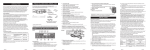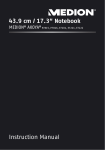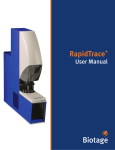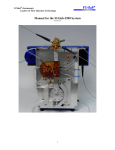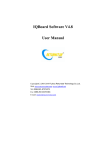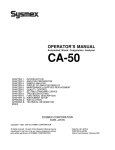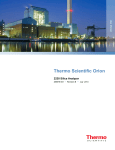Download Typhoon™ FLA 9500
Transcript
GE Healthcare Life Sciences Typhoon™ FLA 9500 User Manual Table of Contents Table of Contents 1 Introduction .......................................................................................................... 1.1 1.2 1.3 1.4 2 3 4 5 6 7 Important user information ............................................................................................................. Regulatory information ...................................................................................................................... The Typhoon FLA 9500 laser scanner ......................................................................................... Typhoon FLA 9500 Control Software ........................................................................................... 7 9 12 12 Safety instructions ............................................................................................... 18 2.1 2.2 2.3 2.4 2.5 2.6 2.7 2.8 2.9 2.10 2.11 2.12 2.13 Introduction ............................................................................................................................................. General precautions ............................................................................................................................ Personal protection ............................................................................................................................. Laser safety ............................................................................................................................................. Radiation safety .................................................................................................................................... Radiation hazard prevention ........................................................................................................... Electric safety ......................................................................................................................................... Installing and moving ......................................................................................................................... Operation .................................................................................................................................................. Maintenance ........................................................................................................................................... Labels on Typhoon FLA 9500 .......................................................................................................... Emergency procedures ...................................................................................................................... Recycling and disposal ....................................................................................................................... 19 19 20 20 21 21 22 23 24 24 25 29 30 System configuration .......................................................................................... 32 3.1 3.2 3.3 Parts and functions .............................................................................................................................. Instrument body .................................................................................................................................... Accessories .............................................................................................................................................. 32 34 37 Installing and moving Typhoon FLA 9500 ........................................................ 42 4.1 4.2 4.3 4.4 Site requirements .................................................................................................................................. Initial delivery inspection ................................................................................................................... Transporting Typhoon FLA 9500 ................................................................................................... Connections ............................................................................................................................................ 42 43 43 44 Installing Typhoon FLA 9500 Control Software .............................................. 46 5.1 5.2 5.3 5.4 5.5 Administrator privileges required .................................................................................................. Installation sequence .......................................................................................................................... Install Typhoon FLA 9500 Control Software (Windows XP) ............................................... Install Typhoon FLA 9500 Control Software (Windows Vista) .......................................... Install Typhoon FLA 9500 Control Software (Windows 7) .................................................. 46 46 47 50 54 Uninstalling and upgrading Typhoon FLA 9500 Control Software .............. 63 6.1 6.2 6.3 6.4 63 64 64 65 Administrator privileges required .................................................................................................. Uninstalling Typhoon FLA 9500 Control Software under Windows XP ........................ Uninstalling Typhoon FLA 9500 Control Software under Windows Vista ................... Uninstalling Typhoon FLA 9500 Control Software under Windows 7 .......................... Typhoon FLA 9500 User Manual 29-0002-01 AB 3 Table of Contents 6.5 7 8 9 Upgrading Typhoon FLA 9500 Control Software ................................................................... 66 Operation .............................................................................................................. 67 7.1 7.2 7.3 7.4 7.5 7.6 7.7 7.8 7.9 7.10 7.11 7.12 7.13 Operation overview ............................................................................................................................. Preparations before starting Typhoon FLA 9500 ................................................................... Starting Typhoon FLA 9500 and Typhoon FLA 9500 Control Software ....................... Selecting the reading mode ............................................................................................................. Setting the reading conditions ....................................................................................................... Placing the object to be scanned on the stage ...................................................................... Placing the stage in Typhoon FLA 9500 ..................................................................................... Prescan the sample (optional) ........................................................................................................ Scanning the sample .......................................................................................................................... Adjusting the display parameters ................................................................................................. Saving the image data using a different file name ............................................................... Viewing the image file in the analysis application ................................................................ Turning off Typhoon FLA 9500 ....................................................................................................... 68 68 69 73 73 73 78 81 81 82 82 83 83 Reading conditions, display parameters, and other settings ...................... 84 8.1 8.2 8.3 Reading conditions explained ........................................................................................................ Display parameters explained ........................................................................................................ Other settings ......................................................................................................................................... 85 93 95 Registering, editing and deleting methods ..................................................... 97 9.1 9.2 9.3 Registering a new method ............................................................................................................... Editing a method ................................................................................................................................... Deleting a method ................................................................................................................................ 98 99 100 10 Filter module settings ......................................................................................... 102 10.1 10.2 10.3 10.4 10.5 10.6 10.6.1 10.6.2 10.6.3 Introduction ............................................................................................................................................. Registering a new filter name ......................................................................................................... Saving a filter combination .............................................................................................................. Loading a filter combination ........................................................................................................... Installing and replacing filters ........................................................................................................ Using filters from third party suppliers in Typhoon FLA 9500 .......................................... Introduction .......................................................................................................................................... Prepare filter expansion box when using channel 1 .......................................................... Prepare filter expansion box when using channel 2 .......................................................... 102 103 104 105 106 111 111 112 115 11 About Storage phosphor screens ...................................................................... 121 11.1 11.2 11.3 11.4 11.5 Introduction ............................................................................................................................................. Compatible Storage phosphor screens ...................................................................................... Handling precautions ......................................................................................................................... Preparing the Storage phosphor screen ................................................................................... Exposing the storage phosphor screen ..................................................................................... 121 122 122 123 124 12 Maintenance ......................................................................................................... 126 4 Typhoon FLA 9500 User Manual 29-0002-01 AB Table of Contents 13 Troubleshooting ................................................................................................... 128 A Default sample detection methods .................................................................. 134 B Specifications ........................................................................................................ 137 Typhoon FLA 9500 User Manual 29-0002-01 AB 5 1 Introduction 1 Introduction About this chapter This chapter contains important user information, and a general description of Typhoon FLA 9500 and its intended use. In this chapter This chapter contains the following sections: Section 1.1 See page 1.1 Important user information 7 1.2 Regulatory information 9 1.3 The Typhoon FLA 9500 laser scanner 12 1.4 Typhoon FLA 9500 Control Software 12 Important user information Read this before using Typhoon FLA 9500 All users must read this entire manual to fully understand the safe use of Typhoon FLA 9500. Intended use Typhoon FLA 9500 is a versatile laser scanner for biomolecular imaging applications, including the following: • sensitive and quantitative measurement of radioisotopic labels • 2D DIGE Typhoon FLA 9500 User Manual 29-0002-01 AB 7 1 Introduction 1.1 Important user information • visible single channel and multiplex fluorescence (ECL Plex™ Western blotting systems) • near infrared fluorescence (optional) • colorimetric stains (e.g., Coomassie™ blue and silver-stained gels) Safety notices This user documentation contains WARNINGS, CAUTIONS and NOTICES concerning the safe use of Typhoon FLA 9500. See definitions below. Warnings WARNING WARNING indicates a hazardous situation which, if not avoided, could result in death or serious injury. It is important not to proceed until all stated conditions are met and clearly understood. Cautions CAUTION CAUTION indicates a hazardous situation which, if not avoided, could result in minor or moderate injury. It is important not to proceed until all stated conditions are met and clearly understood. Notices NOTICE NOTICE indicates instructions that must be followed to avoid damage to the product or other equipment. Notes and tips Note: Tip: 8 A Note is used to indicate information that is important for trouble-free and optimal use of the product. A tip contains useful information that can improve or optimize your procedures. Typhoon FLA 9500 User Manual 29-0002-01 AB 1 Introduction 1.1 Important user information Typographical conventions Software items are identified in the text by bold italic text. A colon separates menu levels, thus File:Open refers to the Open command in the File menu. Hardware items are identified in the text by bold text (e.g., Power switch). 1.2 Regulatory information This section lists the directives and standards that are fulfilled by the Typhoon FLA 9500 system. Manufacturing information The table below summarizes the required manufacturing information. For further information, see the EC Declaration of Conformity document. Requirements Content Name and address of manufacturer GE Healthcare Bio-Sciences AB, Björkgatan 30, SE 751 84 Uppsala Sweden Name and ID of notified body INTERTEK SEMKO AB, NB 0413 CE Conformity This product complies with the European directives listed in the table, by fulfilling the corresponding harmonized standards. A copy of the Declaration of Conformity is available on request. Directive Title 2006/42/EC Machinery Directive (MD) 2006/95/EC Low Voltage Directive (LVD) 2004/108/EC ElectroMagnetic Compatibility (EMC) Directive Typhoon FLA 9500 User Manual 29-0002-01 AB 9 1 Introduction 1.2 Regulatory information International standards This product fulfills the requirements of the following standards: Standard Description Notes EN 61010-1, IEC 61010-1, UL 61010-1, IEC 61010-2-081, CAN/CSA-C22.2 No. 61010-1 Safety requirements for electrical equipment for measurement, control, and laboratory use EN 61010-1 harmonized with 2006/95/EC EN 61326-1 EMC emissions and immunity requirements for electrical equipment for measurement, control and laboratory use EN 61326-1 harmonized with 2004/108/EC VCCI Class A FCC Part 15 B Class A ICES-003 Class A EN ISO 12100 Safety of machinery, general principles for design, risk assessment and risk reduction EN 60825-1, IEC 60825-1 Safety of laser products USA 21 CFR, Chapter I, Subchapter J, Part 1040.10 Laser Products Safety of laser products CE Marking The CE marking and the corresponding Declaration of Conformity is valid for the instrument when it is: 10 • used as a stand-alone unit, or • connected to other CE marked GE Healthcare instruments, or • connected to other products recommended or described in the user documentation, and • used in the same state as it was delivered from GE Healthcare, except for alterations described in the user documentation. Typhoon FLA 9500 User Manual 29-0002-01 AB 1 Introduction 1.2 Regulatory information International regulations Note: Note: This equipment has been tested and found to comply with the limits for a Class A digital device, pursuant to Part 15 of the FCC Rules. These limits are designed to provide reasonable protection against harmful interference when the equipment is operated in a commercial environment. This equipment generates, uses, and can radiate radio frequency energy and, if not installed and used in accordance with the instruction manual, may cause harmful interference to radio communications. Operation of this equipment in a residential area is likely to cause harmful interference in which case the user will be required to correct the interference at his own expense. This Class A digital apparatus complies with Canadian ICES-003. Cet appareil numerique de la class A est conforme a la norme NMB-003 du Canada. This is a class A product. In a domestic environment this product may cause radio interference in which case the user may be required to take adequate measures. Laser standards This instrument meets the laser radiation safety requirements specified in the Code of the Federal Regulations (21 CFR, Chapter 1, Subchapter J). This equipment is a class 1 Laser Product (IEC60825-1:2007/EN60825-1:2007). Any four out of the five lasers in the following table can be installed in Typhoon FLA 9500: Laser and class Wavelength Maximum power LD laser, class 3B 473 nm 25 mW (CW) LD laser, class 3B 532 nm 10 mW (CW) LD laser, class 3B 635 nm 110 mW (CW) Typhoon FLA 9500 User Manual 29-0002-01 AB 11 1 Introduction 1.2 Regulatory information Laser and class Wavelength Maximum power LD laser, class 3B 685 nm 55 mW (CW) LD laser, class 3B 785 nm 130 mW (CW) Note: The beam divergence of all laser modules is collimated. Regulatory compliance of connected equipment Any equipment connected to the Typhoon FLA 9500 should meet the safety requirements of EN 61010-1/IEC 61010-1, or relevant harmonized standards. Within EU, connected equipment must be CE marked. 1.3 1.4 The Typhoon FLA 9500 laser scanner • Imaging of gel, membrane, etc. dyed or labelled with various fluorescent dyes at high sensitivity and high resolution. • Features very high sensitivity, wide dynamic range, high linearity, and high resolution. • Reusable storage phosphor screens. Typhoon FLA 9500 Control Software System requirements Parameter Minimum requirement Operating system Microsoft™ Windows™ XP Professional SP3 (32-bit) or Microsoft Windows Vista™ Business SP2 (32-bit) or Microsoft Windows 7 Professional (32-bit) 12 Internal memory 1 GB Processor Intel Core 2 Duo processor Hard drive 80 GB Monitor resolution 1280 × 1024 pixels Typhoon FLA 9500 User Manual 29-0002-01 AB 1 Introduction 1.4 Typhoon FLA 9500 Control Software Parameter Minimum requirement Other requirements One USB 2.0 port DVD-ROM drive Overview of the main window The Typhoon FLA 9500 Control Software is used to control, use and supervise the Typhoon FLA 9500. 1 2 3 4 5 6 7 8 9 10 11 Part Function 1 2D DIGE button: click to read a 2D DIGE sample. 2 Phosphorimaging button: click to read a storage phosphor screen. 3 Fluorescence button: click to read a fluorescent sample. 4 Digitization button: click to perform digitization. 5 Chemiluminescence button: click to read a chemiluminescent sample. 6 Method button: click to register or erase a combination of laser and filter. Typhoon FLA 9500 User Manual 29-0002-01 AB 13 1 Introduction 1.4 Typhoon FLA 9500 Control Software Part Function 7 Filter Module: click to change or register a filter. 8 Preferences: click to select file format and correction mode. 9 Filter: displays the loaded filters. 10 Laser: displays the status of the loaded laser units. 11 PMT: displays the status of the loaded photo-multiplier tube. Overview of the reader settings windows Phosphorimaging, fluorescence, chemiluminescence and digitization 8 9 1 2 3 4 5 7 6 10 11 12 14 Part 14 13 Description 1 Image folder: specify where to save the file after the reading. 2 File Name: enter the name of a file to save image data. Typhoon FLA 9500 User Manual 29-0002-01 AB 1 Introduction 1.4 Typhoon FLA 9500 Control Software Part Description 3 Comment: enter an optional comment. The comment is embedded in the file where the image is saved, and can be viewed with the analyzing software. 4 Method: set the method to use in the scan. Up to four scans can be performed in a row, all with individual methods. The following buttons are available only in fluorescence mode. Click to increase the number of scans Click to decrease the number of scans 5 PMT: set the voltage of the photo-multiplier tube. The higher the value, the higher the sensitivity. 6 Set the scanning area. 7 1 Select a method in the drop-down menu. 2 Drag the red square to the desired position of the scanning area. 3 Drag the sides of the red square as needed to adjust the size of the scanning area. Pixel Size: set the pixel size. Choose a small pixel size for high quality images. Note that a small pixel size setting increases the reading time and the size of the image file. 8 Save Condition...: click this button to save the current reading conditions in a file, if desired. For details, refer to the Save condition, on page 88 in the User Manual. 9 Load Condition...: click this button to load previously saved reading conditions, if desired. For details, refer to the Load condition, on page 88 in the User Manual. 10 File Size: the estimated size of the result data file is presented. 11 Reading Time: the estimated time required for the scan is presented. 12 Top: return to the main window. Typhoon FLA 9500 User Manual 29-0002-01 AB 15 1 Introduction 1.4 Typhoon FLA 9500 Control Software Part Description 13 Start Scan: start the scan. The sample must be loaded before starting a scan. 14 Prescan: perform a quick scan at a resolution of 1000 μm. 2D DIGE 2 1 3 7 8 9 10 4 5 6 11 Part 16 Description 1 Image folder: specify where to save the file after the reading. 2 File Name: enter the name of a file to save image data. Use the < and > buttons to change between file area one and two. 3 Comment: enter an optional comment. The comment is embedded in the file where the image is saved, and can be viewed with the analyzing software. A separate comment can be entered for file area one and two. Typhoon FLA 9500 User Manual 29-0002-01 AB 1 Introduction 1.4 Typhoon FLA 9500 Control Software Part Description 4 Annotation: enter a description of the function of the image. The annotation is added to the file name of the image. If the Standard checkbox is checked STANDARD will be used as the annotation of the file name. Only one scan can be checkmarked as standard. 5 Method: set the method to use in the scan. Up to three scans can be performed in a row, all with individual methods. Click to increase the number of scans Click to decrease the number of scans 6 PMT: set the voltage of the photo-multiplier tube. The higher the value, the higher the sensitivity. 7 Set the scanning area. 8 1 Select a method in the drop-down menu. 2 Drag the red square to the desired position of the scanning area. 3 Drag the sides of the red square as needed to adjust the size of the scanning area. Pixel Size: set the pixel size. Choose a small pixel size for high quality images. Note that a small pixel size setting increases the reading time and the size of the image file. 9 Save Condition...: click this button to save the current reading conditions in a file, if desired. For details, refer to the Save condition, on page 88 in the User Manual. 10 Load Condition...: click this button to load previously saved reading conditions, if desired. For details, refer to the Load condition, on page 88 in the User Manual. 11 Prescan: Click to quickly prescan the sample at a resolution of 1000 µm. Typhoon FLA 9500 User Manual 29-0002-01 AB 17 2 Safety instructions 2 Safety instructions About this chapter This chapter describes safety precautions and emergency shutdown procedures for Typhoon FLA 9500. The labels on the system and information regarding recycling are also described. In this chapter This chapter contains the following sections: Section 18 See page 2.1 Introduction 19 2.2 General precautions 19 2.3 Personal protection 20 2.4 Laser safety 20 2.5 Radiation safety 21 2.6 Radiation hazard prevention 21 2.7 Electric safety 22 2.8 Installing and moving 23 2.9 Operation 24 2.10 Maintenance 24 2.11 Labels on Typhoon FLA 9500 25 2.12 Emergency procedures 29 2.13 Recycling and disposal 30 Typhoon FLA 9500 User Manual 29-0002-01 AB 2 Safety instructions 2.1 Introduction 2.1 Introduction The Typhoon FLA 9500 is powered by mains voltage and is used to image samples that may be hazardous. Before installing, operating or maintaining the equipment, you must be aware of the hazards described in the user documentation. Follow the instructions provided to avoid personal injury or damage to the equipment. 2.2 General precautions WARNING Do not use the equipment if smoke, strange noises or strange odors can be perceived, or if the equipment becomes unusually hot. This may result in fire or electric shock. Stop using immediately, turn off the power switch and unplug the equipment from the power outlet. Contact your local GE Healthcare representative to request repair. WARNING Do not damage the power supply cord by bending, twisting, heating or allowing them to become pinned under the equipment. Using damaged power cords could result in fire or electric shock. If the power supply cords are damaged, contact your local GE Healthcare representative for replacements. WARNING Do not place the equipment on unstable tables or on inclined surfaces, as the equipment could be dropped or fall, resulting in injury. WARNING Do not allow liquids, flammable materials or metallic objects to get into the Typhoon FLA 9500. This may result in fire or electric shock. Turn off the power switch, unplug the equipment from the power outlet, then contact you local GE Healthcare representative. Typhoon FLA 9500 User Manual 29-0002-01 AB 19 2 Safety instructions 2.2 General precautions CAUTION Do not scratch or drop parts containing glass such as lenses, filters or lights. 2.3 Personal protection CAUTION Always wear gloves, protective glasses and a lab coat or similar when handling samples. CAUTION Always wear cotton gloves when handling Storage phosphor screens. CAUTION Wear gloves, protective glasses and a lab coat or similar when disposing of the Typhoon FLA 9500. 2.4 Laser safety WARNING Never detach the inner cover screwed to this instrument. If it is detached, laser beam may leak with a risk of loss of vision. CAUTION Never cancel the interlocks in this instrument, laser beam may leak with a risk of loss of vision. 20 Typhoon FLA 9500 User Manual 29-0002-01 AB 2 Safety instructions 2.4 Laser safety CAUTION Using procedures or adjustments other than those specified in this manual may result in hazardous exposure to laser radiation. 2.5 Radiation safety Radiation safety This instrument is not equipped with any radioisotope or radiation generating unit, and is therefore not regulated by radiation hazard prevention laws. However, the instrument is capable of reading Storage phosphor screens which may be polluted by radioisotopes. CAUTION If radioisotope (RI) pollution occurs, stop use of the instrument immediately and follow the instructions of your radiation administrator. 2.6 Radiation hazard prevention Controlled area Paragraph 1 of Article 1 of the Law Enforcement Rules for Prevention of Radiation Hazards due to Radioisotope and so forth (Prime Minister's Office ordinance No. 56) defines the controlled area as "a place where the dose equivalent related to external radiation exceeds the dose equivalent determined by the Director General of the Science and Technology Agency (hereinafter referred to as the Director General), the concentration of radioisotope in the air exceeds the concentration determined by the Director General, or the radioisotope density on the surface polluted by radioisotope exceeds the density determined by the Director General." Limit of superficial pollution Paragraph 3 of Article 4 of Notice No. 15 of the Science and Technology Agency that determines the quantity, etc. of radiating isotope specifies that the density of radioisotope on the surface polluted by radioisotope must be one tenth of the density defined in Article 8. Article 8 and Table 3 of this Notice define the limits as shown below: 1 Superficial density of radioisotope that radiates alpha rays: 4 Bq/cm2 2 Superficial density of radioisotope that does not radiate alpha rays: 40 Bq/cm2 Typhoon FLA 9500 User Manual 29-0002-01 AB 21 2 Safety instructions 2.6 Radiation hazard prevention Installation site of instrument This instrument is capable of reading not only Storage phosphor screens but also fluorescent pigment label samples (non-RI method). Therefore, it is recommended that the user should install it outside the controlled area and use RI-indicated samples without contacting them with Storage phosphor screens directly. However, as described above, the Storage phosphor screen surface may be polluted by radioisotope (RI), depending on the sample condition, since the instrument sticks the sample to the 3H-compatible Storage phosphor screen surface and exposes it in an auto-radiography experiment of the 3H label sample. When a sample is in direct contact with a Storage phosphor screen, it is generally known that the sample for making an auto-radiogram contains a relatively small quantity of radioisotope. However, the degree of superficial pollution of the Storage phosphor screen is greatly influenced by the dryness of the sample and dose of radioisotope in an experiment and may exceed the limits mentioned in Limit of superficial pollution , on page 21. When the instrument reads a Storage phosphor screen with a polluted non-exposure area, it may be polluted. The degree of such superficial pollution greatly differs with users' operation conditions. Superficial pollution may exceed the limit mentioned above. Note: As mentioned above, install this instrument in the RI controlled area if the user uses RI-indicated samples that will be in direct contact with Storage phosphor screens. Removal from the controlled area If it is necessary to move the instrument and its laboratory, which were installed and have been used in the controlled area, from the controlled area, make sure that the degree of the superficial pollution is below the limits mentioned in Limit of superficial pollution above. 2.7 Electric safety WARNING Do not use the equipment with a power supply other than that recommended. Fire and electric shock could result. WARNING Do not use the equipment within or near a sink, or in humid or dusty environments. Fire and electric shock could result. 22 Typhoon FLA 9500 User Manual 29-0002-01 AB 2 Safety instructions 2.7 Electric safety WARNING Connect the power supply directly to a grounded wall power outlet. The use of extension cords or multiple loads on one electrical outlet could result in fire and electric shock. CAUTION Do not use the same power supply as that of large equipment such as an air conditioner or centrifuge. Malfunction could result. 2.8 Installing and moving WARNING The Typhoon FLA 9500 instrument must always be connected to a grounded power outlet. WARNING Do not block the ventilation inlets or outlets on the system. WARNING Power cord. Only use power cords delivered or approved by GE Healthcare. WARNING Heavy object. Because of the significant weight of Typhoon FLA 9500, great care must be taken not to cause squeeze or crushing injuries during movement. Use suitable lifting equipment when moving the unit. Typhoon FLA 9500 User Manual 29-0002-01 AB 23 2 Safety instructions 2.8 Installing and moving CAUTION 2.9 • Do not connect any USB devices other than the Typhoon FLA 9500 to the computer in which the Typhoon FLA 9500 Control Software is installed. • Use only the Typhoon FLA 9500 Control Software during reading. • Only use IEC/UL 60950 approved computers. Operation CAUTION Do not open the lid or filter door while the device is in operation. Injury could result. 2.10 Maintenance WARNING Do not attempt to modify the equipment, or fire and electric shock could result. WARNING Do not use excessive amounts of liquids for cleaning the Typhoon FLA 9500, this may result in product malfunction or electric shock. CAUTION Wear gloves to prevent direct contact with chemical substances. CAUTION Take care when connecting the power supply cable. Do not tug on the cable, and do not handle the connection plugs with wet hands. 24 Typhoon FLA 9500 User Manual 29-0002-01 AB 2 Safety instructions 2.10 Maintenance CAUTION Connect the computer hardware on the same power circuit, otherwise the equipment may be influenced by electrical nosie. CAUTION Turn off the power switch and remove connecting cables before moving the equipment. CAUTION Turn the power switch off before cleaning the inside of the equipment. CAUTION Unplug the equipment if it will not be used for an extended period. 2.11 Labels on Typhoon FLA 9500 Typhoon FLA 9500 serial number The Typhoon FLA 9500 serial number is located on a label on the back of the instrument. The label design for the Typhoon FLA 9000 series is shown below. Typhoon FLA 9500 User Manual 29-0002-01 AB 25 2 Safety instructions 2.11 Labels on Typhoon FLA 9500 N3732 405N101494B Symbols used in safety labels Label Meaning Warning! Read the user documentation before using the system. Do not open any covers or replace parts unless specifically stated in the user documentation. The system complies with the requirements for electromagnetic compliance (EMC) in Australia and New Zealand. The system complies with applicable European directives. The system is certified by a Nationally Recognized Testing Laboratory (NTRL). A NRTL is an organization that the Occupational Safety and Health Administration (OSHA) has recognized as meeting the legal requirements in USA title 29 of the Code of Federal Regulations (29 CFR) Part 1910.7. 26 Typhoon FLA 9500 User Manual 29-0002-01 AB 2 Safety instructions 2.11 Labels on Typhoon FLA 9500 Labels concerning use of hazardous substances Label Meaning This symbol indicates that the waste of electrical and electronic equipment must not be disposed as unsorted municipal waste and must be collected separately. Please contact an authorized representative of the manufacturer for information concerning the decommissioning of equipment. This symbol indicates that the product contains hazardous materials in excess of the limits established by the Chinese standard SJ/T11363-2006 Requirements for Concentration Limits for Certain Hazardous Substances in Electronics. Labels concerning laser light Label Meaning CAUTION! Avoid exposure to the laser beam when the lid is open. CAUTION! Class 3B Laser product when open and interlock defeated. Avoid exposure to the beam. Do not attempt to defeat the safety interlocks under the sample lid or behind the filter door, or otherwise try to gain access to the interior of the instrument through any other opening. Exposure to laser light can cause injury. Viewing the laser light directly can cause blindness. Typhoon FLA 9500 User Manual 29-0002-01 AB 27 2 Safety instructions 2.11 Labels on Typhoon FLA 9500 Labels on rear and right side of Typhoon FLA 9500 USB Labels on left side of Typhoon FLA 9500 28 Typhoon FLA 9500 User Manual 29-0002-01 AB 2 Safety instructions 2.11 Labels on Typhoon FLA 9500 Labels inside the Typhoon FLA 9500 Interlock parts * Never insert any foreign object into the interlock parts to avoid potential laser exposure and injury. 2.12 Emergency procedures This section describes how to do an emergency shutdown of the Typhoon FLA 9500 instrument. The section also describes the results of a power failure. Emergency shutdown Step Action 1 Click the Stop button in the Typhoon FLA 9500 Control Software. 2 Turn off the Typhoon FLA 9500 by pressing the power switch on the right side of the instrument body. 3 Disconnect the power cord from the power outlet. Typhoon FLA 9500 User Manual 29-0002-01 AB 29 2 Safety instructions 2.12 Emergency procedures Power failure The results of a power failure depends on the unit or units affected. Unit affected by power failure Results Typhoon FLA 9500 instrument • The reading is interrupted immediately. The instrument is in an undefined state. • The data collected up to the time of the power failure is available in the file created when starting the scan. • The computer shuts down immediately. • The run continues, but no data is saved. Computer running the Typhoon FLA 9500 Control Software 2.13 Recycling and disposal General instructions for disposal When taking the Typhoon FLA 9500 out of service, the different materials must be separated and recycled according to national and local environmental regulations. Specific instructions for disposal Measure the superficial radio isotope pollution of the instrument body and storage phosphor screen as mentioned in the radiation hazard prevention section of the User Manual. If the pollution level exceeds the limit, dispose of the instrument body as radioactive waste. Otherwise, dispose of the materials according to applicable laws and regulations for disposal of industrial waste. 30 Typhoon FLA 9500 User Manual 29-0002-01 AB 2 Safety instructions 2.13 Recycling and disposal Disposal of electrical components Waste of electrical and electronic equipment must not be disposed as unsorted municipal waste and must be collected separately. Please contact an authorized representative of the manufacturer for information concerning the decommissioning of the equipment. Typhoon FLA 9500 User Manual 29-0002-01 AB 31 3 System configuration 3 System configuration About this chapter This chapter provides an overview of the technical properties of Typhoon FLA 9500. In this chapter This chapter contains the following sections: Section 3.1 See page 3.1 Parts and functions 32 3.2 Instrument body 34 3.3 Accessories 37 Parts and functions The parts and their functions are explained separately in this chapter. 1 2 3 4 8 5 7 32 6 Typhoon FLA 9500 User Manual 29-0002-01 AB 3 System configuration 3.1 Parts and functions 6 5 Part Function 1 Indicator lamps 2 Lid 3 Handle 4 Instrument cover 5 Power cord connector 6 Power switch 7 Filter holder 8 Filter door 9 USB connector Typhoon FLA 9500 User Manual 29-0002-01 AB 9 33 3 System configuration 3.2 Instrument body 3.2 Instrument body Power switch The power switch is located on the right side of the Typhoon FLA 9500. I: ON O: OFF Cooling fans The instrument has cooling fans in two places (shown below) in order to prevent the internal temperature from rising. CAUTION Do not block the cooling fans. If they are blocked, the instrument may malfunction. 34 Typhoon FLA 9500 User Manual 29-0002-01 AB 3 System configuration 3.2 Instrument body Exhaust fan Air intake fan Indicator lamps Three indicator lamps indicate the instrument status. Typhoon FLA 9500 User Manual 29-0002-01 AB 35 3 System configuration 3.2 Instrument body Stage setting block Door of the stage setting block Stage setting block Filter module The filter module is located behind the filter door. 36 Typhoon FLA 9500 User Manual 29-0002-01 AB 3 System configuration 3.2 Instrument body USB port The USB port is located on the rear side of Typhoon FLA 9500. USB port 3.3 Accessories Digitization plate (included) The digitization plate is a fluorescent plate that emits light when exposed to a laser beam. This plate is used when the digitization mode is used. Typhoon FLA 9500 User Manual 29-0002-01 AB 37 3 System configuration 3.3 Accessories Membrane weight (included) The membrane weight is used to hold thin fluorescent samples flat against the Fluor stage. Fluor stage (included) The Fluor stage is used to read gels or membranes. • Place the gel or membrane directly on the glass of the Fluor stage. • Place the Fluor stage in the instrument. Glass surface 38 Typhoon FLA 9500 User Manual 29-0002-01 AB 3 System configuration 3.3 Accessories LF glass plate stage (included) The LF glass plate stage is used to read one or two DIGE gels. Place the gel with glass directly on the stage. Multi stage (included) The Multi stage is used to read gels with glass (gel merely supported by glass) or titer plates. • Place the gel with the glass plate directly on the Multi stage, or place a titer plate on the titer plate plugin attached to the instrument. • Place the titer plate on the Multi stage. Titer plate (TP) plugin (included) The TP plugin is used when reading titer plate samples. Typhoon FLA 9500 User Manual 29-0002-01 AB 39 3 System configuration 3.3 Accessories Glass slide holder (included) When the TP plugin is used on the Multi stage, place the sample glasses in the glass slide holder. Phosphor stage (included) The phosphor stage is used when reading storage phosphor screens. The stage is magnetic to hold storage phosphor screens. • Place the phosphor stage upside down on a flat surface. • Place the storage phosphor screen on the phosphor stage, with the reading surface facing away from the phosphor stage. • Flip the phosphor stage over. • Place the phosphor stage in Typhoon FLA 9500. Power cord (included) Typhoon FLA 9500 uses a special AC power cable. Be sure to use power cables specified in service manuals or by service personnel. 40 Typhoon FLA 9500 User Manual 29-0002-01 AB 3 System configuration 3.3 Accessories USB cable (included) The USB cable is used to connect Typhoon FLA 9500 to a computer. Suction rod (optional) The suction rod is used to lift up or place the the storage phosphor screen on the phosphor stage. Press the suction rod against the storage phosphor screen. Place a finger on the end of the suction rod, then lift up the storage phosphor screen. Release the finger to release the storage phosphor screen. For details on use see Placing the storage phosphor screen on the phosphor stage, on page 77. Suction rod Typhoon FLA 9500 User Manual 29-0002-01 AB 41 4 Installing and moving Typhoon FLA 9500 4 Installing and moving Typhoon FLA 9500 About this chapter This chapter provides information to enable users and service personnel to unpack, install and transport Typhoon FLA 9500. CAUTION Only authorized service personnel is allowed to install Typhoon FLA 9500. Contact your local GE Healthcare representative for help and advice. In this chapter This chapter contains the following sections: Section 4.1 4.1 Site requirements 42 4.2 Initial delivery inspection 43 4.3 Transporting Typhoon FLA 9500 43 4.4 Connections 44 Site requirements Note: 42 See page The Typhoon FLA 9500 is intended for indoor use only. Parameter Requirement Power supply 100 to 240 V AC, 3.0 to 1.5 A Line frequency 50 to 60 Hz Typhoon FLA 9500 User Manual 29-0002-01 AB 4 Installing and moving Typhoon FLA 9500 4.1 Site requirements Parameter Requirement Placement Stable, horizontal surface. Do not place in direct sunlight or in brightly lit places. 4.2 Ambient temperature +10°C to +30°C Humidity 30% to 70%, non-condensing Maximum altitude 2000 m above sea level Initial delivery inspection Upon receiving Typhoon FLA 9500: • inspect the package for external damages • check that all items in the packaging list are included. Should you find any external damages, or if any items on the packaging list are missing, notify the delivery company and contact GE Healthcare for further advice. Store Typhoon FLA 9500 in an environment according to Appendix B Specifications, on page 137 until the product is unpacked and installed. 4.3 Transporting Typhoon FLA 9500 WARNING Heavy object. Because of the significant weight of Typhoon FLA 9500, great care must be taken not to cause squeeze or crushing injuries during movement. Use suitable lifting equipment when moving the unit. CAUTION Typhoon FLA 9500 must be secured before long distance transports. Contact GE Healthcare for help and advice before transporting Typhoon FLA 9500 long distances. The Typhoon FLA 9500 weighs approximately 97 kg, use suitable lifting device to move the instrument. Typhoon FLA 9500 User Manual 29-0002-01 AB 43 4 Installing and moving Typhoon FLA 9500 4.3 Transporting Typhoon FLA 9500 Precautions before moving the instrument 4.4 Step Action 1 Turn off the Typhoon FLA 9500. 2 Turn off the computer and any peripheral devices. 3 Disconnect the power cords and the USB connection. Connections CAUTION Only authorized service personnel is allowed to install Typhoon FLA 9500. Contact your local GE Healthcare representative for help and advice. Communication Step Action 1 Connect a USB cable to the USB port on the rear side of the Typhoon FLA 9500. 2 Connect the other end of the USB cable to a USB port on the computer. CAUTION 44 • Do not connect any USB devices other than the Typhoon FLA 9500 to the computer in which the Typhoon FLA 9500 Control Software is installed. • Use only the Typhoon FLA 9500 Control Software during reading. • Only use IEC/UL 60950 approved computers. Typhoon FLA 9500 User Manual 29-0002-01 AB 4 Installing and moving Typhoon FLA 9500 4.4 Connections Electrical power Connect the power cord of the Typhoon FLA 9500 to a grounded power outlet. WARNING Use only power cords delivered or approved by GE Healthcare. Typhoon FLA 9500 User Manual 29-0002-01 AB 45 5 Installing Typhoon FLA 9500 Control Software 5 Installing Typhoon FLA 9500 Control Software About this chapter This chapter provides required information to enable users to install the Typhoon FLA 9500 Control Software. In this chapter This chapter contains the following sections: Section 5.1 See page 5.1 Administrator privileges required 46 5.2 Installation sequence 46 5.3 Install Typhoon FLA 9500 Control Software (Windows XP) 47 5.4 Install Typhoon FLA 9500 Control Software (Windows Vista) 50 5.5 Install Typhoon FLA 9500 Control Software (Windows 7) 54 Administrator privileges required All tasks related to software installation require a computer account with administrator privileges. 5.2 Installation sequence Software installation is performed in the following sequence: 46 1 Install the USB control driver 2 Install the USB function driver (Windows XP only) 3 Install the Typhoon FLA 9500 Control Software Typhoon FLA 9500 User Manual 29-0002-01 AB 5 Installing Typhoon FLA 9500 Control Software 5.3 Install Typhoon FLA 9500 Control Software (Windows XP) 5.3 Install Typhoon FLA 9500 Control Software (Windows XP) Before you begin Log in using a Windows account with administrator privileges. Install the USB Control Driver (Windows XP) Step Action 1 Disconnect Typhoon FLA 9500 from the computer. 2 Open the control panel and select Printers and Other Hardware. 3 Click Add Hardware to open Add hardware wizard. 4 Click the Next button in Add hardware wizard. 5 Select Yes, I have already connected the hardware and click the Next button. 6 Select Add a new hardware device and click the Next button. 7 Select Install the hardware that I manually select from a list [Advanced] and click the Next button. 8 Select Show All Devices and click the Next button. Typhoon FLA 9500 User Manual 29-0002-01 AB 47 5 Installing Typhoon FLA 9500 Control Software 5.3 Install Typhoon FLA 9500 Control Software (Windows XP) 48 Step Action 9 Click the Have Disk button in the Add hardware wizard. 10 Insert the Typhoon FLA 9500 Control Software DVD and click the Browse button. 11 Select to install the driver from the Typhoon FLA 9500 Control Software DVD. 12 Open the USB Control folder. 13 Select the DevMng.inf file and click the Open button. 14 Click the OK button in the Install from disk dialog. 15 Click the Next button in the Add hardware wizard. 16 Click the Next button again. Typhoon FLA 9500 User Manual 29-0002-01 AB 5 Installing Typhoon FLA 9500 Control Software 5.3 Install Typhoon FLA 9500 Control Software (Windows XP) Step Action 17 Click the Continue Anyway button in the Hardware Installation dialog. 18 Click the Finish button to complete the driver installation. Install the USB function driver (Windows XP) Step Action 1 Connect the computer and the Typhoon FLA 9500 with a USB cable and turn the power switch of the Typhoon FLA 9500 to ON. The scanner is automatically detected by the computer. 2 In the Found New Hardware Wizard dialog, choose No, not this time. 3 Click the Next button in the Found New Hardware Wizard dialog. 4 Insert the installation DVD. 5 Select Install the software automatically (Recommended). 6 Click the Next button in the Found New Hardware Wizard dialog. 7 Click the Finish button to complete the installation. Typhoon FLA 9500 User Manual 29-0002-01 AB 49 5 Installing Typhoon FLA 9500 Control Software 5.3 Install Typhoon FLA 9500 Control Software (Windows XP) Install Typhoon FLA 9500 Control Software (Windows XP) Step Action 1 Insert the Typhoon FLA 9500 Control Software DVD. 2 Locate and double-click the file Typhoon FLA 9500.exe. 3 In the Typhoon FLA 9500 - InstallShield Wizard, click the Next button. 4 Read the license text. If the license agreement is not acceptable please contact a GE Healthcare representative, see back cover of this manual for contact information. Select I accept the terms in the license agreement and click the Next button. 5 5.4 Select destination folder in the dialog: • Click the Next button to install the software at the default folder C:\Program Files\GE Healthcare\Typhoon FLA 9500\. • Click the Change button to install to a different folder. 6 Click the Install button in the installation dialog. 7 Click the Finish button to finish the installation of Typhoon FLA 9500 Control Software. Install Typhoon FLA 9500 Control Software (Windows Vista) Before you begin Log in using a Windows account with administrator privileges. 50 Typhoon FLA 9500 User Manual 29-0002-01 AB 5 Installing Typhoon FLA 9500 Control Software 5.4 Install Typhoon FLA 9500 Control Software (Windows Vista) Install the USB Control Driver (Windows Vista) Note: During software installations, you may be asked to confirm your actions in a dialog with the text Windows needs your permission to continue. Enter an administrator password, if prompted, then click Continue to proceed with the installation. Step Action 1 Disconnect Typhoon FLA 9500 from the computer. 2 Open the control panel and click Classic View in the upper left corner. 3 Open Add Hardware. 4 In the Add Hardware dialog, click the Next button. 5 Select Install the hardware that I manually select from a list (Advanced) and click the Next button. 6 Select Show All Devices and click the Next button. 7 Click the Have Disk button. 8 Insert the Typhoon FLA 9500 Control Software DVD and click the Browse button. 9 Select to install the driver from the Typhoon FLA 9500 Control Software DVD. Typhoon FLA 9500 User Manual 29-0002-01 AB 51 5 Installing Typhoon FLA 9500 Control Software 5.4 Install Typhoon FLA 9500 Control Software (Windows Vista) 52 Step Action 10 Select the USB Control folder and click Open. 11 Select the file DEVMNG.INF and click the Open button. 12 Click the OK button in the dialog Install from disk. 13 Click the Next button in the wizard Add hardware. 14 Click the Next button once again. 15 The following warning is displayed. Proceed by clicking Install this driver software anyway. 16 Click the Finish button in the Add Hardware wizard to complete the installation. Typhoon FLA 9500 User Manual 29-0002-01 AB 5 Installing Typhoon FLA 9500 Control Software 5.4 Install Typhoon FLA 9500 Control Software (Windows Vista) Install Typhoon FLA 9500 Control Software and USB function driver (Windows Vista) Note: During software installations, you may be asked to confirm your actions in a dialog with the text Windows needs your permission to continue. Enter an administrator password, if prompted, then click Continue to proceed with the installation. Step Action 1 Insert the Typhoon FLA 9500 Control Software DVD. 2 Locate and double-click the file Typhoon FLA 9500.exe. 3 In the Typhoon FLA 9500 - InstallShield Wizard dialog, click the Next button. 4 Read the license text. If the license agreement is not acceptable, please contact a GE Healthcare representative. See the back cover of this manual for contact information. Select I accept the terms in the license agreement and click the Next button. 5 Select destination folder in the dialog: • Click the Next button to install the software at the default folder C:\Program Files\GE Healthcare\Typhoon FLA 9500\. • Click the Change button to install to a different folder. 6 Click the Install button. 7 If User Account Control (UAC) is enabled in Windows Vista, a dialog displays the message An unidentified program wants access to your computer. Click Allow. Typhoon FLA 9500 User Manual 29-0002-01 AB 53 5 Installing Typhoon FLA 9500 Control Software 5.4 Install Typhoon FLA 9500 Control Software (Windows Vista) Step Action 8 Click Install this driver software anyway in the Windows Security dialog. 9 Click the Finish button. The installation of Typhoon FLA 9500 Control Software is now completed. 10 5.5 Connect the computer and the Typhoon FLA 9500 with the USB cable. Install Typhoon FLA 9500 Control Software (Windows 7) Before you begin Log in using a Windows account with administrator privileges. Disable the computer sleep function In order to prevent scanning errors, the computer should be set to never sleep as described below. 54 Step Action 1 Open the Control Panel and click System and Security. Click Change when the computer sleeps below Power Options. Typhoon FLA 9500 User Manual 29-0002-01 AB 5 Installing Typhoon FLA 9500 Control Software 5.5 Install Typhoon FLA 9500 Control Software (Windows 7) Step Action 2 Select Never in the drop-down menu by Put the computer to sleep, then click Save changes. Installation of the USB Control Driver (Windows 7) Note: During software installations, you may be asked to confirm your actions in a dialog with the text Windows needs your permission to continue. Enter an administrator password, if prompted, then click Continue to proceed with the installation. Step Action 1 Disconnect Typhoon FLA 9500 from the computer. 2 Open the control panel and click Hardware and Sound. Typhoon FLA 9500 User Manual 29-0002-01 AB 55 5 Installing Typhoon FLA 9500 Control Software 5.5 Install Typhoon FLA 9500 Control Software (Windows 7) Step Action 3 Click Device Manager under Devices and Printers. 4 Click on the top node in the details pane. Select Action:Add legacy hardware. 5 56 In the Add Hardware dialog, click the Next button. Typhoon FLA 9500 User Manual 29-0002-01 AB 5 Installing Typhoon FLA 9500 Control Software 5.5 Install Typhoon FLA 9500 Control Software (Windows 7) Step Action 6 Select Install the hardware that I manually select from a list (Advanced) and click the Next button. 7 Select Show All Devices and click the Next button. 8 Click the Have Disk button. 9 Insert the Typhoon FLA 9500 Control Software DVD and click the Browse button. Typhoon FLA 9500 User Manual 29-0002-01 AB 57 5 Installing Typhoon FLA 9500 Control Software 5.5 Install Typhoon FLA 9500 Control Software (Windows 7) 58 Step Action 10 Select to install the driver from the Typhoon FLA 9500 Control Software DVD. 11 Select the USB Control folder and click the Open button. 12 Select the file DEVMNG.INF and click the Open button. 13 Click the OK button in the Install from disk dialog. Typhoon FLA 9500 User Manual 29-0002-01 AB 5 Installing Typhoon FLA 9500 Control Software 5.5 Install Typhoon FLA 9500 Control Software (Windows 7) Step Action 14 Click the Next button in the Add Hardware wizard. 15 Click the Next button once again. 16 The following warning is displayed. Proceed by clicking Install this driver software anyway. 17 Click the Finish button in the Add Hardware wizard to complete the installation. Typhoon FLA 9500 User Manual 29-0002-01 AB 59 5 Installing Typhoon FLA 9500 Control Software 5.5 Install Typhoon FLA 9500 Control Software (Windows 7) Installation of the Typhoon FLA 9500 Control Software and USB function driver (Windows 7) Note: During software installations, you may be asked to confirm your actions in a dialog with the text Windows needs your permission to continue. Enter an administrator password, if prompted, then click Continue to proceed with the installation. Step Action 1 Insert the Typhoon FLA 9500 Control Software DVD. 2 Locate and double-click the file Typhoon FLA 9500.exe. 3 In the Control Software - InstallShield Wizard dialog, click the Next button. 4 Read the license text. If the license agreement is not acceptable, please contact a GE Healthcare representative. See the back cover of this manual for contact information. Select I accept the terms in the license agreement and click the Next button. 60 Typhoon FLA 9500 User Manual 29-0002-01 AB 5 Installing Typhoon FLA 9500 Control Software 5.5 Install Typhoon FLA 9500 Control Software (Windows 7) Step Action 5 Select the destination folder in the dialog: • Click the Next button to install the software at the default folder C:\Program Files\GE Healthcare\Typhoon FLA 9500\. • Click the Change button to select a different location. 6 Click the Install button. 7 If User Account Control (UAC) is enabled in Windows 7, a dialog displays the message An unidentified programs wants access to your computer. Click Allow. 8 Click Install this driver software anyway in the Windows Security dialog. Typhoon FLA 9500 User Manual 29-0002-01 AB 61 5 Installing Typhoon FLA 9500 Control Software 5.5 Install Typhoon FLA 9500 Control Software (Windows 7) 62 Step Action 9 Click the Finish button to complete the installation. 10 Connect the computer and the Typhoon FLA 9500 with the USB cable. Typhoon FLA 9500 User Manual 29-0002-01 AB 6 Uninstalling and upgrading Typhoon FLA 9500 Control Software 6 Uninstalling and upgrading Typhoon FLA 9500 Control Software About this chapter This chapter provides required information to enable users to uninstall and update the Typhoon FLA 9500 Control Software. In this chapter This chapter contains the following sections: Section 6.1 See page 6.1 Administrator privileges required 63 6.2 Uninstalling Typhoon FLA 9500 Control Software under Windows XP 64 6.3 Uninstalling Typhoon FLA 9500 Control Software under Windows Vista 64 6.4 Uninstalling Typhoon FLA 9500 Control Software under Windows 7 65 6.5 Upgrading Typhoon FLA 9500 Control Software 66 Administrator privileges required All tasks related to software installation require a computer account with administrator privileges. Typhoon FLA 9500 User Manual 29-0002-01 AB 63 6 Uninstalling and upgrading Typhoon FLA 9500 Control Software 6.2 Uninstalling Typhoon FLA 9500 Control Software under Windows XP 6.2 Uninstalling Typhoon FLA 9500 Control Software under Windows XP Before you begin Log in using a Windows account with administrator privileges. Uninstall Typhoon FLA 9500 Control Software Step Action 1 Open the control panel and select Add or Remove Programs. 2 Select Typhoon FLA 9500 and click the Remove button. 3 Confirm the uninstallation by clicking Yes when prompted. Note: 6.3 Correction files created during calibration, such as shading data, are required by the Typhoon FLA 9500 Control Software. They are not deleted during the uninstallation, and remain in the Data folder of Typhoon FLA 9500 Control Software folder. Uninstalling Typhoon FLA 9500 Control Software under Windows Vista Before you begin Log in using a Windows account with administrator privileges. 64 Typhoon FLA 9500 User Manual 29-0002-01 AB 6 Uninstalling and upgrading Typhoon FLA 9500 Control Software 6.3 Uninstalling Typhoon FLA 9500 Control Software under Windows Vista Uninstall Typhoon FLA 9500 Control Software 6.4 Step Action 1 Open the control panel and Select Uninstall a program under Programs. 2 Select Typhoon FLA 9500 and then click Uninstall. 3 Confirm the uninstallation by clicking Yes when prompted. 4 If User Account Control (UAC) is enabled in Windows Vista, a dialog displays the message An unidentified program wants access to your computer. Click Allow. Uninstalling Typhoon FLA 9500 Control Software under Windows 7 Before you begin Log in using a Windows account with administrator privileges. Unintall Typhoon FLA 9500 Control Software Step Action 1 Open the control panel and select Uninstall a program under Programs. Typhoon FLA 9500 User Manual 29-0002-01 AB 65 6 Uninstalling and upgrading Typhoon FLA 9500 Control Software 6.4 Uninstalling Typhoon FLA 9500 Control Software under Windows 7 6.5 66 Step Action 2 Select Control Software and then click Uninstall. 3 Confirm the uninstallation by clicking Yes when prompted. 4 If User Account Control (UAC) is enabled in Windows 7, a dialog displays the message An unidentified program wants to access your computer. Click Allow. Upgrading Typhoon FLA 9500 Control Software Step Action 1 Uninstall the current version of Typhoon FLA 9500 Control Software. 2 Install the new version of Typhoon FLA 9500 Control Software. Follow the instructions in the installation chapter of Getting started with Typhoon FLA 9500. Typhoon FLA 9500 User Manual 29-0002-01 AB 7 Operation 7 Operation About this chapter This chapter contains the information required to operate Typhoon FLA 9500. In this chapter This chapter contains the following sections: Section See page 7.1 Operation overview 68 7.2 Preparations before starting Typhoon FLA 9500 68 7.3 Starting Typhoon FLA 9500 and Typhoon FLA 9500 Control Software 69 7.4 Selecting the reading mode 73 7.5 Setting the reading conditions 73 7.6 Placing the object to be scanned on the stage 73 7.7 Placing the stage in Typhoon FLA 9500 78 7.8 Prescan the sample (optional) 81 7.9 Scanning the sample 81 7.10 Adjusting the display parameters 82 7.11 Saving the image data using a different file name 82 7.12 Viewing the image file in the analysis application 83 7.13 Turning off Typhoon FLA 9500 83 Typhoon FLA 9500 User Manual 29-0002-01 AB 67 7 Operation 7.1 Operation overview 7.1 Operation overview Using Typhoon FLA 9500 comprises a series of steps outlined below. Detailed explanations are provided in subsequent chapters. Turn on the Typhoon FLA 9500 Phosphorimaging samples Start the computer and launch the Typhoon FLA 9500 Control Software Expose the storage phosphor screen Set the reading parameters Place the stage and the sample in the Typhoon FLA 9500 Read the sample 7.2 Preparations before starting Typhoon FLA 9500 Checklist before starting Typhoon FLA 9500 68 • Typhoon FLA 9500 is placed on a sturdy, horizontal surface. • Typhoon FLA 9500 is connected to a grounded wall outlet. • Typhoon FLA 9500 is connected to the computer with a USB cable. • The air intake fan on the rear side of Typhoon FLA 9500 is unobstructed. • The air exhaust fan on the left side of Typhoon FLA 9500 is unobstructed. • Typhoon FLA 9500 is not placed in direct sunlight or in a brightly lit place. Typhoon FLA 9500 User Manual 29-0002-01 AB 7 Operation 7.2 Preparations before starting Typhoon FLA 9500 7.3 • There are no objects on top of Typhoon FLA 9500. • There is no stage in the stage rack. Starting Typhoon FLA 9500 and Typhoon FLA 9500 Control Software Start Typhoon FLA 9500 CAUTION Do not insert a storage phosphor screen in Typhoon FLA 9500 before turning on the machine. If a storage phosphor screen is detected during the self-diagnosis of the Typhoon FLA 9500, the sensitivity of the storage phosphor screen may deteriorate and reduce the quality of the scanned data. Step Action 1 Push the power switch on the right side of the instrument to the "I" position. 2 When the instrument is turned on, the On/Off conditions of the indicator lamps change as shown below. Immediately after turning on power Time: up to 30 seconds During self-check or startup adjustment (Time: up to 10 minutes Ready for operation Typhoon FLA 9500 User Manual 29-0002-01 AB 69 7 Operation 7.3 Starting Typhoon FLA 9500 and Typhoon FLA 9500 Control Software Start Typhoon FLA 9500 Control Software Step Action 1 Make sure that Typhoon FLA 9500 has completed the warm-up, after which only the power lamp on the upper left panel on the front of the Typhoon FLA 9500 is lit. 2 Start Typhoon FLA 9500 Control Software from the Start menu, or use the desktop shortcut. 3 The main window of the Typhoon FLA 9500 Control Software is displayed. The condition is displayed in the Status area of the main window. Status messages are as follows: 70 Message Explanation Disconnected Cannot recognize Typhoon FLA 9500. Please check connection and power. Warm-up Typhoon FLA 9500 is in self-diagnosis. Please wait. Ready The unit is ready to use. Typhoon FLA 9500 User Manual 29-0002-01 AB 7 Operation 7.3 Starting Typhoon FLA 9500 and Typhoon FLA 9500 Control Software Check the installed and registered filters Make sure that the filters installed in Typhoon FLA 9500 are registered correctly in Typhoon FLA 9500 Control Software. Step Action 1 Click the Filter Module button in the main window. The following status message appears. Wait until the message is closed before proceeding to the next step. 2 Note the list of currently registered filters. Typhoon FLA 9500 User Manual 29-0002-01 AB 71 7 Operation 7.3 Starting Typhoon FLA 9500 and Typhoon FLA 9500 Control Software Step Action 3 Press the button on the filter change door. 4 Open the filter change door by pulling the knob. 5 Check that the set of currently installed filters matches the set of filters noted in step 2. If the registered and installed filter sets match 72 • Close the filter module door. • Click the OK button in the Filter Module Settings window. Typhoon FLA 9500 User Manual 29-0002-01 AB 7 Operation 7.3 Starting Typhoon FLA 9500 and Typhoon FLA 9500 Control Software If the registered and installed filter sets DO NOT MATCH 7.4 • Change the installed or registered filters as required, following the instructions in Chapter 10 Filter module settings, on page 102. • Close the filter module door. • Click the OK button in the Filter Module Settings window. Selecting the reading mode Click the button that corresponds to the desired reading mode. To... Click this button Read a fluorescent sample Read a chemiluminescent sample Read a phosphorimaging sample Read a digitization sample Read a 2D DIGE sample 7.5 Setting the reading conditions Set the reading conditions by following the instructions in Chapter 8 Reading conditions, display parameters, and other settings, on page 84. 7.6 Placing the object to be scanned on the stage CAUTION Always wear gloves, protective glasses and a lab coat or similar when handling samples. Typhoon FLA 9500 User Manual 29-0002-01 AB 73 7 Operation 7.6 Placing the object to be scanned on the stage Placing a gel sample on the Fluor stage Note: • The sample must not be thicker than 30 mm. For solutions, the maximum height is 4 mm. • Make sure there are no bubbles or gaps on the contact surface. Step Action 1 Place the sample on the Fluor stage. Placing a titer plate on the Multi stage 74 Step Action 1 Place the titer plate frame on the Multi stage. Typhoon FLA 9500 User Manual 29-0002-01 AB 7 Operation 7.6 Placing the object to be scanned on the stage Step Action 2 Place the titer plate in the desired position in the titer plate frame. Placing a gel sample with glass on the Multi stage Step Action 1 Place a gel sample with glass on the Multi stage. 2 Carefully fold down the spring-loaded glass holders on the glass. Typhoon FLA 9500 User Manual 29-0002-01 AB 75 7 Operation 7.6 Placing the object to be scanned on the stage Step Action 3 Tighten the screws on the glass holders as necessary. Placing a DIGE gel on the LF glass plate stage Step Action 1 Place one or two DIGE gels on the LF glass plate stage. 2 Fasten each glass with the front and rear glass holders. 3 Press down each glass holder and tighten the screw. Placing a chemiluminescent sample on the Fluor stage Place the sample on the Fluor stage with the chemiluminescent side face down. 76 Typhoon FLA 9500 User Manual 29-0002-01 AB 7 Operation 7.6 Placing the object to be scanned on the stage Note: To reduces the effect of physical vibrations place a membrane weight on top of the membrane samples. Placing the storage phosphor screen on the phosphor stage CAUTION Always wear cotton gloves when handling storage phosphor screens. Step Action 1 Turn down the lighting in the room. 2 Place the cassette with the exposed storage phosphor screen next to the phosphor stage. Typhoon FLA 9500 User Manual 29-0002-01 AB 77 7 Operation 7.6 Placing the object to be scanned on the stage Step Action 3 Pick up the storage phosphor screen and move it to the phosphor stage. 4 7.7 1 Press one end of the suction rod against the storage phosphor screen. 2 Cover the other end of the suction rod with a finger. 3 Lift up the storage phosphor screen by the suction rod, and place the storage phosphor screen on the phosphor stage. 4 Release the storage phosphor screen by releasing your finger from the suction rod. Place the storage phosphor screen on the back of the phosphor stage, with the white or blue reading surface of the storage phosphor screen facing up. Placing the stage in Typhoon FLA 9500 Placing the Fluor or Multi stage in the Typhoon FLA 9500 78 Step Action 1 Open the lid of the Typhoon FLA 9500. Typhoon FLA 9500 User Manual 29-0002-01 AB 7 Operation 7.7 Placing the stage in Typhoon FLA 9500 Step Action 2 Place the stage on the Typhoon FLA 9500 with the printed side of the frame facing up. 3 Press the stage all the way in. 4 Close the lid. Placing the LF glass plate stage in the Typhoon FLA 9500 Step Action 1 Open the lid of the Typhoon FLA 9500. Typhoon FLA 9500 User Manual 29-0002-01 AB 79 7 Operation 7.7 Placing the stage in Typhoon FLA 9500 Step Action 2 Place the LF glass plate stage in the scanner. 3 Push the LF glass plate stage in until it stops. 4 Close the lid. Placing the phosphor stage in Typhoon FLA 9500 80 Step Action 1 Open the lid of the Typhoon FLA 9500. 2 Position the phosphor stage with the storage phosphor screen face down. 3 Push the phosphor stage inwards until it stops. 4 Close the lid of the Typhoon FLA 9500. Typhoon FLA 9500 User Manual 29-0002-01 AB 7 Operation 7.8 Prescan the sample (optional) 7.8 Prescan the sample (optional) Note: The prescan feature is not available in the phosphorimaging mode. Step Action 1 Click the Prescan button. The sample is read at low resolution, and the result is displayed in the program window of Typhoon FLA 9500 Control Software. 2 Adjust the display parameters if desired. Follow the instructions in Section 8.2 Display parameters explained, on page 93. 3 Click Return to return to the Reader Settings screen. After the prescan, adjust the PMT as required to improve the results of the regular scan. 7.9 Scanning the sample Click the Start Scan button to start reading the sample. The scanning progress window opens. Note: Note: If you click the Stop button during reading, the part that has not been read yet will be saved as an image with a data value of 0 (light intensity of 0). When you click the Stop button, the reading is aborted. You cannot start reading again from the location where reading stopped. Typhoon FLA 9500 User Manual 29-0002-01 AB 81 7 Operation 7.10 Adjusting the display parameters 7.10 Adjusting the display parameters Step Action 1 Adjust the display parameters if desired. Follow the instructions in Section 8.2 Display parameters explained, on page 93. 2 Click Return to return to the Reader Settings screen. 7.11 Saving the image data using a different file name The image or images that are produced during a reading are automatically saved under the name and directory that is given in the reader settings window. After the reading it is also possible to save a copy of the image or images using the save as option, see instructions in the table below. Step Action 1 After reading the sample, click the Save as... button. The following dialog box opens. Multiple readings A dialog box with the options Save active image only... or Save all images... opens when the Save as... button is clicked. Click on the Save active image only... button to save the image that is currently in view, or click on the Save all images... button to save all the images from the reading. 2 Type a file name in the File name: field. Note: Annotations given to the sample in the 2D DIGE reader settings window are not included in the save as option. 82 Typhoon FLA 9500 User Manual 29-0002-01 AB 7 Operation 7.11 Saving the image data using a different file name Step Action 3 Select a file format in the Save as type: drop-down list. Multiple readings When all images are saved the files can be save as separate files in tif format or in gel format with a ds file in a folder for multiple images. 4 Save the image file by clicking the Save button. 7.12 Viewing the image file in the analysis application Click the Launch button to open the image file in the registered analysis application. Note: If no analysis application is registered in Typhoon FLA 9500 Control Software, the Launch button is grayed out and inactive. If desired, register or change the analysis application. 7.13 Turning off Typhoon FLA 9500 Step Action 1 Turn off Typhoon FLA 9500 by pressing the power switch on the right side of the instrument body. Typhoon FLA 9500 User Manual 29-0002-01 AB 83 8 Reading conditions, display parameters, and other settings 8 Reading conditions, display parameters, and other settings About this chapter This chapter contains the information required to configure Typhoon FLA 9500. In this chapter This chapter contains the following sections: Section 84 See page 8.1 Reading conditions explained 85 8.2 Display parameters explained 93 8.3 Other settings 95 Typhoon FLA 9500 User Manual 29-0002-01 AB 8 Reading conditions, display parameters, and other settings 8.1 Reading conditions explained 8.1 Reading conditions explained Phosphorimaging, fluorescence, chemiluminescence and digitization Save Condition... Load Condition... Image folder File Name Pixel Size Comment Method PMT Area Area File Size Reading Time Top Prescan Typhoon FLA 9500 User Manual 29-0002-01 AB Start Scan 85 8 Reading conditions, display parameters, and other settings 8.1 Reading conditions explained 2D DIGE File Name Comment Save Condition... Load Condition... Image folder Pixel Size Annotation Area Method PMT Area File Size Reading Time Top Prescan Start Scan Image folder Specify where to save the file after the reading. Note: When reading more than once and reading of 1ch/2ch is implemented simultaneously, a folder with a name set by File Name is created automatically at the specified position and the image data will be saved in the folder. File Name Enter the name of a file to save image data. This field is mandatory in order to start reading a sample. Note: The method name is automatically added to the specified name and is saved to a file. 2D DIGE mode Use the 86 and buttons to change between file area 1 and 2. Typhoon FLA 9500 User Manual 29-0002-01 AB 8 Reading conditions, display parameters, and other settings 8.1 Reading conditions explained Comment Enter an optional comment. The comment is embedded in the file where the image is saved, and can be viewed with the analyzing software. Annotation Enter a description of the function of the image. The annotation is added to the file name of the image. If the Standard checkbox is checked, STANDARD will be used as the annotation of the file name. Only one scan can be checkmarked as standard. Method Set the method to use in the scan. From the pull-down menu, select the method that corresponds with the sample. The selected laser and filter combination is displayed on the right. In fluorescent mode, up to four scans can be performed in a row, all with individual methods. PMT You may set the voltage to be applied to the photo-multiplier tube (PMT) as an integral value within the predetermined range. The larger the value is, the higher the sensitivity. 250V Value Low Typhoon FLA 9500 User Manual 29-0002-01 AB 1000V Large Small High Sensitivity 87 8 Reading conditions, display parameters, and other settings 8.1 Reading conditions explained Plus and minus buttons (fluorescent and 2D DIGE mode) Click to increase the number of scans Click to decrease the number of scans Top button Click this button to return to the main window. Save condition Click this button to save the current conditions settings to a file. Save the current conditions by clicking Save Condition... A text dialog opens. Enter a name for the conditions in the text field and click OK to save. Load condition Click this button to load previously saved conditions. Clicking the button opens a dialog box with a list of previously saved condition sets. Load a set of stored conditions by selecting it in the list, then click OK. Remove a set of stored conditions by selecting it, then click Remove... Confirm the removal by clicking the Yes button in the next dialog box. 88 Typhoon FLA 9500 User Manual 29-0002-01 AB 8 Reading conditions, display parameters, and other settings 8.1 Reading conditions explained Pixel size Set the pixel size for reading. Click to select from one of the five types. A sample with a smaller pixel size can be analyzed in finer detail. Short Reading Time Small Image File Size Long Large The 10 µm-pixel size processing is conducted by applying Bi-cubic algorithm to the images read at 25 µm-pixel size. Therefore, computer processing after reading may take a longer time than image reading time. Bi-cubic: Using the densities of 16 lattice points around (u0, v0), cubic interpolation is done. Here (uk, vl) is a lattice point around (u0, v0) and interpolative coefficient c(x) is defined linearly. Function c(x) is a piecewise three-dimensional polynomial approximation of function sinx/x that is valid for the sampling theorem for continous signals. Area Select the stage which will be used in the scan. The scanning area below the list box changes to reflect the selection. Typhoon FLA 9500 User Manual 29-0002-01 AB 89 8 Reading conditions, display parameters, and other settings 8.1 Reading conditions explained Scanning area Displays the area or areas to be scanned as red boxes. A gray box indicates a scanning area that has been disabled. A disabled scanning area will be omitted from scanning until it is enabled again. • Change the size of a scanning area: Click and drag the edges of the red box with the mouse. • Change the position of a scanning area: Click and drag the red box with the mouse. • Add a new scanning area: Click an empty area on the image of the stage or titer plate plugin. • Delete a scanning area: Select the scanning area and press the Delete key on the computer keyboard. Right-click a scanning area to display a menu with additional settings. Menu choice Description Enabled Enable or disable the individual scanning area. A tick mark indicates that the scanning area is enabled and will be included in the scan. Note: A disabled scanning area is omitted from the next scan, but is still available for future use. Duplicate Define a new scanning area with the same height and width as the original scanning area. Renumber Assign a new number to the scanning area. Note: Changing the number of one scanning area renumbers all other scanning areas as well. Remove... 90 Delete the scanning area. Confirm the deletion by clicking Yes in the dialog box that opens. Typhoon FLA 9500 User Manual 29-0002-01 AB 8 Reading conditions, display parameters, and other settings 8.1 Reading conditions explained Menu choice Description Setting... Opens the dialog box Scan Area Settings, where the size and position of the scanning area can be finely tuned. Typhoon FLA 9500 User Manual 29-0002-01 AB 91 8 Reading conditions, display parameters, and other settings 8.1 Reading conditions explained Menu choice Description Part Function Grid Check to set the size by the positions dictated by the grid on the stage. The maximum and minimum values are displayed above the list boxes. • Set the position of the lower left corner by changing the list box values in the row Lower Left. • Set the position of the upper right coner by changing the list box values in the row Upper Right. Note: This option is available for the Fluor stage only. Millimeter Number Check to set the size in millimeters. The maximum and minimum values are displayed above the list boxes. • Set the position of the lower left corner by changing the list box values in the row Lower Left. • Set the position of the upper right coner by changing the list box values in the row Upper Right. A submenu with eligible numbers for scanning areas. Select a number to assign it to the scanning area. Note: Changing the number of one scanning area renumbers all other scanning areas as well. Enabled 92 Check this box to enable the scanning area. Uncheck the box to disable the scanning area. Typhoon FLA 9500 User Manual 29-0002-01 AB 8 Reading conditions, display parameters, and other settings 8.1 Reading conditions explained File Size This area displays the estimated size of the image file as determined by the current settings. Reading Time This area displays the estimated reading time as determined by the current settings. Prescan button (not available in phosphorimaging mode) Click this button to perform a quick scan at a resolution of 1000 μm. Use the prescan feature to optimize the scan area and the PMT settings for the signal intensity of the current sample. Prescanning the sample is quicker than performing a regular scan, especially if the pixel size is small. Start Scan button Click this button to start scanning the sample or samples using the current reading conditions. 8.2 Display parameters explained Curve Auto Range Scope Intensity graph Color Magnification Typhoon FLA 9500 User Manual 29-0002-01 AB 93 8 Reading conditions, display parameters, and other settings 8.2 Display parameters explained Magnification Select a ratio to zoom in and out of the display area. If the magnification is high, scroll bars appear on the right and bottom edges of the display area. Use these scrollbars to view different parts of the display area. There are several ways to zoom in and out of the display area, see the table below. Zooming in Zooming out Click the + magnifying glass symbol and left-click the display area Click the + magnifying glass symbol and right-click the display area or or Click the - magnifying glass symbol and right-click the display area Click the - magnifying glass symbol and left-click the display area or or select a magnification ratio further down the Magnification drop-down list. select a magnification ratio further up the Magnification drop-down list. Intensity graph The intensity graph displays the intensity levels of the image in histogram format. The Low and High values below the graph correspond to the range of light intensities displayed. These values are displayed in the graph as vertical red lines. To display a larger or smaller interval of light intensities, drag the lines using the mouse to adjust the Low and High values. Curve Select the type of tone curve used in the intensity graph. 94 Setting Description Exponential The light intensities are displayed using an exponential tone curve. Linear The light intensities are displayed using a linear tone curve. Sigmoid The light intensities are displayed using a sigmoid (S-shaped) tone curve. Typhoon FLA 9500 User Manual 29-0002-01 AB 8 Reading conditions, display parameters, and other settings 8.2 Display parameters explained Auto Range Scope Check this option to automatically adjust the range of light intensities for optimum display. Color Select which colors to use to display the data in the display area. 8.3 Setting Description Negative Gray Applies gradation based on white to the Low side and based on black to the High side. Positive Gray Applies gradation based on black to the Low side and based on white to the High side. Red Applies gradation based on black to the Low side and based on red to the High side. Green Applies gradation based on black to the Low side and based on green to the High side. Blue Applies gradation based on black to the Low side and based on blue to the High side. Color32 Applies 32 gradation steps from blue on the Low side and to red on the High side. Other settings Preferences Click the Preferences... button in the main window to display a tabbed dialog box, where various options related to sample reading can be viewed and changed. Not all options are relevant in all scanning modes. Typhoon FLA 9500 User Manual 29-0002-01 AB 95 8 Reading conditions, display parameters, and other settings 8.3 Other settings Setting Description Correction Mode Auto: Use specific image shading correction data that were adjusted in accordance with each laser. Manual: The correction method must be selected individually in the Reader Settings window. Note: The correction mode settings list is registered by a serviceman. Please contact the dealer where you purchased Typhoon FLA 9500, or contact GE Healthcare. File Format Determines the file format used to save the reading data. Gel Image File (*.gel): The standard file format is a .gel file which contains square root encoded pixel data. Gel Image File (*.gel) + Tiff Image File (*.tif): In combination with a .gel file, a read image can also be saved in TIFF file format. For TIFF files, image data type is always set to Linear format. Launch Application Contains the path to the application used to analyze the data. Select the analysis application by clicking the Select... button. Then browse to the software executable and click OK. User account specific settings Changes to the settings in the Preferences dialog affect only the current Windows user account. Changes made using a different user account do not affect the current user account. 96 Typhoon FLA 9500 User Manual 29-0002-01 AB 9 Registering, editing and deleting methods 9 Registering, editing and deleting methods About this chapter This chapter contains the information required to register, edit and delete a method. Note: Method settings are registered by a serviceman upon installation. Under normal circumstances, it is not necessary to change these settings. In this chapter This chapter contains the following sections: Section See page 9.1 Registering a new method 98 9.2 Editing a method 99 9.3 Deleting a method Typhoon FLA 9500 User Manual 29-0002-01 AB 100 97 9 Registering, editing and deleting methods 9.1 Registering a new method 9.1 98 Registering a new method Step Action 1 Click the Method button on the main window. The Method Settings dialog box appears. 2 Click the Add button. The following dialog box appears. 3 Tick the checkboxes next to Channel 1: or Channel 2: to select a PMT (photomultiplier tube) to use. Select both channels when using a two-channel filter. Typhoon FLA 9500 User Manual 29-0002-01 AB 9 Registering, editing and deleting methods 9.1 Registering a new method Step Action 4 Enter a name for the combination in the Name: field. 5 Select the type of laser in the Laser 1: or Laser 2: drop-down lists. You may select lasers which are not currently loaded. 6 Select the type of filter in the Filter: drop-down list. You may select a filter which is not currently loaded. 7 Click the OK button. The list in the Method Settings window now contains the new method with the selected laser and filter combination. Note: 9.2 Methods containing lasers or filters that are not currently loaded cannot be selected in the Reader Condition screen. Editing a method Note: Default methods cannot be edited. Names of default methods are surrounded by [square brackets]. Step Action 1 Click the Method button in the main window. The Method Settings dialog box appears. 2 Select the desired method to edit. Typhoon FLA 9500 User Manual 29-0002-01 AB 99 9 Registering, editing and deleting methods 9.2 Editing a method 9.3 Step Action 3 Click the Edit button. The following dialog box appears. 4 Enter the desired changes. 5 Click the OK button. 6 Finalize the changes by clicking the OK button in the Method Settings dialog box. Deleting a method Note: 100 Default methods cannot be deleted. Names of default methods are surrounded by [square brackets]. Typhoon FLA 9500 User Manual 29-0002-01 AB 9 Registering, editing and deleting methods 9.3 Deleting a method Step Action 1 Click the Method button in the main window. The Method Settings dialog box appears. 2 Select the desired method to delete. 3 Click the Delete button. 4 Click the Yes button. A confirmation dialog appears. (In the screenshots below, the method name given is Secret reagent1.) 5 Finalize the changes by clicking the OK button in the Method Settings dialog box. Note: To undo the filter deletion, click the Cancel button in the Method Settings dialog box. Click Yes in the dialog box that appears. Typhoon FLA 9500 User Manual 29-0002-01 AB 101 10 Filter module settings 10 Filter module settings About this chapter This chapter contains the information required for changing the filter module settings. It also contains information on using third-party filters. In this chapter This chapter contains the following sections: Section See page 10.1 Introduction 102 10.2 Registering a new filter name 103 10.3 Saving a filter combination 104 10.4 Loading a filter combination 105 10.5 Installing and replacing filters 106 10.6 Using filters from third party suppliers in Typhoon FLA 9500 111 10.1 Introduction Filter module settings are registered by a serviceman upon installation. Under normal circumstances, it is not necessary to register these settings. When a filter is changed in the filter module of Typhoon FLA 9500, the new or changed filter must be registered in the Typhoon FLA 9500 Control Software. A filter which has not been registered can not be used for analysis and is not displayed in the Typhoon FLA 9500 Control Software. 102 Typhoon FLA 9500 User Manual 29-0002-01 AB 10 Filter module settings 10.2 Registering a new filter name 10.2 Registering a new filter name Step Action 1 Click the Filter Module button in the main window. The Filter Module Settings window appears. 2 Click the Add button. The following dialog box appears. 3 Type the filter name in the Name: field. 4 Select an icon in the Icon: drop-down list. 5 Select which PMT to use. 6 • ch. 1 only: Only the first PMT will be used. • ch. 2 only: Only the second PMT will be used. • ch. 1 and ch. 2: Both PMTs will be used. Finalize the filter addition by clicking the OK button. Typhoon FLA 9500 User Manual 29-0002-01 AB 103 10 Filter module settings 10.2 Registering a new filter name Step Action 7 Click the OK button to return to the main window. 10.3 Saving a filter combination Step Action 1 Click the Filter Module button in the main window. The Filter Module Settings window appears. 2 Click the Save Filter Module... button. The following dialog box appears. 104 3 Type a name for the filter combination in the File name: field. 4 Click the OK button. 5 Click the OK button to return to the main window. Typhoon FLA 9500 User Manual 29-0002-01 AB 10 Filter module settings 10.4 Loading a filter combination 10.4 Loading a filter combination Step Action 1 Click the Filter Module button in the main window. The Filter Module Settings window appears. 2 Click the Load Filter Module... button. The following dialog box appears. 3 Select a filter module to load in the Load Filter Module dialog box. 4 Click the OK button. 5 Click the OK button to return to the main window. Typhoon FLA 9500 User Manual 29-0002-01 AB 105 10 Filter module settings 10.5 Installing and replacing filters CAUTION When removing the filter module from the scanner, make sure to click the Filter Module button and remove the filter module after the window changes to the Filter Settings window. If the filter module is forcefully removed, the area where the filter comes in contact with the PMTs may be damaged. 10.5 Installing and replacing filters Replacement and installation sequence Replacement or installation of a filter is performed in the following sequence: 1 Remove the filter module from the scanner. 2 If replacing a filter, remove the filter to be replaced from the filter module. 3 Install the new filter in the filter module. 4 Place the filter module in the scanner. 5 Register the filter change in the Typhoon FLA 9500 Control Software. Remove the filter module from the scanner Step Action 1 Click the Filter Module button in the main window. The following status message appears. Wait until the message is closed before proceeding to the next step. 106 Typhoon FLA 9500 User Manual 29-0002-01 AB 10 Filter module settings 10.5 Installing and replacing filters Step Action 2 Press the button on the filter change door. 3 Open the filter change door by pulling the knob. 4 Grip the metal tab and pull the filter module straight out. Typhoon FLA 9500 User Manual 29-0002-01 AB 107 10 Filter module settings 10.5 Installing and replacing filters Remove and install filters in the filter module 108 Step Action 1 Pull the green locking lever to the left. 2 Tilt the filter backwards and pull it out from under the metal lip. 3 Place the new filter under the rear metal lip, and lower the front edge of the filter. 4 Push the green locking lever to the right. Make sure all filters are locked. Typhoon FLA 9500 User Manual 29-0002-01 AB 10 Filter module settings 10.5 Installing and replacing filters Place the filter module in the scanner Step Action 1 Open the filter change door. 2 Insert the filter module in the filter module holder. 3 Close the filter change door. Register the filter change in Typhoon FLA 9500 Control Software Step Action 1 Click the Filter Module button in the main window. Typhoon FLA 9500 User Manual 29-0002-01 AB 109 10 Filter module settings 10.5 Installing and replacing filters Step Action 2 Click the desired filter position on the filter tray. 3 Select the filter to be registered from Filter List. 4 Click the Insert button to register the filter. Tip: You can also click and drag the filter from Filter List to the desired filter position. 5 110 Click the OK button. Typhoon FLA 9500 User Manual 29-0002-01 AB 10 Filter module settings 10.6 Using filters from third party suppliers in Typhoon FLA 9500 10.6 Using filters from third party suppliers in Typhoon FLA 9500 About this section In this section the information required for preparing a filter expansion box with thirdparty supplier filters is provided. In this section This chapter contains the following sections: Section See page 10.6.1 Introduction 111 10.6.2 Prepare filter expansion box when using channel 1 112 10.6.3 Prepare filter expansion box when using channel 2 115 10.6.1 Introduction Filters from third party suppliers can be used in Typhoon FLA 9500 by using a filter expansion box (optional). The software allows you to use several kinds of filters. Two channels can be used in Typhoon FLA 9500, channel 1 and channel 2. The figure below show how the light flows through the filter expansion box for channel 1 (arrow 1 and 3), and channel 2 (arrow 1 and 2). To use channel 2 a rectangular mirror needs to be installed in the filter expansion box (item 4 in the figure below). 1 2 4 3 Typhoon FLA 9500 User Manual 29-0002-01 AB 111 10 Filter module settings 10.6 Using filters from third party suppliers in Typhoon FLA 9500 10.6.1 Introduction Part Function 1 Incoming light from the light source. 2 Channel 2, light out. 3 Channel 1, light out. 4 Rectangular mirror 10.6.2 Prepare filter expansion box when using channel 1 Items required • Filter expansion box • 25 mm filter Prepare filter expansion box The following procedure describes how to prepare the filter expansion box with thirdparty filters using channel 1. 112 Step Action 1 Place the filter expansion box on a stable surface. Typhoon FLA 9500 User Manual 29-0002-01 AB 10 Filter module settings 10.6 Using filters from third party suppliers in Typhoon FLA 9500 10.6.2 Prepare filter expansion box when using channel 1 Step Action 2 Remove the two filter holders by turning them counterclockwise. (In this image, the lower filter holder contains a dummy filter.) 3 Unscrew and remove the filter rings from the filter holders. (In this image, the dummy filter is at the bottom left.) Typhoon FLA 9500 User Manual 29-0002-01 AB 113 10 Filter module settings 10.6 Using filters from third party suppliers in Typhoon FLA 9500 10.6.2 Prepare filter expansion box when using channel 1 114 Step Action 4 Place a 25 mm diameter filter in the loading part. 5 Place the ring on the filter in the filter holder. 6 Insert the filter holders in the openings of the the filter expansion box and tighten them. Typhoon FLA 9500 User Manual 29-0002-01 AB 10 Filter module settings 10.6 Using filters from third party suppliers in Typhoon FLA 9500 10.6.3 Prepare filter expansion box when using channel 2 10.6.3 Prepare filter expansion box when using channel 2 Items required • Filter expansion box • Rectangular mirror for the filter expansion box • 25 mm filter • Small Phillips screwdriver Prepare filter expansion box The following procedure describes how to prepare the filter expansion box with thirdparty filters using channel 2. Step Action 1 Place the filter expansion box on a stable surface. Typhoon FLA 9500 User Manual 29-0002-01 AB 115 10 Filter module settings 10.6 Using filters from third party suppliers in Typhoon FLA 9500 10.6.3 Prepare filter expansion box when using channel 2 Step Action 2 Remove the two filter holders by turning them counterclockwise. (In this image, the lower filter holder contains a dummy filter.) 3 Unscrew and remove the filter rings from the filter holders. (In this image, the dummy filter is at the bottom left.) 116 Typhoon FLA 9500 User Manual 29-0002-01 AB 10 Filter module settings 10.6 Using filters from third party suppliers in Typhoon FLA 9500 10.6.3 Prepare filter expansion box when using channel 2 Step Action 4 Place a 25 mm diameter filter in the loading part. 5 Place the ring on the filter in the filter holder. 6 Unscrew and remove the four small screws on the outside of the cover. Typhoon FLA 9500 User Manual 29-0002-01 AB 117 10 Filter module settings 10.6 Using filters from third party suppliers in Typhoon FLA 9500 10.6.3 Prepare filter expansion box when using channel 2 118 Step Action 7 Pull off the cover and place it to one side. 8 Unscrew and remove the two screws fixing the mirror and mirror holder. Typhoon FLA 9500 User Manual 29-0002-01 AB 10 Filter module settings 10.6 Using filters from third party suppliers in Typhoon FLA 9500 10.6.3 Prepare filter expansion box when using channel 2 Step Action 9 Lift out the mirror holder. 10 Insert a mirror. 11 Place the mirror holder in the filter expansion box, then insert and tighten the screws. 12 Attach the cover and tighten screws. Typhoon FLA 9500 User Manual 29-0002-01 AB 119 10 Filter module settings 10.6 Using filters from third party suppliers in Typhoon FLA 9500 10.6.3 Prepare filter expansion box when using channel 2 120 Step Action 13 Insert the filter holders in the openings of the the filter expansion box and tighten them. Typhoon FLA 9500 User Manual 29-0002-01 AB 11 About Storage phosphor screens 11 About Storage phosphor screens About this chapter This chapter contains information on the Storage phosphor screens. In this chapter This chapter contains the following sections: Section See page 11.1 Introduction 121 11.2 Compatible Storage phosphor screens 122 11.3 Handling precautions 122 11.4 Preparing the Storage phosphor screen 123 11.5 Exposing the storage phosphor screen 124 11.1 Introduction The Storage phosphor screen is a radiation energy memory type, two-dimensional sensor, which has an image recording layer consisting of polyester base material densely coated with accelerated phosphorescent fluorescent material of fine crystals. • Exposure A Storage phosphor screen accumulates and stores radiation energy while it is exposed. It is exposed in close contact with an RI sample in a cassette like X-ray film. • Scanning The recording surface of an exposed Storage phosphor screen is scanned with a laser beam inside Typhoon FLA 9500 and emits fluorescent light according to the exposure level. A photo-multiplier tube (PMT) detects the fluorescent light and converts it into electric signals. A radiation image recorded on the Storage phosphor screen during exposure is read as digital image information at the maximum resolution of 25 µm per pixel (40 pixels/mm) and recorded in the analyzer unit. • Erasure Typhoon FLA 9500 User Manual 29-0002-01 AB 121 11 About Storage phosphor screens 11.1 Introduction You may reuse a general-purpose Storage phosphor screen by erasing an after-image. 11.2 Compatible Storage phosphor screens Storage phosphor screens and storage phosphor screens with magnetic layers for sticking on the phosphor stage are usable. 11.3 Handling precautions Check the exposure environment NOTICE Avoid exposing Storage phosphor screens in places where the environmental radiation may be increased, for example rooms with concrete walls or in basements. Do not stack cassettes during exposure. Wear gloves CAUTION Always wear cotton gloves when handling Storage phosphor screens. Use a suction rod when taking the Storage phosphor screen out of the cassette. Prying the Storage phosphor out may result in the edge peeling off, making the Storage phosphor screen unusable. Handle the Storage phosphor screen carefully 122 • Do not scratch or bend the Storage phosphor screen. • Keep the Storage phosphor screen free from dust. Typhoon FLA 9500 User Manual 29-0002-01 AB 11 About Storage phosphor screens 11.3 Handling precautions Protect the Storage phosphor screen from water and volatile solvents • Dry the sample thoroughly before exposing it. • Wrap wet samples in plastic film and make sure that no liquid exits. Use double layers if the sample contains volatile solvents. • If water enters the Storage phosphor screen, the sensitivity of the Storage phosphor screen is reduced. • Volatile solvents may deform the protective film on the Storage phosphor screen. Protect exposed Storage phosphor screens from light Protect exposed Storage phosphor screens from light until the reading is finished. Store the Storage phosphor screen correctly Remove the Storage phosphor screen from the Typhoon FLA 9500 main unit when not in use. Store the Storage phosphor screens in a horizontal position, protected from moisture. 11.4 Preparing the Storage phosphor screen Procure necessary tools and items Prepare by acquiring the following items: • Storage phosphor screen cassette • Radio isotope labeled samples • Gloves • Plastic film • Soft, lint-free tissues • Ethanol Typhoon FLA 9500 User Manual 29-0002-01 AB 123 11 About Storage phosphor screens 11.4 Preparing the Storage phosphor screen Clean the Storage phosphor screen and the cassette Clean the surface of the Storage phosphor screen and the inside of cassette with a soft tissue to remove dust and stains. Erase the Storage phosphor screen The FLA Image Eraser can erase the Storage phosphor screen in around 15 minutes, if it is not overly exposed. For details, refer to the FLA Image Eraser User Manual. Dim the lighting • Dim the ambient light to 20 lux or less before opening or moving the Storage phosphor screen without a cover. Set the exposure time Set the exposure time so that the exposure finishes right before the reading starts. Note: The exposure time of the Storage phosphor screen is approximately one twentieth of the time required for X-ray film. Take this into consideration when setting the initial exposure time. Tip: For increased image quality, minimize the time between exposing the Storage phosphor screen and reading it with the Typhoon FLA 9500. 11.5 Exposing the storage phosphor screen Step Action 1 Erase the Storage phosphor screen completely. 2 Wrap the radio isotope sample with plastic film. Make sure not to wrinkle the wrapping film. Note: When using a tritium storage phosphor screen to detect tritium, place the sample directly on the storage phosphor screen. A tritium storage phosphor screen can be used only once. 124 Typhoon FLA 9500 User Manual 29-0002-01 AB 11 About Storage phosphor screens 11.5 Exposing the storage phosphor screen Step Action 3 Open the top cover of the cassette. Unlock the cassette by sliding the buttons on both sides up. 4 Place the sample on the cassette. Make sure that the sample surface faces up. Note: Keep the radio imaging sample away from the edge of the Storage phosphor screen. Otherwise, the recorded data may become corrupted. 5 Place the Storage phosphor screen in the cassette, with the exposure surface of the Storage phosphor screen facing the sample. Make sure that the notch of the Storage phosphor screen is in the front left corner of the cassette as shown below. 6 Close the cover of the cassette. Press on the cover until it clicks into place. Typhoon FLA 9500 User Manual 29-0002-01 AB 125 12 Maintenance 12 Maintenance About this chapter This chapter contains information to enable users to clean, maintain, and store Typhoon FLA 9500. Cleaning the outside of Typhoon FLA 9500 WARNING Do not use excessive amounts of liquids while cleaning the Typhoon FLA 9500, this may result in product malfunction or electric shock. Clean the outside with a moist soft cloth and a mild detergent. Wipe afterwards with a dry soft cloth. Maintenance of the SHG laser If you use the SHG laser in the Typhoon FLA 9500, it will require periodical calibration. When the Typhoon FLA 9500 is switched on, it automatically executes calibration. You do not need to do a manual calibration if the Typhoon FLA 9500 is used at least once a month. CAUTION Activate the Typhoon FLA 9500 at least once every 30 days to execute calibration. This calibration ensure that the SHG laser operates properly. Failure to calibrate the Typhoon FLA 9500 every 30 days reduces the lifespan of the SHG laser. Operation procedures: 1 126 Turn on the Typhoon FLA 9500 and the computer. Typhoon FLA 9500 User Manual 29-0002-01 AB 12 Maintenance 2 Wait until warm-up and self-diagnosis is completed, and the scanner is ready. Only the power lamp on the upper left panel is lit. The automatic calibration has now been performed. 3 Turn off the Typhoon FLA 9500 and the computer. Cleaning the stage CAUTION Wear gloves to prevent direct contact with chemical substances. Step Action 1 Remove the stage from the main body of the instrument. 2 Wipe the stage with a sponge moistened with a fluorescence-free neutral detergent. 3 Thoroughly rinse the stage with water and dry with a lint-free cloth. 4 Place the stage in the main body of the instrument. Storing the Fluor or Multi stage Store the Fluor or Multi stage in the original packaging when they are not in use. DO NOT store stages inside Typhoon FLA 9500. Typhoon FLA 9500 User Manual 29-0002-01 AB 127 13 Troubleshooting 13 Troubleshooting About this chapter This chapter describes various problems that can foreseeably occur with the Typhoon FLA 9500 Control Software. Suggestions of possible countermeasures are given. Do the following if an error occurs. Step Action 1 Take note of the error code and error message on the monitor. 2 Turn off the power to Typhoon FLA 9500 and the computer, then turn them on again after about ten seconds. 3 Try to perform the action again. If the error persists, contact your GE Healthcare representative. General errors and warnings Error message Meaning and countermeasure Failed to open User Manual. Please note that a PDF reader (e.g. Adobe Reader) is needed. The software required to read the online PDF documentation is missing. Failed to open End-User License Agreement. Please note that a PDF reader (e.g. Adobe Reader) is needed. Countermeasure: Install software for viewing PDF documents. Failed to open Getting Started. Please note that a PDF reader (e.g. Adobe Reader) is needed. The disk capacity is insufficient. The available disk space is insufficient. Countermeasure: Free up disk space on the computer. Countermeasure: Store the data on a different disk. No disk space. 128 See above. Typhoon FLA 9500 User Manual 29-0002-01 AB 13 Troubleshooting Errors and warnings in the main window Error message Meaning and countermeasure Cannot detect Typhoon FLA 9500. Please check connection and power. The scanner is not detected. Error: Please restart Typhoon FLA 9500. The scanner needs to be restarted. Countermeasure: Check that the scanner is turned on and connected to the computer. Countermeasure: Switch of the power button of Typhoon FLA 9500, wait 15 seconds and switch it on again. The system is not for phosphorimaging. Recommended method for phosphorimaging [Phosphor]: 635 nm - [IP] The system is not for digitization. Recommended methods for digitization [CCB] : 532 nm - [LPG], [Silver Stain] : 473 nm - [LPB] The system is not for chemiluminescence. Method for chemiluminescence [Chemiluminescence] no lasers [Through] No methods are available. The current scanner settings are inappropriate for the current scanning mode. The laser and/or filter settings do not match the selected scanning mode. Countermeasure: Make sure that the correct laser and filter combination is installed in the scanner. If necessary, change the filter. Follow the instructions in Section 10.5 Installing and replacing filters, on page 106. Click the Method button and select a different method. If the required laser is not installed, contact your GE Healthcare representative. No method is defined. Countermeasure: Click the Method button and create a method to use for scanning. Errors and warnings in the Filter Module Settings window Error message Meaning and countermeasure Please enter a filter name. The filter has no name. Countermeasure: Type a name in the Name field. Typhoon FLA 9500 User Manual 29-0002-01 AB 129 13 Troubleshooting Error message Meaning and countermeasure The filter name has already been used. Please change the name. The name of the filter is being used for another filter. The maximum number of the filters you can register is 50. Please delete an unnecessary filter before registeringa a new filter. No more filters can be stored in the software. The filter is in use and cannot be deleted. The filter is being used and can therefore not be deleted. Countermeasure: Choose another name for this filter, or change the name for the filter already having this name. Countermeasure: Delete a filter before storing a new one. Countermeasure: Select a different filter to use before deleting the current one. No methods are available. No methods are available for scanning. Countermeasure: Register new methods in the Typhoon FLA 9500 Control Software. The filter module is currently in use and cannot be deleted. The filter module is being used and can therefore not be deleted. Countermeasure: Select a different filter module to use before deleting the current one. Errors and warnings in the Method Settings window Error message Meaning and countermeasure Please input a method name. No name has been assigned to the method. Countermeasure: Type a method name in the Name field. The maximum number of available methods is 100. The maximum number of methods are stored. No more methods can be registered. Countermeasure: Use an existing method, or delete a method before registering a new one. 130 Typhoon FLA 9500 User Manual 29-0002-01 AB 13 Troubleshooting Error message Meaning and countermeasure This method name has been already used. Please change the name. The assigned name is being used by a different method. Countermeasure: Type a different name in the Name field. Errors and warnings in the Reader Settings window Error message Meaning and countermeasure Typhoon FLA 9500 imager is running self-diagnosis mode. Please wait. The self-diagnosis of Typhoon FLA 9500 is running. Typhoon FLA 9500 is not ready to scan. Please wait a moment and try again. The scanner is not ready to scan. A laser error was detected. Use other lasers. There was an error with the laser. Countermeasure: Wait until the self-diagnosis is finished, the proceed with the scan. Countermeasure: Wait for one minute, then try to scan again. Countermeasure: Try to scan again. Countermeasure: Restart the instrument and Typhoon FLA 9500 Control Software, then try to run the scan again. Countermeasure: Scan using a different laser. Please select image folder. No image folder is selected. Countermeasure: Select an image folder by clicking the Browse... button and navigating to a suitable folder. Please input a file name. No name has been assigned to the image file. Countermeasure: Type a name in the File Name field. Please set PMT Voltage value to 250-1000. The PMT voltage setting is outside the permitted range. Countermeasure: Type a PMT voltage value between 250 and 1000 in the PMT field. Typhoon FLA 9500 User Manual 29-0002-01 AB 131 13 Troubleshooting Error message Meaning and countermeasure Please give a name to the condition. No name was given to a condition before saving. The stage is not properly inserted. Please insert the stage in its correct position. The stage is not properly inserted. Countermeasure: Type a name in the Condition Name field. Countermeasure: Insert the stage properly. Errors and warnings in the scan progress window Symptom Meaning and countermeasure No image data was scanned. The sets of registered and installed filters do not match. The bands in the image are very weak. 132 Countermeasure: Change installed filters or register other filters in Typhoon FLA 9500 Control Software as necessary. Error message Meaning and countermeasure The scan was stopped because of overexposure. Set a lower PMT voltage. The scanned image was overexposed due to a high PMT voltage setting. The scan stopped because the door was opened. The door was opened during the scan. The combination of the laser and filter might be inappropriate. Check the laser and filter. The selected method may be inappropriate. Countermeasure: Decrease the PMT voltage in the Reader Settings window. Countermeasure: Close the door and scan the image again. Do not open the door until the scanning is finished. Countermeasure: Select another method, or edit the method to suit the current application. Typhoon FLA 9500 User Manual 29-0002-01 AB 13 Troubleshooting Error message Meaning and countermeasure A scanner error was detected. Please restart Typhoon FLA 9500 imager and Scanner Control Software. An error occurred during scanning. Countermeasure: Try to run the scan again. Contact your GE Healthcare representative if the problem persists. Sense Key : xxxx Error Code : yyyy A warning occurred during the scanning process. Typhoon FLA 9500 User Manual 29-0002-01 AB See above. 133 A Default sample detection methods Appendix A Default sample detection methods 473 nm laser Reagent name Excitation wavelength Emission light wavelength Filter Alexa Fluor™488 495 519 LPB AttoPhos™ 482 560 LPB Cy™2 489 506 LPB, DBR1, BPB1 DY-485XL 485 560 LPB ECL Plus™ 420 460 LPB EGFP 489 508 LPB FAM™ 490 520 LPB FITC 494 520 LPB, DBR1 Flamingo™ 512 535 LPB Pro-Q™Emerald488 510 520 LPB Qdot 605 - 603 LPG Qdot 655 - 655 LPR Qdot 705 - 702 LPR Qdot 800 - 792 LPR SYBR™ Gold 495 537 LPB SYBR Green I 494 521 LPB SYBR Green II 492 513 LPB SYBR Safe™ 502 530 LPB SYPRO™ Orange 472 570 LPB SYPRO Ruby 450 610 LPG SYPRO Orange 490 640 LPG 134 Typhoon FLA 9500 User Manual 29-0002-01 AB A Default sample detection methods 532 nm laser Reagent name Excitation wavelength Emission light wavelength Filter Alexa Fluor 53X 532 554 LPG Alexa Fluor 555 553 568 LPG Cy3 550 570 LPG, DGR1, BPG1 Deep Purple™ 528 591 LPG DY-520XL 520 664 LPR EtBR 518 605 LPG HEX™ 535 553 LPG HNPP 550 562 LPG Pro-Q Diamond 555 580 LPG RITC 554 577 LPG ROX™ 535 567 LPG SYPRO Red 547 631 LPR TAMRA™ 542 568 LPG 635 nm laser Reagent name Excitation wavelength Emission light wavelength Filter Alexa Fluor 647 653 669 LPR Cy5 649 670 LPR, DBR1, DGR1 DDAO Phosphate 634 665 LPR DY-635 647 671 LPR 685 nm laser Reagent name Excitation wavelength Emission light wavelength Filter Alexa Fluor 680 679 702 BPFR700 Typhoon FLA 9500 User Manual 29-0002-01 AB 135 A Default sample detection methods Reagent name Excitation wavelength Emission light wavelength Filter Alexa Fluor 700 689 700 BPFR700 Cy5.5 675 694 BPFR700 DY-676 674 699 BPFR700 DY-682 690 709 BPFR700 IRDye™ 680 683 710 BPFR700 IRDye 700 689 700 BPFR700 Krypton™ Infrared 690 718 BPFR700 785 nm laser Reagent name Excitation wavelength Emission light wavelength Filter Alexa Fluor 750 746 775 BPFR800 Alexa Fluor 790 784 814 BPFR800 DY-781 783 800 BPFR800 IRDye 800 778 806 BPFR800 136 Typhoon FLA 9500 User Manual 29-0002-01 AB B Specifications Appendix B Specifications Scanning specifications Parameter Data Scanned image size 40 × 46 cm Pixel size 10, 25, 50, 100 or 200 µm and a 1000 µm prescan Gradation bit depth 16-bit Dynamic range Five orders of magnitude Image capacity • 3510 MB (10 µm) • 561.52 MB (25 µm) • 140.35 MB (50 µm) • 35.09 MB (100 µm) • 8.77 MB (200 µm) • Storage phosphor screen 14C: Detectable to 0.9 dpm/mm2. • Fluorescent: DNA/SYBR-Green 7 pg/band • Enzyme-multiplied fluorescence sensitivity: pBR328/AttoPhos 100 fg/spot Detection sensitivity Dimensions & weight Unit Dimension (mm, w×d×h) Weight (kg) Reading block 900 × 800 × 400 97 (projections not included) Storage phosphor screen cassette 460 × 430 × 20 Approx. 2.5 Phosphor stage 502 × 538 ×45 Approx. 2.5 Typhoon FLA 9500 User Manual 29-0002-01 AB 137 B Specifications Unit Dimension (mm, w×d×h) Weight (kg) Multi stage 502 × 538 ×45 Approx. 2.8 Fluor stage 502 × 538 ×45 Approx. 2.3 FLA Image Eraser 603 × 512 × 164 14.5 Power supply Parameter Data Input voltage 100 to 240V~ (AC), single phase Allowable variations in voltage ±10% Frequency 50 to 60 Hz Rated current 1.5 to 3.0 A Environmental conditions Parameter Data Operating conditions Temperature: +15°C to +30°C Humidity: 20% to 75% RH (no dew condensation) 138 Non-operating conditions Temperature: -10°C to +40°C Transportation & storage temperature Temperature: -25°C to +70°C Heat radiation 151 W/h (reader block + FLA Image eraser) Lighting It is recommended to lower the lighting level to about 20 lux when moving a sample from the cassette into Typhoon FLA 9500 after exposure. Where to use Indoor use only, out of direct sunlight or brightly lit surroundings. Humidity: 20% to 70% RH (no dew condensation) Humidity: 10% to 80% (no dew condensation) Typhoon FLA 9500 User Manual 29-0002-01 AB B Specifications Parameter Data Maximum altitude for use 2000 m above sea level Overvoltage category Transient overvoltage category II Applicable rated pollution degree Pollution Degree 2 Parameter Data Noise 70 dB (A) or lower Degrees of protection provided by enclosure IP20 Noise levels Typhoon FLA 9500 User Manual 29-0002-01 AB 139 For local office contact information, visit www.gelifesciences.com/contact GE, imagination at work and GE monogram are trademarks of General Electric Company. GE Healthcare Bio-Sciences AB Björkgatan 30 751 84 Uppsala Sweden ECL Plex, ECL Plus, Deep Purple, and Cy are trademarks of GE Healthcare companies. www.gelifesciences.com/ quantitative_imaging Typhoon is a trademark of GE Healthcare companies. Microsoft, Windows and Vista are trademarks of Microsoft Corporation. Coomassie blue is a trademark of Imperial Chemical Industries PLC. Alexa Fluor, FAM, HEX, Pro-Q, Qdot, ROX, SYBR, SYPRO, and TAMRA are trademarks of Life Technologies or its subsidiaries in the United States. Flamingo is a trademark of Bio-Rad Laboratories, Inc. DY is a trademark of Dyomics GmbH. IRDye is a trademark of LI-COR, Inc. Krypton is a trademark of Pierce Biotechnology, Inc. AttoPhos is a trademark of Promega Corporation. © 2009-2011 General Electric Company – All rights reserved. First published Nov. 2011 All goods and services are sold subject to the terms and conditions of sale of the company within GE Healthcare which supplies them. A copy of these terms and conditions is available on request. Contact your local GE Healthcare representative for the most current information. GE Healthcare Europe GmbH Munzinger Strasse 5, D-79111 Freiburg, Germany GE Healthcare UK Limited Amersham Place, Little Chalfont, Buckinghamshire, HP7 9NA, UK GE Healthcare Bio-Sciences Corp. 800 Centennial Avenue, P.O. Box 1327, Piscataway, NJ 08855-1327, USA GE Healthcare Japan Corporation Sanken Bldg.3-25-1, Hyakunincho Shinjuku-ku, Tokyo 169-0073, Japan imagination at work 29-0002-01 AB 11/2011