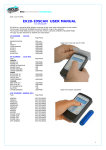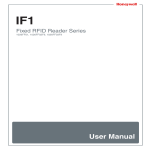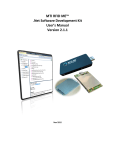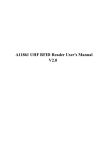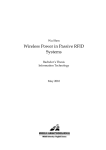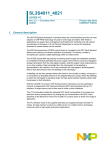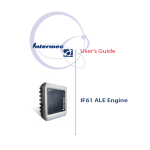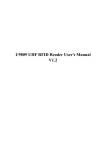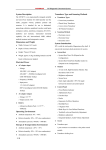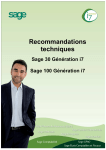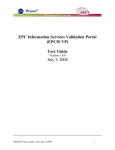Download HW GUI Demo Software User Guide - Microelectronics Technology
Transcript
MTI RFID ME User Manual (Dongle) Version 1.4 Dec 30, 2011 MTI Group Proprietary Information Any unauthorized use, duplication, reproduction, reverse engineering, decompilation, or disclosure of this document may be considered as infringement of MTI Group’s intellectual property rights, the infringer may be accused and liable applicable legal penalties. Copyright, Microelectronics Technology Inc.. All rights reserved. Copyright, Microelectronics Technology Inc.. All right reserved. MTI RFID ME User Manual Federal Communication Commission Interference Statement This device complies with Part 15 of the FCC Rules. Operation is subject to the following two conditions: (1) This device may not cause harmful interference, and (2) this device must accept any interference received, including interference that may cause undesired operation. This equipment has been tested and found to comply with the limits for a Class B digital device, pursuant to Part 15 of the FCC Rules. These limits are designed to provide reasonable protection against harmful interference in a residential installation. This equipment generates, uses and can radiate radio frequency energy and, if not installed and used in accordance with the instructions, may cause harmful interference to radio communications. However, there is no guarantee that interference will not occur in a particular installation. If this equipment does cause harmful interference to radio or television reception, which can be determined by turning the equipment off and on, the user is encouraged to try to correct the interference by one of the following measures: - Reorient or relocate the receiving antenna. - Increase the separation between the equipment and receiver. - Connect the equipment into an outlet on a circuit different from that to which the receiver is connected. - Consult the dealer or an experienced radio/TV technician for help. FCC Caution: Any changes or modifications not expressly approved by the party responsible for compliance could void the user's authority to operate this equipment. This transmitter must not be co-located or operating in conjunction with any other antenna or transmitter. - 2 - Dec 30, 2011 MTI RFID ME User Manual Radiation Exposure Statement: The product comply with the FCC portable RF exposure limit set forth for an uncontrolled environment and are safe for intended operation as described in this manual. The further RF exposure reduction can be achieved if the product can be kept as far as possible from the user body or set the device to lower output power if such function is available. The USB dongle transmitter is approved for use in typical laptop computers. To comply with FCC RF exposure requirements, it should not be used in other devices or certain laptop and tablet computer configurations where the USB connectors on the host computer are unable to provide or ensure the necessary operating configurations intended for the device and its users or bystanders to satisfy RF exposure compliance requirements. - 3 - Dec 30, 2011 MTI RFID ME User Manual No part of this publication may be reproduced or used in any form, or by any electrical or mechanical means, without permission in writing from Microelectronics Technology, Inc. This includes electronic or mechanical means, such as photocopying, recording, or information storage and retrieval systems. The material in this manual is subject to change without notice. The software is provided strictly on an “as is” basis. All software, including firmware, furnished to the user is on a licensed basis. Microelectronics Technology, Inc. grants to the user non-transferable and non-exclusive license to use each software or firmware program delivered hereunder (licensed program). Except as noted below, such license may not be assigned, sublicensed, or otherwise transferred by the user without prior written consent of Microelectronics Technology, Inc. No right to copy a licensed program in whole or in part is granted, except as permitted under copyright law. The user shall not modify, merge, or incorporate any form or portion of a licensed program with other program material, create a derivative work from a licensed program, or use a licensed program in a network without written permission from Microelectronics Technology, Inc. The user agrees to maintain Microelectronics Technology, Inc. copyright notice on the licensed programs delivered hereunder, and to include the same on any authorized copies it makes, in whole or in part. The user agrees not to decompile, disassemble, decode, or reverse engineer any hardware, firmware or software (licensed program) delivered to the user or any portion thereof. Microelectronics Technology, Inc. reserves the right to make changes to any software or product to improve reliability, function, or design. Microelectronics Technology, Inc. does not assume any product liability arising out of, or in connection with, the application or use of any product, circuit, or application described herein. No license is granted, either expressly or by implication, estoppel, or otherwise under any Microelectronics Technology, Inc. intellectual property rights. An implied license only exists for - 4 - Dec 30, 2011 MTI RFID ME User Manual equipment, circuits, and subsystems contained in Microelectronics Technology, Inc. products. - 5 - Dec 30, 2011 MTI RFID ME User Manual History: Version Description Time 1.0 Release 2010.12.08 1.1 Release 2011.04.21 1.2 Release 2011.12.09 1.3 Release 2011.12.23 1.4 Release 2011.12.30 Contact Information: Microelectronics Technology, Inc. No. 1 Innovation Road II, HsinChu Science Park, HsinChu 300, Taiwan, R.O.C. http://www.mti.com.tw - 6 - Dec 30, 2011 MTI RFID ME User Manual Index 1. 2. 3. GETTING STARTED ............................................................................................................................................................... 8 1.1. INTRODUCTION .................................................................................................................................................................. 8 1.2. CONTACT INFORMATION ................................................................................................................................................... 8 INITIAL SETUP ........................................................................................................................................................................ 9 2.1. SOFTWARE INSTALLATION ................................................................................................................................................ 9 2.2. HARDWARE SETUP ......................................................................................................................................................... 12 READER SETTINGS............................................................................................................................................................. 13 3.1. INTRODUCTION ................................................................................................................................................................ 13 3.2. ADVANCED READER SETTINGS ...................................................................................................................................... 14 4. INVENTORY RUN ................................................................................................................................................................. 18 5. TAG SETTINGS ..................................................................................................................................................................... 19 6. 5.1. TAG SETTING FUNCTION................................................................................................................................................. 20 5.2. MEMORY BANK SETTING ................................................................................................................................................ 24 TROUBLESHOOTING/ FAQS ............................................................................................................................................. 26 6.1. INITIAL SETUP/ SOFTWARE ............................................................................................................................................. 26 6.2. READING TAGS ............................................................................................................................................................... 26 6.3. WRITING TAGS ................................................................................................................................................................ 26 - 7 - Dec 30, 2011 MTI RFID ME User Manual 1. Getting Started 1.1. Introduction This manual provides you with the information needed to install and operate the MTI RFID ME. A description on how to install the MTI RFID ME is provided in Section 2. Section 3, presents information on how to configure the MTI RFID ME to read and write tags and discusses advanced RFID configuration settings. Section 4 describes how to read tags (scanning and inventory runs). Section 5 presents information on Advanced Tag Settings including changing EPC, Kill, Lock and advanced feature settings. 1.2. Contact Information Contact “[email protected]“ for any questions regarding MTI RFID ME and hardware support issues. - 8 - Dec 30, 2011 MTI RFID ME User Manual 2. Initial Setup 2.1. Software Installation 2.1.1. Double-click “MTI RFID ME.exe” in the installation disk, then click “Next” to continue the installation, or click “Cancel” to exit the setup as shown in Figure 1. Figure 1 2.1.2. Read the license agreement and select “I accept the agreement” as shown in Figure 2 to accept. Figure 2 - 9 - Dec 30, 2011 MTI RFID ME User Manual 2.1.3. Select a Destination Folder. To select a different folder, click “Browse” and choose one of the available options as shown in Figure 3. Figure 3 2.1.4. Select a destination for the program’s shortcut. To select a different folder, click “Browse” and choose one of the available options as shown in Figure 4. Figure 4 - 10 - Dec 30, 2011 MTI RFID ME User Manual 2.1.5. To add additional icons, “Check” desired boxes as shown in Figure 5. Figure 5 “Checking” the ‘Create a desktop icon’ will generate an additional desktop icon; “Checking” the ‘Create a Quick Launch icon’ will generate an Additional Quick Launch icon located in the “Start” menu. 2.1.6. Press “Install” to begin software installation as shown in Figure 6. Figure 6 - 11 - Dec 30, 2011 MTI RFID ME User Manual 2.1.7. Congratulations! You have completed the MTI RFID ME software installation. Press “Finish” to close the window. Select any of the installed icons to launch the MTI Reader Suite program as shown in Figure 7. Figure 7 2.2. Hardware Setup Insert the reader into the USB port, open the installed program, and make sure the status/state reads “Online” as shown in Figure 8. The Module Name is described in the Hardware column as below. Figure 8 - 12 - Dec 30, 2011 MTI RFID ME User Manual 3. Reader Settings 3.1. Introduction After opening MTI RFID ME program, “Right Click” on the MTI RFID ME to access the “Advanced Reader Settings”. This will allow you to see specific configuration settings and information of the reader, including default and recommended settings as shown in Figure 9 and Figure 10. Figure 9 Figure 10 - 13 - Dec 30, 2011 MTI RFID ME User Manual 3.2. Advanced Reader Settings 3.2.1. Tag Mode: Gen2, Gen2+ RSSI, ISO6B Gen2: ISO 18000-6C Tag Gen2 + RSSI:ISO 18000-6C Tag and provides the Received Signal Strength Indication (RSSI), channel Q, and channel I- path readings ISO6B:ISO 18000-6B Tag 3.2.2. Region Settings MTI RFID ME program will sense and detect the correct region of your reader. Figure 11 FOR COUNTRY CODE SELECTION USAGE Note: The country code selection is for non-US model only and is not available to all US model. Per FCC regulation, all WiFi product marketed in US must fixed to US operation channels only. - 14 - Dec 30, 2011 MTI RFID ME User Manual 3.2.3. Transmit Power Level To achieve the longest reading or writing range, set the power to the maximum allowable level of +18dBm as shown in Figure 12. To reduce the reading or writing range and minimize energy consumption, set the power to the minimum allowable level of +10 dBm. Figure 12 3.2.4. Frequency Setting (Fixed vs. Hopping) Hopping:Select frequency hopping to perform an Inventory Run (Start Scan) as shown in Figure 13. Figure 13 - 15 - Dec 30, 2011 MTI RFID ME User Manual Fixed Frequency:A setting typically used for testing and evaluation CW/Modulation/Pulse shown in Figure 14 used for engineering evaluation. CW:To test Output Power Linearity for the desired frequency. Modulation:To test the Mask for the desired frequency. Pulse:To test ETSI 302 208 v1.3.1 Time- only used for modulation setting Figure 14 3.2.5. Gen2 Setting Figure 15 illustrates how to change or modify the Gen2 profile of the MTI RFID ME and EPC tag. For more details regarding definitions Gen2 settings, parameters and limits please reference the Class 1 Generation 2 UHF Air Interface Protocol Standard “Gen 2” (http://www.epcglobalinc.org/standards/uhfc1g2) MTI RFID ME HW GUI Default Settings Link Frequency:160KHz Session:S0 Coding:Miller 2 Q_Begin:4 - 16 - Dec 30, 2011 MTI RFID ME User Manual Figure 15 - 17 - Dec 30, 2011 MTI RFID ME User Manual 4. Inventory Run After configuring the MTI RFID ME settings as described in Section 3, you are ready to start an inventory run. Select the “Start Scan” button located in the lower left corner of the window as shown in Figure 16. Figure 16 Figure 17 shows the results of a “Start Scan” operation and where the MTI RFID ME is reading one tag. As illustrated below, the EPC for each of the tags and Relative Signal Strength Indicator (RSSI) is presented. In this example EPC tag 33-33-33-33-33-33-33-33-33-33-33-33 has a RSSI of 67%. The RSSI varies during the period of measurement based on the received signal strength. Figure 17 - 18 - Dec 30, 2011 MTI RFID ME User Manual 5. Tag Settings To configure the tag (write to the tag), first stop the scan (Stop Scan), then Right Click on the EPC of the tag you want to modify, to access the “Advanced Tag Settings”. This will allow you set the parameters of the tag as shown in Figure 18 (this example has a single tag). Figure 18 Next, move into the functions section, where you will be able to set tasks for your tags as described in the following points as shown in Figure 19. Figure 19 - 19 - Dec 30, 2011 MTI RFID ME User Manual 5.1. Tag Setting Function 5.1.1. Set EPC: To modify or change a tag’s EPC, select “New EPC” modify with a value of the new desired EPC value, then press “OK” to rewrite the EPC as shown in Figure 20. Note: The default setting for the “Current Access Password” is 00-00-00-00. For any other “Current Access Password” settings other then 00-00-00-00, please reference the Class 1 Generation 2 UHF Air Interface Protocol Standard “Gen 2” at http://www.epcglobalinc.org/standards/uhfc1g2. Figure 20 EPC Tag Write Successful Message: When the tag is re-written successfully, you will see a confirmation message response “Set EPC to New Tag value “as shown in Figure 21. Figure 21 - 20 - Dec 30, 2011 MTI RFID ME User Manual EPC Tag Write Failed Message: In the event the EPC Tag has not successfully been re-written, a failure message box like the one shown below in Figure 22 will be displayed. Simply repeat the Set EPC process over until you have successfully write the new EPC. Note: It may help to move the tag closer to the reader during the re-write process, and/or increase the Transmit Output Power to a higher setting. Figure 22 - 21 - Dec 30, 2011 MTI RFID ME User Manual 5.1.2. Set Password: Set Kill or Access password as shown in Figure 23. The default Current Access Password is 00-00-00-00. For more detailed information regarding Password settings please reference the Class 1 Generation 2 UHF Air Interface Protocol Standard “Gen 2” at http://www.epcglobalinc.org/standards/uhfc1g2 Figure 23 5.1.3. Lock: To lock the desired memory bank for each action reference Figure 24. For more information regarding Lock and Associated Memory Banks please reference the Class 1 Generation 2 UHF Air Interface Protocol Standard “Gen 2” at http://www.epcglobalinc.org/standards/uhfc1g2 Figure 24 - 22 - Dec 30, 2011 MTI RFID ME User Manual 5.1.4. Kill: To kill a tag, typing in a kill password as shown in Figure 25. For more information about Kill and Kill Passwords please reference the Class 1 Generation 2 UHF Air Interface Protocol Standard “Gen 2” at htp://www.epcglobalinc.org/standards/uhfc1g2 Figure 25 5.1.5. NXP Command To perform NXP command for NXP tag, select “Command” to configure with access password as shown in Figure 26. Otherwise, if you select “ChangeConfig 09-00”, you must set “Configuration” item. For more information about NXP command, please reference the SL3ICS1002/1202 UCODE G2xM and G2XL at http://www.nxp.com/documents/data_sheet/SL3ICS1002_1202_139036.pdf NXP Command Set Read Protect 02-01: Enable reliable read protection of the entire G2X memory. Unset Read Protect 02-00: Reset the ReadProtect-bit and re-enables reading of the G2X memory content according the EPCglobal specification. Change EAS ON 01-01: An EAS-Alarm bit set to ‘1’ the tag will reply to an EAS_Alarm command by backscattering a 64 bit alarm code. Change EAS OFF 01-00: An EAS-Alarm bit set to ‘0’ the tag will not reply to an EAS_Alarm command by backscattering a 64 bit alarm code. Trigger EAS Alarm: Reply an EAS_Alarm command by backscattering a 64 bit alarm code without the need of a Select or Query. - 23 - Dec 30, 2011 MTI RFID ME User Manual ChangeConfig 09-00: Configures the additional features of the tag like Read-Protect, EAS Alarm etc. Figure 26 5.2. Memory Bank Setting To read from Reserved, EPC, TID, and TID Bank select “Read“ button as shown in Figure 27. Otherwise, The “BlockSet” command allows an interrogator to write multiple words in a Tag’s Reserved, EPC,TID , or User memory using a single command. The memory size will automatically be displayed. For more information about how to configure Memory Bank Settings for your use case, please reference the Class 1 Generation 2 UHF Air Interface Protocol Standard “Gen 2” at http://www.epcglobalinc.org/standards/uhfc1g2 Figure 27 - 24 - Dec 30, 2011 MTI RFID ME User Manual Memory Bank Pass Message: When the read memory command is successful, a confirmation message “Read everything (8 Bytes) – OK - -“ as shown in Figure 28 will be displayed. Figure 28 Memory Bank Fail Message: If the read memory bank process fails, a message box like the one shown below in Figure 28 will be displayed. Repeat the read memory bank process over until you successfully read the memory bank successfully. Note: One remedy that can increase your read memory bank successfully, is to move the tag closer to the reader, or increase the Transmit Output Power to a higher setting. Figure 29 - 25 - Dec 30, 2011 MTI RFID ME User Manual 6. Troubleshooting/ FAQs 6.1. Initial Setup/ Software If the software fails to install as shown in Figure 29, repeat the installation process over again, first uninstall the prior MTI RFID ME installation, and then re-install again using the same steps listed in section 2.1. Figure 30 6.2. Reading Tags If reader is “Offline” and does not identify tags, make sure the state/status of the MTI RFID ME is “Online” reference Figure 9 which shows “Online” status). In general, reading tags depends on a lot of different conditions, please verify that there are no metal or liquid objects surrounding the RFID reader and/or near the tags (such as a metal table, or glass of water). 6.3. Writing Tags If tag status displays “ERROR”, make sure the tag and reader proximity is very close (touching if necessary), and try again. - 26 - Dec 30, 2011