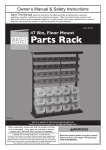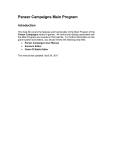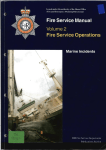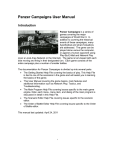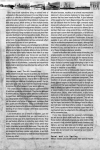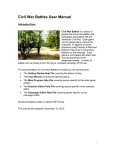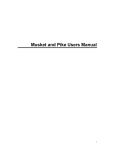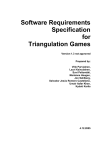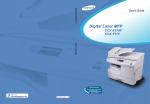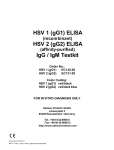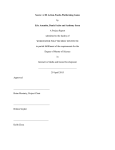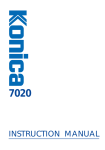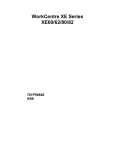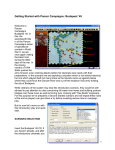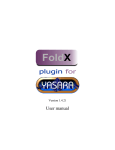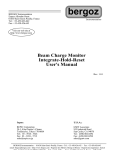Download Strategic War User Manual
Transcript
Strategic War User Manual Table Of Contents Total War in Europe User Manual.......................................................................................................................................... 1 Introduction......................................................................................................................................................................... 1 The Interface ...................................................................................................................................................................... 1 Map Locations ................................................................................................................................................................ 2 Map Views.......................................................................................................................................................................... 3 Normal View ................................................................................................................................................................... 3 Zoom-Out View............................................................................................................................................................... 3 Jump Map View .............................................................................................................................................................. 3 How To Change Views ................................................................................................................................................... 3 Quick Overview .................................................................................................................................................................. 4 Time Scale...................................................................................................................................................................... 4 Surrender Rules.............................................................................................................................................................. 5 Victory Points.................................................................................................................................................................. 5 End Of Game.................................................................................................................................................................. 6 Units ................................................................................................................................................................................... 6 Unit Information .............................................................................................................................................................. 6 Stacking .......................................................................................................................................................................... 7 Selecting Units................................................................................................................................................................ 7 Moving and Attacking ..................................................................................................................................................... 7 Components ................................................................................................................................................................... 8 Zone-of-Control............................................................................................................................................................... 8 Spotting........................................................................................................................................................................... 8 Reinforcements............................................................................................................................................................... 8 Replacements................................................................................................................................................................. 9 Withdrawals .................................................................................................................................................................... 9 On-Map Stack Displays ................................................................................................................................................ 10 The Basics ........................................................................................................................................................................... 11 Movement......................................................................................................................................................................... 11 Stacking Limits.............................................................................................................................................................. 11 Separate Stacking Limitations ...................................................................................................................................... 11 Rail Movement.............................................................................................................................................................. 11 Rail Units ...................................................................................................................................................................... 12 Sea Movement.............................................................................................................................................................. 12 Amphibious Landings ................................................................................................................................................... 13 Beach vs. Blocked Hexsides ........................................................................................................................................ 13 Mech Movement ........................................................................................................................................................... 14 Rail Repair Units........................................................................................................................................................... 14 Immobile Units .............................................................................................................................................................. 14 River Crossing .............................................................................................................................................................. 14 Defenses....................................................................................................................................................................... 15 Soviet Movement Rules................................................................................................................................................ 15 Special Movement Rules .............................................................................................................................................. 15 Force Marching............................................................................................................................................................. 15 Combine and Breakdown ............................................................................................................................................. 16 Partisans and Insurgents .............................................................................................................................................. 16 Combat............................................................................................................................................................................. 17 Combat Factors ............................................................................................................................................................ 17 Combat Types .............................................................................................................................................................. 18 Initiating Combat........................................................................................................................................................... 18 Effectiveness ................................................................................................................................................................ 19 Combat Modifiers.......................................................................................................................................................... 19 Terrain Modifiers........................................................................................................................................................... 19 Combat Engineers ........................................................................................................................................................ 20 ii Table Of Contents Defenses....................................................................................................................................................................... 20 Retreat .......................................................................................................................................................................... 21 Artillery Advance........................................................................................................................................................... 21 Air Power.......................................................................................................................................................................... 21 Air Unit Values .............................................................................................................................................................. 22 Air Allocation................................................................................................................................................................. 22 Ground Attack Missions................................................................................................................................................ 23 Interdiction Missions ..................................................................................................................................................... 23 Port Suppression Missions ........................................................................................................................................... 23 Air Hex Limitation.......................................................................................................................................................... 24 Recon Missions ............................................................................................................................................................ 24 Air Interception.............................................................................................................................................................. 24 Air Range Limits ........................................................................................................................................................... 24 Main Features ...................................................................................................................................................................... 26 Supply .............................................................................................................................................................................. 26 Supply Types ................................................................................................................................................................ 26 Supply Categories ........................................................................................................................................................ 26 Tracing Supply.............................................................................................................................................................. 26 Partisans and Insurgents .............................................................................................................................................. 27 Mobile Supply Units ...................................................................................................................................................... 27 Port Supply Sources ..................................................................................................................................................... 27 Port Ownership Changes ............................................................................................................................................. 28 Amphibious Supply Sources......................................................................................................................................... 28 Special Effects .............................................................................................................................................................. 28 Supply Effects............................................................................................................................................................... 28 Isolation and Morale ..................................................................................................................................................... 28 Command......................................................................................................................................................................... 29 Headquarters Units....................................................................................................................................................... 29 Command Radius ......................................................................................................................................................... 30 Command Determination.............................................................................................................................................. 30 Detached Units ............................................................................................................................................................. 30 Commanding Nations ................................................................................................................................................... 31 Weather............................................................................................................................................................................ 31 Weather and Area Types.............................................................................................................................................. 31 Mud Movement Effects ................................................................................................................................................. 32 Snow Movement Effects ............................................................................................................................................... 32 Mud Combat Effects ..................................................................................................................................................... 33 Snow Combat Effects ................................................................................................................................................... 33 Mud Supply Effects....................................................................................................................................................... 33 Snow Supply Effects..................................................................................................................................................... 33 Arctic Effects................................................................................................................................................................. 33 Air Availability ............................................................................................................................................................... 33 Combat Results................................................................................................................................................................ 33 Effective Strength ......................................................................................................................................................... 34 Combat Resolution ....................................................................................................................................................... 34 Mechanized Factors ..................................................................................................................................................... 34 Mechanized Quotient.................................................................................................................................................... 35 Effective Defense Values ............................................................................................................................................. 35 Combat Loss Resolution .............................................................................................................................................. 36 Attack Loss ................................................................................................................................................................... 36 Defense Loss................................................................................................................................................................ 36 Loss of Effectiveness.................................................................................................................................................... 37 Effectiveness Recovery ................................................................................................................................................ 37 Additional Features .............................................................................................................................................................. 38 Network Play .................................................................................................................................................................... 38 Multi-Player................................................................................................................................................................... 39 iii Strategic War User Manual Play By E-Mail .................................................................................................................................................................. 39 Unit Symbols .................................................................................................................................................................... 40 Troubleshooting................................................................................................................................................................ 41 Credits .............................................................................................................................................................................. 45 Index .................................................................................................................................................................................... 47 iv Total War in Europe User Manual Introduction Strategic War is a series of games covering historical wars such as World War II in Europe. In addition to covering the historical events of these campaigns, many hypothetical and what-if situations are addressed. The game can be played alone versus the computer, or against a human opponent using Play-By-E-Mail and Network Play (over a Local Area Network or the Internet). The game is turnbased with each side moving and attacking in their designated turn. The documentation for Strategic War is divided up into several parts: • The Getting Started Help File covering the basics of play. This Help File is tied to one of the scenarios in the game and will assist you in learning the basics of the game. • This User Manual covering the game basics, main features and additional information such as Network Play. • The Main Program Help File covering issues specific to the main game engine. Note: each menu, menu item, and dialog of the main program is discussed in detail in this Help File. • The Scenario Editor Help File covering issues specific to the scenario editor. The documentation is in Windows Help and Doc format for earlier games and in Adobe PDF format for newer games in the series. The Interface The game screen contains several parts of the interface that allows you to play the game. The Menu Bar Along the top of the screen is a Menu Bar that contains the various game commands you will need to access from time to time while playing. Under each menu is a list of commands, each of which is discussed in detail in the Main Program Help File. 1 Strategic War User Manual The Toolbar Also along the top of the screen, directly under the menu bar is a series of buttons. These buttons provide quick access to many of the game features. If you place your cursor over a button and pause for a moment a "Tooltip" will be revealed. For more information on the Toolbar, consult the Main Program Help File. The Map Most of the game screen is covered by a map. The map has two views. The default view is Normal, but this can be changed using the View Menu, or the Zoom-In or Zoom-Out buttons. The Map can be scrolled using the Windows scroll bars on the right and bottom of the screen. Alternatively, selecting the Auto Scroll option from the Settings menu puts the map in a mode where moving the mouse cursor to any edge of the screen automatically scrolls the map in that direction. See the Settings Menu under Main Program Help File. Map Locations If you press and hold down the Shift key, then various map locations will be displayed. They indicate different map features as follows: • Country names and capital cities are shown in black in all caps. • Major cities are shown in black in large letters. • Minor cities are shown in black in small letters. • Major un-suppressed ports are shown in yellow in large letters. • Minor un-suppressed ports are shown in yellow in small letters. • Suppressed ports are shown in orange letters. • Rivers and bodies of water are shown in blue letters. • Topographical locations are shown in green letters. • Geographical locations with a specific location are shown with a plus sign (+) indicating the location. Hex Info Area On the left side of the screen is the Hex Info Area (the location of the Hex Info Area can be changed from the Settings Menu). As you click in a hex on the map containing units, the specific info about the units in that hex is displayed in this area. When there are more units in the Hot Spot hex than can be displayed in the available Unit Boxes, then scroll arrows that appear after the list of units can be used to scroll the Unit Boxes. The Hex Info Area also contains information about the terrain in that hex. More information on the units and terrain can be viewed by pressing and holding the right mouse button in the Hex Info Area. For more information, see the Hex Info Area in the Main Program Help File. Status Bar Located at the bottom the main window, the Status Bar displays information 2 Total War in Europe User Manual about the current battle or information about other commands you are accessing. The default view shows the current turn and date information together with the hex coordinates. For more information, see the Status Bar section in the Main Program Help File. Map Views There are a number of various ways you can view the map. There is no single view that is better than all others and in general, you will find that depending on your situation, you will use multiple views to best play the game. Normal View This is perhaps the most common view used in the game. It presents a top-down two-dimensional view of the map showing the various terrain features and units on the map. In this view, you use the Hex Info area quite a bit to determine specific data associated with the units and terrain. Zoom-Out View This view shows more of the map on the screen, but using less detail. While you can play the game in this view, most of the time you use it to give yourself some overview of the situation to help you make a decision, or to survey the situation before going on. Jump Map View This view is most useful for quickly changing your view from one part of the map to another. You get this view when you invoke the Jump Dialog. With this view, you can click on any part of the map and have your view moved to that location. How To Change Views • Normal View: This is the default view. To restore this 3 Strategic War User Manual • view, use the Normal View option of the View Menu. Alternatively, you can use the ‘2’ hot key. Zoom-Out View. To switch to this view, use the Zoom-Out View option of the View Menu or use the ‘1’ hot key. Quick Overview This section provides a quick overview to playing the game and the functions of the main program. For more information, see the various sections found in the help Contents. Sides A Strategic War battle is played by two sides, by default Allied and Axis. A battle may be played by one person against the computer, or by two persons using a variety of modes such as Two-Player Hot Seat, Play-By-E-Mail (PBEM), or Network Play . See the Mode Menu in the Main Program Help File for more information on these modes. Hexes Each battle is played on a map made up of hexagons (hexes). Each hex measures 10 kilometers across. Each hex contains terrain that affects movement and combat in that hex. See the Hex Info Area in the Main Program Help File for more information on terrain and its effects. Time Scale Each battle is conducted in turns each of which typically represents 2 days real time. Each player has a number of units under their control, some of which are on the map at the beginning of the battle, while others arrive as Reinforcements. See the Units Menu in the Main Program Help File for more information. Objectives and Strategic Targets An Objective is a specific location on the map that has been identified in the scenario as having importance to the outcome of the battle. When an Objective is held by the Axis side, the points associated with that Objective are added cumulatively per turn to the victory point total. It is in the best interests of the Axis side to take and hold Objectives while it is in the best interests of the Allied side to prevent the Axis side from taking them, or if held by the Axis side, to retake them as soon as possible. In the Scenario Editor only, certain additional Objectives will be visible to 4 Total War in Europe User Manual the user. These are A/I Objectives and are used internally by the A/I but have no affect on game play. These Objectives have an exclamation mark (!) following their value to distinguish them from normal Objectives. A Strategic Target is associated with a particular asset that can be held by either side. For example, a key industrial location would be a typical Strategic Target. Like Objectives, Strategic Targets have points associated with them that are awarded cumulatively to the owning side. Strategic Targets owned by the Axis side add to the victory point total while Strategic Targets owned by the Allied side subtract from the victory point total. Surrender Rules In each scenario, a given nation may have one or more Surrender Objectives in addition to any number of ordinary Objectives. If all of the Surrender Objectives of a given nation are occupied by the opposing side at the end of any player turn, then that nation is considered to have surrendered. When a nation surrenders, all of its units, both ground and air, including future reinforcements, are removed from the scenario. Victory Points Victory points and conditions are calculated differently from other games. There are three significant issues: • Regardless of which side moves first in a scenario, the Axis side is the first side of each turn. • The Axis victory points determine who wins or loses the scenario in all cases. • In general, Objectives determine accumulating victory points. This means that the victory points of objectives held by the Axis side are added to the Axis victory point total each turn. • Likewise Strategic Targets determine accumulating victory points. However, Strategic Targets owned by the Axis side add to the victory point total while Strategic Targets owned by the Allied side subtract from the victory point total. At the end of the scenario, the Axis victory points determine the victory outcome. The scheme used here then results in two conclusions: • Each scenario should be considered a small portion of the overall war. As such, the Axis side was ultimately the aggressor side and thus the first side of each turn. The side that moves first is only to facilitate game play relative to a particular scenario. • Given that Objectives and Strategic Targets are cumulative, the Axis player is motivated to take Objectives and Strategic Targets that are 5 Strategic War User Manual not feasible to hold until the end of the scenario. Likewise, the Axis player is motivated to hold Objectives and Strategic Targets longer than they otherwise would, simply to acquire more victory points for doing so. The end result is that game play should turn out more historical in nature and the Axis player will be motivated to act more aggressively and less conservative, as they should being the aggressor side. End Of Game As each player finishes their turn, they advance the battle to the next turn by using the Next Turn function of the Turn Menu (see the Main Program Help File ). This continues until the time limit specified in the scenario at which point the win, lose, or draw outcome of the battle is determined. Winning and losing are determined by a calculation based on the ownership of Objectives and Strategic Targets and the relative losses of the two sides. See the Victory selection of the Info Menu (in the Main Program Help File ) for more information on victory conditions. Units Typically, each unit is a regiment or division of Infantry, Artillery, or Tanks. Each unit has a value for strength, movement, combat, and effectiveness. In addition there are specialized units such as supply units and air units. Normal units are capable of attacking enemy units and each has combat values indicating its combat effectiveness. Unit Information When you click on a hex, the units in the hex are shown in the Hex Info Area beside the map. This display shows information about the units such as strength and effectiveness. In addition, special conditions associated with the unit such as Out of Supply are shown in this display. Right clicking in this area will display other information about the unit. See the Hex Info Area in the Main Program Help File for more information on these values. 6 Total War in Europe User Manual • When Fog-of-War (FOW) is in effect, then you will not see complete information on enemy units. In particular, exact strength information is not shown. Approximate strength will be shown using the following notation: • X means a strength from 1 to 9. • XX means a strength from 10 to 99. XXX means a strength from 100 to 999. Stacking Within each hex, stacking is measured in terms of strength points. The total stacking value of the units in the current hex can be found in the center of the Terrain Info box by right-clicking in the Hex Info Area. The Maximum Stacking Limit is the total number of strength points that can be in the hex at any one time. Selecting Units Most actions require that units first be selected. Clicking on a hex on the map with the left mouse button causes that hex to become the current Hot Spot. The units in the current Hot Spot are displayed in the Hex Info area (see the Main Program Help File ). These units may be selected by clicking on their pictures in the Hex Info Area with the left mouse button. Alternatively, all units in a hex may be selected by double clicking on the hex with the left mouse button. Moving and Attacking During each turn, a player may move and attack using units under their control. Each action that the unit performs costs that unit some Movement Points. Units can be moved in any order you wish and you need not expend all movement points. To move, attack, or expend any movement points, a unit must first be selected. Once selected, units may be moved by right clicking on the adjacent hex. Alternatively, once units are selected, the player may move them by holding down the left mouse button in the starting hex, moving it to the destination hex, and releasing the mouse button (this is the so-called "drag and drop" method). The computer will determine a path from the starting hex to the destination hex of minimum movement cost and automatically move the selected units towards the destination hex. When you attempt to move units into a location containing enemy units, an attack is automatically initiated. You may add additional units to the attack on 7 Strategic War User Manual the same location. Once you are ready, you resolve the attack using the Resolve Attack toolbar button. Components Some units are made up of more than one Component. You can see this by right clicking in the Hex Info Area and seeing the number of components listed in the information that is displayed. When a unit consists of more than one Component, then it can be broken down into separate units. You do this by selecting the unit and then using the Combine/Breakdown option of the Command menu. You can identify the separate Components of a unit that has been broken down by selecting the Organizational Colors option of the View menu (or the corresponding toolbar button). This will color all Components of the unit with the same color to help you if you wish to recombine the units. To recombine the Components, they must all be in the same hex and selected. The Combine/Breakdown command will then combine them into a single unit. Zone-of-Control The six hexagons immediately surrounding an occupied hex make up that unit’s Zone of Control (ZOC). Zones of Control affect the movement and supply of the other side. You may only move from the ZOC of an enemy unit into the ZOC of the same enemy unit when the hex being moved into is already occupied by friendly units (It is allowed to move from an enemy ZOC to another enemy ZOC when different enemy units are involved). The cost to move from a hex that is an enemy Zone of Control to another hex that is also an enemy Zone of Control will be greater than normal. Units which are Entrained or Embarked do not have a Zone of Control. Spotting There are two ways that enemy units can be spotted when Fog-of-War is in effect. First, enemy units that are adjacent to your units are known. Second, you can use Air Recon to attempt to spot enemy units that are not adjacent to your units. Reinforcements In a scenario, additional units can be scheduled to arrive on a particular game turn. The arrival of reinforcements is announced in the Command Dialog at the start of the turn. To bring these units into play, select the Units Menu and then chose the Arrived option. Alternatively you can press the Arrived Units Button on the Toolbar. 8 Total War in Europe User Manual If you have reinforcements that have not been placed on the map when you advance the turn, then the Arrived Dialog is automatically displayed for you. Reinforcements may arrive on a map edge hex, but this is not always the case. Airborne units will just "drop in" and appear. In all cases, you cannot alter where the unit will arrive. Depending on the scenario, the arrival of reinforcements may be affected by a "Protection Value" defined in the reinforcement data. The purpose of this Protection Value is to prevent crowding of the arrival hex by enemy units. Typically this is used to protect reinforcements arriving on the map edge, but not amphibious or airborne reinforcements. When the Protection Value is in effect, then any enemy units within that distance of the arrival hex are eliminated. Replacements In a few scenarios, replacement points will arrive during the scenario that you can use to increase the strength of existing units on the map, but at the cost of reduced effectiveness. When you have replacements that you can use, the message *** Replacements are available *** will appear in the Command Report Dialog. To use these replacements, click on the Available Replacements option of the Units Menu. Using the Available Replacements Dialog, you can select replacements and units to apply those replacements to. The units that you add replacements to must be of the same type as the replacements. That is, if you receive Infantry replacements, they may only be used to reinforce Infantry units. The units must that are receiving replacements: • Must not be Entrained. • Must be in Supply. • Must not be Detached. • Must not have moved or attacked that turn. • Must be less than full strength. Note however, that as you add replacements to a unit, its effectiveness will drop. This reflects the fact that new forces have been added to the unit. Withdrawals In some scenarios, there are Withdrawals which cause units in the scenario to be automatically withdrawn from the map. You can use the Withdrawals option of the Units Menu to view a list of these when they exist. During the scenario, you will be alerted to an upcoming Withdrawal 30 days in advance in the Command Report Dialog. When the Withdrawal occurs, you will see the message: 9 Strategic War User Manual *** Units that have been withdrawn *** followed by a list of those units. Associated with each Withdrawal is a probability that is used for each turn after the withdrawal date arrives to determine if the withdrawal occurs that turn. When a Withdrawal is invoked, it applies to all components of a unit that has broken down. On-Map Stack Displays You can display various on-map information per stack to help you appreciate your relative disposition and areas of strength and weakness. Under the View Menu and Counter Value Submenu, you will find a number of options: • Number of Units – Display the number of units in the hex. • Stack Points – Display the total number of strength points in the hex. • Attack Points – Display a normalized average of the sum of the attack values of each unit times its strength value, divided by 100. • Defend Points – Display a normalized average of the sum of the defend values of each unit times its strength value, divided by 100. • Movement Points – Display the minimum remaining movement allowance points of all units in the hex. • Number of Components – Display the total number of components of all units in the hex. After selecting one of these options, to return to the default NATO symbol display, simply reselect the same option again. 10 The Basics Movement To move units, you first select the units to move and then right click in an adjacent hex. Alternatively, you can click in the starting hex, move the mouse to the destination hex, and release the button (this is "drag-anddrop"). The Main Program will calculate a path of minimum movement cost and automatically move the selected units toward the destination hex. Unless Fog-of-War is in effect, you can undo movement by using the Undo Movement command of the Command Menu. The cost of moving units depends on the terrain being moved into and the current Weather. These values are Parameter Data and can be determined using the Parameter Data Dialog. Stacking Limits Normally, the total strength of all units in a given hex cannot exceed the limit set by the Max Stacking parameter data value. This limit restricts the standard movement of units and also applies to attacking units in Combat. However, when units are using Rail Movement (see below), special stacking rules apply: • Entrained units can enter a hex in excess of the Max Stacking limit provided that the total strength of all Entrained units in the hex does not exceed the Max Stacking limit. For example, with a Max Stacking limit of 225 points, it would be possible to place 225 strength points of standard forces in a hex, plus move 225 strength points of Entrained units into the hex. • If a hex is overstacked because of Entrained units in the hex, then it is not possible for an Entrained unit to detrain in the hex. Separate Stacking Limitations Nations with the Separate Stacking attribute (Soviet for example), cannot stack units with units from any other nation, nor can those units combine in a single attack with units from any other nation. Rail Movement Up to specified limits, it is possible to Entrain units and move them via rail lines. The ability of each nation to entrain units is listed as the Rail Capacity in 11 Strategic War User Manual the Transportation Dialog under the Info Menu of the main program. While entrained, the movement allowance of the unit is preceded by the word Entrained. Entrained units do not have a Zone of Control. To entrain, a unit must satisfy several restrictions: • It must be in a hex containing a valid rail line owned by the same side as the unit being entrained. • The unit cannot have moved that turn. • The unit must not be in the Zone-of-Control of an enemy unit. When a unit entrains, it pays a movement cost determined by Parameter Data. While entrained, a unit pays a movement cost of 1 to move from hex to hex using valid rail lines. An entrained unit cannot attack. If an entrained unit is forced to retreat as a result of combat, it must move along a valid rail line. An entrained unit cannot move into the Zone-of-Control of an enemy unit unless the hex being moved into is already occupied by friendly units. A unit can detrain at any time, but cannot move any further in that turn. Rail Units Certain units can only move via rail lines. These units have the words Rail Unit preceding their movement value. The movement of rail units has no effect on the Railroad Capacity value. If forced to retreat as a result of combat, they must retreat along a valid rail line. A rail unit cannot move into the Zone of Control of an enemy unit unless the hex being moved into is already occupied by friendly units. Rail units do not have a Zone of Control themselves. Sea Movement Up to specified limits, it is possible to Embark units and move them via sea movement. The ability of each nation to embark units is listed as the Sea Capacity in the Transportation Dialog under the Info Menu of the main program. This capacity varies by the sea area. While embarked, a unit has the word Embarked preceding its movement value. Embarked units do not have a Zone of Control. To embark, a unit must satisfy several restrictions: • It must be in a hex containing a port or Amphibious Supply Source. • The unit cannot have moved that turn. • The port must not be Suppressed. 12 The Basics When a unit embarks, it pays a movement cost determined by Parameter Data. When a player wishes to embark a unit from a Suppressed port, they must use Forced Embarkation. To do this, they issue an embark command while holding down the Control (Ctrl) key. This causes the unit to take a 50% loss in strength and to lose 50% of its effectiveness. A unit embarking from an un-Suppressed Amphibious Supply Source always loses 50% strength and effectiveness. While embarked, a unit pays a movement cost of 1 to move from water hex to water hex. An embarked unit can also move along ground hexes using a Major River hexside that is adjacent to the hex being moved into. An embarked unit can disembark at a port hex or Amphibious Supply Source. An embarked unit can also attack an enemy port hex. If it is successful, then it moves into the port hex and automatically becomes disembarked. Amphibious Landings In certain scenarios, units can start the scenario on landing craft. This is indicated by the word Amphibious associated with the movement factor of the unit. These units have the ability to move using Sea Movement and then disembark at non-Water, non-Port hexes (see discussion of Beach vs Blocked Hexsides below). The units can disembark at an empty hex, or may use combat to attempt to land at a hex containing enemy units. Units on landing craft are considered embarked for the purposes of sea movement, but cannot use River Movement to move along Major River hexsides. Units on landing craft have only 1/4 the movement allowance of normal embarked units. When units make a successful amphibious landing, then an Amphibious Supply Source is automatically placed at that location. This supply source can be used to provide supply according to the rules of Supply. The Amphibious Supply Source stays in the hex indefinitely unless an enemy unit moves into the hex. In this case, the supply source is removed. Friendly units using Sea Movement can land at the Amphibious Supply Source as though it were a port location. This is only possible if the supply source is not suppressed. Beach vs. Blocked Hexsides 13 Strategic War User Manual Each hexside between a ground and water hex is either a Beach or Blocked hexside. Beach hexsides are shown lighter and blocked hexsides are shown darker as illustrated in this image. Amphibious Landings can only take place across a Beach hexside. Mech Movement Certain units have the ability to move after combat using Mech Movement. When this ability is invoked, then the words Mech Move will appear before the movement allowance. It indicates that the unit has participated in normal combat, but because of its ability, can continue to move that turn. Rail Repair Units Certain rail units are Railroad Engineer units. They differ from other rail units in that they can move into a hex containing a damaged or enemy rail line and by doing so, cause the rail line to become repaired if necessary and owned by the friendly side. Immobile Units Immobile units have no movement allowance. They cannot move using normal movement. They can be entrained or embarked however, and moved using rail or sea movement. River Crossing By default, when a unit crosses a river, Minor or Major, there is an additional movement cost to do so. The value depends on the type of unit and the river being crossed according to the following: • A non-mechanized unit crossing a Minor River pays one additional movement point. • A non-mechanized unit crossing a Major River pays two additional movement points. • A mechanized unit crossing a Minor River pays two additional movement points. • A mechanized unit crossing a Major River pays three additional movement points. When the hexes being moved out of or into contain a Construction Engineer unit that has not moved that turn, 1 is subtracted from these costs. Amphibious tanks also have 1 subtracted from these costs, but this does not combine with 14 The Basics the engineer benefit. In addition, a Minor River in a Severe area under Frozen Conditions is considered frozen and no additional movement cost is incurred to cross it. Defenses When a hexside has Defenses, then the movement of units across that hexside is affected. When the unit is moving across Defenses, the effects are: • A non-mechanized unit pays one additional movement point. • A mechanized unit pays two additional movement points. Soviet Movement Rules It is not possible to mix Soviet and non-Soviet units in the same hex. It is not possible to repair a Soviet rail-line with a non-Soviet Rail Repair unit during Snow turns in Severe areas. Special Movement Rules The following special movement rules apply to certain unit types: • Light and Mountain Infantry pay one less than nominal movement cost in Rough terrain. • Mountain Infantry pays one less than nominal movement cost in Mountain and High Mountain terrain. • Ski Infantry does not pay increased movement cost in Snow conditions (See section on Weather). • Amphibious Tanks pay one less than nominal cost to cross Minor and Major rivers (Cannot be combined with Construction Engineer modifier above). Force Marching Certain non-motorized and non-mechanized units are capable of being force marched. This is invoked using the Force March option of the Command Menu. Units which can force march include foot infantry, cycle infantry, light infantry, mountain infantry, ski infantry, paratroop infantry, airborne infantry, marines, commandos, partisans, assault troops, combat engineers, heavy weapon units, as well as cavalry and partisan cavalry. When a unit is force marched, its movement allowance is increased by 50% of the nominal movement allowance. In Arctic and Severe areas, this value is reduced by 1. For example, in the Moderate area, a force marched infantry unit with a nominal movement allowance of 6 has a movement allowance of 9. 15 Strategic War User Manual At the point that the unit exceeds its normal movement allowance during movement, there is a 20% chance that it will suffer a 10% strength loss. A unit cannot be force marched after it has moved or fought or if it is entrained or embarked. Units that are force marching cannot enter the zone-of-control of an enemy unit and cannot attack. Combine and Breakdown Certain larger units such as divisions are made up of multiple component units. These units are identified in two ways. First, the name of the unit in the unit picture is followed by a plus sign (+). Second, in the alternate unit information, the number of components that make up this unit is shown. In this example, there are 3 components in the motorized infantry division. If you select the unit and then select the Combine/Breakdown command or toolbar button, then the unit will be split into its component units. The purpose of this feature is to allow you to disperse the unit in order to cover more ground. Conversely, if you have selected all of the unit’s components in the same hex, then the Combine/Breakdown command will combine those components into a single unit again. Note however, that all components must be present and selected for this command to be successful. If one or more of the components is not present or has been eliminated, it is not possible to combine the remaining components. The reason for combining components is simply to have fewer units to manage and otherwise, it has no inherent effect on combat. Ferries In some Water hexes, a Ferry may exist which allows movement across the water. In general, a Ferry will be defined using two directions, each pointing to an adjacent land hex. • A unit may move from the land hex onto the water hex and then onto the next land hex, with each movement costing half of the unit’s movement allowance (fractions rounded up moving onto the Ferry, fractions rounded down moving off of the Ferry). • Units on a Ferry have their attack and defense value cut in half. • Supply may be traced across a Ferry with the cost of tracing onto the Ferry and off of the Ferry both costing the same as a Major River crossing. Partisans and Insurgents 16 The Basics In certain hexes, Partisan or Insurgency markers may occur. These represent "hot spots" of insurgency that will affect the opposing player when they move through that hex. Partisan or Insurgency markers always represent locals of the country they appear in resisting the occupation by the opposing side. When an enemy unit moves through the Partisan or Insurgency hex, it pays an increased movement cost as though the hex has been Interdicted. This cost is in addition to any normal Interdiction cost associated with the hex. This cost is also applied to any hex adjacent to a Partisan or Insurgency marker when calculating Supply movement costs. When a hex contains a Partisan or Insurgency marker, then the name of the country will be followed by an exclamation mark (!) in the Terrain Info box. Combat Combat may be conducted between units in one hex and defending enemy units in an adjacent hex. Units from multiple hexes may combine their attack on a single defending hex. The easiest way to initiate an attack is to select the units to attack and right click in the defending hex. After all attacking units have been added to the assault, the attack can be resolved using the Resolve Combat command from the Combat Menu in the Main Program , or by using the Toolbar button. Combat Factors Each unit is assigned two combat factors which determine how it participates in combat resolution. The first value is its Attack value and the second is its Defense value. In this example, the Attack value is 10 while the Defense value is 9. If you right click on a unit picture and hold the button down, then certain additional combat factors are shown. Each ground unit has an Armor value, an AT (Anti-Tank) value, and an AA (Anti-Aircraft) value. In this example, the Armor value is 36, the AT value is 4, and the AA value is 1. The Armor and AT values determine modifiers that apply to ground combat while the AA value determines how the unit will defend itself against attacks by air units. The way in which these values are used is described in the section on Combat Results. 17 Strategic War User Manual Combat Types Each combat result is of two types: normal and overrun. An overrun attack is based on the combat odds and may depend on the resolution of the attack. When an attack has reached odds sufficient for an automatic overrun result, then this is indicated as Over. When the odds are not sufficient for an automatic overrun, but still sufficient to guarantee an automatic victory, then they are displayed as Sup (for Superior). When the odds are in your favor, but not enough to guarantee an automatic victory, then they are displayed as Adv (for Advantage). When the odds are greater than or equal to 1:1 but you will probably suffer greater losses than the defender, then they are displayed as being Even. When the odds are less than 1:1, then they are displayed as Dis (for Disadvantage). Initiating Combat There are several restrictions on initiating combat against enemy units. • Units whose Effectiveness is less than or equal to 50 percent cannot attack. • Fixed units and Immobile non-artillery units cannot attack. • Headquarters units cannot attack. • Entrained units cannot attack. • Embarked units can only attack enemy ports. • A unit may only participate in one normal combat result, although it may participate in multiple overrun attacks. • A unit must have enough movement points remaining to initiate an attack, as determined by Parameter Data and, for non-artillery units, the movement cost into the defending hex. • A unit must have a nonzero attack value before it can attack. • Certain units are not allowed to attack after they have moved in the same turn. • Only artillery units can attack embarked units. • The total strength points of the non-artillery attacking units must not exceed the maximum stacking limit as determined by Parameter Data. • Soviet and non-Soviet units cannot be combined into a single attack. The details associated with the resolution of combats is described in the section on Combat Results. 18 The Basics Effectiveness Each unit has an effectiveness rating than ranges from 100% to 0%. This effectiveness rating affects the combat ability of the unit. Effectiveness has no effect on movement. Each time a unit participates in combat, either attacking or defending, then its effectiveness can drop based on the combat results. Units whose effectiveness has dropped to 50% or lower can no longer attack enemy units. To restore effectiveness, a unit must spend an entire turn without participating in combat or moving. In addition, units that are entrained, embarked, or out of supply cannot restore effectiveness. Combat Modifiers The following modifiers apply to combat: • The defense factor of units in a Fortification 1 hex is multiplied by 1.25. • The defense factor of units in a Fortification 2 hex is multiplied by 1.5. • The defense factor of units in a Fortification 3 hex is multiplied by 2.0. • In the absence of Forts, the defense factor of units in a hex containing a Construction Engineer unit is multiplied by 1.25. • Units out of supply have their attack factor halved. • Mechanized units out of supply have their defense factor halved. • A non-artillery unit attacking across a Minor River has its attack factor halved. • A non-artillery unit attacking across a Major River has its attack factor divided by 4. • A mechanized unit attacking into a Major City has its attack factor halved. • A mechanized unit attacking into a Bocage hex has its attack factor halved. • Embarked units defending in non-Water hexes have an attack and defense factor of 0. Terrain Modifiers The following terrain modifiers apply to the defense factor of units based on the hex they are in: • Units defending in a Minor City have their defense factor multiplied by 1.5. • Units defending in a Major City have their defense factor multiplied by 2. • Units defending in Broken, Passable, or Delta hexes have their defense factor multiplied by 1.5. 19 Strategic War User Manual • • • • • Units defending in Forest hexes have their defense factor multiplied by 2. Units defending in Marsh or Bocage hexes have their defense factor multiplied by 3. Units defending in Rough hexes have their defense factor multiplied by 4. Units defending in Mountain hexes have their defense factor multiplied by 5. Units defending in High Mountain hexes have their defense factor multiplied by 6. Combat Engineers When a Combat Engineer unit participates in an attack, it reduces the effectiveness of any fortifications in the defending hex. Specifically, when a Combat Engineer is included in an attack, then • The defense bonus of a Fortification 1 hex is eliminated. • The defense bonus of a Fortification 2 hex is reduced to 1.25. • The defense bonus of a Fortification 3 hex is reduced to 1.5. • The defense bonus given by a Construction Engineer unit in the defending hex is eliminated. Combat Engineers take twice the normal combat loss when they participate in an attack. Defenses Depending on the scenario, certain hex sides can have Defenses placed along them. These Defenses are placed using the Scenario Editor when the scenario is created and cannot be created or removed during the course of the battle. Defenses exist on one side of the hex side or the other. The side that they are placed is the "inside" of the Defenses and the other side is the "outside" of the Defenses. Defenses affect movement as explained in the section on Movement. When units attack from the outside of a Defenses hexside, their attack value is affected in the following way: • If there are no attacking Combat Engineers in the hex, the attack value of the units is divided by 1.5. • If there are attacking Combat Engineers in the hex, then the attack value of the units is divided by 1.25. If you right click in the Terrain Info box, when Defenses are present in the current hex, they are shown in the alternate display. 20 The Basics Defense movement and combat modifiers combine with all other effects including Fortifications and Rivers. Retreat The defender must retreat when a random value between 0 and 1 is less than the combat odds divided by the Retreat Base parameter value (by default equal to 6) and the attacking odds must be at least 1 to 2. Example: Suppose that the combat odds are 3 to 1 and the Retreat Base parameter is 6 to 1. Since 3/6 equals 1/2, there is a 50% chance that the defending units will have to retreat. Likewise, if the combat odds are 6 to 1 or greater, then the defending units will automatically retreat. A second calculation determines if the defenders are overrun. The Retreat Base parameter value is subtracted from both the combat odds and the Overrun Odds parameter value (by default equal to 12). An overrun occurs when a random value between 0 and 1 is less than the adjusted combat odds divided by the adjusted overrun odds. Example: Suppose that the combat odds are 9 to 1 and the Overrun Odds are 12 to 1. Subtracting the Retreat Base from both of these leaves 3 and 6. Since 3/6 equals 1/2, there is a 50% chance that the attack will result in an overrun. If the combat odds are 12 to 1 or greater, then an overrun is guaranteed. When the defending units lose the assault, but are unable to retreat due to terrain, stacking limits, etc, then the defending units lose an additional 50% of their strength in addition to the losses they already suffered as a result of combat. These additional losses represent surrendered forces due to the inability to retreat. Under the Optional Rule No support unit block, support units (Artillery, AntiTank, Anti-Air) cannot be used to block the retreat of non-support units. Under this rule, when the only valid retreat direction is blocked by support units, then a defending stack consisting of non-support units will cause the support units to be eliminated so that the defending units can retreat into their hex. Artillery Advance Unless there is an overrun, non-mechanized artillery units do not advance after combat. Mechanized artillery units are allowed to advance into the defending hex with the other attacking units when that would not result in overstacking in the defending hex. Air Power 21 Strategic War User Manual Air units are of two types: combat and recon. Recon units are flagged with the word REC when they are listed in the Air Support Dialog in the Main Program. All other air units are combat units. Air combat units are further divided into fighters and bombers. Fighter air units have a ground attack value of 0 while bombers are capable of being assigned to ground missions. Fighters can only be assigned to air superiority missions while bombers can be assigned to either air superiority or ground missions. Air Unit Values Each air unit is assigned five values. The ground attack value of the unit indicates its ability to attack ground units. The air attack value of the unit indicates its ability to attack other air units. The anti-tank value of the unit determines how effective it will be in attacks on ground mechanized units. The defend value of the unit determines losses of the air unit both against other air units and from ground unit anti-air attacks. Finally, the range of the unit determines how far it can be used in ground attacks. These values are displayed in both the Air Allocation Dialog and the Air Support Dialog See the sections below about these dialogs and also for a discussion of range. Air Allocation At the beginning of each turn, the player makes an allocation of their air assets using the Air Allocation Dialog. This dialog lists all of the available air units, their current front assignment, their current mission assignment, and information about their features. In making air allocation assignments, the player has several options: • You can select an air unit and Transfer it to another front. Doing so makes the air unit unavailable for the current turn for any other assignment. • You can select an air unit and assign it to Ground missions. Ground missions can be ground attacks, interdiction attacks, and port suppression attacks. It also includes recon missions for units with that capability. A unit must have a non-zero ground attack value before it can be assigned to ground missions or it must be a recon unit. 22 The Basics • You can select an air unit and assign it to an air Superiority mission. The unit cannot be a recon unit. If the unit has a zero air attack value, then its ground attack value will be used to resolve air superiority. Following the allocation of air assets, an automatic resolution of air superiority missions is done and the losses for the current player are displayed. The remaining allocation of friendly and enemy air units then determines the probability of the interception of air missions for the remainder of the player turn. During the turn, a player can conduct air missions by calling up the Air Support Dialog. This can be done using the Air Support option of the Command Menu or by using the Air Support toolbar button. Ground Attack Missions To conduct a ground attack mission, select a valid air unit from the Air Support Dialog and right click on the map on an enemy location. The results will be indicated with the loss to the air unit listed first and the loss to enemy units listed second. Interdiction Missions To conduct an interdiction mission, select a valid air unit from the Air Support Dialog and right click on the map while holding down the Control (Ctrl) key. If successful, an interdiction marker will be displayed on the map. This will interfere with the movement of enemy units during their turn in the following ways: • Non-entrained units moving into an Interdicted hex pay the Interdiction Cost Parameter Data movement cost value in addition to all other movement costs. • Entrained units moving into an Interdicted hex pay the Rail Interdict Cost Parameter Data movement cost value in addition to all other movement costs. • Units crossing a Major River into or out of an Interdicted hex pay an additional interdiction movement cost depending on whether they are Entrained or not. Port Suppression Missions To conduct a port suppression mission, select a valid air unit from the Air Support Dialog and right click on the map while holding down the Alt key. The air losses resulting from this attack will be displayed. If successful, the result will be displayed using a red graphic. If unsuccessful, then the result will be displayed using a yellow graphic. 23 Strategic War User Manual A suppressed port will be displayed with a red name, both on the map and in the Terrain Info box. Port suppression missions can also be used against enemy Amphibious Supply Sources to attempt to suppress the location. If suppressed, the location does not serve as a source of supply and enemy units will not be able to land there. Port suppression caused by air attacks is only in effect for one turn and the port returns to normal status one turn later. Air Hex Limitation There is a limit to the number of air points that can be used to attack any one hex in a given turn. This limit is specified in the Parameter Data as the Air Strike Limit. Once this limit has been reached, then no further air strikes are possible against the hex until the next player turn. Recon Missions To conduct a recon mission, select a REC air unit from the Air Support Dialog and right click on the map. Any enemy units detected from this mission will be displayed on the map using a blank counter. Note that it is possible to detect enemy units not only in the selected hex, but also in adjacent hexes of the selected hex. When a city exists in the target hex, then the probability that units in the hex will be detected is reduced by the following factors: • Minor City or Port – 1.5 • Major City or Port – 3.0 Otherwise, the probability that units will be detected in a hex is reduced by the Concealment Value for the terrain in that hex as specified in the Parameter Data. Air Interception Depending on the allocation of air units to air superiority missions by both sides, it is possible that an air mission will be intercepted. When this occurs, the number of friendly air points lost as a result of the interception is displayed over a yellow graphic. Air Range Limits There are two range limits that apply when performing air missions. First, each air unit has a range that determines how far it can perform an air mission. The range is calculated from the closest valid unit in MAJOR supply. A valid unit is either one of the same nationality as the air unit, or a unit of a nationality which is commanded by the nationality of the air unit. An air unit cannot perform an air mission beyond that range. 24 The Basics Second, there is a range limitation that applies to certain nations that limits air missions beyond a specified distance from their borders. When an air unit is highlighted in the Air Mission Dialog, then hexes beyond either of these ranges are shaded to indicate they are not valid for the targets of air missions. 25 Main Features Supply Supply in the game affects the ability of units to move and fight. Supply is traced from specified sources of supply to the units according to rules about distance and costs. Units are determined to be in supply or out of supply each player turn, with the effects lasting for that player turn. The most important aspects that affect supply are rail lines and mobile supply units. These are the main ways that supply is traced from the supply sources to units. Supply flows from most Supply Sources along a friendly Rail hex at no cost to the supply range until it comes to the end of the friendly rail. At this point the Supply Range is measured from the rail line to the units. Normally Supply will flow from Major Supply Sources. Supply Types There are 3 different types of supply, Major, Minor, and Amphibious. They differ in the distance at which they are able to supply units according to values defined by Parameter Data. A unit only needs to be in the supply range of one of these types to be in supply for the turn where the range is counted from the Supply Source or a supplied Railhead. The Supply Range for each type of Supply is defined in the Parameter data and as it is measured in Movement Points it is therefore very much Weather dependant (see Weather for Movement Effects). Supply Categories Supply is determined for three situations: Allied supply, Axis supply, and Separate supply with Allied, Axis and Separate supply determined separately. Nations flagged with the Separate Supply attribute (Soviet for example), will use the Separate supply distance as defined in the Parameter Data for Major Supply. Tracing Supply Tracing supply begins at each Supply Source in the scenario for a particular side. For a Supply Source to provide supply for a side, it must either be located in 26 Main Features a city owned by that side or be located in a hex that is not occupied by the opposing side. From non-Amphibious sources, supply is then traced using valid rail lines owned by the source of the supply as far as the rail lines go on the map. NonAmphibious supply can then also be traced between valid ports and from there along rail lines again. At this point, the supply must travel according to the movement cost of the terrain crossed, possibly using Mobile Supply Units to increase this distance. The distance it can travel is determined by the state of the supply at that point, Major, Minor, or Amphibious. When a Supply Source is occupied by the enemy, it no longer can serve as the source of supply. If the enemy leaves the hex containing the Supply Source then it will provide supply again immediately if it is not located in a city hex. If the Supply Source is located in a city hex, then that city must be reoccupied by friendly forces to become a source of supply again. Partisans and Insurgents When calculating supply distance, any hex occupied or adjacent to a Partisan or Insurgency marker will cost an additional Interdiction movement cost. Mobile Supply Units Supply which can trace a path to a Mobile Supply unit can then trace another path using the same supply distance from that unit. In this way, one or more Mobile Supply units can be used to daisy chain the path of supply from a location to distant units. Mobile Supply units convey the type of supply that can be traced to them. That is, if the supply traced to them is Major, then they convey Major Supply and so on. If you right click on the picture of a Mobile Supply unit, then the type of supply that unit is providing is shown in parentheses following the name of the unit type. When a Mobile Supply unit is providing Major Supply, then (Maj Sup) will appear, when it is providing Minor Supply, then (Min Sup) will appear, and when it is providing Amphibious Supply, then (Amph Sup) will appear. Port Supply Sources Supply can be traced between ports owned by the specified side provided the port is located on a sea area that the owner has a naval capability on and such that the owner has a naval capability in all sea areas to the destination. If the port is a Major Port, then the supply is traced as Major Supply. If the port is a 27 Strategic War User Manual Minor Port, then the supply is traced as Minor Supply. However, if the port is Suppressed, then the supply level is degraded. A Major Port that is Suppressed, supplies only Minor Supply, while a Minor Port that is suppressed cannot serve as the source of supply. Port Ownership Changes After a port changes ownership, it is automatically Suppressed for a certain number of days. This number of days is the Port Suppression Supply Value determined by Parameter Data. For Minor Ports, this value is half of the normal value. Amphibious Supply Sources Amphibious Supply Sources are created automatically as a result of an amphibious landing. They provide supply at the Amphibious level. Amphibious supply may not be traced using rail lines and cannot be traced between ports. The turn after an Amphibious Supply Source is created, friendly units using Sea Movement can land at that location as though it were a port. Special Effects In World War II games, prior to 1/7/1942, all non-Soviet units in a Severe area have their Major supply value reduced to the Severe supply distance given in the Parameter Data. Supply Effects The following effects apply to units that are Out of Supply: • Units that are Out-of-Supply have their movement allowance cut in half. • Units that are Out-of-Supply have half the attack factor they would normally. Note that because of the way that combat is resolved, this also affects the ability of the units to defend themselves against enemy attacks. • Mechanized units that are Out-of-Supply have half the defense factor they would normally. • Units that are Out-of-Supply cannot restore Effectiveness. • Units that are Out-of-Supply cannot receive Replacements. • HQ units that are Out-of-Supply cannot provide command. Isolation and Morale When units are not within a certain number of hexes from a friendly unit in supply, then they are considered Isolated. The distance in hexes used for 28 Main Features this determination is specified by the Isolation Dist parameter data value in the Parameter Data Dialog. The path traced from the unit to the friendly unit in supply cannot traverse water or impassible hexes, cross blocked hexsides, or pass through an unoccupied hex in an enemy zone-of-control. When a unit is Isolated, then it potentially suffers a reduction in defense factor when attacked. The reduction is determined by the nation the unit belongs to and the current year in the scenario. The nation and year are used to determine a Morale Factor for the Isolated unit using a table lookup. The Morale Factor table can be viewed using the Nation Data option of the Help Menu. Morale Factors range from ‘A’ (best) to ‘F’ (worse) by nation and year. Using the Morale Factor of the Isolated unit, an adjustment is made to its defense factor using the following scale: • ‘A’ Morale => Isolated unit has 100% of its defense factor. • ‘B’ Morale => Isolated unit has 80% of its defense factor. • ‘C’ Morale => Isolated unit has 60% of its defense factor. • ‘D’ Morale => Isolated unit has 40% of its defense factor. • ‘E’ Morale => Isolated unit has 20% of its defense factor. • ‘F’ Morale => Isolated unit has 10% of its defense factor. This reduction in defense factor of the Isolated unit when attacked represents the tendency of men in the unit to surrender or abandon fighting. It does not apply when the unit attacks, only when the unit is being attacked, either from the ground or air. Command Command involves the use of Headquarters units in the scenario and their effect on the game including unit effectiveness. The use of Headquarters units is optional and can be selected or deselected using the Optional Rule Use headquarters units (see the Optional Rules Dialog in the Main Program help file). Headquarters represent command ability and usually, but not always, represent Army level HQ’s. Headquarters Units Headquarters units are identified according to their type of unit and are indicated on the map with the HQ unit symbol. Headquarters units cannot attack and when attacked, only defend with an attack factor of 1 (see Combat Results). In place of the combat 29 Strategic War User Manual values of the headquarters unit, the command radius of the unit is displayed. Command Radius Each headquarters unit has an assigned command radius. This determines how far away in hexes a unit of that nationality, or subordinate nationality, can be and still be in command relative to that headquarters. When the effective command radius of the headquarters is 0, then it can only command units in the same hex. The command radius is affected by various factors: • When a headquarters is Out-of-Supply, its command radius is 0. • The command radius of a headquarters unit is modified by its Effectiveness. That is, if the Effectiveness of the headquarters is 50%, then its command radius is only 50% of nominal. • When a headquarters is Entrained or Embarked, its command radius is 0. Note however that command radius is not affected by Weather. Command Determination At the beginning of each turn, for each side, a determination is made for each unit whether it is in command or Detached. This determination is based on how far, in hexes, the unit is away from a headquarters unit of its nationality, or a nationality that can command units of its nationality. For a unit to be in command, it must be able to trace a line of hexes back to an appropriate headquarters unit within the command range of the headquarters according to the following rules: • The line of hexes cannot be traced through an enemy Zone-ofControl unless the hex is occupied by a friendly unit. • The line of hexes can be traced from one friendly port to another friendly port in the same sea provided that the nation (of the HQ) has a sea capability on that sea. Tracing command from one port hex to another costs 4 in the determination. • As a special case, the line of hexes can be traced back to a friendly Amphibious Supply Source provided the distance is no more than 2 hexes. When a unit cannot trace a command line to a supporting HQ (or Amphibious Supply Source), then it is considered Detached, as described below. Detached Units Units that are not in command are designed as Detached. This is signified in the unit picture and these units can be identified using the highlight 30 Main Features option of the View Menu. Units that are Detached have several modifiers applied to them: • The Movement factor of a Detached unit is half of normal (Note: this does not combine with the Out-of-Supply effect). This reduction does not occur when the unit is Embarked or Entrained. • When a Detached unit attacks, its Attack factor is half (Again, this is not combined with the Out-of-Supply effect). However, a Detached unit defends with its normal Attack factor and always has its normal Defense factor. • A Detached unit recovers Effectiveness at half the standard rate. • A Detached unit cannot take Replacements. The net result of these effects is that a Detached unit can stand and defend normally, but is limited in its ability to attack and maneuver. For the player, this means that they should position their headquarters units where the most critical action in the scenario is occurring so that they have the ability to respond in that area. Units in areas of the scenario that are not seeing action or are conducting a static defense can be left Detached with no adverse effects. Commanding Nations It is possible for the headquarters units of one nation to command units of another nation. This is determined by Order-of-Battle data. When a nation can be commanded by another nation, then a unit of that nation is in command whenever it can trace a line of command back to a headquarters of its own nation or of the commanding nation. Weather Weather affects several aspects of the game including movement, supply, combat, and available air power. Weather varies randomly during a scenario according to pre-determined limits. Weather effects also vary according to the weather area of a given location. Weather and Area Types There are five weather conditions: Normal, Soft, Mud, Snow, and Frozen. There are five weather areas: Arid, Mild, Moderate, Severe, and Arctic. The combination of weather condition and weather area results in three ground states: Normal, Mud, and Snow. 31 Strategic War User Manual There are limitations as to which areas can have which state: • The Arid area always has the Normal ground state. • The Mild area never has the Snow ground state. • The Arctic area always has the Normal ground state. There are no weather effects under the Normal ground state. The rules for determining the ground state given the weather are as follows: • When the weather condition is Normal, then all areas have Normal ground states. • When the weather condition is Soft, then the Severe area has Mud ground state and all other areas are Normal. • When the weather condition is Mud, then Moderate and Severe areas have Mud ground state and all other areas are Normal. • When the weather condition is Snow, then the Mild and Moderate areas have Mud ground state and the Severe area has Snow ground state. • When the weather condition is Frozen, then the Mild area has Mud ground state and the Moderate and Severe areas have Snow ground state. In addition, Minor Rivers in Severe areas are considered frozen and do not cost additional movement points to cross. Mud Movement Effects When the ground state is Mud, the following movement effects occur: • In the Mild and Moderate areas, movement costs are doubled. • In the Severe area, nominal movement costs are doubled for units from nations with the Severe Movement attribute (Soviet and Finnish units for example). For other nations, movement costs are multiplied by 5. • In the Severe area, mechanized movement costs are doubled for units from nations with the Severe Movement attribute (Soviet and Finnish units for example). For other nations, movement costs are multiplied by 10. Snow Movement Effects When the ground state is Snow, the following movement effects occur: • In the Moderate and Severe areas, movement costs are doubled for non-Soviet and non-Finnish units. For units from nations with the Severe Movement attribute (Soviet and Finnish units for example), movement costs are normal. • In the Severe Area, rail movement costs for nations without the Severe Movement attribute (non-Soviet and non-Finnish units for example), use the Snow Rail Movement parameter data value. 32 Main Features Mud Combat Effects When the ground state is Mud, the following combat effects occur: • In the Mild and Moderate areas, all attack factors are halved. • In the Severe area, the attack factors of most units are halved. For units from nations with the Severe Movement attribute (Soviet and Finnish units for example), attack factors are normal. Snow Combat Effects When the ground state is Snow, the following combat effects occur: • In the Moderate and Severe areas, attack factors of most mechanized units are halved. For units from nations with the Severe Movement attribute (Soviet and Finnish units for example), attack factors are normal. Mud Supply Effects When the ground state is Mud, the following supply effects occur: • In the Mild, Moderate, and Severe areas, all Major supply distances are halved. Snow Supply Effects When the ground state is Snow, the following supply effects occur: • In the Moderate and Severe areas, all Major supply distances for nations without the Severe Movement attribute (non-Soviet and nonFinnish units for example) are halved. Arctic Effects In the Arctic area, the following weather effects apply: • The attack factor of all units is halved. • The Major supply distance of all units is halved. Air Availability The state of the weather has an effect on air availability on a per-front basis. These values can be viewed in the Front Data Dialog from the Help Menu. Combat Results Combat Resolution in Strategic War is intended to represent two results: the attempt of the attacker to cause 33 Strategic War User Manual casualties to the defender and a corresponding attempt of the defender to cause casualties to the attacker. These results are modified to take into account varying armor and anti-tank abilities of the units involved. This approach results in armor associated with the attackers and defenders possibly playing a higher or lower role in the results than they would by default. Each ground unit has 5 values which affect combat results in the game: attack value, defense value, armor value, anti-tank value, and anti-air value. Each air unit has 2 values which affect combat results: air attack value and ground attack value. Each combat result consists of two types of losses: losses to strength points and losses to effectiveness. Each combat result also affects both sides of the combat, attacker and defender. When units are attacked by enemy ground units, the attack automatically unfixes all units in the defending hex plus all adjacent Fixed friendly units to the defending hex. Effective Strength In the calculations below, Effective Strength of the attacker and defender is used. For a given attacker strength and an attacker effectiveness, the Attacker Effective Strength is: (100 - 2 * (100 - effectiveness)) * strength Note this means that attackers at 50% or less effectiveness have no Effective Strength. For a given defender strength and a defender effectiveness, the Defender Effective Strength is effectiveness * strength Combat Resolution Combat resolution occurs as two steps: • Attack Loss Resolution, • Defense Loss Resolution. Each of these is a specific case of Combat Loss Resolution described below. The result of Attack Loss Resolution is a loss applied to the attackers and the result of Defense Loss Resolution is a loss applied to the defenders. In both calculations, the Attacker Mechanized Factor and the Defender Mechanized Factor apply as calculated below. Mechanized Factors 34 Main Features The Attacker Mechanized Factor represents the weighted average mechanized factor over all the attacking units. The Attacker Mechanized Factor is sum0 / total0 where: • sum0 is the sum of all terms attacker_strength * attacker_armor, • total0 is the total of all attacker_strength. The Defender Mechanized Factor represents the weighted average mechanized factor over all defending units. The Defender Mechanized Factor is sum1 / total1 where: • sum1 is the sum of all terms defender_strength * (defender_armor + defender_anti_tank) • total1 is the total of all defender_strength. Note that the defender gets the benefit of their anti-tank values where the attacker does not. Note also that for a single attacker and defender, the Attacker Mechanized Factor is simply the Attacker's armor value and the Defender Mechanized Value is simply the sum of the defender's armor and anti-tank values. Mechanized Quotient For a given armor value Arm and a corresponding Mechanized Factor Mech of the opposing side, the corresponding Mechanized Quotient is given to be Arm / Mech except that: • If the Armor value is 0, then the Mechanized Quotient is 1. • This value never greater than a parameter data value, which by default is 2. • This value never is less than 1 over the parameter data value, which by default is 1/2. Effective Defense Values In the combat calculations, the defense values of attacker and defender are modified to give an Effective Defense Value. The Attacker Effective Defense Value is attacker_defense_value * Factor 35 Strategic War User Manual where Factor is the Mechanized Quotient of the Attacker Armor Value and the Defender Mechanized Value. The Defender Effective Defense Value is defender_defense_value * Factor where Factor is the Mechanized Quotient of the Defender Armor Value and the Attacker Mechanized Value. Combat Loss Resolution A generic Combat Loss Resolution is a calculation based on a given factor. The combat loss resulting is defined to be a random value between factor * low_loss and factor * high_loss where low_loss and high_loss are parameter data values that are one of two pairs, one pair used for attacker losses and the other pair used for defender losses. Attack Loss For Attack Loss Resolution, the factor used in Combat Loss Resolution is calculated as: def_attack / att_defense where • def_attack is the sum of all terms defender_effective_strength * defender_attack_value • att_defense is att_sum / att_total where • att_sum is the sum of all terms attacker_effective_strength * effective_attacker_defense_value • att_total is the total strength of all attackers. In other words, the att_defense value is the weighted average of all effective attacker defense values. Defense Loss For Defense Loss Resolution, the factor used in Combat Loss Resolution is calculated as: att_sum / def_defense where • att_sum is the sum of all terms 36 Main Features • attacker_effective_strength * attacker_attack_value def_defense is def_sum / def_total where • def_sum is the sum of all terms defender_effective_strength * defender_effective_defense_value • def_total is the total strength of all defenders. In other words, the def_defense value is the weighted average of all effective defender defense values. Loss of Effectiveness Each time a unit takes a combat loss, it also takes a loss of Effectiveness. This loss of Effectiveness is on average equal to the percentage strength loss taken by the unit. Thus a unit which takes a 10% strength loss will, on average, take a 10% loss of Effectiveness. However, the actual Effectiveness loss is calculated on a case-by-case basis to be randomly distributed between 1/2 the percentage strength loss and 3/2 the percentage strength loss. Therefore a unit that takes a 10% strength loss will randomly take a loss of Effectiveness between 5% and 15%. Effectiveness Recovery A unit in Supply that has not been active (has not moved, is not entrained, is not embarked, and has not participated in combat) for a full turn is eligible to recover Effectiveness that turn. The rate of recovery depends on the state of the unit: • Non-Detached units can recover 0, 1, or 2% of their Effectiveness each turn. • Detached units can only recover 0 or 1% of their Effectiveness each turn. The actual recover is determined randomly each turn the unit is eligible. Thus Non-Detached units recover on average 1% of their Effectiveness each turn while Detached units recover on average 0.5% of their Effectiveness each turn. 37 Additional Features Network Play This section describes the details associated with multi-player Network Play. Microsoft’s Direct Play is used for this purpose. The TCP/IP protocol is used to connect the computers being used. If you are using a firewall to connect to the Internet, you must configure it before you can connect using Direct Play. Information on how to do this can be found in this Microsoft technical article: DirectX: Ports Required to Play on a Network. The Player Dialog is displayed so that each player can specify their name and to specify if they want to be on the same side as the Host player or the opposing side. The Caller will be prompted to enter the IP Address of the Host computer. The Host player must determine their IP Address and communicate this to the other players. One way for the Host player to determine their IP Address is to perform the following steps: • Click on Start, then Run, and enter cmd. • In the window that opens, enter ipconfig. Once a connection has been established, the Comm Dialog will appear and allow both players to communicate with each other. You can type messages in the area at the bottom of the Comm Dialog and press Return to send them. All messages are displayed in the top area of the Comm Dialog prefaced by the name of the player sending the message. In Multi-Player Network Play games, you can limit the sending of the message to players of your side, by selecting the option at the bottom of the Comm Dialog. If you are the first Caller of the opposing side, you will be prompted to specify an Encryption Key to be used to encrypt the battle file on the Host computer. This 38 Additional Features encryption will prevent your opponent from trying to access the battle file in your absence. Be sure to remember your Encryption Key and specify it exactly the next time you open an existing battle or else a read error will occur. If you trust your opponent, it is OK to leave the Encryption Key blank. Multi-Player In general, both sides of a Network game can have more than one person assigned to them. The Host player and the first player to connect playing the opposing side, will be the Commander for their respective sides. By default, the Commanders control all units for their side. Additional players on each side can be assigned commands by the Commander. Each player can only move and fire units under their command. The Multi-Player Dialog described in the Main Program Help File describes the actions used to assign commands to players and to manage Multi-Player features. Play By E-Mail This section describes the details associated with Play-By-E-Mail (PBEM). PBEM is initiated either from the Campaign front-end or through the Play-By-EMail option of the Mode Menu (see the Main Program Help File ). When a game is started under the PBEM option, the player starting the battle will be prompted with the New Scenario Dialog (see the Main Program Help File ) to select the side they wish to play, the Fog of War option and Optional Rules. When control of the game passes to the opposing player, the main program will save the PBEM game in a file with extension bte and notify the player that the file can now be E-mailed to their opponent. The player should send the bte file either Zipped up or as an attachment in an E-mail. When the other player receives the E-mail, it is essential that they copy the bte file into the appropriate game folder. By default, this game folder is based on the name of the game such as "C:\Program Files\HPS Simulations\The First Blitzkrieg", but this can be changed during installation. Once the bte is copied, the player can start PBEM mode either from the File Selection Dialog (see the Main Program Help File ), or through the PBEM option of the Mode Menu (see the Main Program Help File ). When the player opens the PBEM file, they will be prompted to view the battle replay. If they notice that the replay is not for the opposing side, they have opened their own PBEM file in error and should immediately select Cancel. Otherwise, 39 Strategic War User Manual they can select Yes or No to either view the replay or advance directly to their turn. During the battle replay, combat results are reported on the map. Pressing the Escape (Esc) key will terminate the replay. When a PBEM battle is saved with the PBEM Encryption Option enabled (see the Settings Menu in the Main Program Help File ) or if the file has already been encrypted by the opposing player, then the player will be prompted for an Encryption Key. On subsequent turns, the identical key must be entered by the player in order to read the file. Note that a PBEM battle can be encrypted even after play has begun, but once encrypted, it cannot be converted back into an un-encrypted form. Unit Symbols The following symbols are used in the game to indicate the unit type. Headquarters Infantry Cycle Infantry Motorized Infantry Mechanized Infantry Light Infantry Mountain Infantry Ski Infantry Parachute Infantry Air Landing Infantry Naval Infantry Marine Commando Static Infantry Security Infantry Political Infantry Partisan Infantry Assault Engineer Motorized Assault Engineer Combat Engineer Motorized Combat Engineer Construction Engineer Motorized Construction Engineer 40 Additional Features Railroad Engineer Cavalry Partisan Cavalry Armored Car Armor Flame Tank Amphibious Tank Armored Train Artillery Motorized Artillery Mechanized Artillery Rocket Motorized Rocket Siege Artillery Motorized Siege Artillery Railroad Artillery Light Anti-Aircraft Motorized Light Anti-Aircraft Heavy Anti-Aircraft Motorized Heavy Anti-Aircraft Anti-Tank Motorized Anti-Tank Mechanized Anti-Tank Costal Artillery Mobile Supply Entrained Embarked Troubleshooting Here are some answers to some common problems. I’m trying to install the game, but when I put the game CD in my drive, nothing happens. What do I do now? There are two possible problems. One is that the software thinks the game is already installed on your system. If this is possible, perform the uninstall operations you find 41 Strategic War User Manual below. The other possibility is that there is a problem with the autorun configuration on your system. To check this, double-click on My Computer and double-click on your CD drive. If this starts the installation process, then fine. Otherwise, you should see the files on the game CD. Find and double-click on the Install program. And if this doesn’t work, then double click on the game folder, Total War in Europe for example, and double-click on Setup. I think I may have accidentally deleted a file, or I may have a corrupted file. How do I fix that? If you think you have one or two files that need fixing and you know the names of the files, then you should be able to find the files on the CD and copy them to the game folder. Remember however, that any file copied from the CD will become read-only and you probably want to select the file and change its properties to remove this attribute. If this sounds too hard, or if you want to make sure that your installation is correct, then you should reinstall the game. I want to make sure that all my files are correct. How do I reinstall the game? In order to reinstall the game, you must first uninstall the game. Just to be on the safe side, you should copy any battle files you have to another folder before you do this. If you have concerns about bad files in your installation, you may also want to delete the game folder after finishing the uninstall. Once the uninstall has been done, then you just reinsert the game CD, and it should perform a autorun installation. If this should fail to happen, then find the install program on the game CD and double click on this. You say that I have to uninstall the game before I reinstall it. How then do I uninstall the game? From the Start button, go to Settings, then Control Panel, and double-click on Add/Remove Programs. In the list that is displayed, find the name of the game and double-click on that entry. This should initiate the uninstall process. When I uninstall the game, I get a message that the game folder is locked. Is this a problem? No, it is only telling you that there are files in the folder, probably battle files, that are left over after the install and that it cannot delete the folder as a result. After the installation is done, you can look at the files in the game folder and decide if you want to save any of them or just delete the game folder. Instead of doing the correct uninstall process, I tried just deleting the game folder. Now when I try to uninstall the game, it says that there is a missing file. Now what do I do? Ok, at this point you have to edit your registry. Be very careful. The registry is the single most important file on your computer and if it gets corrupted, then you may have to reinstall Windows. But if you need to, here are the steps you take: 1. From the Start button, select Run, and then enter: \windows\regedit 42 Additional Features When the Registry Editor runs, look on the left-hand side and doubleclick on HKEY_CURRENT_USER, then double-click on Software, then double-click on HPS Simulations. 3. At this point, you should see one or more entries with the name of the game. For example, for The First Blitzkrieg, you should see an entry named The First Blitzkrieg and another named TFB. For each of these entries, click on the entry, then right click, and select Delete. 4. Exit the Registry Editor. Once you have performed these steps, then when you insert the game CD, the autorun installation should run and you will be able to reinstall the game. 2. I want to see the files on the CD, but when I double click on the CD icon, it doesn’t do anything. By default, when you double-click on the CD icon, it invokes the autorun feature. So, what you need to do to see the files on the CD is right-click on the CD icon, and select Open. I just added another drive to my system, and now the game doesn’t play the intro video or the background sounds. How do I fix that? The installation process records the location of your CD drive so the software can find files associated with the game that are not copied to your hard drive. When you add a drive to your system, it probably changed the drive letter of your CD drive. If you are adventurous, you can try editing your registry to fix the problem, but the safe way is to uninstall the game and reinstall it (see above). I want to move the game from one location on my hard drive to another. Is that possible? As above, there are registry entries associated with the installation that will be affected by this if you move the game folder to another location. The sure way of doing this is to uninstall the game and reinstall it (see above). I found an install program on the CD, but when I double-click in it, nothing happens. By double-clicking on the install program, you are invoking the autorun procedure. After the game has been installed, this has no effect. If you want to reinstall the game, then you have to uninstall it and reinstall it (see above). When I play the game, my CD-ROM drive constantly runs. Is there a way to stop this? 43 Strategic War User Manual The CD-ROM is running since the background sounds are being read from the CD. There are two solutions to this: 1. Disable Background Sounds in the Settings Menu. 2. Reinstall the game using a Custom Installation and select Background Sounds for installation on your hard drive. The words in the Hex Info area overlap each other. How can I fix that? Unfortunately, many device drivers support a feature called Large Fonts. When you set this, it causes text on the screen to come out larger than it would by default. In Windows, there is no reliable way for an application to determine that you have made this setting and so there is no way for the game to correct the text size. You need to configure your Display settings to use the default Small Fonts setting. I’m playing the Campaign Game against the computer A/I, and after a couple of turns, the game "freezes" or "hangs up". In every reported case, this is the result of the AI recomputing its strategy and if you are patient, the game will continue after a minute or so. In the larger games, it can require a minute or so for the AI to analyze the possibilities and this results in the pause. I’ve tried everything you’ve told me about installing the game and it still doesn’t work. I see the game listed under Add/Remove Programs, but I can’t uninstall it. And when I try to install, it tells me the game is already installed, but there are no game files. What do I do now? Perform these steps very carefully step by step. 1. From the Start button, select Run, and then enter: \windows\regedit. 2. When the Registry Editor runs, look on the left-hand side and doubleclick on the following entries: HKEY_LOCAL_MACHINE\Software\Microsoft\Windows\CurrentVersion\Uninstall You will see a list of numbers and letters. Select each one in turn until you see the name of the game appear on the right hand side. 4. Delete that entry. At this point you should be able to insert the CD and install the game. 3. When I’m playing a big scenario and the screen saver comes on, the map area is blank when I restore the screen and I have to restart the game to get the map back again. This also happens when the monitor power saver kicks in. Some screen saver programs disable running DirectX applications such as this game. If you anticipate this happening, you should disable the screen saver before playing. Likewise, if you see this happening with your monitor power saver, then you should disable that before you start the scenario. 44 Additional Features I changed the drive letter of my CD-ROM drive and now the intro video doesn’t play. One simple way to solve this problem is to uninstall and then reinstall the game. But if you are careful, you can fix it by editing the registry. Follow these steps: 1. From the Start button, select Run, and then enter: \windows\regedit 2. When the Registry Editor runs, look on the left-hand side and double-click on HKEY_CURRENT_USER, then double-click on Software, then double-click on HPS Simulations. 3. At this point, you should see one or more entries with the name of the game. For example, for The First Blitzkrieg, you should see an entry named The First Blitzkrieg and another named TFB. Doubleclick on the one in upper case. 4. Then double-click on Install. 5. In the right-hand side, you should see an entry called cdrom. Double click on that. 6. Modify the numeric value according to this scheme: c=2, d=3, e=4, etc. 7. Exit the Registry Editor. Credits Publisher: Scott Hamilton Developer: John Tiller A/I Programming: John Rushing Historical Research: Wig Graves Scenario Designers: Glenn Saunders, Dave Blackburn Game Conception: Wig Graves, Jim Dunnam, Glenn Saunders, Dave Blackburn Artist: Joseph Amoral Unit Graphics: Mark Adams Campaign Maps: Michael Avanzini Music: Thomas Hook Contact Information: http://www.hpssims.com or 408-554-8381 45 Strategic War User Manual Funding for Artificial Intelligence Research and Programming from the Air Force Office of Scientific Research, Dr. Robert Barker, Project Manager, is gratefully acknowledged. The First Blitzkrieg Playtesters: Glenn Saunders (Coordinator) Dave Blackburn Richard Bancroft Lee Elmendorf Bob Hutchison Bob Mayer Paul Sinatra Ed Williams War on the Southern Front Playtester/Co-Designers: Marc Bellizzi Rick Bancroft Marty Nevshemal Robert Barker 46 Index A Air Power .................................................................... 21 C Combat ....................................................................... 17 Combat Results .......................................................... 33 Command ................................................................... 29 Credits......................................................................... 45 I Introduction ................................................................... 1 M Map Views .................................................................... 3 Movement ................................................................... 11 N Network Play............................................................... 38 P Play By E-Mail............................................................. 39 Q Quick Overview ............................................................ 4 S Supply......................................................................... 26 T The Interface ................................................................ 1 Troubleshooting.......................................................... 41 U Unit Symbols .............................................................. 40 Units ............................................................................. 6 W Weather ...................................................................... 31 Z Zone-of-Control ............................................................ 4 47