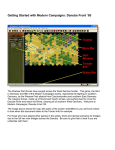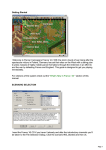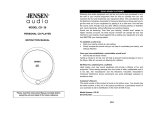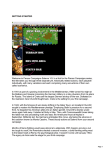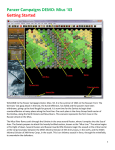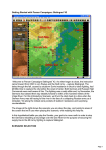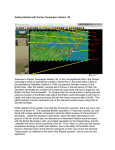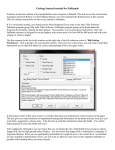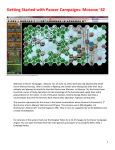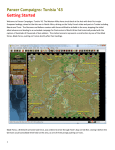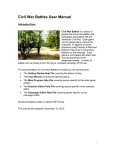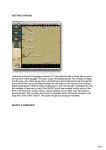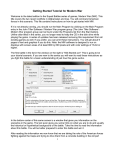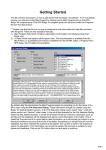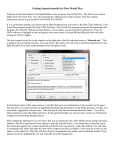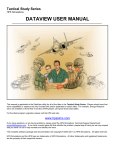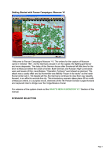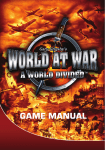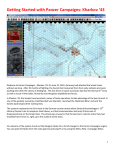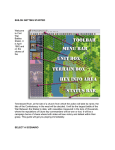Download Getting Started - Scenario Design Center
Transcript
Getting Started with Panzer Campaigns: Budapest ‘45 Welcome to Panzer Campaigns Budapest ‘45. In this, the seventeenth title in of the Panzer Campaigns series of operational combat in World War II, we are once again visiting the East Front during the latter days of the war. In the closing months of 1944 Stalin pushed his army forward, even ordering attacks before his Generals were ready with their preparations. In this scenario we are depicting a situation which is not strictly historical, but one which played itself out many times as the Soviets came up against places where they could force the Danube River and cut off the stubborn Axis army holding the city of Budapest. While veterans of the system may skip this introductory scenario, they would be well advised to pay attention to rules concerning full water river hexes and building pontoon bridges over these rivers as well as forcing river crossing with "Has Boats" engineers. For this purpose we’ve prepared a Second Started scenario and will repeat these rules at the end so players can give them a try before investing serious time in campaign play. But for now let’s move on with this introductory play and quick start. SCENARIO SELECTION Insert the Budapest ‘45 CD, if you haven’t already, and after the introductory cinematic you 1 will be taken to the File Selection Dialog. Click the scenario #00_Started and then OK. This takes you to the AI Selection Dialog where you choose the side you wish to play. For the purposes of this tutorial select Russian AI "Manual" for yourself and "Automatic With FOW" (Fog of War) for the Axis. Click OK to get the game underway, you are now the Russian commander. The Rules… button can be used to choose optional rules or reset the optional rule selections to the default state, but for now leave the rules set to the default set. Your first Command Report will appear with information relevant to the first turn. Note its contents and click OK to close it. While there isn’t much information this time you will notice when the second turn starts you will have Air units available and this fact will be announced in the command report. OBJECTIVE OF THE GAME Click Info Menu item and then select the Victory item from this menu. This shows how many points the first side must earn for each level of victory. As you can see, to obtain a major victory in this battle you must earn 225 Victory Points by the scenario’s end. Click OK to close the Victory Dialog. 2 If you look at the map, you’ll see some oval shapes with numbers inside them. These are your objectives. To win a major victory, you will need to hold objectives and inflict enemy casualties equal to 225 points less your losses. As you incur losses, points are taken away from your total. Click Info and then Objectives on the Menu Bar to see a list of the objectives in the scenario. As you can see, there are 4 objectives worth a total of 200 points to side one, all currently controlled by the Axis side. Click OK to close the Objectives Dialog. TURN 1 In this scenario the Russians move first. Click on the unit indicated by the red box. It is a Soviet engineer unit known as a sapper battalion. 3 To check any units’ statistics, chain of command, and special unit abilities, right click the Hex Info Area while the desired hex with the unit(s) is selected. Right click in the Hex Info Area now to review the sapper unit stats. You will see the chain of command for the unit on the left; on the right appear its various combat factors, speed, and abilities, which include mine clearing, which can also be used to remove obstacles. There is an obstacle marker 3 hexes northeast, above-right, of the sapper unit; let’s move the sapper unit toward the obstacle to remove it. Double click to select this unit on the map, or click its Unit Box, so that the Unit Box lights up. It is now "selected" and ready for orders. Let’s move it one hex at a time. To do so, right click an adjacent hex, the one directly north, or above, the selected unit. If able to move, the unit will obey. Should a unit ever not follow the order, look to the Status Bar to see a message telling you why the movement can’t be performed. Right click on the next hex to the northeast, above-right from the current hex. Try right clicking on the next hex north, above, the unit, with the obstacle marker in it. This final movement will not be allowed – the Status Bar will state "Movement allowance exceeded". The move into the obstacle hex will have to be continued in the next turn. Now select another unit – the tank unit on the map edge due south from the sapper unit. Let’s move it several hexes at once toward the front lines. To do so, with the left mouse button down, drag it to the destination 3 hexes north, as indicated by the arrow, then release the button. The system will determine the path it follows, so it’s wise to drag smallish distances to keep 4 control, as with fog of war (FOW) selected, movement cannot be undone .Clicking the Reachable Hexes Button on the Toolbar will highlight where a unit may still potentially move in a turn. Notice there is still movement remaining, but there are a number of hexes that the unit cannot enter due to enemy units, zones of control or terrain. Let’s see what it looks like with the tank unit in travel mode, which normally allows it to move further on certain types of roads. With the tank unit selected and the reachable hexes ON, click the Change Travel Mode button on the Toolbar. You’ll see a white line appear at the bottom of the unit and a "T" next to its movement points in its Unit Box. It is now in Travel Mode (T mode), which gives some units a larger movement allowance, particularly when using roads. In this case, the tank unit can move one hex further along the primary road running north from near its current location. However, there is a "trade off". Units in travel mode are more vulnerable to enemy fire. There are times when you will need to take 5 risks and move in enemy territory this way, but there are other times when you will need to use caution. This is something you will get the feel for with play experience. Move the tank unit 4 hexes due north by left click and dragging it, putting it in the objective adjacent to the Hungarian unit to the southwest. In this case, the unit will run into an unseen Hungarian unit blocking its path and will stop moving as shown here. This may draw defensive fire from the Hungarian unit, the system handles enemy defensive fire during your turn and, likewise, may fire your own units during the opposing side’s turn too! You may want to turn the Reachable Hexes off and only use this when you want to see how far a unit can travel. (Tip: Some units such as Artillery and Antitank Guns cannot move unless they are in T mode – if you try and move such a unit the status bar will give you the reason – in this case it will likely say "Unit must be in Travel Mode to move") Unless the tank unit drew fire and disrupted, it will have enough movement points left to return to deployed mode from travel mode. All units use one third of their movement to change into or out of travel mode, and the yellow color for the movement in the unit box indicates the unit has at least one third left, but less than two thirds. Click on the travel mode button to deploy the tank unit. Now it is time to fire upon the Axis forces. Select the infantry unit shown by the red box in the image. This unit has not moved and will be able to fire three times; or once, and then assault, unless the other side’s return fire disrupts it, which causes it to lose half its movement points. To do so select your unit exactly as you did for movement. Now with the Control Button pressed, place the mouse over the adjacent enemy unit to the northeast, or above right. A crosshairs will appear. Right click to Fire. The results of your fire will be shown on screen – either there will be no effect, or you’ll cause a loss, or possibly disrupt the enemy (the results will be yellow), or 6 cause it to be broken (the results will be red). Most direct fire occurs against adjacent hexes. (Tip: Enemy unit information, with fog of war active, will be hidden from you and summarized as X = less than 10 men, XX= 10 to 99 men and XXX = 100 to 999 men. With both direct and indirect fire, if more than one enemy unit exists in a hex, you are given the option to select a target should your weapons be appropriate). Now let’s fire some artillery. Artillery can fire at any unit within its range, as long as an eligible spotter can see it. Select the artillery unit shown. To check any unit’s range, right click its Unit Box, or select the "H" hot key, with the unit selected, to highlight all hexes in its range. In this case you will see your artillery unit’s range is 12 hexes. To fire artillery do exactly as you did with direct fire, place your mouse over the same enemy unit and with the Control Button pressed, right click the enemy’s hex. (Tip: Units normally have enough MPs to fire two or three times per turn. This artillery unit can fire twice at the Hungarians in the hex adjacent to the Russian infantry unit.) As you look around your remaining units, you will find most of them to be "Fixed". In this state of readiness, these units cannot move yet, normally they will be released for player use later in the scenario. However, Fixed units that come into contact with the enemy are automatically released. 7 Let’s now order an advance into the hex occupied by the Hungarian unit fired at previously, as shown. To enter an enemy occupied hex, you must assault it, using only undisrupted units. Select the infantry unit that is adjacent to the unit and right click the enemy’s hex. A dialog will appear announcing the initiating of an assault. The initiation of an assault can trigger defensive fire. To resolve your assault, click the Resolve Assault Button on the Toolbar. Results will appear showing both sides’ losses. If you’ve won, and any remaining enemy retreat, you will capture its hex. If you win and the enemy does not, or is unable to, retreat, you will capture some of its forces, but not enter its hex. (Remember, do not worry if your outcome does not match the one illustrated, as play will differ.) 8 There are two other infantry units plus a divisional HQ that have not yet moved. Move them to match the positions shown here. Go ahead and fire any infantry units adjacent to the Axis units that have enough movement left, to soften them up for the next turn. The HQs are best placed close to the critical action due to their effects on the combat units, but don’t place them in the front lines unless there is a critical need as they are very valuable and vulnerable to enemy fire. This is not without risks, as the defenders may return fire. This can weaken, or even disrupt the Russian units, but with the advantage of strength, the odds are against the defender here. While you cannot predict what the enemy will do in their phase of the turn, your forces have the initiative and must continue to advance if you are going to win. To achieve a victory, the Russian forces must drive north on the two groups of objective hexes. This requires pushing back the Axis defenders through fire and assault, following the arrows on the map. Fire is used to weaken and disrupt the defenders, while assaults are used to push them out of a hex. 9 The Russian forces are limited. However, they do have reinforcements that will be arriving soon. To view the reinforcement list, click on Units in the top menu, then Scheduled. This brings up the Scheduled dialog, which shows that the Russians will get 3 groups of reinforcements. The dialog shows the time they are scheduled, then the chance of arrival which shows as ?? due to FOW, the hex location and the units. A double click on any line will move to the hex location and open a window showing all units that make up that group of reinforcements. These units will be critical to capturing the objectives within the 7 turn limit. Close this dialog by clicking okay when you are done. When you’ve finished moving and firing all your units, click the Next Turn Button on the Toolbar and click OK if prompted. The enemy will move and fire its forces. Your units may fire automatically in reply using Opportunity Fire. Some enemy movement may be spotted. Your next turn will be announced once the Russian Command Report appears. 10 TURN 2 The Command Report contains information, such as the availability of air units, HQs out of command, artillery unavailable, and a host of other details. Your command report will vary from this one, depending on the specifics of your game. There should be two rifle regiments released this turn, and reinforcements that arrive. Click OK to remove the dialog. (Tip: You can recall the Last Command Report during your turn by selecting the item under the Info menu.) (Tip: Clicking the Divisional Markings Button on the Toolbar will add color to your forces based on the organizations to which they belong.) At the start of this turn, the situation should be similar to this. There are Hungarian units visible now that were not spotted during turn 1. Your artillery may be unavailable this turn, as shown in the command report above. Target your artillery on the red outlined hex, trying to disrupt, or at least weaken, the defender. If this hex is not occupied, then select one nearby that is. As before, select the Guards artillery unit, place your mouse over the target hex and press Control, then right click. It is normally a 11 good idea to use up any available artillery in order to weaken the enemy in preparation for the next stage of your attack. You may be able to soften the enemy up further with airpower. The Command Report at the beginning of your turn advised that you have Airpower available. Click on the enemy’s hex, now click the Call Air Mission Button on the Toolbar. A dialog will appear showing any air units available. You will see the 59th Gds Assault Aviation Rgt, an air unit made up of 28 Shturmovik attack planes, ready for a mission. Click the air unit line in the dialog and then OK. An air mission will be conducted against the selected hex and its combat results will be displayed on screen, or an air unit interception message will appear. If the air unit gets through, all AntiAircraft fire against your air unit will occur first, with the result of each AA fire displayed, then you will be shown the result of the bombing. Results shown in yellow letters are disruptions of the target unit. Move the sapper unit from Turn 1, adjacent to the obstacle, into the obstacle now. It will automatically try to clear the obstacles, with a message on the Unit Info Box as shown in the picture. Depending on the situation, the Russian tank unit from Turn 1 can move and then assault, or assault right away. In this specific example, the Hungarians moved away from the tank unit. Select the tank unit and move it north, up, 1 hex by right clicking on the hex, which will put it adjacent to the Hungarian unit hit by artillery and airpower this turn, defending the objective hex. Then right click on the Hungarian unit in the 12 objective hex to initiate an assault. In addition, you could add other units to the assault, as this type of an attack, designed to capture the hex, is not restricted to a single unit. Select the Russian infantry unit adjacent to the tank unit to its southwest, then right click on the target of the assault to add this unit also. As shown in the diagram, all the units participating in the assault will be outlined in red. In this case, the tank unit and infantry are from different formations and there is a penalty, which should be avoided in some cases, but we will try it here for the added power of the tanks and infantry together. (Tip: when vehicles assault into non-Clear hexes, they may suffer a penalty for lacking infantry support, so for best results use a combined arms approach when assaulting.) Click on the Resolve Assault Button, as before, to determine the results of this assault. If this assault fails, there is a Russian Guard Infantry unit, red background for the unit marker, in the hex to the southwest of the objective, that may carry out its own assault now. To bring on the reinforcements that were announced in the command dialog at the start of the turn, return to Units – Arrived in this case. This opens a dialog showing all reinforcing groups that arrived this turn. Double click on each one to place the group on the map. FINISH THE GAME You now know how to move your units, fire, and assault with your forces. With the victory conditions in mind, keep maneuvering your forces in the manner you see fit. The end of the game will be announced at the conclusion of the enemy’s final turn, at which time, final Victory Points will be shown. Be sure to create a plan and follow it, either the one outlined at the end of turn 1 or one that you develop yourself. (Tip: If you capture an objective hex you will earn its Victory Points, but objectives can be recaptured an endless number of times in a game. Only the side owning it at a scenario’s end receives its points. To take an objective hex simply enter it. You do not need to remain there.) 13 To restart the scenario, click File and Selection in the Menu Bar. A list of scenarios will appear and you may select any by double clicking on its entry. SECOND INTRODUCTARY SCENARIO This second scenario introduces a number of factors specific to river crossings, in particular full hex rivers. Insert the Budapest ‘45 CD, if you haven’t already, and after the introductory cinematic you will be taken to the File Selection Dialog. This time click on the second scenario in the list: #01_Started …and then OK. This takes you to the AI Selection Dialog where you choose the side you wish to play. For the purposes of this tutorial select Russian AI "Manual" for yourself and "Automatic With FOW" (Fog of War) for the Axis. Click OK to get the game underway, you are now the Russian commander. Select the engineer shown on the map. It is a bridging engineer, capable of putting up a bridge across a full hex river. 14 If you right click on the unit box image for the engineer, you will see that it shows Bridge Eng as the second to last line in the right column. Click on Engineer – Bridge Operations, as shown, to initiate the building of a bridge across the river. For this bridge engineer, there is only one possible hexside to build across, otherwise you select the desired side to build across. Now click on the hex highlighted in the image, just southeast of the bridge engineer. You can see in the unit box that the engineer unit in this hex is noted as "Has Boats". This allows the engineer to ferry units across the full hex river. Left click to activate the two infantry units in the unit box with the engineer and move them into the river hex to the northwest. These units can be moved across the river to seize a bridgehead pending the completion of the bridge being built. From here, play out the turn, moving infantry across with engineers with boats, and using the bridges when complete to move tanks and vehicles across the river. 15 FURTHER INFORMATION This Guide is designed to make you feel comfortable with what’s going on in Panzer Campaigns, but it is no substitute for the User Manual, which is the series rulebook. You can see this while playing by pressing F2 or by viewing the Users Manual. The Main Program Manual discusses the various elements of the interface in helpful detail. You can see this while playing by pressing F1 or by viewing the Main Program Help File. If you wish to delve inside the game designer’s head, press F3 while running the game and Designer’s Notes will be yours, or by viewing the Campaign Notes. Pressing F4 invokes a feature called the Parameter Data Table. It provides a host of information including movement costs, terrain benefits, and stacking limits amongst other things. Lastly, documentation for the game’s editors may be found in the following help files: • Scenario Editor Help File • Order of Battle Editor Help File 16