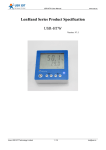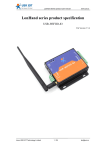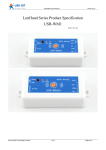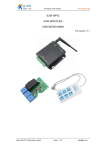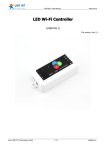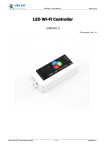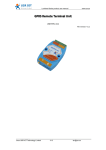Download - Jinan USR IOT Technology Limited
Transcript
LonHand software user manual www.usr.so LonHand software specification LonHand V1.0 LonHand Mini V1.0 File Version: V1.0 Jinan USR IOT Technology Limited 1 / 17 [email protected] LonHand software user manual www.usr.so Content LonHand software specification specification............................................................................................1 Content Content............................................................................................................................................. 2 1. Short Introduction Introduction...................................................................................................................3 2. LonHand Software Instructions Instructions.............................................................................................3 3. LonHand Mini Software Instructions Instructions..................................................................................11 Contact Information Information..................................................................................................................... 14 Update History History...........................................................................................................................14 Jinan USR IOT Technology Limited 2 / 17 [email protected] LonHand software user manual www.usr.so 1. Short Introduction LonHand and LonHand mini software are developed for easy use of our company’s LonHand series product. We supply perfect solutions to remote control by network for our product. Users are convenient to control our product in two ways: local area network and wide area network. Our software has various versions on different platforms such as Windows, IOS, Android and MAC systems. Users can use any version to build connection between your computer or cell phone or pad with our product in order to control your own devices. The Product information CD contains all versions of software. IOS system users can download software from App store for free. Smart IOT is the original name of LonHand software, and Smart IOT mini is the original name of LonHand mini software. We will probably update our software and user manual without notice. You can download the latest LonHand software from our website http://www.usr.so/Download/117.html http://www.usr.so/Download/117.html, click on the floppy symbol then download LonHand software. Fig.1 Link address to software Because there are few differences of software interface between IOS system and Android system, we will illustrate how to use it on iphone now and later, as an reference to android system users. Lonhand software are green edition, if you do not need just delete its installation directory and its shortcut icon(windows system). 2. LonHand Software Instructions 1. Open LonHand software. Slide to the fourth page, click on start button. Jinan USR IOT Technology Limited 3 / 17 [email protected] LonHand software user manual www.usr.so Fig.2 Start-up pages of the LonHand software 2. Enter Devices page. There are three options at the bottom of interface: Devices, User, and More. Click on User, enter user page. Register an account on our server, the account and password should be 4 to 8 bit string, and they are case sensitive. Login your account, now we use my account as an example. Fig.3 Register an account and login 3. Click on “get activated devices” after you login your account. Click on devices option, enter devices page. Software will search devices at the same router (local area network) automatically. If you can’t find devices, click on refresh button on the top left corner. Wi-Fi icon represents the devices is at the same local area network with your iphone, and the connection between devices and iphone has been built when it turns blue and these devices can be controlled. Global icon represents remote control by internet and the connection between devices and iphone has been built when it turns blue and these devices can be controlled too. Jinan USR IOT Technology Limited 4 / 17 [email protected] LonHand software user manual www.usr.so Fig.4 devices page 4. Select a device that can be controlled. Click on the name of USR-WIFIIO-83, enter Source Control page. Users can control the outputs and detect input switch states in this page. Click on the switch button on right side, the button change blue and the output is enabled. Click it again, the button change glue and the output is disabled. Slide up and down you will see 8 outputs and 3 inputs. Fig.5 source control page 5. Click lock button , users can lock the state of output. You can’t control the output after you lock the output state. This is very useful for preventing mistake operation. Click the lock button again, the output is unlocked, users can control the output again. Jinan USR IOT Technology Limited 5 / 17 [email protected] LonHand software user manual www.usr.so Fig.6 Lock the output state 6. Users can implement timing tasks. Click on timer button , pop up timer task page, click on the add button on top right corner, pop timer setting dialog box. Fig.7 Timer task Users should set up start time which must be future time with respect to system time. There are five conditions that your timing task will emerge: once, all, workday, weekend, other (e.g. at Monday, Thursday). In control column you can select on, off, reverse operation. Click ok after you have set up. 7. There is a task in timer task page after you add one. The timing symbol is blue when Jinan USR IOT Technology Limited 6 / 17 [email protected] LonHand software user manual www.usr.so the task is going to be done. Users can disable it by click on the timing symbol. Click it again the task is enabled. Click the dustbin symbol users can delete the task. Fig.8 Enable and disable the task 8. Click on the back button , back to source control page. Click on the block on the left side of one output, pop edit dialog box. In this dialog you can edit the name of device this output controlling, and add symbol of the device. Fig.9 Set output icon and name Jinan USR IOT Technology Limited 7 / 17 [email protected] LonHand software user manual www.usr.so Table 1 Icon for appliances Lamp Fridge Outlet Water heater Switch temperature TV Humidity Air Conditioner CO alarm apparatus PM 9. Click on the menu at the top of the page, pop a pull-down list. Click turn-on, all the outputs are on, click turn-off all the outputs are off. Click touch mode, the outputs operate in touch mode, relay is close when you touch on the button, relay is open when you release. Click jog mode, the output operate in jog mode, relay is close when you click on the button one time, relay is open when you click on the button once again. Fig.10 Pull-down list Jinan USR IOT Technology Limited 8 / 17 [email protected] LonHand software user manual www.usr.so Users can set start state in touch mode. First you set the state of every output, then click the menu, click the start state, setup is complete. 10. Click on the back button on the top of the page. Click on the icon of USR-WIFIIO-83 in devices page. Click edit in the pull-down list, pop edit dialog box. Users can rename USR-WIFIIO-83 as shown in fig. 24. Click on the image button , you can find an image from your cell phone represent the USR-WIFIIO-83 device. Click on the camera button , you can take a photo by your cell phone and then select it as representation of the device. Fig.11 Edit dialog box Users can change device password (default: admin). Click “Device Pwd.”, change password in popup box. 11. click on the icon of the device, click active in the pull-down list. Jinan USR IOT Technology Limited 9 / 17 [email protected] LonHand software user manual www.usr.so Fig.12 Active the device 12. When you change some settings, you should update the settings to the server. Enter user page, click “save activated devices”. Now you can control the device remotely based on our server. For example, you can control it in your office while your device is at home. What you need to do is join your cell phone to network, open the Lonhand software, login in your account, click get activated devices in user page after you open the software, then enter devices page operate it. Click “Devices on server”, you can manage devices in your account. Fig.13 save activated devices 13. Enter “More” page. User can set passcode lock to prevent somebody from wrong operation. Jinan USR IOT Technology Limited 10 / 17 [email protected] LonHand software user manual www.usr.so Fig.14 Passcode lock 3. LonHand Mini Software Instructions If you control our product remotely using LonHand software, you maybe find the speed a bit slow. Because our server is located in china. Now we supply a faster solution: LonHand Mini software. This software bases on port mapping in router. Your router must offer virtual servers setting or NAT setting that is port forwarding. 1. First,you must set our device connect the router with static IP. Take USR-WIFIIO-83 as an example. Set your iphone WLAN, choose the router which your device(IO-83) have connected to. Open LonHand Mini software. Click the icon of USR-WIFIIO-83, click “Login Device” in pull-down menu. Enter web setting page of Wi-Fi module. Click STA setting. 2. Click Inverted triangle in “obtain an IP address automatically” column, choose disable. Jinan USR IOT Technology Limited 11 / 17 [email protected] LonHand software user manual www.usr.so 3. Input static IP address of IO-83 in IP Address column, such as 192.168.0.100 which is not occupied by other device. Input subnet mask and gateway address of the router. Click save. 4. Click restart. Jinan USR IOT Technology Limited 12 / 17 [email protected] LonHand software user manual www.usr.so 5. Use this static IP to make port mapping. Now you need use safari browser to configure the router. Two important things need to be done in this step: port forwarding and Dynamic DNS setting. Because I can’t do these things in English in china, you need find ways of port forwarding and DDNS setting by searching in google.com. It is easy to do. For example, USR-WIFIIO-83 default inside port: 8899, outside port: 65500 (it is unique in router service port, 8899 also works but if you have two devices in one router you should differ them by using different outside port). 6. When you have finish previous step, now you can control it remotely by network. for example, your device is at home, but you want to control it outdoors. Connect your phone to network (obviously it is not your home router). Open software. Click add button on the top right corner. Input device MAC in MAC bar, input dynamic domain name in IP/Domain bar, input port number in Port bar, input device password in Device Pwd bar. Click OK. Jinan USR IOT Technology Limited 13 / 17 [email protected] LonHand software user manual www.usr.so If global icon turn blue, it means you can control device remotely. Operations are same to Lonhand software. Contact Information Company: Address: Tel: Web: Email: Jinan USR IOT Technology Limited 1-728, Huizhan Guoji Cheng, Gaoxin Qu, Jinan, Shandong, China 86-531-55507297, 86-531-88826739 www.usr.so [email protected], [email protected] Update History V1.0 First edition publish Jinan USR IOT Technology Limited 14 / 17 [email protected]