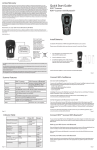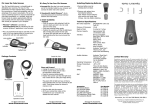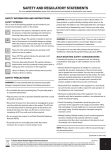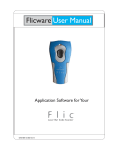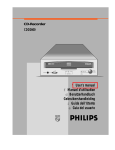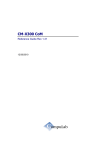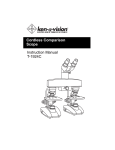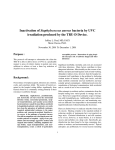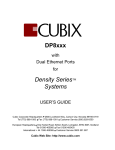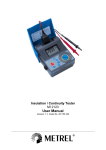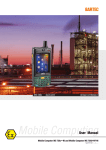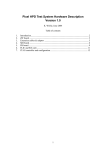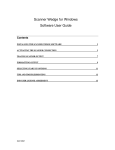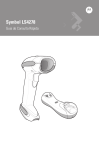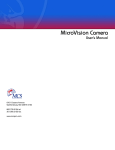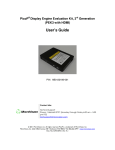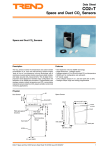Download Quick Start Guide
Transcript
DA0118504-001 Rev B www.flicscanner.com Microvision and Flic are registered trademarks of Microvision, Inc. Windows and Windows Mobile are trademarks of Microsoft Corporation. The Bluetooth word, mark, and logo are owned by the Bluetooth SIG, Inc. and any use of such marks by Microvision, Inc., is under license. Microvision, Inc. 6222 185th Avenue NE Redmond, WA 98052 The warranty set forth herein does not cover and Manufacturer will have no obligations hereunder if any non-conformance is caused in whole or in part by; accident, transportation, neglect, misuse, alteration, modification, or enhancement of the products or incorporation, interfacing, attachment of any feature, program, or device to the products by a person or entity other than Manufacturer, failure to provide a suitable installation environment, use of the products for other than the specific purpose for which the products are designed or any use of the product not in accordance with the User Manual or other misuse or abuse of the product. Manufacturer warrants that this laser bar code scanner will be free of defects in material and workmanship for one (1) year from the date of shipment. Manufacturer will, at its option, either repair, replace or refund the purchase price paid by buyer for the defective Products. Such repair, replacement or refund shall be buyer’s sole remedy in the event of Manufacturer’s breach of this limited warranty. Repaired or replaced parts or product may include new, reconditioned or remanufactured parts and equipment at Manufacturer’s option. All costs associated with shipment to Manufacturer for warranty service, including but not limited to freight, duties, insurance and customs fees are buyer’s responsibility. Manufacturer will pay the freight costs (duties, insurance, customs and any other fees are buyer’s responsibility) associated with the return shipment to buyer. The method of shipment will be at Manufacturer’s discretion. Repair or replacement of any parts or equipment does not extend the period of warranty provided for herein. THIS LIMITED WARRANTY IS MANUFACTURER’S ONLY WARRANTY. MANUFACTURER DOES NOT GIVE WARRANTIES OF MERCHANTABILITY OR WARRANTIES OF FITNESS FOR A PARTICULAR PURPOSE. To take advantage of this warranty, buyer should contact the seller not Manufacturer. Flic Scanner and Flic Cordless Scanner Quick Start Guide Limited Warranty ® LED and Beep Signals Regulatory Information Beeps 3 times in descending pitch Blinks 1 time Upload Complete None Blinks 2 times per second while uploading Uploading Blinks 3 times Bar Code Memory Full Blinks 1 time Good Scan None None Sleeping None Blinks 1 time every 2 seconds Connected* None Blinks 2 times every 2 seconds Discoverable Mode* Beeper Green LED Beeps once Beeps 3 times *Cordless Scanners only The product herewith complies with the requirements of Low Voltage Directive 73/23/EEC, EMC Directive 89/336/EEC, WEEE Directive 2002/96/EC, and carries the “CE” mark accordingly. » Consult the dealer or an experienced radio/TV technician for help. Compliance Information Product Name: Flic Laser Bar Code Scanner Product Number: HS2122, HS2123 Options: All » Increase the separation between the equipment and receiver FCC Declaration of Conformity This device complies with Part 15 of the FCC Rules. Operation is subject to the following two conditions: (1) this device may not cause harmful interference (2) this device must accept any interference received including interference that may cause undesired operations. This applies to all product options. » Reorient or relocate the receiving antenna. UL Listed to U.S. and Canadian standards FCC Radio Frequency Interference Statement NOTE: This equipment has been tested and found to comply with the limits for a Class B digital device, pursuant to Part 15 of the FCC Rules. These limits are designed to provide reasonable protection against harmful interference in a residential installation. This equipment generates, uses and can radiate radio frequency energy and, if not installed and used in accordance with the instructions, may cause harmful interference to radio communications. However, there is no guarantee that interference will not occur in a particular installation. If this equipment does cause harmful interference to radio or television reception, which can be determined by turning the equipment off and on, the user is encouraged to try to correct the interference by one or more of the following measures: Troubleshooting Tips » Connect the equipment into an outlet on a circuit different from that to which the receiver is connected. To comply with FCC RF exposure compliance requirements, a separation distance of at least 20 cm must be maintained between the antenna of this device and all persons. This transmitter must not be collocated or operating in conjunction with any other antenna or transmitter. CAUTION: Changes or modifications to this equipment not expressly approved by manufacturer could void the user’s authority to operate this equipment. Notice for Canada Radio Interference Notice for Canada This Class B digital apparatus complies with Canadian ICES-003. Cet appareil numérique de la classe B est conforme á la norme NMB003 du Canada. Complies with 21 CFR 1040.10 and 1040.11 except for deviations pursuant to Laser Notice No. 50, dated July 26, 2001. Product Name: Flic Cordless Laser Bar Code Scanner Product Number: HS2142, HS2144 Options: All The product herewith complies with the requirements of R&TTE Directive 99/5/EC, WEEE Directive 2002/96/EC, and carries the “CE” mark accordingly. The equipment also carries the Class 2 equipment identifier: Laser Type: Semiconductor laser AlGaInP Maximum output power: 5mW Divergence: X axis: 6-15 degrees Y axis: 22-38 degrees Wavelength: 650-660nm Laser Typ: Halbleiterlaser AlGaInP Ausgabeleistung: 5 mW Strahlabweichung: X Achse: 6-15 Grad Y Achse: 22-38 Grad Wellenlänge: 650-660nm Class 1 Laser Product Prodotto Al Laser Di Classe 1 Klasse 1 Laserprodukt Laserprodukt Klasse 1 Luokka 1 Lasertuote Produto Laser Da Classe 1 Produit Laser De Classe 1 Producto Laser De La Clase 1 Laserprodukt Der Klasse 1 Laserprodukt Klass 1 Laser light is emitted from this aperture Scanning If the scanner is not reading a bar code, hold the scanner at a different angle to the symbol. Adjust the angle and distance while keeping the laser line on the bar code symbol until you find an optimal scanning position. Tested to Comply with FCC Standards FOR HOME OR OFFICE USE COMPLIES WITH 21 CFR 1040.10 & 1040.11 EXCEPT FOR DEVIATIONS PURSUANT TO LASER NOTICE NO.50. DATED JULY 26, 2001 CLASS 1 LASER PRODUCT Transferring If data is not arriving into your Windows application, check the Scanner Wedge Trace screen to make sure the codes are being received. If not, check the Connections screen for an activated scanner. Disposal: Do not dispose of this product in unsorted municipal waste. To dispose of this product, contact seller. More Information Refer to the Scanner Wedge User’s Manual downloaded with your software or visit www.flicscanner.com for other troubleshooting information or to contact Product Support. [Bar Code] SN XXXX XXXX XXXX MANUFACTURED YYYY/MM/DD Laser Safety:This device employs a laser. Do not remove the cover or attempt to service this device due to the possibility of eye damage. To Contact Support Phone: 1 (866) 333-3542 email: [email protected] or visit: www.flicsacnner.com/support Laser Sicherhelt: In das Gerat ist ein Laser eingebaut. Nehmen Sie dei Abdeckung nicht ad und versuchen Sie nicht, das Gerat zu reparieren. Es besteht die Gefahr einer Augenverletzung. Caution: Use of controls or adjustments or performance of procedures other than those specified herein may result in hazardous laser radiation exposure. Warnung :Die Vomahme von Regelungen oder Einstellungen oder die Durchfuhrung con Verfahren, die nicht in diesem Dokument angegeben sind, kann eine gefahrliche Einwirkung von Laserstrahlung zer Forge haben. 2 Download and Install Software 1 Getting Started: Install Batteries Scanner Wedge connectivity software enables you to push bar code data into any active application running on your host. Scanner Wedge for Windows is included with the purchase of your scanner. Scanner Wedge for other platforms is sold separately. Use only Alkaline AAA batteries in your Flic Scanner and Flic Cordless Scanner. Please remove the batteries when you are storing the scanner for more than 30 days. To review other connectivity and application software available for your Flic Scanner, browse to http://www.flicscanner.com/software or http://www.flicscanner.com/solutions/solutions.php 1. Turn the scanner over so that the back faces up. 2. Remove the battery cover by pressing the button at the top of the cover, and sliding the cover down. SCANNER WEDGE FOR PC INSTALLATION STEPS 1. To download the installation file for Scanner Wedge for PC, browse to http://www.flicscanner.com/software/windows. 3. Insert the new batteries so that the positive end (+) is up on the outside batteries, and down on the middle battery. 2. Launch setup.exe and complete all the steps of the installation wizard. 4. Replace the battery cover by inserting the tabs at the top of the cover into the slots in the back of the scanner. Slide the cover up. 3 3. To verify successful installation click the Start menu, choose Programs and look for Scanner Wedge or find the Scanner Wedge icon on your desktop. Note: Batteries not included. Connect Scanner to Windows Computer gETTING STARTED Follow the remaining steps to connect your scanner to your Windows computer, establish a connection with Scanner Wedge software and begin scanning. Flic TETHERED Scanner To use a serial connection, plug the serial cable (A) into a free serial port on your PC. Then plug the other end into your Flic Scanner. scan button scan window A. serial cable To use a USB connection (USB adapter sold seperately), join the USB adapter (B) with the serial cable. Plug the end of the USB adapter cable into a free USB port on your computer, and plug the other end of the cable into your Flic Scanner. battery door usb port B. serial cable led indicator serial port serial port usb cable Flic CORDLESS Scanner Install or enable a Bluetooth connection on your host computer. 4 Activate Connection to Scanner Wedge Software 5 Begin Scanning Navigate to the trace screen. Use the sample barcode below to perform your first scan. 1. Press the scan button once to wake the Flic Cordless Scanner into ‘Discoverable Mode’. The green LED on the scanner will double blink every three seconds. For a Flic Tethered Scanner simply plug in the cable. 2. In your Windows Start menu, choose Programs and open Scanner Wedge. 3. In Scanner Wedge click the Connections tab. Make the appropriate selection for your scanner (Bluetooth or Serial Ports), and click Find Scanners 4. When the scanner is found, select and click Activate. 5. With Cordless Scanners you may be asked to enter a Bluetooth Passkey. Enter 0000 (four zeroes) when prompted. The message “Scanner Wedge Activated” will appear on the Connections screen. Sample Bar Code - 1234567 1. Press and hold the scan button to make the red laser line appear 2. Aim so the laser line crosses the entire bar code symbol. The scanner will beep and the LED will blink when the scanner successfully scans the bar code. 3. Release the button after the beep. 4. The bar code ‘1234567’ should be displayed in the trace screen. 5. Minimize Scanner Wedge software by clicking the Close button, open any application, and begin scanning data. Be sure the cursor is located where you want the data to be entered. Refer to the Scanner Wedge User’s Manual for more Scanner Wedge features and options.