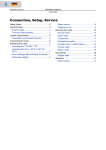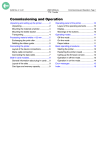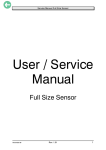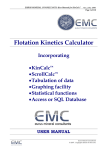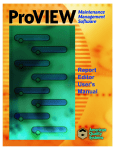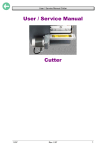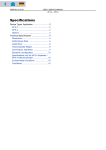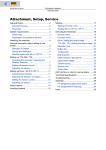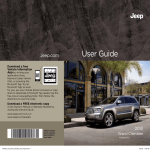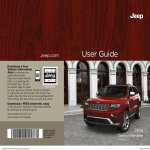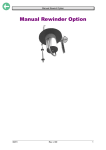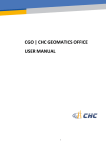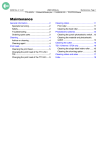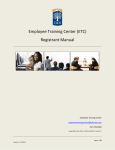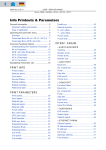Download Connection, Setup, Service
Transcript
04/04 Rev. 3.00-01 TECHNICAL MANUAL Cutter 2000 Connection, Setup, Service Safety Notes ................................................. 2 General Notes ............................................... 3 Proper Usage ............................................ 3 Technical Specifications ............................ 3 System requirements .................................... 4 Preparation for peripheral devices ............ 4 Connecting the cutter .................................... 5 Activating the cutter ...................................... 7 Activating the TTX 350 / TTK .................... 7 Activating the 64-xx / AP 5.4 ..................... 7 Error message after activating the printer . 7 Parameter settings .................................... 8 Status reports ............................................ 9 Triggering a cut ......................................... 9 Servicing the cutter ......................................10 General notes ..........................................10 Cutter motor .............................................10 Toothed belt .............................................11 Photoelectric switch .................................11 Oscillator Disc, Toothed Wheel ...............12 Circular cutter ..........................................13 Bottom cutter ...........................................15 Accessories .................................................16 Stripper plate ...........................................16 Appendix .....................................................17 Cable harness ..........................................17 2 04/04 Rev. 3.00-01 TECHNICAL MANUAL Connection, Setup, Service Cutter 2000 Safety Notes WARNING! Danger of getting your fingers cut by the cutter blades! « Cleaning of the cutter must be done very carefully. « Don´t touch the cutter during printing/cutting operation. « Don´t use the cutter as a handle to carry the printer. « Switch off the printer and pull out the mains connector before any operation that requires touching the cutter (e.g. mounting, cleaning, inserting label material, …). « Don´t use sharp edged objects to clean the cutter blades. 3 04/04 Rev. 3.00-01 TECHNICAL MANUAL Connection, Setup, Service Cutter 2000 General Notes Proper Usage The cutter option (subsequently referred to as the "cutter") is a peripheral device for label printers of the type TTK, TTX 350, 64-xx or AP 5.4. The cutter is designed for cutting label material after it has been printed. Technical Specifications Properties The cutter blade cuts self-adhesive, cardboard and synthetic materials up to 240 g/m2 and up to a material thickness of 0.9 mm – considering the following exceptions: ¯ CAUTION! - The 8" wide cutter must not be used for materials exceeding 160 g/m2 . ¯ CAUTION! - Fiber strengthened materials (e.g. Tyvek) must not be cut. ¯ CAUTION! - If using self-adhesive material, cut between the labels (backing paper). Otherwise, the adhesive will stick to the cutter blades and will have a negative effect on the cutting function. Cut width Cutters of varying widths are intended for use with printers of the 64-xx series to allow labels to be cut up to the maximum material width of the printer being used. Double cut With the double cut function, the operator can remove gaps from the label material where required. Here the cut gap can be set from 1 to 5 mm. 4 04/04 Rev. 3.00-01 TECHNICAL MANUAL Connection, Setup, Service Cutter 2000 System requirements Cutters in the appropriate width can be operated with the following printers: System Requirements Printer 64-04 / TTK / TTX 350 / AP 5.4 64-05 64-06 64-08 Cutter width 4" 5" 6" 8" Tab. 1:The cutter width must match the printwidth of the printer. Preparation for peripheral devices For using the printers with a cutter, they must be especially equipped (see (Tab. 2:)). This so called peripherals preparation consists mainly of an additional output stage board for the motor of the peripheral device and of some additional connection cables. Printer 64-xx TTX 350 TTK AP 5.4 Peripherals preparation optional optional standard standard with printer version „Peripheral“ Tab. 2: Only the TTK is in any cases equipped with the peripheral preparation. For the other printer types this is an option. Peripheral test TTX 350: « Set parameter SYSP/PEPH to KNIF. If the printer displays the status message ST68 after the ENTER key is pressed, the peripheral board is not installed. If ST68 does not appear or if a different status message is displayed, then the printer has been set up for peripheral devices. 64-xx / AP 5.4: « Make a service status printout: Call parameter PRINT INFO > Service Status. 64-xx and AP 5.4 printers are equipped with peripheral preparation if the topic “Peripheraldriver” can be found below the header “Peripheraldriver” on the printout. 5 04/04 Rev. 3.00-01 TECHNICAL MANUAL Cutter 2000 Connecting the cutter WARNING! Danger of injury if the cutter is activated unintentionally! « Before beginning service work, switch off the printer and pull out the mains power supply plug. The cutter (fig. 1) is secured to the printer by two screws and an adjustment plate. By moving the adjustment plate, the cutting line can be set parallel to the print image. 1 Tools • • Allan key 3mm Socket wrench, size 8 Assembly / Disassembling 1. Remove the cutter cover (1) by unscrewing the two fastening screws (2, fig. 2). 2. Screw on the cutter in place of the cutter cover. To do this use the fastening screws of the cutter cover (3) (2x Allan key screws M 5x20). Initially just screw them in slightly. 2 P Continued overleaf. 3 Connection, Setup, Service 6 04/04 Rev. 3.00-01 TECHNICAL MANUAL Connection, Setup, Service Cutter 2000 3. Attach the adjustment plate (4) by unscrewing the top left hexagonal screw (5) on the print or draw unit, place the adjustment plate underneath, and then tighten the screw again - initially only lightly (fig. 4). 4 ¯ The square axle of the cutter unit must rest in the square recess of the adjustment plate.(fig. 4) ¯ AP 5.4 only: The adjustment plate differs from the 64-xx/TTX 350/TTX version. It is provided with every AP 5.4 printer (fixed on the printer bottom with adhesive tape). 4. If necessary, position the adjustment plate (4) with the help of the hex screw (5) so that the cut image and print image are lying parallel (fig. 5). 5 5. Tighten all three fastening screws. 6. Plug the knife motor cable into the socket on the front of the printer (fig. 6). ¯ CAUTION! - Under no circumstances should the plug be attached or removed when the device is switched on, as otherwise the device electronics could be damaged. AP 5.4 only: Function check For testing purposes can be triggered a cut by calling parameter SERVICE FUNCTION > Cutter Test. This way, the cutter function can be tested without changing the printer peripheral setting. 6 7 04/04 Rev. 3.00-01 TECHNICAL MANUAL Connection, Setup, Service Cutter 2000 Activating the cutter After installation, the cutter must still be activated by setting the corresponding parameters in the parameter menu. WARNING! Danger of cutting hands and fingers! Activating a non-existent option (peripheral device) can cause the device to malfunction. « Never touch the knife blade with your fingers while operating the cutter/printer. « Only activate options which are mounted and connected properly. Activating the TTX 350 / TTK Activating the cutter at the TTX 350 / TTK: « Call parameter SYSP > PEPH and set it to KNIF. The printer will now be reset. The cutter is rotated automatically to its correct starting position. Activating the 64-xx / AP 5.4 Activating the cutter at the 64-xx / AP 5.4: « Call parameter SYSTEM PARAMETERS > Peripheral device and set it to Cutter. The printer will now be reset. The cutter is rotated automatically to its correct starting position. Error message after activating the printer If the starting position of the cutter blade can not be found, the following status message appears: Status Cutter 5005 or, with the TTX 350 / TTK: ST14 « Press the Online button to acknowledge the message. If this status message occurs repeatedly, the cutter light sensor may be dirty or defective. « Use compressed air to blow the dirt off the light sensor (1). To do so, unmount the cutter of the printer (see Fig. 1). 8 04/04 Rev. 3.00-01 TECHNICAL MANUAL Connection, Setup, Service Cutter 2000 Fig. 1: Unmount the cutter to clean the light sensor (1). « Check, if the cutter cable is damaged. If so, replace the cable. « Adjust the oscillator disc (see section “Oscillator disc” – “Setting the oscillator disc”). P A complete description of all parameters can be found in the printers user manual, topic section "Info Printouts and Parameters". P A list of all status reports can be found in the printers user manual, topic sec- tion “Status Reports”. Parameter settings The following parameters govern the cutter function and may need to be adjusted: TTX 350 TTK 64-xx AP 5.4 Bedeutung PEPH PEPH Peripheral device Peripheral device Selection parameter for peripheral devices CSPD CSPD Cut speed Cut speed CPOS CPOS Cut position Cut position Cut position CWID CWID Cut width Cut width CDIS CDIS Double cut CMOD CMOD Cut mode Double cut Double cut function Cut mode Cut mode Tab. 1:Parameters which are important for the cutter function. P For more detailed information, see the chapter "Info Printouts and Parameters". ¯ After a print job has been downloaded, the programmed cut function is carried out automatically by the device. 9 04/04 Rev. 3.00-01 TECHNICAL MANUAL Connection, Setup, Service Cutter 2000 Status reports The following status reports may be displayed in conjunction with the cutter function: TTX 350 TTK 64-xx ST14 5005 Cutter 5005 Cutter Cutter malfunction ST14 ST68 AP 5.4 Example, comment No peripheral device preparation Tab. 2: Status messages caused by printer operation with cutter. P For more detailed information, see the chapter "Status Reports" in the prin- ters user manual. P Troubleshooting, see the chapter "Troubleshooting" in the printers service manual. Triggering a cut If the cutter is properly mounted and activated, a cut can be triggered the following ways: • • Press the Cut button, while the printer is in offline mode. Include a cut command in the print job, e.g. by setting the respective parameter in the Easy Plug #ER command. 10 04/04 Rev. 3.00-01 TECHNICAL MANUAL Connection, Setup, Service Cutter 2000 Servicing the cutter General notes WARNING! Danger of injury! There is a risk of being cut while carrying out service work on the cutter! « Avoid touching the cutter blades. « Handle the cutter very cautious. « Before taking the following steps remove the entire cutter unit (fig. 1), including the plug connectors, from the device. 1 Cutter motor Almost all service work initially requires dismantling of the cutter motor (1) including the cutter motor cover (2), as described below. 2 Tools • • Phillips screwdriver, small Allan key 3mm Disassembling/assembly 1. Remove the two Phillips screws (3) on the cutter motor cover. Remove the cover. ¯ Do not lose the sleeve (4) when you pull out the screw! 2. Detach the connector cable from the motor. 3 3. Unscrew the four screws (5) on the motor flange. Remove the motor. 11 04/04 Rev. 3.00-01 TECHNICAL MANUAL Connection, Setup, Service Cutter 2000 Toothed belt Tool Allan key 3 mm Disassembling/assembly 1. Remove the motor cover and the motor. P For more detailed information, see the sec- tion "Cutter motor". 2. Remove the toothed belt (1). Turn the oscillator disc (2) somewhat (including the circular cutter) so that you can guide the toothed belt past the oscillator disc (fig. 1). 1 ¯ Do not unscrew the screw (3) otherwise you will have to reset the cutter! P How to? - See paragraph Setting the oscil- lator disc on page 12. ¯ Assembly: tension the belt by pushing sideways against the motor while tightening the fastening screws. Photoelectric switch The photoelectric switch (4) is permanently connected to the cable tree (fig. 2). 2 Tool Allan key 3mm Disassembling/assembly 1. Remove the motor cover and the motor. P How to? - See paragraph Cutter motor on page 10. 2. Unscrew the Phillips screw (5). Remove the photoelectric switch. 3 12 04/04 Rev. 3.00-01 TECHNICAL MANUAL Connection, Setup, Service Cutter 2000 Oscillator Disc, Toothed Wheel The oscillator disc (1) and toothed wheel (2) both sit on the motor end of the circular cutter (fig. 1). 1 Tool Allan key 3 mm Disassembling/assembly 1. Remove the motor cover, motor, toothed belt and photoelectric switch. P For more detailed information, see the sec- tions "Cutter motor", "Toothed belt" and "Photoelectric switch". 2. Unscrew the Allan key screw (3). 2 3. Remove the oscillator disc and toothed wheel (fig. 2). Setting the oscillator disc 1. Turn the toothed wheel (fig. 3, white arrow) in a clockwise direction until a gap of approx. 1.5 mm remains between the stop tab (4, figs. 2 and 3) of the cutter casing and the toothed wheel groove (fig. 3). 2. Loosen the screw (3). Turn the oscillator disc (fig. 3, black arrow) until the short recess (5) in the oscillator disc is positioned in front of the photoelectric switch (6). 3. Tighten the screw (3). 3 1,5 mm 13 04/04 Rev. 3.00-01 TECHNICAL MANUAL Connection, Setup, Service Cutter 2000 Circular cutter WARNING! Danger of injury! There is a risk of being cut while carrying out service work on the cutter! « Avoid touching the cutter blades. « Handle the cutter very cautious. Tools • • Allan keys, 2.5 mm and 3 mm Fork spanner SW 8 Disassembling/assembly 1. Remove the motor cover, motor, toothed belt, photoelectric switch, oscillator disc and toothed belt. P For more detailed information, see the pre- vious sections. 2. Loosen the two fastening screws (1, figs. 1 and 2) on the square axle. Fold back the bottom cutter. 1 3. Extract the circular cutter (2, fig. 2). 2 P Continued overleaf. 14 04/04 Rev. 3.00-01 TECHNICAL MANUAL Connection, Setup, Service Cutter 2000 Adjustment 1. Set the position of the oscillator disc as described in the section "Oscillator disc, toothed wheel". 2. Secure the cutter in a bench vice (fig. 1). 1 WARNING! Danger of injury! There is a risk of cutting oneself while carrying out service work on the cutter! « Only grasp the toothed wheel to turn the circular cutter!. 3. Bring the circular cutter into the illustrated position (fig. 1) by turning the toothed wheel (1). 4. Clap up the bottom cutter onto the circular cutter (fig. 2). 5. Press the bottom cutter onto the circular cutter and at the same time tighten the fastening screws on the square axle. In order to push in the bottom cutter, gently turn the square axle by several degrees (approx. 5) using a fork spanner (fig. 2). 2 15 04/04 Rev. 3.00-01 TECHNICAL MANUAL Cutter 2000 Bottom cutter The bottom cutter (1) is attached to the square axle (2) by a spring plate (3). The bottom cutter, spring plate and square axle are only available as pre-configured spare parts. 1 Tool Allan keys, 2.5 mm and 3 mm Disassembling/assembly « Unscrew the screws (2x Allan key) at the ends of the square axle. Remove the square axle together with the spring plate and the cutter. ¯ Set the contact pressure: see Steps 4 and 5 in the previous section "Circular cutter". ¯ The bottom cutter must be readjusted during assembly if you unscrew the fastening screws. Dimensions, see drawing cutout (fig. 2). 2 Connection, Setup, Service 16 04/04 Rev. 3.00-01 TECHNICAL MANUAL Connection, Setup, Service Cutter 2000 Accessories Stripper plate If the applied label material is very thin and flexible, it may happen, that the label material is drawn upwards together with the ribbon, instead of being fed into the cutter. The stripper plate avoids this effect. Fig. 1: 1. Dismantle the cutter from the printer. 2. Clean the rim (1) – best by means of some cleaning fuel. 3. Remove the cover paper off the stripper plate. 4. Glue the stripper plate (2) to the rim as illustrated (see Fig. 2 right side). Abstreifer/ Stripper plate Z0164.cdr Assembling The stripper plate is a simple plastic strip, which is supplied with adhesive foil on one side. Fig. 2: Middle: Clean the rim (1) with cleaning fuel. Right and left sides: Glue the stripper plate (2) justified to the one edge – the stripper plate should loom above towards the paper-insertion side. P The part numbers of the stripper plate can be found in topic section "Spare Parts", section "Accessories". 17 04/04 Rev. 3.00-01 TECHNICAL MANUAL Cutter 2000 Appendix Cable harness Connection, Setup, Service