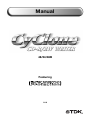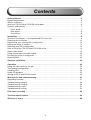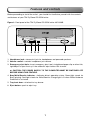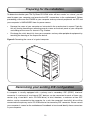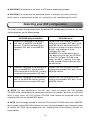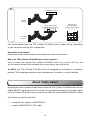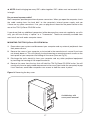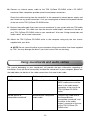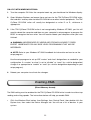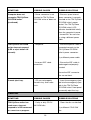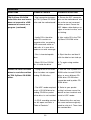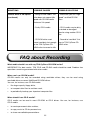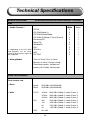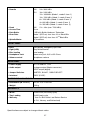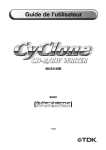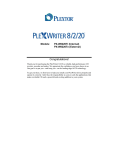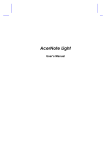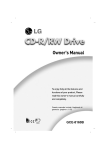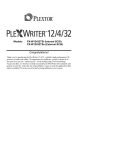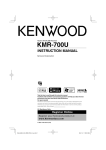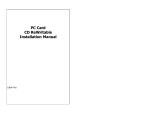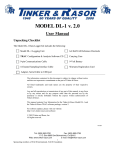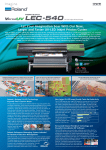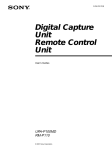Download Manual - Electrocomponents
Transcript
Manual 48/24/48B Featuring 1.0.0 1 CONFORMITY TO CE REQUIREMENTS Type of Equipment: CD-RW Writer Model: TDK CyClone AI-CDRW482448B Conforms to the following standards: EMC: EN 55022, EMS 55024 Safety: EN 60950, IEC 60950 LASER INFORMATION The TDK CyClone CD-R/RW writer, which is a “Class 1 Laser Product”, was designed and manufactured in compliance with IEC 825-1 on the Safety of Laser Products. The internal TDK CyClone CD-R/RW writer features the following laser caution marking: “Caution: Invisible laser radiation when open. Avoid direct exposure to beam.” ☛ CAUTION: The laser beam emitted from the optical pickup is invisible. Accordingly: do not open the optical pickup housing; obtain technical service only from TDK-authorised personnel. The TDK CyClone CD-R/RW writer should only be disconnected from the electrical power supply by unplugging the AC power cord of the computer in which it is installed. Use of controls or adjustments to or performance of procedures other than those specified in this manual may result in hazardous radiation exposure. COPYRIGHT This document may not, in whole or in part, be copied, photocopied, reproduced, translated, transmitted or reduced to any electronic medium or machine-readable form without TDK's prior consent in writing. © 2002 TDK Recording Media Europe S.A. All rights reserved. DISCLAIMER TDK reserves the right to make improvements in the products described in this manual at any time without prior notice. TDK makes no representations or warranties with respect to the contents hereof and specifically disclaims any implied warranties of mechantability or fitness for any particular purpose. Further, TDK reserves the right to revise this manual and to make changes in its content without obligation to notify any person or organisation of such revision or change. TRADEMARKS, LICENSES Windows is a registered trademark of Microsoft, Inc. Tyvek® is a registered trademark of DuPontTM. All other trademarks or licenses are the property of their respective owners. 2 Contents Getting Started . . . . . . . . . . . . . . . . . . . . . . . System requirements . . . . . . . . . . . . . . . . . . . What's in the box . . . . . . . . . . . . . . . . . . . . . . What the TDK CyClone CD-R/RW writer does Features and controls. . . . . . . . . . . . . . . . . . . Front panel . . . . . . . . . . . . . . . . . . . . . . . Rear panel . . . . . . . . . . . . . . . . . . . . . . . . Precautions . . . . . . . . . . . . . . . . . . . . . . . . . . . . . . . . . . . . . . . . . . . . . . . . . . . . . . . . . . . . . . . . . . . . . . . . . . . . . . . . . . . . . . . . . . . . . . . . . . . . . . . . . . . . . . . . . . . . . . . . . . . . . . . . . . . . . . . . . . . . . . . . . . . . . . . . . . . . . . . . . . . . . . . . . . . . . . . . . . . . . . . . . . . . . . . . . . . . . . . . . . . . . . . . . . . . . . . . . . . . . . . . . . . . . . . . . . . . . . . . . . . . . . . . . . . . . . . . . . . . . . . . . . . . . . . . . . . . . . . . . . . . . . . . . . . . . . . . . . . . . . . 5 5 5 6 7 7 8 8 Installation . . . . . . . . . . . . . . . . . . . . . . . . . . . . . . . . . . . . . . . . . . . . . . . . . . . . . . . . . . . . . 9 Quickstart installation — for experienced PC users only . . . . . . . . . . . . . . . . . . . . . . . . . . . . 9 Preparing for installation. . . . . . . . . . . . . . . . . . . . . . . . . . . . . . . . . . . . . . . . . . . . . . . . . . . 10 Determining your existing IDE* configuration . . . . . . . . . . . . . . . . . . . . . . . . . . . . . . . . . . . 10 Setting the writer*’s jumpers . . . . . . . . . . . . . . . . . . . . . . . . . . . . . . . . . . . . . . . . . . . . . . . . 11 Selecting your IDE* configuration . . . . . . . . . . . . . . . . . . . . . . . . . . . . . . . . . . . . . . . . . . . . 13 How to install the TDK CyClone CD-R/RW writer . . . . . . . . . . . . . . . . . . . . . . . . . . . . . . . . 14 About cable select* . . . . . . . . . . . . . . . . . . . . . . . . . . . . . . . . . . . . . . . . . . . . . . . . . . . . . . 15 Using soundcards and audio cables . . . . . . . . . . . . . . . . . . . . . . . . . . . . . . . . . . . . . . . . . . 20 Ensuring the writer is recognised . . . . . . . . . . . . . . . . . . . . . . . . . . . . . . . . . . . . . . . . . . . . 21 Enabling DMA . . . . . . . . . . . . . . . . . . . . . . . . . . . . . . . . . . . . . . . . . . . . . . . . . . . . . . . . . . 22 Software installation. . . . . . . . . . . . . . . . . . . . . . . . . . . . . . . . . . . . . . . . . . . . . . . . . . . . . 23 Operation . . . . . . . . . . . . . . . . . . . Using the right media for the job . . Tray loading and operation . . . . . . . Handling CDs . . . . . . . . . . . . . . . . . Audio CD playback . . . . . . . . . . . . Writing to CD-R and CD-RW media . . . . . . . . . . . . . . . . . . . . . . . . . . . . . . . . . . . . . . . . . . . . . . . . . . . . . . . . . . . . . . . . . . . . . . . . . . . . . . . . . . . . . . . . . . . . . . . . . . . . . . . . . . . . . . . . . . . . . . . . . . . . . . . . . . . . . . . . . . . . . . . . . . . . . . . . . . . . . . . . . . . . . . . . . . . . . . . . . . . . . . . . . . . . . . . . . . . . . . . . . . . . . . . . . . . . . . . . . . . . . . . . . . . . . . . . . . . . . . . . . . . . . . . . . . . . 23 23 24 24 25 26 Maintenance and troubleshooting . Upgrading firmware*. . . . . . . . . . . . . Troubleshooting: general . . . . . . . . . Troubleshooting: reading . . . . . . . . . Troubleshooting: audio . . . . . . . . . . . Troubleshooting: writing . . . . . . . . . . . . . . . . . . . . . . . . . . . . . . . . . . . . . . . . . . . . . . . . . . . . . . . . . . . . . . . . . . . . . . . . . . . . . . . . . . . . . . . . . . . . . . . . . . . . . . . . . . . . . . . . . . . . . . . . . . . . . . . . . . . . . . . . . . . . . . . . . . . . . . . . . . . . . . . . . . . . . . . . . . . . . . . . . . . . . . . . . . . . . . . . . . . . . . . . . . . . . . . . . . . . . . . . . . . . . . . . . . . . . . . . . . . . . . . . . . . . . . . . . . . . . . . . 27 27 28 29 31 32 FAQ about recording . . . . . . . . . . . . . . . . . . . . . . . . . . . . . . . . . . . . . . . . . . . . . . . . . . . . 35 Technical specifications . . . . . . . . . . . . . . . . . . . . . . . . . . . . . . . . . . . . . . . . . . . . . . . . . . 36 Glossary of terms . . . . . . . . . . . . . . . . . . . . . . . . . . . . . . . . . . . . . . . . . . . . . . . . . . . . . . . 38 3 Congratulations! Thank you for purchasing the TDK CyClone CD-R/RW writer, a reliable, high-performance CD rewriter, recorder and reader. We appreciate the confidence you have shown in us. Our goal is to put you – and keep you – at the leading edge of CD technology. Your TDK CyClone CD-R/RW writer includes Buffer Underrun* Protection that ensures even more reliable writing performance by preventing the problems associated with buffer underruns*. As soon as recording starts, the internal CD-R/RW controller starts monitoring buffer status. Should the controller detect an imminent buffer underrun*, recording is suspended at the respective location. The writer remains in suspended mode until the host* device has replenished the data buffer, after which recording is resumed at the end of the previously recorded section. Your TDK CyClone CD-R/RW writer is equipped with Continuous Recording Speed Control (CRSC) technology. CRSC continuously monitors the condition of the recording area over the whole disc to determine the highest possible recording speed. Your TDK CyClone writer may adjust the recording speed if the disc characteristics cannot support the user-selected speed. CRSC ensures optimum recording quality at the highest recording speed. About this manual This manual is designed to assist you in installing and using your internal TDK CyClone CD-R/RW writer. Please read this manual carefully and keep it handy for easy reference. Use the manual as an installation, operation and troubleshooting guide. You should find it contains all the information you need to successfully install, operate and troubleshoot your writer. Technical terms marked with an asterisk are explained in the “Glossary of Terms”. However, please contact our technical support engineers if you run into an unsolvable problem. (See “Technical Support” manual for details of how to contact us). Registration You can register your TDK CyClone CD-R/RW writer online at www.tdk-europe.com/support. Among the benefits of online registration is our automated e-mail alert whenever new firmware releases or updates of your burning software will be available for download. 4 Getting Started System requirements To ensure the correct operation of the TDK CyClone CD-R/RW writer, your computer must meet the following minimum requirements: • IBM/AT-compatible, 200 MHz Pentium processor or higher, • at least 64 MB main memory*, • a vacant 5.25” drive bay, • operating system: Windows 95/98/98SE/Me/2000/XP Windows NT 4.0 or higher • one free E-IDE* (ATAPI*) interface* connector (to be found inside the computer), • 200 MB available hard drive space • soundcard*. What’s in the box Please check the box containing your TDK CyClone CD-R/RW writer contains the following parts before you start installing the writer*: • TDK CyClone CD-R/RW writer, • 4 mounting screws, • audio cable, IDE* cable, • emergency eject tool (resembles a straightened paper clip), • 1 TDK blank CD-RW High Speed, 1 TDK blank CD-R, • Nero Express, InCD and TDK Digital MixMaster software, • TDK CyClone CD-R/RW Technical Support manual, • Software manual (PDF file on disc) and Quick install poster, • CD-R pen. ☛ NOTE: SAVE YOUR BOX! Be sure to save the box after you have installed your TDK CyClone CD-R/RW writer. Both the box and the packaging material used were designed and drop-tested to ensure that your TDK CyClone CD-R/RW writer can endure rough treatment and still arrive in working order. If you ever need to return your writer to TDK, the original box forms the best possible packaging. TDK cannot assume liability for any damage your writer sustains during shipment. Therefore, please ship your writer in the safest manner possible. 5 What the TDK CyClone CD-R/RW writer does The TDK CyClone CD-R/RW writer provides professional-quality CD writing, rewriting and reading performance. The TDK CyClone CD-R/RW writer writes to CD-R (recordable CD) media at up to 48x speed, or to CD-RW (rewritable CD) media at up to 24x speed. It reads all CD-ROM media at a maximum of 48x speed. Reliable writing performance is ensured thanks to unique circuitry that enables the TDK CyClone CD-R/RW writer to automatically detect the type of media being recorded and react with the optimum laser power and length of burn. Furthermore, the TDK CyClone CD-R/RW writer’s IDE interface* supports the ATAPI-4* command set*, including special CD-R commands. ☛ NOTE: While most new CD-ROM drives can read CD-RW discs, this is not always the case with older drives. The TDK CyClone CD-R/RW writer is fully MMC2-compliant* and supports writing features such as Disc-at-Once*, Track-at-Once* and Session-at-Once* as well as variable and fixed packet writing*. The writer also supports the UDF* writable file system used for packet writing*. The TDK CyClone CD-R/RW writer supports running OPC* and is compatible with Windows plug-and-play. Flash* memory permits the TDK CyClone CD-R/RW writer to be upgraded to the latest firmware* revision (available from the TDK website at www.tdk-europe.com/support) without having to open the writer*. In addition, TDK backs the TDK CyClone CD-R/RW writer with a two-year limited warranty on parts and labour and provides a freephone Technical Support in the countries specified in the “Technical Support” manual. WHAT YOU CAN DO WITH THE TDK CYCLONE CD-R/RW WRITER Here are just a few examples of what you can all do with your TDK CyClone CD-R/RW writer: • record audio files onto writable or rewritable CD media, • play audio CDs and read CD-ROMs, • periodically back up your computer's hard disk* data files, • save photos, videos and other images on writable or rewritable CD media, • publish your own databases, catalogues and promotional material on inexpensive CD-R discs for distribution to customers and colleagues, • master new software programs on CD. 6 Features and controls Before proceeding to install the writer*, you should first familiarise yourself with the controls and features of your TDK CyClone CD-R/RW writer. Figure 1: Front panel of the TDK CyClone CD-R/RW writer 48/24/48B 24/10/40B 48/24/48B 1 2 3 4 5 6 1. Headphone jack—stereo mini-jack for headphones and powered speakers. 2. Volume control—controls headphone jack volume. 3. Emergency eject hole—insert emergency eject tool, straightened paper clip or other thin, rigid object to eject the tray if the automatic eject button fails to work. ☛ CAUTION: THE POWER SUPPLY TO THE COMPUTER MUST BE SWITCHED OFF BEFORE USING THIS FEATURE. 4. Busy/Write/Rewrite indicator —Indicates drive's operation status. Green light stands for Busy (playing). Red light stands for Write/Rewrite. Orange light is lit when Buffer Underrun Protection is activated. 5. Tray front door—attached to tray drawer. 6. Eject button—push to eject tray. 7 Figure 2: Rear panel of the internal TDK CyClone CD-R/RW writer 48/24/48B 1 2 4 3 5 1. Digital Audio connector: the audio digital signal output* connector. 2. Analog Audio connector: produces an analogue stereo signal; use to connect to soundcard* or audio amplifier with standard MPC-3* type, 4-pin connector. 3. Jumpers*: use to select drive operation as an IDE master* or slave* or in cable select* mode (also see “Setting the writer’s jumpers” for details on how to change the jumpers’ factory settings should this prove necessary). 4. IDE* interface* connector: connects to IDE* interface* using a 40-pin IDE* flat-ribbon cable. 5. Power connector: connects to a free power supply cable inside your computer to provide the TDK CyClone CD-R/RW writer with DC +5V and +12V. PRECAUTIONS Like the rest of your computer system, your TDK CyClone CD-R/RW writer requires reasonable care in its installation and use. YOU ARE ADVISED TO OBSERVE THE FOLLOWING GUIDELINES: • Keep the area around your writer free of dust, smoke and other contaminants. • Never allow moisture or liquids, including water or cleaning fluids, to come into contact with the writer. Thinners, lighter fuel or alcohol-based solvents can mar the surface of your writer. • Never drop or jolt the writer. • Never attempt to open the writer and service it yourself. Dismantling the writer may expose you to harmful electrical voltages or to laser radiation and will invalidate your warranty. For your safety, technical servicing should only be performed by TDK-authorised service personnel • Keep your CD-ROM discs free of dirt or other contaminants by storing them in jewel cases. Use only industry-standard discs. Never insert dirty, warped, poorly balanced or cracked discs into the writer. • Never clean discs using a circular motion! Instead, use a radial motion: start at the centre of the disc and work outwards using a clean, soft cotton cloth. 8 Installation This section explains how to physically install your TDK CyClone CD-R/RW writer in your computer. You will need to complete the following steps: • Turn OFF your computer system. • Set the jumpers on your new TDK CyClone CD-R/RW writer. • Mount the TDK CyClone CD-R/RW writer into an available drive bay inside the computer system. • Make all necessary cabling connections: IDE*, power and audio cables. • Turn ON your computer system. You will find further details on how to complete these various steps on the following pages. If you have installed internal computer peripherals before, refer to the “Quickstart Installation” section immediately below. Quickstart installation FOR EXPERIENCED PC USERS ONLY! This “quickstart” installation is designed to get you up and running quickly. Always turn off and unplug your PC before you start. Typical scenario 1: your PC features an IDE* interface* with a free secondary IDE* port* and runs with Windows 95/98/98SE/Me/2000/XP/NT 4.0 or higher. What to do: leave the TDK CyClone CD-R/RW writer’s factory jumper setting as master*, connect the writer to the secondary IDE* port*. Then close and reboot your computer. Windows will recognise the new writer automatically. Typical scenario 2: your PC features an IDE* interface* with a CD-ROM connected to the secondary IDE* port* and runs with Windows 95/98/98SE/Me/2000/XP/NT 4.0 or higher. What to do: change the CD-ROM’s jumper setting to slave*, leave the TDK CyClone CD-R/RW writer’s factory jumper setting as master*, connect the TDK CyClone CD-R/RW writer to the secondary IDE* port*. Then close and reboot your computer. Windows will recognise the new writer automatically. If neither of these situations applies to you or you are unused to IDE* installations, you should read the rest of this section for more detailed installation instructions. 9 Preparing for the installation To determine whether your TDK CyClone CD-R/RW writer will be a master* or a slave*, you will need to open your computer and examine the IDE* connections to the motherboard*. Before proceeding, make sure the POWER to your computer and any external peripherals are OFF and your computer is UNPLUGGED from its power source. • Remove the cover of your computer as instructed in the manufacturer’s manual. Typically, this will involve loosening or removing several screws on the back panel of your computer and sliding off the cover as shown in Fig. 3 below. • Discharge the static electricity from your computer and any other peripheral equipment by touching the housing of the respective device. Figure 3: Removing the cover of a typical computer Determining your existing IDE configuration A computer is usually equipped with a primary and a secondary IDE* (ATAPI*) interface* connector. A maximum of two internal IDE* devices can be connected to each of these connectors (e.g. a hard disk* and a CD-ROM drive). In total, therefore, a maximum of four IDE* devices can be connected to the computer. As a rule, the computer’s hard disk* drive will be connected to the primary and a CD-ROM drive to the secondary IDE* connector. Please consult your computer’s manual or the motherboard* handbook to locate and identify these connectors in your computer. 10 The drives connected to each of these IDE* connectors must be correctly configured for the computer to operate properly. This is achieved by ensuring the appropriate MASTER*/SLAVE* (jumper) setting on each device. For instance, your computer’s hard disk* drive will usually be connected to the primary IDE* connector with a MASTER* setting. A second device connected to the same IDE* connector should be set to SLAVE*. However, you are strongly recommended to connect your TDK CyClone CD-R/RW writer to the secondary IDE* connector with a MASTER* setting. Should you wish to connect a second device (e.g. a CD-ROM or a further hard disk* drive) to the same connector, the device should be set to SLAVE*. You will need to open your computer (refer to previous page for further details) to determine its existing IDE* configuration (also see “How to install your TDK CyClone CD-R/RW writer”, for further orientation). You will need to identify which device(s) the 40-pin IDE* ribbon cable(s) is connected to and, if more than one device is connected, in which capacity (i.e. as master* or slave*). One end of an IDE* cable is connected to a port* on the computer’s motherboard*; and the other end is connected to one or two internal peripheral devices (such as a hard disk* or CD-ROM drive). If there are two devices, one is considered the master* and the other the slave*. If there are two 40-pin IDE* ribbon cables and thus two IDE* ports, one is for the primary IDE* data bus* and the other for the secondary IDE* data bus*. One of the following IDE* configurations will normally apply to a typical computer: • Two hard disks* connected to the primary IDE* port* as master* and slave* devices; CD-ROM drive connected to the secondary IDE* port* as the master* device. • hard disk* connected to the primary IDE* port* as the master* device and CD-ROM drive connected as the slave*; nothing connected to the secondary IDE* port*. • hard disk* connected to the primary IDE* port* as the master* device; nothing connected to the secondary IDE* port*. Setting the writer’s jumpers The jumper block at the rear of the writer determines its MASTER* or SLAVE* setting. You can change this setting if required by repositioning the jumper in the jumper block. The TDK CyClone CD-R/RW writer is delivered with its jumper set to MASTER*. This will work with most commonly found PC configurations. 11 CHANGING THE JUMPER ON YOUR INTERNAL TDK CyClone CD-R/RW writer As shown in Figure 4, the TDK CyClone CD-R/RW writer arrives from the factory with its jumper set to MASTER*. (A setting is enabled if the jumper is installed on a pair of jumper pins and disabled if the jumper is removed.) Figure 4: Factory jumper settings at the rear of the writer CS SL MA Jumper settings for MASTER*, SLAVE* or CABLE SELECT* mode: The writer’s MASTER*, SLAVE* or CABLE SELECT* setting is determined by the position of the jumper. To change the setting from MASTER* to SLAVE* or CABLE SELECT*, you must reposition the jumper. For example, changing the TDK CyClone CD-R/RW writer to a SLAVE* setting entails repositioning the jumper to cover the middle set of pins, leaving the other pins uncovered. Resetting the writer to CABLE SELECT* involves moving the jumper to cover the left set of pins. CABLE SELECT* IDE* configuration: For best results when using CABLE SELECT* mode, the TDK CyClone CD-R/RW writer should be connected to the cable select* IDE* cable in the MASTER* position. Changing jumper settings: To remove a jumper, gently pull it off with your fingers or a pair of needle-nose pliers. To install a jumper, gently push it onto the jumper pins (see Fig. 5 below). Figure 5: Installing jumpers across vertical pairs of pins NEVER install jumpers horizontally. ALWAYS install jumpers vertically. Jumper 12 ☛ CAUTION: Ensure power to the writer is OFF before repositioning jumpers. ☛ CAUTION: The jumper must be positioned across a set of pins as shown (vertically). Never connect a horizontal pair of pins (i.e. crosswise) as this could damage the writer. Selecting your IDE configuration The writer’s jumper setting should reflect the desired IDE* configuration as shown in this table and the diagrams on the following page. IDE* set-up prior to TDK CyClone CD-R/RW writer installation How to install the TDK CyClone CD-R/RW writer hard disk*s connected to the primary IDE* port* as MASTER* and SLAVE* devices; CD-ROM connected to the secondary IDE* port as the MASTER* device. Connect the TDK CyClone CD-R/RW writer to the secondary IDE* port* as the MASTER* device. Disconnect the CDROM drive, change its jumper setting to SLAVE*, and reconnect it to the secondary IDE* port*. ☛ NOTE: This configuration makes it very difficult to write from the CD-ROM to the TDK CyClone CD-R/RW writer using “on-the-fly”* copying. The image writing method should instead be used for best results. B hard disk* connected to the primary IDE* port as the MASTER* device and CDROM connected as the SLAVE*; nothing connected to the secondary IDE* port*. Connect the TDK CyClone CD-R/RW writer to the secondary IDE* port* as the MASTER* device. C hard disk* connected to the primary IDE* port* as the MASTER* device; nothing connected to the secondary IDE* port*. Connect the TDK CyClone CD-R/RW writer to the secondary IDE* port* as the MASTER* device. A ☛ NOTE: For best performance, the IDE* port* used to connect the TDK CyClone CD-R/RW writer should ideally be connected to neither the hard disk* drive nor to a CD-ROM drive. In most cases, the TDK CyClone CD-R/RW writer should be connected to the free secondary IDE* port as the MASTER* device. ☛ NOTE: You are strongly advised to install the TDK CyClone CD-R/RW writer with a MASTER* device jumper setting. DMA (Direct Memory Access) must be enabled on your computer system to achieve 40x CD-R writing speed (also see “Enabling DMA (Direct Memory Access)” for further details). 13 How to install the TDK CyClone CD-R/RW writer Figure 6: How to install the TDK CyClone CD-R/RW writer. A connected as master connected as slave HARD DISK HARD DISK Primary IDE port connect TDK CyClone CD-R/RW writer as master connect as slave CD-ROM TDK CyClone CD-R/RW writer’s correct jumper setting: CS SL MA Secondary IDE port B connected as master connected as slave HARD DISK HARD DISK Primary IDE port connect TDK CyClone CD-R/RW writer as master TDK CyClone CD-R/RW writer’s correct jumper setting: CS Secondary IDE port 14 SL MA C connected as master HARD DISK Primary IDE port connect TDK CyClone CD-R/RW writer as master TDK CyClone CD-R/RW writer’s correct jumper setting: CS SL MA Secondary IDE port You should double-check the TDK CyClone CD-R/RW writer’s jumper setting corresponds to your computer’s existing IDE* configuration. Record the serial number: Record your writer’s serial number on the inside front cover of this manual. Mount the TDK CyClone CD-R/RW writer in the computer: You can mount your internal TDK CyClone CD-R/RW writer in any vacant 5.25” bay. You will first need to remove the small panel that covers the bay you want to use. position. TDK cannot guarantee the writer’s performance if installed in a vertical position. About Cable Select By setting the writer’s jumper to cable select mode, the TDK CyClone CD-R/RW writer uses the CABLE SELECT* signal from the IDE* interface* for configuration purposes. This signal enables the TDK CyClone CD-R/RW writer to automatically select the correct MASTER*/SLAVE* setting. This feature can only be used with: • a computer that supports CABLE SELECT*; • a special CABLE SELECT* IDE* cable. 15 Português ☛ NOTE: Your TDK CyClone CD-R/RW writer was designed for installation in a horizontal Figure 7: Jumper setting for CS-supported TDK CyClone CD-R/RW writer configuration. CS SL MA TDK CyClone CD-R/RW writer’s correct CABLE SELECT* jumper setting for CS-supported writer configuration. If your computer lacks an empty drive* bay, remove the existing IDE* CD-ROM drive and install the TDK CyClone CD-R/RW writer in its place. You will need to make a minimum of two cable connections to install your TDK CyClone CD-R/RW writer: • • the IDE* cable and the power cable A third cable connection will need to be made if your computer features a soundcard* and you plan to connect the TDK CyClone CD-R/RW writer’s audio output to the soundcard’s* audio connector for audio playback using non-TDK software. Do you need another IDE* flat-ribbon cable? The IDE* cable is a standard 40-pin flat-ribbon cable, along the length of which there are usually three connectors. One end connects to the IDE* port* on your computer’s motherboard* and the other two connectors are free for attaching internal peripherals such as a hard disk* or CDROM drive. If you need another IDE* ribbon cable, you can use the extra IDE* cable supplied with your TDK CyClone CD-R/RW writer. Figure 8: Internal IDE* 40-pin ribbon cable To PIN #1 16 ☛ NOTE: Avoid stringing too many IDE* cables together. IDE* cables must not exceed 45 cm in length. Do you need a power cable? Most computers provide spare internal power connectors. When you open the computer, check the cable running from the hard disk* to the computer’s internal power supply and see if there are any spare connectors. If so, you can plug one of these into the power socket at the rear of the TDK CyClone CD-R/RW writer. If you do not find any additional connectors (either because they were not supplied or are all in use), you will have to buy a “splitter” or a “Y-connector”. These are commonly available from most retail and mail-order computer stores. MOUNTING THE TDK CyClone CD-R/RW Writer 1. Power down your system and disconnect your computer and any external peripherals from their power source. 2. Remove the cover of your computer as instructed in the manufacturer’s manual if you have not already done so. This will typically involve loosening or removing several screws on the back panel of your computer and sliding off the cover (also see Fig. 3). 3. Discharge the static electricity from your computer and any other peripheral equipment by touching the housing of the respective device. 4. Remove the cover from the bay that will hold the TDK CyClone CD-R/RW writer. You will usually only have to apply moderate pressure to the cover (from inside the computer) to pop it out. However, some older computers use screws to hold the cover in place. Figure 9: Removing the bay cover Available bay with cover panel removed 17 5. Check whether you need to attach mounting rails to the sides of your writer by sliding the drive into the open bay. If the drive fits tightly with little or no clearance on either side, you will not have to use mounting rails. You can then proceed to mount the drive directly in your computer. Go to step 7. ☛ NOTE: TDK does not provide mounting rails. If required, mounting rails can be obtained from the computer manufacturer or from retail or mail-order computer stores. 6. If mounting rails are needed, these will normally be attached to the lower pair of holes shown in Figure 10. (In some cases, though, the rails may need to be attached to the upper set of holes.) Check the attached rails are in the correct position by test-sliding the writer into the bay before attempting to complete the installation. Figure 10: Attaching mounting rails (if required) Be sure not to mistake the inner and outer face of the rail when attaching. Typically, the smooth side of the rail faces away from the writer’s casing. ☛ NOTE: Do not attach the mounting rails to your writer using screws other than those supplied by the rail manufacturer. You may damage the writer if you insert screws that are too long. 7. Plug a free connector along the IDE* cable into the IDE* connector at the rear of the drive before you insert the drive into your computer. Then thread the cable through the front of the open bay and back towards the motherboard*. The drive should slide smoothly into the bay. If it does not, check for obstructions in the bay and ensure the mounting rails (if needed) are attached properly. 8. If not already connected, attach one end of the IDE* ribbon cable to the connector on the motherboard*. 18 Figure 11: Connecting the 40-pin IDE* flat-ribbon cable PIN #1 (coloured wire) Ensure one cable connector is attached to the TDK CyClone CD-R/RW writer and another is attached to the motherboard*. Maximum cable length: 45 cm ☛ NOTE: Ensure your IDE* ribbon connector is the right way up before plugging it into either your drive or the motherboard*. This can be quite tricky with “unkeyed” connectors. “Keyed” connectors, however, feature a “key” – marked by a coloured stripe – that fits into a slot situated at the centre of the IDE* connector of the motherboard*, the TDK CyClone CD-R/RW writer and any other internal IDE* peripherals. The coloured stripe along one side of the IDE* cable must match Pin 1 on the motherboard* and Pin 1 on the drive. (Pin 1 on the drive is closest to the power connector.) 9. Double-check your work. You must ensure the side of the IDE* cable bearing the coloured stripe is matched to Pin 1 on the motherboard* and on the drive. Figure 12: Power and IDE* connections for the internal TDK CyClone CD-R/RW writer Internal TDK CyClone CD-R/RW writer CD-ROM audio connector to PC’s Power cable AUX in CD in IDE ribbon cable Power supply 19 10. Connect an internal power cable to the TDK CyClone CD-R/RW writer’s DC INPUT connector. Most computers provide spare internal power connectors. Check the cable running from the hard disk* to the computer’s internal power supply and see if there are any spare connectors. If so, you can plug one of these into the power socket at the rear of the TDK CyClone CD-R/RW writer. 11. Connect the audio cable if you want to use a soundcard* in your system with non-TDK audio playback software. This cable runs from the four-pin audio output* connector at the rear of your TDK CyClone CD-R/RW writer to your soundcard*. Also see “Using soundcards and audio cables” on for more information. 12. Mount the TDK CyClone CD-R/RW writer in the computer using only the four screws supplied with your drive. ☛ NOTE: Do not mount the drive in your computer using screws other than those supplied by TDK. You may damage the drive if you insert screws that are too long. Using soundcards and audio cables The manual belonging to your soundcard* will provide the best information regarding its installation. Once you have successfully installed the soundcard* in your computer, please see the table below for details of the cable connections that need to be made. Audio connection Cable required How to connect MPC* audio source MPC*-compliant audio cable Connect one cable end to MPC* audio source and the other to the audio output* connector at the rear of the TDK CyClone CD-R/RW writer. Sound Blaster or compatible soundcard* Sound Blaster-compatible audio cable Connect one cable end to the Sound Blastercompatible soundcard* and the other to the audio output* connector at the rear of the TDK CyClone CDR/RW writer. 20 Ensuring the writer is recognised After installation, check that the TDK CyClone CD-R/RW writer and any other internal IDE* peripherals are recognised by your computer by following the instructions below: ON A PC WITH WINDOWS 95/98/98SE/Me/XP: 1. Turn the computer ON. After the computer boots up, you should see the Windows display. 2. Open Windows Explorer and ensure there are icons for the TDK CyClone CD-R/RW writer, the hard disk* and any other installed CD-ROM drives or other internal peripherals. The TDK CyClone CD-R/RW writer will usually be designated as drive D: or E:, whichever is appropriate. 3. If the TDK CyClone CD-R/RW writer is not recognised by Windows, you first will need to reboot the computer and then use your computer’s setup program to program the BIOS* to recognise the new drive. ☛ WARNING: INEXPERIENCED PC USERS ARE STRONGLY ADVISED TO SEEK EXPERT ASSISTANCE FOR ANY BIOS* LEVEL PROGRAMMING THAT MAY BE NECESSARY. ☛ NOTE: Refer to your Windows handbook for information on how to run the setup program. Use the setup program to set up IDE* master* and slave* designations as needed for your configuration. If a master* or slave* is set to “disable” or “none” (or a similar designation) change it as appropriate to “enable” or “auto” (or a similar designation depending on your setup program). 4. Save and exit your CMOS* setup to restart your computer with the new settings. 5. In Windows, click the Start button, then Settings, then Control Panel, then System, then Device Manager. 6. Click the “+” sign next to the CD-ROM icon and view the TDK CDRW482448B writer entry beneath the CD-ROM icon. 7. If the TDK CDRW482448B writer icon does not appear or if it is marked with a yellow diamond plus an exclamation mark (!), you will need to contact your PC or motherboard* manufacturer to obtain an appropriate IDE* controller driver. 21 ON A PC WITH WINDOWS NT/2000: 1. Turn the computer ON. After the computer boots up, you should see the Windows display. 2. Open Windows Explorer and ensure there are icons for the TDK CyClone CD-R/RW writer, the hard disk* and any other installed CD-ROM drives or other internal peripherals. The TDK CyClone CD-R/RW writer will usually be designated as writer D: or E:, whichever is appropriate. 3. If the TDK CyClone CD-R/RW writer is not recognised by Windows NT/2000, you first will need to reboot the computer and then use your computer’s setup program to program the BIOS* to recognise the new writer. You will need to reboot your computer when you have finished. ☛ WARNING: INEXPERIENCED PC USERS ARE STRONGLY ADVISED TO SEEK EXPERT ASSISTANCE FOR ANY BIOS* LEVEL PROGRAMMING THAT MAY BE NECESSARY. ☛ NOTE: Refer to your Windows NT/2000 handbook for information on how to run the setup program. Use the setup program to set up IDE* master* and slave* designations as needed for your configuration. If a master* or slave* is set to “disable” or “none” (or a similar designation) change it as appropriate to “enable” or “auto” (or a similar designation depending on your setup program). 4. Reboot your computer to activate the changes. Enabling DMA (Direct Memory Access) The DMA setting must be enabled for the TDK CyClone CD-R/RW writer in order to achieve top reading and writing speeds. The instructions below will help you enable DMA: • Click the Windows Start button, then Settings, then Control Panel, then double-click the System icon, then select the Device Manager tab. You will see a list of devices in your system. 22 • Double-click the CD-ROM icon and select TDK CDRW482448B with a single click. Then, click on the Properties button and select the Settings tab. You will now see the properties for the TDK CyClone CD-R/RW writer. • Ensure the DMA box is checked ON (i.e. is enabled), then click OK. • Close the System Properties window by clicking the Close button. • When prompted, reboot your system. Software Installation Before you can start making full use of your TDK CyClone CD-R/RW writer, you will first need to install TDK’s unique software suite from the CD-ROM delivered with the writer. If you encounter any problems, please first refer to the software manual for immediate assistance. The software manual is available on the software disc, in .pdf format. Adobe Acrobat Reader is also available on this disc. However, TDK’s Technical Support will be able to help you with any persistent problems. Operation This section explains how to use your TDK CyClone CD-R/RW writer as well as how to load, handle and look after your CDs. Using the right media for the job Make sure you use the right media for the job you want to complete! Your TDK CyClone CD-R/RW writer supports the following disc types: • CD-ROM for immediate playback of audio CDs or reading of pre-recorded data discs, • CD-R recordable discs for write-once recording and subsequent reading, • CD-RW rewritable discs for recording, re-recording (up to 1,000 times) and subsequent reading. 23 ☛ NOTE: Firmware* upgrades for your TDK CyClone CD-R/RW writer are available as downloads from the TDK website. Please check the web site at www.tdk-europe.com/support. Tray loading and operation OPERATING THE WRITER’S CD TRAY (WITH THE POWER ON): 1. Push the Eject button on the front panel to slide out the tray drawer (takes 2 – 3 seconds). 2. Place a CD in the depression in the tray, label side up; the CD should lie flat in the tray, press the Eject button again to slide the tray shut (takes 2 – 3 seconds). ☛ NOTE: Always use the Eject button to close the tray. Closing the tray manually by pressing the front of the drawer is not recommended and risks damage to or premature wearing of the mechanism. Figure 13: Loading the tray Handling CDs Handle all CD media, especially blank CD-R and CD-RW discs, with care. Dust, scratches and even fingerprints on the data (i.e. shiny) side of the disc can cause read and write errors. Discs should be picked up with your fingertips at the outer edge only or by inserting a one finger into the centre hole and one along the outer edge for balance. Newly created discs (CD-R or CDRW) should be labelled on the non-recorded side using an indelible, soft felt-tip pen (special CD-R/-RW labelling pens are also available from computer supply stores). 24 ☛ NOTE: It is inadvisable to affix self-sticking labels to CD-R/-RW/-ROM discs. The weight of the label may unbalance the disc and cause read/write errors. If you want to enter information on the label side of the disc, please use the TDK CD-R pen. CLEANING DISC • All CD media must be clean for proper read and write performance. Trying to record on a dirty disc may result in a failed session and ruin the disc. • Discs should be cleaned with a clean, soft cotton cloth using a radial motion from the centre out. • Never wipe discs in a circular motion! Figure 14: Cleaning a disc working from the centre out. ☛ TIP: When not in use, store all discs (even frequently used ones) in their jewel boxes or in a Tyvek® sleeve supplied with the TDK i-Storage system. This will protect discs from soiling or damage. Audio CD playback Playing audio CDs using the front-panel controls is the writer’s most basic operation. No special drivers are needed to operate this feature. Connections for playing audio CDs: In order to listen to an audio CD, plug a pair of stereo headphones or self-powered speakers into the headphone jack on the writer’s front panel. 25 Figure 15: Connections for playing audio CDs using the headphone jack 24/10/40B 48/24/48B Stereo mini-plug (to headphone jack) ☛ NOTE: The volume control on the front panel of your writer adjusts only the sound level of the headphone jack. You will need to install TDK’s software to control the volume of the signal from the rear panel audio outputs. Writing to CD-R and CD-RW media In conjunction with your TDK CyClone CD-R/RW writer, pre-mastering and packet writing* software such as InCD (included) lets you write audio (as data), video or other data to writable (CD-R) or re-writable (CD-RW) media. ☛ NOTE: While most new CD-ROM drives can read CD-RW discs, this is not always the case with older drives. 26 Maintenance & Troubleshooting This section deals with maintenance and troubleshooting procedures for your TDK CyClone CD-R/RW writer. Proper writer maintenance will help to ensure trouble-free operation. If any problems do arise, you will often be able to find a solution without having to wait for assistance from TDKauthorised technical staff. ☛ TIP: Read all parts of this section. While many of the listed problems are rare and others may seem inapplicable, it pays to be aware of the variety of hitches that can occur just in case. Upgrading firmware TDK creates firmware* revisions to meet the changing specifications of the latest PCs. However, these will hardly ever impact the performance or operation of your TDK CyClone CD-R/RW writer. Still, should your TDK CyClone CD-R/RW writer fail to respond to other troubleshooting efforts, you should download the latest firmware* revision from the TDK website (address below) and then try again. DOWNLOADING NEW FIRMWARE FOR YOUR TDK CYCLONE CD-R/RW WRITER: • Go to the TDK web site at www.tdk-europe.com/support. • Choose the correct upgrade from the list of latest firmware* revisions and their intended use. • Follow the instructions for downloading the firmware* to your computer. UPGRADING FIRMWARE: • Run the executable file you downloaded from the TDK CyClone website. • Accept all default settings by continuing to click the “Next” button until “Firmware* update has completed” appears on screen. • Reboot your system. • Verify DMA is enabled before using the TDK CyClone CD-R/RW writer. ☛ NOTE: DMA must be enabled (checked ON) for normal TDK CyClone CD-R/RW writer operation. 27 Troubleshooting This troubleshooting guide is designed to help you should you encounter problems while or right after installing your TDK CyClone CD-R/RW writer. GENERAL SYMPTOMS POSSIBLE CAUSES POSSIBLE SOLUTIONS Computer does not recognise TDK CyClone CD-R/RW writer. 1. IDE* cable is not connected properly. 1. Ensure IDE* cable is properly connected (e.g. the right way up). The IDE* connector pins on the motherboard* and the writer must be straight. 2. Writer or IDE* bus* is disabled in the computer’s BIOS*. 2. Ensure the IDE* port* is enabled and set properly in the computer’s BIOS*. See “Ensuring the writer is recognised” for more details. 3. Jumper conflict. 3. Check jumper settings of the TDK CyClone CD-R/RW writer and any other internal writer (hard disk* or CDROM) that is connected to the same IDE* cable. Ensure the jumper for one device is set to master* and the other to slave*. Two devices on one cable cannot share the same setting. 4. Wrong cable with jumper 4. Connect a CS-compatible set to Cable Select*. IDE* cable if you have jumpered the TDK CyClone CD-R/RW writer to Cable Select* mode. 28 SYMPTOMS POSSIBLE CAUSES POSSIBLE SOLUTIONS Computer does not recognise TDK CyClone CD-R/RW writer. (continued) 5. Power connector is not attached to TDK CyClone CD-R/RW writer or does not work. 5. Ensure a spare internal power connector is securely attached to the TDK CyClone CD-R/RW writer’s power socket. The TDK CyClone CD-R/RW writer’s LED indicator should blink briefly when the computer’s power is turned ON. You can also try using a different power cable. TDK CyClone CD-R/RW writer does not respond 1. No power. 1. Ensure the power cable is connected securely to the (LED or eject button fail to work). TDK CyClone CD-R/RW writer’s power connector. Try a different power cable. 2. Incorrect IDE* cable connection. 2. Ensure the IDE* cable is undamaged and properly inserted. Ensure the IDE* connector pins are not bent. Cannot eject tray. 1. CD was not properly placed in tray and is now stuck. 1. Insert the emergency eject tool into the emergency eject hole in the TDK CyClone CD-R/RW writer’s front panel to manually eject the tray. SYMPTOMS POSSIBLE CAUSES POSSIBLE SOLUTIONS TDK CyClone writer has read errors, does not respond to a DIR command or cannot run a program. 1. Faulty or dirty CD-R/RW/-ROM disc. 1. Clean the disc as detailed. READING Try a different CD-R/-RW disc. 29 READING SYMPTOMS POSSIBLE CAUSES TDK CyClone CD-R/RW 2. Bad connection between writer drive has read errors, the TDK CyClone CD-R/RW does not respond to a DIR writer and the motherboard*. command or cannot run a program. (continued) POSSIBLE SOLUTIONS 2. Ensure the IDE* connector pins on the motherboard* and the writer are not recessed, broken or bent. Ensure the IDE* ribbon cable displays no signs of excessive wear, such as kinking. 3. Audio CD in the drive. Audio CDs contain no computer data, so entering DOS commands while an audio disc is in your drive produces an error message. 3. Use a data CD in the TDK CyClone CD-R/RW writer. 4. Disc is inserted upside down. 4. Eject the disc and load it with the label or text side up. 5. Blank CD-R or CD-RW disc is inside the drive. 5. Try again using another disc. Cannot use other CD-ROM 1. Trying to use a CD-ROM 1. Use the TDK CyClone CD- drives to read discs written by TDK CyClone CD-R/RW drive that does not support reading CD-RW discs. R/RW writer to read CD-RW discs or use a different CD- writer. ROM drive. CD-RW discs cannot be read by older CDROM drives. 2. The UDF* reader required to use a CD-ROM drive for reading CD-RW or packet written discs is not installed. 2. Refer to your packet writing* software manual for details on how to obtain and install a UDF* reader. 3. A CD-R recording session was left open and lacks a “Table of Contents”. 3. Reload this disc and use the same software originally used to write to it. Then close the session/disc. 30 SYMPTOMS POSSIBLE CAUSES POSSIBLE SOLUTIONS Excessive noise. Excessive vibration. Slow read performance. 1. CD-R/-ROM is poorly 1. Ensure that no adhesive label is attached to the disc surface. Caution: In case an adhesive label is attached to the disc, do not tear it off, as this could damage the disc. balanced. Low-quality or unevenly labelled discs can cause significant vibration and read errors at high reading speeds. Clean the disc as detailed. Can read only the last session of a multisession CD-R or CD-RW disc. 1. “Import previous session” or a similar feature was not enabled when the multisession disc was created. 1. Use CD-R or CD-RW mastering software to import session(s). Such features may vary in name depending on the software used. Please refer to the appropriate user’s manual regarding this feature. AUDIO SYMPTOMS POSSIBLE CAUSES When playing an audio CD, 1. Soundcard* volume too you do not hear sound even low. though everything appears to be functioning normally. POSSIBLE SOLUTIONS 1. Each soundcard* has a different setting for each input* source, including one Mixer settings for soundcard* for audio CDs. Run your set too low. soundcard*’s mixer program and verify that the volume is Need soundcard*. turned up or not muted. You can do this by doubleNeed audio cable clicking on the speaker icon connection. on your computer’s task bar. Soundcard* not properly configured. Speakers not properly connected. 31 Check your system configuration to ensure the soundcard* settings (such as IRQ*, memory, etc.) do not conflict with other devices connected to the system. SYMPTOMS POSSIBLE CAUSES When playing an audio CD, 1. (continued) you do not hear sound even though everything appears to be functioning normally. (continued) POSSIBLE SOLUTIONS Ensure all the necessary drivers and multimedia devices required by your soundcard* are installed (your soundcard* manual should provide further details). Make sure the audio cable is properly connected between the TDK CyClone CD-R/RW writer and the soundcard*. Ensure correct speaker connections for the type of audio playback you require. See “Connections for playing audio CDs”. Low sound level from TDK CyClone CD-R/RW writer. 1. Bad audio cable connection between the TDK CyClone CD-R/RW writer and the soundcard*. 1. Check the cable connection from the TDK CyClone CD-R/RW writer to the soundcard*. 2. Low-level signals from the audio mixer. 2. Check and adjust the master*, CD and line levels of all audio mixers. WRITING SYMPTOMS POSSIBLE CAUSES POSSIBLE SOLUTIONS Cannot write to CD-R or CD-RW disc. 1. You are using authoring software other than that supplied with your TDK 1. Use the authoring software provided with the TDK CyClone CD-R/RW writer. To CyClone CD-R/RW writer. use other types of authoring software, contact the supplier and ensure the software supports the TDK CyClone CD-R/RW writer 482448B. 32 SYMPTOMS POSSIBLE CAUSES POSSIBLE SOLUTIONS Cannot write to CD-R or CD-RW disc. (continued) 2. TDK CyClone CD-R/RW writer does not support the CD-R or CD-RW media used. 2. Use TDK-recommended CD-R or CD-RW media 3. Disc inserted upside down. 3. Eject the disc from tray and load it with the label side up. 4. Insufficient hard disk* capacity. Requirements for free hard disk* space vary with different software packages. Contact the software manufacturer or 4. Delete files from your hard disk* to free up sufficient space or use another hard disk*. check the software documentation for recommendations. CD-R or CD-RW software 1. Power connector is not 1. Ensure the internal power cannot detect TDK CyClone attached to your TDK CD-R/RW writer. CyClone CD-R/RW writer. cable is securely attached to the TDK CyClone CD-R/RW writer’s power connector. The TDK CyClone CD-R/RW writer’s LED indicator should blink briefly when the computer’s power is turned ON. Try connecting another power cable to the TDK CyClone CD-R/RW writer. 2. Incorrect IDE cable connection. 2. Ensure that the IDE* cable is undamaged and properly connected to both the TDK CyClone CD-R/RW writer and the motherboard*. Ensure the IDE* connector pins on the drive and motherboard* are not bent. 33 SYMPTOMS POSSIBLE CAUSES CD-R or CD-RW software 3. Writer or IDE bus* disabled cannot detect TDK CyClone in the computer’s BIOS*. CD-R/RW writer. (continued) 4. Jumper conflict. POSSIBLE SOLUTIONS 3. Ensure the IDE* port* is enabled and set properly in the computer’s BIOS*. See “Ensuring the writer is recognised” for further details. 4. Check jumper settings of the TDK CyClone CD-R/RW writer and any other internal drive (hard disk* or CD-ROM) that is connected to the same IDE* cable. Ensure the jumper for one device is set to MASTER* and the other to SLAVE*. Two devices on one cable cannot share the same setting. 5. Wrong cable with jumper set to Cable Select*. 5. Connect a CS-compatible IDE cable if you have jumpered the TDK CyClone CD-R/RW writer to Cable Select* mode. Cannot add information to a CD-R or CD-RW disc. Cannot write at 48x speed. 1. The CD-R or CD-RW disk 1. Always use the same was originally written using authoring software to add other software. If the software content to a disc. is different, incompatibility errors may occur. 2. Use a higher-capacity CD-R or CD-RW disc. Use 2. Insufficient disc capacity. the originally used drive to A standard 74-min. CD can add information to the CD-R store 650 MB of data. or CD-RW disc. 1. Low-quality CD-R media may not be 48x compatible. 1. Use TDK-recommended CD-R media. A list of supported CD media can be found on the Support website. 34 SYMPTOMS POSSIBLE CAUSES POSSIBLE SOLUTIONS Cannot write at 48x speed. (continued) 2. Using CD-RW media. This writer does not support 48x speed with CD-RW media. Maximum 24x speed. 2. Make sure you use “high speed” certified CD-RW discs. 3. Faulty CD-R media. 3. CD-R media may be dirty, scratched or damaged. Rewrite using another CD-R disc. 4. CD-ROM writer used cannot read data fast enough for the TDK CyClone CDR/RW writer to record at 48x. 4. Record to hard disk* first, then to TDK CyClone CDR/RW writer. FAQ about Recording What media should I use with my TDK CyClone CD-R/RW writer? IMPORTANT: For best results, TDK CD-R and CD-RW media should be used. Problem free operation cannot be guaranteed with other media. When can I use CD-RW media? CD-RW media can only be recorded using rewritable drives; they can be read using rewritable drives or newer MultiRead CD-ROM drives. You can, for instance, use CD-RW media: • like large capacity floppy disks, • to transport data files to and from work, • to periodically backup your important computer files. When should I use CD-R media? CD-R media can be read in most CD-ROM or CD-R drives. You can, for instance, use CD-R media: • to create permanent data archives, • to copy music to CD for personal use, • to share non-editable presentations. 35 Technical Specifications SPECIFICATIONS AI-482448B (internal) with Buffer Underrun* Protection DISC • Usable Formats** CD-DA CD-ROM (Mode 1) CD-ROM (Mixed Mode) CD-ROM XA (Mode 2, Form1/Form2) Enhanced CD ** Depending on the PC/ MAC and programs you are using, some of these formats might not be supported. • Writing Modes Photo CD (S)VideoCD CD-I CD Extra UDF CD-TEXT Write √ √ √ √ Read √ √ √ √ √ √ √ √ √ √ √ √ √ √ √ √ √ √ Track-at-Once*, Disc-at-Once*, Session-at-Once*, Packet writing* (Fixed-size packets, Variable-size packets, Mt. Rainier), Multisession. DRIVE PERFORMANCE Data transfer rate • Burst Read: Write: 33,3 MB/s (UltraDMA/33) 33,3 MB/s (UltraDMA/33) • Write P-CLV 18-40x: 6000 kB/s (Mode 1, mode 2 form 1) 18-32x: 18-24x: 4800 kB/s (Mode 1, mode 2 form 1) 3600 kB/s (Mode 1, mode 2 form 1) CLV CAV 16x: 2400 kB/s (Mode 1, mode 2 form 1) 12x: 1800 kB/s (Mode 1, mode 2 form 1) 8x: 1200 kB/s (Mode 1, mode 2 form 1) 4x: 600 kB/s (Mode 1, mode 2 form 1) 21x-48x 36 • Rewrite • • • • Read Access Time Data Buffer Error Rate • Spindle Motor CAV CLV 24x: 3600 kB/s 16x: 2400 kB/s 12x: 1800kB/s (Mode 1, mode 2 form 1) 10x: 1500 kB/s (Mode 1, mode 2 form 1) 8x: 1200 kB/s (Mode 1, mode 2 form 1) 4x: 600 kB/s (Mode 1, mode 2 form 1) 2x: 300 kB/s (Mode 1, mode 2 form 1)) 21x - 48x (max. 7200 kB/s) CAV 80 ms 2 MB with Buffer Underrun* Protection Mode 1 (ECC on): less than 10-12 Block/Bits Mode 2 (ECC off): less than 10-9 Block/Bits DC brushless FRONT PANEL • • • • • Eject Light (LED) Disc loading Headphone Jack Volume control Eject button, Emergency eject hole Busy/Write/Rewrite Auto loading Stereo mini jack, 0,8V at 32 Ohms Headphone volume REAR PANEL • Power Supply • Audio output • Jumper Switches • Interface* DC +5V and DC +12V Analogue output (Molex connector) SPDIF output (digital) MASTER*, SLAVE*, CABLE SELECT* ATAPI* (E-IDE*) DIMENSIONS AND WEIGHT • Dimensions (W x H x D) • Weight 145,8 x 41,3 x 190 mm 1000 g RELIABILITY • MTBF* • Tray Loading • Warranty 70,000 POH (25% duty cycle) 30,000 load cycles 2 Year On Site Collect and Return Service (in E.U., Norway and Switzerland) Specifications are subject to change without notice. 37 Glossary of Terms ATAPI / ATAPI-4: Advanced Technology Attachment Packet Interface*; part of the PC’s IDE*/E-IDE* interface* that provides additional commands for controlling IDE* peripherals (e.g. CD-ROM/-R/-RW writers). The “-4” suffix denotes a later (faster) ATAPI generation. BIOS: Basic Input/Output* System; as part of your PC’s system software, the usually invisible though critical BIOS is mainly responsible for loading/executing the PC’s operating system and constitutes the lowest-level interface* to internal and external peripherals (e.g. keyboard, mouse, printer, CD-ROM/-R/-RW writers, etc.); although it is possible to access the BIOS yourself, this is best left to computer experts or programmers. BUFFER UNDERRUN: The inability of the PC’s “buffer” (i.e. an interim store of information) to supply a continuous stream of data that matches the speed of writing from the host* device to the recording device during CD-R/RW writing operations; the problem is common to current CD technology and often results in ruined CD-R. BUS: part of a chip or circuit board that serves as a route for exchanging signals between a PC’s various functional units. CABLE SELECT/CS: by choosing this jumper setting when installing the drive in a CS-compatible PC, the TDK CyClone CD-R/RW writer automatically selects the correct master/slave* configuration using a signal from the IDE* interface*. CMOS: Complementary Metal Oxide Semiconductor; a special RAM* chip for non-volatile* storage of a PC’s “vital statistics” like hard disk* size, amount and type of main memory*, etc. COMMAND SET: a set of instructions that tells a program to perform a specific action/function; menu items are also often referred to as commands. CPU: a PC’s main operating device that interprets and performs instructions - the so-called “brain” of your computer. DISC-AT-ONCE: refers to writing a complete disc in one go using a continuous data stream; however, any remaining space on a CD-R is lost as the disc cannot be written to again. FIRMWARE: ROM*-stored system software (part of the PC’s operating system), often used to control the behaviour of a particular system when it is first switched on. 38 HARD DISK: the PC’s main data storage medium whose capacity (space or size) is measured in megabytes (older PCs) or gigabytes (newer PCs). HOST: a computer or other device that acts as a source of information or signals for another (e.g. a CD-ROM drive supplying a CD-RW writer with data). IDE / E-IDE: Integrated Drive Electronics / Enhanced Integrated Drive Electronics; a common type of PC hard drive containing the necessary controller electronics; the enhanced version is a further development of the IDE standard. INPUT/OUTPUT: PC operations or a part of the system concerning the passage of data between various I/O peripherals and the CPU* (e.g. data input from a CD-ROM and output via the printer). INTERFACE: An element of a PC, software program or peripheral device that enables communication with other system components; the term is also used to mean user interface, most commonly denoting the graphical on-screen display. IRQ: Interrupt Request; a method by which the microprocessor can be requested to suspend its current operation and pass control to the device driver issuing the interrupt request; as peripherals are preset to a specific IRQ, knowing which is which can help to avoid conflicts with other devices that use the same IRQ; check your hardware manuals for further details. MAIN MEMORY: the storage element of a PC that holds currently used programs and all working data; insufficient main memory (e.g. less than 64 MB RAM* with regard to the TDK CyClone CD-R/RW writer) precludes the use of many modern software programs. MASTER: denotes a principal, controlling computer or peripheral device. MOTHERBOARD: also called system board and planar; the PC’s main circuit board containing vital system elements like the processor, CPU*, bus, etc. MPC: Multimedia Personal Computer; the minimum hardware specifications (set by Microsoft) for running multimedia software; modern PCs now generally outperform all three MPC levels. MPC-3: third-level MPC (1996). MTBF: Abbreviation of “Mean Time Between Failures”. NON-VOLATILE: refers to data that remains permanently stored on a storage medium (like a CD-ROM but also certain internal storage chips) irrespective of power supply. 39 ON-THE-FLY: refers to dynamic operations, i.e. those whose performance is based on decisions made while the program is running rather than ones made ahead of time, for instance if buffers are created on-the-fly, the interim storage space is created when it is needed and not reserved ahead of time. OPC: Optimum Power Calibration PACKET WRITING: refers to writing incremental tracks to CD-R-/RW discs in small data “packets” (similar to storing data on a floppy disk); this makes more efficient use of disc space and is a useful backup tool; however, packet writing requires special software (e.g. Ahead’s InCD) and CD-R/-RW discs must be formatted prior to writing. PORT: internal or external connection point or socket for connecting internal and external I/O devices (e.g. printer, monitor, CD-ROM, etc.) to the computer. RAM: Random Access Memory; a type of volatile memory (data store) that can be written to and read in any order, i.e. randomly, and is used to perform necessary tasks when the computer is on (e.g. an active program is loaded into RAM); once the PC’s power is turned off, any information loaded into RAM is lost; the term should not be confused with the storage capacity provided by the hard disk. ROM: Read Only Memory; a type of non-volatile memory chip used to store data that cannot be modified and that is filled with instructions for the PC’s CPU*. SESSION-AT-ONCE: refers to performing a disc writing session in one go without any interruptions; given sufficient remaining disc space, further sessions can be added at a later date. SLAVE: a computer or peripheral device that is controlled by a master computer or device. SOUNDCARD: an optional PC expansion board that enables audio data to be played and recorded from a variety of different file types. TRACK-AT-ONCE: refers to writing to a CD-R/-RW disc a session at a time; given sufficient remaining disc space, further information can be added at a later date. UDF: Universal Disc Format; a CD-ROM file system standard designed to enable read-write interoperability between the major operating systems and compatibility between rewritable and write-once recording media; CD-R/-RW writers can use UDF in packet writing modes and DVD drives require UDF to contain audio and video data streams. 40