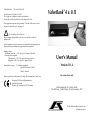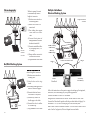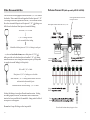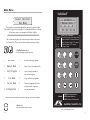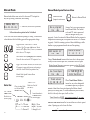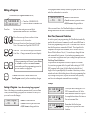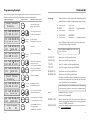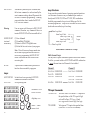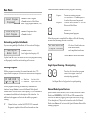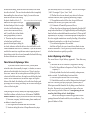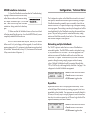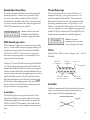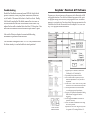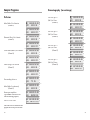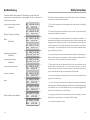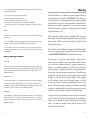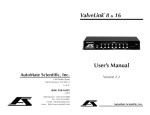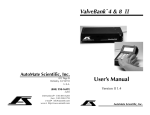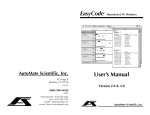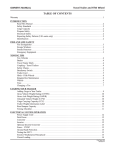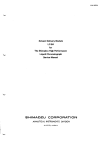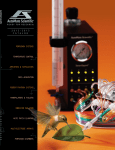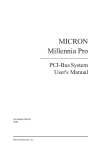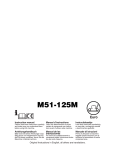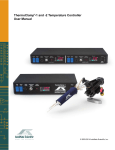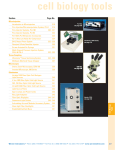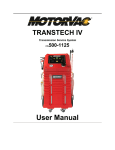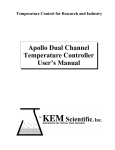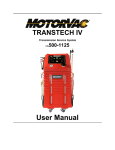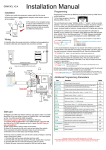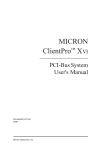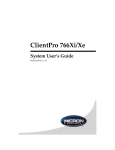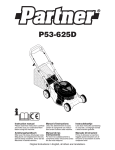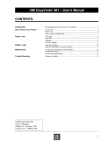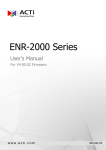Download ValveBank Man 3-00 - AutoMate Scientific
Transcript
ValveBank™4&8 II AutoMateScientific,Inc. 336BadenStreet SanFrancisco,CA94131 U.S.A. (800)998-MATE User’sManual VersionII1.4 -6283 international•(415)239-6080 fax•(415)239-6801 e-mail•[email protected] www•http://www.autom8.com AutoMateScientific,Inc. ValveBank4 & 8 - Part #s 01-01 & 01-08 For indoor use only from 5° to 40° C. Do not get wet or subject to visible condensation. Clean with a mild soap solution with a damp cloth only. ValveBank™4 & 8 II This equipment must be earth grounded. Use any of the screws on the bottom or side of the case. See page 15. ! Do not unplug valves while on! Do not attempt to repeatedly cycle valves on and off in under 10 milliseconds. If this equipment is used in a manner not specified by the manufacturer, the protection provided by the equipment may be impaired. Supply voltage: ValveBank controller = 12 V AC up to 2.4 Amps @ 50-60 Hz External power supplies: USA & Japan = 110 V AC up to 0.26 Amps @ 60 Hz European = 220 V AC up to 0.17 Amps @ 50 Hz Internal battery type: 3V Lithium coin battery type BR2325 coin or CR2032 Version II 1.4 23mm x 165mAh Please replace fuse with standard 2.5 Amp (M) medium-time / blow fuse. User’s Manual European CE Technical Representative: AutoMate Scientific Elisenstr. 16, Leverkusen 51373, Germany For research use only. Josef Kewekordes II, Heath Lukatch David Ilstrup, Gabriel Stern, Brian Greenstone, EPP ©1996, 2000 AutoMate Scientific, Inc. All rights reserved. WARNINGS! Do Not Unplug Valves while Energized! The resulting voltage spike is much like a car spark plug, and will destroy circuit board components. Do Not Clean the ValveBank Screen With Paper Towels – It Will Scratch! Use a cloth with a 50% alcohol solution. This equipment must be earth grounded. Use any of the screws on the bottom or side of the case. Table of Contents Introduction ............................................................................................. 3 Hardware Overview.....................................................................................3 ValveBank Laboratory Applications ..........................................................4 User’s guide notation ...................................................................................4 Care of your ValveBank screen ...................................................................4 Mounting Options & Assembly ..................................................................5 ValveBank Accessories .................................................................................5 EasyCode™ Software for Macintosh and IBM-PC...................................6 Luer lock Valves & Syringe Reservoirs ......................................................6 Pressure Regulated Perfusion System........................................................7 Multi-barrel Perfusion Pencil™ ..................................................................7 System Set-up Diagrams ....................................................................... 8 Perfusion System...........................................................................................8 Standard Teflon Perfusion System (without pressure)............................9 Chromatography.........................................................................................10 Gel/Blot Washing System..........................................................................10 Teflon Micro-manifold Use ........................................................................12 Perfusion Pressure Kit ................................................................................13 Multi-barrel Perfusion Pencil ....................................................................14 Case & Valve Grounding ...........................................................................15 Back Panel ....................................................................................................15 Main Menu ............................................................................................ 16 Manual Mode ........................................................................................ 18 Manual Mode Special Features Menu......................................................19 Edit Program Mode .............................................................................. 21 Saving a Program ........................................................................................22 Next Time/Command Prediction.............................................................23 Commands ............................................................................................. 25 Loops.............................................................................................................26 Loop Structures ...........................................................................................27 TTL-Input Commands ...............................................................................27 Timing diagrams .........................................................................................29 The ValveBank is intended for research use only. The ValveBank line is dedicated to the memory of Victor A. Rivas. 1 Introduction Run Mode............................................................................................... 30 Networking multiple ValveBanks ............................................................30 Running Programs ......................................................................................30 Single Repeat Running - Microinjecting ..................................................31 Manual Mode Special Features .................................................................31 Serial Mode ............................................................................................ 32 File Mode................................................................................................ 33 Clear All Memory .......................................................................................33 Computer Interfacing........................................................................... 34 Valve Driving...............................................................................................34 Feedback to a recorder ...............................................................................35 Slave Mode Computer Interfacing ...........................................................35 Techniques ............................................................................................. 36 Dead Volume ...............................................................................................36 Small-bore Teflon Tubing ...........................................................................36 Backflow .......................................................................................................37 Syringe Reservoirs ......................................................................................37 AutoPrime™ System ..................................................................................37 Faulty Valves................................................................................................38 Stuck pinch Valves ......................................................................................39 Valve Cables.................................................................................................39 Valve Returns & Replacing a Valve ..........................................................40 Leaks & Replacing valve fittings ..............................................................41 EPROM Installation Instructions ..............................................................42 Configuration / Technical Notes......................................................... 43 Networking multiple ValveBanks ............................................................43 Repeat Run...................................................................................................43 Normally Open/Closed Valves ................................................................44 3-way Valves ................................................................................................44 TTL Input/Output Logic ...........................................................................45 TTL Port........................................................................................................45 Serial Cable ..................................................................................................45 Troubleshooting...........................................................................................46 EasyCode™ Macintosh & PC Software ........................................... 47 Sample Programs .................................................................................. 48 Safety Instructions................................................................................ 51 Warranty ................................................................................................. 53 2 PLEASE SET ASIDE SOME TIME TO READ THIS MANUAL BEFORE USING YOUR NEW VALVEBANK SYSTEM. The ValveBank is a very unique and sophisticated programmable instrument. It will be difficult for you to get the most out of its features without reading this manual. Thanks! FOR RESEARCH USE ONLY The ValveBank is designed for solution-switching use in research applications ONLY. AutoMate Scientific, Inc. cannot be responsible for injury or death resulting from medical or pharmacological use. Hardware Overview The ValveBank™4 and 8 are stand-alone, programmable, valve and pump controllers with 10 millisecond accuracy. Programming and manual control is accomplished through a 16-key membrane keypad; back-lit, liquid-crystal display; and easy, menu-driven user interface. The user can store up to 36 programs (18 for a ValveBank8), totaling 64K of battery backed-up (stored even when unplugged) RAM memory. The ValveBank is designed to drive 12 volt DC solenoid valves * plugged into RCA jacks on the back of the box. Four TTL outputs are provided for interfacing the ValveBank with external devices which receive 0 /+5 volt signals. These TTL channels can be programmed to turn devices, such as peristaltic pumps or recorders, on and off. Four additional TTL inputs can monitor such instruments as UV/VIS detectors, flow meters, and level sensors. These inputs can be programmed to trigger valve or TTL output activity. A user-created computer program can also use these inputs to control valves through the ValveBank. See the Computer Interfacing chapter. NOTE: The ValveBank8 has only four TTL in and outputs. * TTL stands for Transistor-Transistor Logic, a +5/0 volt standard for representing on and off – used by the ValveBank to control and monitor external devices. See the Configuration-Technical Notes chapter for more information and uses. 3 ValveBank Laboratory Applications Perfusion One or more ValveBanks can be programmed to precisely switch solutions perfusing over biological samples for physiological research. The ValveBank’s circuitry is designed to open valves with low noise for electro-physiology amplification. Several advanced features have been built into the ValveBank's Manual Mode specifically for perfusion use. Washing Combined with an AutoMate ported washing tray, one or two ValveBanks can automate washing of electrophoresis gels and blots, and developing of x-ray or photographic film or prints. You have complete control over which washing steps of your Western, Northern, Southern, Coomassie Blue and Silver staining runs are automated and which are handled conventionally. Unattended washing can save a busy lab countless hours of tedious monitoring. Liquid Chromatography A ValveBank can be easily programmed to automate solution selection in multi-step ion exchange, gel filtration or affinity chromatography runs with excellent reproducibility. The ValveBank is especially useful in preparative work when a protocol has been established and programmed to repetitively isolate your valuable molecule. User’s guide notation Throughout this manual, ValveBank keys for the user to press are shown in bold type: <Enter> or <Cancel> or as keys: ENTER CANCEL Care of your ValveBank screen Avoid scratching the screen cover by cleaning it with a 50% alcohol/ water solution using a cloth – never paper towels. 4 Mounting Options & Assembly We would like to explain the small items in the plastic bag included with your ValveBank. The first difference in the new ValveBank8 you may notice if you were familiar with the previous generation, is that the keypad and liquid crystal screen are now separated by cable from the main unit in what we call the “calc.” Now your ValveBank can be mounted away from your experiment area (even rack-mounted), but its control can be placed nearby. We have included four rubber feet, six inches of Velcro, and six inches of adhesive magnetic tape for several calc mounting options. These three choices are left for you to decide how to best mount the calc for your use: on a tabletop with feet, or ‘stuck’ to any surface with removable Velcro or magnetic tape. The ValveBank main unit also has two options. Four additional feet are included for simply leaving the ValveBank on the bench top; or rack-mounting brackets and screws can also be purchased separately. ValveBank Accessories PowerStrip The AutoMate PowerStrip resembles a conventional, 4-socket, electrical powerstrip, but actually contains an additional circuit board for interfacing with a ValveBank. Each of the four outlets is individually user-controlled through the ValveBank. A cable from the PowerStrip plugs into the ValveBank TTL port, and another plugs into a standard 110V wall socket. Any piece of lab equipment (pumps, recorders, rockers, etc.) can be plugged into the PowerStrip and easily controlled by user programs or manual mode. 5 EasyCode™ Software for Macintosh and IBM-PC Pressure Regulated Perfusion System AutoMate Scientific’s EasyCode software for the Macintosh and IBMPC compatibles allows you to program On/Off sequences through a simple, graphic timeline interface, and then send and receive these programs to the ValveBank through its serial port. See page 47. AutoMate Scientific now offers a Pressurized Perfusion Upgrade with either four, eight or sixteen channels for: • Faster Switching • Microliter fine delivery • Small diameter pipette delivery • Steady flow-rate • Microinjecting The package can be added to any new or existing perfusion rig - from AutoMate, any third-party manufacturer, or even homemade. Connect to house air, tank, or compressor (30 to 100 psi). Precision regulator delivers zero to 10 psi. NaOH0.1M Buffer1 Sample1 Krista#17-4 NaOH1.6M Buffer2 FinalWash TimedPump Luer lock Valves & Syringe Reservoirs AutoMate also offers valves with luer lock fittings for direct connection of syringes. This method eliminates wasted solution in tubing between the reservoirs and valves. Small 2-way stopcocks are included when this option is ordered. 6 For Single-cell or Whole-cell Superfusion Multi-barrel Perfusion Pencil™ 8 micro-bore tubes into 1 outflow • Single cell and patch delivery • Rapid solution change • Micro-liter dead volume • 360, 250 & 100 µm removable tips 7 System Set-up Diagrams Standard Teflon Perfusion System (without pressure) Perfusion System Instructions on this page for Lurelock fittings, Pressurized systems or Pinch valve systems. (Regular hose barb Teflon perfusion systems please see the next page.) Lure-lok systems should also see photo on page 6. Find additional photos and diagrams of the pressure system on pages 7 and 13. Flow rate adjusted by relative height of reservoirs and included flow regulator. Always calibrate flow rates - regulator values are relative (see below). 1 1 2 3 4 ValveBank Flow rate adjusted by relative height of reservoirs and included flow regulator. Always calibrate flow rates - regulator values are relative (see below). Leave tubing between reservoirs and valves long enough to raise and lower reservoirs. 1) Assemble ringstand. vacuum trap *Unused lines should be replaced with plugs on manifold, or temporarily clamped-off just above manifold to avoid back bleeding into empty lines. Priming one line at a time reduces bubbles. Connect your vacuum trap line directly to the outflow of the manifold for running cleaning solutions and drying your lines quickly. Determine dead volume from the manifold to sample by measuring time and volume required to flush a colored liquid with a clear one. 8 2 3 4 ValveBank *Green clamps close to manifold vacuum trap 2) Attach valve unit. 3) Attach reservoir bracket(s). 4) Insert reservoirs. 5) Attach provided tubing to upper valve barb (cut as desired, but see note above first). 6) Connect tubing between bottom valve barbs and manifold. 7) Connect flow regulator tubing to manifold outflow and your perfusion chamber (downsizing if necessary). 8) Plug numbered valve cables into ValveBank ports. Calibrate flow rates by running one line into a graduated cylinder for a fixed period of time. *Unused lines should be replaced with plugs on manifold, or temporarily clamped-off just above manifold to avoid back bleeding into empty lines. Priming one line at a time reduces bubbles. Connect your vacuum trap line directly to the outflow of the manifold for running cleaning solutions and drying your lines quickly. Determine dead volume from the manifold to sample by measuring time and volume required to flush a colored liquid with a clear one. Leave tubing between drippers and valves long enough to raise and lower reservoirs. 1) Assemble ringstand. 2) Attach reservoir bracket. 3) Attach valve unit. 4) Insert reservoirs. 5) Insert short pieces of 3/16 i.d. tubing over tops of drippers, then insert over reservoir nipples. 6) Attach dripper tubing to upper valve barb (cut as desired, but see note above first). 7) Insert green clamps on short pieces of 1/16 tubing. 8) Connect tubing between bottom valve barbs and manifold. 9) Connect flow regulator tubing to manifold outflow and your perfusion chamber (downsizing if necessary). 10) Plug numbered valve cables into ValveBank ports. Calibrate flow rates by running one line into a graduated cylinder for a fixed period of time. 9 Chromatography Without a pump, flow rate is determined by relative height of reservoirs. Multiple ValveBank Western Washing System 1) Position reservoirs above column ringstand. 5 input solutions 3 drains 2) Attach valve unit to column stand. 1 2 3 3) Run tubing from upper valve barbs into res ervoirs. 4 4) Connect short pieces of tubingbetweenlowervalve barbs and manifold. nk™ 4 ValveBa Inc ntific, e Scie AutoMat Fraction collector or waste 5) Connect manifold outflow to your pump with 1/16" i.d. tubing. 6) Pump outflow connects to column inlet as usual. 7) Plug numbered valve cables Gel/Blot Washing System 1 2 3 4 1 2 3 4 Waste, Primary & Secondary recovery vacuum traps Plug #1 Double ValveBank cable Plug #2 Flow rate is determined by relative height of reservoirs. 1) Position reservoirs above washing area. nk™ 4 ValveBa ntific, e Scie AutoMat 1 2 3 Inc 2) Attach valve unit to ringstand. 3) Run tubing from upper valve barbs to reservoir nipples. 4 4) Connect tube from lower valve barbs to tray inlets. vacuum trap 5) Connect tray outflow to fourth upper valve barb. rocker 6) Connect this valve’s outflow to vacuum trap. 7) Plug numbered valve cables 10 Master ValveBank Secondary ValveBank(s) Follow the instructions on the previous pages for setting-up the ringstand, reservoirs, valves and tubing for your specific application. Connect each bank of valves to a ValveBank. Designate one ValveBank as the ‘Master’ and all others as ‘Slave’ units. Connect the Valvebank’s together with the provided cable with plug #1 to the master’s TTL In/Out Port and plug #2 in the secondary unit. Make a note of which ValveBank is master – it will be used to start all slave units. See the Configuration/Technical chapter for more details. 11 Teflon Micro-manifold Use Your valves should be equipped or retrofitted with 1/16” o.d. outflow hose barbs. Micro-manifolds are shipped with a short piece of 1/16” o.d. tubing in each hole (inputs and outflow). You can either connect the valves to manifold inports with a piece of 1/16” i.d. tubing over both the valve barbs and short pieces of manifold tubing: Valve with 1/16” o.d. barb v 1/16” i.d. tubing over barb and over manifold short tubing Perfusion Pressure Kit (sold separately #09-04 & 09-08) Press regulator knob down to lock. Pull up to unlock. Brass input connector hose barb size 1/4” i.d. Max. input pressure 100 psi!! Individual air lines can be adjusted or turned-off. v Manifold with short pieces of 1/16” o.d. tubing in each port ... or, for even less dead volume, use a short piece of 1/16” i.d. tubing over the valve barb, and piece of smaller 1/16” o.d. tubing inserted inside the valve tubing and manifold ports (you may need to supply extra small tubing for this option): Valve with 1/16” o.d. barb v Short piece of 1/16” i.d. tubing over valve barb v Small diameter 1/16” o.d. tubing inserted inside valve tube and inserted inside manifold ports v Manifold without connector tubing. 1/16” i.d. holes. Cutting the tubing at an angle will make insertion easier. Cutting the tubing square, however, will minimize dead volume when inserted as far as possible into the manifold – being careful not block at the point of convergence. Remember to keep all tubing as short as possible. 12 5 micron bowl filter. Press bottom button to empty. Be very careful with these plastic hose connections. Syringes may also be placed in a water bath for temperature control. 2-way stopcocks and lure-lock to 1/16” hose fittings are included for each channel to connect syringes to hose. Hoses should continue from syringes to valves 13 Multi-barrel Perfusion Pencil™ (sold separately) #04-04-xxx #04-08-xxx #04-16-xxx 4-into-1 Pencil with tip 8-into-1 Pencil with tip 16-into-1 Pencil with tip (xxx = 100, 250, or 360 µm) Tighten removable tip for minimum dead volume. Replacement Tips: Part No. Description 04-xxx specify 100, 250, or 360 µm Back Panel 12 V AC Power (up to 2.4 Amps @ 50-60 Hz) Keypad (calc) Epoxy or silicon glue may be needed to completely seal connections between valve tubing and the manifold tip in-ports. One of the eight lines may be connected to vacuum through a valve programmed to suck the dead-volume clear between solutions. Chemical Information The tubing inside the manifold body is polyimide (nylon). The largest connection tubing is vinyl. The Removable tips include a medical grade polypropylene Luer-lock fitting with a fused silica (quartz) needle coated with polyimide. These materials are resistant to most acids, bases and organic solvents. To avoid dust contamination, we recommend pre-rinsing the Perfusion Pencil and Tip with distilled water. Also, it is good practice to discard the first few microliters of solution before using the device. The Perfusion Pencil and Removable Tips are shipped non-sterile. They can be chemically sterilized or autoclaved. However, repeated autoclaving may weaken the adhesive bond between the Lure-lock fitting and the needle. Maintenance You can expect several years of useful lifetime for your tip if you wash it daily. Use a syringe or vacuum to pull first water, then alcohol three times each through the tip. If the Multibarrel Perfusion Pencil is filled with pure salt solution, leaving it in the syringe overnight will not usually cause the tip to block. However, if it is used for high viscosity fluids, flushing after each use is recommended. Serial (RS-232) Ports: In (computer) and Out (next device in chain) See page 32. 12 V DC valves Digital (TTL) port See page 45. Case & Valve Grounding This equipment must be earth grounded. Use any screws on the bottom or side of the ValveBank case for grounding. Order AutoMate part no. 01-05 “Low noise, valve and case grounding package” for an extra grounding wire attached to each individual valve extending back to the controller. Each of this item grounds four (4) valves. Please order two for eight channel perfusion systems. This item must be ordered at the same time as the valves. Connect the ground wire from the valves to a screw on the bottom or side of the controller case. Cutting The Removable Tips are shipped with 1.5" (3.8 cm) length polyimide needles. They are intended to be cut to a desired length by rolling a razor blade on them against a hard surface. However, this may leave a small crack or barb on the tip. To get a flat cut, score the coating of the needle with a ceramic cleaving stone or a diamond cutter and pull directly apart, making sure not to pull at an angle. You may notice a larger outer tube enclosing the lower part of our smaller, 100µm needles. This is simply for added rigidity, and can be cut if needed. 14 15 Main Menu ValveBank Select Function: Run Mode === AutoMate === T Manual Mode V 1C 2C 3C 4C 5C 6C 7C 8C This notation is used throughout the manual to represent the ValveBank’s liquid crystal display. The ValveBank8 uses a 4-line by 16 character screen, so examples will differ slightly. The ValveBank displays two introduction screens every time it is turned on. These can be advanced by pressing any key. <Up/Dn Arrow> keys Scroll through 6 menu choices. | Run Mode | Run an existing program | Manual Mode | Open/close valves manually | Edit Program | Write a new program or edit an existing one | File Mode | Copy and erase programs | Serial Mode | Transfer programs to/from your personal computer | Configuration | Adjust preferences Each Mode is discussed in its own chapter later in the manual. ENTER 16 <Enter> key Selects current menu choice. CANCEL ENTER / 1-8 9/0 ManualValveCommands Pause / End Program + ALL Valves Close Resume + Buzzer Off + Special Features Toggle 1-8 Control Valves or TTL outputs Open/Close Valve or TTL outputs ALL Open / Close 1 2 3 ENTER 4 5 6 CANCEL 7 8 9 0 Menus: ARROWSchange selection ENTER makes selection CANCEL returns to last screen AutoMateScientific,Inc. The ValveBank8 'Calc' 17 Manual Mode Manual Mode Special Features Menu Manual mode allows user control of valves and TTL outputs for easy set-up, testing, calibration, and cleaning. ENTER MANUAL MODE V 1CL 2CL 3CL 4CL <— Status Bar (see below for explanation) Follow instructions printed on the ValveBank. A low click from valves indicates opening or closing. A hum from a valve indicates that it is holding open at the appropriate voltage. Toggle between ‘V’alves and ‘T’TL Mode Look for a V or T in upper right corner. Selects whether ALL Open/Closed (‘9’ and ‘0’) commands affect valves or TTL outputs. CANCEL Leave Manual Mode [Emergency ALL CLOSED] Closes all valves and sets all TTL outputs to Low Toggle "One-at-a-time" Mode on/off. When on, an ‘O’ appears in upper right corner, and opening a valve will close all others (for perfusion use). ENTER Status Bar ‘O’ne-at-a-time Mode on/off (see <Lt/Rt Arrows> above) ‘V’alve or ‘T’TL Mode for all on/off (see above) |T Manual Mode OV| | 1CL 2CL 3CL 4CL| Inverted number is a Master channel (see next page) { This ‘T’ means Timed Manual Mode is in use (see next page) Manual Mode Special Features Menu (see next page) #VT 18 T = TTL state ..........(H)igh / (L)ow V = Valve state .......(O)pen / (C)losed # = Channel # ........1 through 4 or 8 Makes selection. Jumps to next screen. CANCEL Returns to Manual Mode. Answer Yes to run a user program from Manual Mode. The current valve and TTL state is preserved (may be changed later by your program). Control is returned to Manual Mode after the program is completed or aborted (again, with opened valves and TTL's remaining open). Useful for running a protocol after establishing a stable baseline or pre-programmed wash-outs and line priming. Run a program? Yes >No Edit master ch? Yes >No Choose a master: 1 2< 3 4 Using a Master channel insures at least one valve is always open. When you close the last open valve, the Master valve will open. Master channel does NOT open after pressing #0 # for All Closed. Use Timed Open? Yes >No >> T=00:00:2 T=00:00:20.00 Enter Duration Timed valves: 1Y 1 Y 2N 3N 4Y When Timed Manual Mode is turned on, any valves designated will remain open only for pre-set amount of time then close again (opening the Master channel [above] if also being used). A Master channel may also be timed, but if it is the only valve open, it will not close. Timed channels will NOT turn off after pressing #9 # All Open. One-at-a-Time Mode insures that no more than one valve is open at a time. Opening any valve closes all others. Pressing #9 # for All Open ignores One-at-a-Time Mode. 19 Edit Program Mode Examples Manual Mode V 1OH 2CL 3OL 4CH 1 Progressive example Manual Mode V 1CL 2CL 3CL 4CL Manual Mode V 1OL 2OL 3CL 4CL 1 Ch. 1 Valve = Open TTL = High Ch. 2 .................. Closed ............... Low Ch. 3 .................. Open.................. Low Ch. 4 .................. Closed ............... High Keys pressed 1 2 2 9 Open All = All TTL output's High Manual Mode T 1O 1 OH 2CH H 3CH H 4CH H 0 Close All = All TTL output's Low again Manual Mode T 1O 1 OL 2CL L 3CL L 4CL L 7 Manual Mode V 1OL 2CL 3CH 4CH 1 Manual Mode V 1OL 2OL 3OH 4OH 1 20 8 TTL 3 and 4 'On' Switch back to Valve mode 9 CANCEL Ch 3 & 4 ...8 Channel 2 Close valve 2 Switch to TTL mode Manual Mode T 1OL 2CL 3CH 1 H 4CH H Control diagram of a user program Starting configuration Open valves 1 and 2 Channel 1 Manual Mode V 1OL 2C 1 CL 3CL 4CL Manual Mode T 1OL 2CL 3CL 4CL 1 Result (underlined on next display) The Edit Mode is used to create and modify user programs. Each program is separated into four channels. Each channel controls its own valve and TTL outputs, and responds to its TTL input. The ValveBank4 holds 36 programs (ValveBank8 holds 18) in battery memory, with each channel allowed a maximum of 64 commands. TTL Input 1 Valve 1 Valve 2 TTL Output 2 To begin, select a program slot to work in: Select Program Program=01 Program=0 1 <Enter> to Select Program <Cancel> return to Main Menu Enter 2 digit program number (1-36) Underline represents the blinking cursor where you are typing Select Program BLANK PROGRAM! The ValveBank will indicate when you are creating a new program in an unused slot. Since you intended to start a new program, ignore the beep and continue. . . Select Channel Channel=1 Channel= 1 <Enter> to Select Channel <Cancel> return to previous screen or Save Program after editing Enter 1 digit channel number (1-4/8) Open All (valves) Exit to main menu All valves & TTL close TTL Input 2 TTL Output 1 21 Editing a Program If the program number already contains a program, the user will be asked for confirmation to overwrite: Line number (see <Up/Dn Arrows> below) 01 0 1 T=00:00:00.00 Ch1 END OF LIST Time line: <– Time line (HH:MM:SS.00) <– Current channel & command line Set time value using arrows and digits Represents time event will occur - NOT duration Move the cursor up/down one line at a time When cursor is on the line number: Browse up/down two lines (one event) at a time Note: You cannot scroll past the END OF LIST. Time line: Move between time digits & line number Cmd. line: Change commands (see next chapter) ENTER CANCEL CANCEL After programming each channel, press <Enter> or <Cancel> to return to the Select Channel screen and repeat the programming process for all four channels in a program. <Cancel> from Select Channel returns to the Save Program screen if you have made any changes. Saving a Program - Save often entering long programs! None of the changes you make are permanent until you save them. When you finish editing a program, the ValveBank will ask you if you want to save the changes: Save Program > YES NO 22 <Enter> to make selection <Cancel> return to previous screen <Lt/Rt Arrows> change selection Overwrite OK? > YES NO <Enter> to make selection <Cancel> returns to previous screen <Lt/Rt Arrows> change selection After a successful save, the ValveBank displays a confirmation message and returns the user to the main menu. Next Time/Command Prediction In order to speed your programming, the ValveBank automatically predicts the next time and command you will use and fills them in on the next programming line for you. For the time line, it uses the time that the previous command will finish. Then it predicts the compliment of the previous command (Valve Off after Valve On, Buzzer Off after Buzzer On, etc.) You can always change the time and command that it guesses – it just makes programming easier. The ValveBank only predicts after you've changed the previous line. Total Loop Time Calculation Loop structures are explained in the next chapter on Commands. As you enter a program with a loop and finish entering its LOOP END command with a time, the ValveBank calculates the total length of the loop multiplied by the number of iterations you have entered and enters this finishing time on the next programming line. If you change the loop start, loop end or iterations later, you may need to revise subsequent command times accordingly. Example: 04 T=00:00:10 T=00:00:10.00 Ch1 LOOP STRT 12 09 T=00:00:20 T=00:00:20.00 Ch1 LOOP END 10 T=00:02:10.00 T=00:02:10.00 Ch1 VALVE ON When you finish entering the LOOP END command shown, the ValveBank determines when the loop will be completed and enters this time on the next command line. Remember that the first pass through the loop counts as its first iteration. 23 Commands Programming Example Write a new program which opens valve one for five minutes, then valve three for six hours (follow the underline cursor in the examples!) Progressive display Select Channel Channel=1 Channel= 1 Keys Pressed Result (see next screen) ENTER Start new program. Begin with channel 1 01 0 1 T=00:00:00.00 Ch1 END OF LIST Move right and down to edit first command 01 T=00:00:00.00 Ch1 END OF LIST Several times 01 T=00:00:00.00 Ch1 VALVE ON Several times 5 02 T=00:05:00.00 Ch1 VALVE OFF Select Channel Channel=2 Channel= 2 CANCEL 2 01 0 1 T=00:00:00.00 Ch2 END OF LIST ENTER Several times 01 T=00:05:00.00 Ch2 VALVE ON 24 Scroll through commands to Valve On 02 T=06:05:00.00 Ch2 VALVE OFF CANCEL Save Program > YES NO ENTER CANCEL Select next channel 01 VALVE ON 02 BEEP 03 VALVE OFF 00:00:10.00 00:00:10.00 00:00:20.00 01 VALVE ON 02 VALVE OFF 00:00:20.00 00:00:01.00 Legal structure Illegal structure Note: Times represent when event will occur, NOT durations. VALVE ON VALVE OFF Turn valve on at the specified time Turn valve off at the specified time TTL ON TTL OFF Turn TTL output on at the specified time Turn TTL output off at the specified time BUZZER ON BUZZER OFF Turn buzzer on at the specified time Turn buzzer off at the specified time (Example: sound buzzer for several minutes if you must be alerted for a particular step, but may be away from your experiment for a few minutes.) Move to minutes digit Enter time (5 minutes) then move down Valve Off auto selected Done, now <Cancel> to program other channel. Time values for each event in a channel must be greater than or equal to the previous event's time. Error checking is built into the Save Program screen to check for these illegal structures. Next line 02 T=0 T=00:00:00.00 Ch1 END OF LIST 02 T=00:00 T=00:00:00.00 Ch1 END OF LIST Warning: Change times and commands as above After entering an On/Off command, its counterpart is automatically ‘guessed’ on the next command line. Move to next line, enter time and command BEEP Type <Cancel> 2x to jump to “Save program” screen Sound buzzer for 1/4 second (needs no Off command) INSERT LINE Moves current line down and inserts a new line in its place for adding new commands in existing programs. Leaves a "BLANK" placeholder. Deletes the current program line and moves next line up. This is permanent! Type <Enter> to finish saving program <Cancel> always aborts DELETE LINE 25 END OF LIST Warning: If END OF LIST is entered accidentally: Automatically inserted by the ValveBank after the last user command; or can be entered by the user to erase an existing channel. Represents the last line of a channel's programming. A running program finishes when it reaches the END OF LIST in all four channels. User can never scroll down past a END OF LIST command; therefore, any commands below an inserted END OF LIST will be inaccessible & lost. (1) Press <Cancel> (2) Do not Save Program (3) Return to Select Program screen (4) Re-load the last saved version of your program Note - This will erase any changes made since the last time the program was saved but will recover any programming the END OF LIST erased. Decide whether lines lost are worth recovering first. BLANK A place-holder command which performs no function when executed by a program. Loops LOOP STRT X01 LOOP END Set start time for an upcoming LOOP END command and number of iterations. Set loop ending time. 06 T=00:12:04.00 Ch1 LOOP STRT 01 06 T=00:12:04.00 Ch1 LOOP STRT 01 06 T=00:12:04.00 Ch1 LOOP STRT 13 26 <Dn Arrow> to access number of iterations 1 ENTER or 3 Loop Structures Loops provide a powerful means of grouping repeated operations. The ValveBank is limited to only 64 commands per channel, so heavily used VALVE ON/OFF and TTL ON/OFF combinations should be programmed as loops to avoid filling-up all of the available program lines. Loops on the ValveBank can also be nested (used inside one another) up to four deep. Outer Loop Start Inner Loop 1 Start Inner Loop 2 Start Inner Loop 2 End Inner Loop 1 End Outer Loop End Each channel is limited to 16 loops. Multi-channel Loops You may want to repeat command sequences from several channels. To do this, you must include a LOOP START and END combination at exactly the same times in all channels to be included. Channel 1 LOOP START 00:00:00.00 VALVE ON 00:00:00.00 VALVE OFF 00:00:05.00 LOOP END 00:00:12.00 Channel 2 LOOP START 00:00:00.00 VALVE ON VALVE OFF LOOP END 00:00:05.00 00:00:10.00 00:00:12.00 TTL-Input Commands TTL RESPOND Valve will ‘mirror’ its channel’s TTL input after the specified time: while TTL input is High, valve will be Open, TTL Low = Closed. See Configuration to invert High/Low logic. TTL IGNORE Valve ignores TTL inputs after specified time. (Turns off a TTL RESPOND command). <Digit keys> to set <Enter> or <Down Arrow> to finish Nested Loops 27 Must be followed by a TRIG LENGTH command (which is automatically inserted and deleted by the ValveBank). The TRIGGER ON command instructs the ValveBank to begin watching the TTL input associated with its channel. When that TTL input goes High, that channel’s valve will open (like a TTL RESPOND command), but only for the amount of time specified by the following TRIG LENGTH command. If the TTL input is already High when the TRIGGER ON command is processed, the valve is opened immediately and timed according to the TRIG LENGTH as usual. TRIGGER ON only triggers once. Use loops to repeat trigger. Either a VALVE ON or VALVE OFF command will discontinue a pending TRIGGER ON command and override any TRIG LENGTH time remaining. TRIG LENGTH Cannot be entered by itself. Automatically inserted (or removed) by the ValveBank following a TRIGGER ON command. Specifies amount of time to hold a valve open when TRIGGERed. Cannot be deleted, changed or separated from its TRIGGER ON partner with an INSERT LINE. You must change or delete its TRIGGER ON to remove it. TRIGGER OFF To be useful, TRIGGER OFF must be preceded by a VALVE ON command. Once encountered, the TRIGGER OFF command instructs the ValveBank to watch its TTL input (like a TRIGGER ON). But, when the TTL input goes High, the ValveBank closes that channel’s valve (assuming it was open). TRIGGER OFF is discontinued by a VALVE ON or OFF just like TRIGGER ON. Timing diagrams (Sample TTL input is bottom graph) TTL RESPOND 00:00:05.00 TTL IGNORE 00:00:16.00 On Off TRIGGER ON 00:00:05.00 TRIG LENGTH 00:00:05.00 On Valve output TRIGGER ON Off VALVE ON 00:00:00.00 TRIGGER OFF 00:00.05.00 On Off TRIGGER ON 00:00:04.00 TRIGGER ON 00:00:16.00 TRIG LENGTH 00:00:02.00 TRIG LENGTH 00:00:02.00 VALVE OFF 00:00:05.00 (disables pending TRIGGER ON or OFF) On Off Sample TTL INPUT: High Low See the Timing Diagram on the next page, and the Computer Interfacing chapter for more TTL input information. 28 t=0 5 sec. 10 sec. 15 sec. 29 Run Mode _______________________________________________________ Select Program Program=01 Program=0 1 <Enter> to Select Program <Cancel> return to Main Menu Enter 2 digit program number (1-36) Press A Key To Start Program <Enter> to begin execution <Cancel> to abort If you are using multiple ValveBanks, all Slave units will display: <Cancel> to abort (see Configuration chapter p. 43) A pulse from the Master ValveBank will now start programs running on all properly wired Slave units waiting on this screen. While a program is executing, the current time and valve/TTL output status is displayed. (Fractions of seconds are not displayed) <— Time line <— Status bar (See Manual Mode chapter for status codes) While a program is running, all manual key commands are functional except <Enter> to access the Manual Mode Special Features Menu. See the Manual Mode chapter (p. 18) for information on commands available and a description of the status bar. An additional code appears on the status bar while a program is running: ‘X’ 30 2nd press: Pauses any running program All valves and TTL’s remain open or closed as they were when paused Closes all valves, returns TTL’s to Low Returns to Main Menu Buzzer OFF Resumes paused program ENTER 01 T=07:36:11.84 Program Finished All valves Closed (unless run from Manual Mode) and completion time shown. Press <Cancel> to return to Main Menu. CANCEL Single Repeat Running - Microinjecting Running Programs 01 T=00:13:08 V 1OH 2CL XOL 4CL 1 1st press: CANCEL When the program is completed, the display will be left showing the final time (including fractions of seconds). Networking multiple ValveBanks Waiting For Master Start Additional manual commands while a program is executing: Channel is done – reached its END OF LIST command. Program is completed when all four channels are done. 1 1 Press key <1> twice after a program ends to run it again – useful for microinjecting repeatedly. See Repeat Run in Configuration for rapid repeating. Manual Mode Special Features Special Manual Mode Features (One-at-a-Time, Master and Timed Modes) are IGNORED by VALVE ON and OFF commands, but still work for manually toggling valves open and closed. (See pg. 19 for descriptions) They must be turned on and off in Manual Mode since <Enter> will not access the Special Features Menu while running a program. 31 Serial Mode File Mode Serial mode is used to transfer programs back and forth between the ValveBank and a computer running the AutoMate graphic programming package, EasyCode. Programs can be entered and edited on a PC or Macintosh, then downloaded into the ValveBank’s battery memory for running, further editing or future use. Likewise, programs written or modified in the ValveBank can be sent back to a host computer for storage, editing or printing. Select Transfer: > SEND RECEIVE <Lt / Rt Arrows> move cursor <Enter> select menu option <Cancel> abort to Main Menu Follow the instruction found in the EasyCode manual for preparing your computer to send or receive information with the ValveBank. Press <Enter> on the ValveBank when EasyCode tells you it is ready. ValveBank —> Computer (send) Select Transfer: >SEND RECEIVE Select SOURCE Program=01 ENTER Load a ValveBank user program then transmit it to a host computer. ENTER Computer —> ValveBank (receive) Select Transfer: SEND >RECEIVE ENTER Destination: Program=01 Program=0 1 ENTER Start a receiver first. Receive a program then save it in a ValveBank program slot. > COPY Program ERASE Program ENTER Make selection CANCEL Return to Main Menu COPY Program will request a SOURCE program (with a warning if the source is blank) and the DESTINATION program (with confirmation for Overwrite if that program slot is already being used). ERASE Program requests the program number to erase, then asks for verification before completely erasing it. Clear All Memory This command should be used with extreme care! Entering 99 on the ERASE Program screen will ask for verification to ERASE ALL MEMORY. Although AutoMate Scientific has thoroughly tested the ValveBank’s internal software, like most computers, it is possible for the ValveBank to “Crash” and freeze-up. In extremely rare circumstances, a bad crash can write garbage data in random bytes across the memory. When you turn the ValveBank back on, you would find strange commands and times stored in some programs (used or unused). Again, this is very rare. However, if this occurs, you may wish to clear all memory and re-send programs stored on your Macintosh or PC in the EasyCode program to the ValveBank by Serial Mode (assuming you have EasyCode). Clear All also resets all Configuration and Manual Mode Special Functions settings to their factory defaults. <Cancel> will abort during transfer. CANCEL 32 See page 45 for a serial cable diagram. 33 Computer Interfacing Using the AutoMate EasyCode software package, a user can create ValveBank program sequences on a PC and send them to the ValveBank’s memory. Programs are then run on the ValveBank. However, some users have already invested long hours in developing custom timing and data collection programs on their personal computers to automate their research. The ValveBank can still be invaluable for these users both for Manual Mode calibrating and as an advanced valve driver under computer control. Valve Driving Feedback to a recorder It is also possible to program the ValveBank to provide synchronization signals back to a computer or recording device to reference exactly when valves were opened or closed. Just include TTL ON commands immediately after VALVE ON’s and monitor the four TTL outputs on the ValveBank. VALVE ON TTL ON TTL OFF 00:00:12.55 00:00:12.55 00:00:13.55 (for a one second pulse) Use other pulses for valve closures or important timing milestones. With four TTL pins from an interfacing board on a personal computer, the user can turn valves on and off through the ValveBank TTL inputs with their own custom programs. Both the Valve Driving and Feedback strategies discussed so far can be combined with normal ValveBank programming in separate channels. Why not connect valves directly to your computer? Several reasons: Slave Mode Computer Interfacing 1) Most computer interfaces provide +5V signals – not strong enough to drive most valves (6 to 12V DC and up). 2) Computer interface signals are often too noisy for electrophysiology amplification. The ValveBank is designed with special low noise circuitry to minimize interference with high-gain amplification. 3) Finally, many solenoid valves are designed to be opened with a short, full-voltage pulse, then “held-in” with a lower voltage to keep the valves from heating. The ValveBank automatically provides dual-voltage hold-in even when being controlled by an external computer. The easiest way to drive valves through the ValveBank is to write a short program with a TTL RESPOND command in each channel at time zero, and another TTL RESPOND at time 99 hours (to give the program length). Then set Repeat Run ON in the Configuration menu. Connect your four interface signals to the four TTL inputs on the ValveBank (see the Technical Notes chapter) and run this program. The ValveBank will open and close valves exactly mirroring the computer signals (with 10 millisecond accuracy). 34 See the next chapter about wiring multiple ValveBank’s together in a Master/Slave configuration. Your computer can simulate a ‘Master’ ValveBank and start programs running on ‘Slave’ ValveBanks synchronized with other activities on your computer. Connect your computer TTL output pin to input pin number one on all ValveBanks. To activate the ValveBanks, send a three-pulse, on/off, square wave: Signal into TTL Input pin #1 +5 Slave ValveBank(s) will start their programs here 10 ms minimum 0V t Note: TTL Input #1 can still be used on slave ValveBanks after their start signal. 35 Techniques Dead Volume Dead volume should be minimized in order to switch solutions as rapidly as possible. Dead volume for this purpose refers to the volume in the single piece of tubing between the manifold and final destination (perfusion chamber, 96-well plate, etc.) A certain amount of time must pass for a new liquid to clear the previous one from this final piece of tubing. Solution switching takes place at the manifold - assuming each channel’s tubing has been primed from its valve to this point. Therefore, the manifold should be positioned as close to the ultimate destination as possible, while the valves can be some distance away. The micro-manifolds available from AutoMate Scientific are designed to be inserted without tubing directly into orifices in some perfusion chambers. This absolutely minimizes dead volume – resulting in switching times of under a second. AutoMate Perfusion Systems include a blue disposable flow regulator which will increase dead volume if used improperly. The regulator can either be eliminated if controlling flow rate is not necessary, or positioned before the manifold to eliminate dead volume. However, this second method only controls the flow rate of individual solutions (instead of all solutions when located after the manifold). Therefore, the researcher can either limit the flow of a single liquid, or purchase flow regulators for each line. A final method for reducing dead volume is to use smaller bore tubing, although this may also reduce flow rate resulting in the same switching time as for larger tubing. Backflow When a manifold is used in a plumbing arrangement, none of its ports can be left unconnected, or liquid will simply flow backwards out of the opening. Small, green hose clamps are included with AutoMate Perfusion System drippers which can be easily attached to short pieces of tubing to act as plugs for unused holes. Likewise, one must be careful not to open any valve whose reservoir is completely empty or inflow tube is disconnected. Ordinary solution pressure in other lines will force liquid back up the outflow tubing, through the valve, and either back into the reservoir or out the disconnected inflow onto the floor. Again, clamp-off any unused lines at the manifold or be sure all valves are closed while changing connections. Syringe Reservoirs AutoMate offers 30ml syringes (photo on page 6) as alternatives to its 100ml polypropylene reservoir cups. Connected directly into luer lock fittings in the valves, this method eliminates wasted solution in tubing between the reservoirs and valves. Small 2-way stopcocks are included when this option is ordered. These are placed between the syringe and valve fitting in case syringes must be disconnected before completely empty. Simply loosen the luer lock from the valve fitting, and remove the syringe and stopcock together. These stopcocks are also useful if there is a chance of a valve opening after its reservoir is empty (see above paragraph). AutoPrime™ System Small-bore Teflon Tubing AutoMate Scientific’s micro-manifolds use 1/16” o.d. tube ports which can either be used with this size tubing, or enlarged up to 1/ 16” i.d for valve hose barb fittings. Please inquire about AutoMate’s Teflon tubing and nut and ferrule valve fittings for small bore use. Also see the micro-manifold instructions on page 12. Cutting Teflon tubing at an angle makes it easier to insert. 36 1 ™4 ValveBank tific, Inc ate Scien AutoM 2 3 4 waste The AutoPrime Perfusion System is designed to deliver oxygenated (or other gas-saturated) solutions without administering ‘stale’ liquid which has remained stationary in the tubing long enough to lose its oxygenation. Unless one uses ‘hard-walled’ (i.e. Teflon) tubing, gas will escape through the tubing leaving the stale solution with a ruined pH and gas concentration. The 8-channel AutoPrime System uses eight valves per four liquids, 37 with the second set used as ‘flush’ valves to waste. Shortly before a solution is to be switched ‘on,’ its flush valve opens and re-primes the upper tubing with fresh solution from the reservoir down to its delivery valve (where a tee fitting is located connected to the flush valve.) The flush valve is then closed, and the delivery valve can be opened. The previous solution in a delivery sequence can continue to flow while re-priming occurs. Faulty Valves The bane of all liquid delivery apparatus! Despite AutoMate’s best efforts and pursuit of high quality valve manufacturers, some valves fail. How often have space shuttle launches been delayed due to valve problems? We can only pass along our valve supplier’s one year warranty with their disclaimer “Improper use or mishandling of the units, in the opinion of the manufacturer, voids this warranty!” (their exclamation mark too.) In order to minimize valve problems, please observe these guidelines: 1) Clean your valves after each use. Accumulated debris or precipitate will rapidly cause leaking valves and seals. Use an in-line filter if you expect a chance of particles (5 µm max!) in your solutions. Put your AutoMate controller’s programmability to good use by writing a washing protocol. At the end of the day, fill each reservoir with cleaning solution (distilled water or appropriate liquid), and press Start. A protocol can be easily written to flush each valve in sequence. Saline solutions allowed to dry in stainless steel valves will cause them to rust. This is considered improper use. We also recommend rinsing your valves once before their first use. Beware of flaking Teflon tape or silicone fitting glue. Large debris are often the cause of valve failure. Try backflushing a valve that is suspected to have failed for this reason by connecting a lightly pressurized liquid to the outflow of the valve while it is energized. Sometimes this ejects the clog. No Draino! 2) Use appropriate valves for a given application. Use of caustic or corrosive liquids with our stainless steel valves immediately voids their warranty – and the factory will notice as soon as they open them. Please request our Teflon isolation valves if you plan on using such solutions. We even recommend isolation valves for highly conductive saline solutions and/or elevated 38 temperatures because of the increased probability of electrolytic corrosion. 3) Do not operate AutoMate valves with homemade controllers delivering over 12V DC, or attempt to cycle them rapidly <10ms. 4) Do not exceed the rated operating pressure (> 100psi). Before returning any valves to us please check: 1) That it was purchased in the last 12 months (AutoMate and valve manufacturers record each by serial number.) 2) That the valve is faulty and not the controller channel – find a valve that works in a particular output channel and try the bad valve in that port to see that it still does not function. 3) If it is leaking, see #1 above and the section below. If it qualifies for all three of the above, AutoMate will accept the valve for subsequent return to the factory. Repair or replacement is at their discretion, as AutoMate does not have the ability to open the valves to determine the cause of trouble. We may be able to loan replacement valves, which may be billed if the valve factory finds abuse on the user’s part and refuses to honor the warranty. Stuck pinch Valves Occasionally pinch valves will stick closed. Usually this is a sign that they are about to completely fail, but sometimes they can be rejuvinated by simply prying them open. First energize (turn on) the valve; then, using a flat screwdriver, gently force the white plunger open where it normally pinches the tube closed. The valve may begin functioning normally. Also, pinch valves will not usually work without a piece of pinch tubing installed. Valve Cables One problem that is easy to diagnose and fix is a broken cable connection. Use any ohmmeter to measure the resistance across the inner pin and outer ‘barrel’ of the RCA plug end of the valve cable (while unplugged from the controller.) A resistance of zero ohms indicates a short, or infinite resistance means one of the wires is broken in the cable assembly. This occurs most often at the joint between the heavy black cable and the valve lead wires – under 39 the heat-shrink tubing, inside the outer black sheath, a few inches from the valve itself. This can often be reached without completely disassembling the valve enclosure. Simply 1) remove the screw inside the black valve box holding Valve enclosure (shown without front plate) the plastic sheath in its hole, 2) remove the black tape at the top of the sheath and peel it back a couple 1 of inches, find the offending cable 2 Plastic ‘split loom’ cable sheath. (trace it back from the bad valve), and 3) carefully slice its heat-shrink 3 tubing longitudinally to remove Heat it. The wires may have come apart shrink or broken here, inside the next on each piece of electrical tape isolating the cable two leads, otherwise within the cable or valve itself (which can be further determined with the volt/ohmmeter). If you find the break, resolder the connection, wrap the inner wires in separate pieces of electrical tape, retest the valve, and reassemble the sheath following the above instructions in reverse order. Valve Returns & Replacing a Valve If you need to return a defective valve, you may either return the entire valve assembly for repair / evaluation, or remove and return the individual valve from its case. This only involves five screws: remove the two outer plate screws holding all of the valves into the black metal case, the single screw holding the plastic ‘sheath’ into its underside hole, the electrical tape at the top and bottom of the sheath, the offending valve’s cable from the plug end up through the valve casing, and finally, the two screws holding the valve on to the front plate. Please package the valve(s) carefully and ship freight prepaid to AutoMate’s address on the back cover of this manual. No RMA number is needed as long as you include a note with the following: 1) Your name, company/institution name, phone number, and an address to return the repair to. 2) Your original invoice number and date if available. 3) A sentence stating the nature of the problem and any steps 40 you have already taken to fix or identify it. Does the valve energize / click? De-energize? Open / close? Leak? 4) Whether the valve was driven by any device other than an AutoMate controller (and its operating and holding voltages). 5) The application used with the valve, along with the exact chemical(s) and the duty cycle (pulse) rate if used. 6) A Statement of Chemical Exposure as follows: a) These valves have not been exposed to chemicals other than H2O except as described above. b) All applicable Safety and Handling data sheets for the above described chemicals are enclosed. c) We accept full responsibility for any injury to AutoMate employees or employees of the valves original manufacturer caused by handling of the residues of chemicals contained in or on the valves to be returned. 7) An authorized signature, title, and date. AutoMate will gladly fax you a form with easy blanks to enter the above information. We will process your return and notify you of further information as quickly as possible. Leaks & Replacing valve fittings The second bane of liquid delivery apparatus! These hints may help: 1) Make sure the valve is turned off! (as opposed to leaking) 2) See all of the guidelines in the previous "Faulty Valves" section - especially #1. 3) Identify whether the valve leaks constantly, under pressure, inside or outside. Try backflushing if an internal leak. 4) Check and replace obvious loose or worn tubing. 5) Outside leaks usually occur at the fittings and can be stopped with a bit of silicone glue, epoxy, super glue (Cyanoacrylate) or Teflon tape around the threads of the dry fitting screwed back into the valve. Be sure not to use too much glue or tape, as they can easily cause clogs or leaks of their own. Overtightening can also cause the plastic fittings to leak – hand tighten. Glue on valve fittings is intended as a gap filler for small openings between the threads and hole, not as an adhesive. Few glues will adhere to Teflon. 41 Configuration / Technical Notes EPROM Installation Instructions 1) Open the ValveBank case as described in 'Troubleshooting' on page 46. Remove the last EPROM slowly with a flat screwdriver or IC remover noting ©1996 AutoMate Scientific the ‘dimple’ orientation (pin 1) on its left ValveBank II 1.3 ___ side. Insert the new chip with the same orientation – being careful not to bend any pins. 2) Make sure that the ValveBank turns on, then turn it back off before reinstalling the case top. Save the old EPROM until you are completely satisfied with the new one. EPROM’s can be erased and recycled, and they cost several dollars each. So if you’re happy with an upgrade, it’s worth the few pennies stamp cost for U.S. customers to drop them in an envelope back to AutoMate. International (or busy U.S.) customers will be excused if they cannot return old eproms. :-) The Configuration option on the Main Menu is used to set several user-specific, hardware and software options including: multipleValveBank networking, normally-open or normally-closed valves, normal or inverted TTL input and output logic, and repeat-running of user programs. These settings can always be changed, and will be stored indefinitely by the ValveBank even when disconnected from power. They are factory pre-set for a standard laboratory configuration and AutoMate normally-closed valves. The user may never need to make changes to these options. Networking multiple ValveBanks The ‘SLAVE’ option is used when two or more ValveBanks are networked together. The MASTER box sends a start pulse (see pg. 30) to synchronize all SLAVE boxes. This allows programs to be written across several ValveBanks which each control their own valves and TTL outputs. When started in sync, these ValveBanks operate as though running a single program written for many valves. Multiple ValveBanks should be connected through their TTL In/Out Ports by a cable supplied by AutoMate. See page 11 for a diagram of a double-ValveBank arrangement. Select Box Type: >MASTER SLAVE <Enter> to make selection & continue <Cancel> return to Main Menu <Lt/Rt Arrows> toggle modes Repeat Run Repeat Run allows a user to run a program continuously. When activated, Repeat Run instructs any running program to start over immediately when finished. User programs are normally limited to 99 hours, so the only way to set-up a program to run for more than four days is to write a sequence (up to 99 hours long) which will be repeated indefinitely each time it finishes. Turn Repeat Run: ON >OFF 42 <Enter> to make selection & continue <Cancel> return to Main Menu <Lt/Rt Arrows> toggle modes 43 Normally Open/Closed Valves TTL Input/Output Logic This setting configures the ValveBank for use with user-supplied Normally-Open valves. AutoMate sells only Normally-Closed (CL) valves (valves which are closed to fluid flow when NOT powered) which is the default for this setting. Inverting a channel to Normally-Open (OP) represents that valve receiving power on a VALVE OFF command and no power when ON. These two settings allow the user to invert the TTL logic on incoming and outgoing TTL port signals for use with TTL ON and OFF commands and Manual Mode. TTL is an electronics abbreviation for Transistor-Transistor-Logic representing simple signals being transmitted as either 0 volts (ground) or +5 volts. Usually a +5 volt signal called ‘High’ represents ON or active, and 0 volts, ‘Low,’ represents OFF. This Configuration setting inverts the standard ON/OFF convention to Low=ON and High=OFF to suit the particular electronic needs of a custom lab arrangement. VALVES Normally: 1-4: CL CL CL CL <Enter> continue to next screen <Cancel> return to Main Menu <1..4 (or 8) > toggle each channel NOTE: Normally-open valves The ValveBank must supply power continuously to keep normallyopen (N/O) valves closed even while no program is running. If the Configuration setting specifies N/O valves, then the ValveBank will turn 12V on for all N/O valves as soon as it is powered-on and whenever a user program ends. This is intentional to insure solutions do not flow unexpectedly. Therefore, N/O valves will be held closed as long as the ValveBank is on. They should not heat-up appreciably and this should not be harmful to the ValveBank; however, if your reservoirs are empty or solutions are otherwise blocked (ie. manual thumbwheel valve) you may wish to stop the ValveBank from supplying power to the valves while the ValveBank is turned on. Choose Configuration from the Main Menu and temporarily switch all valves to normally-closed. The ValveBank will stop supplying power to the valves thinking they are normally-closed. Set them back to normally-open before filling your reservoirs or running a program. 3-way Valves The ValveBank supports 3-way, single-solenoid valves (2 wire). Program the ValveBank as you normally would for 2-way valves, after determining which of two inlets or outlets are opened with VALVE ON and VALVE OFF commands. These can be reversed with the Normally-Open/Closed Configuration settings described above. 44 TTL Outputs: 1N 2N 3N 4N <Enter> to next screen <Cancel> return to Main Menu <1..4> (or 8) toggle each channel TTL Port Standard female DB-25 connector (diagram view – back of ValveBank). Pins 11-13 = TTL outputs 1-3 Pins 3-10 = TTL inputs 1-8 Pin 2 = +5 V 13 1 25 14 Pins 19-25 = reserved (DO NOT CONNECT!) Pin 1 = ground Pins 14-18 = TTL outputs 4-8 Serial Cable ValveBanks communicate with EasyCode and other serial sources using a 'null' modem cable or standard serial cable with 'null modem' adapter with the following simple wiring: 1 1 (ground) 2 3 3 2 45 Troubleshooting Should the ValveBank screen and power LED fail to light while power is turned on, check your power connections, source and on/off switch. Disconnect all valves to check for a short. Finally, if all else fails, unplug the ValveBank, remove the six screws on its bottom and check the fuse on the internal circuit board. Only replace the fuse with a standard (not slow-blow) 2.5 Amp fuse. One extra fuse is included on the circuit board in clips labeled “Spare.” EasyCode™ Macintosh & PC Software Program your valve and pump on-off sequences with a Macintosh or IBM using graphic timebars. Save and load unlimited programs to disk, printout program listings, then download your programs into the ValveBank's memory in one simple step. Once downloaded, the program remains in the ValveBank which can be disconnected from the computer. See Serial Mode on p. 32 for program transfer information. Also see the Techniques chapter for more troubleshooting information on problem valves and leaks. The ValveBank is designed to drive 12V DC 2-way solenoid valves. Its driver circuitry is overload and short circuit protected. 46 Serial cable and manual included. • Supports up to 16 channels (4 networked ValveBank4’s or 2 ValveBank8’s) • Open multiple experiment windows • Full zoom and reduce capability lets you make fine adjustments or see your entire experiment • Double-click to enter start and stop times accurate to 0.01 seconds from the keyboard • Cut and paste timebars or entire channels - even between several experiments • Supports all ValveBank commands including multi-channel looping and interface triggering • Receive programs from the ValveBank to print-out or modify • Review ValveBank commands as text listing on screen or printed • Requires min. Mac Plus 1 meg RAM, system 6 or greater or PC running Windows 3.1. 47 Sample Programs Chromatography (Ion exchange) Perfusion 0.1M NaCl, pH 7.0 (Salt 1) for 1 hour (Channel 1) 01 0 1 T=00:00:00.00 CH1 VALVE ON 0.5M NaCl, pH 7.0 (Salt 2) for 3 hours (Channel 2) 01 T=01:00:00.00 CH2 VALVE ON 0.5M NaCl, pH 7.5 (Salt 3) for 1 hour (Channel 3) 01 T=04:00:00.00 CH3 VALVE ON 1.0M NaCl, pH 7.2 (Salt 4) for 2 hours (Channel 4) 01 T=05:00:00.00 CH4 VALVE ON Saline (Buffer 1) for 5 minutes (Channel 1) 01 0 1 T=00:00:00.00 CH1 VALVE ON 02 T=00:05:00.00 CH1 VALVE OFF Glutamate (Drug 1) for 1 minute (Channel 2) 01 T=00:05:00.00 CH2 VALVE ON 02 T=00:06:00.00 CH2 VALVE OFF Ca-free saline (Buffer 2) for 3 minutes (Channel 4) 01 T=00:06:00.00 CH4 VALVE ON 02 T=00:09:00.00 CH4 VALVE OFF NMDA (Drug 2) for 5 seconds (Channel 3) 01 T=00:09:00.00 CH3 VALVE ON 02 T=00:09:05.00 CH3 VALVE OFF Turn recording device on 03 T=00:09:05.00 CH3 TTL ON Saline (Buffer 1) continuously (Channel 1) 03 T=00:09:05.00 CH1 VALVE ON Buzzer upon completion (Type <Enter> to turn buzzer off without disturbing program) 04 T=00:09:05.00 CH1 BUZZER ON END OF LIST at 1 hour 02 T=01:00:00.00 CH1 VALVE OFF 02 T=04:00:00.00 CH2 VALVE OFF 02 T=05:00:00.00 CH3 VALVE OFF 02 T=07:00:00.00 CH4 VALVE OFF 05 T=01:00:00.00 CH1 END OF LIST Final buffer will run unattended until program reaches this point and ends. 48 49 Safety Instructions Gel/Blot Washing User must calibrate time required to fill washing tray to desired wash volume and to vacuum drain tray. In this example we use 30 seconds to fill and 20 seconds to drain. The following instructions pertain to the risk of fire, electric shock, or bodily injury. Please read all of these instructions carefully. Fill tray with Blocking solution (Channel 1) 01 0 1 T=00:00:00.00 CH1 VALVE ON 1. Follow all the instructions and warnings marked on this product or included in this manual. Wait for 12 minutes (washing) 02 T=00:00:30.00 CH1 VALVE OFF 2. Do not use this product on an unstable cart, stand, or table. This product may fall, causing serious damage to the product. 01 T=00:12:00.00 CH4 VALVE ON 3. Slots and openings in the cabinet and the back are provided for ventilation. To ensure the reliable operation of your product, and to protect it from overheating, these openings must not be blocked or covered. Do not use this product on a bed, sofa, rug or other similar surfaces. This product should never be placed near or over a radiator or heat register. This product should not be placed in a built-in installation unless proper ventilation is provided. Drain (Channel 4) 02 T=00:12:20.00 CH4 VALVE OFF Prepare to repeat washes (Channel 3) 01 T=00:12:20.00 CH3 LOOP STRT 03 Prepare to repeat drains (Channel 4) 03 T=00:12:20.00 CH4 LOOP STRT 03 Fill tray with wash solution 02 T=00:12:20.00 CH3 VALVE ON Wash for 15 minutes 03 T=00:12:50.00 CH3 VALVE OFF Drain 04 T=00:27:00.00 CH4 VALVE ON Repeat 3 times in both channels 5. This product should only be connected to the AC power source indicated on your product system’s information label. If you are not sure of the type of AC power available, consult your dealer or local power company. Only connect this product to a power outlet that matches the power requirements of this product. 6. Do not allow anything to rest on the power cord. Do not locate this product where people will walk on the cord. 05 T=00:27:20.00 CH4 VALVE OFF 7. If you have to use an extension cord with this product, make sure that the total amperage rating of all equipment plugged into it does not exceed the amperage rating of the extension cord. Also, make sure that the total of all products plugged into the main AC power outlet does not exceed 15 Amps. 04 T=00:27:20.00 CH3 LOOP END 8. Unplug your product from the main electrical power before cleaning. Do not use liquid cleaner or aerosol cleaners. Use a damp cloth for cleaning. 06 T=00:27:20.00 CH4 LOOP END 50 4. Never push objects of any kind into the product through the cabinet openings, as they may touch dangerous voltage points or short-out parts that could result in fire or electric shock. Never spill liquids of any kind in the product. 9. Do not use this product near water. 51 10. Unplug this product from the main power outlet and call for service under any of the following conditions: Warranty A. If the power cord or plug is damaged or frayed. B. If liquid has been spilled into the product. C. If the product has been exposed to rain or water. D. If the product has been dropped or the cabinet has been damaged. E. If the product exhibits a distinct change in performance, indicating a need for service. AutoMate Scientific, Inc. warrants its products against defects of workmanship and/or material for ONE YEAR from the date of sale. Any product that fails to perform as specified may be returned, freight pre-paid to the factory (with a written explanation of the problem) for examination and repair or replacement. If it is defective, AutoMate Scientific will repair or replace (at our option) the product without charge and return it to you. STOP!! If you ever have to remove the main system unit cover, observe the following precautions: A. The power supply cord must be unplugged before the main system unit cover is removed. (Separe le cordon d’alimantation et puis enleve le couvercle.) B. Once removed, the cover must be replaced and screwed in position before the power supply is plugged back in. (Apres le couvercle en place et remettre le cordon d’alimentation.) Battery Warning Statement CAUTION There is a danger of explosion if the battery is replaced incorrectly. Replace only with the same or equipment type recommended by the manufacturer. Discard used batteries according to the manufacturer’s instructions. See inside of front cover for battery specifications. ATTENTION Il y a danger d’explosion s’il y a remplacement incorrect de la batterie. Remplacer uniquement avec une batterie de meme type ou d’un type recommande par le constructeur. Mettre au rebutled batteries usagees conformement aux instructions du fablicant. See inside of front cover for battery specifications. VORSICHT Explosionsgefahr bei unsachgemass em Austausch der Batterie. Ersatz nur durch denselben oder einen vom Hersteller empfohlenen ahnlichen Typ. Entaorgung gebraushter Batterien nach Angaben des Herstellers. See inside of front cover for battery specifications. 52 If the examination indicates that non-compatible fluid, destructive environment, accidental damage, modification or abusive practices have occurred, all labor, materials and freight costs shall be at the expense of the customer. Due to the nature of clinical laboratory applications, AutoMate Scientific, Inc. will NOT accept the return of any products which have been used with HAZARDOUS MATERIALS or harmful environment. This warranty is in lieu of all other warranties, whether oral or written, express or implied. In no event shall AutoMate Scientific, Inc. or its licensor/licensees be liable for contingent, special, direct, indirect or consequential damages for the breach of any express or implied warranty or resulting from the use, failure or malfunction of any product, including damage to property and, to the fullest extent permitted by law, damages for personal injury, even if AutoMate Scientific, Inc. has been advised of the possibility of such damages or if this warranty is found to fail its essential purpose. AutoMate Scientific, Inc’s liability is limited to the reimbursement of the cost of the product. All other warranties, including, but not limited to warranties for fitness or merchantability for a particular purpose are expressly excluded. No verbal changes to this policy will be authorized. AutoMate Scientific, Inc. manufacturers and sells goods in accordance with U.S. federal, state and local laws, but assumes no responsibility or liability for laws, regulations, duties, or taxes imposed by any foreign country. All terms and conditions hereof shall be governed by the laws of the State of California. 53