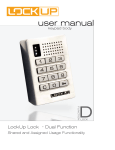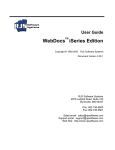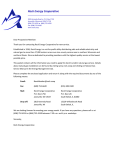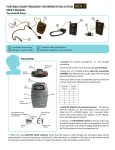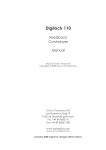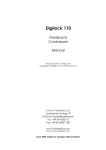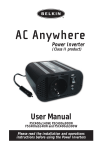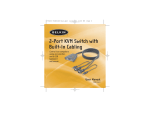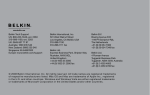Download user manual
Transcript
FUNCTION M LOCK user manual Multi Use Functionality - Keypad Lock Table of Contents Metal Door Installations___________________________________________ 2 Required Components___________________________________________ 3 Metal Door Mounting Types______________________________________ 4 Surface Mount Metal Door Installation___________________________ 5 Recessed Cup Metal Door Installation_ ___________________________ 7 3-Hole Lock Plug Removal_ ______________________________________ 9 Padlock Hasp Removal___________________________________________ 10 Programming Instructions_ ______________________________ 12 Lock Interface Overview_________________________________________ 13 Key Guide______________________________________________________ 13 To Add Optional Manager Key(s)__________________________________ 14 To Erase Optional Manager Key(s)_ _______________________________ 14 Express Programming___________________________________________ 15 Lost Manager Key or Forgotten Manager Code_____________________ 16 Assigned Use Instructions________________________________ 18 Operate with an Assigned User Code______________________________ 19 Operate with an Optional Registered ADA User Key_________________ 19 Operate with a Manager Code____________________________________ 20 Operate with an Optional Manager Key____________________________ 20 Change User Code with Existing User Code________________________ 21 Change User Code with Manager Code_____________________________ 21 Add or Change Optional User Key_________________________________ 22 Change Manager Code___________________________________________ 22 Troubleshooting________________________________________________ 24 Common Lock Indicators_________________________________________ 25 Lock Warning Indicators_________________________________________ 25 Battery Replacement____________________________________________ 26 Overall Dimensions_____________________________________________ 27 Contact Information____________________________________________ 28 i Warranty LIMITED WARRANTY Security People, Inc., dba Digilock (the “Company”) warrants to the original purchaser the products manufactured by the Company (the “Product”) to be free of defects in material and workmanship, provided: (i) The Company has been notified of such defects within two years of purchase date and been given the opportunity of inspection by return of any alleged defective Product to the Company, or its authorized distributor, free and clear of all liens and encumbrances, transportation prepaid, accompanied by the statement of defects and proof of purchase; and (ii) the Product has not been modified, abused, misused, or improperly installed, maintained, and/or repaired during such period; and (iii) such defect has not been caused by corrosion, exposure to moisture, or ordinary wear and tear. Next lock products are not designed or intended for exterior use or where exposed to moisture. Any exterior use where exposed to moisture is not covered by any warranties and voids any warranties. Any resulting damage caused by direct exterior exposure or moisture is at the purchasers own risk. This warranty does not cover any labor costs for installation, removal and/or re-installation of the product being serviced or replaced under warranty. This warranty is strictly limited to product repair or replacement. This warranty does not cover batteries, normal wear of parts and/or damage resulting from any of the following: improper installation, negligent use or misuse of the product, use of improper voltage or current, use contrary to operating instructions, and/or disassembly, repair or alteration by any person other than the Company service personnel. The Company will not evaluate warranted product without first obtaining a Return Merchandise Authorization (RMA) number from the Company. Such returns must be prominently marked with the Return Merchandise Authorization number and shipped prepaid (return shipping is the responsibility of the end-user). Under no circumstance is the Company liable for incidental or consequential damages. The Company makes no other warranty, and all implied warranties including any warranty of merchantability or fitness for a particular purpose are limited to the duration of the expressed warranty period as set forth above. LIMIT ON LIABILITY The Company’s maximum liability for any damages resulting from or caused by the Product, whether in contract, tort, or otherwise is limited to the purchase price of the Product. In no event shall the company be liable for any incidental or consequential damages of any nature arising from the sale or use of this Product, whether in contract, tort, or otherwise by either use or purchase of the Product the user or purchaser agrees to this limit on the company’s liability. Note: Should the Product be considered a consumer product as may be covered by the Magnusson Moss Federal Warranty Act, please be advised that: (1) some states do not allow limitations on incidental or consequential damages or how long an implied warranty lasts so that the above limitations may not fully apply; (2) this warranty gives specific legal rights, and a buyer may also have other rights which may vary from state to state. For warranty service and shipping instructions, contact the Company. The Company reserves the right to make changes in designs and specifications or to make additions or improvements on its products without notice and without incurring any obligation to incorporate them on products previously manufactured. The Company is not responsible for any modification, addition or alteration to our products by others. Purchaser agrees to indemnify and hold Company harmless from all claims causes of actions, lawsuits, administrative actions, and damages (except as covered by the express limited warranty as set forth above) including reasonable attorney fees and costs arising out of or pertaining to the Product. ii 1 Metal Door Installations Required Components Metal Door Mounting Types Surface Mount Metal Door Installation Recessed Cup Metal Door Installation 3-Hole Lock Plug Removal Padlock Hasp Removal 2 Required Components Next Lock Parts Note: Confirm that all lock parts are present. If there are damaged or missing parts contact your Next Product Support Specialist. 1-Front Unit 1-Rear Unit 2-Locking Nuts Optional-Back Plate Required Tools For lock installation 3/8” Socket (deep socket required) For padlock hasp removal Phillips Screwdriver Head Size #1 & #2 Warning: Do not use an electric screw gun during installation of the lock unless equipped with a torque adjuster, which must be set on a low torque setting. Otherwise, damage may be caused to the lock. 3 Hack Saw Metal File Metal Door Mounting Types Next is compatible with a majority of industry standard 3-hole configuration, latch and handle types. Some door types may need disassembly or modifications prior to installation. Single Point Latch Standard Lift Recessed Cup with Multi-Point Latch Box Locker Padlock Hasp Recessed Cup with Single Point Latch ADA Handle Note: See page 10 for additional modifications for this door type. Note: See page 10 for additional modifications for this door type. 4 Surface Mount Metal Door Installation Parts A B C 1-Front Unit Required Tools 1-Rear Unit 2-Locking Nuts 3/8” Socket (deep socket required) Surface Mount Metal Door Installation Steps Note: Prior to installation the door must be clear of any obstructions. See page 9 for door prep. Step 1 Step 2 Place the mounting screw posts of the front unit (A) through the lock mounting holes on the front of the door. While holding the front unit (A) against the front of the door, place the rear unit (B) against the rear face of the door. Align the mounting holes with the mounting screw posts from the front unit (A). 5 Step 3 Step 4 Slide the front unit (A) and rear unit (B) together making sure that the pins of the rear unit align with the front unit (A) connector. Place the locking nuts (C) over the mounting screws and tighten to secure the lock to the door. NOTE: Do not touch the rear unit connector pins (male connector) against any metal or other conductive surfaces. This may short the batteries and cause damage to the lock. NOTE: An audible triple beep and three flashes of the LED light indicate that the lock was connected properly. If you do not hear these beeps, separate the units, press the “C” button on the keypad and reconnect the front and rear units on the door. Step 5 Step 6 Test the operation several times (as indicated below) while the door is open. Close the door and test the unit again. Make sure there is no binding between the bolt/latch and the door strike plate and/ or frame. Adjust alignment if necessary. Follow the Programming section of this manual on pages 12-15. To lock and unlock enter: = then ` NOTE: If during operation of the lock, the lock emits 10 rapid beeps and 10 flashes of the LED light, it is an indicator that the bolt/latch of the lock is binding with the door strike plate and/or frame. If this occurs, the door and/or strike plate may need to be aligned or adjusted. It may also be an indicator that the locking nuts are over tightened on the screw posts. 6 Recessed Cup Metal Door Installation Parts A B C 1-Front Unit Required Tools 1-Rear Unit 2-Locking Nuts 3/8” Socket (deep socket required) Recessed Cup Metal Door Installation Steps Note: Prior to installation the door must be clear of any obstructions. See page 9 for door prep. Step 1 Step 2 Place the mounting screw posts of the front unit (A) through the lock mounting holes on the front of the door. While holding the front unit (A) against the front of the door, place the rear unit (B) against the rear face of the door. Align the mounting holes with the mounting screw posts from the front unit (A). NOTE: Do not touch the rear unit connector pins (male connector) against any metal or other conductive surfaces. This may short the batteries and cause damage to the lock. 7 Step 4 Step 3 Slide the front unit (A) and rear unit (C) together making sure that the pins of the rear unit connector align with the female connector of the front unit (A). Place the locking nuts (D) over the mounting screw posts and hand tighten to secure the lock to the door. NOTE: An audible triple beep and three flashes of the LED light indicate that the lock was connected properly. If you do not hear these beeps, separate the units, press the “C” button on the keypad and reconnect the front and rear units on the door. Step 5 Step 6 Test the operation several times (as indicated below) while the door is open. Close the door and test the unit again. Make sure there is no binding between the bolt/latch and the door strike plate and/ or frame. Adjust alignment if necessary. Follow the Programming section of this manual on pages 12-15. To lock and unlock enter: = then ` NOTE: If during operation of the lock, the lock emits 10 rapid beeps and 10 flashes of the LED light, it is an indicator that the bolt/latch of the lock is binding with the door strike plate and/or frame. If this occurs, the door and/or strike plate may need to be aligned or adjusted. It may also be an indicator that the locking nuts are over tightened on the screw posts. 8 There are 4 types of door mounts that require disassembly or modifications prior to your Next lock installation. • • • • Single or Standard Lift with Mounted Plug Recessed Cup with Multi-Point Latch Box Locker Padlock Hasp Recessed Cup with Single Point Latch Door Prep - 3-Hole Lock Plug Removal Most metal lockers will come with a 3 point dial combo metal plug. This will need to be removed in order to install your Next Lock. Single or Standard Lift with Mounted Plug Rear View of Locker Door w/Lock Plug Front View of Locker Door w/Lock Plug Recessed Cup with Multi-Point Latch Rear View of Locker Door w/Lock Plug Front View of Locker Door w/Lock Plug 9 Door Prep - Padlock Hasp Removal Required Tools: Hack Saw and Metal File. Box Locker Padlock Hasp Mark Here With the locker door closed, mark the appropriate area (as indicated above) to remove the padlock hasp. The cut-line needs to clear the front face of the locker door. With the locker door open, use the hand-held grinder or the hack saw to cut the protruding part of the padlock hasp as demonstrated above. Smooth out any rough or sharp edges with a metal file. With the locker door closed, inspect the locker to ensure that nothing is protruding above the face of the locker door. Recessed Cup with Single Point Latch Mark Here With the locker door closed, mark the appropriate area (as indicated above) to remove the padlock hasp. The cut-line needs to clear the front face of the locker door. With the locker door open, use the hand-held grinder or the hack saw to cut the protruding part of the padlock hasp as demonstrated above. Note: Next manufactures an optional Back Plate to cover the padlock hasp hole. For more information please contact your Next Product Specialist. 10 Smooth out any rough or sharp edges with a metal file. With the locker door closed, inspect the locker to ensure that nothing is protruding above the face of the locker door. 11 Programming Instructions Lock Interface Overview Key Guide To Add Optional Manager Key(s) To Erase Optional Manager Key(s) Express Programming Lost Manager Key or Forgotten Manager Code 12 Lock Interface Overview Key Insert LED Usage Indicator Key Insertion Next Logo must be upright and facing to the left 1 2 3 4 5 6 7 8 9 C 0 Numeric Keypad Pull Handle C Button Key Symbol Button Key Guide: Programming Key (Yellow) • Registers Manager Key(s) • Provides external power • 1 Required Per Location • • • • Manager Key (Black) ADA User Key (Blue) Provides management access Provides external power Each lock accepts up to (25) Manager Flex Key(s) Minimum of (1) required per location • ADA Compliant User Key 13 To Add Optional Manager Key(s) 1 1) Press: = then ` 2) Enter: (manager code) 2 1) Touch Manager Key(s) to the key insert one at a time 2)Press: ` ` To Erase Optional Manager Key(s) 1 2 1) Press: = then ` 2) Enter: (manager code) then press: ` Press: 14 0 then press: ` Express Programming To Copy Programmed Code from Lock 1 2 Go to the lock that contains the manager code and registration manager key(s) to be copied from. 1) Press: = then ` 2) Enter: (manager code) then press: ` 6 ` Touch Manager Key to the key insert to copy code. Hold in Manager Key until the beep stops, which means that the audible feedback is complete. To Paste Programmed Code to Lock(s) 3 4 Go the lock(s) you want to paste the manager code and registered manager key(s) to: 1) Press: = then ` 2) Enter: (manager code) then press: ` 7 ` 1) 15 Touch Manager Key to the key insert to paste code Note: This step will only paste the manager code and Manager Key code. This step will not change lock functionality. Lost Manager Key or Forgotten Manager Code Order Additional Manager Key(s) a) Erase registered keys as shown on page 15 under Management Key Instructions b) Gather all existing/new keys To Add New Manager Key 1 2 1) Press: = then ` 2) Enter: (manager code) then press: 1) Touch all Manager Key(s) to the key insert one at a time 2)Press: ` ` Recovering Manager Code If your manager code is forgotten contact Next for a Utility Key (Gray): (800) 590-0984 1 2 Once you receive the Utility Key (gray) go to any available Next Dual Function lock. 1) Touch Utility Key (gray) to the key insert 1) Complete Return Form with your contact information 2) Return Utility Key with Return Form to Next: 9 Willowbrook Court, Petaluma, Ca 94954 USA A Next representative will provide you with your existing 5 Digit code by phone or email 16 17 Assigned Use Instructions Operate with an Assigned User Code Operate with an Optional Registered ADA User Key Operate with a Manager Code Operate with an Optional Manager Key Change User Code with Existing User Code Change User Code(s) with Manager Code Add or Change Optional User Key Change Manager Code 18 Operate with a User Code To Unlock To Lock 1) Find an your assigned lock 1 Close Door 2) Press: 2) Press: = ____ ` (assigned user code) ` Note:If an incorrect User Code is entered three consecutive times, the lock will go into “Sleep State” for one minute or until a registered Manager Key (black) is touched to the lock. Operate with an Optional ADA User Key To Unlock To Lock 1) Find an your assigned lock 1 Close Door 2) Touch a registered ADA User Key (blue) to key slot 2) Press: 19 ` Operate with a Manager Code To Unlock To Lock 1) Find an available lock. 1 Close Door 2) Press: 2) Press: = _____ ` (assigned manager code) ` Note:If an incorrect User Code is entered three consecutive times, the lock will go into “Sleep State” for one minute or until a registered Manager Key (black) is touched to the lock. Operate with an Optional Manager Key To Unlock To Lock 1) Touch a registered Manager Key (black) to key slot 1) Close Door 2) Press: 20 ` Change User Code with Existing User Code 1 2 1) Press: 1) Enter: _ _ _ _ ` (new user code) = then ` 2) Enter: _ _ _ _ ` (existing user code) 2) Re-Enter: _ _ _ _ ` (same new user code) Change User Code(s) with Manager Code 1 2 1) Press: 1) Enter: _ _ _ _ ` (new user code) = then ` 2) Enter: _ _ _ _ _ ` (manager code) 2) Re-Enter: _ _ _ _ ` (same new user code) 21 Add or Change Optional ADA User Key 1 2 1) Press: Note: To remove ADA User Key (and operate with code) follow steps to Change User Code with Manager Code = then ` 2) Enter: _ _ _ _ _ ` (manager code) Change Manager Code 1 2 1) Press: 1) Enter: _ _ _ _ _ ` (new manager code) = then ` 2) Enter: _ _ _ _ _ ` (existing manager code) 2) Re-Enter: _ _ _ _ _ ` (same new manager code) 22 23 23 Troubleshooting Common Lock Indicators Lock Warning Indicators Battery Replacement Overall Dimensions Contact Information 24 24 Troubleshooting If there is no audible feedback when = button is pressed: Poor Pin Connection: Poor pin connection can occur if the lock you received is designed for a door thickness that differs from your door(s). It can also occur from a poor lock installation. If this happens on a new installation, there may be an installation error where the pins from the front and rear unit are not making good contact. Simply remove the lock from door and reinstall. If the issue persists, remove the lock from the door and assemble the lock in your hand and test. If the lock functions in your hand, but not on the door, contact Next Customer Support. Dead Batteries: To determine if the batteries are expired you must use the Manager Key that has an external power source to power the lock. Simply touch a registered Manager Key to the key slot for 30 seconds, remove and immediately retouch the same Key to unlock the lock. If the lock functions with this key, the batteries need to be replaced (please see the section in this manual on replacing batteries). Over-Tightened: To determine if the lock is over-tightened on the door, try loosening the mounting screws. Afterward, press the = Button. If there is audible feedback, this is an indicator that the mounting screws are too tight. When installing Next, we strongly recommend using a hand driven 3/8” deep socket. In the event that a cordless power drill is required, turn the torque adjustment to #4 setting or below. This will prevent the lock from being over–tightened and prevent damage to the ten-pin connection. If the ten-pin connection is damaged and the lock fails to function on the door, please contact Next Customer Support for assistance. Sleep State: When an incorrect User Code has been entered three consecutive times, to protect the locker from tampering, the lock will go to sleep. In this sleep state, the lock cannot operate with a code. Wait one minute and try again or touch a registered Manager Key to gain immediate access. If the lock does not unlock with a User Code or ADA User Key: When trying to open a lock with a User Code or ADA User Key, the lock will emit audible signals that provide feedback as to what may be happening. For the next steps, refer to the Lock Usage Indicator list for directions on gaining access. Use a registered Manager Key to operate the lock. If you are unsuccessful, please contact Next Customer Support. Lock Usage Indicators Next locks are designed to emit audible and visual feedback during regular use as well as when the lock might be encountering difficulties. The following are the most common lock usage indicators and their meanings. 1 beep and 1 flash of the LED light during operation. The lock is indicating that an invalid code or invalid key is being presented to the lock. 10 rapid beeps during operation. The lock is indicating that it is binding during use. a) If this occurs while entering a User Code, it means that the lock does not recognize this code. A registered Manager Key will allow immediate access to the lock. If this is an assigned use lock, the Manager Key can be used to change the User Code. b) If this occurs while using either a ADA User Key or a Manager Key, it means this key is not properly registered to the lock. See instructions on how to register the key to the lock. a) If locked, the lock is binding with the strike plate or the items in the locker. To address this issue, press firmly on the door while operating. b) If binding is a frequent occurrence, the door hinges will need to be aligned with the strike plate to provide proper lock engagement. c) 2 sets of three beeps during operation. The lock is indicating that the batteries are low. If unlocked, the screws/locking nuts may be over-tightened. Loosen the screws/locking nuts and try to operate. If the binding indicator continues, remove the lock from door. Assemble the lock in your hand away from the door and test operation. If the lock works, reinstall on door. If the lock still gives the binding indicator, contact Next Customer Support. a) Replace the batteries located in the rear unit using high alkaline batteries. Contact your Next Customer Support representative for a quote on replacement batteries. b) If batteries fail while in the locked position, the Manager Key will supply external power to the lock. Use one of these keys to unlock the lock and replace the lock batteries immediately. 25 Battery Replacement The batteries are located in the rear unit of the lock. Note: It is not necessary to remove the mounting hardware or remove the lock from door Change the batteries. 1 2 Remove the cover plate. Remove the three screws as indicated above. 3 4 Pull the batteries from the rear housing and gently pull from the snap connectors. Reinstall the batteries and screw cover plate in place. Replace the 2 batteries with 9V high alkaline batteries for optimal performance. 26 Drawings & Dimensions Front Unit - with Screw Post 18 mm 55 mm 14 mm Screw Post Length 79 mm 4 mm 1 2 3 4 5 6 7 8 9 C 0 ISO VIEW 4 mm Solenoid Spring Bolt Rear Unit - Spring Bolt 70 mm 57 mm BACK VIEW FRONT SIDE VIEW 7 mm 88 mm 29 mm 7 mm SIDE VIEW Solenoid Spring Latch 27 ISO VIEW Contacting Support For additional product information: please visit us online at: www.nextlockers.com Via email: [email protected] Directly at:Digilock Europe BV Douglassingel 61 1119 MD Schiphol-Rijk, Amsterdam The Netherlands t: +31 (0)20 303 3060 f: +31 (0)20 303 3069 Notes 28 Digilock Asia Limited Lai Chi Kok, Kowloon, Hong Kong ■ Flat B, 27th Floor Grandion Plaza No. 932 Cheung Sha Wan Road ■ +852. 277.60.800 Digilock Europe B.V. Amsterdam, The Netherlands ■ Douglassingel 61 1119 MD Schiphol-Rijk ■ +31 (0)20.303.3060