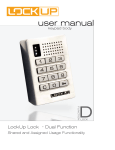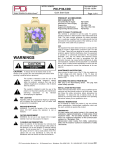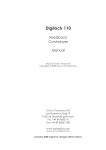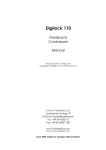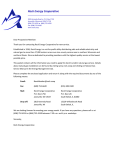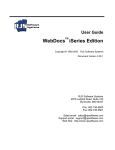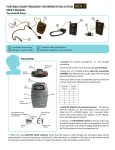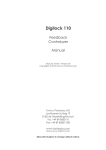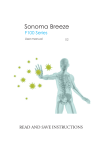Download user manual
Transcript
Advanced Security user manual touch button body DT-30 | DT-52 | DT-70 Assigned Use Functionality 77-IBTTN-MN Table of Contents Metal Door Installations___________________________________________ 2 Required Components___________________________________________ 3 Metal Door Mounting Types______________________________________ 4 Surface Mount Metal Door Installation___________________________ 5 Recessed Cup Metal Door Installation_ ___________________________ 7 3-Hole Lock Plug Removal_ ______________________________________ 9 Padlock Hasp Removal___________________________________________ 10 Identifying Your Digilock Lock Model_ _____________________ 12 Programming Instructions_ ______________________________ 14 Lock Interface Overview_________________________________________ 15 Key & Accessory Guide_ _________________________________________ 15 To Register ADA User Button Key_ ________________________________ 16 To Register Manager Button Key(s)_ ______________________________ 17 To Remove Registered Manager Button Keys_ ______________________ 18 For Lost or Stolen Keys_ ________________________________________ 18 Lock Use Instructions____________________________________ 20 To Operate a T-30_ ______________________________________________ 21 To Operate a T-52_ ______________________________________________ 22 To Operate a T-70_ ______________________________________________ 23 Troubleshooting________________________________________________ 24 Common Lock Indicators_________________________________________ 25 Common Warning Indicators_____________________________________ 27 Battery Replacement____________________________________________ 29 Overall Dimensions_____________________________________________ 28-29 Contact Information____________________________________________ 30 i Warranty LIMITED WARRANTY Security People, Inc., dba Digilock (the “Company”) warrants to the original purchaser the products manufactured by the Company (the “Product”) to be free of defects in material and workmanship, provided: (i) The Company has been notified of such defects within two years of purchase date and been given the opportunity of inspection by return of any alleged defective Product to the Company, or its authorized distributor, free and clear of all liens and encumbrances, transportation prepaid, accompanied by the statement of defects and proof of purchase; and (ii) the Product has not been modified, abused, misused, or improperly installed, maintained, and/or repaired during such period; and (iii) such defect has not been caused by corrosion, exposure to moisture, or ordinary wear and tear. Digilock lock products are not designed or intended for exterior use or where exposed to moisture. Any exterior use where exposed to moisture is not covered by any warranties and voids any warranties. Any resulting damage caused by direct exterior exposure or moisture is at the purchasers own risk. This warranty does not cover any labor costs for installation, removal and/or re-installation of the product being serviced or replaced under warranty. This warranty is strictly limited to product repair or replacement. This warranty does not cover batteries, normal wear of parts and/or damage resulting from any of the following: improper installation, negligent use or misuse of the product, use of improper voltage or current, use contrary to operating instructions, and/or disassembly, repair or alteration by any person other than the Company service personnel. The Company will not evaluate warranted product without first obtaining a Return Merchandise Authorization (RMA) number from the Company. Such returns must be prominently marked with the Return Merchandise Authorization number and shipped prepaid (return shipping is the responsibility of the end-user). Under no circumstance is the Company liable for incidental or consequential damages. The Company makes no other warranty, and all implied warranties including any warranty of merchantability or fitness for a particular purpose are limited to the duration of the expressed warranty period as set forth above. LIMIT ON LIABILITY The Company’s maximum liability for any damages resulting from or caused by the Product, whether in contract, tort, or otherwise is limited to the purchase price of the Product. In no event shall the company be liable for any incidental or consequential damages of any nature arising from the sale or use of this Product, whether in contract, tort, or otherwise by either use or purchase of the Product the user or purchaser agrees to this limit on the company’s liability. Note: Should the Product be considered a consumer product as may be covered by the Magnusson Moss Federal Warranty Act, please be advised that: (1) some states do not allow limitations on incidental or consequential damages or how long an implied warranty lasts so that the above limitations may not fully apply; (2) this warranty gives specific legal rights, and a buyer may also have other rights which may vary from state to state. For warranty service and shipping instructions, contact the Company. The Company reserves the right to make changes in designs and specifications or to make additions or improvements on its products without notice and without incurring any obligation to incorporate them on products previously manufactured. The Company is not responsible for any modification, addition or alteration to our products by others. Purchaser agrees to indemnify and hold Company harmless from all claims causes of actions, lawsuits, administrative actions, and damages (except as covered by the express limited warranty as set forth above) including reasonable attorney fees and costs arising out of or pertaining to the Product. ii 1 Metal Door Installations Required Components Metal Door Mounting Types Surface Mount Metal Door Installation Recessed Cup Metal Door Installation 3-Hole Lock Plug Removal Padlock Hasp Removal 2 Required Components Digilock Lock Parts Note: Confirm that all lock parts are present. If there are damaged or missing parts contact your Digilock Product Support Specialist. 1-Front Unit Dead Latch Dead Bolt 1-Motorized Rear Unit (Both Dead Bolt & Dead Latch shown) 2-Locking Nuts Optional-Back Plate Required Tools For lock installation 3/8” Socket (deep socket required) For padlock hasp removal Phillips Screwdriver Head Size #1 & #2 Warning: Do not use an electric screw gun during installation of the lock unless equipped with a torque adjuster, which must be set on a low torque setting. Otherwise, damage may be caused to the lock. 3 Hack Saw Metal File Metal Door Mounting Types Digilock is compatible with a majority of industry standard 3-hole configuration, latch and handle types. Some door types may need disassembly or modifications prior to installation. Single Point Latch Compatible Digilock Body Types: • T-Series Body • Standard Body no-Pull Handle • Standard Body with-Pull Handle • Vertical Body no-Pull Handle • Vertical Body with-Pull Handle Box Locker Padlock Hasp Compatible Digilock Body Types: • T-Series Body • Standard Body no-Pull Handle • Standard Body with-Pull Handle • Vertical Body no-Pull Handle • Vertical Body with-Pull Handle Recessed Cup with Multi-Point Latch Standard Lift Compatible Digilock Body Types: • T-Series Body • Standard Body no-Pull Handle • Standard Body with-Pull Handle • Vertical Body no-Pull Handle • Vertical Body with-Pull Handle Recessed Cup with Single Point Latch Compatible Digilock Body Types: • T-Series Body • Standard Body no-Pull Handle Note: See page 10 for additional modifications for this door type. Note: See page 10 for additional modifications for this door type. 4 Compatible Digilock Body Types: • T-Series Body • Standard Body no-Pull Handle ADA Handle Compatible Digilock Body Types: • T-Series Body • Standard Body no-Pull Handle Surface Mount Metal Door Installation Parts Note: For demonstration purposes the dead bolt rear will be shown. A B 1-Front Unit Required Tools C 1-Rear Unit 2-Locking Nuts 3/8” Socket (deep socket required) Surface Mount Metal Door Installation Steps Note: Prior to installation the door must be clear of any obstructions. See page 9 for door prep. Step 1 Step 2 Place the mounting screw posts of the front unit (A) through the lock mounting holes on the front of the door. While holding the front unit (A) against the front of the door, place the rear unit (B) against the rear face of the door, aligning the mounting holes with the mounting screw posts from the front unit. 5 Step 3 Step 4 Slide the front unit (A) and rear unit (B) together making sure that the pins of the rear unit connector align with the female connector of the front unit. Place the locking nuts (C) over the mounting screws and tighten to secure the lock to the door. (Do not overtighten). NOTE: Do not touch the rear unit connector pins (male connector) against any metal or other conductive surfaces. This may short the batteries and cause damage to the lock. NOTE: An audible triple beep and three flashes of the LED indicates that the lock was connected properly. If you do not hear these beeps, separate the units, touch a User Button Key to the front unit for one full second then reconnect the front and rear unit on the door. Step 5 Step 6 Test the operation several times (as indicated below) while the door is open. Close the door and test the unit again. Make sure there is no binding between the bolt/latch and the door strike plate and/ or frame. Adjust alignment if necessary. Follow the Programming section of this manual on pages 14-18. To lock and unlock use a registered button key. NOTE: If during operation of the lock, the lock emits 10 rapid beeps and 10 flashes of the LED light, it is an indicator that the bolt/latch of the lock is binding with the door strike plate and/or frame. If this occurs, the door and/or strike plate may need to be aligned or adjusted. It may also be an indicator that the locking nuts are over tightened on the screw posts or due to overtightening in Step 4. 6 Recessed Cup Metal Door Installation Parts Note: For demonstration purposes the dead bolt rear will be shown. A B 1-Front Unit Required Tools C 1-Rear Unit 2-Locking Nuts 3/8” Socket (deep socket required) Recessed Cup Metal Door Installation Steps Note: Prior to installation the door must be clear of any obstructions. See page 9 for door prep. Step 1 Step 2 Place the mounting screw posts of the front unit (A) through the lock mounting holes on the front of the door. While holding the front unit (A) against the front of the door, place the rear unit (B) against the rear face of the door, aligning the mounting holes with the mounting screw posts from the front unit. 7 Step 3 Step 4 Slide the front unit (A) and rear unit (B) together making sure that the pins of the rear unit connector align with the female connector of the front unit. Place the locking nuts (C) over the mounting screws and tighten to secure the lock to the door. (Do not overtighten). NOTE: Do not touch the rear unit connector pins (male connector) against any metal or other conductive surfaces. This may short the batteries and cause damage to the lock. NOTE: An audible triple beep and three flashes of the LED indicates that the lock was connected properly. If you do not hear these beeps, separate the units, touch a User Button Key to the front unit for one full second then reconnect the front and rear unit on the door. Step 5 Step 6 Test the operation several times (as indicated below) while the door is open. Close the door and test the unit again. Make sure there is no binding between the bolt/latch and the door strike plate and/ or frame. Adjust alignment if necessary. Follow the Programming section of this manual on pages 14-18. To lock and unlock use a registered button key. NOTE: If during operation of the lock, the lock emits 10 rapid beeps and 10 flashes of the LED light, it is an indicator that the bolt/latch of the lock is binding with the door strike plate and/or frame. If this occurs, the door and/or strike plate may need to be aligned or adjusted. It may also be an indicator that the locking nuts are over tightened on the screw posts or due to overtightening in Step 4. 8 There are 4 Types of Door Mounts that Require Disassembly or Modifications Prior to your Digilock Lock Installation. • • • • Single or Standard Lift with Mounted Plug Recessed Cup with Multi-Point Latch Box Locker Padlock Hasp Recessed Cup with Single Point Latch Door Prep - 3-Hole Lock Plug Removal Most metal lockers will come with a 3 point dial combo metal plug. This will need to be removed in order to install your Digilock Lock. Single or Standard Lift with Mounted Plug Rear View of Locker Door w/Lock Plug Front View of Locker Door w/Lock Plug Recessed Cup with Multi-Point Latch Rear View of Locker Door w/Lock Plug Front View of Locker Door w/Lock Plug 9 Door Prep - Padlock Hasp Removal Required Tools: Hack Saw and Metal File. Box Locker Padlock Hasp Mark Here With the locker door closed, mark the appropriate area (as indicated above) to remove the padlock hasp. The cut-line needs to clear the front face of the locker door. With the locker door open, use the hand-held grinder or the hack saw to cut the protruding part of the padlock hasp as demonstrated above. Smooth out any rough or sharp edges with a metal file. With the locker door closed, inspect the locker to ensure that nothing is protruding above the face of the locker door. Recessed Cup with Single Point Latch Mark Here With the locker door closed, mark the appropriate area (as indicated above) to remove the padlock hasp. The cut-line needs to clear the front face of the locker door. With the locker door open, use the hand-held grinder or the hack saw to cut the protruding part of the padlock hasp as demonstrated above. Note: Digilock manufactures an optional Back Plate to cover the padlock hasp hole. For more information please contact your Digilock Product Specialist. 10 Smooth out any rough or sharp edges with a metal file. With the locker door closed, inspect the locker to ensure that nothing is protruding above the face of the locker door. 11 Identifying Your Digilock Touch Button Lock DT-30 Lock Model DT-52 Lock Model DT-70 Lock Model 12 Identifying Your Digilock Touch Button Lock Before initializing/programming your locks it is important to identify the functionality of the lock you have in order to determine which programming instructions will be applicable. DT-30 Lock Model • The front unit has a blue color insert. • The rear unit has a Dead Bolt. • Follow the programming and operating instructions on pages 15-18 and 21. Blue Insert Dead Bolt DT-52 Lock Model • The front unit has a green color insert. • The rear unit has a Dead Latch. • Follow the programming and operating instructions on pages 15-18 and 22. Green Insert Dead Latch DT-70 Lock Model • The front unit has a red color insert . • The rear unit has a Dead Bolt. • Follow the programming and operating instructions on pages 15-18 and 23. Red Insert Dead Bolt 13 Programming Instructions Lock Interface Overview Key & Accessory Guide To Register ADA User Button Key To Register Manager Button Key(s) To Remove Registered Manager Button Keys For Lost or Stolen Keys 14 Lock Interface Overview Power Jumper Insertion Holes LED Usage Indicator Button Key Contact Pin Key Activation Center and touch the colored area of the lock. Button Key Contact Key & Accessory Guide There are three different Button Keys (User, Manager and Programming). For identification, the User Button Key is blue, the Manager Button Key is black and the Programming Button Key is red. Each Button Key is unique and carries an embedded serial number. Manager Button Key (Black) ADA User Button Key (Blue) • Provides management access • Each lock accepts up to (25) keys • Minimum of (1) required per location • ADA Compliant User Key • Each lock accepts (1) key at a time • (1) key required per lock Power Jumper • Provides external power to the lock in case of battery failure •Optional 15 Programming Button Key (Red) • • • Registers User and Manager Button Key(s) Each lock accepts only (1) Programming Key (1) key required per location To Register ADA User Button Key NOTE: You may register the same User Button Key to multiple locks (keyed alike) for providing access to more than one locker for a particular user. You may not register more than one User Button Key to a single lock. 1 2 Touch a User Button Key to the lock. Touch the Programming Button Key to the lock for one full second. Proper registration is indicated by a single flash of the LED and a single beep. The LED light will turn solid. 3 NOTE: If the programming sequence is not completed, as indicated by steps 1-3 on this page the User Button Key will not be registered and any previously programmed User Button Key will still operate the lock. Touch the Programming Button Key to the lock for one full second to complete the programming sequence. A double beep indicates the registration of the User Button Key to the lock and the LED light will turn off completing the programming sequence. If the programming key is not touched a second time, the programming sequence will expire within 15 seconds. 16 To Register Manager Button Key(s) 1 2 Touch the Manager Button Key(s) to the lock one at a time. Touch the Programming Button Key to the lock for one full second. Proper registration is indicated by a single flash of the LED and a single beep for each key. The LED light will turn solid. 3 NOTE: If the programming sequence is not completed, as indicated by Steps 1-3 on this page, the new Manager Button Key(s) will not be registered to the lock. Touch the Programming Button Key to the lock for one full second to complete the programming sequence. A double beep indicates the registration of the Manager Button Key(s) to the lock and the LED light will turn off completing the programming sequence. If the Programming Key is not touched a second time, the programming sequence will expire within 15 seconds. 17 To Remove Registered Manager Button Keys NOTE: If a Manager Button Key is lost or stolen, collect all existing Manager Button Key(s) and follow the directions below to erase the memory of the lock. Once the memory is erased, you must re-register your remaining Manager Button Key(s). 1 2 Touch the Programming Button Key to the lock for one full second. Touch the Programming Button Key to the lock for one full second. The LED light will turn solid. The LED light will turn off. NOTE: The lock’s memory is now erased. Follow the directions on page 17 “To Register a Manager Button Key(s)” to re-register all remaining Manger Button Key(s). You will also need to re-register your User Button Key (instructions on page 16). Repeat this process for all locks in your system. For Lost or Stolen Keys User Button Key Manager Button Key Programming Button Key If a User Button Key is lost or stolen, follow the procedure to “To Register ADA User Button Key” on page 16. Once a new User Button Key is registered to the lock, the previous key will no longer be valid. If a Manager Button Key is lost or stolen, follow the directions above. “To Remove Registered Manager Button Keys”. If a Programming Button Key is lost or stolen, contact your Digilock Product Support Specialist immediately. 18 19 Lock Use Instructions To Operate a Digilock T-30 To Operate a Digilock T-52 To Operate a Digilock T-70 20 Digilock T-30 ADA User Button Key To Unlock To Lock 1) Touch the registered ADA User Button Key (blue) to the colored contact point. Close the door. NOTE: This step will not work on cabinets or locker doors with a 2 point latch bar mechanism. 2) Open the door. 3) Lock will retract for 10 seconds while beeping each second. Manager Button Key To Unlock To Lock 1) Touch a registered Manager Button Key (black) to the colored contact point. Close the door. 2) Open the door. 21 Digilock T-52 ADA User Button Key To Unlock To Lock 1) Touch the registered ADA User Button Key (blue) to the colored contact point. Close the door. 2) Open the door. Manager Button Key To Unlock To Lock 1) Touch a registered Manager Button Key (black) to the colored contact point. Close the door. 2) Open the door. 22 Digilock T-70 ADA User Button Key To Lock To Unlock 1) Close the door. 1) Touch the registered ADA User Button Key (blue) to the colored contact point. 2) Touch the registered ADA User Button Key (blue) to the colored contact point. 2) Open the door. Manager Button Key To Lock To Unlock 1) Close the door. 1) Touch a registered Manager Button Key (black) to the colored contact point. 2) Touch a registered Manager Button Key (black) to the colored contact point. 2) Open the door. 23 Troubleshooting Common Lock Indicators Common Warning Indicators Battery Replacement Overall Dimensions Contact Information 24 Common Lock Indicators If there is no audible sound when touching a valid Button Key to the receptacle and the lock remains either locked or unlocked it maybe due to one of the following: A) Low Batteries If the lock is locked, use a power jumper to unlock it. (See “Instructions for using a Power Jumper” below). Once unlocked, replace the batteries using “Instructions for Changing the Batteries” on page 27. B) Lock is not properly installed Uninstall the lock and assemble it in your hands. If the lock is functioning it is not defective. Reinstall the lock on your door. If the lock continues to have problems (it may not be adjusted for your door thickness) or if the lock does not function while uninstalled contact Digilock Customer Support for troubleshooting. If using a valid operating key the lock emits (2) sets of three red blinks and three audible beeps but the lock does not unlock it maybe due to the following: A) Low Batteries Use a power jumper to unlock the lock. (See “Instructions for using a Power Jumper” Below). Once unlocked, replace the batteries using “Instructions for Changing the Batteries” on page 27. LED Power Jumper Instructions 1)Attach a 9-Volt alkaline battery to the power jumper and insert the jumper into the two small insertion holes located on the upper front face of the lock. 2)When the power jumper is properly inserted in the lock, it will emit a solid red LED. 4)Once unlocked, change the batteries. (see page 27) 3)While the LED is solid, touch a registered Manager Button Key (black) or User Button Key (blue) to the lock to gain access. If the lock flashes red once when touching a User or Manager Button Key, it may be due to one of the following: A) Key was not properly read by the lock Repeat unlocking procedure and be sure the key touches the receptacle. B) This key is not programmed to the lock Program this key to the lock, by referring to the appropriate programming instructions in the manual. If using a valid User or Manger Button Key the lock emits ten red blinks and ten audible beeps, it maybe due to the following: A) The lock is binding Press firmly in on the lock while touching a valid operating key. If this problem persists, the locker door may need to be adjusted. 25 If there is no audible sound when touching a valid User or Manger Button Key to the lock, it maybe due to one of the following: A) The spring loaded button key contact pin is not extended and remains flush with the button key contact. Gently wiggle the contact pin to return it to the normal operating position. B) The lock has failed to recognize a valid User (blue) or Manager (black) Button Key. Reset the lock by using the “Instructions for Resetting the Lock” below. Metal Papper Clip (non plastic coated) Instructions for Resetting Lock 1) Take a non-coated metal paperclip and bend it similar to the shape in the drawing above. 2) Firmly insert the paper clip in the two small insertion holes located on the upper face of the unit. 3) Hold the paperclip in place for one full second then release. Once the paperclip has been released the lock will emit a triple beep. The triple beep indicates that the lock was properly reset. Note: Resetting the lock will not unlock the lock or erase any previous programming. Lock Warning Indicators Lock emits 10 rapid beeps during operation: A) Binding Indicator i) If the lock is locked, the lock is binding with the strike plate or the items in the locker. Press firmly on the door while operating. If binding is a frequent occurrence, the strike plate and/or door hinges need to be aligned with the lock. ii) If the lock is unlocked, the screws/locking nuts may be overtightened. Loosen the screws/locking nuts and try to operate. If binding indicator is still heard, remove lock from door. Assemble lock in hands and test operation. If the lock works, reinstall on door. If the lock still gives the binding indicator, contact Digilock Customer Support. Lock emits 2 sets of three beeps during operation: A) Low Battery Indicator i) Replace batteries located in the rear unit (see below). ii)If batteries fail in the locked position, the Power Jumper will supply bypass power to the lock. Use the Power Jumper along with a valid button key to unlock the lock and replace batteries immediately. 26 Battery Replacement The batteries are located in the rear unit of the lock. Note: It is not necessary to remove the mounting hardware or remove the lock from door to change the batteries. 1 2 Remove the four screws as indicated above. Remove the cover plate. 3 4 Gently pull the battery pack from rear housing. Reinstall the batteries and screw cover plate in place. It is not necessary to pull the connector from the circuit board. Replace the 4 batteries with AA high alkaline batteries for optimal performance. 27 Touch Button Body Dimensions T-Series 0.82 in (21 mm) 2.10 in (53 mm) 0.55 in (14 mm) Screw Post Length 2.70 in (69 mm) 28 Rear Unit Dimensions Motorized Dead Bolt 2.80 in (71 mm) 2.64 in (67 mm) 3.73 in (95 mm) 0.50 in (13 mm) 1.35 in (34 mm) 0.25 in (6 mm) Motorized Dead Latch 2.64 in (67 mm) 2.80 in (71 mm) 0.50 in (13 mm) 3.71 in (94 mm) 1.35 in (34 mm) 0.25 in (6 mm) 29 Contacting Support For additional product information including instructional videos. Please visit us online at: www.digilock.com/us/service.html Via email: [email protected] Directly at:Digilock 9 Willowbrook Court Petaluma, CA 94954 Phone: (707) 766-6000 Toll-Free Phone: (800) 590-0984 (US only) Fax: (707) 766-6226 Toll-Free Fax: (800) 989-4221 (US only) Notes 30 secu rity si mplif ied ™ Lockup Celáre Numeris inc Digilock security people C 9 Willowbrook Court Petaluma • Ca 94954 • USA phone: 707. 766.6000 fax: 707. 766.6226 www.digilock.com