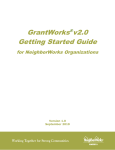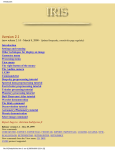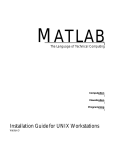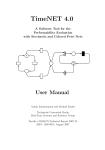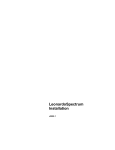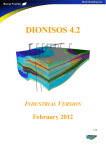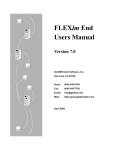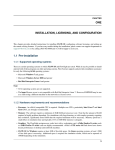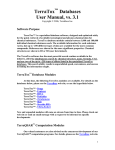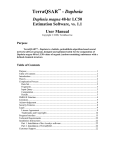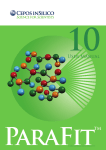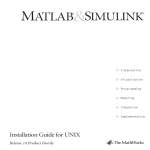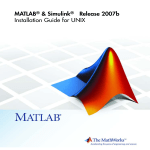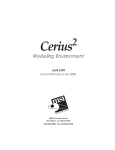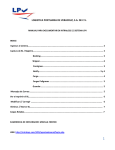Download Accelrys License Guide
Transcript
Accelrys License Guide Reference for Accelrys License Pack 3.7/3.8/3.9 July 2001 All updated information for the latest release of the Accelrys License Pack is provided at the Accelrys website documentation library: http://www.accelrys.com/doc/index.html The latest Accelrys License Pack is also available for download from the Accelrys website: http://www.accelrys.com/support/life/patches/licensepack.html 9685 Scranton Road San Diego, CA 92121-3752 858/799-5000 Fax: 858/799-5100 Copyright* This document is copyright © 2001, Accelrys Inc. All rights reserved. This documentation is the copyrighted work of Accelrys Inc. This documentation and the software described therein are furnished under a License/Purchase Agreement between your organization and Accelrys and may be used only in accordance with the terms of such agreement. Any other unauthorized use, reproduction or distribution, including posting the documentation on an external computer network, is expressly prohibited. Restrictions on Government Use This is a "commercial" product. Use, release, duplication, or disclosure by the United States Government agencies is subject to restrictions set forth in DFARS 252.227-7013 or FAR 52.22719, as applicable, and any successor rules and regulations. Trademark Acknowledgments Catalyst, Cerius2, CHARMm, Discover, Insight II, QUANTA, AtlasBase, Biosym, GeneAtlas, Materials Studio, Accelrys logo, SeqFold, Target Explorer, WebLab, ViewerPro, and ViewerLite are registered trademarks or trademarks of Accelrys Inc. All other trademarks are the property of their respective holders. Publication Acknowledgment and References To print photographs or files of computational results (figures and/or data) obtained using Accelrys software, acknowledge the source in an appropriate format. For example: "Computational results obtained using software programs from Accelrys Inc. Dynamics calculations performed with the Discover program using the CFF91 forcefield, ab initio calculations performed with the DMol program, and graphical displays generated with the Cerius2 molecular modeling system." To reference an Accelrys Inc. publication in another publication, Accelrys Inc. is the author and the publisher. For example: Accelrys Inc., Cerius2 Modeling Environment, Release 4.0, San Diego: Accelrys Inc., 1999. Request for Permission to Reprint Accelrys may grant permission to republish or reprint its copyrighted materials. Requests should be submitted to Accelrys Scientific Support, either through electronic mail to [email protected], or in writing to: Accelrys Scientific Support 9685 Scranton Road San Diego, CA 92121-3752 * U.S. version of Copyright Page Please include an acknowledgement "Reprinted with permission from Accelrys Inc., Document name, Month Year, Accelrys Inc., San Diego." For example: Reprinted with permission from Accelrys Inc., Insight II User Guide, March 2001, Accelrys Inc.: San Diego. Contents 1. Quick Start 1 What is licensing? . . . . . . . . . . . . . . . . . . . . . . . . . . . . . . . . 1 License installation checklist . . . . . . . . . . . . . . . . . . . . . . . . 3 UNIX license server checklist . . . . . . . . . . . . . . . . . . . . 3 Windows license server checklist . . . . . . . . . . . . . . . . . 5 Step 1: Obtaining a license file . . . . . . . . . . . . . . . . . . . . . . . 6 Step 2: Installing a license file . . . . . . . . . . . . . . . . . . . . . . . 8 During software installation . . . . . . . . . . . . . . . . . . 8 After software installation . . . . . . . . . . . . . . . . . . . 8 Installing a demo license . . . . . . . . . . . . . . . . . . . . . . . . 9 During software installation . . . . . . . . . . . . . . . . . . 9 After software installation . . . . . . . . . . . . . . . . . . . 9 Step 3: Starting the license manager. . . . . . . . . . . . . . . . . . 10 License daemon debug log file . . . . . . . . . . . . . . . . . . 11 Starting the daemons at system startup . . . . . . . . . . . 12 Step 4: Verifying your Accelrys license . . . . . . . . . . . . . . . 12 Troubleshooting . . . . . . . . . . . . . . . . . . . . . . . . . . . . . . . . . 13 2. License Pack for UNIX systems 17 Accelrys Software Installation Structure . . . . . . . . . . . 19 Configuring Accelrys Software to use the Accelrys License Pack . . . . . . . . . . . . . . . . . . . . . . 20 3. License Pack for Windows systems License Pack on both client & server . . . . . . . License Pack on server . . . . . . . . . . . . . . . . . . License Pack on client. . . . . . . . . . . . . . . . . . . 1. Installing license pack . . . . . . . . . . . . . . . . . . . . . . . . . . Configuring License Pack as a client after product installation . . . . . . . . . . . . . . . . . . . . . . . . . . . . . . Configuring License Pack as a server . . . . . . . . . . . . . Installing the License Pack before or after product installation . . . . . . . . . . . . . . . . . . . . . . . . . . . . . . 2. Updating the license file. . . . . . . . . . . . . . . . . . . . . . . . . Installing a demo license after software installation . . 23 23 24 24 24 26 26 27 28 29 License Guide/July 2001 i . 3. License management on Windows NT . . . . . . . . . . . . . . 29 Using FLEXlm Administrative Tools . . . . . . . . . . . . . . 30 1. Configuration using License File . . . . . . . . . 30 2. Configuration using Services . . . . . . . . . . . . 30 Setting up a license server . . . . . . . . . . . . . . . . . . . . . . 31 Updating a license file on an NT license server . . . . . . 32 Checking server status . . . . . . . . . . . . . . . . . . . . . . . . . 33 Converting a demo installation to a licensed installation . . . . . . . . . . . . . . . . . . . . . . . 33 Silent Installation of License Pack on Windows . . . . . . . . . 33 Install the License Pack as a client . . . . . . . . . . . . . . . . 34 Install the License Pack as a server . . . . . . . . . . . . . . . . 34 Required parameter . . . . . . . . . . . . . . . . . . . . . . . . 34 Optional parameters . . . . . . . . . . . . . . . . . . . . . . . 35 Specifying a parameter . . . . . . . . . . . . . . . . . . . . . . . . . 35 Examples . . . . . . . . . . . . . . . . . . . . . . . . . . . . . . . . . . . 36 4. Configuration and management (UNIX) 37 How Accelrys software uses a license file . . . . . . . . . . . . . . 37 Preventing user downtime . . . . . . . . . . . . . . . . . . . . . . . . . 38 License auto search/startup . . . . . . . . . . . . . . . . . . . . . 39 License server insurance . . . . . . . . . . . . . . . . . . . . . . . . 39 Viewing license server insurance behavior . . . . . . 40 License checkin modes . . . . . . . . . . . . . . . . . . . . . . . . . . . . 41 Manual checkin. . . . . . . . . . . . . . . . . . . . . . . . . . . . . . . 41 Automatic checkin . . . . . . . . . . . . . . . . . . . . . . . . . . . . 42 Configuring your site’s licensing options (UNIX). . . . . . . . 42 Managing Accelrys software using multiple license files. . . . . . . . . . . . . . . . . . . . . . . . 45 Managing biosym and msi daemons separately. . . . . . 45 Non-Accelrys software using the FLEXlm license manager . . . . . . . . . . . . . . . . . . . . 46 Connecting past Accelrys (MSI) releases. . . . . . . . . . . . . . . 47 5. License file description 49 Warning about the license file . . . . . . . . . . . . . . . . . . . . . . . 50 License file contents . . . . . . . . . . . . . . . . . . . . . . . . . . . . . . 50 License file types . . . . . . . . . . . . . . . . . . . . . . . . . . . . . . . . . 53 Node-locked licenses . . . . . . . . . . . . . . . . . . . . . . . 53 Sample node-locked license file. . . . . . . . . . . . 54 Floating licenses . . . . . . . . . . . . . . . . . . . . . . . . . . . 54 Sample floating license file . . . . . . . . . . . . . . . 55 Startup of daemons . . . . . . . . . . . . . . . . . . . . . 55 Token licenses. . . . . . . . . . . . . . . . . . . . . . . . . . . . . 56 Product weights. . . . . . . . . . . . . . . . . . . . . . . . 56 ii License Guide/July 2001 Token license file . . . . . . . . . . . . . . . . . . . . . . License counting . . . . . . . . . . . . . . . . . . . . . . . . . . Token license checkout configuration. . . . . . . Viewing token license usage. . . . . . . . . . . . . . Customized token usage using the FLEXlm Option File . . . . . . . . . . . . . . . . . . . . . . . . . . . 6. Utilities 57 57 57 58 60 63 Accelrys license management utilities (UNIX) . . . . . . . . . Accelrys-specific utilities . . . . . . . . . . . . . . . . . . . . . . . config_license_pack . . . . . . . . . . . . . . . . . . . . gen_demo_license . . . . . . . . . . . . . . . . . . . . . install_license . . . . . . . . . . . . . . . . . . . . . . . . . license_verifier . . . . . . . . . . . . . . . . . . . . . . . . lmup . . . . . . . . . . . . . . . . . . . . . . . . . . . . . . . . lmup.biosym . . . . . . . . . . . . . . . . . . . . . . . . . lpver . . . . . . . . . . . . . . . . . . . . . . . . . . . . . . . . merge_license . . . . . . . . . . . . . . . . . . . . . . . . . reset_lic_env . . . . . . . . . . . . . . . . . . . . . . . . . . rm_old_msilm . . . . . . . . . . . . . . . . . . . . . . . . FLEXlm license management utilities . . . . . . . . . . . . . . . . lmdiag . . . . . . . . . . . . . . . . . . . . . . . . . . . . . . lmdown . . . . . . . . . . . . . . . . . . . . . . . . . . . . . lmgrd . . . . . . . . . . . . . . . . . . . . . . . . . . . . . . . lmhostid . . . . . . . . . . . . . . . . . . . . . . . . . . . . . lmremove . . . . . . . . . . . . . . . . . . . . . . . . . . . . lmreread . . . . . . . . . . . . . . . . . . . . . . . . . . . . . lmstat . . . . . . . . . . . . . . . . . . . . . . . . . . . . . . . lmver . . . . . . . . . . . . . . . . . . . . . . . . . . . . . . . 7. Getting Assistance 63 63 63 64 65 65 66 69 70 70 71 71 72 72 72 73 74 74 74 74 74 77 Before you call . . . . . . . . . . . . . . . . . . . . . . . . . . . . . . . . . . How to contact us . . . . . . . . . . . . . . . . . . . . . . . . . . . . . . . North America . . . . . . . . . . . . . . . . . . . . . . . . . . . Europe. . . . . . . . . . . . . . . . . . . . . . . . . . . . . . . . . . Internet . . . . . . . . . . . . . . . . . . . . . . . . . . . . . . . . . 77 78 78 78 78 APPENDIXES A. Frequently asked questions 79 B. Licensing on Linux 81 Ethernet card system requirement . . . . . . . . . . . . 81 License Guide/July 2001 iii . Accelrys licensing functionality differences on Linux. . . . . . . . . . . . . . . . . . . . . . . . . . . . . . 81 iv License Guide/July 2001 1 Quick Start What is licensing? Accelrys licensing is a system for managing Accelrys software at your site. Licensing is provided as a service to help you access all the features of our software your users require and to comply with your software purchase agreement. It is also designed to protect Accelrys software from unauthorized use, which in turn helps to keep the cost of the software and feature enhancements down. This guide explains the procedures for getting the licensing system set up. This first chapter contains all the information most users need to know about licensing: 1. obtaining a license file 2. installing the license file 3. starting the license manager 4. verifying your license The additional chapters and appendixes are designed for users who desire more detailed information or those users supporting more customized or complex software installations. The online version of this document contains still more information and may include updates or corrections to the information here. Release notes sent with software releases may also include addendums to this guide as necessary. Accelrys uses the Flexible License Manager (FLEXlm) package from Globetrotter Software Inc. to license its products. Accelrys floating and token licensing consists of the following components: License Guide/July 2001 1 Quick Start ◆ License Pack containing ◆ License manager program (daemon) ◆ Vendor program (daemon) ◆ License file Accelrys node-locked licensing requires: ◆ License Pack containing ◆ License file The License Pack is a centralized location for the license file and license management tools needed to support licensing for Accelrys releases. It is installed during the normal installation of the products with which it has been shipped. It can also be installed separately as described in “License Pack for UNIX systems” on page 17. The license manager (lmgrd) controls all of the license manager’s functions. It reads the license file and launches all required vendor daemons. This license daemon is called lmgrd. Since FLEXlm is a third party product, it is possible that you could receive software from another vendor who uses the same license manager. It is important to use the highest version available. This release is currently using FLEXlm v7.2e lmgrd. The most recent version of the FLEXlm lmgrd can be downloaded from www.globetrotter.com. Vendor programs control the licenses for products from individual vendors. The Accelrys vendor daemon is named msi. You may have other vendor daemons at your site. The license file contains all of the license information for all machines at your site (in the case of a floating or token license) or for a particular machine (in the case of a node-locked license). The Accelrys license file is named msilicense.dat on UNIX systems, and msi.lic on Windows. Your license file will be e-mailed to you from Accelrys. 2 License Guide/July 2001 License installation checklist License installation checklist UNIX license server checklist This checklist is provided for experienced users who are already familiar with installing an Accelrys license. If you are a new user or require more detailed explanations, skip this section and follow the more detailed format in the next section. 1. Obtain a license file Maintenance customers ◆ __Make sure maintenance is up-to-date. If it is, no new license is necessary. New customers ◆ __Send machine and company data to [email protected] or [email protected] to obtain a license file. 2. Install license file ◆ __Save emailed license to a file. ◆ __Log in to license server. During software installation ◆ __Know path to Accelrys License Pack, if already installed. ◆ __Follow online instructions for installing the Accelrys License Pack. Note When specifying the directory for License Pack be sure to use the fully qualified network path (for example, /net/iris36/usr/msi/License_Pack/msi_lic_cshrc). Also note that previously installed License Packs are automatically updated to support new software, so you must have write permission to support this update. ◆ __Follow online instructions for installing a license file. After software installation License Guide/July 2001 3 Quick Start ◆ __Set up the Accelrys license management environment. > source <full_path>/License_Pack/msi_lic_cshrc ◆ __Install license file > install_license <filename> ◆ __Reset license environment (resets MSI_LICENSE_FILE or LM_LICENSE_FILE) > reset_lic_env 3. Start the License Manager ◆ __Log in to license server machine > rlogin <hostname> ◆ __Set up the Accelrys license management environment > source <full_path>/License_Pack/msi_lic_cshrc ◆ __Start license manager and vendor daemons configure system startup > lmup -b or: ◆ __Start license manager and vendor daemons only > lmup 4. Verify License Installation ◆ __Verify that the daemons have been started: > lmstat ◆ __View features and number of copies supported: > lmstat -a ◆ __Verify that the license is valid: > license_verifier The commands described in “Step 4: Verifying your Accelrys license” on page 12 can be used on all machines which need to access the Accelrys license to test the network connections as desired. 4 License Guide/July 2001 License installation checklist For complete details on the above information refer to the appropriate section in this chapter. Windows license server checklist Windows users should read the chapter dedicated to Windows License administration. 1. Obtain a license file Maintenance customers ◆ __Make sure maintenance is up-to-date. If it is, no new license is necessary. New customers ◆ __Send machine and company data to [email protected] or [email protected] to obtain a license file. Run License Pack Utility from Start Menu (Programs, Accelrys License Pack, License Pack Utility) and select server configuration. Select the Obtain license button and cut and paste machine information into an Email adding any information necessary. 2. Install license file ◆ __Save emailed license to a file During software installation ◆ __Any previously installed Accelrys License Pack will automatically be updated if necessary during software installion. You will be notified that this is being done during installation. ◆ __You may enter a demo password during software installation. Follow on-screen instructions. After software installation ◆ __Run License Pack utility Select the License Pack Utility from Start Menu (Programs > Accelrys License Pack > License Pack Utility). Configure as a server and follow onscreen instructions to install license. License Guide/July 2001 5 Quick Start 3. Starting the License Manager ◆ __Configure License Manager as a Service After installing a license in #2 you are asked if you want the License Manager installed as a service and brought up for you. Select this option to have the daemons started and configured to be brought up automatically upon reboot. 4. Verify License Installation ◆ __Use FLEXlm Utilities to verify license manager A.Select Administrative Tools from the Start Menu (Programs > Accelrys License Pack > Administration Tools) B.Select Server Status Tab C.Press "Perform Status Enquiry" Button and view results in window provided. ◆ __Run License Verifier program D.Select License Verifier from the Start Menu (Programs > Accelrys License Pack > License Verifier). This checks that you are able to communicate with the license manager. The commands described in “Step 4: Verifying your Accelrys license” on page 12 can be used on all machines which need to access the Accelrys license to test the network connections as desired. For complete details on the above information refer to the appropriate section in this chapter. Step 1: Obtaining a license file Send Accelrys Scientific Support ([email protected]) the following machine information: ◆ Hostname (use the hostname command on UNIX 6 License Guide/July 2001 Step 1: Obtaining a license file systems) ◆ System identification (see chart below) ◆ Operating system ◆ Company information, specifically Company name: Licensee name: Email address to which license keys should be sent: A demo password is sent with each shipment which can be used to enable the software while you are obtaining a permanent license. This permanent license file is sent to you via email. If you are a maintenance customer and your maintenance is up-todate you do not need to install a new license. We encourage you to use the demo time to evaluate new products and determine whether you would like to add them to your suite of licensed products. Use the following command to obtain your machine’s System identification number: Platform Command SGI: sysinfo -s IBM: uname -m Sun: hostid /sbin/ifconfig eth0 Linux: Ethernet card required on Linux machines used as a license server Windows: Run the License Pack utility on the server machine, and select the Obtain License button to view all necessary machine information Contact Accelrys Scientific Support if you require additional information or instructions. License Guide/July 2001 7 Quick Start Step 2: Installing a license file Installing a license file basically means making sure there is a license file in the correct location with the correct edits made to the DAEMON line (floating and token license only). The correct location of the license file for Accelrys software is in the licenses directory of the Accelrys License Pack During software installation your site License Pack for Accelrys software is automatically installed or updated. If you have previously installed a License Pack be sure you know the path to it and have write permission to its location when installing Accelrys software. Note In order to have correct licensing configuration, log in to the license server and use the fully qualified network path (for example, /net/iris36/usr/accelrys/License_Pack/). During software installation To install an emailed license file, save the license in a file and make sure you know the path to this file when running the installation tools. During installation, select the option to install an Emailed License file and enter the path to the license you wish to install. The license is automatically filtered in case it has been corrupted by emailing. Then it is named (msilicense.dat on UNIX, and msi.lic on Windows) and copied to the Accelrys License Pack licenses directory. The DAEMON line of floating and token licenses is also modified to include the correct path to the license daemon, as long as you are running the installation on the license server. After software installation UNIX users: 8 To install an emailed license file for a UNIX server, save the license file into a file and then do the following: > source <full_path>/License_Pack/msi_lic_cshrc > install_license <license filename> License Guide/July 2001 Step 2: Installing a license file > reset_lic_env where <license filename> refers to the name of the license file you wish to install. This utility renames the file msilicense.dat and copies it to the $MSI_LIC_PACK_DIR/licenses directory. It also modifies the DAEMON line of floating/token licenses to include the correct path. Note The install_license command automatically filters the license file, in case it has been corrupted by emailing. To disable this filtering, run install_license with the “-nf” option. > Windows users: install_license -nf <filename> Select the License Pack Utility from the Start menu (Programs > Accelrys License Pack > License Pack Utility). Configure the pack as a server and follow on-screen instructions to install the license. Continue with prompts to perform Step 3, described later in this chapter. Your license is installed into the Accelrys License Pack licenses directory. Installing a demo license During software installation To install a demo license during software installation select the option to Install a demo license and enter the password you were sent with your software. The demo license is then automatically installed and you are able to run the software after the installation is complete. After software installation To install a demo license after software installation is completed, do the following. UNIX users For Cerius2 and QUANTA users > source ~msi/License_Pack/msi_lic_cshrc License Guide/July 2001 9 Quick Start > cd ~msi/<product name>/install > gen_demo_license where <product name> is the name of the directory of the software for which you are installing a demo license. For Insight II, Catalyst, CHARMm, CNX, Felix, or XPLOR standalone users: > source /usr/msi/cshrc > set_context <release number> > gen_demo_license where <release number> indicates the install directory of the software for which you are installing a demo license. All UNIX users: To activate and verify the license: > source <full_path>/License_Pack/msi_lic_cshrc > license_verifier Follow the prompts and enter the demo password when prompted. If you already have an msilicense.demo file installed then the new demo license is merged with the current one. It is not overwritten. Windows users: Select the Demo License Installer from the Start menu (Programs > Accelrys Product > Demo License Installer), where Accelrys Product is the name of the Accelrys product (e.g., MedChem Explorer) for which you received a demo password. Step 3: Starting the license manager If your license does not contain a SERVER line (for example, a demo or node-locked license), you do not need daemon programs running. You can ignore this section. 10 License Guide/July 2001 Step 3: Starting the license manager The license manager program performs the counting functions that prevent more than a certain number of copies of a license from being used at the same time. This number of copies is specified in the license file, as described in “License file description” on page 49. UNIX users: 1. To bring up your license manager perform these steps: 2. Log in to the host indicated in the SERVER line of the license file. 3. Set up the environment. > source <full_path>/License_Pack/msi_lic_cshrc 4. Bring up the license manager and configure the system startup. > lmup -b To start the manager only, omit the -b argument. This command is provided by Accelrys. It is a shell script that starts the lmgrd and msi daemon programs. This command informs you that a log file is being placed in the $MSI_LIC_PACK_DIR/logs directory. Windows users: Select License Pack Utility from the Start menu (Programs > Accelrys License Pack > License Pack Utility). Configure as server, and enter license file as in above. Press Next, then select the first option to register license manager as a service. Then select Start, then End of installation. License daemon debug log file When you use lmup to start the lmgrd daemon, the debug log file created is called msilicense_portnum.log on UNIX systems, and msilic.log on Windows, where portnum is the port number specified in the SERVER line of the license file. This log file is very important because it contains diagnostic information in the event that there is any problem starting the daemons. If you experience any problems, be sure to look in this log file. License Guide/July 2001 11 Quick Start Because of the amount of information written to this file it can grow quite large. We recommend that you remove this file regularly. Some users do this monthly, or whenever the file reaches a certain size. Starting the daemons at system startup Your system can be configured to automatically start the license manager at system startup. We highly recommend this to avoid user downtime. See “Starting the license daemons at system startup” on page 67 for details. Step 4: Verifying your Accelrys license Now that you have installed your licenses and brought up your license daemon (services on Windows) you can verify that everything is working properly by using the tools described in this section. Use these verification utilities to check the validity of the license file or server currently being referenced by the MSI_LICENSE_FILE variable. After a license error has occurred during program execution or after a new license file has been installed, these utilities are useful for identifying expiration date errors, syntax errors, and other common license file problems. UNIX users: The FLEXlm utility, lmstat, provides information about the FLEXlm license manager daemon. Use this utility without arguments to verify the status of the license manager and vendor programs > lmstat To view the features supported by the license manager use the -a argument: > lmstat -a For more details on using FLEXlm utilities see “Utilities” on page 63 or the FLEXlm End User Manual at www.globetrotter.com. 12 License Guide/July 2001 Troubleshooting The license_verifier utility is provided by Accelrys and allows you to quickly check the integrity/validity of the license file and your network communications. This tool is for diagnostic purposes and is especially useful when a new license file is received. The syntax for this utility is: > license_verifier This utility expects the MSI_LICENSE_FILE environment variable to point to the license file, so be sure you have sourced <full_path>/License_Pack/msi_lic_cshrc before using it. Windows users: On Windows systems, select the license verifier tool from your Start menu (Programs > Accelrys License Pack > License Verifier). To use the FLEXlm utilities for verifying the license, select Administration Tools from your Start menu (Programs > Accelrys License Pack > Administration Tools (FLEXlm Utilities)). On the license server, select the Configuration Using Services option. On the client, select Configuration Using License File, and enter the port@host of your network’s license server in the text box. Then select the Server Status tab, and press the Perform Status Enquiry button. Information about your license is printed to the text window. (Note that this is the output from the FLEXlm lmstat -a command described above for UNIX users.) Troubleshooting UNIX users: For floating and token licenses installed with the Accelrys software installation tools or install_license the license should function correctly without further modification. However, if you have problems with the license, check the lines described below. NOTE: you can edit the following information in the license files without invalidating the encryption codes. 1. SERVER hostname is correct (that is, it exactly matches License Guide/July 2001 13 Quick Start what is returned by the UNIX hostname command when that command is executed on that server) for each SERVER line in the license file. The SERVER line must be the very first line in the license file. 2. SERVER port number does not conflict with any other network usage of this port. Following is a typical SERVER line: SERVER iris14 6906BE26 1715 ➚ hostname ➚ port number 3. Make sure that the path specified in the DAEMON line is correct for your installation. By default, the msi daemon is located as specified in the license file. If your license file was installed during installation or you used install_license, the path should have been corrected. To check this, type the following: > /bin/ls $MSI_LIC_PACK_DIR/$MSI_LIC_PLATFORM/exe/msid and make sure that the path in the license file’s DAEMON line matches the results of the above ls command. To check the daemon path setting, type: > lmup -v daemon You should get output similar to the following: DAEMON line in /usr/accelrys/License_Pack/licenses/msilicense.dat DAEMON msi /usr/accelrys/License_Pack/irix6m3/exe/msid \ This entire string is the pathname / If the path indicated on the daemon line is not the correct path, it should be modified. This can be done automatically by running config_license_pack from the License_Pack/bin directory. After you have verified or corrected the license file for your site, you need to log in to the host identified by the SERVER line and perform the following commands. First set license administration environment (NOTE: /usr/accelrys is the default location; use whatever disk location contains the License_Pack directory): 14 License Guide/July 2001 Troubleshooting > source <full_path>/License_Pack/msi_lic_cshrc View the license and verify that it is the license you wish to use: > lmup -v license Bring up the license manager again after making any corrections. > Windows users: lmup Log on to the License Server. Use the Server Status and Server Diagnostics tabs in the Administration Tools (FLEXlm Utilities) program. Specifically, select Administration Tools from the Start menu (Programs > Acclerys License Pack > Adminsitration Tools). Select the “Configuration Using Services” option, and the Server Status and Server Diagnostics tabs. Follow the online instructions to obtain diagnostic information. License Guide/July 2001 15 Quick Start 16 License Guide/July 2001 2 License Pack for UNIX systems This chapter provides details about the contents and configuration of the Accelrys License Pack on UNIX systems. Because of significant platform differences the information required for Windows systems is included in the following chapter. The Accelrys License Pack is shipped and installed with all Accelrys releases that use it. New versions are backward compatible. To install the Accelrys License Pack separately from any other Accelrys software installation, follow these instructions: From CDROM: > /CDROM/lp_setup Follow the prompts to indicate where the License Pack should be installed. From the Accelrys website: http://www.accelrys.com/support/life/patches/licensepack.html Follow the instructions on the web page and included with the downloaded tar file. When all floating and token features are managed using the same license server, only a single License Pack and license file are required to support all of your Accelrys releases. After you have installed a License Pack, it is updated, if necessary, during subsequent software installations. Only tools are updated; your installed license file and log files are not modified. License Guide/July 2001 17 License Pack for UNIX systems Below is an example of the file organization in the License_Pack directory: <full_path>/License_Pack msi_lic_cshrc /bin (configured source file) /config /data /platform /licenses (ibm, irix6m3....et al) /exe /libs /logs /backup Where /bin license installation and management tools /config system configuration files /data feature and other miscellaneous data files /ibm,/irix6m3,...etc platform specific license management tools including daemons (msid,lmgrd) and FLEXlm tools. /licenses msilicense.dat, msilicense.demo /licenses/backup old or uninstalled licenses /logs msilicense_<port num>.log, other misc log files The msi_lic_cshrc file is sourced by the Accelrys software to set up the License Pack environment for running the software. It should not be modified by hand. If you move the License Pack and wish to reconfigure this file to a new path location see the instructions for the config_license_pack tool described in the section called Accelrys License Pack tools. The envrionment variables set by msi_lic_cshrc include: 18 MSI_LIC_PACK_DIR Location of License Pack MSI_LIC_PLATFORM Platform specification for license tools MSI_LICENSE_FILE Location of license file LM_LICENSE_FILE Location of license file (not used on Linux or Windows) License Guide/July 2001 LD_LIBRARY_PATH Prepended with License Pack library location (SGI only) Accelrys Software Installation Structure We recommend you install the Accelrys License Pack in a centralized location such as /usr/msi. In the following examples the environment variable MSI_LIC_PACK_DIR is set to /usr/msi/License_Pack. Here is an example installation tree with Accelrys software: /usr/msi /I2000 /cerius2_4.0 /quanta98 /License_Pack If you support multiple platforms at your site, then your installation structure may look something like the following: /usr/msi /I2000 /sgi /cerius2_4.0 /quanta98 /ibm /License_Pack /cerius2_4.0 /quanta98 Note that in both examples, the environment variable MSI_LIC_PACK_DIR has the same value: /usr/msi/License_Pack. All further references to the License Pack location assume this setting. If you install the License Pack in a different location, substitute that location where /usr/msi is used. These directories do not need to reside on the same disk, but we suggest that you create symbolic links to a single location to easily identify all of your Accelrys software as well as support the set_context tool for Insight II and related products (see the separate System Guide for Insight II Products). License Guide/July 2001 19 License Pack for UNIX systems Configuring Accelrys Software to use the Accelrys License Pack To ensure proper license functionality between the Accelrys software and the Accelrys License Pack, the License Pack path defined in the /usr/msi/License_Pack/msi_lic_cshrc file and the License Pack path used to configure the Accelrys software must be the same. Any Accelrys software shipped with an Accelrys License Pack is configured to use the License Pack you designate during installation. If you decide to move the License Pack, to account for NFS mounted directories or for any other reason, you must reconfigure each software installation with the new location of the License Pack. To do this follow the instructions below. Cerius2 and QUANTA users: : > cd ~msi/<product name>/install > ./config_files Enter the correct License Pack path when prompted. Accelrys software using the Accelrys installation utility (e.g., Insight II, Catalyst): > cd /usr/msi/<release> > ./install Enter the correct License Pack path as prompted, then select the Configure/Reconfigure option from the Accelrys Installation Utility Menu and press the Commit button to make the change. Software NOT shipped with the Accelrys License Pack: See instructions in section entitled “Managing Accelrys software using multiple license files” on page 45. To change the License Pack path in the <full_path>/License_Pack/msi_lic_cshrc file, execute the config_license_pack program and change the path as prompted. If 20 License Guide/July 2001 you moved the License Pack you need to refer to the detailed instructions for using this tool described in the section “Accelrys license management utilities (UNIX)” on page 63. License Guide/July 2001 21 License Pack for UNIX systems 22 License Guide/July 2001 3 License Pack for Windows systems The Windows version of Accelrys’ License Pack has been designed to provide a unified look and feel to licensing in the Windows environment. Our goal is the same as for the License Pack in the UNIX environment: to provide a centralized location for all the license management tools needed to support Accelrys releases. The difference between the UNIX installation and the Windows installation is that the Windows version of License Pack is installed on all machines using Windows where an Accelrys product has been installed. Only a single installation of License Pack is required on UNIX. The Windows version of License Pack can be configured to act as a client or a server. If it is configured as a client (the default), then it points to the machine hosting the FLEXlm license manager. If it is configured as a server, then the license file is installed in the License Pack on that machine and a service is registered and started. This license is for running the Accelrys software concurrently on a specific number of license client machines in the network. All License Packs in the system are configured to point to the same license server. A license server on any platform (Windows or UNIX) can serve a heterogeneous platform environment. For reliability we highly recommend running the license server on a UNIX machine when supporting such a heterogeneous network. License Pack on both client & server ♦ Must be present on both license server and license client machines ♦ May contain a demo license as a temporary licensing solution until the permanent license is installed License Guide/July 2001 23 License Pack for Windows systems License Pack on server License Pack on client ♦ Must contain a license file ♦ Must have a service registered and started to serve the licenses to the network ♦ Must be configured to the location of the license server machine (that is, MSI_LICENSE_FILE = port@host) Windows License Server Windows Client 1) License Pack Installed and Configured as Server 2) Install license file 3) Register and start service 1) License Pack Installed and Configured as Client 2) Define port@host location of license server Figure 1. License Pack configuration on Windows operating system 1. Installing license pack If you install an Accelrys product then the License Pack is automatically installed for you. If you already have a License Pack installed on your machine, then it is updated if necessary. At the end of the product installation, after all files have been copied to the machine, you are presented with a dialog box that asks if you want to configure licensing. On this dialog, the “Launch License Pack Utility” checkbox is checked by default. If you want to 24 License Guide/July 2001 1. Installing license pack UNIX License Server Windows Client 1) License Pack Installed 1) License Pack Installed and Configured as Client 2) Install license file 3) Start up License Manager (lmup) 2) Define port@host location of license server Figure 2. License Pack configuration on UNIX operating system take care of licensing, leave the checkbox checked and click the “Finish” button. This brings up a dialog that enables you to install a demo license or to configure your machine to communicate with a license server. Follow the onscreen directions to complete licensing. Note To install a demo license, you need a demo password from Accelrys Scientific Support. To configure your machine to communicate with a license server, you need to know the name of the server and the port that it is running on. If you decide not to configure licensing at this time then uncheck the checkbox and click on the “Finish” button. You can take care of licensing later by following the directions on "Configuring License Pack as a client after product installation" (next section). License Guide/July 2001 25 License Pack for Windows systems Configuring License Pack as a client after product installation 1. Start the License Pack Utility program from the Start menu. This is found under Programs > Accelrys License Pack > License Pack Utility. 2. In the next dialog, select the client option and press Next. 3. The next screen will allow you to enter the port@host setting for the license server machine. If you need to find this information, you can find it within the license file installed on the license server machine. It is contained in the SERVER line of the license file: SERVER host <sysid#> <port#> for example, for the SERVER line: SERVER licserver 2834571 1715 port@host would be 1715@licserver. After entering the correct port@host, press Next. Configuring License Pack as a server By default, the License Pack is configured to be a client during product installation. As a result, the following procedure should be done after a product installation if that machine will be used as a license server. Note that a license file received by e-mail can be saved anywhere on your PC under any filename. The license installer filters the file, places it into the Licenses folder of the License Pack, and renames it msilic.lic. 26 1. Start the License Pack Utility program from the Start menu. This is found under Programs > Accelrys License Pack > License Pack Utility. 2. In the next dialog, select the server option and press Next. License Guide/July 2001 1. Installing license pack 3. Next enter or browse to a path of the license file you wish to install. You can also press the Obtain License button to learn to how to obtain a license file from Accelrys. After entering the path to the license file, press Next to continue. 4. The next screen shows the results of the license installation. If a license already existed, it has been backed up and the new license installed in its place. Press Next to continue. 5. The next screen offers three options for registering and starting an NT service. Select the one which fits your needs, define the name of the service (the default is Accelrys License Server), and press Next. We recommend you select the first choice to have the service registered and started upon completion of the installation program. If a service was already running or registered, then you will not see this screen. The license is automatically reread using the FLEXlm lmreread command between steps 3 and 4. Press Finish to exit the License Installer program. Installing the License Pack before or after product installation You can install the License Pack separately from a product. The License Pack installer is located in the support directory on the CD. Open the support directory on the CD and then double-click the file named Setup.exe. (Note that if you are not in the support directory when you do this, you will start the installation of some other product rather than the License Pack installer.) During the installation, you are asked how you wish to install the License Pack. You can either configure the License Pack as a client or as a server. Choose server if you want the machine to be the central license server for your network. All other machines can then be configured to communicate with this server. Choose client if you want this machine to communicate with a license server. At the end of the installation, after all files have been copied to the machine, you are presented with a dialog box that asks if you want to configure licensing. On this dialog, the “Launch License Pack Utility” option is checked by default. If you want to take care of licensing, then leave the checkbox checked and click on the “Finish” License Guide/July 2001 27 License Pack for Windows systems button. If you installed the License Pack as a server, a dialog is brought up that enables you to install a license. If you installed the License Pack as a client, a dialog is brought up that enables you to configure this machine to communicate with a license server. Follow the onscreen directions to complete licensing. Note To install a license file, you need a license sent to you from Accelrys Scientific Support. To configure your machine to communicate with a license server, you need to know the name of the server and the port that it is running on. If you decide not to configure licensing at this time then uncheck the “Launch License Pack Utility” option and click on the Finish button. You can take care of licensing later by following the directions for "Configuring License Pack as a client after product installation" on page 26. 2. Updating the license file If you need to update existing licenses for any reasons, follow these instructions. 28 1. On the machine that acts as your license server, start the License Pack Utility program from the Start menu. Select Programs > Accelrys License Pack > License Pack Utility. 2. The next dialog reports that the License Pack is currently configured to be a server. Press Next. 3. Next, enter or browse to a path of the license file you wish to install. After entering the path to the license file, press Next to continue. 4. The next dialog reports the results of the license installation. The previously installed license has been backed up to the Licenses\Old folder within the License Pack folder and the new license installed in its place. Press Next to continue. License Guide/July 2001 3. License management on Windows NT Note: The license file received by e-mail can be saved anywhere on your PC under any name. The license installer filters the file, places it into the Licenses folder of the License Pack, and renames it to msilic.lic. 5. Finally, you receive three options for registering and starting an NT service. Select the first choice to have the service registered and started upon completion of the installation program and press NEXT. If a service was already running or registered, then you will not see this screen. The license is automatically re-read using the FLEXlm lmreread command between steps 3 and 4. Press Finish to exit the License Installer program. Installing a demo license after software installation To use a demo license, you must first acquire a demo password from Accelrys Scientific Support. 1. Start the Demo License Installer program from the Start menu for the product you wish to demo: Select Programs > Accelrys [ProductName] > Demo License Installer. 2. The next dialog prompts you to enter a demo password. Enter the password provided by Accelrys Support and select Next. 3. The next dialog reports the results of the demo license installation. Any previously installed demo licenses already existing in the Licenses folder of the License Pack have been merged with the newly installed one. All expired and repetitive feature lines have been removed from the merged file, leaving only the ones with the latest expiration date. The resulting file is called msidemo.lic. 3. License management on Windows NT Generally, if you completed all licensing configuration steps described in earlier Configuring sections, you will use the Administrative Tools fairly seldom especially on license client machines. License Guide/July 2001 29 License Pack for Windows systems However, if license status or diagnostic information is needed, the Administrative Tools (FLEXlm Utilities) prove to be very useful. The FLEXlm Utilities program, lmtools.exe, accessible from the Start menu (Program > Accelrys License Pack > Administrative Tools) or from the License Pack folder, is provided by Globetrotter Software (www.globetrotter.com). It is automatically installed with the Accelrys License Pack and allows administrators to start, stop, refresh, and configure the license daemons, get system information (including hostids), get server status, and perform other license administration tasks. In this section, a brief overview of the License Manager is followed by a description of various tasks that can be accomplished via the Administrative Tools. Using FLEXlm Administrative Tools From the Start menu, select Programs > Accelrys License Pack > Administrative Tools (FLEXlm Utilities). This tool works in two modes: 1. Configuration using License File Operations are performed on a particular license file. In this mode, you cannot start the lmgrd.exe process, but you can do practically everything else. All available tasks are indicated as tabs on pages in the dialog. On the first page (Service/License File tab), you must select a license file. 2. Configuration using Services Operations are performed on a Windows Service, which allows starting lmgrd.exe processes. All available tasks are indicated on the tabs. On the first page (Service/License File tab), you need to select a service. Use the Configure Services tab to define a license service. When configuring a service, a license file is chosen (similar to Configuration using License File), but in addition, locations for lmgrd.exe and a debug log file are specified, the service is given a unique name, and you can also indicate that the service should be started with system boot. 30 License Guide/July 2001 3. License management on Windows NT Licensed Software Single copy of license FEATURE_A is License Server associated with license lmgrd Checkout license software process(s). msi FEATURE_A Debug Log File License File UNIX: msilicense.dat or WIN: msilic.lic UNIX: msilicense_1715.log or WIN: msi.log Report Log File msi.rl End-user Options File msi.opt Optional Files Figure 3. License request process Setting up a license server To allow all clients in the network to use the Accelrys software, the license manager daemon (the license server) should be started, either during the regular License Pack installation described in "1. Installing license pack" on page 24, or later on using the Administrative Tools. 1. On a license server machine, select Administrative Tools (FLEXlm Utilities) in the License Pack folder. License Guide/July 2001 31 License Pack for Windows systems 2. In the Administration Tools, choose the Configuration using Services option. 3. ♦ Select the Configure Services tab and enter/verify the following: path to lmgrd.exe ♦ path to a license file ♦ path to a log file 4. Select the Use Services check box and select Start Server at Power Up. 5. Select or add a name for the service and click Save Service. 6. Go to the Start/Stop/Reread page and start the service you just saved. 7. Check the status of the daemons (lmgrd.exe and msi.exe) on the Server Status page. Updating a license file on an NT license server You may need to perform the following steps if you already have a license server up and running and wish to use a new or more up-todate license file. This is done by making the license server reread the license file. Hence, the license server will pick up the updates (new features) to the license file. 32 1. On a license server machine, select Administrative Tools (FLEXlm Utilities) in the License Pack folder. 2. On the main window, select the Configuration using Services option. 3. Select the Configure Services tab and make sure all settings are correct. 4. Go to the Start/Stop/Reread page and click ReRead License File. License Guide/July 2001 Silent Installation of License Pack on Windows Checking server status After bringing up the license server or after rereading the license file, you may need to check the status of the daemons (lmgrd.exe and msi.exe), or verify available features. 1. Select Administrative Tools (FLEXlm Utilities) in the License Pack folder. 2. Go to the Server Status page. 3. Click Perform Status Enquiry. All other pages in the Administrative Tools are rather self-explanatory. For more detail, refer to Globetrotter’s documentation: www.globetrotter.com/manual.htm. The following diagrams provide a snapshot of where specific licensing files are located. Although most users do not need such detail, this can be useful information for license administrators. Converting a demo installation to a licensed installation When you need to convert a demo installation into a licensed installation, configure the license pack as a client using the License Installer tool from the Start menu with the port@host information for the License Server. If the client will also act as the license server, then the License Pack should be configured as a server and a license file installed. A service is automatically started to support the license. Please see earlier sections of this chapter for details. Silent Installation of License Pack on Windows To silently install the License Pack on a Windows machine, find the scenario below that best describes your needs and follow the appropriate directions. The directions assume that you are running from an MS-DOS command prompt and are in the directory that contains the License Pack Installer’s Setup.exe file. (This is located in the License Guide/July 2001 33 License Pack for Windows systems directory named support on the product CD.) The “>” symbol represents the prompt. Install the License Pack as a client To install the License Pack as a client but not configure it to communicate with a server: > Setup.exe /v/qn To install the License Pack as a client and configure it to communicate with a server: > Setup.exe /v”/qn PORT_AT_HOST=12345@mickey” To install the License Pack to a directory other than the default and to configure it to communicate with a server: > Note Setup.exe /v”/qn INSTALLDIR=\”C:\License Pack\” PORT_AT_HOST=12345@mickey” The directory name requires escaped quotes (\“ \“)around it because the directory name, License Pack, has a space in it. Install the License Pack as a server Note: You can only install the License Pack as a server on Windows NT/2000. The following parameters can be set when installing the License Pack as a server. Required parameter SERVER_OR_CLIENT 34 This is a required parameter and should be set to SERVER. License Guide/July 2001 Silent Installation of License Pack on Windows Optional parameters INSTALLDIR This setting is used if you do not want to install to the default directory: C:\Program Files\Accelrys License Pack LICENSE_FILE This should be set to the full path of the license file that was sent to you from Accelrys. This file must be saved on the machine that you are installing to. SERVICE_NAME This should be set to what you want to name the service that will run on the machine. It is the name that you will see when you look under the “Services” control panel. The default is “Accelrys License Server”; only use this parameter if you want to change the name. Do not set this parameter unless you are also setting the LICENSE_FILE parameter. REGISTER_LICENSE_SERVICE This parameter tells the installer to register the license server as a service on the machine. Set the value to TRUE. It uses the SERVICE_NAME parameter (either the default value or the value that you supplied). Do not set this parameter unless you are also setting the LICENSE_FILE parameter. START_LICENSE_SERVICE This parameter tells the installer to start up the service that you have registered. Set the value to TRUE. Do not set this parameter unless you are also setting the REGISTER_LICENSE_SERVICE parameter Specifying a parameter To specify a parameter on the command line, you use a name=value string. Separate all name=value pairs with spaces. If a value contains spaces, then surround the value with escaped quotes (name=\”value\”). Do not put spaces around the equal sign. You must specify the required parameter, plus as many of the optional ones as you would like. License Guide/July 2001 35 License Pack for Windows systems Examples The examples use values for each parameter that you will need to change to reflect your site’s installation needs. To install the License Pack as a server to the default directory, but not install a license at this time (and therefore not register or start a service): > Setup.exe /v”/qn SERVER_OR_CLIENT=SERVER” To install the License Pack as a server to the C:\License Pack\ directory and install a license located at C:\Temp\license.txt (but not register or start a service): > Setup.exe /v”/qn SERVER_OR_CLIENT=SERVER INSTALLDIR=\”C:\License Pack\” LICENSE_FILE=C:\Temp\license.txt” Note: the installation directory has the escaped quote marks (\” \”) around it because of the space in the directory. To install the License Pack to the default directory, install a license located at C:\Temp\license.txt, and register and start a service named My License Server: > Setup.exe /v”/qn SERVER_OR_CLIENT=SERVER LICENSE_FILE=C:\Temp\license.txt SERVICE_NAME=\”My License Server\” REGISTER_LICENSE_SERVICE=TRUE START_LICENSE_SERVICE=TRUE” Note: the service name parameter (My License Server) has the escaped quote marks (\” \”) around it because of the spaces in the service name. 36 License Guide/July 2001 4 Configuration and management (UNIX) How Accelrys software uses a license file In order for Accelrys software to be enabled by a license file the following must be established: All licenses: 1. The software must know where the license file or server is 2. The license file must be valid In addition, for floating and token licenses only: 3. The license manager must be running on the license server 4. Network communication with the license server must be working Use the following checklist to verify that your system is properly set up. NOTE: All commands mentioned below require the msi_lic_cshrc file in license pack to be sourced (e.g., source <full_path>/License_Pack/msi_lic_cshrc). License Guide/July 2001 37 Configuration and management (UNIX) ___ What How License file location: License file, msilicense.dat, was installed in $MSI_LIC_PACK_DIR/ licenses/msilicense.dat The LM_LICENSE_FILE and/or MSI_LICENSE_FILE variable contains the path to this license file. Linux only: The MSI_LICENSE_FILE variable contains the path to this license file; LM_LICENSE_FILE is not used. ___ License daemons up and running lmup -b to bring up license daemons and set up server for boot time startup lmstat -a used to verify license and license daemons ___ License file validated license_verifier tool reported no errors ___ Network communications license_verifier and lmstat -a used on machines other than license server to verify network communications Preventing user downtime Accelrys has incorporated several features into much of its software to help prevent user downtime due to licensing problems. These include the following: ◆ License Auto Search/Startup automatically tries to find a valid license file and start the daemons if necessary, in the case where LM_LICENSE_FILE is not defined or the server daemon appears to be down. ◆ License Server Insurance allows three to five days of support for licensed features in case the license server goes down. 38 License Guide/July 2001 Preventing user downtime Each of these features is explained in more detail below. License auto search/startup If for some reason a user’s LM_LICENSE_FILE is not set the Accelrys software searches for a license called msilicense.dat in the $MSI_LIC_PACK_DIR/licenses directory and uses that license. If the software cannot communicate with the FLEXlm daemons on the server machine, then the software issues commands to try and restart the daemons. If these search and startup functions are successful and it can check out a license, it does so and there is no interrupted user time. License server insurance A short-term solution is provided which insures that users of valid floating or token licenses are not denied licenses if the license server fails to respond for any reason. This functionality is called License Server Insurance. License Server Insurance is provided for three to five days from the date a license daemon goes down. In order for it to take effect, the license daemon must have been brought up and the software which checks licensing must have been run successfully at least one time. This normally occurs when the license is first installed. For License Server Insurance to work properly, the license log file (created by lmup) must be located in $MSI_LIC_PACK_DIR/logs and be called msilicense_<license port number>.log, where <license port number> is the port number on the SERVER line of the floating license. For example, if the server line in your license file contains 1715 as the license port number and you install the Accelrys License Pack in /usr/msi, the log file is: /usr/msi/License_Pack/logs/msilicense_1715.log. The log file must be writable by all users. This is handled automatically by the license daemon startup script, lmup, which redirects the lmgrd output to the new license log file name and location. This insures that the location is consistent on all License Guide/July 2001 39 Configuration and management (UNIX) installations and allows the log file to be deleted by any user at any given time without adversely affecting the logging mechanism. The directory $MSI_LIC_PACK_DIR/data must also be writable by all users to allow the software to create the server insurance file. Note: Linux, Windows, non-Felix Sun OS, and IRIX64-bit images do not currently support license server insurance. Viewing license server insurance behavior NOTE: Do not perform this procedure unless you are the license administrator. You can see how License Server Insurance works by performing the following steps: ◆ Insure that the license daemon has been started successfully using lmup. ◆ Run a program which checks out one of the license features found in your license file. ◆ Set the environment variable MSI_LIC_AUTOSEARCH to 0 using the setenv command. This prevents Accelrys programs from automatically starting the license server. > setenv MSI_LIC_AUTOSEARCH 0 ◆ Bring down the license daemon: > lmdown ◆ Set the environment variable MSI_LIC_NG: > setenv MSI_LIC_NG ◆ Again, run a program which checks out one of the licensed features. ◆ Look at program output for a message similar to the following: 40 License Guide/July 2001 License checkin modes *************************************************** WARNING. Unable to obtain license for Discover, however, license has been enabled using License Server Insurance. Problems may exist with your license server. Please contact your systems administrator to correct this problem as License Server Insurance will expire in 119 hours. *************************************************** ◆ Unset the environment variables MSI_LIC_AUTOSEARCH and MSI_LIC_NG. > unsetenv MSI_LIC_AUTOSEARCH > unsetenv MSI_LIC_NG ◆ Start the license daemon again: > lmup NOTE: If your Accelrys software is installed on the server machine, then access to the software is denied if the server machine goes down. License Server Insurance cannot operate if software in the Accelrys License Pack cannot be accessed. If this is a concern, we suggest you install Accelrys software and the Accelrys License Pack on a reliable node that is different from your server. Important: Server insurance should not be relied on to support users when the license server is down. The license server should be brought back up as soon as possible. License checkin modes Manual checkin The license checkin default mode for Insight II and Cerius2 is to hold all licenses checked out during a session and then release them when the user exits. This is done to prevent the user from being denied access to a particular feature in the middle of a work session after they already had a successful checkout for that feature. Users are then responsible for checking back in features they are no longer using to allow access to those features by other users. License Guide/July 2001 41 Configuration and management (UNIX) Insight II Select the “Licenses” Option from the main pulldown menu. Mark the features you wish to check in, mark the check in option, and then press Execute. As long as you are not currently using the module requiring a feature you are trying to check in, the feature is checked back in. Cerius2 Select the License Applications option from the Utilities pulldown menu. Select the features you have checked out and then press the Checkin button. To determine the total number of tokens you have checked out, select the MSI_TokenR feature. The number you have currently checked out is shown in parentheses after your user name. For release 4.5 or newer, users can select the “All” option to check in all licenses not currently in use. Automatic checkin Most Accelrys software automatically checks in licenses when a user is finished using that feature, or provides a start-up mode to make sure users can decide which features they wish to hold on to throughout their session. Cerius2 does not support Auto Checkin mode, and beginning with Insight II 98.0, the Auto Checkin mode can be optionally turned on. In this mode, licenses are checked in immediately at the point they are no longer required by the software. To set this mode for Insight II, you must set the MSI_LIC_AUTO_CHECKIN option to 1 in the $MSI_LIC_PACK_DIR/data/LIC_CONFIG file. You can also do this using the interactive tool called config_license_pack, as described in the next section. Configuring your site’s licensing options (UNIX) The licensing functionality at your site can be controlled with settings in a configuration file located at $MSI_LIC_PACK_DIR/config/LIC_CONFIG. This file provides you a way of setting the licensing functionality without having to use environment variables. All of these variables may still be used 42 License Guide/July 2001 Configuring your site’s licensing options (UNIX) in the environment if desired except for MSI_LIC_ENV_OVERRIDE (see description below). Here is an example of the default settings contained within this file. Each entry is described in detail below. MSI_LIC_ENV_OVERRIDE 1 MSI_LIC_TOKEN_WEIGHT 1 MSI_LIC_AUTO_CHECKIN 0 MSI_LIC_SERVER_INS 1 MSI_LIC_AUTOSEARCH 1 MSI_LIC_DEBUG 0 There is an interactive program provided with the Accelrys License Pack to automate the configuration of the settings within this file. Type the following command to begin: > config_license_pack This tool also allows you to change the License Pack path setting. This is useful if you need to change the path to include the NFS specification for the mounted disk or if you have moved the License Pack. MSI_LIC_ENV_OVERRIDE allows you to turn on (setting of 1) and off (setting of 0) the ability to override the other settings in this file with environment variables. The default is on (setting of 1) which means that when an environment variable is set, the setting for the identical variable in this file is ignored. For example, if the environment variable MSI_LIC_TOKEN_WEIGHT is set to 0 then the setting MSI_LIC_TOKEN_WEIGHT 1 in the file would be ignored. MSI_LIC_TOKEN_WEIGHT allows you to turn on or off the token weight checkout of the <feature>_TokenR feature within a token license. This is described in detail in the section on the token license format. MSI_LIC_AUTO_CHECKIN allows you to turn on or off the automatic checkin of licenses when these are no longer in use within your application. Currently, this is supported for Insight II releases only. Setting this variable has no effect in other Accelrys release contexts. License Guide/July 2001 43 Configuration and management (UNIX) MSI_LIC_SERVER_INS allows you to turn on or off server insurance. Server Insurance is described in the section “License server insurance” on page 39. When this is turned off and the license server daemon goes down, no temporary access is granted. The default is for this feature to remain on. MSI_LIC_AUTOSEARCH controls whether or not a license is automatically searched for by the software, if a licensing problem is encountered when it is executed. If on, the software searches for a valid license and uses it if found. MSI_LIC_DEBUG controls the display of licensing messages, and helps when communicating with the Accelrys support staff. When this variable is turned on, additional messages about licensing are printed to the screen to help with debugging any licensing problems you may be having. The following environment variables are NOT configurable in the LIC_CONFIG configuration file: MSI_LIC_ENV_DEBUG: Set this environment variable to obtain a view of how the above variables and other important environment variables are set. MSI_LICENSE_FILE: This is a FLEXlm-specific variable which is used to locate the license file to use for enabling your Accelrys software. (LM_LICENSE_FILE also used by some releases) LD_LIBRARY_PATH: This environment variable points to the directories where the licensing runtime library is located. MSI_LIC_INFO_DIR: This environment variable points to the CHECKSUM directory of the installation for the software you are running. This directory must be writable for all users and is used only by QUANTA and Cerius2 software. All other Accelrys software uses the BIOSYM variable to determine the location of the correct CHECKSUM directory. This variable is set in the runmode and lic_setup scripts for QUANTA and in the cerius2 and lic_setup scripts for Cerius2. These scripts are configured with the correct location during installation time or when files are reconfigured using the config_files tool. 44 License Guide/July 2001 Configuring your site’s licensing options (UNIX) MSI_LIC_PACK_DIR*: This environment variable points to the Accelrys License Pack directory called License_Pack. MSI_LIC_PLATFORM*: This environment variable is used to determine which platform-specific tools should be used from within the Accelrys License Pack. *These environment variables are set in the $MSI_LIC_PACK_DIR/msi_lic_cshrc file, as well as the cerius2 script in Cerius2 and the lic_setup.sh script in QUANTA. The $BIOSYM_ROOT/cshrc file, $C2DIR/install/lic_setup and $QNT_ROOT/install/lic_setup files source the msi_lic_cshrc script to correctly setup the license environment for all executables. Managing Accelrys software using multiple license files Accelrys highly recommends you try to consolidate your licenses into a single license file to simplify the license management at your site. To customize which users are allowed to use certain features, use the FLEXlm options file described in “Customized token usage using the FLEXlm Option File” on page 60. If you still feel it is necessary to manage multiple license files at your site, then you must install a separate Accelrys License Pack for each Accelrys license supported on a different server machine and hook up your software installations accordingly. Managing biosym and msi daemons separately Accelrys supports separate license files in a single License Pack if one of the licenses contains only features supported on the msid daemon and a license file containing the features supported on the biosym daemon. For both licenses, use the install_license tool to have them correctly modified, renamed, and placed in the $MSI_LIC_PACK_DIR/licenses directory. The license file with the features supported by the biosym daemon will be renamed biosym_lic.dat and automatically placed in the LM_LICENSE_FILE path when the $MSI_LIC_PACK_DIR/msi_lic_cshrc is sourced. License Guide/July 2001 45 Configuration and management (UNIX) To bring up the license daemons separately, use lmup for the license which uses the msi daemon, and lmup.biosym for the license which uses the biosym daemon. lmdown works in both cases. See the section on Accelrys License Management Tools for details on using these utilities. Non-Accelrys software using the FLEXlm license manager Because Accelrys uses third-party software for its licensing there is a chance that you have other vendor software also using FLEXlm to manage its licenses. If this is the case, then you have the following two management choices: 1. Merge all of your licenses together into a single file, and manage them with the same lmgrd daemon Management Checklist __ license files for same license server are merged into a single license file __ DAEMON lines in file have correct paths to vendor daemons __ using highest version of lmgrd daemon available, either shipped with vendor software or downloaded from www.globetrotter.com __ set the LM_LICENSE FILE environment variable to the merged license file 2. Keep the files separated and run different lmgrd processes for each license file Management Checklist __ Make sure lmgrd daemon used with each separate vendor is the correct version or higher (see vendor documenation). __ Make sure each license file is indicating a different TCP port number (the last elment in the SERVER line of the license file). __ Set the LM_LICENSE_FILE environment variable to the list of these license files including 46 License Guide/July 2001 Connecting past Accelrys (MSI) releases their complete paths, separated by colons. For example: > setenv LM_LICENSE_FILE <path_1>:<path_2>:<path_n> NOTE for Linux only: You need to unset the MSI_LICENSE_FILE if you want LM_LICENSE_FILE to override the MSI_LICENSE_FILE setting. See details in Appendix B, Licensing on Linux. Connecting past Accelrys (MSI) releases Using the Accelrys License Pack you can manage all of your Accelrys releases using a single set of license management tools and a single license file. Releases shipped with the Accelrys License Pack are already set up to use the licenses within the License Pack. Past Accelrys (MSI) releases need to be modified to use this same license file. The procedure to connect past releases to the License Pack depends on the type of software previously installed. However, all procedures begin with the same first step. 1. Set up the license administration environment: > source <full_path>/License_Pack/msi_lic_cshrc 2. Proceed according to the software you have previously installed. If your software is not listed here then it already ships with License Pack and no reconfiguration is necessary. License Guide/July 2001 47 Configuration and management (UNIX) Cerius2 3.0-3.8, > QUANTA 96, 97 > mv ~msi/<release_name>/license \ ~msi/<release_name>/license.bak ln -s $MSI_LIC_PACK_DIR/licenses \ ~msi/<release_name>/license where <release_name> is the name of the release installation directory NOTE: using lmup -b updates the links in /etc and system startup files, and removes obsolete links and files as necessary. SDK Insight II 97.X, 4.00, 4.00P, Catalyst 3.1, 4.0, X-PLOR 3.851, 98.0 WebLab products (1.X) 48 License Guide/July 2001 > rm ~msi/sdk_#.#/msilicense.dat > ln -s $MSI_LIC_PACK_DIR/licenses/\ msilicense.dat ~msi/sdk_#.#/msilicense.dat Add this line to the top of the $BIOSYM_ROOT/CSHRC file: source /usr/msi/License_Pack/msi_lic_cshrc Then, enter these commands: > cp $MSI_LIC_PACK_DIR/config/biosym_setcon \ $BIOSYM_ROOT/biosym_setcon > lmdown > source $BIOSYM_ROOT/cshrc > lmup > rm $WEBLABROOT/license/msilicense.dat > ln -s $MSI_LIC_PACK_DIR/licenses/msilicense.dat \ $WEBLABROOT/license/msilicense.dat 5 License file description A license file is a data file containing text (ASCII) that provides data and instructions to Accelrys’ licensing software. This licensing software serves two purposes: 1. it decides which of Accelrys’ software products are authorized to run on your workstation or network and 2. it restricts our software from running on unauthorized workstations or networks. The license file contains lines that define ◆ what features of our software can be run ◆ how many copies of these features can be run at the same time, if using a network license (also called a floating license) ◆ when each feature of our software that is listed expires The license file also contains an encryption code for each line. This prevents the file from being modified to change the expiration date, number of copies, or hostid of the workstation upon which the software is licensed. Each workstation has a unique machine identification which we refer to as the system identification number. It is used when creating your license file to associate the license to a specific machine. The FLEXlm utility which provides this information is called lmhostid. The number returned when you execute this command on the license server should match the hostid in the license file. License Guide/July 2001 49 License file description For additional information on how to determine the lmhostid for your particular workstation, refer to the FLEXlm End User Manual from Globetrotter Software Inc., or online help. If you have a floating license, there are also lines that instruct the licensing software about what workstation should run the daemon programs and where these daemon programs are located. Finally, the license file contains comment lines (starting with #) that provide additional information that either explains the contents of the license file to you or provides information that you will need if you contact us for assistance. More detailed information about the contents of the license file and purpose of each INCREMENT line is provided below. Warning about the license file Your license file must be in a very particular format for the license daemon to work. For this reason, use extreme caution if you find it necessary to edit the license file. Always make a backup copy of the file before editing. If necessary you should change only the following information in your license file: ◆ Hostnames (but not hostids) on SERVER lines ◆ Port numbers (if used) on SERVER lines ◆ Path names on the DAEMON line License file contents This section describes the contents of the license files provided to enable Accelrys software. The license file has four operational types of lines and also has numerous important comments fields that are used by our installation utilities. The four operational line types are: 50 License Guide/July 2001 License file contents 1. SERVER 2. DAEMON 3. INCREMENT 4. FEATURE Typically, all comment lines start with the “#” character, but this is not strictly required. The following explains the general meaning and makeup of each of these lines. In addition, any Accelrysspecific special meanings are also described. Unless specifically noted, editing any value in the license file invalidates the license file. SERVER line The SERVER line informs the licensing software of which computer will run a program (called a daemon) that keeps count of how many copies of a product are in use or serve a node-locked or demo license. The syntax of this line consists of four fields: 1. SERVER is the required keyword. 2. hostname is the name by which the computer is known in your network. (Note that you can edit this field.) 3. lmhostid is the unique identification number of this computer, as obtained by the lmhostid command provided by Accelrys or by using the commands in the table above. 4. port number is the TCP/IP port number which the licensing software uses for interprocess communication, and should be > 1200; typically this is 1715. (Note that you can edit this field.) If this field is not specified then the FLEXlm software searches for the correct port. For performance reasons we recommend specifying this number. DAEMON line This line specifies the name and optionally the path of the daemon program that will be used to keep count of the number of product copies in use. Since the daemon program is platform-specific, a different path is specified for IBM computers, for SGI computers, for Sun computers, and for Linux computers. This path must both License Guide/July 2001 51 License file description exist and point to the appropriate daemon program. Environment variables are not supported in the path. The syntax consists of three fields: 1. DAEMON is the required keyword 2. daemon name specifies the name of the daemon program (msi is the name of our vendor daemon) 3. daemon path depends on the root you selected when you installed the software (Note that you can edit this field.) Once your software is installed, the daemon path should have the value $MSI_LIC_PACK_DIR/$MSI_LIC_PLATFORM/exe/msid. An optional fourth field can be added to the DAEMON line to indicate the path and filename of a FLEXlm options file. See the FLEXlm end user guide for details. If the daemon path is not specified then the FLEXlm license manager program (lmgrd) searches for the vendor daemon in the same directory where the lmgrd resides. If an options file path is not specified in the license file then the FLEXlm license manager (lmgrd) searches for a file called msi.opt in the same directory where the license file resides. INCREMENT line This line specifies how many copies of a particular product you are licensed to run and whether this license restricts you to a specific computer. The syntax consists of nine fields: 1. INCREMENT is the required keyword. 2. feature name is the name of the feature (typically a close match to the name of the product, but not required to be identical). 3. daemon name is always “msi” for our software, but could be another name if license files from multiple vendors are merged by your system administrator. 4. version number sets an upper limit on which versions of software are enabled by this license (so people who do not have maintenance cannot run more recent versions of software). For licenses generated after 11/01/98 this 52 License Guide/July 2001 License file types field reflects the customer’s maintenance expiration date for that feature. This may be different for different products. 5. expiration date is the date at which license feature stops working; this may be different for different products. If the value is 01-Jan-00 or “permanent” the license never expires. 6. max usage limit specifies the maximum number of concurrent usage of the feature; if the value is “0” or “uncounted”, infinite usage is allowed. 7. key code is the encryption code preventing anyone from modifying the values in this line; if any value is changed, the key code will not be in synch. 8. vendor-string can contain anything we choose to put in it. We use this string for identification purposes (with the License_Holder feature) and for token and product data. 9. computer-restriction controls which systems can access this feature. If this field has an {lmhostid} value, then this feature is only enabled on that computer. If this field is empty, then any computer on the network can use this feature, up to the max usage limit. If this field is “DEMO” then any computer can use this feature with no usage limit. Here is a typical example of an INCREMENT line: INCREMENT Insight msi 2000.030 17-MAY-2001 5 2B8C8AB2AB070F71BFEE ““ License file types Node-locked licenses In a node-locked license all features in the license file specify an unlimited number of licenses on a single node. 1. $LM_LICENSE_FILE is used to determine the location and name of the license file. This variable is set to License Guide/July 2001 53 License file description $MSI_LIC_PACK_DIR/licenses/msilicense.dat 2. The node running the software must match the node specified in the license file. This can be confirmed by running license_verifier after installation. For future sessions node matching will not be a problem unless you change CPU boards in the workstation. 3. The feature must have a correct encryption code and must not have expired. 4. The system date must be correct. In this configuration, no daemon is necessary; no interprocess communication or network communication is needed. The only requirements are correct syntax, and that the file be named msilicense.dat and placed in the ~msi/License_Pack/licenses directory. Sample node-locked license file file: The following is a typical Accelrys node-locked license INCREMENT License_Holder msi 2000.100 31-JUL-2001 0 EBE6711FF259198A4CDF "41:0:970:2124:Accelrys" 690208a8 INCREMENT modeler msi 2000.100 31-JUL-2001 0 \ 4B76015FACF1199558C9 "" 690208a8 \ The quoted (“...”) strings and hostid fields in the license file are shown on a separate line for documentation purposes. In the actual file, they are at the end of the preceding line. License_Holder must exist in all Accelrys product licenses. This feature’s quoted string contains the name/identification of the user/site to which Accelrys has licensed the use of its software. Floating licenses The lmgrd and msid daemon programs are required when features are counted. These programs are installed and started during installation, or by running lmup -b on the license server. Floating licenses allow a limited number of users on a network to simultaneously access a licensed module, interface, or functionality. The number of allowed simultaneous processes for a feature is determined by the #lic field in each INCREMENT line of the license 54 License Guide/July 2001 License file types file. (This is the number following the date in each INCREMENT line.) A copy of a feature is checked out at the time the functionality controlled by that feature is executed. For example, when the program called modeler is started, one copy of the modeler feature is checked out. This makes one less copy available for other workstations on the network. After a feature has been checked out on a workstation, each process requiring licensing checks out another copy of the license. Features in use are made available to the network automatically when the program is exited. With Cerius2, features can be manually released using the Licensing Application command in the Utilities pulldown. In Insight II, you can select Licenses from the main Modules pulldown to manually check in licenses. The vendor daemon (msi) counts the number of copies in use for each feature, and allows a feature to be checked out as long as at least one copy is available. Both the license daemon (lmgrd) and the vendor daemon must be running in order to use a network license file (see next section). Sample floating license file Following is a typical Accelrys floating license file: SERVER iris29 6906BE26 1715 DAEMON msi /usr/accelrys/License_Pack/PLATFORM/exe/msid INCREMENT License_Holder msi 2000.100 15-AUG-2001 4 \ CB5B059074DDFB16F3D3 "ACCELRYS SAN DIEGO: iris29" INCREMENT Insight msi 2000.100 15-AUG-2001 4 CB5B0CB5B0590746F3D3 " " License_Holder must exist in all Accelrys product licenses. This feature’s quoted string contains the name/identification of the user/site to which Accelrys has licensed the use of its software. In normal installations, this identification contains the company name and may include some more specific information about that site or node. In the above example, this information is shown as a separate line. In the actual file, it comes at the end of the preceding line. Startup of daemons If your license file has features that specify a finite number of copies licensed, then the license daemon (lmgrd) and the Accelrys daemon (msi) must be running. The lmup utility starts those daemons. Each vendor daemon (e.g., msi) uses a lock file to prevent multiple daemons from running on the same machine. On UNIX systems License Guide/July 2001 55 License file description this lock file is /usr/tmp/lockmsi, and on Windows it is c:/flexlm/lockmsi. Due to potential security problems these daemons must be run as a non-privileged user. Thus, this lock file is writable only to the non-privileged user who starts the daemons, or to root. We suggest you start these daemons as msi user, or some other non-root user. The startup files are modified accordingly during installation. In addition, Accelrys products use the license manager software to monitor for the death of the msi daemon. If this daemon dies, the products run for five minutes and check to see if the daemon has been restarted. If it has not been restarted, the products continue running and allow additional license checkouts if License Server insurance is available until the daemons are restarted or License Server insurance expires. For more information on License Server insurance, see “Preventing user downtime” on page 38. Token licenses A token license provides maximum flexibility in the usage of a suite of Accelrys products while limiting the total concurrent usage of those products. The token license specifies the number of tokens available for concurrent use. Each product is enabled by a finite number of tokens. When a process is executed, this number of tokens is checked out. Tokens are checked in when the program or process exits, or when they are automatically or manually checked in. In some instances, there is an additional restriction on the maximum concurrent usage of some products in the suite of products. In these cases, the ability to execute another instance of that product depends on both the availablity of tokens and on the number of instances of that product already executing. The following sections provide more detail on the implementation details of the token licensing mechanism. Product weights 56 Products are weighted according to the value of the product in relationship to other products. The higher the value, the more tokens it requires to use the product. Use the Accelrys-provided tool called license_verifier to view the products and weights in your license file. Token weights are also indicated as the first License Guide/July 2001 License file types number in each “INCREMENT msi <feature>_TokenR ...” vendor string. Token license file A license file using the token licensing mechanism contains a feature named MSI_TokenR specifying the total number of tokens enabled. There is an INCREMENT line included for every feature enabled by the MSI_TokenR feature. These features are in the format <feature_name>_TokenR Following is an example of a token license enabling a total of 20 tokens with a product suite consisting of Insight, Discover, and DMol: INCREMENT INCREMENT INCREMENT INCREMENT Insight_TokenR MSI 2000.100 1-JAN-2002 20 ABCD1234F “1:9312” Discover_TokenR MSI 2000.100 1-JAN-2002 20 ABCD1234F “4:9312” DMol_TokenR MSI 2000.100 1-JAN-2002 20 ABCD1234F “2:9312” MSI_TokenR msi 2000.100 1-JAN-2002 20 ABCD1234F "Y234567Y9Y" License counting Since token licenses are counted, license daemons are required to be installed to monitor usage. This is a requirement for all of our counted licenses. With token licenses, each process instance counts as a new license. In other words, if you have three Diversity jobs running on the same host, using token licenses, three sets of 3 tokens (Diversity’s token weight) are required. Code running in parallel on a multiprocessor machine uses the square root of the number of processes times the token weight for the product feature. Token license checkout configuration The way licenses are checked out or in is configurable using the environment variable MSI_LIC_TOKEN_WEIGHT, described below. This variable may also be set in the LIC_CONFIG file located in $MSI_LIC_PACK_DIR/config using the config_license_pack tool. See the section on Accelrys License Pack Tools for more details. Environment variable setting: setenv MSI_LIC_TOKEN_WEIGHT 1 LIC_CONFIG file setting: MSI_LIC_TOKEN_WEIGHT 1 License Guide/July 2001 57 License file description Setting MSI_LIC_TOKEN_WEIGHT to the value 1 causes the same number of tokens used by a product to be checked out using <feature>_TokenX so that the distribution of tokens per product can be monitored. If this variable is not set or set to 0, then only 1 <feature>_TokenX is checked per user no matter how many tokens are used for that feature. For example, when the Discover product (token weight = 4) is used and this environment variable is set to 1, 4 copies of Discover_TokenR are checked out matching the 4 copies of MSI_TokenR copies also checked out. If MSI_LIC_TOKEN_WEIGHT is set to 0, then only 1 copy of Discover_TokenR is checked out at the same time 4 copies of MSI_TokenR are checked out. The default is MSI_LIC_TOKEN_WEIGHT set to 1. Linux, Windows, Sun OS (except Felix on Sun): The environment variable MSI_LIC_TOKEN_WEIGHT is not currently supported on Linux. The default behavior is as if MSI_LIC_TOKEN_WEIGHT is set to 1. Viewing token license usage This output reflects realtime usage monitoring with MSI_LIC_TOKEN_WEIGHT set to 1. From the command line you can use the FLEXlm tool lmstat to view realtime usage of licenses: > 58 License Guide/July 2001 lmstat -a License file types Users of Insight_TokenR: (Total of 999 licenses available) “Insight_TokenR” 2000.100, vendor: msi 999 floating licenses ddk iris138 /dev/ttyq1 (2000.100) (iris16/1720 3203), start Tue 6/9 8:41 Users of BLENDS_TokenR: (Total of 999 licenses available) “BLENDS_TokenR” 2000.100, vendor: msi 999 floating licenses ddk iris138 /dev/ttyq1 (2000.100) (iris16/1720 2203), start Tue 6/9 8:43, 2 licenses Users of MSI_TokenR: (Total of 1000 licenses available) “MSI_TokenR” 2000.100, vendor: msi 1000 floating licenses ddk iris138 /dev/ttyq1 (2000.100) (iris16/1720 3003), start Tue 6/9 8:41, 3 licenses This output shows that user ddk has 1 token for Insight checked out, 2 tokens for BLENDS, and a total of 3 tokens (MSI_TokenR) checked out. To see a list of how many total tokens each user has checked out, type: > lmstat -f MSI_TokenR hua iris43 /dev/tty (2000.100) (iris107/1715 10707), start Tue 9/8 14:50, 2 licenses dhuhta iris105 /dev/tty (2000.100) (iris107/1715 11107), start Tue 9/8 14:57, 6 licenses oclement iris57 /dev/ttyq2 (2000.100) (iris107/1715 10604), start Tue 9/8 15:05, 3 licenses nxt iris5 /dev/ttyq0 (2000.100) (iris107/1715 9325), start Tue 9/8 15:16, 3 licenses david iris1 /dev/ttyq4 (2000.100) (iris107/1715 7415), start Tue 9/8 15:17, 5 licenses rbrown iris10 /dev/tty (2000.100) (iris107/1715 836), start Tue 9/8 15:19, 2 licenses swu iris154 /dev/ttyq1 (2000.100) (iris107/1715 11406), start Tue 9/8 15:20, 9 licenses clive iris25 /dev/ttyq2 (2000.100) (iris107/1715 7230), start Tue 9/8 15:21, 3 licenses rbrown iris110 /dev/tty (2000.100) (iris107/1715 2020), start Tue 9/8 15:22, 2 licenses bhc iris140 /dev/ttyq2 (2000.100) (iris107/1715 11308), start Tue 9/8 15:33, 3 licenses gerard iris62 /dev/ttyq2 (2000.100) (iris107/1715 11601), start Tue 9/8 15:33, 2 licenses osman iris50 /dev/tty (2000.100) (iris107/1715 11802), start Tue 9/8 15:35, 2 licenses NOTE: The term licenses used here is FLEXlm terminology for copies of a feature checked out from the license. These should be interpreted as token usage for all <feature>_TokenR features when the MSI_LIC_TOKEN_WEIGHT environment variable is set to 1. Single copies would be shown for each product if MSI_LIC_TOKEN_WEIGHT has the value 0. Cerius2 users can also view license usage by using the Application Licensing option from the Utilities pulldown menu within Visualizer: License Guide/July 2001 59 License file description In order to view the list of users currently using a certain feature, select that feature. If more than one token is used, then this number appears in parentheses following the feature name. To see how many tokens any user has checked out at one time, select the MSI_TokenR feature from bottom of the list of features. A list of all token users is printed along with the number of tokens each user currently has checked out. Insight II users can view license usage by selecting the Licenses option from the main pulldown and picking the Show Users button. Pressing the Execute button prints the user data to the text port window. Customized token usage using the FLEXlm Option File Using the FLEXlm option file you can specify exactly how tokens are distributed in various ways, including host, user, display, groups of users, etc. To do this, keywords are associated with features and user data in a file called msilicense.opt. The details of how to define this file are completely described in chapter 6 of the separate FLEXlm End-user manual. Refer to: http://www.globetrotter.com/chap6.htm To automatically have an options file created in your Accelrys License Pack, use the -r option for the lmup tool (lmup -r). This automatically creates a msilicense.opt file in the licenses directory and makes the necessary edits to the license file so that the license daemon can find the license file. It also defines the keyword REPORTLOG that causes the msi.rl file to be created in your logs directory. You may turn this option off by removing this line from this options file or by commenting it out using a # sign at the beginning of the line. To edit the DAEMON line in your license file manually you must add the location of the options file after the location of the vendor daemon in the DAEMON line. This should look similar to the following (all on one line): DAEMON msi /usr/msi/License_Pack/irix6m3/exe/msid /usr/msi/License_Pack/licenses/msilicense.opt 60 License Guide/July 2001 License file types Use a text editor to add or remove keyword definitions to the options file (msilicense.opt). Once you have customized the use of your licenses as desired, you must bring down and then restart the license daemon. Use lmup to do this automatically for you. Here are some examples of using the options file to customize token usage. 1. User sam is limited to use a maximum of 6 tokens: MAX 6 MSI_TokenR USER sam 2. Reserve specific number of tokens for a predefined user group. These two lines in the options file reserve 20 tokens for the user group called Department1. GROUP Department1 sam charlie anne karen larry RESERVE 20 MSI_TokenR GROUP Department1 Restricting the product XPLOR to use a maximum of 24 tokens. The XPLOR product consists of two different features: XPLORDG_TokenR and XPLOR-REFINE_TokenR which take 3 tokens each. To limit the number of total tokens used for the XPLOR Product to a maximum of 24 tokens one could do something like the following: #Define a group to specify which users are allowed to use XPLOR. GROUP Xplor_users diane margaret sam susan larry #Define a group to specify all other users not allowed to use XPLOR. GROUP Other_users tom dick anne MAX 4 XPLOR-DG_TokenR GROUP Xplor_users MAX 4 XPLOR-REFINE_TokenR GROUP Xplor_users EXCLUDE XPLOR-DG_TokenR GROUP Other_users EXCLUDE XPLOR-REFINE_TokenR GROUP Other_users This allows a maximum of 24 tokens to be used for XPLOR if available. To guarantee that these tokens are reserved for these users then use the keyword RESERVE instead of MAX in this example. Note: The preceding examples assume that the user is using a single copy checkout mode for the _TokenR lines (MSI_LIC_TOKEN_WEIGHT = 0). These lines can also be checked out according to the number of tokens used (MSI_LIC_TOKEN_WEIGHT=1), which would require numbers different from those above, but provide the same results. Use the License Guide/July 2001 61 License file description config_license_pack tool to view or change the specification for MSI_LIC_TOKEN_WEIGHT. See the FLEXlm End-User guide for detailed descriptions on how to define groups of users by DISPLAY, HOST, INTERNET (address), USER, etc. 62 License Guide/July 2001 6 Utilities Accelrys license management utilities (UNIX) The Accelrys License Pack makes available a variety of license management tools for you to use to manage your Accelrys license. When you source the msi_lic_cshrc file, the paths to these tools are automatically prepended to your PATH variable. So you must first source this file before trying to execute any of these commands. This is especially important if you have previous Accelrys software installed which contains similar tools. We suggest that license administrators either place this source command > source <full_path>/License_Pack/msi_lic_cshrc or an alias such as: > alias set_msi_lic \ ‘source /usr/msi/License_Pack/msi_lic_cshrc‘ (where /usr/msi should be replaced by the fully qualified path to the License_Pack directory) in their .cshrc file to set up the licensing environment automatically or as needed. The following is a listing of the available tools and a brief description of how and when to use each tool. Accelrys-specific utilities config_license_pack This is an interactive tool to use to configure your License Pack directory location as well as the License Functionality described in the section called “Configuring your site’s Licensing options.” License Guide/July 2001 63 Utilities To use this tool to reconfigure the License Pack path after moving it to a new location, you must first change directory to the bin directory and run it from there. This is because the current licensing environment settings will no longer be accurate and so the tool must determine the directory location relative from where it is executed. Use these commands: > cd <new License Pack location>/bin > ./config_license_pack Correct the License_Pack path as desired. IMPORTANT: If you change the path to your License Pack directory using this tool, you must also change the path used by your Accelrys installations for License Pack. For Cerius2 and QUANTA users, you must run the config_files program in the install directories of your installation. For other Accelrys users, you should run the install program from the release directory, change the path when prompted, and then select Reconfigure Software from the Accelrys Installation Utility. If you run these tools and there is no prompt concerning License Pack, then reconfiguration is not needed. gen_demo_license This tool is typically used during installation and you should not have to run it separately. Should you choose to do so, then you must make sure you run it correctly to be able to obtain the demo license for the release for which you were given a password. For Cerius2 or QUANTA users: > source /usr/accelrys/License_Pack/msi_lic_cshrc > cd ~msi/<product>/install (where <product> is the directory name where the installation is located) > gen_demo_license For all other Accelrys software users: 64 License Guide/July 2001 Accelrys license management utilities (UNIX) > setcontext <release> (where <release> is the directory name of the release for which you were given a demo password) > gen_demo_license > reset_lic_env You are prompted for a password or told how to get one if you do not have one. install_license Use this tool when installing a license from the command line. DO NOT copy the file to the licenses directory directly as the file needs to be checked and possibly modified before being placed in this directory. This tool does this automatically for you, filtering the license file in case it has been corrupted during email transmission. To turn off filtering, use the -nf option: > install_license -nf <filename> This utility then modifies the DAEMON line to use the correct msid if you are installing on the server machine. If you are not, then we recommend that you log on to the server machine to install the license. Use the tool as follows: > install_license <filename> You can also use this tool to install multiple licenses as follows: > install_license <file1> <file2> <file3> ... In this case, all of the files will be merged together into a file named msilicense.dat and placed into the $MSI_LIC_PACK_DIR/licenses directory. The DAEMON line(s) will also be modified as necessary. license_verifier > license_verifier [-x | -o] Where no option indicates a status check of each feature line in the license file pointed to by the environment variable LM_LICENSE_FILE, the -x option indicates the expiration dates of each feature to be displayed, and the -o option indicates a checkout of each feature. For more informative output, enter: > setenv MSI_LIC_DEBUG 1 License Guide/July 2001 65 Utilities > license_verifier [-x | -o] Use this tool to verify your license and license manager daemons. Running this program quickly tells you if there are problems with your license file; these are most likely the result of typographical errors and are easily corrected. It verifies the licenses defined by the environment variable LM_LICENSE_FILE. NOTE for Linux only: the -x and -o options are not supported on Linux. lmstat -a output is displayed for verification. lmup After installing your new license as instructed in the system guide and online help, you can start your msi license daemon using the lmup tool. > source /usr/accelrys/License_Pack/msi_lic_cshrc (if not already sourced) > lmup [-c license_file_path] [-l logfile] [-r [reportlog]] [-o optionsfile] [-b] Option Purpose Default -c license_file_path license file LM_LICENSE_FILE environment specification variable 66 -l logfile log file $MSI_LIC_PACK_DIR/logs/\ specification msilicense_[port].log -r reportlog report log file +$MSI_LIC_PACK_DIR/logs/msi.rl specification (use of “+” described below) -o optionsfile options file $MSI_LIC_PACK_DIR/licenses/\ specification msilicense.opt -b do not put lmup command in place lmup the system reboot file commands in the system reboot file License Guide/July 2001 Accelrys license management utilities (UNIX) NOTE: Prepending the “+” character to the report log file specification tells the license daemon to append new log entries to an existing file of that name. If no report log file with that name exists then a new one is created. If the “+” is not used then any existing report log file is deleted and a new one created. We recommend that the “+” be used. Use the following viewing options separately to view current settings: Option Purpose -v license view current license -v options view current options -v daemon view DAEMON line setting For example, the command to set up a typical Insight II installation using the default setting would be: > lmup -b This option prompts you for the root password so that the startup files can be appropriately modified. Thereafter you can restart the license daemons by using lmup with no options. The license daemons are then automatically restarted when the machine is rebooted. > lmup Before bringing up the daemons, check to see that they are not already running by using the ps command. While logged into the license server machine, type the following at the command line: > ps -e | grep msi > ps -e | grep lmgrd If no msi or lmgrd process are running, proceed to start the daemon using lmup. You can bring these daemons down before running lmup by using the FLEXlm lmdown command described below. Starting the license daemons at system startup We have provided an option to lmup to allow you to automatically License Guide/July 2001 67 Utilities modify your system startup files, so that the licensing daemons are automatically started at boot time. Use the following command: > lmup -b NOTE: You must have write permission to the /etc directory (usually root) to implement this feature. At the same time we recommend that you run lmup -b as a non-privileged user. (You are prompted to enter the root password at the end of the lmup -b execution.) The reason is that this command modifies system files such that whenever the system is rebooted the license daemons are started by the current user. If you reserve this right for root, it could cause security problems. We strongly recommend that you enable daemon startup at bootup time, using the lmup -b command. To do this manually, first source the /usr/accelrys/License_Pack/msi_lic_cshrc file. Then follow the platform-specific instructions: SGI: > sed -e “s@%LOCKMSI%@lockmsi@g; \ s@%LICENSE%@msilicense.dat@g; \ s@%LOGFILE%@msilicense_<port>.log@g; \ s@%NON_ROOT_USER%@$RUN_USER@g” \ $MSI_LIC_PACK_DIR/bin/msi_lmboot > /tmp/msi_lmboot > cp /tmp/msi_lmboot /etc/init.d/msi_lmboot > ln -s /etc/init.d/msi_lmboot /etc/rc2.d/S99msi_lmboot > ln -s /etc/init.d/msi_lmboot /etc/rc0.d/K10msi_lmboot > ln -s $MSI_LIC_PACK_DIR/$MSI_LIC_PLATFORM/exe/lmgrd \ /etc/lmgrd > ln -s $MSI_LIC_PACK_DIR/licenses/msilicense.dat \ /etc/msilicense.dat > ln -s $MSI_LIC_PACK_DIR/logs/msilicense_<port>.log \ /etc/msilicense_<port>.log Be certain to remove any old startup files installed by previous releases of the Accelrys software. We have provided a tool to do this for you called rm_old_msilm. To use this type the following: > 68 License Guide/July 2001 rm_old_msilm sgi Accelrys license management utilities (UNIX) IBM: > sed -e “s@%LOCKMSI%@lockmsi@g; \ s@%LICENSE%@msilicense.dat@g; \ s@%LOGFILE%@msilicense_<port>.log@g; \ s@%NON_ROOT_USER%@$RUN_USER@g” \ ~msi/License_Pack/bin/rc.msi_lmboot > /tmp/rc.msi_lmboot > cp /tmp/rc.msi_lmboot /etc/rc.msi_lmboot > ln -s $MSI_LIC_PACK_DIR/$MSI_LIC_PLATFORM/exe/lmgrd \ /etc/lmgrd > ln -s $MSI_LIC_PACK_DIR/licenses/msilicense.dat \ /etc/msilicense.dat > ln -s $MSI_LIC_PACK_DIR/logs/msilicense_<port>.log \ /etc/msilicense_<port>.log > grep “^msi_lmboot:” /etc/inittab >>& /dev/null || \ echo ‘msi_lmboot:2:once:/etc/rc.msi_lmboot >> \ /dev/console 2>&1’ >> /etc/inittab Be certain to remove any old start-up files and delete any line beginning with “msilm:” from the /etc/inittab file. Instead doing this manually, we recommend you run: > rm_old_msilm ibm Sun: User dependent. Refer to your Sun system documentation. Linux: User dependent. Refer to your Linux system documentation. Windows: This is done for you. When configuring a Windows License Pack as a server, the license manager is automatically registered as a server. lmup.biosym > lmup.biosym [-c license_file_path] This tool is similar to lmup, but it should be used only if you desire to manage your license file containing the biosym daemon separately from your license file containing the msi daemon. If you choose to not use the -c option to specify the license file path then make sure that LM_LICENSE_FILE is pointing to the license file containing the information about the biosym daemon you wish to bring up. License Guide/July 2001 69 Utilities Starting the biosym daemon separately If you are still using a separate license for features supported by the biosym daemon, you should do the following. > install_license <biosym license> > reset_lic_env Where <biosym license> is a license file containing only biosym feature lines. This tool edits the DAEMON line to use the License Pack version of biosym and renames the file to biosym_lic.dat in the $MSI_LIC_PACK_DIR/licenses directory. > lmup.biosym This tool brings up the biosym license separately and creates a separate log file in the $MSI_LIC_PACK_DIR/logs directory. See the section on managing all Accelrys releases using a single license file for information on making sure all of your Accelrys releases use the same license. NOTE: Because of possible security problems, it is not recommended to start the license daemon as root. Please refer to the next section for how to automatically start the license daemons at boot time. lpver > lpver This tool displays the version number of your Accelrys License Pack installation, and optionally the installation history. merge_license This tool is used by install_license to merge FLEXlm licenses so that the different types of INCREMENT lines are organized in the proper order. That is, FEATURE lines before INCREMENT lines, and Node-Locked lines before Floating lines. You can use this tool for merging licenses if you wish to merge licenses without any modification to the DAEMON line(s). > 70 License Guide/July 2001 merge_license <file1> <file2> <file3> ... merged_license > Accelrys license management utilities (UNIX) reset_lic_env This is an alias set up when the file <full_path>/License_Pack/msi_lic_cshrc is sourced. Its function is to re-source this file to refresh the licensing environment when needed, such as when a license file is installed or a demo license is generated. rm_old_msilm This tool is provided to remove any previosly installed Accelrys startup files which may exist on your system. This is called when using the lmup -b option to give the option to remove these files when you install new ones. If you choose to do this at a later time, you may use this tool separately, but you must specify which platform you are running on (sgi or ibm) when executing the tool. > rm_old_msilm sgi or: > rm_old_msilm ibm To do this by hand, do the following: On SGI systems: On IBM systems: > rm /etc/msilmgrd > rm /etc/init.d/msilm > rm /etc/rc2.d/S99msilm > rm /etc/rc0.d/K10msilm > rm /etc/msilmgrd > rm /etc/rc.msilm > sed ‘/^msilm:/d’ /etc/inittab > /etc/inittab.tmp > mv -f /etc/inittab.tmp /etc/inittab License Guide/July 2001 71 Utilities FLEXlm license management utilities The following table describes the current FLEXlm versions used by our software and the tools provided in License Pack 3.7. Software Description Platform FLEXlm Version FLEXlm End-User Tools All v7.2e Accelrys Software SGI, IBM, Felix on Sun v5.12 Accelrys Software Linux, Sun v7.0e The FLEXlm software provides a number of useful programs for monitoring and controlling the license management process when daemons are in use. Following is a summary of the tools we have included with the Accelrys License Pack. If you require further detail on these utilities, refer to the FLEXlm End User Manual available on the world wide web from Globetrotter Software Inc. at: http://www.globetrotter.com/manual.htm All tools are from FLEXlm v.7.2e. For all of the tools below which accept the -c option, if this option is not used, the utility uses the license indicated by the LM_LICENSE_FILE or the MSI_LICENSE_FILE environment variable. Note that the lmdown utility requires the -c option to be used. lmdiag > lmdiag [-c license_file] [-n] [feature] lmdiag allows you to diagnose problems when you cannot check out a license. lmdown > lmdown -c license_file [-vendor msi] The lmdown utility allows for the graceful shutdown of all license daemons (both lmgrd and all vendor daemons) on all nodes for a givenlicense file. The -vendor msi option allows you to bring down only the msi daemon. Note that a path specification is required when using this tool. 72 License Guide/July 2001 FLEXlm license management utilities lmgrd lmgrd is the main daemon program for FLEXlm. When you invoke lmgrd, it looks for a license file which contains information about vendors and features. On UNIX systems, it is strongly recommended that lmgrd be run as a non-privileged user (not root). Usage is: > lmgrd [-c license_file_list] [-l debug_log_path] [-2 -p] [-nfs_log] [-x lmdown] [-x lmremove] [-z ] [-v] where: -c license_file_list specifies to use the specified license file(s). -l debug_log_path writes debugging information to file debug_log. This option uses the letter l, not the numeral 1. -2 -p restricts usage of lmdown, lmreread, and lmremove to a FLEXlm administrator who is by default root. If there is a UNIX group called "lmadmin," then use is restricted to only members of that group. If root is not a member of this group, then root does not have permission to use any of the above utilities. If -2 -p is used when starting lmgrd, no user on Windows can shut down the license server with lmdown. -nfs_log specifies to write a debug log. We do not recommend writing a debug log to an NFS-mounted or PC network-mounted disk. If you choose to write to a mounted disk and the speed of the license server is too slow, you can use this flag to cache debug info before it is written out (when approximately 1kb of data is reached). -x lmdown disables the lmdown command (no user can run lmdown). If lmdown is disabled, you need to stop lmgrd via kill pid (UNIX) or stop the lmgrd and vendor daemon processes through the Task Manager or NT Service (Windows). On UNIX, be sure the kill command does not have a -9 argument. (v4+ lmgrd) -x lmremove disables the lmremove command (no user can run lmremove). (v4+ lmgrd) -z runs in foreground. The default behavior is to run in the background. Windows: pre-v7, lmgrd always runs in the License Guide/July 2001 73 Utilities foreground. In v7+, lmgrd runs in the background by default. If -l debug_log_path is present, then no windows are used, but if no -l argument specified, separate windows are used for lmgrd and each vendor daemon. -v prints the lmgrd version number and copyright and exits. lmhostid > lmhostid The lmhostid utility reports the hostid of a system. lmremove > lmremove [-c license_file] feature user host display The lmremove utility allows you to remove a single user’s license for a specified feature. For instance, when a user is running the software on a node that crashes, the user’s license sometimes remains checked out and unavailable to anyone. lmremove returns the license to the pool of available licenses. lmreread > lmreread [-c license_file] The lmreread utility causes the license daemon to reread the license file and start any new vendor daemons that have been added. In addition, all pre-existing daemons will be signaled to reread the license file for changes in feature licensing information. lmstat > lmstat [-c license_file] [-a] [-f feature_name] The lmstat utility helps you monitor the status of all licensing activity for a particular license. This information includes: which daemons are running, users of individual features, and users of features served by a specific DAEMON. The -a option displays all information. lmver > lmver [filename] lmver reports the FLEXlm version of a library or binary file. 74 License Guide/July 2001 FLEXlm license management utilities Note for Windows: On Windows systems, all the preceding commands can be run from the DOS prompt. However, we recommend you use the FLEXlm utilities accessed from the Start menu (Programs > Accelrys License Pack > Administration Tools (FLEXlm Utilities)). License Guide/July 2001 75 Utilities 76 License Guide/July 2001 7 Getting Assistance Accelrys Scientific Support is available for assistance if you should encounter difficulty in using our products, or if you need assistance in their use. Before you call Before you contact us, please have the results of the command “msi_support” or “support_info” available. If you are unable to run this command (simply by typing msi_support or support_info at the UNIX prompt) then please obtain the following data: ◆ Name of licensee, hostname of computer ◆ Make, model, and operating system level of your workstation. ◆ Are you using stereo? (Where appropriate.) In addition to the results of the msi_support or support_info command, we need to know: ◆ Name of the product you are using. ◆ Release level you are using. ◆ Detailed description of the problem you are having. Be prepared to email or FAX to us log and output files. These are always useful in determining the causes of problems. License Guide/July 2001 77 Getting Assistance How to contact us We will do our best to resolve your problem within 24 hours. Of course, some questions and problems will take longer, but we will keep in communication with you until the problem is resolved. North America In the United States, Mexico, and Canada, you can reach us in the following ways: 1. Email us at [email protected] 2. Telephone at +1-858-799-5509 from 6:00 am until 6:00 pm Pacific Time, business days. In the U.S. and Canada, call toll free, +1-800-756-4674. 3. FAX at +1-858-458-0431. Europe In Europe you can contact us in the following ways: 1. Email us at [email protected] 2. Telephone at +44-845-741-3375 from 9:00 am to 5:00 pm UK time, business days. (Note that calls are charged at a local rate in most European countries.) 3. Fax at +44-1223-413-301. Internet For additional help please look at the Accelrys World Wide Web Support page: http://www.accelrys.com/support/ 78 License Guide/July 2001 How to contact us License Guide/July 2001 79 Getting Assistance 80 License Guide/July 2001 A Frequently asked questions If your question is... Read... What do I do if I don’t have a license file? “Step 1: Obtaining a license file” on page 6 How do I install a license file (received by email “Step 3: Starting the license manager” on or some other means)? page 10 How do I start the daemon programs? “Starting the license daemons at system startup” on page 67 How do I test if the license file is working properly? “Step 4: Verifying your Accelrys license” on page 12 What is the easiest way to make sure my license “License installation checklist” on page 3 is installed properly? How do I connect my past Accelrys software installations with the Accelrys License Pack? “Connecting past Accelrys (MSI) releases” on page 47 What is license management software and why “What is licensing?” on page 1 do I need it? What is the Accelrys License Pack and how do I “What is licensing?” on page 1 install it? What does the installation directory look like? “Accelrys Software Installation Structure” on page 19 How do I configure my Accelrys software installation with the correct path to the Accelrys License Pack? “Configuring Accelrys Software to use the Accelrys License Pack” on page 20 What is a license file? “License file description” on page 49 What do the contents of the license file represent? “License file contents” on page 50 How can I tell if my license file is node-locked, floating, or token? “License file types” on page 53 License Guide/July 2001 79 Frequently asked questions If your question is... Read... How can I monitor how many tokens users are checking out for the features they are using? “Viewing token license usage” on page 58 How do I know which products to install with respect to my license file? Please refer to separate installation instructions. What do I do if I don’t have a license file? “Step 1: Obtaining a license file” on page 6 How do I install a demo license? “Installing a demo license” on page 9 What do I do to enable Accelrys’ software to use the license file? “How Accelrys software uses a license file” on page 37 How do I make sure the daemons start again if the server is rebooted? (floating/token licenses only) “Starting the license daemons at system startup” on page 67 What happens to users if the daemon programs “Preventing user downtime” on page 38 go down? (floating/token licenses only) What are Server Insurance, License Auto Search/Setup, and Auto Checkin mode? “Preventing user downtime” on page 38 What license configuration options are there and how do I change them? “Configuring your site’s licensing options (UNIX)” on page 42 How do I turn on/off Server Insurance, License Auto Search/Setup, and Auto Checkin mode? “Configuring your site’s licensing options (UNIX)” on page 42 How can I manage multiple Accelrys license files for different license servers? “Managing Accelrys software using multiple license files” on page 45 How can I manage using both the biosym and msi daemons? “Managing biosym and msi daemons separately” on page 45 How can I handle non-Accelrys software which “Non-Accelrys software using the FLEXlm also uses the FLEXlm license manager? license manager” on page 46 What management and diagnostic tools are available? “Utilities” on page 63 How do I reach Accelrys Scientific Support to get assistance? “Getting Assistance” on page 77 80 License Guide/July 2001 B Licensing on Linux This appendix describes some licensing functionality which is currently specific to Accelrys products released on the Linux platform. Ethernet card system requirement An Ethernet card is a requirement for a license to be created for a Linux machine. The system identification number used to create a license is determined by reading the Ethernet card identification number. The card needs to be installed and configured. For the system identification number used to create a license, use the following command: > /sbin/ifconfig eth0 This returns information similar to the following: eth0 Link encap:Ethernet HWaddr 00:60:97:BF:B7:1A The HWaddr is used to generate a license for a Linux machine. Please send this number or the output from the lmhostid command to [email protected] or [email protected] to receive your license if you are using a Linux machine as your license server. If no number is returned, please refer to the instructions on installing and configuring your Ethernet card. Accelrys licensing functionality differences on Linux The following is a list of the differences in the licensing functionality for Accelrys software built for the Linux platform: License Guide/July 2001 81 Licensing on Linux Accelrys License Management Utilities: license_verifier uses the “lmstat –a” command for information on all the features in the license file. This is different from the SGI version that uses a program, which actually does a check out call on all of the features in the license file. Does not use LM_LICENSE_FILE setting: MSI_LIC_PACK_DIR environment variable is required to be set for the Linux Accelrys software to find a license file. The software looks for a valid license in the default location: $MSI_LIC_PACK_DIR/licenses/msilicense.dat:\ $MSI_LIC_PACK_DIR/licenses/msilicense.demo If the environment variable MSI_LICENSE_FILE is set then that value overrides this default setting. It is set to the default location for use by the FLEXlm administration tools. The default license location and MSI_LICENSE_FILE is used to avoid conflict with other software using FLEXlm. If users wish to override the default license location, then they can setenv MSI_LICENSE_FILE to a different location. They can also use LM_LICENSE_FILE to override the default license location, but MSI_LICENSE_FILE must be unset for this to take effect. The precedence rules for the license path are: 1. the default locations are: Unix: $MSI_LIC_PACK_DIR/licenses/msilicense.dat 2. If $LM_LICENSE_FILE or $MSI_LICENSE_FILE is set the default location is ignored. 3. If both $MSI_LICENSE_FILE and $LM_LICENSE_FILE are set, both are used, with $MSI_LICENSE_FILE used first. Uses FLEXlm 7.2e: The FLEXlm licensing software which Accelrys uses has been upgraded for our Linux releases to FLEXlm 7.2e. This enables various new features supported by this FLEXlm version. Please refer to the FLEXlm End User Manual for complete documentation on end-user features. http://www.globetrotter.com/manual.htm 82 License Guide/July 2001 One of the features which may be particularly helpful for Accelrys end-users is the FLEXLM_DIAGNOSTICS environment variable. This environment variable provides additional diagnostics information when set as follows: If set to “1”, the FLEXlm error message is printed when a checkout fails. If set to “2”, the feature name, number requested, queuing, and dup-group masks are also printed. If set to “3”, diagnostic information is printed upon successful checkout, including the license file location and the server name and port if applicable. Server insurance is currently not supported for Accelrys Linux software. Change in token licensing log file entries: MSI_TokenR checkouts occur for every feature used rather than one per process. For example, when the feature CNX_NMR is checked out for a single processor, this causes 2 copies of MSI_TokenR to be checked out. When CNX_XRAY is subsequently checked out by the same process, 2 additional copies of MSI_TokenR are checked out. The results are the same as on the SGI, where MSI_TokenR is upgraded from 2 to 4 tokens, but the output in the log file differs as follows: Linux: 8:32:14 (msi) OUT: "CNX_NMR_TokenR" ddk@linux1 (2 licenses) 8:32:14 (msi) OUT: "MSI_TokenR" ddk@linux1 (2 licenses) 8:32:14 (msi) OUT: "CNX_XRAY_TokenR" ddk@linux1 (2 licenses) 8:32:14 (msi) OUT: "MSI_TokenR" ddk@linux1 (2 licenses) SGI: 8:33:28 (msi) OUT: "License_Holder" ddk@iris138 8:33:31 (msi) OUT: "CNX_NMR_TokenR" ddk@iris138 8:33:31 (msi) OUT: "MSI_TokenR" ddk@iris138 (2 licenses) 8:33:31 (msi) OUT: "CNX_XRAY_TokenR" ddk@iris138 8:33:31 (msi) UPGRADE: "MSI_TokenR" ddk@iris138 (2->4 licenses) License Guide/July 2001 83 Licensing on Linux In both cases, user ddk has a total of 4 copies of MSI_TokenR checked out. 84 License Guide/July 2001 Index A auto search/startup, 39 automatic checkin, 42 B biosym daemon, 70 C checkin modes, 41 checklist installation, 3 config_license_pack, 63 D daemon startup, 55 DAEMON list, 51 debug log file, 11 demo license, 9 F file organization, 18 filter for emailed license, 8 how to disable, 9 floating licenses, 54 G gen_demo_license, 64 I INCREMENT line, 52 installation checklist, 3 installation tree, 19 install_license, 65 L LD_LIBRARY_PATH, 44 license auto search/startup, 39 license counting, 57 license daemons, 10, 55 license file types, 53 license manager, 1 License Pack, 2 license server checklist UNIX, 3 Windows, 5 license server insurance, 39 licenses daemon, 54 licenses, floating, 54 licenses, node-locked, 53 licenses, token, 56 license_verifier, 65 licensing options, 42 Linux, 18, 38 lmdiag, 72 lmdown, 72 lmgrd, 54, 55, 73 lmhostid, 74 lmremove, 74 lmreread, 74 lmstat, 74 lmup, 66 lmup.biosym, 69 lmver, 74 LM_LICENSE_FILE, 44 lpver, 70 M merge_license, 70 msid, 54 License Guide/July 2001 85 . MSI_LICENSE_FILE, 38, 44 MSI_LIC_AUTOSEARCH, 44 MSI_LIC_AUTO_CHECKIN, 43 MSI_LIC_DEBUG, 44 MSI_LIC_ENV_DEBUG, 44 MSI_LIC_ENV_OVERRIDE, 43 MSI_LIC_INFO_DIR, 44 MSI_LIC_PACK_DIR, 45 MSI_LIC_PLATFORM, 45 MSI_LIC_SERVER_INS, 44 MSI_LIC_TOKEN_WEIGHT, 43 MSI_TokenR, 57 N node-locked licenses, 53 O options file, 52 P past Accelrys (MSI) releases connecting, 47 product weights, 56 R report log file, 66, 67 reset_lic_env, 71 rm_old_msilm, 71 S scientific support email address, 78 FAX, 78 international, 78 phone number, 78 server insurance, 39 SERVER line, 51 86 License Guide/July 2001 T token license, 56 U UNIX license server checklist, 3 W Windows license server checklist, 5 World Wide Web, 78