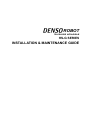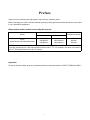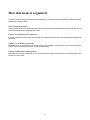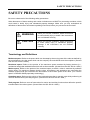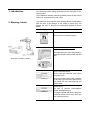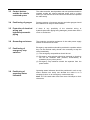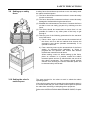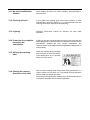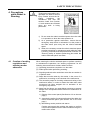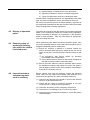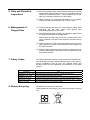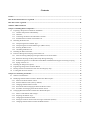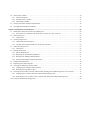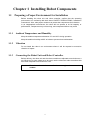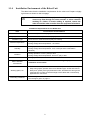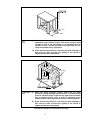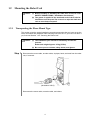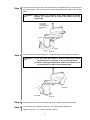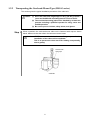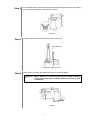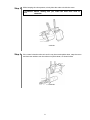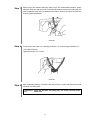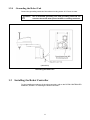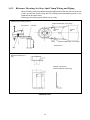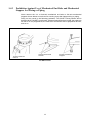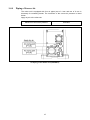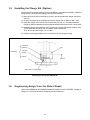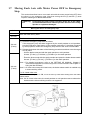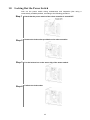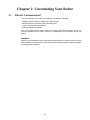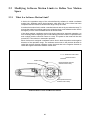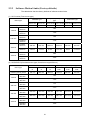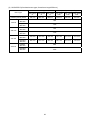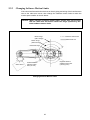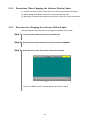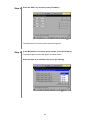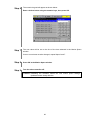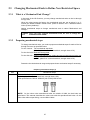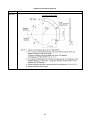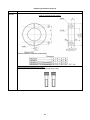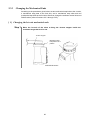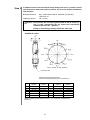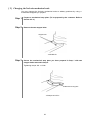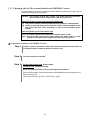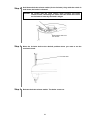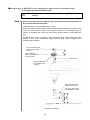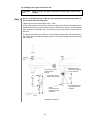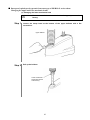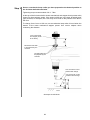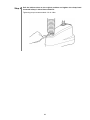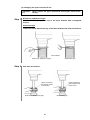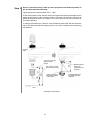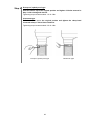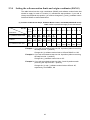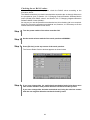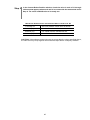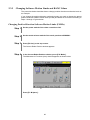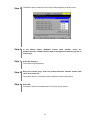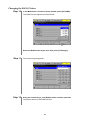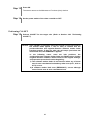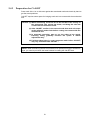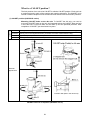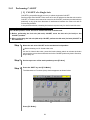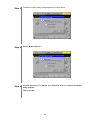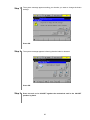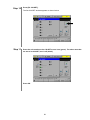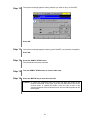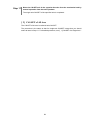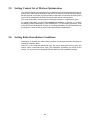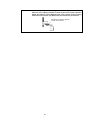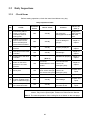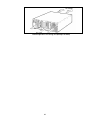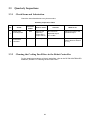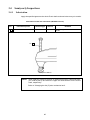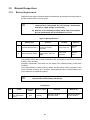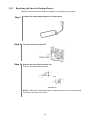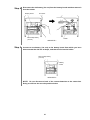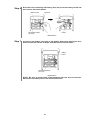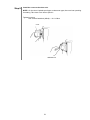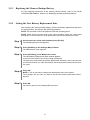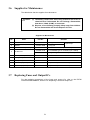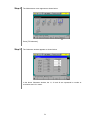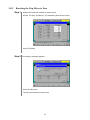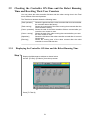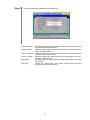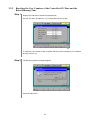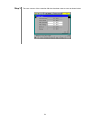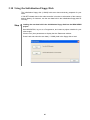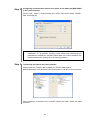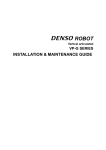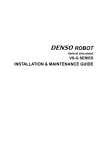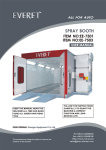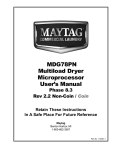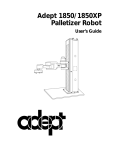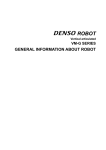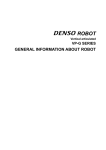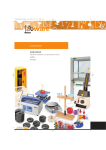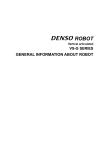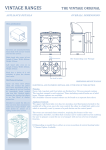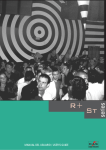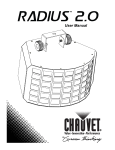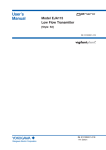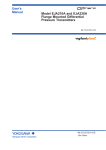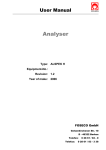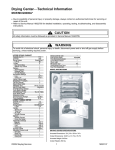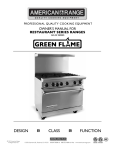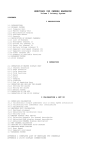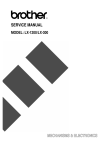Download HS-G SERIES INSTALLATION & MAINTENANCE GUIDE
Transcript
ROBOT Horizontal articulated HS-G SERIES INSTALLATION & MAINTENANCE GUIDE Copyright © DENSO WAVE INCORPORATED, 2005-2010 All rights reserved. No part of this publication may be reproduced in any form or by any means without permission in writing from the publisher. Specifications are subject to change without prior notice. All products and company names mentioned are trademarks or registered trademarks of their respective holders. Preface Thank you for purchasing this high-speed, high-accuracy assembly robot. Before operating your robot, read this manual carefully to safely get the maximum benefit from your robot in your assembling operations. Robot series and/or models covered by this manual Series HS-G (Small-sized, horizontal articulated) Model (Note 1) Floor-mount Overhead-mount HS-4535*G HS-4545*G HS-4555*G — HSS-4545*G HSS-4555*G Overall arm length 350 mm 450 mm 550 mm NOTE 1: Model names listed above apply to the models of robot systems. The model names of robot units are followed by M. If the robot system model is HS-4****E, for example, the robot unit model is HS-4****E/GM (the robot unit of E to G series). Important To ensure operator safety, be sure to read the precautions and instructions in "SAFETY PRECAUTIONS." i How the documentation set is organized The documentation set consists of the following books. If you are unfamiliar with this robot and option(s), please read all books and understand them fully before operating your robot and option(s). GENERAL INFORMATION ABOUT ROBOT Provides the packing list of the robot and outlines of the robot system, robot unit, and robot controller. INSTALLATION & MAINTENANCE GUIDE - this book Provides instructions for installing the robot components and customizing your robot, and maintenance & inspection procedures. STARTUP HANDBOOK Introduces you to the DENSO robot system and guides you through connecting the robot unit and controller with each other, running the robot with the teach pendant, and making and verifying a program. This manual is a comprehensive guide to starting up your robot system. SETTING-UP MANUAL Describes how to set up or teach your robot with the teach pendant or mini-pendant. For the panel designer functions, refer to the Panel Designer User's Manual (SUPPLEMENT). WINCAPSIII GUIDE Provides instructions on how to use the programming support tool WINCAPSIII which runs on the PC connected to the robot controller for developing and managing programs. PROGRAMMER'S MANUAL I, Program Design and Commands Describes the PAC programming language, program development, and command specifications in PAC. This manual consists of two parts; Part 1 provides the basic programming knowledge, and Part 2, details of individual commands. PROGRAMMER'S MANUAL II, PAC Library Describes the program libraries that come with WINCAPSIII as standard. RC7M CONTROLLER MANUAL Provides the specifications, installation and maintenance of the RC7M controller. It also describes interfacing with external devices, system- and user-input/output signals, and I/O circuits. ERROR CODE TABLES List error codes that will appear on the teach pendant or mini-pendant if an error occurs in the robot system. These tables also provide detailed description and recovery ways. OPTIONS MANUAL Describes the specifications, installation, and use of optional devices. For the extension board "conveyer tracking board," refer to the OPTIONS MANUAL (SUPPLEMENT). ii How this book is organized This book is just one part of the robot documentation set. This book consists of SAFETY PRECAUTIONS, chapters one through three. SAFETY PRECAUTIONS Defines safety terms and related symbols and provides precautions that should be observed. Be sure to read this section before operating your robot. Chapter 1 Installing Robot Components Provides information about physical site planning, installation procedures, and engineering-design notes for hands. Chapter 2 Customizing Your Robot Describes how to customize your robot--defining the software motion space and restricted space, CALSETing, and setting control set of motion optimization. Chapter 3 Maintenance and Inspection Describes the regular maintenance and inspections necessary for maintaining the performance and functions of your robot. iii SAFETY PRECAUTIONS SAFETY PRECAUTIONS Be sure to observe all of the following safety precautions. Strict observance of these warning and caution indications are a MUST for preventing accidents, which could result in bodily injury and substantial property damage. Make sure you fully understand all definitions of these terms and related symbols given below, before you proceed to the text itself. WARNING Alerts you to those conditions, which could result in serious bodily injury or death if the instructions are not followed correctly. CAUTION Alerts you to those conditions, which could result in minor bodily injury or substantial property damage if the instructions are not followed correctly. Terminology and Definitions Maximum space: Refers to the space which can be swept by the moving parts of the robot as defined by the manufacturer, plus the space which can be swept by the end-effector and the workpiece. (Quoted from the ISO 10218-1:2006.) Restricted space: Refers to the portion of the maximum space restricted by limiting devices (i.e., mechanical stops) that establish limits which will not be exceeded. (Quoted from the ISO 10218-1:2006.) Motion space: Refers to the portion of the restricted space to which a robot is restricted by software motion limits. The maximum distance that the robot, end-effector, and workpiece can travel after the software motion limits are set defines the boundaries of the motion space of the robot. (The "motion space" is DENSO WAVE-proprietary terminology.) Operating space: Refers to the portion of the restricted space that is actually used while performing all motions commanded by the task program. (Quoted from the ISO 10218-1:2006.) Task program: Refers to a set of instructions for motion and auxiliary functions that define the specific intended task of the robot system. (Quoted from the ISO 10218-1:2006.) 1. Introduction This section provides safety precautions to be observed for the robot system. The installation shall be made by qualified personal and should confirm to all national and local codes. 2. Warning Labels The robot unit and controller have warning labels. These labels alert the user to the danger of the areas on which they are pasted. Be sure to observe the instructions printed on those labels. Warning label Instructions printed on the label Risk of injury. Never enter the restricted space. Label (1) <Except HM> For UL-Listed robot units only Risk of injury. This label alerts the user that pressing the brake release switch could drop the arm. (Example: Location of labels) <HM> Label (2) Risk of electrical shock. Never open the controller cover when the power is on. Label (3) Never touch the inside of the controller for at least 3 minutes even after turning the power off and disconnecting the power cable. Risk of injury. Label (4) Be sure to perform lockout/tagout before starting servicing. Turning the power ON when a person is inside the safety fence may move the arm, causing injuries. SAFETY PRECAUTIONS 3. Installation Precautions 3.1 Insuring the proper installation environment For standard type and cleanroom type The standard and cleanroom types have not been designed to withstand explosions, dust-proof, nor is it splash-proof. Therefore, it should not be installed in any environment where: (1) there are flammable gases or liquids, (2) there are any shavings from metal processing or other conductive material flying about, (3) there are any acidic, alkaline or other corrosive material, (4) there is a mist, (5) there are any large-sized inverters, high output/high frequency transmitters, large contactors, welders, or other sources of electrical noise. For dust- & splash-proof type The dust- & splash-proof type has an IP54-equivalent structure, but it has not been designed to withstand explosions. (The HM/HS-G-W and the wrist of the VM/VS-G-W are an IP65-equivalent dust- and splash-proof structure.) Note that the robot controller is not a dust- or splash-proof structure. Therefore, when using the robot controller in an environment exposed to mist, put it in an optional protective box. The dust- & splash-proof type should not be installed in any environment where: (1) there are any flammable gases or liquids, (2) there are any acidic, alkaline or other corrosive material, (3) there are any large-sized inverters, high output/high frequency transmitters, large contactors, welders, or other sources of electrical noise, (4) it may likely be submerged in fluid, (5) there are any grinding or machining chips or shavings, (6) any machining oil not specified in this manual is in use, or Note: Yushiron Oil No. 4C (non-soluble) is specified. (7) there is sulfuric cutting or grinding oil mist. 3.2 Service space The robot and peripheral equipment should be installed so that sufficient service space is maintained for safe teaching, maintenance, and inspection. 3.3 Control devices outside the robot's restricted space The robot controller, teach pendant and mini-pendant should be installed outside the robot's restricted space and in a place where you can observe all of the robot’s movements and operate the robot easily. 3.4 Positioning of gauges Pressure gauges, oil pressure gauges and other gauges should be installed in an easy-to-check location. 3.5 Protection of electrical wiring and hydraulic/pneumatic piping If there is any possibility of the electrical wiring or hydraulic/pneumatic piping being damaged, protect them with a cover or similar item. 3.6 Grounding resistance The protective grounding resistance of the robot power supply should not be more than 100Ω. 3.7 Positioning of emergency stop switches Emergency stop switches should be provided in a position where they can be reached easily should it be necessary to stop the robot immediately. (1) The emergency stop switches should be red. (2) Emergency stop switches should be designed so that they will not be released after pressed, automatically or mistakenly by any other person. (3) Emergency stop switches should be separate from the power switch. 3.8 Positioning of operating status indicators Operating status indicators should be positioned in such a way where workers can easily see whether the robot is on a temporary halt or on an emergency or abnormal stop. Note: The UL-Listed robot units have motor ON lamps on their robot arms. SAFETY PRECAUTIONS 3.9 Setting-up a safety fence A safety fence should be set up so that no one can easily enter the robot's restricted space. (1) The fence should be constructed so that it cannot be easily moved or removed. (2) The fence should be constructed so that it cannot be easily damaged or deformed through external force. (3) Establish the exit/entrance to the fence. Construct the fence so that no one can easily get past it by climbing over the fence. (4) The fence should be constructed to ensure that it is not possible for hands or any other parts of the body to get through it. (5) Take any one of the following protections for the entrance/ exit of the fence: 1) Place a door, rope or chain across the entrance/exit of the fence, and fit it with an interlock that ensures the emergency stop device operates automatically if it is opened or removed. 2) Post a warning notice at the entrance/exit of the fence stating "In operation--Entry forbidden" or "Work in progress--Do not operate" and ensure that workers follow these instructions at all times. When making a test run, before setting up the fence, place an overseer in a position outside the robot’s restricted space and one in which he/she can see all of the robot’s movements. The overseer should prevent workers from entering the robot's restricted space and be devoted solely to that task. 3.10 Setting the robot's motion space The area required for the robot to work is called the robot's operating space. If the robot’s motion space is greater than the operating space, it is recommended that you set a smaller motion space to prevent the robot from interfering or disrupting other equipment. Refer to the INSTALLATION & MAINTENANCE GUIDE, Chapter 2. 3.11 No robot modification allowed Never modify the robot unit, robot controller, teach pendant or other devices. 3.12 Cleaning of tools If your robot uses welding guns, paint spray nozzles, or other end-effectors requiring cleaning, it is recommended that the cleaning process be carried out automatically. 3.13 Lighting Sufficient illumination should be assured for safe robot operation. 3.14 Protection from objects thrown by the end-effector If there is any risk of workers being injured in the event that the object being held by the end-effector is dropped or thrown by the end-effector, consider the size, weight, temperature and chemical nature of the object and take appropriate safeguards to ensure safety. 3.15 Affixing the warning label Place the warning label packaged with the robot on the exit/entrance of the safety fence or in a position where it is easy to see. 3.16 Posting the moving directions of all axes Post a notice showing axes names and moving directions in a visible location on the robot unit. The posted moving directions should match the actual directions. No posting or wrong direction posting may result in bodily injuries or property damages due to incorrect operation. SAFETY PRECAUTIONS 4. Precautions while Robot is Running Warning Touching the robot while it is in operation can lead to serious injury. Please ensure the following conditions are maintained and that the cautions listed from Section 4.1 and onwards are followed when any work is being performed. 1) Do not enter the robot's restricted space when the robot is in operation or when the motor power is on. 2) As a precaution against malfunction, ensure that an emergency stop device is activated to cut the power to the robot motor upon entry into the robot's restricted space. 3) When it is necessary to enter the robot's restricted space to perform teaching or maintenance work while the robot is running, ensure that the steps described in Section 4.3 "Ensuring safety of workers performing jobs within the robot's restricted space" are taken. 4.1 Creation of working regulations and assuring worker adherence When entering the robot’s restricted space to perform teaching or maintenance inspections, set "working regulations" for the following items and ensure workers adhere to them. (1) Operating procedures required to run the robot. (2) Robot speed when performing teaching. (3) Signaling methods to be used when more than one worker is to perform work. (4) Steps that must be taken by the worker in the event of a malfunction, according to the contents of the malfunction. (5) The necessary steps for checking release and safety of the malfunction status, in order to restart the robot after robot movement has been stopped due to activation of the emergency stop device (6) Apart from the above, any steps below necessary to prevent danger from unexpected robot movement or malfunction of the robot. 1) Display of the control panel (See Section 4.2 on the next page.) 2) Assuring the safety of workers performing jobs within the robot's restricted space (See Section 4.3 on the next page.) 3) Maintaining worker position and stance Position and stance that enables the worker to confirm normal robot operation and to take immediate refuge if a malfunction occurs. 4) Implementation of measures for noise prevention 5) Signaling methods for workers of related equipment 6) Types of malfunctions and how to distinguish them Please ensure "working regulations" are appropriate to the robot type, the place of installation and to the content of the work. Be sure to consult the opinions of related workers, engineers at the equipment manufacturer and that of a labor safety consultant when creating these "working regulations". 4.2 Display of operation panel To prevent anyone other than the worker from accessing the start switch or the changeover switch by accident during operation, display something to indicate it is in operation on the operation panel or teach pendant. Take any other steps as appropriate, such as locking the cover. 4.3 Ensuring safety of workers performing jobs within the robot's restricted space When performing jobs within the robot’s restricted space, take any of the following steps to ensure that robot operation can be stopped immediately upon a malfunction. (1) Ensure an overseer is placed in a position outside the robot’s restricted space and one in which he/she can see all robot movements, and that he/she is devoted solely to that task. c An emergency stop device should be activated immediately upon a malfunction. d Do not permit anyone other than the worker engaged for that job to enter the robot’s restricted space. (2) Ensure a worker within the robot's restricted space carries the portable emergency stop switch so he/she can press it (the emergency button on the teach pendant) immediately if it should be necessary to do so. 4.4 Inspections before commencing work such as teaching Before starting work such as teaching, inspect the following items, carry out any repairs immediately upon detection of a malfunction and perform any other necessary measures. (1) Check for any damage to the sheath or cover of the external wiring or to the external devices. (2) Check that the robot is functioning normally or not (any unusual noise or vibration during operation). (3) Check the functioning of the emergency stop device. (4) Check there is no leakage of air or oil from any pipes. (5) Check there are no obstructive objects in or near the robot’s restricted space. SAFETY PRECAUTIONS 4.5 Release of residual air pressure Before disassembling or replacing pneumatic parts, first release any residual air pressure in the drive cylinder. 4.6 Precautions for test runs Whenever possible, have the worker stay outside of the robot's restricted space when performing test runs. 4.7 Precautions for automatic operation (1) At start-up Stay out of the safeguarded space with a safety fence when starting the robot; in particular, take extra caution in Internal automatic operation. Before starting the robot, check the following items as well as setting the signals to be used and perform signaling practice with all related workers. 1) Check that there is no one inside the safeguarded space (with a safety fence). 2) Check that the teach pendant and tools are in their designated places. 3) Check that no lamps indicating a malfunction on the robot or related equipment are lit. (2) Check that the display lamp indicating automatic operation is lit during automatic operation. (3) Steps to be taken when a malfunction occurs Stop the robot's operation by activating the emergency stop device when it is necessary to enter the safeguarded space with a safety fence to perform emergency maintenance in the case of malfunction of the robots or related equipment. Take any necessary steps such as posting a notice on the start switch to indicate work is in progress to prevent anyone from accessing the robot. 4.8 Precautions in repairs (1) Do not perform repairs outside of the designated range. (2) Under no circumstances should the interlock mechanism be removed. (3) When opening the robot controller's cover for battery replacement or any other reasons, always turn the robot controller power off and disconnect the power cable. (4) Use only spare tools specified in this manual. 5. Daily and Periodical Inspections (1) Be sure to perform daily and periodical inspections. Before starting jobs, always check that there is no problem with the robot and related equipment. If any problems are found, take any necessary measures to correct them. (2) When carrying out periodical inspections or any repairs, maintain records and keep them for at least 3 years. 6. Management of Floppy Disks (1) Carefully handle and store the "Initial settings" floppy disks packaged with the robot, which store special data exclusively prepared for your robot. (2) After finishing teaching or making any changes, always save the programs and data onto floppy disks. Making back-ups will help you recover if data stored in the robot controller is lost due to the expired life of the back-up battery. (3) Write the names of each of the floppy disks used for storing task programs to prevent incorrect disks from loading into the robot controller. (4) Store the floppy disks where they will not be exposed to dust, humidity and magnetic field, which could corrupt the disks or data stored on them. 7. Safety Codes The safety standards relating to robot systems are listed below. As well as observing the safety precautions given in this manual, ensure compliance with all local and national safety and electrical codes for the installation and operation of the robot system. Standards ANSI/RIA R15.06-1999 ANSI/UL1740: 1998 CAN/CSA Z434-03 ISO10218-1: 2006 NFPA 79: 2002 8. Battery Recycling Title Industrial Robots and Robot Systems--Safety Requirements Safety for Robots and Robotic Equipment Industrial Robots and Robot Systems--General Safety Requirements Robots for industrial environments--Safety requirements--Part 1: Robot Electrical Standard for Industrial Machinery DENSO Robot uses lithium batteries. Discard batteries according to your local and national recycling law. Contents Preface ................................................................................................................................................................................ i How the documentation set is organized ........................................................................................................................ii How this book is organized .............................................................................................................................................iii SAFETY PRECAUTIONS Chapter 1 Installing Robot Components ........................................................................................................................ 1 1.1 Preparing a Proper Environment for Installation................................................................................................... 1 1.1.1 Ambient Temperature and Humidity .............................................................................................................. 1 1.1.2 Vibration......................................................................................................................................................... 1 1.1.3 Connecting the Robot Unit and Robot Controller .......................................................................................... 1 1.1.4 Installation Environment of the Robot Unit ................................................................................................... 2 1.2 Mounting the Robot Unit ...................................................................................................................................... 4 1.2.1 Transporting the Floor-Mount Type ............................................................................................................... 4 1.2.2 Transporting the Overhead-Mount Type (HSS-G series) ............................................................................... 6 1.2.3 Securing the Robot Unit ............................................................................................................................... 10 1.2.4 Grounding the Robot Unit ............................................................................................................................ 11 1.3 Installing the Robot Controller............................................................................................................................ 11 1.4 Electrical Wiring and Air Piping of the Robot Unit ............................................................................................ 12 1.4.1 Notes for Wiring and Piping Through a Hollow in the Z-axis Shaft ............................................................ 12 1.4.2 Reference Drawings for Stays that Clamp Wiring and Piping...................................................................... 13 1.4.3 Prohibition Against Use of Mechanical End Bolts and Mechanical Stoppers for Wiring or Piping............. 14 1.4.4 Piping of Source Air ..................................................................................................................................... 15 1.5 Installing the Flange Kit (Option) ....................................................................................................................... 16 1.6 Engineering-design Notes for Robot Hands........................................................................................................ 16 1.7 Moving Each Axis with Motor Power OFF in Emergency Stop ......................................................................... 17 1.8 Locking Out the Power Switch ........................................................................................................................... 18 Chapter 2 Customizing Your Robot .............................................................................................................................. 19 2.1 What Is Customization? ...................................................................................................................................... 19 2.2 Modifying Software Motion Limits to Define New Motion Space..................................................................... 20 2.2.1 What Is a Software Motion Limit? ............................................................................................................... 20 2.2.2 Software Motion Limits (Factory defaults) .................................................................................................. 21 2.2.3 Changing Software Motion Limits ............................................................................................................... 23 2.2.4 Precautions When Changing the Software Motion Limits ........................................................................... 24 2.2.5 Procedure for Changing the Software Motion Limits .................................................................................. 24 2.3 Changing Mechanical Ends to Define New Restricted Space............................................................................. 27 2.3.1 What is a Mechanical End Change? ............................................................................................................. 27 2.3.2 Preparing mechanical stops .......................................................................................................................... 27 2.3.3 Changing the Mechanical Ends .................................................................................................................... 30 2.3.4 Setting the software motion limits and origin coordinates (RANG) ............................................................ 43 2.3.5 Changing Software Motion Limits and RANG Values................................................................................. 46 2.4 Performing CALSET .......................................................................................................................................... 50 2.4.1 What Is CALSET?........................................................................................................................................ 50 2.4.2 Preparation for CALSET .............................................................................................................................. 51 2.4.3 Performing CALSET.................................................................................................................................... 53 2.5 Setting Control Set of Motion Optimization ....................................................................................................... 59 2.6 Setting Robot Installation Conditions ................................................................................................................. 59 Chapter 3 Maintenance and Inspection ........................................................................................................................ 60 3.1 Maintenance & Inspection Intervals and Purposes ............................................................................................. 60 3.1.1 Precautions for installation and maintenance of robots for clean room use ................................................. 60 3.2 Daily Inspections................................................................................................................................................. 62 3.2.1 Check Items.................................................................................................................................................. 62 3.3 Quarterly Inspections .......................................................................................................................................... 64 3.3.1 Check Items and Lubrication........................................................................................................................ 64 3.3.2 Cleaning the Cooling Fan Filters in the Robot Controller............................................................................ 64 3.4 Semiyearly Inspections ....................................................................................................................................... 65 3.4.1 Lubrication ................................................................................................................................................... 65 3.5 Biennial Inspections ............................................................................................................................................ 66 3.5.1 Battery Replacement .................................................................................................................................... 66 3.5.2 Replacing the Encoder Backup Battery........................................................................................................ 67 3.5.3 Replacing the Memory Backup Battery ....................................................................................................... 71 3.5.4 Setting the Next Battery Replacement Date ................................................................................................. 71 3.6 Supplies for Maintenance.................................................................................................................................... 72 3.7 Replacing Fuses and Output ICs ......................................................................................................................... 72 3.8 Checking the Odometer and Trip Meter.............................................................................................................. 73 3.8.1 Displaying the Odometer and Trip Meter..................................................................................................... 73 3.8.2 Resetting the Trip Meter to Zero .................................................................................................................. 75 3.9 Checking the Controller ON-Time and the Robot Running Time and Resetting Their User Counters............... 76 3.9.1 Displaying the Controller ON-time and the Robot Running Time ............................................................... 76 3.9.2 Resetting the User Counters of the Controller ON-Time and the Robot Running Time .............................. 78 3.10 Using the Initialization Floppy Disk ................................................................................................................... 80 Chapter 1 Installing Robot Components 1.1 Preparing a Proper Environment for Installation Before installing the robot unit and robot controller, confirm that the operating environment is in conformity with each item of SAFETY PRECAUTIONS, "Installation Precautions". Also, take proper measures to protect the components from vibration. In an inappropriate environment, the robot will not operate to its full capacity or performance, components may not last long, and unexpected failure may result. . 1.1.1 Ambient Temperature and Humidity Keep the ambient temperature between 0°C and 40°C during operation. Keep the ambient humidity at 90% or below to prevent dew condensation. 1.1.2 Vibration Do not install the robot in an environment where it will be exposed to excessive vibration or impact. 1.1.3 Connecting the Robot Unit and Robot Controller Before delivery, the robot unit and the robot controller are adjusted to each other as a set. When two or more robots are to be used, use the robots and robot controllers that have been adjusted to each other as a set. Caution: The robot unit and robot controller in a set are given the same serial number. 1 1.1.4 Installation Environment of the Robot Unit The table below lists the installation requirements for the robot unit. Prepare a highly rigid mount as shown on the next page. Caution: Do not electric-weld the equipment including the robot. A large current may flow through the motor encoder or robot controller resulting in a failure. If electric welding is required, remove the robot unit and the robot controller from the equipment beforehand. Installation Requirements for the Robot Unit Item Environments and Conditions Flatness of the mount 0.1/500 mm (See the next page.) Rigidity of the mount Use steel materials. (See the next page.) Installation type Ambient temperature Floor-mount or overhead-mount (Only for HSS-G) During operation: 0 to 40ºC During storage and transportation: -10 to 60ºC During operation: 90% or less (No dew condensation allowed.) Humidity During storage and transportation: 75% or less (No dew condensation allowed.) 2 Vibration Altitude Safe installation environment During operation: 4.9 m/s (0.5G) or less 2 During storage and transportation: 29.4 m/s (3G) or less During operation: 1,000 m or less Refer to the SAFETY PRECAUTIONS, 3.1 "Insuring the proper installation environment" • Sufficient service space must be available for inspection and disassembly. Working space, etc. Grounding conditions • Keep wiring space (at least 190 mm for Standard type, at least 230 mm for Dust-proof, splash-proof type) behind the robot, and fasten the wiring to the mounting face or beam so that the weight of the cables will not be directly applied to the connectors. Functional ground See the figure given on page 11. 2 20 or more 1000 or less 100 × 100 pipe 500 or more Caution (1) When the robot operates at high speed, the robot mount undergoes large reaction forces. The mount must be rigid enough so that it will not vibrate or be displaced due to reaction forces. It is also advisable to mechanically join the robot mount with heavy equipment. (2) Some mounts may produce a resonance sound (howling). If this sound is loud, increase the rigidity of the mount or slightly modify the robot speed. Robot Mount Sample for Floor-mount Type Strut Mounting face 350 × 350 × 20 or more 100 × 100 × t6.0 (square steel pipe) Caution (1) When the robot operates at high speed, the top plate structure undergoes large reaction forces. The robot mount must be vibration-proof so that the top plate will not vibrate due to reaction forces. Also it must be designed to be separated from other top plate structures in the equipment. (2) Some mounts may produce a resonance sound (howling). If this sound is loud, increase the rigidity of the mount or slightly modify the robot speed. Robot Mount Sample for Overhead-mount Type 3 1.2 Mounting the Robot Unit Caution (1) Before handling or installing the robot unit, be sure to read SAFETY PRECAUTIONS, "Installation Precautions." (2) The grease is applied to the shaft and rack of the Z-axis for lubrication and rust-proof. Do no touch or wipe the shaft and rack so as to keep rust-proof. 1.2.1 Transporting the Floor-Mount Type This section gives the typical installation procedure assuming that you have set up the robot mount bed and prepared robot mounting bolt holes in it. If you have not done it yet, first read Section 1.2.3 "Securing the Robot Unit." Caution (1) The installation jobs should be handled by at least two persons. Robot unit weight: Approx. 25 kg (55 lbs) (2) Be sure to put on a helmet, safety shoes, and gloves. Step 1 Disconnect the motor cable, encoder cable, air pipes, hand, and tools from the robot unit, if mounted. (Illustration: HS-G) Disconnect the motor cable, encoder cable, and others. 4 Step 2 Turn the 2nd axis until it comes into contact with the mechanical end in order to keep the safe position. Then remove the four bolts and release the robot unit from the pallet. Caution: When worker A is removing those bolts, worker B should support the 1st-axis arm to prevent the robot unit from overturning. Turn until it comes into contact with the mechanical end. Bolts Bolts Pallet (HS-G) Step 3 Hold the robot unit as shown below. This job should be handled by two workers. Caution (1) Do not hold the robot at sections other than those specified below. The plastic cover could easily break. (2) Before starting transportation, make sure that there are no obstacles in the path to the mounting bed. Worker A Worker B (HS-G) Step 4 Put the robot unit on the mount bed and secure it with four bolts temporarily. Step 5 Fix the robot unit, referring to Section 1.2.3 "Securing the Robot Unit." Tightening torque: 70 ±14 Nm (For HS-G series) 5 1.2.2 Transporting the Overhead-Mount Type (HSS-G series) This section gives the typical installation procedure of the robot unit. Caution (1) Since the robot unit weighs approx. 25 kg (55 lbs), prepare a crane and forklift with a hoisting load of 0.2 ton or more. (2) The overhead mounting job must be handled by at least two persons including a qualified operator for sling, crane and forklift operation. (3) Be sure to put on a helmet, safety shoes, and gloves. Step 1 When unpacked, the overhead-mount robot unit is fastened with rope as shown below. Make sure that the robot's 2nd-axis arm cannot rotate. Caution: NEVER remove the 2nd-axis arm fixing rope until the installation of the robot unit is completed. This is to prevent the robot arm from rotating unexpectedly due to gravity. 2nd-axis arm fixing rope <HSS-G> 6 Step 2 As illustrated below, wind the belt sling around the robot base two turns and make a knot on the side opposite to the power connector. <HSS-G> Step 3 Load the eyes of the belt sling on the hook of the crane. Wire (Belt sling) <Example of HSS-G series> Step 4 Remove the four bolts and release the robot unit from the pallet. Caution: When worker A is removing those bolts, worker B should support the robot unit as shown below to prevent it from overturning. <HSS-G> 7 Step 5 While keeping the robot posture, slowly hoist the robot unit with the crane. Caution: Before starting this job, make the work floor clear of obstacles. <HSS-G> Step 6 If the crane hoists the robot unit until it may be turned upside down, stop the crane and have two workers turn the robot unit upside down, as shown below. <HSS-G> 8 Step 7 While having two workers keep the robot unit in the upside-down position, slowly hoist the robot unit with the crane so that the robot base comes into contact with the robot installation face of the overhead-mount frame. Secure the robot unit with four mounting bolts temporarily. <HSS-G> Step 8 Firmly secure the robot unit, referring to Section 1.2.3 "Securing the Robot Unit." <For HSS-G Series> Tightening torque: 70 ±14 Nm <HSS-G> Step 9 After completing bolting, unhook the belt sling from the crane and then remove the 2nd-axis arm fixing rope. Caution: Store the 2nd-axis arm fixing rope for future removal of the robot unit. 9 1.2.3 Securing the Robot Unit (1) According to the dimensions specified in the figure below, drill four robot fixing holes and two dowel pin holes in the robot mount where the robot unit is to be anchored. Drilling in the robot mount Drilling in the robot mount For HS/HSS-G series Four robot fixing holes M10 bolt holes, a minimum of 20 mm deep Two holes for dowel pins For diamond-shaped pin 4H7 dia. hole a minimum of 10 mm deep For internally-threaded positioning pin 6H7 dia. hole, a minimum of 10 mm deep (2) Drive a diamond-shaped pin into the hole (HS/HSS-G: 4H7 dia.) so that the pin becomes oriented as shown below. (3) Drive an internally-threaded positioning pin into the hole (HS/HSS-G: 6H7 dia.). Caution: Never skip this step. These dowel pins can minimize the risk of misalignment that could be caused by replacement of the robot unit during maintenance or due to vibration. (4) Put the robot unit on the robot mount, following the transport instructions given in Section 1.2.1 "Transporting the Floor-Mount Type" or Section 1.2.2 "Transporting the Overhead-Mount Type." (5) Secure the robot unit with four bolts and plain washers. Fixing bolts: M10 x 30 mm, JIS strength class: 12.9 (For HS/HSS-G series) Tightening torque: 70 ±14 Nm (For HS/HSS-G series) Reference hole Front Diamond-shaped pin (For HS/HSS-G series) Bolt Positions for Securing the Robot Unit 10 1.2.4 Grounding the Robot Unit Ground the grounding terminal of the robot unit using a wire of 5.5 mm2 or more. Caution: Use a dedicated grounding wire and grounding electrode. Do not share them with other power facilities or welding machines. (HS/HSS-G) Grounding the Robot Unit 1.3 Installing the Robot Controller For the installing procedures of the robot controller, refer to the RC7M CONTROLLER MANUAL, Section 6.2 "Installing the Robot Controller." 11 1.4 Electrical Wiring and Air Piping of the Robot Unit Make electrical wiring and air piping for the hand or tool to be attached to the arm end, referring to the either of examples (1) and (2) below. (1) Using a hollow provided in the Z-axis shaft Robot model HS/HSS-G series Hollow diameter in the Z-axis shaft φ14 (2) Securing a stay to the robot unit for clamping wiring and piping Wiring and piping through a hollow (14 dia.) in the Z-axis shaft Stay Securing a stay that clamps wiring and piping Secured with two M3 bolts Wiring and Piping Image (HS-G series) 1.4.1 Notes for Wiring and Piping Through a Hollow in the Z-axis Shaft The Z-axis shaft has a hollow through which you may make wiring and piping from the hand control signal connector (CN21) or air piping joints on the top of the 2nd arm. In this wiring and piping, check that: (1) When the robot is in motion, the wiring and piping do not become taut or interfere with other sections. (2) During up- or down-movement of the Z-axis, the wiring and piping inside the hollow do not become taut or interfere with other sections. 12 1.4.2 Reference Drawings for Stays that Clamp Wiring and Piping When mounting a stay that clamps wiring and piping to the robot unit, be sure to secure it with at least two screws using the four existing internal threads provided in the underside of the second arm. Referring to the drawing given below, set up a stay. Existing internal thread positions Internal threads (M3, 6 mm deep) Second arm First arm 2nd-axis arm 1st-axis arm Internal threads (M3, 6 mm deep) Viewed from A Stay Reference drawing for a stay Material: SPCC (t2.0) Surface treatment: Galvanizing HS/HSS-G series 13 1.4.3 Prohibition Against Use of Mechanical End Bolts and Mechanical Stoppers for Wiring or Piping Never remove the 1st- or 2nd-axis mechanical end bolts or 3rd-axis mechanical stoppers shown below or use them for securing a stay that clamps wiring or piping. Doing so may result in the following problems: The CALSET initial position will be deviated when CALSET is performed; software limits will become invalid; the robot arm will fail to run as programmed; the robot arm will interfere with its peripheral devices; and so on. 1st-axis mechanical end bolt 2nd-axis mechanical end bolt For HS-G series 14 3rd-axis mechanical stoppers 1.4.4 Piping of Source Air The robot unit is equipped with four air pipes (two of 4 mm and two of 6 mm in diameter) for controlling hands. The maximum of the source air pressure is listed below. Apply dry air to the robot unit. Maximum of source air pressure Air Piping of the Robot Unit (HS/HSS-G) 15 0.59 MPa 1.5 Installing the Flange Kit (Option) The flange kit consists of a flange, fixing bolt (M5x16), and setscrew (M4x6). Install the flange to the T-axis shaft according to the procedure below. (1) Wipe off oil from the circumference of the T-axis shaft which the flange should be fitted on. (2) Loosen the setscrew of the flange so that the flange can be fitted on the T axis. (3) Push the flange until it comes into contact with nut end "A," and then rotate the flange so that the setscrew becomes aligned with the flat section of the T-axis shaft. (4) Gradually tighten the setscrew until it comes into contact with the flat section of the T-axis shaft and the flange can be rotated without looseness. Then torque the setscrew to 1.6 ±0.3 Nm. (5) Tighten the fixing bolt (M5x16) to 8.8 ±0.9 Nm for securing the flange. Fixing bolt (M5x16) Flange Kit Nut Setscrew (M4x6) Flange End "A" Flat section of T-axis shaft Installing the Flange Kit (HS/HSS-G) 1.6 Engineering-design Notes for Robot Hands Refer to the GENERAL INFORMATION ABOUT ROBOT for HS-G SERIES, Chapter 3, Section 3.5 "Precautions When Designing the End-effectors." 16 1.7 Moving Each Axis with Motor Power OFF in Emergency Stop This section describes how to move each axis with the motor power being OFF when the robot is in an emergency stop. Note that moving the 3rd (Z) and 4th (T) axes requires releasing their brakes beforehand. Warning: Performing the brake release operation drops the Z axis. Make sure beforehand that the release operation will not cause bodily injuries or equipment damages. Moving the axes in an emergency stop Axis 1st axis How to move the axes Move the robot arm by hand. 2nd axis For robot units except UL-Listed ones 3rd axis (Z-axis) (1) Reset the emergency stop state as follows. If the emergency stop has been triggered by the teach pendant or mini-pendant, turn the Emergency stop button on the pendant clockwise; if it has been triggered by the equipment, restore the emergency stop switch to the short-circuited state. (2) Release the brakes with either of the following procedures and then move the target axis by hand. - Use the brake command with the teach pendant or mini-pendant Access: [F2 Arm]—[F12 Maint.]—[F3 Brake.] on the teach pendant - Enter the direct mode with the teach pendant and press the brake release switch Access: [F2 Arm]—[F6 Aux.]—[F3 Direct.] on the teach pendant 4th axis (T-axis) Note 1: For detailed procedures, refer to the SETTING UP MANUAL, Chapter 5 "Commands Assigned to Function Keys of the Teach Pendant" and Chapter 6 " Using the Mini-Pendant." Note 2: On robot units except UL-Listed ones, the brake release switch is enabled only in direct teaching mode. For UL-Listed robot units When the controller power is ON, move the axis by hand while holding down the brake release switch. Note: On UL-Listed robot units, the teach pendant or mini-pendant cannot release the brakes and the direct teaching mode is not supported. 2nd axis 1st axis Brake release switch 3rd axis (Z-axis) 4th axis (T-axis) 17 1.8 Locking Out the Power Switch Lock out the power switch during maintenance and inspection jobs using a commercially available padlock, according to the following procedure. Step 1 Check that the power switch of the robot controller is turned OFF. Step 2 Remove the lockout bar provided on the robot controller. Step 3 Put the lockout bar on the upper side of the power switch. Step 4 Padlock the lockout bar. 18 Chapter 2 Customizing Your Robot 2.1 What Is Customization? You may customize your robot by modifying or setting the following: - Software motion limits for defining the motion space - Mechanical ends for defining the restricted space - Control set of motion optimization - Robot installation conditions You are recommended to define new motion space and restricted space in order to prevent interference with other devices or entanglement of the hand's wiring and piping. WARNING: Always set the software motion limits and mechanical ends so that the motion space will be within the restricted space. Otherwise, the robot will bump the mechanical stops, causing serious accidents. 19 2.2 2.2.1 Modifying Software Motion Limits to Define New Motion Space What Is a Software Motion Limit? A limit to the operation range of the robot defined by software is called a software motion limit. Software motion limits become valid after CAL of the robot has been completed and the robot has entered the range set by the limits. A mechanical motion limit is called a mechanical end and set by a mechanical stop. To prevent the robot from striking against a mechanical stop, each software motion limit is set slightly in front of the mechanical end as shown below. If the robot reaches a software motion limit during manual or automatic operation, an error message will be displayed (error code starting from 607x where x represents the axis number) and the robot will come to a stop. The power to the motor will be also turned OFF if the robot is in automatic operation. Each of all axes is assigned a software motion limit in both the positive and negative direction of the operation range. The software motion limit in the positive direction is called the positive-direction software motion limit and that in the negative direction is called the negative-direction software motion limit. Software motion limit Mechanical end Motion range NLIM (Negative-direction software motion limit) Restricted range PLIM (Positive-direction software motion limit) Software Motion Limits and Mechanical Ends 20 2.2.2 Software Motion Limits (Factory defaults) The table below lists the factory defaults of software motion limits. (1) HS-G series (Floor-mount type) Robot type HS-45**2G 3rd-axis (Z-axis) stroke 1st axis 2nd axis 3rd axis 4th axis Dust-proof, splash-proof type Standard type 200 mm Cleanroom type HS-45**3G HS-45**2G-W HS-45**3G-W HS-45**2G-P HS-45**3G-P 320 mm 200 mm 320 mm Positive direction 155º Negative direction -155º Positive direction 145º Negative direction -145º 200 mm 320 mm Positive direction 246 mm 246 mm 206 mm 206 mm 206 mm 206 mm Negative direction 46 mm -74 mm 6 mm -114 mm 6 mm -114 mm Positive direction 360º Negative direction -360º (2) HSS-4545*G (Overhead-mount type, Overall arm length 450 mm) Standard type Robot type 3rd-axis (Z-axis) stroke 1st axis 2nd axis 3rd axis 4th axis Dust-proof, splash-proof type HSS-45451 HSS-45452 HSS-45453 HSS-45451 HSS-45452 HSS-45453 G G G G-W G-W G-W 150 mm 200 mm 320 mm 150 mm Positive direction 152º Negative direction -152º Positive direction 141º Negative direction -141º 200 mm 320 mm Positive direction -431 mm -431 mm -431 mm -471 mm -471 mm -471 mm Negative direction -581 mm -631 mm -751 mm -621 mm -671 mm -791 mm Positive direction 360º Negative direction -360º 21 (3) HSS-4555*G (Overhead-mount type, Overall arm length 550 mm) Standard type Robot type 3rd-axis (Z-axis) stroke 1st axis 2nd axis 3rd axis 4th axis Dust-proof, splash-proof type HSS-45551 HSS-45552 HSS-45553 HSS-45551 HSS-45552 HSS-45553 G G G G-W G-W G-W 150 mm 200 mm 320 mm 150 mm Positive direction 155º Negative direction -155º Positive direction 145º Negative direction -145º 200 mm 320 mm Positive direction -431 mm -431 mm -431 mm -471 mm -471 mm -471 mm Negative direction -581 mm -631 mm -751 mm -621 mm -671 mm -791 mm Positive direction 360º Negative direction -360º 22 2.2.3 Changing Software Motion Limits If the robot interferes with other devices or the air piping and wiring of the hand become taut as the robot arm moves, then change the software motion limits to make the motion space smaller as shown below. Caution: When changing software motion limits, always take into account that the robot arm will motion within the range specified by the initial software motion limits. Software motion limit Motion range (after change) Mechanical end Motion range (before change) Restricted range Other device Negative-direction software motion limit (1st axis) (155º) Positive-direction software motion limit (1st axis) Changing Software Motion Limits 23 2.2.4 Precautions When Changing the Software Motion Limits (1) Confirm the motion space of the robot unit in the actual working environment. (2) When setting the software motion limits, be careful with the units. (3) Specifying too small motion space may cause the robot unit to seem immovable. 2.2.5 Procedure for Changing the Software Motion Limits Described below is the procedure for changing the software motion limits. Step 1 Turn the power switch of the robot controller ON. Step 2 Set the mode selector switch of the teach pendant to MANUAL. Step 3 Press [F2 Arm] on the top screen of the teach pendant. F2 The Current Robot Position window appears as shown in Step 4. 24 Step 4 Press the SHIFT key and then press [F12 Maint.]. F12 The Maintenance Functions (Arm) window will appear. Step 5 In the Maintenance Functions (Arm) window, press [F1 M Space]. The Motion Space window will appear as shown below. Select the item to be modified, then press [F5 Change]. F5 25 Step 6 The numeric keypad will appear as shown below. Enter a desired value using the numeric keys, then press OK. Step 7 The new value will be set on the line of the item selected in the Motion Space window. If two or more items must be changed, repeat Steps 6 and 7. Step 8 Press OK in the Motion Space window. Step 9 Turn the robot controller off. Caution: Restarting the controller makes the new motion space settings (software motion limits) effective. 26 2.3 2.3.1 Changing Mechanical Ends to Define New Restricted Space What is a Mechanical End Change? In the case of the HS-G series, you may change mechanical ends on the 1st through 3rd (Z) axes. When the robot leaves the factory, the mechanical ends are set at points 2° to 3° outside the default software motion limits. (Refer to Section 2.2.2 "Software Motion Limits (Factory defaults)." Adding mechanical stops to change mechanical ends is called "Mechanical end change." Note: Once you have changed mechanical ends, be sure to change the software motion limits. 2.3.2 Preparing mechanical stops To change mechanical ends, you need to prepare mechanical stops for each of the 1st through 3rd axes as specified below. For the 1st axis: Two mechanical stop bolts (M8x16, plated hex. socket-head bolt, strength class 10.9) For the 2nd axis: Mechanical stop plate For the 3rd axis: A pair of mechanical stop collars and two mechanical stop bolts (per collar) (M5x18, plated hex. socket-head bolt, strength class 10.9) Determine the desired travel range and prepare those mechanical stops if necessary. Preparing mechanical stops (1) Axis 1st axis Mechanical stops Two mechanical stop bolts (M8x16, plated hex. socket-head bolt, strength class 10.9) <Bolt specifications: M8x16 SCM435 (JIS G4105) HRC34-44> NOTE: On the robot units manufactured after the middle of 2006, the bolt holes are spot-faced. This manual describes the robot units with the spot-faced bolt holes. On the robot units without spot facing, use two M8x12 bolts. 27 Preparing mechanical stops (2) Axis 2nd axis Mechanical stops Mechanical stop plate 28 Preparing mechanical stops (3) Axis 3rd axis Mechanical stops A pair of mechanical stop collars Two mechanical stop bolts (per collar) (M5x18, plated hex. socket-head bolt, strength class 10.9) 29 2.3.3 Changing the Mechanical Ends According to the procedures given below, set two mechanical stop bolts to the 1st axis, a mechanical stop plate to the 2nd axis, and a mechanical stop collar and two mechanical stop bolts to the 3rd axis. After that, change the software motion limits and RANG values (refer to Sections 2.3.3 through 2.3.5). [ 1 ] Changing the 1st-axis mechanical ends Step 1 Move the 1st axis of the robot to bring the 1st-arm stopper inside the restricted range that is to be set. 1st-arm stopper Mechanical stop bolt preset in No. 1 position <HS/HSS-G series> 30 Step 2 In addition to the current mechanical stop bolt preset in No. 1 position, mount two mechanical stop bolts (refer to Section 2.3.2) to the desired mechanical end positions. Bolt specifications: Hex. socket-head, M8x16, SCM435 (JIS G4105), HRC34 to 44 Tightening torque: 19 1.9 Nm Caution: Do not move the 1st axis beyond points A and A' at the (+) and (-) ends, respectively. Do not remove the mechanical stop bolt preset in No. 1 position. Doing so may damage wirings inside the robot unit. <HS/HSS-G series> Nos. 1 through 11: Stop positions Connector side Mechanical Ends at Bolt Positions (Values in parentheses apply to the HSS-4545*G) A B C D E F Positive direction Negative direction 158 (154) 128 (124) 98 (94) 68 (64) 38 (34) 8 (4) — — 142 (146) 112 (116) 82 (86) 52 (56) A' B' C' D' E' F' Positive direction Negative direction — — -142 (-146) -112 (-116) -82 (-86) -52 (-56) -158 (-154) -128 (-124) -98 (-94) -68 (-64) -38 (-34) -8 (-4) (NOTE: Software motion limits should be 2 to 3 inside the mechanical end positions.) 31 [ 2 ] Changing the 2nd-axis mechanical ends You may change the 2nd-axis mechanical ends to arbitrary positions by using a mechanical stop plate you prepare. Step 1 Prepare a mechanical stop plate. (To be prepared by the customer. Refer to Section 2.3.2.) Step 2 Remove the two stopper bolts. Stopper bolts <HS/HSS-G> Step 3 Secure the mechanical stop plate you have prepared in Step 1 with two stopper bolts removed in Step 2. Tightening torque: 9.8 ±1.9 Nm Mechanical stop plate <Example of HS-G> 32 [ 3 ] Changing the 3rd (Z)-axis mechanical ends (HS/HSS-G series) You can change the 3rd-axis mechanical ends to arbitrary positions by using a pair of mechanical stop collars you prepare. Caution: The 3rd-axis (Z-axis) has a brake. The brake releasing operations differ between the UL-Listed robot units and other ones. Releasing brake on robot units except UL-Listed ones (1) Use a brake release command with the teach pendant or mini-pendant. (2) In direct teaching mode, press the brake release switch provided on the top of the 2nd arm. (This procedure is used in the procedure given below.) Releasing brake on UL-Listed robot units Press the brake release switch when the controller power is ON. Note: The UL-Listed robot units cannot release the brake with the teach pendant or mini-pendant or support the direct teaching mode. Preparation (common to the HS/HSS-G series) Step 1 Prepare a pair of mechanical stop collars and two mechanical stop bolts. (To be prepared by the customer. Refer to Section 2.3.2.) Step 2 Turn the controller power ON. Step 3 For UL-Listed robot units, skip to Step 4. For other ones, perform this step. Place the robot controller in direct teaching mode as follows: On the teach pendant, set the mode switch to the MANUAL position and make sure that the motor is off. Then press [F2 Arm]—[F6 Aux.]—[F3 Direct.]—[OK]. 33 Step 4 Hold down the brake release switch (for the 3rd-axis). Only while the switch is held down, the brake is released. Caution: Be careful with the robot motion when pressing the brake release switch. Releasing the brake with the switch will cause the 3rd-axis to lower by the hand's weight. Brake release switch for the 3rd-axis Step 5 Move the 3rd-axis shaft to the desired position where you want to set the mechanical end. 3rd-axis shaft Step 6 Release the brake release switch. The brake comes on. 34 Standard type of HS/HSS-G series: Changing the upper and lower mechanical ends (a) Changing the lower mechanical end Caution: Step 1 Never remove the lower mechanical end stopper preset at the factory. Secure a mechanical stop collar you have prepared to the desired position of the 3rd-axis shaft with two bolts. Tightening torque recommended: 8.8 ±1.7 Nm At the top of the 3rd-axis shaft is a lower mechanical end stopper that is preset at the factory for the maximum stroke. If the stroke is 200 mm in the standard type of robots, for example, the z-axis may move down to the position 46 mm above the floor. To change from 46 mm to 100 mm, set a mechanical stop collar 54 mm below the bottom of the lower mechanical stopper preset. Use vernier calipers when measuring the distance. Lower mechanical end stopper preset at the factory Mechanical stop collar to be prepared by the customer 3rd-axis shaft Two bolts (M5x18) to be prepared by the customer Can move down to this position after change Can move down to this position before change Floor <Example of HSS-G> 35 (b) Changing the upper mechanical end Caution: Step 1 Never remove the upper mechanical end stopper preset at the factory. Secure a mechanical stop collar you have prepared to the desired position of the 3rd-axis shaft with two bolts. Tightening torque recommended: 8.8 ±1.7 Nm At the lower section of the 3rd-axis shaft is an upper mechanical end stopper that is preset at the factory for the maximum stroke. If the stroke is 200 mm in the standard type of robots, for example, the z-axis may move up to the position 246 mm above the floor. To change from 246 mm to 100 mm, set a mechanical stop collar 146 mm below the top of the upper mechanical stopper preset. Use vernier calipers when measuring the distance. 3rd-axis shaft Can move up to this position before change Mechanical stop collar to be prepared by the customer Can move up to this position after change Upper mechanical end stopper preset at the factory Floor <Example of HSS-G> 36 Two bolts (M5x18) to be prepared by the customer Dust-proof, splash-proof type and cleanroom type of HS/HSS-G series robots: Changing the upper and lower mechanical ends (a) Changing the lower mechanical end Caution: Step 1 Never remove the lower mechanical end stopper preset at the factory. Loosen the clamp band at the bottom of the upper bellows with a flat screwdriver. Upper bellows Step 2 Pull up the bellows. Lower mechanical end stopper preset at the factory 37 Step 3 Secure a mechanical stop collar you have prepared to the desired position of the 3rd-axis shaft with two bolts. Tightening torque recommended: 8.8 ±1.7 Nm At the top of the 3rd-axis shaft is a lower mechanical end stopper that is preset at the factory for the maximum stroke. If the stroke is 200 mm in the dust- & splash-proof type of robots, for example, the z-axis may move down to the position 6 mm above the floor. To change from 6 mm to 100 mm, set a mechanical stop collar 94 mm below the bottom of the lower mechanical stopper preset. Use vernier calipers when measuring the distance. Lower mechanical end stopper preset at the factory Mechanical end collar to be prepared by the customer Two bolts (M5x18) to be prepared by the customer Can move down to this position after change Can move down to this position before change Floor <Example of HSS-G-W> 38 Step 4 Pull the bellows down to the original position and tighten the clamp band loosened in Step 1 with a flat screwdriver. Tightening torque recommended: 2.0 ±0.4 Nm 39 (b) Changing the upper mechanical end Caution: Step 1 Never remove the upper mechanical end stopper preset at the factory. Dust-proof, splash-proof type Remove 12 bolts (M3) on the top of the lower bellows with a hexagonal wrench. Cleanroom type Loosen the clamp band at the top of the lower bellows with a flat screwdriver. Lower bellows Dust-proof, splash-proof type Step 2 Cleanroom type Pull down the bellows. Upper mechanical end stopper preset at the factory Upper mechanical end stopper preset at the factory Cleanroom type Dust-proof, splash-proof type 40 Step 3 Secure a mechanical stop collar you have prepared to the desired position of the 3rd-axis shaft with two bolts. Tightening torque recommended: 8.8 ±1.7 Nm At the lower section of the 3rd-axis shaft is an upper mechanical end stopper that is preset at the factory for the maximum stroke. If the stroke is 200 mm in the dust- & splash-proof type of robots, for example, the z-axis may move up to the position 206 mm above the floor. To change from 206 mm to 100 mm, set a mechanical stop collar 106 mm below the top of the upper mechanical stopper preset. Use vernier calipers when measuring the distance. 3rd-axis shaft Can move up to this position before change Can move up to this position after change Upper mechanical end stopper preset at the factory Floor <Example of HSS-G-W> 41 Mechanical stop collar to be prepared by the customer Two bolts (M5x18) to be prepared by the customer Step 4 Dust-proof, splash-proof type Pull the bellows up to the original position and tighten 12 bolts removed in Step 1 with a hexagonal wrench. Tightening torque recommended: 1.6 ±0.3 Nm Cleanroom type Pull the bellows up to the original position and tighten the clamp band loosened in Step 1 with a flat screwdriver. Tightening torque recommended: 2.0 ±0.4 Nm Dust-proof, splash-proof type 42 Cleanroom type 2.3.4 Setting the software motion limits and origin coordinates (RANG) The table below lists the origin coordinates (RANG) and software motion limits that should be apply for each of 1st-axis (J1) mechanical stop positions. If you add or change a mechanical stop position, you need to change the (+) and (-) software motion limits and RANG to values listed below. (1) Location of Mechanical Stops, Software Motion Limits, and RANG (HS/HSS-E series) Note: Values in parentheses apply to the HSS-4545*E. Bolt No. Parameters No. 1 (Typical) No. 2 No. 3 No. 4 No. 5 No. 6 No. 7 No. 8 No. 9 No. 10 No. 11 (+) software motion limit 155 (152) 125 (122) 95 (92) 65 (62) 35 (32) 5 (2) - - - - - RANG 1 158 (154) 128 (124) 98 (94) 68 (64) 38 (34) 8 (4) - - - - - (-) software motion limit -155 - - - - - -5 (-2) -35 (-32) -65 (-62) -95 -125 (-92) (-122) Example 1: If you add a mechanical stop into No. 2 position (without removing the stop from No. 1 position). Change the (+) software motion limit to 125 and RANG1 to 128. Example 2: If you add a mechanical stop into No. 9 position (without removing the stop from No. 1 position). Change the (-) software motion limit to -65. Example 3: If you add a mechanical stop into Nos. 3 and 10 positions each (removing the stop from No. 1 position). Change the (+) and (-) software motion limits to 95 and -95, respectively, and RANG1, 98. 43 Checking the set RANG values After mounting mechanical stop parts, check the RANG values according to the procedure below. The RANG values that you check here should be entered to the 1st through 3rd axes in the procedures given in Section 2.3.4 "Changing Positive-Direction Software Motion Limits (PLIMs) and RANG values" and Section 2.3.5 "Changing Negative-Direction Software Motion Limits (NLIMs)." As long as you use the permanent mechanical end, this checking job is not required. Once you remove the permanent mechanical end, however, it is necessary to set the RANG values and software motion limits. Step 1 Turn the power switch of the robot controller ON. Step 2 Set the mode selector switch of the teach pendant to MANUAL. Step 3 Press [F2 Arm] on the top screen of the teach pendant. The Current Robot Position window appears as shown below. Step 4 If you have changed the 1st- and 3rd-axis mechanical ends, bring those axes into contact with their new positive-direction mechanical ends by hand. If you have changed the 2nd-axis mechanical end, bring the axis into contact with the new negative-direction mechanical end by hand. 44 Step 5 In the Current Robot Position window, check the value in each of J1 through J4 boxes that appears when each axis is in contact with the mechanical end in Step 4. The value is RANG value to be newly set. Mechanical End Positions and Software Motion Limits to be Set J1 through J3 Set each software motion limit as follows: 1st axis (J1) 3° inside from the mechanical end 2nd axis (J2) 2.5° inside from the mechanical end 3rd axis (J3) 4 mm inside from the mechanical end CAUTION: If the software motion limits are set to less than the values specified above, the robot arm may bump against the mechanical stops before it stops by software. 45 2.3.5 Changing Software Motion Limits and RANG Values The procedure below describes how to change positive-direction mechanical ends as an example. If you change the positive-direction mechanical ends, you need to change the preset positive-direction software motion limits (PLIMs) and RANG in succession according to Steps 1 through 15 given below. Changing Positive-Direction Software Motion Limits (PLIMs) Step 1 Set the power switch of the robot controller to ON. Step 2 Set the mode selector switch of the teach pendant to MANUAL. Step 3 Press [F2 Arm] on the top screen. The Current Robot Position window appears. Step 4 In the Current Robot Position window, press [F12 Maint.]. The Maintenance Functions (Arm) window appears as shown below. F1 Press [F1 M Space.]. 46 Step 5 The Motion Space (Software motion limit) window appears as shown below. Step 6 In the Motion Space (Software motion limit) window, select the positive-direction software motion limit of the target axis with the jog dial or cursor keys. Step 7 Press [F5 Change.]. The numeric keypad appears. Step 8 Using the numeric keys, enter the positive-direction software motion limit value, then press OK. The screen returns to the Motion Space (Software motion limit) window. Step 9 Press OK. The screen returns to the Maintenance Functions (Arm) window. 47 Changing the RANG Values Step 10 In the Maintenance Functions (Arm) window, press [F2 RANG.]. The RANG window appears as shown below. F5 Select the RANG of the target axis, then press [F5 Change.]. Step 11 The numeric keypad appears. Step 12 Using the numeric keys, enter RANG values and then press OK. The screen returns to the RANG window. 48 Step 13 Press OK. The screen returns to the Maintenance Functions (Arm) window. Step 14 Set the power switch of the robot controller to OFF. Performing CALSET Step 15 Perform CALSET for the target axis. (Refer to Section 2.4.3 "Performing CALSET.") Caution: After CALSET is completed, move the 1st-axis over the full stroke in the manual mode (speed = 10% or less) to confirm that the positive-direction and negative-direction software motion limits function properly. If they are valid, the axis stops just before the mechanical end, and ERROR6071 appears. In the following cases, reset the bolt positions, the positive-direction software motion limits, the RANG values and the negative-direction software motion limits to the original settings, and repeat the procedure from the beginning: 1) The software motion limits do not function when any of those axes is near a mechanical end and any other error (6111, 6121 or 6171) occurs. 2) A software motion limit error (ERROR6071) occurs although none of those axes is near a mechanical end. 49 2.4 2.4.1 Performing CALSET What Is CALSET? Calibrating the relationship between position-related information recognized by the robot controller and the actual position of the robot unit is called CALSET. CALSET must be performed when any motor is replaced or when any encoder backup battery goes dead so that the position-related data retained in the encoder is lost as a result. After CALSET is completed, the calibrated data of the robot unit will be stored in the robot controller. This data is called CALSET data which differs on each robot. This robot has been CALSET before delivery and the CALSET data is stored in the floppy disks that come with the robot unit. Therefore, even if the memory backup battery in the robot controller dies so that the CALSET data is lost, you do not need to CALSET the robot. Just reload the CALSET data from the floppy disks. 50 2.4.2 Preparation for CALSET Press each of the 1st- to 4th-axes against the associated mechanical ends by hand to get the actual positions. CALSET requires some space for bringing each axis into contact with the mechanical end. Caution: (1) When CALSETing, move the axis to be CALSET in the vicinity of the mechanical end, release the brake, and bring the axis into contact with the mechanical end. (2) After CALSET, confirm in the manual mode that each axis stops at the software motion limit before coming into contact with the mechanical end. (3) In automatic operation, start to run the robot at low speed. Ensuring safety, gradually increase the speed. It makes adjustment easy. (4) Position-related data in some programs made before CALSET may vary somewhat after CALSET. NOTE: When CALSETing the 4th axis of the dust- & splash-proof type or cleanroom type, you need to pull down the lower bellows for setting the CALSET bolt. 51 What is a CALSET position? The limit position of an axis to be CALSET is called a CALSET position. Each axis has a mechanical end in each of the positive and negative directions. The CALSET to be carried out before shipment uses mechanical ends shown below as CALSET positions. (1) CALSET position (HS/HSS-G series) Location Mounting CALSET bolts on the 4th axis: To CALSET the 4th axis, you need to mount two CALSET bolts on the axis. As illustrated below, the CALSET bolts are built in the robot unit, so remove them and set them up into the specified positions. After completion of CALSET, put them back into place. 1st axis Turning end in the positive direction (counterclockwise end when viewed from the top) 2nd axis Turning end in the negative direction (clockwise end when viewed from the top) 3rd axis Upper end (in the positive direction) 4th axis Turning end in the positive direction (counterclockwise end when viewed from the top) External appearance CALSET Bolt (built in the robot unit) CALSET Positions at Shipment (HS/HSS-G series) 52 2.4.3 Performing CALSET [ 1 ] CALSET of a Single Axis CALSETing a specified single axis only is called single-axis CALSET. Perform single-axis CALSET if the motor of an axis is replaced so that the axis must be CALSET, or if some axes cannot be moved to the CALSET positions (mechanical stop positions) at any given time because of interference between the robot unit and its surrounding facilities. In the procedure below, releasing the brake is required only for the 3rd and 4th axes. Caution for performing single-axis CALSET in HS-G series The CALSET position of the 3rd axis is related with that of the 4th axis. (1) Before performing the 3rd axis (4th axis) CALSET, move the 4th axis (3rd axis) to the CALSET position. (2) When performing the 3rd axis (4th axis) CALSET, perform the 4th axis (3rd axis) CALSET at the same time. Step 1 Move the axis to be CALSET to the mechanical end position. Brake releasing on UL-Listed robot units On the UL-Listed robot units, press the brake release switch to release the brake and move the axis to the mechanical end in the CALSET position by hand. After that, skip to Step 10. Step 2 On the top screen of the teach pendant, press [F2 Arm]. Step 3 Press the SHIFT key and [F12 Maint.]. The Maintenance Functions (Arm) window appears as shown below. F3 Press [F3 Brake.]. 53 Step 4 The Brake release setting window appears as shown below. Step 5 Select "Brake released." Step 6 Confirm that there is no danger even if the arm falls as a result of the brake being released. Then press OK. 54 Step 7 The system message appears asking you whether you want to change the brake settings. Press OK. Step 8 The system message appears informing that the brake is released. Press OK. Step 9 Press the axis to be CALSET against the mechanical end in the CALSET position by hand. 55 Step 10 Press [F6 CALSET.]. The Set CALSET window appears as shown below. Step 11 Press the axis number to be CALSET to turn it on (green). For other axes that are not to be CALSET, turn it off (black). Press OK. 56 Step 12 The system message appears asking whether you want to carry out CALSET. Press OK. Step 13 The system message appears informing that CALSET is successfully completed. Press OK. Step 14 Press the ROBOT STOP button. The robot brake becomes activated. Step 15 Turn the ROBOT STOP button to cancel robot stop. Step 16 Press the MOTOR key to turn the motor ON. Caution: A "motor lock overload" error may occur just after the power to the motor is turned ON. In this case, try to turn ON the power to the motor several times, or release the brake, move the axis a little in the opposite direction of the mechanical end, and turn ON the power to the motor again. 57 Step 17 Move the CALSET axis in the opposite direction from the mechanical end by manual operation from the teach pendant. The single-axis CALSET of the specified axis is completed. [ 2 ] CALSET of All Axes The CALSET of all axes is called all-axis CALSET. The procedure is the same as that for single-axis CALSET except that you should select all axes in Step 11. For detailed procedure, see "[ 1 ] CALSET of a Single Axis." 58 2.5 Setting Control Set of Motion Optimization The optimum speed or acceleration will vary depending upon the payload and center of gravity of the hand and/or workpiece that are to be set at the end of the robot flange. Set the payload and center of gravity position of the hand or workpiece and the control set of motion optimization according to the payload and the robot posture. The mass of payload is a total mass of a hand and workpiece, expressed in gram. For further information, see the PROGRAMMER'S MANUAL (I), Section 4.7, "Setting the Master Control Parameters in User Preferences." For the setting procedure, refer to the SETTING-UP MANUAL, Section 2.9 "Setting the Master Control Parameters of the Payload, Center of Gravity, and Control Set of Motion Optimization." 2.6 Setting Robot Installation Conditions Depending on whether the robot is floor-mounted or overhead-mounted, the optimum operating conditions differ. However, as for horizontal articulated type; the HS-G series (floor-mount type) and HSS-G series (overhead-mount type), the installation conditions are preset at the factory. You do not need to change the factory default of the installation settings. 59 Chapter 3 Maintenance and Inspection 3.1 Maintenance & Inspection Intervals and Purposes The table below lists the intervals and purposes of maintenance & inspection required for your robot. Maintenance & Inspection Intervals and Purposes No. Intervals What to do: Needed: 1 Daily before starting operations Inspection jobs specified in Section 3.2. To use your robot safely. 2 Quarterly Inspection jobs specified in Section 3.3. To maintain the precision of the robot and to prevent failures caused by overheat of the robot controller. 3 Semiyearly Inspection jobs specified in Section 3.4. To check the rotary sections and slideways of the robot and its controller for wear, preventing seizure, breakage, and other serious failures that could result from wear. 4 Biennial Replacement of backup batteries and inspection of timing belts specified in Section 3.5. To retain the position data stored in the electronic absolute encoders built in the robot unit and the robot-specific data (programs, parameters, etc.) stored in the internal memory of the robot controller. To maintain the precision of the robot motion. Caution: Before performing maintenance and inspection jobs, read the SAFETY PRECAUTIONS, "4. Precautions while Robot is Running" and "5. Daily and Periodical Inspections." 3.1.1 Precautions for installation and maintenance of robots for clean room use Notes in handling the cleanroom type When carrying out maintenance or inspection jobs of the cleanroom type of robots in your cleanroom, be sure to follow your dust-proof job rules. If you remove the covers from the robot controller or robot unit, even the cleanroom type may scatter worn belt dust, piping grease, dust or dirt accumulating inside. Jobs requiring special care CALSET Cleaning of cooling fan filters in the robot controller Replacement of encoder backup batteries Replacement of controller memory backup batteries Inspection of timing belts Replacement of controller fuses Replacement of controller output ICs Greasing 60 CAUTION When transporting or maintaining the cleanroom type of robot units, take care not to apply an impact or shock to the cover section specified below. An impact or shock applied to the cover section or the resulting deformed cover section may deteriorate the cleanliness performance. No impact or shock is allowed on this cover section. 61 3.2 3.2.1 Daily Inspections Check Items Before starting operations, check the items listed below every day. Daily Inspections Table No. Controller Power Check: How to check: Criterion What to do: (Note 1) 1 Connectors (CN1 to CN10 on the robot controller) and their mating parts OFF Visually Engage the No looseness, parts properly disengagement or dirt. and clean them. 2 Cables (connected to CN1 to CN10 on the robot controller) and robot’s external cables OFF Visually Free of damage or gouges. Repair or replace. 3 LCD on the teach pendant ON Visually Properly displayed Repair or replace. 4 Pilot lamps on the robot controller ON Visually Should light. Repair or replace. 5 Cooling fan in the robot controller ON Should work properly. Repair or replace. 6 EMERGENCY STOP button on the teach pendant or the mini pendant ON Press the EMERGENCY STOP button. The robot should come to an emergency stop. Repair or replace. 7 Safety door ON Operate the safety The robot should door switch and open come to an the switch-wiring door. emergency stop. Inspect and repair. 8 Brake release switch OFF Check for looseness. No looseness. Tighten up. 9 Bellows (on the z-axis of dust- & splash-proof type or cleanroom type) OFF Visually No breakage. Inspect and repair. 10 Motor ON lamp on the UL-Listed robot units ON Visually It should light when the motor is ON. Inspect and repair. Visually (Note 2) Note 1 Some repair and replacement operations shown in "What to do:" column, may involve special jobs. Contact our Robot Service Section. Note 2 The normal operation of the cooling fan is as shown on the next page. 62 Normal Operation of Cooling Fan (Example of HS-G) 63 3.3 3.3.1 Quarterly Inspections Check Items and Lubrication Check the items listed below every three months. Quarterly Inspections Table No. 1 2 3.3.2 Check: Controller Power Robot base mounting bolts OFF Cooling fan filters in the robot controller OFF How to check: Measure the tightening torque with a torque wrench. Visually Criterion No looseness. Specified torque: 70 ±14 Nm No dust or dirt. What to do: Tighten the bolts to the specified torque. Clean the cooling fan filters. (Refer to Section 3.3.2.) Cleaning the Cooling Fan Filters in the Robot Controller For the cleaning procedures of the air intake filter, refer to the RC7M CONTROLLER MANUAL, Section 6.4 "Cleaning the Air Intake Filter." 64 3.4 3.4.1 Semiyearly Inspections Lubrication Apply the specified grease to the whole Z-axis shaft as shown below every six months. Lubrication Points and Lubricants (HS/HSS-G series) No. 1 Lubrication points Z-axis shaft Lubricant type Lubricant amount Remarks Epinoc AP1 2 to 3 cc Apply the grease to the whole Z-axis shaft. No. 1 <Example of HS-G> NOTE: When applying grease to the dust- & splash-proof type or cleanroom type, you need to pull up and down the upper and lower bellows on the Z-axis shaft, respectively. Refer to "Changing the 3rd (Z)-axis mechanical end". 65 3.5 Biennial Inspections 3.5.1 Battery Replacement Replace the two types of backup batteries listed below and inspect the timing belts on the 3rd- and 4th-axes every two years. Caution (1) The battery used in this device may present a risk of fire or chemical burn if mistreated. Do not recharge, disassemble, heat above 100°C (212°F), or incinerate. (2) Dispose of used battery promptly. Keep away from children. Do not disassemble and do not dispose of in fire. Types of Backup Batteries Battery type Used to: Located: Refer to: 1 Encoder backup battery Back up the position data of the servomotor encoder. In the robot unit Section 3.5.2 2 Memory backup battery Back up programs, parameters, and CAL data. In the robot controller Section 3.5.3 The position data of the encoder contained in the servomotor is stored in the internal memory of the encoder. Programs, parameters, CAL data, etc. are stored in the internal memory of the robot controller. The backup battery for each memory retains the above data, while the power to the robot controller is turned OFF. However, these batteries have a limited lifetime and must, therefore, be replaced regularly. Caution: Without replacing the backup batteries, important robot-specific data stored in each memory will be lost. Check Items No. 1 Check: Timing belts on the 3rd and 4th axes Controller Power OFF How to check: Criterion No lack of teeth or excessive wear. Visually 66 What to do: Contact our Robot Service Section. 3.5.2 Replacing the Encoder Backup Battery Replace the encoder backup battery according to the procedure given below. Step 1 Prepare two new backup batteries for replacement. Step 2 Turn the controller power OFF. Step 3 Remove the cover from the robot unit. Four hex. socket-head bolts (M3x8) Cover <HS/HSS-G> NOTE: On the dust- & splash-proof type or cleanroom type, the cover has a packing for sealing. Take care not to lose it. 67 Step 4 Disconnect the old battery (1st one) from the battery board and then remove it from the holder. Battery board Connector Old backup battery (1st one) Step 5 Holder <HS/HSS-G > Connect a new battery (1st one) to the battery board from which you have disconnected the old one in Step 4, and then load it into the holder. New backup battery (1st one) Battery board <HS/HSS-G> NOTE: Do not disconnect both of the current batteries at the same time. Doing so will lose the encoder positional data. 68 Step 6 Disconnect the remaining old battery (2nd one) from the battery board and then remove it from the holder. Battery board Connector Old backup battery (2nd one) Holder <HS/HSS-G> Step 7 Connect a new battery (2nd one) to the battery board from which you have disconnected the old one in Step 6, and then load it into the holder. Battery board New backup battery (2nd one) <HS/HSS-G> NOTE: Be sure to replace both of two batteries with new ones at one time. Otherwise, the battery service life will become short. 69 Step 8 Install the cover to the robot unit. NOTE: On the dust- & splash-proof type or cleanroom type, the cover has a packing for sealing. Take care not to lose or pinch it. Tightening toque Hex. socket-head bolt (M3x8): 1.6±0.3 N•m Cover <HS/HSS-G> 70 3.5.3 Replacing the Memory Backup Battery For the replacing procedures of the memory backup battery, refer to the RC7M CONTROLLER MANUAL, Section 6.5 "Replacing the Memory Backup battery." 3.5.4 Setting the Next Battery Replacement Date After replacing the memory backup battery, set the next battery replacement date from the teach pendant, according to the following procedure. NOTE: This procedure cannot be performed with the operating panel. NOTE: Check that the system clock of the robot controller shows the correct date beforehand. If it is incorrect, the next replacement date will also become incorrect. Step 1 On the top screen of the teach pendant, press [F6 Set]. The Settings (Main) window appears. Step 2 Press [F6 Maint.] in the Settings (Main) window. The Maintenance menu appears. Step 3 Press [F4 Battery] in the Maintenance menu. The Next Battery Replacement Date window appears. In the top of the window, the current setting is displayed. The date entry areas show the default replacement date that is two years later the current data at which you open this window, assuming that the battery service life is two years. Step 4 Press OK. NOTE: If you do not want to change the replacement date, press Cancel. The message "Are you sure you want to set the next battery replacement date?" appears. Step 5 Press OK. The screen returns to the Settings (Main) window. 71 3.6 Supplies for Maintenance The table below lists the supplies for maintenance. Caution (1) The battery used in this device may present a risk of fire or chemical burn if mistreated. Do not recharge, disassemble, heat above 100°C (212°F), or incinerate. (2) Dispose of used battery promptly. Keep away from children. Do not disassemble and do not dispose of in fire. Supplies for Maintenance No Name Part No. Remarks 1 Grease 410971-0040 2.5 kg can 2 Grease 410971-0050 16 kg can 3 Encoder backup battery set 410679-0010 A set of two batteries (HS-E17500) 4 Air filter set 410053-0100 For standard type of controllers (FS-1705W) 410053-0110 For global type of controllers (FS-1705) 5 Memory backup battery 410076-0260 For RC7M controller 6 Fuse (1.3A) 410054-0230 For LM13 for controller I/O 7 Fuse (3.2A) 410054-0270 For LM32 for controller I/O 8 IC for output (NPN) 410077-0010 IC (M54522P) for controller output 9 IC for output (PNP) 410077-0020 IC (M54564P) for controller output 3.7 Epinoc Ap-l Replacing Fuses and Output ICs For the replacing procedures of the fuses and output ICs, refer to the RC7M CONTROLLER MANUAL, Section 6.6 "Replacing Fuses and Output ICs." 72 3.8 Checking the Odometer and Trip Meter You may check the odometer and trip meter which count traversed distance of each axis in the Odometer window of the teach pendant. The access to the Odometer window is [F6 Set]—[F6 Maint.]—[F5 Odometer]. The Odometer window shows the following items: [Odometer] Shows the total distance of each axis traversed after the robot leaves the factory. You cannot reset the odometer. [Trip meter] Shows the distance of each axis traversed after you reset the trip meter to zero. You can reset the trip meter by pressing [F6 Reset] in the Odometer window and following the guidance shown on the screen. 3.8.1 Displaying the Odometer and Trip Meter Step 1 Turn the robot controller ON. Step 2 On the teach pendant, set the mode switch to the MANUAL position. Step 3 On the top screen, press [F6 Set]. The Settings (Main) window appears as shown below. F6 Press [F6 Maint.]. 73 Step 4 The Maintenance menu appears as shown below. F5 Press [F5 Odometer]. Step 5 The Odometer window appears as shown below. F6 In the above Odometer window, the J1, J2 and J4 are expressed in number of revolutions and J3 in meter. 74 3.8.2 Resetting the Trip Meter to Zero Step 1 Display the Odometer window as shown below. Access: [F6 Set]—[F6 Maint.]—[F5 Odometer] from the top screen. Press [F6 Reset]. Step 2 The following message appears. Press the OK button. The trip meter has been reset to zero. 75 3.9 Checking the Controller ON-Time and the Robot Running Time and Resetting Their User Counters You may check the robot controller ON-time and the robot running time in the Total hours window of the teach pendant. The Total hours window shows the following items: [Total operation] Shows the grand total of the robot controller ON-time counted after the controller leaves the factory. [Total running] Shows the grand total of the robot running time counted after the robot leaves the factory. [Cumu. operation] Shows the total of the robot controller ON-time counted after you reset the user counter to zero. [Cumu. running] Shows the total of the robot running time counted after you reset the user counter to zero. [Operation] Shows the ON-time of the robot controller counted after it is turned ON this time. [Running] Shows the running time of the robot counted after the robot controller is turned ON this time. 3.9.1 Displaying the Controller ON-time and the Robot Running Time Step 1 Display the Maintenance window as shown below. Access: [F6 Set]—[F6 Maint.] from the top screen F1 Press [F1 Total h]. 76 Step 2 The Total hours window appears as shown below. [Total operation] Shows the grand total of the robot controller ON-time counted after the controller leaves the factory. [Total running] Shows the grand total of the robot running time counted after the robot leaves the factory. [Cumu. operation] Shows the total of the robot controller ON-time counted after you reset the user counter to zero. [Cumu. running] Shows the total of the robot running time counted after you reset the user counter to zero. [Operation] Shows the ON-time of the robot controller counted after it is turned ON this time. [Running] Shows the running time of the robot counted after the robot controller is turned ON this time. 77 3.9.2 Resetting the User Counters of the Controller ON-Time and the Robot Running Time Step 1 Display the Total hours window as shown below. Access: [F6 Set]—[F6 Maint.]— [F1 Total h] from the top screen F6 To reset the user counter of the controller ON-time (Cumu.operation), for example, press [F4 Cumu. o]. Step 2 The following system message appears. F1 Press the OK button. 78 Step 3 The user counter of the controller ON-time has been reset to zero as shown below. 79 3.10 Using the Initialization Floppy Disk The initialization floppy disk (*.WAM) holds arm data exclusively prepared for your robot. If CALSET-related data in the robot controller is lost due to exhaustion of the memory backup battery, for instance, use the arm data held in the initialization floppy disk for recovery. Step 1 Loading the arm data held in the initialization floppy disk into the WINCAPSIII project Start WINCAPSIII, log on as a Programmer, and create a project suitable for your robot model. Choose Tool | Arm parameters to display the Arm Parameter window. Press Load and select the arm data (***.WAM) held in the floppy disk to load. 80 Step 2 Configuring communication options for transfer of arm data from WINCAPSIII to the robot controller Choose Tool | Option | Communication tab. Select "Data send setting: CALSET data" and press OK. Note: During ordinary operations, the "Data send setting: CALSET data" should be deselected. If it is selected, creating a new project and transferring arm parameters overwrites the CALSET-related data in the robot controller with the transferred data, causing errors in teaching positions. Step 3 Transferring arm data to the robot controller Choose Connect | Transfer data to display the Transfer data window. Select Parameters | Arm parameters and Configuration | CALSET, then press Send. Upon completion of transfer of the CALSET-related arm data, restart the robot controller. 81 Horizontal Articulated Robot HS-G SERIES INSTALLATION & MAINTENANCE GUIDE First Edition July 2005 Sixth Edition April 2009 Seventh Edition March 2010 DENSO WAVE INCORPORATED 3M**C The purpose of this manual is to provide accurate information in the handling and operating of the robot. Please feel free to send your comments regarding any errors or omissions you may have found, or any suggestions you may have for generally improving the manual. In no event will DENSO WAVE INCORPORATED be liable for any direct or indirect damages resulting from the application of the information in this manual.