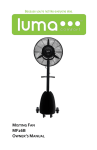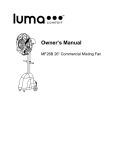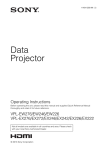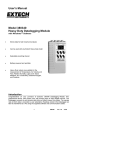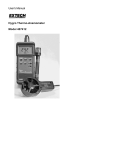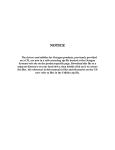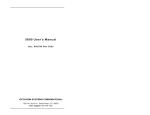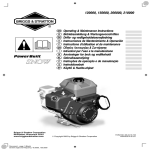Download User`s Manual Battery Operated Counting Scale
Transcript
User’s Manual Battery Operated Counting Scale MODEL 160273 WARRANTY EXTECH INSTRUMENTS CORPORATION warrants the basic instrument to be free of defects in parts and workmanship for one year from date of shipment (a six month limited warranty applies on sensors and cables). If it should become necessary to return the instrument for service during or beyond the warranty period, contact the Customer Service Department at (781) 890-7440 for authorization. A Return Authorization (RA) number must be issued before any product is returned to Extech. The sender is responsible for shipping charges, freight, insurance and proper packaging to prevent damage in transit. This warranty does not apply to defects resulting from action of the user such as misuse, improper wiring, operation outside of specification, improper maintenance or repair, or unauthorized modification. Extech specifically disclaims any implied warranties or merchantability or fitness for a specific purpose and will not be liable for any direct, indirect, incidental or consequential damages. Extech's total liability is limited to repair or replacement of the product. The warranty set forth above is inclusive and no other warranty, whether written or oral, is expressed or implied. CALIBRATION AND REPAIR SERVICES Extech offers complete repair and calibration services for all of the products we sell. For periodic calibration, NIST certification or repair of any Extech product, call customer service for details on services available. Extech recommends that calibration be performed on an annual basis to insure calibration integrity. ( Tech Support Hotlines 781-890-7440 ext. 200 [email protected] www.extech.com Copyright © 1999 Extech Instruments Corporation. All rights reserved including the right of reproduction in whole or in part in any form. 160273 V1.1 2/00 2 Introduction Congratulations on your purchase of Extech’s 160273 Counting Scale. This scale accurately weighs and Counts components and parts up to 25 lbs. Zero and Tare functions are standard. The Scale is battery operated and the internal battery is rechargeable using the supplied AC adapter. Proper use and care of this meter will yield years of reliable service. Specifications Display Status LED Status LCD arrows Max. Weight Resolution Accuracy Max. Piece Count Power supply Range selection Auto Power OFF Operating temp. Pan Size Dimensions Weight Accessories Three LCD Displays for Weight, Piece Weight, and Quantity Red: Battery drained; Green: fully charged; Amber: some charge LCD status arrows for Zero, Net weight, Light samples, Add samples 25 lbs. 0.005 lbs. ±0.02% 9,999 Internal rechargeable battery Automatic ranging Programmable for 5, 10, 20, or 30 minutes (can be deactivated) 32 to 122oF (0 to 50oC) 9.4 x 11” (240 x 280mm) 11.3W x 13.5D x 4.3H” (287W x 344D x 110H mm) 15 lbs. (6.8 kg) AC Adapter, Spider assembly installation kit 3 Scale Description 1. 2. 3. 4. 5. Programming Keypad Scale Platform AC Adapter/Recharger input ON/OFF switch (bottom of unit) LCD Displays for Weight, Piece Weight, & Count Preparation 1. Place the Scale on a firm, stable tabletop before use. Do not expose the Scale to high wind, fluctuating temperature/humidity, vibration, or direct sunlight. Avoid dust, sand, and other particulates when using the Scale. 2. The Scale is powered by an internal re-chargeable battery. The AC adapter used for recharging is supplied. When the QUANTITY display indicates LobAt (low battery), connect the adapter to the scale then plug the adapter into a 110V 50/60Hz receptacle to begin charging the Scale. The CHARGE LED light that is located between the PIECE WEIGHT and the QUANTITY LCD displays will turn green when the internal battery is fully charged. A red charge light indicates that the battery is completely drained. An amber light indicates some charge is present in the battery. 3. To optimize the accuracy of the Scale’s readings, warm up the Scale for 30 minutes. Do not leave weight on the Scale while it is warming up. Connect the AC Adapter to the Scale and to an AC receptacle (110VAC 50/60Hz) to warm up the Scale since the Auto Power OFF feature will automatically power the Scale down after 5, 10, 20, or 30 minutes of non-use (programmable). Auto Power OFF can be defeated, refer to the section entitled “Scale Testing and Configuring” later in this manual for instructions on configuring the Auto Power OFF feature. 4 Operating Instructions Explanation of Displays WEIGHT DISPLAY LCD Display (left side) indicates Gross weight or Net weight in lbs. (Net weight is used when Tare function is activated) PIECE WEIGHT DISPLAY LCD Display (center) indicates the average or unit piece weight depending upon how the Scale is programmed. QUANTITY DISPLAY LCD Display (right side) indicates the accumulated total number of pieces on the Scale platform. ZERO INDICATOR Located on the lower left hand side of the WEIGHT LCD, this down-arrow indicator appears when the Scale is zeroed. NET INDICATOR Located on the lower right hand side of the WEIGHT LCD, this down-arrow indicator appears when the weight display is NET (used with TARE function only) rather than GROSS. ADD SAMPLES INDICATOR Located on the lower right hand side of the PIECE WEIGHT LCD, this down-arrow indicator appears when the piece sample on the Scale’s platform is not enough to provide an accurate count LIGHT SAMPLE INDICATOR Located on the lower left hand side of the PIECE WEIGHT LCD, this down-arrow indicator appears when the piece sample is not heavy enough to provide an accurate count. Explanation of Programming Keys ON/OFF KEY Located on the bottom right hand side of the Scale. Press to power the Scale. Press again to power down. ZERO KEY Resets the weight display to zero TARE KEY Press to store Tare weight. If you want to weigh an object while in a container but do not want the weight of the container to be part of the weight display, simply enter in the weight of the container as a Tare and only the object weight will display. Refer to later section for more on the Tare function. NUMERIC KEYS (0 – 9) Used to set numeric data for Tare, Sample Number, Sample Weight, or Limit Numbers. DECIMAL POINT KEY Used to set the decimal point manually for Tare or Sample Weight. WT SET KEY Used to set a known unit weight for normal operation. Also used to set the user programmable Alarm limit for count checking. For more on the Alarm function, refer to later sections in this manual. 5 SAMPLE KEY Used to set a sample count number into memory. When a known number of pieces are set on the platform, the number would be programmed and then the SAMPLE key would be pressed to store the number. CLEAR KEY (CE) Used to cancel a numeric programming entry or to cancel unit weight data. CHECK KEY Used to toggle between Normal counting and Check operations. MEMORY KEY (M+) Stores accumulated count data when pressed. CANCEL MEMORY KEY (CM) Press to clear the memorized data. TOTAL KEY Press to toggle between normal operation and recalling stored data. Tare Operation Before beginning, confirm that the ZERO indicator (small down arrow on bottom left of the WEIGHT LCD ) is ON and the weight display reads zero. If the indicator and the display do not show zero, press the ZERO key and observe again. Use one of the two following Tare methods: Push-button Tare 1. Place the Tare weight on the platform. 2. Press the TARE key. The NET down-arrow indicator will appear on the bottom right hand side of the WEIGHT LCD (LCD on left) and the WEIGHT display will read zero. 3. Remove the Tare weight from the platform. The WEIGHT display will indicate a negative reading. The reading will be negative in the amount of the TARE weight. 4. When objects are weighed, the reading will be the object weight minus the TARE value. 5. To remove the previous Tare value from memory, remove the weight from the Scale platform and press the TARE key so that the NET indicator turns off and the WEIGHT display returns to zero. Keypad Tare 1. Set the known weight of the Tare object using the numeric and decimal keys on the Scale’s keypad. Use the PIECE WEIGHT LCD (center) to observe the weight as it’s being entered. 2. Press the TARE key. The NET indicator will illuminate on the WEIGHT LCD and the WEIGHT display will indicate a negative reading. The reading will be negative in the amount of the TARE weight. 3. When objects are weighed, the reading will be the weight minus the TARE value. 4. To remove the previous Tare value from memory, Remove the weight from the Scale platform and press the TARE key so that the NET indicator turns off and the WEIGHT display returns to zero. 6 Sample Piece Setting There are two sampling methods: Numeric entry Sample Setting 1. Place the sample pieces on the Scale platform. The total weight will display on the WEIGHT LCD (left). 2. Set the number of sample pieces using the numeric keypad. The sample number will readout on the PIECE WEIGHT LCD (center) while programming. 3. Press the SAMPLE key and the PIECE WEIGHT LCD will read the average piece weight. The QUANTITY LCD will readout the sample number. Unit Weight Sample Setting (use when individual piece weight is known) 1. Program the known piece weight using the numeric and decimal keys. The weight will readout on the PIECE WEIGHT LCD (center). 2. Press the WT SET key (weight set) and the flickering display will become stable indicating that the reading is stored in memory. 3. If an error is made while programming, press the CE key (Cancel entry) to clear the LCD and start again. 4. The ADD SAMPLES indicator will appear on the lower right hand area of the PIECE WEIGHT LCD (center) if the total weight of the samples is below 4.4 ounces. If this occurs, add pieces until the indicator turns off. Set the new number of samples using the numeric keys and then press the SAMPLE key. The piece limit is 9,999. 5. If the LIGHT SAMPLES indicator appears on the lower left of the PIECE WEIGHT LCD (center), the average weight or set unit weight is not heavy enough for accurate counting (under 0.14 ounces). User Alarm Limit Function To set a piece count audible Limit Alarm, press the CHECK key and then enter a value for the Limit Alarm using the numeric keys. Next press the WT SET then the CHECK key. After this operation, when the piece count reaches the user defined Alarm Limit, the scale will sound an audible tone. To clear the Alarm setting, press the CHECK, CE, WT SET, CHECK keys in sequence. 7 Scale Testing and Configuring Test Mode 1. To enter the Test mode, press any key while powering the Scale and release the key once the Scale powers. The WEIGHT LCD will read CAL. 2. Press and hold the “1” key to verify that the LCDs are operating normally. This will allow you to view all the LCD indicators at once for possible display errors. 3. Press the “2” key to start testing the numeric keys. After pressing the “2” key, begin pressing the numeric keys one by one to verify their operation. Press the CE key to close the test. 4. Press the “3” key to enter the Configuration mode (see below). Configuration Mode (Note: Use the WT SET key to step through the following parameters. Any changes made by the user while stepping through the parameter list must be followed by a TARE keypress in order to store data and move to the next step.) Program Step Auto Power OFF Parameter PO Selections = 0 (Auto Power OFF is defeated) = 1 (after 5 mins.) = 2 (after 10 mins.) = 3 (after 20 mins.) = 4 (after 30 mins.) Back light P1 = 0 (OFF) = 1 (ON) = 2 (ON only when weight is on platform) Maintenance Battery Recharging When the low battery symbol appears on the lower right hand side of the WEIGHT LCD (left), connect the AC adapter to the Scale and to a 110VAC 50/60Hz receptacle. The battery status LED that sits between the center LCD and the rightmost LCD has three states: GREEN: AMBER: RED: Battery fully charged Half charged Battery needs recharging 8