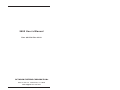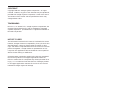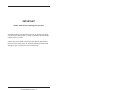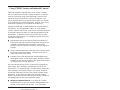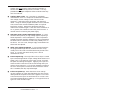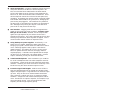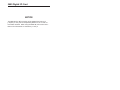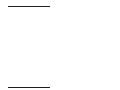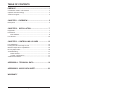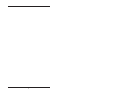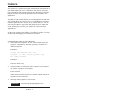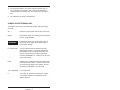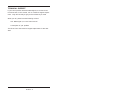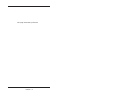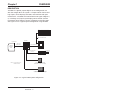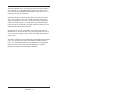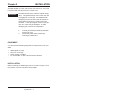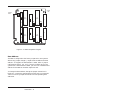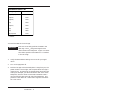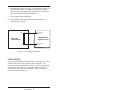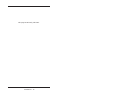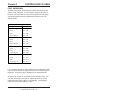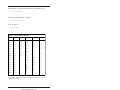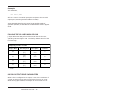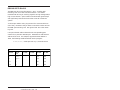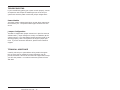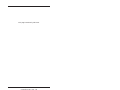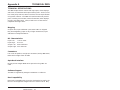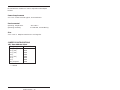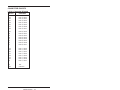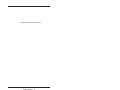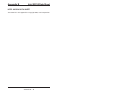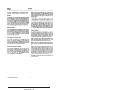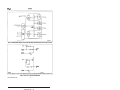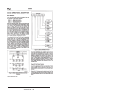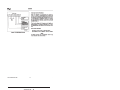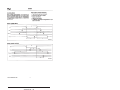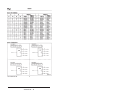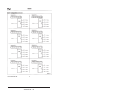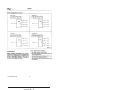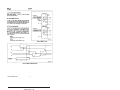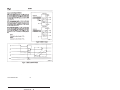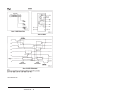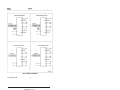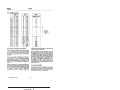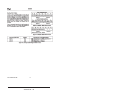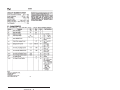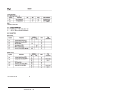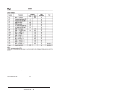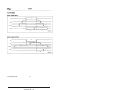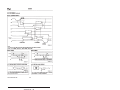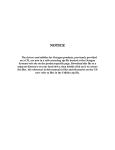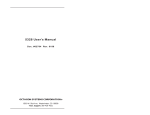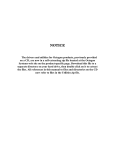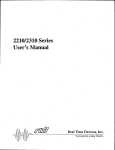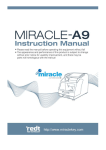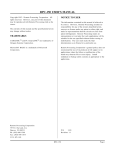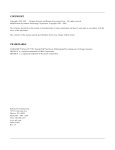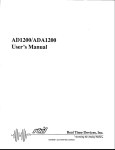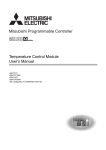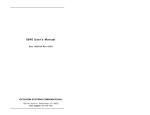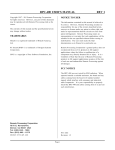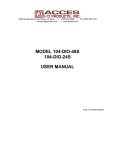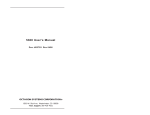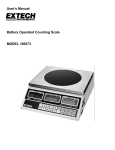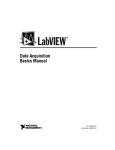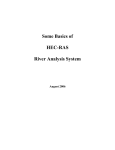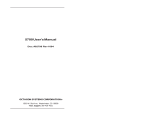Download 5600 User`s Manual
Transcript
5600 User’s Manual Doc. #02796 Rev 0393 OCTAGON SYSTEMS CORPORATION® 6510 W. 91st Ave. Westminster, CO 80030 Tech. Support: 303–426–4521 COPYRIGHT Copyright 1990–94—Octagon Systems Corporation. All rights reserved. However, any part of this document may be reproduced, provided that Octagon Systems Corporation is cited as the source. The contents of this manual and the specifications herein may change without notice. TRADEMARKS Micro PC, PC SmartLink, Octagon Systems Corporation®, the Octagon logo and the Micro PC logo are trademarks of Octagon Systems Corporation. QuickBASIC® is a registered trademark of Microsoft Corporation. NOTICE TO USER The information contained in this manual is believed to be correct. However, Octagon assumes no responsibility for any of the circuits described herein, conveys no license under any patent or other right, and makes no representations that the circuits are free from patent infringement. Octagon makes no representation or warranty that such applications will be suitable for the use specified without further testing or modification. Octagon Systems Corporation general policy does not recommend the use of its products in life support applications where the failure or malfunction of a component may directly threaten life or injury. It is a Condition of Sale that the user of Octagon products in life support applications assumes all the risk of such use and indemnifies Octagon against all damage. IMPORTANT! Please read before installing your product. Octagon's products are designed to be high in performance while consuming very little power. In order to maintain this advantage, CMOS circuitry is used. CMOS chips have specific needs and some special requirements that the user must be aware of. Read the following to help avoid damage to your card from the use of CMOS chips. Using CMOS Circuitry – 1 Using CMOS Circuitry in Industrial Control Industrial computers originally used LSTTL circuits. Because many PC components are used in laptop computers, IC manufacturers are exclusively using CMOS technology. Both TTL and CMOS have failure mechanisms, but they are different. This section describes some of the common failures which are common to all manufacturers of CMOS equipment. However, much of the information has been put in the context of the Micro PC. Octagon has developed a reliable database of customer-induced, field failures. The average MTBF of Micro PC cards exceeds 11 years, yet there are failures. Most failures have been identified as customer-induced, but there is a small percentage that cannot be identified. As expected, virtually all the failures occur when bringing up the first system. On subsequent systems, the failure rate drops dramatically. ■ Approximately 20% of the returned cards are problem-free. These cards, typically, have the wrong jumper settings or the customer has problems with the software. This causes frustration for the customer and incurs a testing charge from Octagon. ■ Of the remaining 80% of the cards, 90% of these cards fail due to customer misuse and accident. Customers often cannot pinpoint the cause of the misuse. ■ Therefore, 72% of the returned cards are damaged through some type of misuse. Of the remaining 8%, Octagon is unable to determine the cause of the failure and repairs these cards at no charge if they are under warranty. The most common failures on CPU cards are over voltage of the power supply, static discharge, and damage to the serial and parallel ports. On expansion cards, the most common failures are static discharge, over voltage of inputs, over current of outputs, and misuse of the CMOS circuitry with regards to power supply sequencing. In the case of the video cards, the most common failure is to miswire the card to the flat panel display. Miswiring can damage both the card and an expensive display. ■ Multiple component failures - The chance of a random component failure is very rare since the average MTBF of an Octagon card is greater than 11 years. In a 7 year study, Using CMOS Circuitry – 2 Octagon has never found a single case where multiple IC failures were not caused by misuse or accident. It is very probable that multiple component failures indicate that they were user-induced. ■ Testing “dead” cards - For a card that is “completely nonfunctional”, there is a simple test to determine accidental over voltage, reverse voltage or other “forced” current situations. Unplug the card from the bus and remove all cables. Using an ordinary digital ohmmeter on the 2,000 ohm scale, measure the resistance between power and ground. Record this number. Reverse the ohmmeter leads and measure the resistance again. If the ratio of the resistances is 2:1 or greater, fault conditions most likely have occurred. A common cause is miswiring the power supply. ■ Improper power causes catastrophic failure - If a card has had reverse polarity or high voltage applied, replacing a failed component is not an adequate fix. Other components probably have been partially damaged or a failure mechanism has been induced. Therefore, a failure will probably occur in the future. For such cards, Octagon highly recommends that these cards be replaced. ■ Other over-voltage symptoms - In over-voltage situations, the programmable logic devices, EPROMs and CPU chips, usually fail in this order. The failed device may be hot to the touch. It is usually the case that only one IC will be overheated at a time. ■ Power sequencing - The major failure of I/O chips is caused by the external application of input voltage while the Micro PC power is off. If you apply 5V to the input of a TTL chip with the power off, nothing will happen. Applying a 5V input to a CMOS card will cause the current to flow through the input and out the 5V power pin. This current attempts to power up the card. Most inputs are rated at 25 mA maximum. When this is exceeded, the chip may be damaged. ■ Failure on power-up - Even when there is not enough current to destroy an input described above, the chip may be destroyed when the power to the card is applied. This is due to the fact that the input current biases the IC so that it acts as a forward biased diode on power-up. This type of failure is typical on serial interface chips. Using CMOS Circuitry – 3 ■ Serial and parallel - Customers sometimes connect the serial and printer devices to the Micro PC while the power is off. This can cause the failure mentioned in the above section, Failure upon power-up. Even if they are connected with the Micro PC on, there can be another failure mechanism. Some serial and printer devices do not share the same power (AC) grounding. The leakage can cause the serial or parallel signals to be 20-40V above the Micro PC ground, thus, damaging the ports as they are plugged in. This would not be a problem if the ground pin is connected first, but there is no guarantee of this. Damage to the printer port chip will cause the serial ports to fail as they share the same chip. ■ Hot insertion - Plugging cards into the card cage with the power on will usually not cause a problem. (Octagon urges that you do not do this!) However, the card may be damaged if the right sequence of pins contacts as the card is pushed into the socket. This usually damages bus driver chips and they may become hot when the power is applied. This is one of the most common failures of expansion cards. ■ Using desktop PC power supplies - Occasionally, a customer will use a regular desktop PC power supply when bringing up a system. Most of these are rated at 5V at 20A or more. Switching supplies usually require a 20% load to operate properly. This means 4A or more. Since a typical Micro PC system takes less than 2A, the supply does not regulate properly. Customers have reported that the output can drift up to 7V and/or with 7-8V voltage spikes. Unless a scope is connected, you may not see these transients. ■ Terminated backplanes - Some customers try to use Micro PC cards in backplanes that have resistor/capacitor termination networks. CMOS cards cannot be used with termination networks. Generally, the cards will function erratically or the bus drivers may fail due to excessive output currents. ■ Excessive signal lead lengths - Another source of failure that was identified years ago at Octagon was excessive lead lengths on digital inputs. Long leads act as an antenna to pick up noise. They can also act as unterminated transmission lines. When 5V is switch onto a line, it creates a transient waveform. Octagon has seen submicrosecond pulses of 8V or more. The solution is to place a capacitor, for example 0.1 µF, across the switch contact. This will also eliminate radio frequency and other high frequency pickup. Using CMOS Circuitry – 4 5600 Digital I/O Card NOTICE The 5600-48 is a 48 line version of the 5600 Digital I/O Card. Jumpers J3 and J4 and corresponding 82C55 ICs at U3 and U4 have been removed. When using the 5600-48, refer to the User's Manual for information on connectors J1 and J2. TABLE OF CONTENTS PREFACE ......................................................................... 1 Conventions Used in This Manual .................................................... 1 Symbols and Terminology .................................................................. 2 Technical Support ............................................................................... 3 CHAPTER 1: OVERVIEW ............................................... 5 Description .......................................................................................... 5 CHAPTER 2: INSTALLATION ....................................... 7 Equipment ........................................................................................... 7 Installation .......................................................................................... 7 Base Address ................................................................................ 8 Port Pinouts ....................................................................................... 10 CHAPTER 3: CONTROLLING I/O LINES .................... 13 Port Addresses .................................................................................. Pulling the I/O Lines High or Low .................................................. 82C55A Output Drive Capabilities .................................................. Driving Opto Racks ........................................................................... Troubleshooting ................................................................................. Power Module ............................................................................. Jumper Configuration ............................................................... Technical Assistance ......................................................................... 13 15 15 16 17 17 17 17 APPENDIX A: TECHNICAL DATA ............................... 19 APPENDIX B: 82C55 DATA SHEET ............................ 23 WARRANTY i ii PREFACE This manual is a guide to the proper configuration and operation of your 5600 Digital I/O Card. Installation instructions, card mapping information and jumpering options are described in the main body of the manual; technical specifications are included in the appendices. The 5600 is a 96–channel digital I/O card designed to be used with any Octagon Micro PC Control Card. This combination provides a modular system which is easy to set up, modify and use. You can also use your 5600 in conjunction with other Micro PC expansion cards, allowing you to tailor your system for a wide variety of applications. All Micro PC products are modular, so creating a system is as easy as selecting and plugging in the products you need. CONVENTIONS USED IN THIS MANUAL 1. Information which appears on your screen (output from your system or commands or data that you key in) is shown in a different type face. Example 1: Octagon 5600 ROM BIOS Vers X.XX Copyright (c) 1990, Octagon Systems, Corp. All rights reserved Example 2: Press the <ESC> key. 2. Italicized refers to information that is specific to your particular system or program, for example, Enter filename means enter the name of your file. Names of other sections or manuals are also italicized. 3. Warnings always appear in this format: WARNING: The warning message appears here. Preface – 1 4. Paired angle brackets are used to indicate a specific key on your keyboard, for example, <ESC> means the escape key; <CTRL> means the control key; <F1> means the F1 function key. 5. All addresses are given in hexadecimal. SYMBOLS AND TERMINOLOGY Throughout this manual, the following symbols and terminology are used: W[ – ] Denotes a jumper block and the pins to connect. NOTE Information under this heading presents helpful tips for using the 5600. WARNING: Information under this heading warns you of situations which might cause catastrophic or irreversible damage. PC SmartLINK A serial communications software package designed by Octagon. It provides communications between a PC and other equipment and may be used with any PC software package, including CAMBASIC IV. Refers to all versions of PC SmartLINK. Reset Resetting the system hardware and software by pushing the reset switch. Has the same results as disconnecting power to the system, without the potential side effects of a cold reset. TTL Compatible 0–5V logic levels. H The suffix "H" denotes a hexadecimal number. For example, 1000H in hexadecimal equals 4096 in decimal. Preface – 2 TECHNICAL SUPPORT If you have a question about the 5600 Digital I/O Card and can’t find the answer in this manual, call our Technical Support Department. They will be ready to give you the assistance you need. When you call, please have the following at hand: Your 5600 Digital I/O Card User’s Manual A description of your problem The direct line to the Technical Support Department is 303–426– 4521 Preface – 3 This page intentionally left blank. Preface – 4 Chapter 1 OVERVIEW DESCRIPTION The 5600 is a general purpose digital I/O card designed for use with the Octagon Micro PC system. It accepts switch closures and logic inputs, drives displays and LEDs, and interfaces with opto module racks. The 5600 will interface with most types of digital I/ O, including LCD (liquid crystal display) series and DP (vacuum fluorescent) series displays, printers, keyboards, and single LEDs. See Figure 1–1 for a typical system configuration using the 5600. 1 LOGIC + – 2 3 4 5 6 7 8 9 10 11 12 13 14 15 16 J1 P8 J2 0 1 2 3 4 5 6 7 MPB Opto Rack CMA–26–24 Ribbon Cable J2 LCD–IFB Digital I/O Port R1 CMA–26–24 Ribbon Cable P1 J3 CMA–26–24 Ribbon Cable J5 5600 I/O Expansion Card J6 J1 J4 J7 J1 J2 TB–26 To LCD–IFB Backlighting Display Ribbon Cable (J6 or J7) LCD–Series Displays 16–Key, KP–Series Keypad (such as KP–1, KP–2–16, or KP–3) NOTE: Only one keypad can be installed on the IFB. 24–Key or larger , KP–Series Keypad (such as KP–2–24 or KP–2–32) Figure 1–1—Typical 5600 system configuration Overview – 5 The card measures 4.5 x 4.9 inches and uses one slot of the Micro PC card cage. It is compatible with all Micro PC Control Cards and is electrically compatible with standard–sized CPU cards. It requires 5 volts at 35 mA typical. The 5600 has 96 lines which are grouped into 12 ports of 8 lines each. Using software, you may configure channels as inputs or outputs in groups of 4 or 8 lines. All 96 lines may be nonlatched inputs or latched outputs. Up to 64 lines may be latched inputs. Each I/O line has a 10K pullup resistor; external resistors are not required when using switch contacts. All 96 I/O lines are TTL compatible. A low level input signal is defined from –0.3V to 0.8V and a high level input signal is 2.0V to 5.0V. A low level output is 0.0V to 0.4V and a high level output is 2.4V to 5.0V. The 5600 is based on the Intel 82C55A programmable input/output chip. Four of these are used in each 5600 to provide the 96 I/O lines. For detailed information on the 82C55A and its additional features, please refer to the Intel documentation included in Appendix B and the Intel Peripherals databook. Overview – 6 Chapter 2 INSTALLATION The 5600 Digital I/O Card uses one slot of the Micro PC card cage. It may be used with any Micro PC Control Card. WARNING: The 5600 contains static sensitive CMOS components. The greatest danger occurs when the card is plugged into a card cage. The 5600 becomes charged by the user and the static discharges to the backplane from the pin closest to the card connector. If that pin happens to be an input pin, even TTL inputs may be damaged. To avoid damaging your card and its components: 1. 2. Ground yourself before handling the 5600 Digital I/O Card. Disconnect power before removing or inserting the 5600 Card. EQUIPMENT You will need the following equipment (or equivalent) to use your 5600. • • • • 5600 Digital I/O Card Micro PC Card Cage Power Supply or Module PC SmartLINK or other communications software. INSTALLATION Before installing the 5600 Digital I/O Card, refer to Figure 2–1 for the location of various connectors and jumpers. Installation – 7 Address Select Access LED W1 U5 21 U3 U1 82C55 82C55 J3 W4 U6 J1 W2 1 1 U7 J4 J2 U4 U2 82C55 U8 82C55 W5 W3 1 1 Figure 2–1—5600 Component Diagram Base Address The 5600 is configured at the factory to operate in most systems without any jumper changes. Jumper block W1 defines the base address. As shipped, the base address is 100H, which is jumper configuration W1[1–2, 3–4, 5–6]. If there is another card in your system with a base address of 100H, you must use a different base address for the 5600 or the other expansion card. To change the base address, change the jumper connections in block W1. Connect the appropriate pins with push–on connectors. Table 2–1 lists the jumper connections and corresponding base addresses. Installation – 8 Base Address Select: W1 Pins Jumpered Base Address [1-2][3-4][5-6] 100H* [3-4][5-6] 110H [1-2][5-6] 120H [5-6] 130H [1-2][3-4] 140H [3-4] 150H [1-2] 160H Not jumpered 170H * = default To install the 5600 in the card cage: WARNING: Take care to correctly position the 5600 in the card cage. The VCC and ground signals must match those on the backplane. Figure 2–2 shows the relative position of the 5600 as it is installed in the card cage. 1. Verify the base address settings are correct for your appli– cation. 2. Turn card cage power off. 3. Position the cage so that the backplane is away from you, the power module is to the right, and the open side of the cage is closest to you. The lettering on the backplane should be right side up (for example, you should be able to read “A31” on the backplane), with the words “OCTAGON SYSTEMS CORP.” running vertically along the left side of the backplane. This position is “feet down” for a table mount cage and “feet back” for a rear mount. Installation – 9 4. Slide the 5600 into the card cage. The components on the card should face to the left. The lettering on the card (“Octagon Systems Corp.”) should be on the top edge of the card and the gold contact fingers toward the backplane. 5. Plug the 5600 into the backplane. 6. The amber LED will light briefly whenever the card is accessed (input or output). A31 B31 Card Edge Pins A31 & B31 5600/5600-48 Digital I/O Card Micro-PC Motherboard A1 B1 Card Edge Pins A1 & B1 Figure 2–2—Card Edge Orientation PORT PINOUTS The pinouts are identical for each connector (J1 through J4). Each connector has 24 I/O lines (3 ports), 5 volts and ground. The individual ports are designated A, B, and C. Port A has the lowest address; each half of port C is controllable (upper and lower C). Each port pin has a 10K pull–up resistor. Table 2–2 shows the connector pinouts for each port. Installation – 10 Digital I/O: J1-J4 Pin # Function 19 Port A, line 0 21 Port A, line 1 23 Port A, line 2 25 Port A, line 3 24 Port A, line 4 22 Port A, line 5 20 Port A, line 6 18 Port A, line 7 10 Port B, line 0 8 Port B, line 1 4 Port B, line 2 6 Port B, line 3 1 Port B, line 4 3 Port B, line 5 5 Port B, line 6 7 Port B, line 7 13 Port C, line 0 16 Port C, line 1 15 Port C, line 2 17 Port C, line 3 14 Port C, line 4 11 Port C, line 5 12 Port C, line 6 9 Port C, line 7 2 +5V 26 Common Installation – 11 This page intentionally left blank. Installation – 12 Chapter 3 CONTROLLING I/O LINES PORT ADDRESSES The 5600 uses a block of 16 addresses. Within the block are four groups of four addresses. The first three in each group access 8– bit ports; the fourth address is the control register for that group. The following table shows the addresses of the ports in the 16 address blocks. Port Address Functions Function Port Address J1, Port A Base + 00H J1, Port B Base + 01H J1, Port C Base + 02H J1, Control Register Base + 03H J2, Port A Base + 04H J2, Port B Base + 05H J2, Port C Base + 06H J2, Control Register Base + 07H J3, Port A Base + 08H J3, Port B Base + 09H J3, Port C Base + 0AH J3, Control Register Base + 0BH J4, Port A Base + 0CH J4, Port B Base + 0DH J4, Port C Base + 0EH J4, Control Register Base + 0FH For a complete description of the capabilities of the 82C55A, please refer to the information in Appendix B and to the Intel Peripheral Databook. Some of the chip’s capabilities are described below. On power–up or reset, all three ports are in the input state. You can alter which ports are inputs or outputs by writing a control command to the control register in the 82C55A. The examples below assume the base address is 100H. Controlling I/O Lines – 13 For example, if you want all three ports to be outputs, use OUT &H103,&H80 Port A will now output all “1”s after: OUT &H100,&HFF or all “0”s after: OUT &H100,0 82C55 Control Register Commands HEX DEC Port A* Port B* Port UC* Port LC* 80H 128 OUT OUT OUT OUT 81H 129 OUT OUT OUT IN 82H 130 OUT IN OUT OUT 83H 131 OUT IN OUT IN 88H 136 OUT OUT IN OUT 89H 137 OUT OUT IN IN 8AH 138 OUT IN IN OUT 8BH 139 OUT IN IN IN 90H 144 IN OUT OUT OUT 91H 145 IN OUT OUT IN 92H 146 IN IN OUT OUT 93H 147 IN IN OUT IN 98H 152 IN OUT IN OUT 99H 153 IN OUT IN IN 9AH 154 IN IN IN OUT 9BH 155 IN IN IN IN * Ports A and B must be either all inputs of all outputs. Each half of Port C is controllable. Upper C (UC) includes bits 4 through 7 and Lower C (LC) includes bits 0 through 3. Controlling I/O Lines – 14 Example The statement, OUT &H103,&H99 will turn A and C into 8–bit input ports and port B into an 8–bit output port (assuming the base address is 100H). These examples describe only one of three possible modes of operation (Mode 0) as described in the 82C55 data sheet in Appendix B. PULLING THE I/O LINES HIGH OR LOW Jumper blocks W2–W5 pull all of the 24 I/O lines of the corresponding connector high or low. The factory default sets all of the I/O lines high. Configuring I/O Lines: W2-W5 Jumper Block W2 W3 W4 W5 Pins Jumpered Description [1-2]* +5 [2-3] GND [1-2]* +5 [2-3] GND [1-2]* +5 [2-3] GND [1-2]* +5 [2-3] GND Connector J1 J2 J3 J4 * = default 82C55A OUTPUT DRIVE CAPABILITIES When a line is configured as an output, it can sink a maximum of 2.5 mA at +0.4V and can source a minimum of 2.5 mA at +2.4V. When driving opto modules, the output can sink 15 mA at 1.0V. Controlling I/O Lines – 15 DRIVING OPTO RACKS The 5600 can drive up to four MPB–8, –16 or –24 series opto mounting racks via a CMA–26 cable interface. Use isolator modules when driving or receiving signals from high voltage and/or high current devices. Opto–isolation also eliminates ground loops and significantly reduces the chance that noise will invade the system. To drive opto module racks, plug one end of a CMA–26 cable into one of the J connectors that you want to use and the other end into the MPB opto mounting rack. Run ground and +5V to the mounting rack. Use Opto Channel table to determine the corresponding opto channel for a particular 82C55A port. Remember to add the base address of the card. For example, suppose the base address is 110H, the following would be entered into the program: A=INP(&H119) reads opto rack on J3, channels 16–23 Opto Channels Channel 82C55 Port J1 Addr J2 Addr J3 Addr J4 Addr 0-3 Lower C 2 6 0AH 0EH 4-7 Upper C 2 6 0AH 0EH 8-15 A 0 4 08H 0CH 16-23 B 1 5 09H 0DH Controlling I/O Lines – 16 TROUBLESHOOTING If you have difficulty getting your system to work properly, remove all expansion cards except the 5600 Digital I/O Card from your system and check the power module and jumper configurations. Power Module The power module voltage should be 5V ±0.25V when measured at the connector pins. The power module ripple should be less than 50 mV. Jumper Configuration The 5600 is shipped with jumper connections in place for Base I/O Address 100H. Jumper changes are usually not needed to get the system running. If you changed the jumpers and the system is not working properly, return the system to the original jumper positions. If you still encounter difficulties, please contact Technical Support. TECHNICAL ASSISTANCE Carefully recheck your system before calling Technical Support. Run as many tests as possible; the more information you can provide, the easier it will be for the Technical Support staff to help you solve the problem. For technical assistance, please call 303– 426–4521. Controlling I/O Lines – 17 This page intentionally left blank. Controlling I/O Lines – 18 Appendix A TECHNICAL DATA TECHNICAL SPECIFICATIONS The 5600 accepts switch closures and logic inputs; drives displays and LEDs; and interfaces with opto mounting racks. Each I/O line has a 10K pullup resistor; external resistors are not required when using switch contacts. The 5600 will interface with most parallel ports, including LCD and DP (vacuum fluorescent) series displays, printers, and single LEDs. The I/O levels are 0–5 volts and are compatible with logic levels. Mapping Occupies 16 I/O port addresses—ports 100H–10FH as shipped. May be remapped by jumper to any of eight consecutive I/O port addresses on 16 byte boundaries. DC Characteristics Input Low: Input High: Output Low: Output High: –0.3V to +0.8V. 2V to Vcc. 0.45V maximum. 2.4V minimum. Connectors Four male 26–position, straight I/O connectors (Ansley #609–1007). Mates with Octagon CMA–26 cable. Opto Rack Interface Directly drives Octagon MPB series opto racks using CMA–26 cable. Software Support The 5600 is supported by Octagon’s CAMBASIC IV software. Bus Compatibility Electrically compatible with the PC bus; designed to be used in the Micro PC card cage with Octagon’s Micro PC Control Cards. May Technical Data – 19 be used with AT–sized PC’s if used in conjunction with adapter bracket. Power Requirements VCC = 5V ± 0.25V at 35 mA typical, 75 mA maximum. Environmental Operating Temperature: Operating Humidity: –40° to 85° C 5 to 95% RH, noncondensing. Size 4.5 in. x 4.9 in. Requires one Micro PC card cage slot. JUMPER CONFIGURATIONS W1: Base Address Select Pins Jumpered Base Address [1–2], [3–4], [5–6] [3–4], [5–6] [1–2], [5–6] [5–6] [1–2], [3–4] [3–4] [1–2] Not Jumpered 100H* 110H 120H 130H 140H 150H 160H 170H * = default Technical Data – 20 CONNECTOR PINOUTS J1–J4: Connector Pinouts Pin # Function 19 21 23 25 24 22 20 18 Port Port Port Port Port Port Port Port A, A, A, A, A, A, A, A, line line line line line line line line 0 1 2 3 4 5 6 7 10 8 4 6 1 3 5 7 Port Port Port Port Port Port Port Port B, B, B, B, B, B, B, B, line line line line line line line line 0 1 2 3 4 5 6 7 13 16 15 17 14 11 12 9 Port Port Port Port Port Port Port Port C, C, C, C, C, C, C, C, line line line line line line line line 0 1 2 3 4 5 6 7 2 26 +5V Common Technical Data – 21 This page intentionally left blank. Technical Data – 22 Appendix B Intel 82C55 Data Sheet INTEL 82C55A DATA SHEET The material in this appendix is Copyright 1992, Intel Corporation. Appendix B – 23 Appendix B – 24 Appendix B – 25 Appendix B – 26 Appendix B – 27 Appendix B – 28 Appendix B – 29 Appendix B – 30 Appendix B – 31 Appendix B – 32 Appendix B – 33 Appendix B – 34 Appendix B – 35 Appendix B – 36 Appendix B – 37 Appendix B – 38 Appendix B – 39 Appendix B – 40 Appendix B – 41 Appendix B – 42 Appendix B – 43 Appendix B – 44 Appendix B – 45 Appendix B – 46 WARRANTY Octagon Systems Corporation (Octagon), warrants that its standard hardware products will be free from defects in materials and workmanship under normal use and service for the current established warranty period. Octagon’s obligation under this warranty shall not arise until Buyer returns the defective product, freight prepaid to Octagon’s facility or another specified location. Octagon’s only responsibility under this warranty is, at its option, to replace or repair, free of charge, any defective component part of such products. LIMITATIONS ON WARRANTY The warranty set forth above does not extend to and shall not apply to: 1. 2. 3. Products, including software, which have been repaired or altered by other than Octagon personnel, unless Buyer has properly altered or repaired the products in accordance with procedures previously approved in writing by Octagon. Products which have been subject to power supply reversal, misuse, neglect, accident, or improper installation. The design, capability, capacity, or suitability for use of the Software. Software is licensed on an “AS IS” basis without warranty. The warranty and remedies set forth above are in lieu of all other warranties expressed or implied, oral or written, either in fact or by operation of law, statutory or otherwise, including warranties of merchantability and fitness for a particular purpose, which Octagon specifically disclaims. Octagon neither assumes nor authorizes any other liability in connection with the sale, installation or use of its products. Octagon shall have no liability for incidental or consequential damages of any kind arising out of the sale, delay in delivery, installation, or use of its products. SERVICE POLICY 1. 2. 3. Octagon’s goal is to ship your product within 10 working days of receipt. If a product should fail during the warranty period, it will be repaired free of charge. For out of warranty repairs, the customer will be invoiced for repair charges at current standard labor and materials rates. Customers that return products for repairs, within the warranty period, and the product is found to be free of defect, may be liable for the minimum current repair charge. RETURNING A PRODUCT FOR REPAIR Upon determining that repair services are required, the customer must: 1. 2. 3. 4. 5. 6. 7. Obtain an RMA (Return Material Authorization) number from the Customer Service Department, 303-430–1500. If the request is for an out of warranty repair, a purchase order number or other acceptable information must be supplied by the customer. Include a list of problems encountered along with your name, address, telephone, and RMA number. Carefully package the product in an antistatic bag. (Failure to package in antistatic material will VOID all warranties.) Then package in a safe container for shipping. Write RMA number on the outside of the box. For products under warranty, the customer pays for shipping to Octagon. Octagon pays for shipping back to customer. Other conditions and limitations may apply to international shipments. NOTE: PRODUCTS RETURNED TO OCTAGON FREIGHT COLLECT OR WITHOUT AN RMA NUMBER CANNOT BE ACCEPTED AND WILL BE RETURNED FREIGHT COLLECT. RETURNS There will be a 15% restocking charge on returned product that is unopened and unused, if Octagon accepts such a return. Returns will not be accepted 30 days after purchase. Opened and/or used products, non-standard products, software and printed materials are not returnable without prior written agreement. GOVERNING LAW This agreement is made in, governed by and shall be construed in accordance with the laws of the State of Colorado. The information in this manual is provided for reference only. Octagon does not assume any liability arising out of the application or use of the information or products described in this manual. This manual may contain or reference information and products protected by copyrights or patents. No license is conveyed under the rights of Octagon or others.