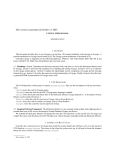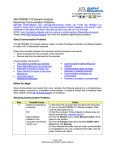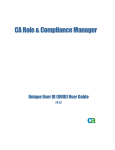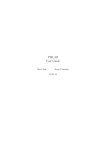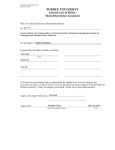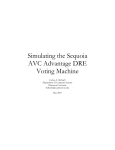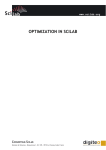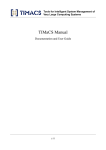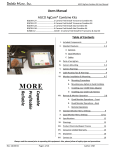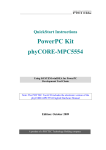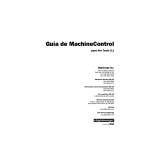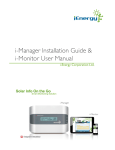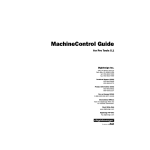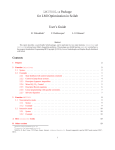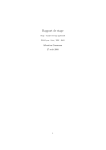Download Cayuga user manual
Transcript
This version is generated on October 5, 2008.
CAYUGA USER MANUAL
MINGSHENG HONG
1. OVERVIEW
This document describes how to use Cayuga as an end user. We assume familiarity with concepts in Cayuga. A
general introduction to Cayuga can be found in [4]. The Cayuga system architecture is described in [3].
Currently Cayuga is supported on the following platforms: Windows with Visual Studio 2005, Mac OS X and
Linux with GCC 4.0. Other Unix like platforms have not been tested.
1.1. Roadmap. Section 2 introduces the directory structure of the code base, as well as the third-party libraries used
by Cayuga. Section 3 and 4 provides guidances for compiling and running Cayuga. Section 5 serves as a reference
to the Cayuga config options. Section 6 explains the input/output system components in Cayuga and the message
formats they use. Section 7 describes the regression testing functionality in Cayuga. Finally, Section 8 describes how
to generate HTML documentation for Cayuga source code.
2. CVS R EPOSITORY
The CVS Repository of this project is named cayuga-system. Here are the descriptions of the top level directories.
Cayuga stores the code for Cayuga engine.
CayugaQL stores the code for the CEL (Cayuga query language) compiler.
extlib stores the header and library files of the third party libraries Cayuga depends on. A description of these
libraries can be found in Section 2.1.
Receiver stores the code for receivers in Cayuga, such as Event Receivers.
Sender stores the code for senders in Cayuga, such as Client Notifiers.
scripts stores the script files used in regression testing.
2.1. Required Library/Component. The third party libraries we are currently using include Antlr, dbgroup-utils (a
portable thin layer of OS services developed at Cornell Database Group), and Xerces.
We included all third party libraries and header files into the CVS repository, so that an end user of Cayuga can
compile the source code checked-out from CVS right away without having to manually install any third party libraries.
3. C OMPILE AND RUN C AYUGA
Currently, the working directory of Cayuga from which the system should start will have to be set to the top-level
CVS directory cayuga-system. The reason is that when the system starts up, it will need to locate the dynamic
library for xerces, which is stored under cayuga-system.
Date: October 5, 2008.
1
2
MINGSHENG HONG
3.1. Windows. The compilation of Cayuga on Windows is through Visual Studio 2005.
To compile Cayuga, open the solution file in Cayuga/platforms/win32/Cayuga.sln, and click Build
Project. The generated executable Cayuga.exe is stored in Cayuga/platforms/win32/{Debug,
Release}.
If you want to start Cayuga within Visual Studio environment, follow the steps below.
• Right click Cayuga project in the Solution Explorer window of Visual Studio, and click Set as
Startup Project.
• Again right click the above project, and choose Properties this time. In the pop-up window titled Cayuga
Property Pages, choose Configuration Properties -> Debugging tab, and set the value of
Working Directory to the location of cayuga-system in your hard drive. For example, it could be
C:\research\code\cayuga-system.
Also, set the value of Command Arguments to a Cayuga config file that you would like Cayuga to load
when it starts up. Its path is relative to the top-level directory. For example, setting it to Config.xml will
let Cayuga load cayuga-system/Config.xml when it starts up. The Cayuga config options will be
described in Section 5.
• Press F5 or Ctrl+F5 to start Cayuga.
If you want to start Cayuga from a command-line console, copy the Cayuga executable Cayuga.exe to the toplevel directory, and invoke it from there with a config file name as the input parameter. For example, Cayuga.exe
Config.xml with start Cayuga with cayuga-system/Config.xml.
3.1.1. Mac OS X and Linux. Now we focus on how to build the system on Unix like systems with GCC and GNU
auto tools.
To build Cayuga, follow the steps below.
(1) Go to cayuga-system/extlib/inc, and expand the zipped header files for third party libraries into
that same directory.
(2) Go to cayuga-system. This will be the top-level directory for building Cayuga.
(3) Run libtoolize
(4) run aclocal
(5) run autoheader
(6) run autoconf
(7) run automake -a
(8) run ./configure. If you want to run this script for a second time, you can speed it up by putting -C as a
command line argument to use the cached setting.
(9) run make
(10) If things go smoothly, the Cayuga executable named cayugaServer should be generated under the current
directory.
Finally, the Xerces library that Cayuga uses will be loaded at Cayuga run-time. If you already have a copy of
Xerces libraby on your computer at known place, it should be loaded automatically. Alternatively, we also included
this library in the top-level directory of Cayuga. You need to include the top-level directory in the environmental
variable LD LIBRARY PATH, in order for the OS to correctly locate the dynamic library.
Now you can invoke Cayuga from the top-level directory with a config file name as the input parameter. For
example, ./CayugaServer Config.xml with start Cayuga with cayuga-system/Config.xml.
By default Cayuga is compiled with no optimization flag being set with GCC, and with -g being set for debug
purpose. You could mdify the flags in configure.ac if you like.
CAYUGA USER MANUAL
3
4. C AYUGA E XAMPLES
There are plenty of examples of Cayuga uses in the CVS directory. Before you continue to read the following
sections, you are welcome to start playing with these examples and get a general feel for how Cayuga works.
The example config files can be found in Cayuga/test/examples/config. You could use any one of them
to start Cayuga. They point to what query files and input event stream file to load when the system starts.
Example Cayuga automaton queries (queries in low-level automaton specification) can be found in
Cayuga/test/examples/query. They provide good resources for learning AIR, the language for specifying
Cayuga automata.
Example Cayuga streams and their schemas can be respectively found in Cayuga/test/examples/stream
and Cayuga/test/examples/schema.
Finally, example Cayuga CEL queries (queries in high-level SQL-like syntax) can be found in
Cayuga/test/CayugaQL/tests. They provide good resources for learning CEL, the declarative query language for Cayuga. Their corresponding automaton queries, produced by the CEL Compiler, can be found in
Cayuga/test/CayugaQL/results.
Note that it is possible to add User-Defined Predicates (UDP) and Functions (UDF) to the Cayuga system, and refer
to them in the queries. Examples of UDPs and UDFs can be found in Cayuga/src/UDFs.cpp.
To refer to a UDP/UDF in a CEL query, place it in the FILTER expression. For example, FILTER
CONTAINS(summary,’iPod’)=1(webfeeds) retains only those events from stream webfeeds whose
summary field contains the keyword “iPod.”
To refer to a UDP/UDF in an AIR query, place it in the <ComplexPred> element within <PredClause>. An
example is given below.
<EvalFunc>
<PredClause>
<ComplexPred Expr="isPriceAboveTen(EV.Name, EV.Price)=1"/>
</PredClause>
</EvalFunc>
5. C AYUGA C ONFIG O PTIONS
• Query related options
– QueryInputMode
This variable indicates how to read queries. Currently queries can be read from a single file (FILE), or
from all files of a given directory (DIR). If the query input mode is DIR, we require that the names of all
the XML files within that directory are prefixed with “AIR ”, followed by the ID of that query, starting
from 0. By default it is FILE.
– QueryInputName
This variable indicates where to read queries. If the query input mode is FILE, the file names of one or
multiple queries are stored here, separated by ;. If the mode is DIR, the directory name is stored here.
For example, in Config.xml, the value of this option AIR XML test.xml, which is also included
in the same directory as the configuration file. By default it is “”.
– QueryNumber
This variable indicates the number of queries to read. This is only used if the query input mode is DIR. So
files of name from ”AIR 0.xml” to ”AIR n.xml”, where n is QueryNumber-1, will be read. By default it
is 0.
– AirQuery
This bool variable indicates whether the system is to load queries in AIR format or in high level query
language. By default it is true, meaning input queries are in AIR format.
• Document related options
4
MINGSHENG HONG
– DocInputMode
This variable indicates how to read documents. Currently documents can be read from a single file
(FILE), from all files of a given directory (DIR), or from TCP sockets (NETWORK). If the document
input mode is DIR, we require that the names of all the XML files within that directory are prefixed
with ”doc ”, followed by the ID of that document, starting from 0. If the input mode is NETWORK, see
Section 6.3 for the event message formats and how event sources should interact with Cayuga system.
By default it is FILE.
– DocInputName
This variable indicates where to read documents. If the document input mode is FILE, the file name is
stored here. If the mode is DIR, the directory name is stored here. By default it is “”.
For example, in Config.xml, the value of this option is doc XML test.xml, a file stored in the
same directory as the configuration file.
If the document input mode is NETWORK, this value is not used.
– DocNumber
This variable indicates the number of documents to read. This is only used if the document input mode
is DIR. So files of name from ”doc 0.xml” to ”doc n.xml”, where n is DocNumber-1, will be read. By
default it is 1.
If the document input mode is NETWORK, this value is not used.
– XMLStream
This bool variable indicates whether the input stream is XML. If so the system will invoke a special event
parser called CaxParser instead of the regular relational event parser. By default it is false.
If the document input mode is NETWORK, this value is not used, and currently we only read relational
events from NETWORK.
– ERPort
This variable indicates whether the input events will be received from TCP sockets. If so, it stores the
TCP socket port the network event receiver uses. Otherwise it is 0. By default it is 0.
• GC related options
– GCSize
This variable stores the size of the front and to heap spaces managed by the Cayuga copying garbage
collector. It is 32(MB) by default.
– GCSizeUnit
This variable stores the unit of GC-managed memory pool size. Its value could be drawn from {BYTE,
KB, MB}. MB is the default value.
• CEL Compiler
– InlineQuery
This variable indicates whether the CEL compiler should try to inline the generated AIR queries if possible. For example, if the second input expression of a binary operator such as NEXT is a unary expression,
then instead of generating a separate automaton for it, we could inline it with the automaton corresponding to the binary operator, by pulling the predicates in the unary expression to the filter edge of that unary
operator. By default it is true.
– MergeStates
This variable indicates whether the prefix of automaton states should be merged when possible. By
default it is true.
• Debugging, profiling, logging
– Verbose
This variable indicates whether system should print detailed debug information for the internal execution
of Cayuga engine. By default it is false.
– DebugMessageDestination
CAYUGA USER MANUAL
–
–
–
–
–
–
–
–
–
–
–
5
This variable stores the destination of debug messages. If it is “”, debug messages will be printed to
screen. Otherwise, the value of this variable should be the composition of the name of a path relative
to cayuga-system, and the name of a file which stores the debug messages. An example would be
“log/debugMsg.txt”. Please use / instead of other characters such as \ to specify the path name separator.
By default it is “.”.
PrintFrequency
This variable stores the frequency of printing some repetitive messages, such as loading each query, and
processing each event. By default it is 1000.
WitnessLogDir
This variable indicates whether the output events will be logged into a disk file named
witnesses.txt. If it is “”, witnesses will not be logged. Otherwise, it specifies the name of a
directory relative to the top-level directory cayuga-system in which the witness file will be stored.
By default it is “.”, which means the witness file will be stored under the top-level directory.
RecordTrace
This variable indicates whether system should generate traces of internal state information and dump
they into disk files. By default it is false.
Traces can be read by Visualizer to visualizer Cayuga automata-based event processing. Also, it can be
potentially used by Cayuga engine for crash-recovery (not yet implemented).
See Section 6.2 for the details in generating traces.
TracePort
This variable indicates whether system should generate traces of internal state information and send them
to Visualizer client via TCP. If so, it stores the port value. Otherwise, it is 0. By default it is 0.
OutputEventPort
This variable indicates whether the output events will be sent out to a TCP socket. If so, it stores the TCP
socket port the output event sender uses. Otherwise it is 0. By default it is 0.
OutputEventHost
IFF OutputEventPort is not 0, setting this variable to something other than ”” will make Cayuga make a
client socket connection to OutputEventHost:OutputEventPort instead of listening for incoming connections on the given port.
LocalNICInterface
If there are multiple local NIC’s available, you can use this variable to set the right interface.
compiledAIRLogDir
This variable stores the name of directory in which the compiled AIR queries by CEL compiler will be
stored. By default it is “”, in which case the compiled AIR queries will not be logged.
CommandLogDir
This variable stores the name of directory in which the commands that are received at run-time will be
stored. By default it is “”.
Also, when the system starts up, an XML AIR file named queries loaded.xml will be created,
which stores the set of queries loaded into the engine when system start time. For each new query added at
run time, an query file will be created in that directory, with the naming convention Query i AIR.xml
or Query i CEL.txt, depending on whether that query is in AIR or CEL. Here i is an integer sequence
number for each new query addition.
Measure
This variable indicates whether the Cayuga measure manager should be turned on to continuously produce measures, including event processing and garbage collection time costs, number of NFA instances
in the system, and heap space consumption. By default it is false.
The output formats of the continuous measures are described in Section 6.1.
MeasurePort
6
MINGSHENG HONG
This variable indicates whether information of cayuga measures should be sent across the network. If so,
it stores the TCP socket port the measure manager uses. Otherwise it is 0. By default it is 0.
– EventWindowLen
This variable stores the length of the event window with which the event processing costs are aggregated.
It is measured by the number of consecutive input events Cayuga processes. By default it is 0xffff.
– CheckPointFrequency
This variable stores the (time) frequency of checkpointing the system. If the value is n, it means for every
period of n timeunits, the entire state of the system will be checkpointed. A special value 0 means no
checkpoints will be taken. By default it is 0.
See Section 6.2 for how to generate checkpoints.
– CheckPointAndTraceDir
This variable stores the name of directory in which the check points and trace messages will be stored.
By default it is .. This directory will be located under the top-level directory cayuga-system. Note
that in order for Cayuga to correctly write trace files, this directory must exist before the system starts.
– Strict
This variable indicates whether Cayuga should tolerate any run-time errors, such as in new query addition. It is true if it does not tolerate any errors. By default it is false.
• Other options
– AttrDelimiter
This variable stores the character delimiter used in input stream file (for FileER mode), output witness
file and output trace file for automata instances. By default it is ‘,’.
– CommandPort
This variable indicates whether the Cayuga Command Server should be on. If so, it stores the TCP socket
port the command server uses. Otherwise it is 0. By default it is 0.
See Section 6.4 for the description of Command Server.
6. C AYUGA S YSTEM C OMPONENTS AND M ESSAGE F ORMATS
First we desribe a general TCP message format used by Cayuga: each TCP message starts with a 4-byte (binary)
integer in network ordering stating the number the bytes in this message (excluding the 4 bytes themselves), followed
by the actual message content in ASCII text. In the following, a message may be stored both in a disk file and sent to
a TCP socket. In that case, the message stored in the disk file is identical to the ASCII body part of its corresponding
TCP message.
6.1. Continuously Monitoring Cayuga Engine Status. Cayuga system has a sub-system called Measure Manager
to continuously produce measures of Cayuga engine. These measures can be written to disk files as well as to a TCP
socket specified in the config file.
6.1.1. Disk Files. Currently we can store three types of measures as disk files: the time cost of processing each event
in the engine, the time cost of each garbage collection invocation, and the number of instances in the system after each
epoch. They are respectively stored in three text files ep cost.txt, gc cost.txt, and inst.txt. The first two
files contain two columns, where the first column is the event ID (assigned by Cayuga engine according to the number
of events processed so far), and the second column is the time cost measured in microseconds. Note that the cost of
garbage collection will only be recorded when garbage collection is actually performed.
The third file has 2 + k columns, where k is the number of intermediate or end automaton states in Cayuga engine.
The first column is event ID, and the second column is the total number of instances. The next k columns are respectively the number of instances under each intermediate or end state. The sum of these k values is always equal to the
value in the second column.
CAYUGA USER MANUAL
7
6.1.2. TCP Socket. When the configuration parameter MeasurePort is set to non-zero, the measures can be sent to
a TCP Socket Client.
Currently we send four types of measures: event processing cost, heap consumption, number of instances, and
number of unprocessed events (backlog length of Cayuga). The config parameter EventWindowLen, whose
value is denoted as W here, controls the frequency of sending out these messages: to save TCP communication,
one status message will be sent after the engine processes every W input events. The status message format is
11‘STATUS‘CTIME‘t‘EP COST‘c1 ‘HEAP SIZE‘c2 ‘NUM INST‘c3 ‘EQ LEN‘c4 ‘. Those fields above with upper
case letters are fixed strings denoting the attribute names. t denotes the Cayuga engine time when this status message is generated. c1 , c2 , c3 and c4 are four ASCII numbers denoting the measure values.
6.2. Generating Cayuga Traces and Checkpoints.
6.2.1. Trace Messages. Cayuga traces consist of five types of messages. For human-readability, the trace messages
are in textual format. Each message is a record of variable number of fields. Each field is delimited by a character
delimiter, which is ‘ by default. A message can span multiple lines (i.e., it can contain \ r and \ n characters). However
it cannot contain the delimiter in its content. The last field of each message is followed by a character delimiter.
For each message, the first field is always an integer (in ASCII) representing the number of fields to follow. The
second field is always the type of that messasge, taking string values from AIR, EVENT, INSTANCE, WITNESS and
EOE. The remaining fields are message-dependent, described as follows.
An AIR type of message encodes one AIR XML message, which may correspond to one automaton query or
multiple ones merged together by the engine. The third field of an AIR message is the XML string of the AIR query.
An AIR message thus looks like 2‘AIR‘<NFA> description of automaton </NFA>‘.
An EVENT type of message encodes one input event. Starting from the third field, there is a sequence of attribute, value pairs for this event. Then there are three more fields storing the stream name, the start and end timestamps of this event in this order. For example, an event from stream Stock with point timestamp 1 could look like
8‘EVENT‘Name‘IBM‘Price‘25.5‘Stock‘1‘1‘.
An INSTANCE type of message encodes one new instance, referred to as the destination instance, created under
some automaton state, referred to as the destination state. It also records which instance (referred to as the source
instance) under which state (referred to as the source state) caused the creation of this new instance. Starting from the
third field, there is a sequence of attribute, value pairs for this instance. Then there are six more fields storing the source
state ID, source instance ID, destination state ID, destination instance ID, start timestamp and end timestamp in this
order. For example, 11‘INSTANCE‘Name‘IBM‘Price‘25.5‘0‘100‘1‘101‘10‘10‘ encodes an instance
with ID 101 created under state 1 with point timestamp 10. Its creation is caused by a source instance with ID 100 at
source state 0.
There are a few specially cases of an INSTANCE type of trace message. First, if the source state of this instance is
a start state, the source instance ID will be -1. Next, if an instance is expired by a duration predicate on the filter edge
on the state with which the instance is associated, this instance is marked for deletion. In this case, we will generate a
special instance message will no instance content, and source node ID = destination node ID = destination instance ID
= -1. The source instance ID is set to the ID of this instance. The start and end timestamps of this message will be set
respectively to the start time of this instance, and the end time of the event currently being processed. For example,
7‘INSTANCE‘-1‘8‘-1‘-1‘0‘1‘ represents an instance of ID 8, which has start time 0, and is to be marked for
deletion when processing the current event ending at time 1.
A WITNESS type of message encodes one output event/witness. Its format is identical to that of EVENT. For
EVENT, the third-to-last field is the input stream name of the event; for WITNESS, the third-to-last field is the output
stream name of that witness.
An EOE type of message denotes an end-of-epoch tick. Its content is always 1‘EOE‘.
8
MINGSHENG HONG
6.2.2. Checkpoints. Similar to trace messages, checkpoints can be generated by the engine. At checkpoint at time
n contains the following two pieces of information. First, the NFA queries in the engine as of time n (exclusive1) are stored in AIR format in a file named checkpoint nfa n.xml. Second, the set of instances in the
system as of time n (exclusive) are stored in the format of INSTANCE type of trace messages in a file named
checkpoint instance n.txt. Note that each instance in a checkpoint file always has source node ID and
source instance ID set to -1.
6.2.3. Visualizing Event Processing. If you set RecordTrace to true, the traces genereated by Cayuga can be
opened by the Java based Automaton Visualizer to show the Cayuga automata structures and their execution.
To start visualizer, go to cayuga-system/AutomatonVisualizer, and compile it in a Java compiler of
version 5.0 or higher. Now run java -cp . visualizer.Visualizer to start the visualizer. On the File
menu, click connect. For the connection to established, we require that at least one Cayuga trace file has been
written and closed. Afterwards, you can click the step forward or backward button to display Cayuga event processing
one step at a time; or you could click the play button, to display the trace execution continuously at a fixed pace. You
could speed up or slow down the pace with the slide bar control to the right. Clicking the play button one more time
will pause the continous play.
6.3. Receiving Events from TCP Sockets. The format of an input event message is similar to that of the EVENT
type of trace message in Section 6.2 starting from the third field there, without the first two fields in the EVENT type
of trace message, and without the fields corresponding to attribute names. Also, for backward compatility, the last
field is not followed by a delimiter. For example the textual part of the example event in Section 6.2 is as follows
IBM‘25.5‘Stock‘1‘1.
Each event source needs to be a TCP Socket Client.
6.4. Processing Commands at Run-Time. Cayuga has a sub-system called Command Server which allows users to
submit command messages to Cayuga engine to be processed at run-time. The commands include adding new queries
to the engine.
The format of a command message is very similar to that of a trace message.
The first command type query addition. Its format is as follows. 3‘QUERY‘CEL‘cel query string‘ or
3‘QUERY‘AIR‘air query xml string‘. Note that ‘ is the field delimiter. 3 denotes the number of fields to follow
in this message, not including itself. If the third field in the message is CEL, then the following field is a string
encoding a CEL query. If the third field is AIR, then the following field is an XML string encoding an AIR query.
The second command type stream schema addition. Its format is as follows. 2‘SCHEMA“schema in sir format‘.
One test example can be found in cayuga-system/Receiver/CR/test, which demonstrates a simple command client of Cayuga.
Note that each command sender needs to be a TCP Socket Client.
7. R EGRESSION T EST F UNCTIONALITY
7.1. Cayuga Test Cases. Each Cayuga test case consists of a set of Cayuga config file, query file(s), stream file,
and schema file as inputs, and a witness file as the correct output. Some example Cayuga test cases can be
found at Cayuga/test/Engine/testCase. By convention, the witness file corresponding to a test case is
named after that test case, appended with witnesses. For example, The witness file corresponding to test case
StockQueryMShape.xml is StockQueryMShape witnesses.txt.
scripts/regression/CayugaTestCase/regressionTest.pl reads a regresstion test configuration
file, such as RTestConfig.xml or RFullTestConfig.xml, which specifies the set of test cases to run. This
script then compares the outputs produced by the engine on these test cases with the stored witness files to check
correctness.
1The system state as of time n exclusive means this is the system state before processing any events of timestamp ≥ n.
CAYUGA USER MANUAL
9
7.2. Regression Test with YFilter. Simple XPath queries can be expressed in Cayuga. We wrote a regression test
program between Cayuga and YFilter on randomly generated query and stream workload, which can be found in
scripts/regression/YFilter.
We provided the binary Java classes for YFilter in a zipped file scripts/regression/YFilter/YFilter.zip.
To use the regression test functionality, first unzip this file into the current directory (do not create new directory for
the unzipped files).
In invoke the regression test, use the script regressionTest.pl in that directory.
Alternatively, you could manually go through this regression test as follows.
First, use
randomQueryAndDataGen.pl to generate a random workload. After being invoked, this script will output two
directories as follows. output doc contain one single XML document. output queries output N query files
in AIR format, as well as the same query set in YFilter format, in the file xpath queries.txt. Parameters used
by random query and document generators can be set at the beginning of randomQueryAndDataGen.pl.
Next, to run Cayuga on the generated workload, use the configuration file ConfigXPath.xml in the same directory.
To run YFilter on the generated workload, invoke “java -cp .;dtdparser113.jar;java cup.jar
edu.berkeley.cs.db.yfilter.Run output doc/doc.xml output queries/xpath queries.txt ¿YWitnesses.txt” to store the
YFilter witnesses into YWitnesses.txt.
After running both Cayuga and YFilter, you could invoke compareWitness.pl to compare the witnesses produced by both systems.
8. C AYUGA S OURCE C ODE D OCUMENTATION
Cayuga source code is documented in Doxygen format [1]. DOT tool can be used along with Doxygen to generate
graphs such as directory dependency graphs and function call graphs [2]. The paths to these executables should be set
in the environmental variable PATH.
To run doxygen, go to directory Cayuga/doc/Doxydoc, and run doxygen Doxygen.conf. A directory
named doc with be generated, and doc/html/index.html is the start page of the documentation.
R EFERENCES
[1] The doxygen project. http://www.doxygen.org.
[2] Graphviz - graph visualization software. http://www.research.att.com/sw/tools/graphviz/.
[3] A. Demers, J. Gehrke, M. Hong, B. Panda, M. Riedewald, V. Sharma, and W. White. Cayuga: A general purpose event monitoring system.
Proc. CIDR, 2007.
[4] A. Demers, J. Gehrke, M. Hong, M. Riedewald, and W. White. Towards expressive publish/subscribe systems. In Proc. EDBT, 2006.