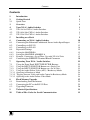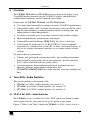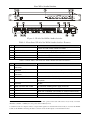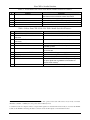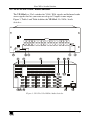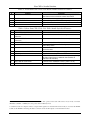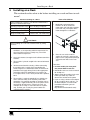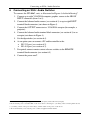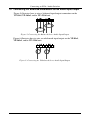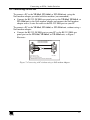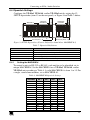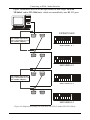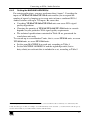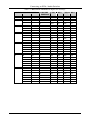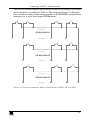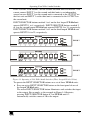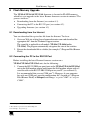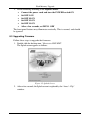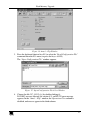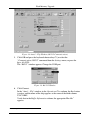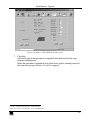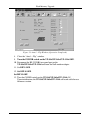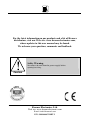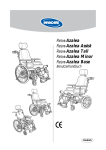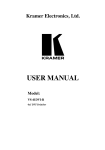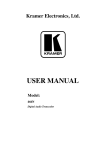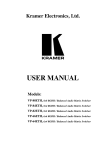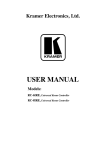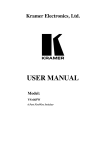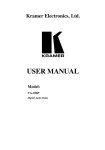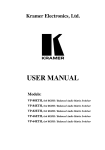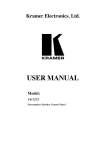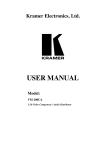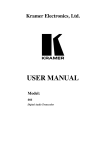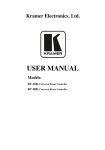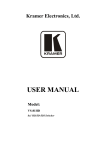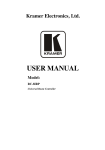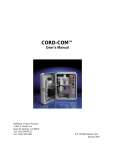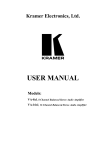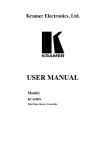Download USER MANUAL - Kramer Electronics
Transcript
Kramer Electronics, Ltd. USER MANUAL Models: VP-81xl, 8x1 XGA / Audio Switcher VP-161xl, 16x1 XGA / Audio Switcher VP-321xl, 32x1 XGA / Audio Switcher Contents Contents 1 2 2.1 3 4 4.1 4.2 4.3 5 6 6.1 6.2 6.3 6.4 Introduction Getting Started Quick Start Overview Your XGA / Audio Switcher VP-81xl 8x1 XGA / Audio Switcher VP-161xl 16x1 XGA / Audio Switcher VP-321xl 32x1 XGA / Audio Switcher Installing on a Rack Connecting an XGA / Audio Switcher Connecting the Balanced/Unbalanced Stereo Audio Input/Output Controlling via RS-232 Controlling via RS-485 Dipswitch Settings 1 1 1 3 3 3 5 7 9 10 12 13 14 15 6.4.1 6.4.2 6.4.3 Setting the MACHINE # Setting the MACHINE ADDRESS # Example: Connecting a Set of Three Cascaded VP-81xl Units 15 17 19 6.5 7 7.1 Connecting the REMOTE Terminal Block Connector Operating Your XGA / Audio Switcher Using the Front Panel INPUT SELECTOR Buttons 20 22 22 7.1.1 7.1.2 7.1.3 7.1.3.1 7.1.3.2 7.1.3.3 Using the INPUT SELECTOR Buttons on a Single Unit Using the INPUT SELECTOR Buttons on a Set of Units Using the Audio-Follow-Video (AFV) / Breakaway Modes Operating in Breakaway Mode Toggling between Video and Audio Control in Breakaway Mode Operating in the Audio-Follow-Video Mode 22 22 24 24 24 24 8 8.1 8.2 8.3 9 10 Flash Memory Upgrade Downloading from the Internet Connecting the PC to the RS-232 Port Upgrading Firmware Technical Specifications Table of Hex Codes for Serial Communication 25 25 25 26 31 32 i Contents Figures Figure 1: VP-81xl 8x1 XGA / Audio Switcher Figure 2: VP-161xl 16x1 XGA / Audio Switcher Figure 3: VP-321xl 32x1 XGA / Audio Switcher Figure 4: Connecting the VP-81xl Figure 5: Connecting the Balanced Stereo Audio Input/Output Figure 6: Connecting the Unbalanced Stereo Audio Input/Output Figure 7: Connecting a PC without using a Null-modem Adapter Figure 8: Controlling via RS-485 Figure 9: SETUP Dipswitches (Factory Default for Stand-Alone MACHINE # 1) Figure 10: Dipswitch Settings on 4 VP-81xl, VP-161xl, and/or VP-321xl Units Figure 11: Three Looped VP-81xl Units Interconnected (Video Connections Shown) Figure 12: Connecting a Remote Mechanical Switcher Unit to the VP-81xl Figure 13: Connecting a Remote Unit to a Cascaded Set of Three VP-81xl Units Figure 14: Operating a 22x1 XGA / Audio Switcher (Three Looped VP-81xl Units) Figure 15: Splash Screen Figure 16: Atmel – Flip Window Figure 17: Open Configuration File Select Window Figure 18: Atmel – Flip Window (RS-232 Communication) Figure 19: RS-232 Window Figure 20: Atmel – Flip Window (Connected) Figure 21: Atmel – Flip Window (Operation Completed) 4 5 7 11 12 12 13 14 15 16 20 20 21 23 26 27 27 28 28 29 30 Tables Table 1: Front Panel VP-81xl 8x1 XGA / Audio Switcher Features Table 2: Rear Panel VP-81xl 8x1 XGA / Audio Switcher Features Table 3: Front Panel VP-161xl 16x1 XGA / Audio Switcher Features Table 4: Rear Panel VP-161xl 16x1 XGA / Audio Switcher Features Table 5: Front Panel VP-321xl 32x1 XGA / Audio Switcher Features Table 6: Rear Panel VP-321xl 32x1 XGA / Audio Switcher Features Table 7: Dipswitch Definitions Table 8: MACHINE # Dipswitch Settings Table 9: MACHINE ADDRESS # Dipswitch Settings Table 10: Technical Specifications of the VP-81xl/VP-161xl/VP-321xl Table 11: VP-81xl/VP-161xl/VP-321xl Hex Codes ii 4 4 6 6 8 8 15 15 18 31 32 KRAMER: SIMPLE CREATIVE TECHNOLOGY Introduction 1 Introduction Welcome to Kramer Electronics (since 1981): a world of unique, creative and affordable solutions to the infinite range of problems that confront the video, audio and presentation professional on a daily basis. In recent years, we have redesigned and upgraded most of our line, making the best even better! Our 500-plus different models now appear in 8 Groups1, which are clearly defined by function. Congratulations on purchasing your Kramer XGA and balanced stereo audio switcher, which is available in the following models: VP-81xl, VP-161xl, and VP-321xl. The VP-81xl is an 8x1 XGA / Audio Switcher, the VP-161xl is a 16x1 XGA / Audio Switcher, and the VP-321xl is a 32x1 XGA / Audio Switcher. The VP-81xl, VP-161xl, and VP-321xl are ideal for these typical applications: Display systems requiring simple input selection (from 8 inputs to up to 218 inputs) Remote monitoring of computer activity in schools and businesses Rental/staging applications Multimedia and presentation source selection The package includes the following items: XGA / Audio Switcher (VP-81xl, VP-161xl or VP-321xl) Null-modem adapter, a power cord and an Infra-red remote control transmitter (including the required battery and a separate user manual2) This user manual2 2 Getting Started We recommend that you: Unpack the equipment carefully and save the original box and packaging materials for possible future shipment Review the contents of this user manual Use Kramer high performance high resolution cables3 2.1 Quick Start This quick start chart summarizes the basic setup and operation steps. 1 GROUP 1: Distribution Amplifiers; GROUP 2: Video and Audio Switchers, Matrix Switchers and Controllers; GROUP 3: Video, Audio, VGA/XGA Processors; GROUP 4: Interfaces and Sync Processors; GROUP 5: Twisted Pair Interfaces; GROUP 6: Accessories and Rack Adapters; GROUP 7: Scan Converters and Scalers; and GROUP 8: Cables and Connectors 2 Download up-to-date Kramer user manuals from the Internet at this URL: http://www.kramerelectronics.com 3 The complete list of Kramer cables is on our Web site at http://www.kramerelectronics.com 1 Getting Started Audio connections are not shown 1 2 2 Projector Computer Graphics Source 8 1 RS-232 Computer Graphics Source 1 2 KRAMER: SIMPLE CREATIVE TECHNOLOGY Overview 3 Overview The VP-81xl, VP-161xl, and VP-321xl route any input to the output, using 15-pin HD female connectors for the VGA/XGA signals, and detachable terminal block connectors for the balanced stereo audio. In particular, the VP-81xl, VP-161xl, and VP-321xl include: Very high video bandwidth, ensuring transparent VGA/XGA performance Audio-follow-video (AFV) in which all operations relate to both the video and the audio channels, or audio breakaway option, in which video and audio channels switch independently An ability to cascade up to seven units to increase the number of inputs High standard directly coupled inputs and outputs Compatibility with the Kramer VPM-2 XGA Line Driver wall plate Control from the front panel, or via RS-232/RS-485 serial commands transmitted by a touch screen system, PC, or other serial control device, as well as via an infra-red remote controller, or via remote contact-closure switches To achieve the best performance: Connect only good quality connection cables, thus avoiding interference, deterioration in signal quality due to poor matching, and elevated noise levels (often associated with low quality cables) Avoid interference from neighboring electrical appliances that may adversely influence signal quality and position your VP-81xl/VP-161xl/VP-321xl away from moisture, excessive sunlight and dust 4 Your XGA / Audio Switcher This section includes a description of the: VP-81xl, 8x1 XGA / Audio Switcher (see section 4.1) VP-161xl, 16x1 XGA / Audio Switcher (see section 4.2) VP-321xl, 32x1 XGA / Audio Switcher (see section 4.3) 4.1 VP-81xl 8x1 XGA / Audio Switcher The VP-81xl is an 8x1 switcher for VGA / XGA signals and balanced audio stereo signals that lets you route one of up to 8 inputs to one output. Figure 1, Table 1 and Table 2 define the VP-81xl 8x1 XGA / Audio Switcher: 3 Your XGA / Audio Switcher REMOTE 8 7 6 AUDIO 5 4 3 2 1 G OUTPUT + LG - + RG - OUTPUT 8 ID BIT INPUT 8 INPUT 7 INPUT 6 INPUT 5 INPUT 4 INPUT 3 INPUT 2 INPUT 1 + LG - + RG - + LG - + RG - + LG - + RG - + LG - + RG - + LG - + RG - + LG - + RG - + LG - + RG - + LG - + RG - 7 6 ID BIT 5 4 ID BIT 3 G + - RS-232 IN 2 ID BIT RS-232 OUT RS-485 1 FUSE Figure 1: VP-81xl 8x1 XGA / Audio Switcher Table 1: Front Panel VP-81xl 8x1 XGA / Audio Switcher Features 1 # IR Receiver Feature 2 3 POWER Switch INPUT SELECTOR Buttons Function The red LED is illuminated when receiving signals from the Kramer Infra-red remote control transmitter Illuminated switch supplying power to the unit Select the input to switch to the output (from 1 to 8) 4 5 AUDIO Button VIDEO Button When illuminated1 actions relate to audio When illuminated1 actions relate to video Table 2: Rear Panel VP-81xl 8x1 XGA / Audio Switcher Features # 6 7 8 9 10 11 Feature REMOTE Terminal Block Connectors AUDIO OUTPUT Terminal Block Connector AUDIO INPUTS Terminal Block Connectors RS-232 IN DB 9F Port RS-232 OUT DB 9M Port 12 13 14 RS-485 Detachable Terminal Block Port Power Connector with FUSE SETUP Dipswitches ID BIT Switch 15 16 INPUT HD15F Connectors OUTPUT HD15F Connector Function Connect to the remote contact-closure switches Connect to the balanced audio acceptor Connect to the balanced audio sources (from 1 to 8) Connects to the PC or RS-232 remote controller Connects to the RS-232 IN DB 9F port of the next unit in the daisy-chain Pin # 1 is for Ground connection, and Pins # 2 and # 3 are for RS-485 AC connector enabling power supply to the unit Dipswitches for setup of the unit Selects the ID BIT when switched ON (when outputting the input signal from a notebook connected to an external VGA monitor)2 Connect to the VGA/XGA sources (from 1 to 8) Connects to the VGA/XGA acceptor 1 If the AUDIO and VIDEO buttons both illuminate, the unit operates in the audio-follow-video mode. If only one button illuminates (AUDIO or VIDEO), the unit operates in the breakaway mode 2 Sometimes notebook computers refuse to output a VGA signal to an external VGA monitor if they do not detect the ID BIT as ON. Set the ID BIT to ON using this button so that the notebook will output to an external VGA monitor 4 KRAMER: SIMPLE CREATIVE TECHNOLOGY Your XGA / Audio Switcher 4.2 VP-161xl 16x1 XGA / Audio Switcher The VP-161xl is a 16x1 switcher for VGA / XGA signals and balanced audio stereo signals that lets you route one of up to 16 inputs to one output. Figure 2, Table 3 and Table 4 define the VP-161xl 16x1 XGA / Audio Switcher: REMOTE AUDIO 16 15 14 13 12 11 10 9 G 8 7 6 5 4 3 2 1 G OUTPUT OUTPUT + LG - + RG - INPUT 16 INPUT 1 INPUT 16 INPUT 15 INPUT 14 INPUT 13 INPUT 12 INPUT 11 INPUT 10 INPUT 9 + LG - + RG - + LG - + RG - + LG - + RG - + LG - + RG - + LG - + RG - + LG - + RG - + LG - + RG - + LG - + RG - INPUT 1 INPUT 2 INPUT 3 INPUT 4 INPUT 5 INPUT 6 INPUT 7 INPUT 8 + LG - + RG - + LG - + RG - + LG - + RG - + LG - + RG - + LG - + RG - + LG - + RG - + LG - + RG - + LG - + RG - ID BIT 16 15 INPUT 15 INPUT 14 ID BIT INPUT 2 INPUT 3 1 2 ID BIT 14 13 INPUT 13 INPUT 12 ID BIT INPUT 4 INPUT 5 3 4 ID BIT 12 11 INPUT 11 INPUT 10 ID BIT INPUT 6 INPUT 7 5 6 G + - RS-232 IN ID BIT 10 9 INPUT 9 ID BIT INPUT 8 7 8 RS-232 OUT RS-485 SETUP Figure 2: VP-161xl 16x1 XGA / Audio Switcher 5 Your XGA / Audio Switcher Table 3: Front Panel VP-161xl 16x1 XGA / Audio Switcher Features 1 # IR Receiver Feature 2 3 POWER Switch INPUT SELECTOR Buttons Function The red LED is illuminated when receiving signals from the Kramer Infra-red remote control transmitter Illuminated switch supplying power to the unit Select the input to switch to the output (from 1 to 16) 4 5 AUDIO Button VIDEO Button When illuminated actions relate to audio 1 When illuminated actions relate to video 1 Table 4: Rear Panel VP-161xl 16x1 XGA / Audio Switcher Features # 9 10 Feature REMOTE Terminal Block Connectors AUDIO OUTPUT Terminal Block Connector AUDIO INPUTS Terminal Block Connectors RS-232 IN DB 9F Port RS-232 OUT DB 9M Port 11 RS-485 Detachable Terminal Block Port 12 13 14 15 Power Connector with FUSE SETUP Dipswitches INPUT HD15F Connectors ID BIT Switch 16 OUTPUT HD15F Connector 6 7 8 Function Connect to the remote contact-closure switches Connect to the balanced audio acceptor Connect to the balanced audio sources (from 1 to 16) Connects to the PC or RS-232 remote controller Connects to the RS-232 IN DB 9F port of the next unit in the daisy-chain Pin # 1 is for Ground connection, and Pins # 2 and # 3 are for RS-485 AC connector enabling power supply to the unit Dipswitches for setup of the unit Connect to the VGA/XGA sources (from 1 to 16) Selects the ID BIT when switched ON (when outputting the input signal from a notebook connected to an external VGA monitor)2 Connects to the VGA/XGA acceptor 1 If the AUDIO and VIDEO buttons both illuminate, the unit operates in the audio-follow-video mode. If only one button illuminates (AUDIO or VIDEO), the unit operates in the breakaway mode 2 Sometimes notebook computers refuse to output a VGA signal to an external VGA monitor if they do not detect the ID BIT as ON. Set the ID BIT to ON using this button so that the notebook will output to an external VGA monitor 6 KRAMER: SIMPLE CREATIVE TECHNOLOGY Your XGA / Audio Switcher 4.3 VP-321xl 32x1 XGA / Audio Switcher The VP-321xl is a 32x1 switcher for VGA / XGA signals and balanced audio stereo signals that lets you route one of up to 32 inputs to one output. Figure 3, Table 5 and Table 6 define the VP-321xl 32x1 XGA / Audio Switcher: AUDIO REMOTE 32 31 30 29 28 27 26 25 G OUTPUT + LG - + RG - INPUT 32 INPUT 31 INPUT 30 INPUT 29 INPUT 28 INPUT 27 INPUT 26 INPUT 25 + LG - + RG - + LG - + RG - + LG - + RG - + LG - + RG - + LG - + RG - + LG - + RG - + LG - + RG - + LG - + RG - INPUT 17 INPUT 18 INPUT 19 INPUT 20 INPUT 21 INPUT 22 INPUT 23 INPUT 24 + LG - + RG - + LG - + RG - + LG - + RG - + LG - + RG - + LG - + RG - + LG - + RG - + LG - + RG - 24 23 22 21 20 19 18 17 G + LG - + RG INPUT 16 INPUT 15 INPUT 14 INPUT 13 INPUT 12 INPUT 11 INPUT 10 INPUT 9 16 15 14 13 12 11 10 9 G + LG - + RG - + LG - + RG - + LG - + RG - + LG - + RG - + LG - + RG - + LG - + RG - + LG - + RG - + LG - + RG - INPUT 1 INPUT 2 INPUT 3 INPUT 4 INPUT 5 INPUT 6 INPUT 7 INPUT 8 8 7 6 5 4 3 2 1 G + LG - + RG - + LG - + RG - + LG - + RG - + LG - + RG - + LG - + RG - + LG - + RG - + LG - + RG - + LG - + RG - OUTPUT G RS-232 IN INPUT 32 ID BIT 32 31 INPUT 31 INPUT 30 ID BIT 30 29 INPUT 29 INPUT 28 ID BIT 28 27 INPUT 27 INPUT 26 26 INPUT 25 INPUT 17 ID BIT 17 18 INPUT 18 INPUT 19 ID BIT 19 20 INPUT 20 INPUT 21 ID BIT 21 22 INPUT 22 INPUT 23 23 INPUT 24 INPUT 16 ID BIT 16 15 INPUT 15 INPUT 14 ID BIT 14 13 INPUT 13 INPUT 12 ID BIT 12 11 INPUT 11 INPUT 10 10 INPUT 9 INPUT 1 ID BIT INPUT 3 ID BIT INPUT 5 ID BIT INPUT 6 INPUT 7 7 INPUT 8 1 2 INPUT 2 3 4 INPUT 4 5 6 RS-232 OUT + - RS-485 SETUP Figure 3: VP-321xl 32x1 XGA / Audio Switcher 7 Your XGA / Audio Switcher Table 5: Front Panel VP-321xl 32x1 XGA / Audio Switcher Features 1 # IR Receiver Feature 2 3 POWER Switch INPUT SELECTOR Buttons Function The red LED is illuminated when receiving signals from the Kramer Infra-red remote control transmitter Illuminated switch supplying power to the unit Select the input to switch to the output (from 1 to 32) 4 5 AUDIO Button VIDEO Button When illuminated actions relate to audio 1 When illuminated actions relate to video 1 Table 6: Rear Panel VP-321xl 32x1 XGA / Audio Switcher Features # 9 10 Feature REMOTE Terminal Block Connectors AUDIO OUTPUT Terminal Block Connector AUDIO INPUTS Terminal Block Connectors RS-232 IN DB 9F Port RS-232 OUT DB 9M Port 11 RS-485 Detachable Terminal Block Port 12 13 14 Power Connector with FUSE SETUP Dipswitches ID BIT Switch 15 16 INPUT HD15F Connectors OUTPUT HD15F Connector 6 7 8 Function Connect to the remote contact-closure switches Connect to the balanced audio acceptor Connect to the balanced audio sources (from 1 to 32) Connects to the PC or RS-232 remote controller Connects to the RS-232 IN DB 9F port of the next unit in the daisy-chain Pin # 1 is for Ground connection, and Pins # 2 and # 3 are for RS-485 AC connector enabling power supply to the unit Dipswitches for setup of the unit Selects the ID BIT when switched ON (when outputting the input signal from a notebook connected to an external VGA monitor)2 Connect to the VGA/XGA sources (from 1 to 32) Connects to the VGA/XGA acceptor 1 If the AUDIO and VIDEO buttons both illuminate, the unit operates in the audio-follow-video mode. If only one button illuminates (AUDIO or VIDEO), the unit operates in the breakaway mode 2 Sometimes notebook computers refuse to output a VGA signal to an external VGA monitor if they do not detect the ID BIT as ON. Set the ID BIT to ON using this button so that the notebook will output to an external VGA monitor 8 KRAMER: SIMPLE CREATIVE TECHNOLOGY Installing on a Rack 5 Installing on a Rack This section describes what to do before installing on a rack and how to rack mount1. Before Installing on a Rack Before installing on a rack, be sure that the environment is within the recommended range: How to Rack Mount To rack-mount a machine: 1 Attach both ear brackets to the machine. To do so, remove the screws from each side of the machine (3 on each side), and replace those screws through the ear brackets. 2 Place the ears of the machine against the rack rails, and insert the proper screws (not provided) through each of the four holes in the rack ears. Operating temperature range +5 to +45 Deg. Centigrade Operating humidity range 5 to 65% RHL, non-condensing Storage temperature range -20 to +70 Deg. Centigrade Storage humidity range 5 to 95% RHL, non-condensing CAUTION!! When installing on a 19" rack, avoid hazards by taking care that: 1 It is located within the recommended environmental conditions, as the operating ambient temperature of a closed or multi unit rack assembly may exceed the room ambient temperature. 2 Once rack mounted, enough air will still flow around the machine. 3 The machine is placed straight in the correct horizontal position. 4 You do not overload the circuit(s). When connecting the machine to the supply circuit, overloading the circuits might have a detrimental effect on overcurrent protection and supply wiring. Refer to the appropriate nameplate ratings for information. For example, for fuse replacement, see the value printed on the product label. 5 The machine is earthed (grounded) in a reliable way and is connected only to an electricity socket with grounding. Pay particular attention to situations where electricity is supplied indirectly (when the power cord is not plugged directly into the socket in the wall), for example, when using an extension cable or a power strip, and that you use only the power cord that is supplied with the machine. Note that: In some models, the front panel may feature built-in rack ears Detachable rack ears can be removed for desktop use Always mount the machine in the rack before you attach any cables or connect the machine to the power If you are using a Kramer rack adapter kit (for a machine that is not 19"), see the Rack Adapters user manual for installation instructions (you can download it at: http://www.kramerelectronics.com) 1 This section applies to VP-81xl, VP-161xl and VP-321xl 9 Connecting an XGA / Audio Switcher 6 Connecting an XGA / Audio Switcher To connect the VP-81xl1, unit, as illustrated in Figure 4, do the following2: 1. Connect up to eight VGA/XGA computer graphics sources to the HD15F INPUT connectors (from 1 to 8). 2. Connect the balanced audio sources (see section 6.1) to up to eight INPUT terminal block connectors (not shown in Figure 4) 3. Connect the OUTPUT connector to a VGA/XGA acceptor (for example, a projector). 4. Connect the balanced audio terminal block connector (see section 6.1) to an acceptor (not shown in Figure 4). 5. Set the dipswitches (see section 6.4) 6. As an option you can connect a PC and/or controller to the: RS-232 port (see section 6.2) RS-485 port (see section 6.3) 7. If required, connect remote contact-closure switches to the REMOTE terminal block connector (see section 6.5) 8. Connect the power cord3. 1 The same connecting principles apply to the VP-161xl (16 inputs) and the VP-321xl (32 inputs) 2 Be sure that the power is switched OFF on each device before connecting it to your unit(s). After connecting all the devices to your unit(s), switch on the power of the unit(s), and then switch on the power of each device 3 We recommend that you use only the power cord that is supplied with this machine 10 KRAMER: SIMPLE CREATIVE TECHNOLOGY Connecting an XGA / Audio Switcher Audio connections are not shown Projector RS-232 Computer Graphics Source 8 Computer Graphics Source 1 Figure 4: Connecting the VP-81xl 11 Connecting an XGA / Audio Switcher 6.1 Connecting the Balanced/Unbalanced Stereo Audio Input/Output Figure 5 illustrates how to wire a balanced input/output connection on the VP-81xl, VP-161xl, and/or VP-321xl unit: Figure 5: Connecting the Balanced Stereo Audio Input/Output Figure 6 illustrates how to wire an unbalanced input/output on the VP-81xl, VP-161xl, and/or VP-321xl unit: Figure 6: Connecting the Unbalanced Stereo Audio Input/Output 12 KRAMER: SIMPLE CREATIVE TECHNOLOGY Connecting an XGA / Audio Switcher 6.2 Controlling via RS-232 To connect a PC to the VP-81xl, VP-161xl, or VP-321xl unit, using the Null-modem adapter provided with the machine (recommended): Connect the RS-232 IN DB9 rear panel port on the VP-81xl, VP-161xl, or VP-321xl unit to the Null-modem adapter and connect the Null-modem adapter with a 9-wire flat cable to the RS-232 DB9 port on your PC To connect a PC to the VP-81xl, VP-161xl, or VP-321xl unit, without using a Null-modem adapter: Connect the RS-232 IN DB9 port on your PC to the RS-232 DB9 rear panel port on the VP-81xl, VP-161xl, or VP-321xl unit, as Figure 7 illustrates PIN 5 Connected to PIN 5 (Ground) PIN 3 Connected to PIN 2 PIN 2 Connected to PIN 3 Female DB9 (From PC) Male DB9 PIN 4 Connected to PIN 6 PINS 8, 7, 1 Connected together If a Shielded cable is used, connect the shield to PIN 5 Figure 7: Connecting a PC without using a Null-modem Adapter 13 Connecting an XGA / Audio Switcher 6.3 Controlling via RS-485 You can control a VP-81xl, VP-161xl, or VP-321xl unit(s) via any RS-485 remote controller or a PC (equipped with an RS-485 interface). To connect an RS-485 remote controller to two VP-81xl/VP-161xl/VP-321xl units (see Figure 8): 1. Connect the RS-485 port on the RS-485 remote controller to the RS-485 ports on the VP-81xl/VP-161xl/VP-321xl units, as follows: Connect the “A” (+) PIN on the RS-485 remote controller to the “+” (A) PINs on the RS-485 ports of the VP-81xl/VP-161xl/VP-321xl units Connect the “B” (-) PIN on the RS-485 remote controller to the “B” (-) PINs on the RS-485 ports of the VP-81xl/VP-161xl/VP-321xl units If shielded twisted pair cable is used, the shield may be connected to the “G” (Ground) PIN on one of the units (for example, on the RS-485 remote controller) 2. Set the SETUP dipswitches on the VP-81xl/VP-161xl/VP-321xl units as follows: Set the first VP-81xl/VP-161xl/VP-321xl unit to MACHINE # 11 Set the second VP-81xl/VP-161xl/VP-321xl unit to MACHINE # 21 and set DIP 12 to ON, terminating the RS-485 line2 REMOTE CONTROLLER G TERMINATE RS-485 CONNECTION + - RS-485 DIPSWITCHES G SWITCHER # 1 + - RS-485 MACHINE # 1 G SWITCHER # 2 + - TERMINATE RS-485 CONNECTION RS-485 MACHINE # 2 Figure 8: Controlling via RS-485 1 See Table 8 2 The RS-485 line must also be terminated at the remote controller. Refer to the remote controller’s user manual for details of how to terminate the RS-485 line on the remote controller 14 KRAMER: SIMPLE CREATIVE TECHNOLOGY Connecting an XGA / Audio Switcher 6.4 Dipswitch Settings FIRMWARE UPGRADE RS-485 Termination MACHINE ADDRESS # MACHINE # Last in daisy-chain Configure the VP-81xl, VP-161xl, and/or VP-321xl unit by setting the 12 SETUP dipswitches (item 13 on the rear panel), as Figure 9 and Table 7 define: ON 1 2 3 4 5 6 8 First Set (DIP 1 - 8) 1 2 3 4 Second Set (DIP 9 - 12) Figure 9: SETUP Dipswitches (Factory Default for Stand-Alone MACHINE # 1) Table 7: Dipswitch Definitions DIP 1-4 5-7 8 9-11 (marked 1-3 on second set) 12 (marked 4 on second set) 6.4.1 Function: Set the MACHINE # (see section 6.4.1) MACHINE ADDRESS # in daisy chain connection (see section 6.4.2) Last in daisy chain Firmware Upgrade (see section 8) RS-485 Termination (see section 6.3) Setting the MACHINE # To control a unit via RS-232 or RS-485, each unit has to be identified via its unique MACHINE #. Set the MACHINE # on a VP-81xl, VP-161xl, and/or VP-321xl unit according to Table 8. A valid MACHINE # is from 1 to 15. For a single, stand-alone machine, set as MACHINE # 1. Table 8: MACHINE # Dipswitch Settings MACHINE # 1 DIP 1 ON DIP 2 OFF DIP 3 OFF DIP 4 OFF 2 OFF ON OFF OFF 3 ON ON OFF OFF 4 OFF OFF ON OFF 5 6 7 8 9 10 11 12 13 14 15 ON OFF ON OFF ON OFF ON OFF ON OFF ON OFF ON ON OFF OFF ON ON OFF OFF ON ON ON ON ON OFF OFF OFF OFF ON ON ON ON OFF OFF OFF ON ON ON ON ON ON ON ON 15 Connecting an XGA / Audio Switcher Figure 10 illustrates how to set the dipswitches on four single VP-81xl, VP-161xl, and/or VP-321xl units, which are controlled by one RS-232 port: RS-232 OUT Null-modem connection (cross-connection or use Null-modem adapter) DIPSWITCHES RS-232 IN MACHINE # 1 RS-232 OUT RS-232 IN MACHINE # 2 RS-232 OUT Null-modem connection (cross-connection or use Null-modem adapter) RS-232 IN MACHINE # 3 RS-232 OUT RS-232 IN MACHINE # 4 Figure 10: Dipswitch Settings on 4 VP-81xl, VP-161xl, and/or VP-321xl Units 16 KRAMER: SIMPLE CREATIVE TECHNOLOGY Connecting an XGA / Audio Switcher 6.4.2 Setting the MACHINE ADDRESS # For certain applications, you may need more than 8 inputs1. Cascading the inputs of VP-81xl/VP-161xl/VP-321xl units enables you to expand the number of inputs by looping up to seven units to form a combined XGA / Audio Switcher with up to 218 inputs. Be aware that: Cascading VP-81xl/VP-161xl/VP-321xl units can cause XGA signal quality degradation Choosing the quantity of VP-81xl/VP-161xl/VP-321xl units to cascade depends on your particular XGA signal quality requirements The technical specifications contained in Table 10 are guaranteed for stand-alone units only To cascade up to seven identical2 units, that is, seven VP-81xl units, or seven VP-161xl units, or seven VP-321xl units: Set the same MACHINE # on each unit, according to Table 8 Set the MACHINE ADDRESS # and the eighth dipswitch (last in daisy-chain) on each unit that is included in a set, according to Table 9 1 For example, if you want to connect 50 VGA/XGA audio sources and then be able to switch any one of them at any time 2 Only the same types of units (for example, seven VP-161xl units) can be cascaded – you cannot mix the various types (a cascade cannot include say, four VP-81xl units, and three VP-161xl units) 17 Connecting an XGA / Audio Switcher Table 9: MACHINE ADDRESS # Dipswitch Settings INPUTS AVAILABLE ON THE: VP-81xl VP-161xl VP-321xl DIP 5 DIP 6 DIP 7 DIP 8 8 16 32 1 OFF OFF OFF OFF 15 31 63 1 ON OFF OFF OFF 2 OFF ON OFF ON 1 ON OFF OFF OFF 2 OFF ON OFF OFF 3 ON ON OFF ON 1 ON OFF OFF OFF 2 OFF ON OFF OFF 3 ON ON OFF OFF 22 29 36 43 50 18 MACHINE ADDRESS # 46 61 76 91 106 94 125 156 187 218 4 OFF OFF ON ON 1 ON OFF OFF OFF 2 OFF ON OFF OFF 3 ON ON OFF OFF 4 OFF OFF ON OFF 5 ON OFF ON ON 1 ON OFF OFF OFF 2 OFF ON OFF OFF 3 ON ON OFF OFF 4 OFF OFF ON OFF 5 ON OFF ON OFF 6 OFF ON ON ON OFF 1 ON OFF OFF 2 OFF ON OFF OFF 3 ON ON OFF OFF 4 OFF OFF ON OFF 5 ON OFF ON OFF 6 OFF ON ON OFF 7 ON ON ON ON KRAMER: SIMPLE CREATIVE TECHNOLOGY Connecting an XGA / Audio Switcher 6.4.3 Example: Connecting a Set of Three Cascaded VP-81xl Units In this example, 22 inputs are connected using three looped VP-81xl units, with control via a single RS-232 port. You can route any one of the 22 inputs to the XGA / Audio acceptor, as Figure 11 illustrates1. To connect a set of three looped VP-81xl units with 22 inputs, do the following: 1. On the first VP-81xl unit, connect the: XGA HD15F OUTPUT connector to the XGA INPUT 1 HD15F connector on the second VP-81xl unit AUDIO OUTPUT terminal block connector to the Audio INPUT 1 terminal block connector on the second VP-81xl unit 2. On the second VP-81xl unit, connect the: XGA HD15F OUTPUT connector to the XGA INPUT 1 HD15F connector on the third VP-81xl unit AUDIO OUTPUT terminal block connector to the Audio INPUT 1 terminal block connector on the third VP-81xl unit 3. On the third VP-81xl unit, connect the: XGA HD15F OUTPUT connector and the AUDIO OUTPUT terminal block connector to the XGA/Audio acceptor 4. Connect the XGA HD15F INPUT connectors 1 to 8 and the Audio INPUT terminal block connectors 1 to 8 on the first looped VP-81xl unit to the XGA/Audio sources 1 to 8. 5. Connect the XGA HD15F INPUT connectors 2 to 8 and the Audio INPUT terminal block connectors 2 to 8 on the: Second looped VP-81xl unit to the XGA/Audio sources 9 to 15 Third looped VP-81xl unit to the XGA/Audio sources 16 to 22 6. Set the dipswitches as per Table 8 and Table 9. In particular, set: Each VP-81xl unit to MACHINE # 1 The first VP-81xl unit to MACHINE ADDRESS # 1, the second VP-81xl unit to MACHINE ADDRESS # 2, and the third VP-81xl unit to MACHINE ADDRESS # 3 DIP 8 on the third (and Last in Daisy-chain) VP-81xl unit to ON 7. Control via RS-485 (see Figure 8) or via RS-232 (see Figure 10). 1 Only the video connections are shown. Audio should be connected in a similar manner 19 Connecting an XGA / Audio Switcher REMOTE 8 7 6 AUDIO 5 4 3 2 1 G OUTPUT + LG - + RG - OUTPUT ID BIT INPUT 7 INPUT 6 INPUT 5 INPUT 4 INPUT 3 INPUT 2 INPUT 1 + LG - + RG - + LG - + RG - + LG - + RG - + LG - + RG - + LG - + RG - + LG - + RG - + LG - + RG - + LG - + RG - 7 6 ID BIT 5 4 ID BIT 3 2 ID BIT 1 … 8 INPUT 8 REMOTE 8 7 6 AUDIO 5 4 3 2 1 G OUTPUT + LG - + RG - OUTPUT ID BIT INPUT 7 INPUT 6 INPUT 5 INPUT 4 INPUT 3 INPUT 2 INPUT 1 + LG - + RG - + LG - + RG - + LG - + RG - + LG - + RG - + LG - + RG - + LG - + RG - + LG - + RG - 7 6 ID BIT 5 4 ID BIT 3 2 ID BIT REMOTE 8 7 6 AUDIO 5 4 3 2 1 G OUTPUT OUTPUT + LG - + RG - 8 ID BIT 7 INPUT 8 INPUT 7 INPUT 6 INPUT 5 INPUT 4 INPUT 3 INPUT 2 INPUT 1 + LG - + RG - + LG - + RG - + LG - + RG - + LG - + RG - + LG - + RG - + LG - + RG - + LG - + RG - + LG - + RG - 6 ID BIT 5 4 ID BIT 3 ID BIT 9 MACHINE # 1 MACHINE ADDRESS # 2 15 1 … XGA/AUDIO ACCEPTOR 2 MACHINE # 1 MACHINE ADDRESS # 1 8 1 … 8 INPUT 8 + LG - + RG - 1 16 MACHINE # 1 MACHINE ADDRESS # 3 Last in Daisy-chain = ON 22 Figure 11: Three Looped VP-81xl Units Interconnected (Video Connections Shown) 6.5 Connecting the REMOTE Terminal Block1 Connector Connect remote contact-closure switches to the REMOTE terminal block connector, for example to a single XGA/Audio switcher such as the VP-81xl, as Figure 12 describes. A remote unit can consist of a mechanical switcher2 with a common wire for ground3. Figure 12: Connecting a Remote Mechanical Switcher Unit to the VP-81xl 1 The REMOTE terminal block connector has 8 pins (plus the G pin) on the VP-81xl, 16 pins on the VP-161xl, and 32 pins on the VP-321xl 2 The remote unit can have up to 8 buttons for the VP-81xl, corresponding to the front panel INPUT SELECTOR buttons. Similarly, 16 buttons for the VP-161xl, and 32 buttons for the VP-321xl 3 Providing control over a distance up to hundreds of meters 20 KRAMER: SIMPLE CREATIVE TECHNOLOGY Connecting an XGA / Audio Switcher You can also connect remote contact-closure switches to the REMOTE terminal block connectors (according to Table 9). The example in Figure 13 illustrates how to connect remote contact-closure switches to the REMOTE terminal block connectors on a set of three looped VP-81xl units: ............ VP-81xl Unit # 1 1 2 ............ 7 8 14 15 ............ VP-81xl Unit # 2 9 ............ ............ VP-81xl Unit # 3 16 ............ 21 22 G Figure 13: Connecting a Remote Unit to a Cascaded Set of Three VP-81xl Units 21 Operating Your XGA / Audio Switcher 7 Operating Your XGA / Audio Switcher You can operate your XGA / Audio Switcher, whether it consists of a single VP-81xl/VP-161xl/VP-321xl unit, or of a set of VP-81xl/VP-161xl/VP-321xl units, via the following: The front panel INPUT SELECTOR buttons, as section 7.1 describes Remotely, by RS-485 or RS-232 serial commands transmitted by a touch screen system, PC, or other serial controller Remote contact-closure switches (see section 6.5) Remotely, from the Kramer RC-IR1 Infra-Red Remote Control Transmitter1 (refer to the RC-IR1 user manual2) Powering up VP-81xl/VP-161xl/VP-321xl unit, recalls the previous settings (that is, the state of the unit when it was powered down) from the non-volatile memory. 7.1 Using the Front Panel INPUT SELECTOR Buttons To use the INPUT SELECTOR buttons on a: Single VP-81xl/VP-161xl/VP-321xl unit, see section 7.1.1 Set of looped VP-81xl/VP-161xl/VP-321xl units, see section 7.1.2 7.1.1 Using the INPUT SELECTOR Buttons on a Single Unit To operate the INPUT SELECTOR buttons on a single VP-81xl/VP-161xl/VP-321xl unit: Press one of the 8 front panel INPUT SELECTOR buttons on the front panel of a VP-81xl/VP-161xl/VP-321xl unit The INPUT SELECTOR button illuminates and routes that input to the output 7.1.2 Using the INPUT SELECTOR Buttons on a Set of Units When operating a set of up to seven looped VP-81xl/VP-161xl/VP-321xl units, not all the INPUT SELECTOR buttons on the front panels of the combined VP-81xl/VP-161xl/VP-321xl units are active. For example, as Figure 14 illustrates, with a combination of three VP-81xl units, you cannot use all the 8 INPUT SELECTOR buttons on each looped VP-81xl unit. 1 Previously known as the IR-1/IR-1-01 2 Download up-to-date Kramer user manuals from our Web site at: http://www.kramerelectronics.com 22 KRAMER: SIMPLE CREATIVE TECHNOLOGY Operating Your XGA / Audio Switcher INPUT SELECTOR buttons 1 on the second and third units are inactive. You cannot connect INPUT 1 on the second and third units to an independent source because INPUT 1 on the second unit is connected to the OUTPUT on the first unit and INPUT 1 on the third unit is connected to the OUTPUT on the second unit. INPUT SELECTOR buttons marked 1 to 8 on the first looped VP-81xl unit operate INPUTS 1 to 8, respectively. INPUT SELECTOR buttons marked 2 to 8 on the second looped VP-81xl unit operate INPUTS 9 to 15, respectively. INPUT SELECTOR buttons marked 2 to 8 on the third looped VP-81xl unit operate INPUTS 16 to 22, respectively. Unit # 1 Unit # 2 Unit # 3 Figure 14: Operating a 22x1 XGA / Audio Switcher (Three Looped VP-81xl Units) To operate the INPUT SELECTOR buttons on a set of three VP-81xl units: Press an active INPUT SELECTOR button on the front panel of one of the looped VP-81xl units The active INPUT SELECTOR button illuminates and switches that input to the output. For example, as the example in Figure 14 illustrates, pressing INPUT SELECTOR button # 3 on VP-81xl unit # 2 automatically switches source # 10 to the output 23 Operating Your XGA / Audio Switcher 7.1.3 Using the Audio-Follow-Video (AFV) / Breakaway Modes By default, a VP-81xl/VP-161xl/VP-321xl unit, or set of units, switches in true audio-follow-video mode in which all operations relate to both the video and audio. Both the VIDEO and the AUDIO buttons illuminate in this mode. 7.1.3.1 Operating in Breakaway Mode To operate in breakaway mode, in which video and audio channels switch independently: Press either the VIDEO button or the AUDIO button (only one button, the VIDEO button or the AUDIO button illuminate at this time) If the VIDEO button illuminates, the switching relates just to video (and the audio remains unchanged) If the AUDIO button illuminates, the switching relates only to audio (and the video remains unchanged) 7.1.3.2 Toggling between Video and Audio Control in Breakaway Mode To toggle between video and audio control, press the corresponding button: For audio, press the AUDIO button This selects audio, illuminating the AUDIO button (the VIDEO button will not illuminate), or For video, press the VIDEO button This selects video, illuminating the VIDEO button (the AUDIO button will not illuminate) 7.1.3.3 Operating in the Audio-Follow-Video Mode To operate in audio-follow-video (AFV) mode1, press both the VIDEO and the AUDIO buttons simultaneously. 1 In which the AUDIO and VIDEO buttons both illuminate. If only one button illuminates (AUDIO or VIDEO), the unit operates in the breakaway mode 24 KRAMER: SIMPLE CREATIVE TECHNOLOGY Flash Memory Upgrade 8 Flash Memory Upgrade The VP-81xl/VP-161xl/VP-321xl firmware is located in FLASH memory, which lets you upgrade to the latest Kramer firmware version in minutes! The process involves: Downloading from the Internet (see section 8.1) Connecting the PC to the RS-232 port (see section 8.2) Upgrading firmware (see section 8.3) 8.1 Downloading from the Internet You can download the up-to-date file from the Internet. To do so: 1. Go to our Web site at http://www.kramerelectronics.com and download the appropriate file1 from the Technical Support section. The same file is applicable to all models (VP-81xl, VP-161xl and/or VP-321xl). The program automatically recognizes the size of the switcher. 2. Extract the downloaded file to a folder (for example, C:\Program Files\Kramer Flash). 8.2 Connecting the PC to the RS-232 Port Before installing the latest Kramer firmware version on a VP-81xl/VP-161xl/VP-321xl unit, do the following: 1. Connect the RS-232 DB9 rear panel port on the VP-81xl/VP-161xl/VP-321xl unit to the Null-modem adapter and connect the Null-modem adapter with a 9 wire flat cable to the RS-232 DB9 COM port on your PC (see section 6.2). It is recommended that you use COM port2 2. However, if your computer has only one COM port, open the configuration file3 (located at C:\Program Files\Kramer Flash\) in Notepad, and change “ set port COM2” to “ set port COM1” . 1 For example, “ FLIP_VP_81632.zip” 2 The software is preset for use with COM port 2 3 For example, “ VP_81632.cfg” 25 Flash Memory Upgrade 2. Do the following according to the sequence below: Connect the power cord and turn the POWER switch ON Set DIP 9 ON Set DIP 10 ON Set DIP 12 ON Set DIP 11 ON After a few seconds, set DIP 11 OFF The front panel buttons may illuminate erratically. This is normal, and should be ignored. 8.3 Upgrading Firmware Follow these steps to upgrade the firmware: 1. Double click the desktop icon: “ Shortcut to FLIP.EXE”. The Splash screen appears as follows: Figure 15: Splash Screen 2. After a few seconds, the Splash screen is replaced by the “ Atmel – Flip” window: 26 KRAMER: SIMPLE CREATIVE TECHNOLOGY Flash Memory Upgrade Figure 16: Atmel – Flip Window 3. Press the keyboard shortcut key F4 (or select the “ Read Configuration File” command from the File menu, or press the keys: Alt FR). The “ Open Configuration File” window appears: Figure 17: Open Configuration File Select Window 4. Choose the file: VP_81632.cfg (by double-clicking it). If COM 2 was not selected (see section 8.2), an RS-232 error message appears. In the “ Atmel – Flip” window, the Operations Flow column is disabled, and crosses appear in the third column. 27 Flash Memory Upgrade Figure 18: Atmel – Flip Window (RS-232 Communication) 5. Click OK and press the keyboard shortcut key F3 (or select the “ Communication / RS232” command from the Settings menu, or press the keys: Alt SCR). The “ RS232” window appears. Change the COM port: Figure 19: RS-232 Window 6. Click Connect. In the “ Atmel – Flip” window, in the Operations Flow column, the Run button is active, and the name of the chip appears as the name of the third column: T89C51RB2. Verify that in the Buffer Information column, the appropriate Hex file1 appears. 1 For example, “ HEX File: VP_81632.hex” 28 KRAMER: SIMPLE CREATIVE TECHNOLOGY Flash Memory Upgrade Figure 20: Atmel – Flip Window (Connected) 7. Click Run. After each stage in the operation is completed, the check-box for that stage becomes colored green1. When the operation is completed, all 4 check-boxes will be colored green and the status bar message: Memory Verify Pass appears2: 1 See also the blue progress indicator on the status bar 2 If an error message: “ Not Finished” shows, click Run again 29 Flash Memory Upgrade Figure 21: Atmel – Flip Window (Operation Completed) 8. Close the “ Atmel – Flip” window. 9. Turn the POWER switch on the VP-81xl/VP-161xl/VP-321xl OFF. 10. Disconnect the RS-232 DB9 rear panel port on the VP-81xl/VP-161xl/VP-321xl unit from the Null-modem adapter. 11. Set DIP 9 OFF. 12. Set DIP 10 OFF. Set DIP 12 OFF. 13. Turn the POWER switch on the VP-81xl/VP-161xl/VP-321xl ON. Upon initialization, the VP-81xl/VP-161xl/VP-321xl will work with the new firmware version. 30 KRAMER: SIMPLE CREATIVE TECHNOLOGY Technical Specifications 9 Technical Specifications Table 10 includes the technical specifications: 1 Table 10: Technical Specifications of the VP-81xl/VP-161xl/VP-321xl INPUTS: OUTPUTS: MAX. INPUT/OUTPUT LEVEL: BANDWIDTH (-3dB): VP-81xl: 8 analog red, green, blue signals - 0.7Vpp / 75 , H & V syncs, TTL level on HD15F connectors 8 balanced audio stereo signals, + 4dBm typ. on detachable terminal blocks VP-161xl: 16 analog red, green, blue signals - 0.7Vpp / 75 , H & V syncs, TTL level on HD15F connectors 16 balanced audio stereo signals, + 4dBm typ. on detachable terminal blocks VP-321xl: 32 analog red, green, blue signals - 0.7Vpp / 75 , H & V syncs, TTL level on HD15F connectors 32 balanced audio stereo signals, + 4dBm typ. on detachable terminal blocks 1 analog red, green, blue signals - 0.7Vpp / 75 , H & V syncs, TTL level on an HD15F connector 1 balanced audio stereo signal, + 4dBm typ. on detachable terminal blocks VIDEO: 2Vpp AUDIO: 26dBm VP-81xl: VIDEO: >500MHz VP-161xl: VIDEO: >500MHz AUDIO: 100kHz VP-321xl: S/N RATIO: CROSSTALK (all hostile): CONTROLS: VIDEO: >500MHz VIDEO: 73dB VIDEO: -47 dB@ 5MHz AUDIO: >83dB AUDIO: -65dB@ 1kHz Front panel selector switches; RS-232, RS-485; IR remote control; detachable terminal blocks for remote dry-contact switches COUPLING: VIDEO: DC AUDIO: DC AUDIO THD + NOISE: <0.025% AUDIO 2nd HARMONIC: <0.003% POWER SOURCE: 230 VAC, 50/60 Hz, (115VAC, U.S.A.) 12VA max VP-81xl: 19-inch (W), 7-inch (D) 1U (H) rack-mountable DIMENSIONS: WEIGHT: ACCESSORIES: VP-161xl: 19-inch (W), 7-inch (D) 2U (H) rack-mountable VP-321xl: VP-81xl 19-inch (W), 7-inch (D) 4U (H) rack-mountable 2.7 kg (6 lbs.) approx VP-161xl: 3.4 kg (7.5 lbs.) approx VP-321xl: 5.5 kg (12.2 lbs.) approx Power cord, Null modem adapter, Windows®-based Kramer control software, Infra-red remote control transmitter 1 Specifications are subject to change without notice 31 Table of Hex Codes for Serial Communication 10 Table of Hex Codes for Serial Communication Table 11 lists the Hex values for a single VP-81xl/VP-161xl/VP-321xl machine. For more detailed information, see Protocol 20001. Table 11: VP-81xl/VP-161xl/VP-321xl Hex Codes OUT IN 1 OUT IN 9 OUT IN 17 9 IN 2 IN 10 2 IN 3 IN 18 IN 11 IN 4 IN 6 IN 7 IN 8 IN 30 IN 23 9E IN 31 97 IN 24 90 9D 96 F IN 16 8 IN 29 IN 22 IN 15 9C 95 E 7 IN 28 IN 21 IN 14 9B 94 D 6 IN 27 IN 20 IN 13 9A 93 C 5 IN 26 IN 19 IN 12 99 92 B 4 IN 5 9 A 3 OUT IN 25 9F IN 32 98 A0 1 Go to the Technical Support section of our Web site at http://www.kramerelectronics.com 32 KRAMER: SIMPLE CREATIVE TECHNOLOGY LIMITED WARRANTY Kramer Electronics (hereafter Kramer) warrants this product free from defects in material and workmanship under the following terms. HOW LONG IS THE WARRANTY Labor and parts are warranted for seven years from the date of the first customer purchase. WHO IS PROTECTED? Only the first purchase customer may enforce this warranty. WHAT IS COVERED AND WHAT IS NOT COVERED Except as below, this warranty covers all defects in material or workmanship in this product. The following are not covered by the warranty: 1. 2. 3. Any product which is not distributed by Kramer, or which is not purchased from an authorized Kramer dealer. If you are uncertain as to whether a dealer is authorized, please contact Kramer at one of the agents listed in the Web site www.kramerelectronics.com. Any product, on which the serial number has been defaced, modified or removed. Damage, deterioration or malfunction resulting from: i) Accident, misuse, abuse, neglect, fire, water, lightning or other acts of nature ii) Product modification, or failure to follow instructions supplied with the product iii) Repair or attempted repair by anyone not authorized by Kramer iv) Any shipment of the product (claims must be presented to the carrier) v) Removal or installation of the product vi) Any other cause, which does not relate to a product defect vii) Cartons, equipment enclosures, cables or accessories used in conjunction with the product WHAT WE WILL PAY FOR AND WHAT WE WILL NOT PAY FOR We will pay labor and material expenses for covered items. We will not pay for the following: 1. 2. 3. Removal or installations charges. Costs of initial technical adjustments (set-up), including adjustment of user controls or programming. These costs are the responsibility of the Kramer dealer from whom the product was purchased. Shipping charges. HOW YOU CAN GET WARRANTY SERVICE 1. 2. 3. To obtain service on you product, you must take or ship it prepaid to any authorized Kramer service center. Whenever warranty service is required, the original dated invoice (or a copy) must be presented as proof of warranty coverage, and should be included in any shipment of the product. Please also include in any mailing a contact name, company, address, and a description of the problem(s). For the name of the nearest Kramer authorized service center, consult your authorized dealer. LIMITATION OF IMPLIED WARRANTIES All implied warranties, including warranties of merchantability and fitness for a particular purpose, are limited in duration to the length of this warranty. EXCLUSION OF DAMAGES The liability of Kramer for any effective products is limited to the repair or replacement of the product at our option. Kramer shall not be liable for: 1. 2. Damage to other property caused by defects in this product, damages based upon inconvenience, loss of use of the product, loss of time, commercial loss; or: Any other damages, whether incidental, consequential or otherwise. Some countries may not allow limitations on how long an implied warranty lasts and/or do not allow the exclusion or limitation of incidental or consequential damages, so the above limitations and exclusions may not apply to you. This warranty gives you specific legal rights, and you may also have other rights, which vary from place to place. NOTE: All products returned to Kramer for service must have prior approval. This may be obtained from your dealer. This equipment has been tested to determine compliance with the requirements of: EN-50081: "Electromagnetic compatibility (EMC); generic emission standard. Part 1: Residential, commercial and light industry" EN-50082: "Electromagnetic compatibility (EMC) generic immunity standard. Part 1: Residential, commercial and light industry environment". CFR-47: FCC Rules and Regulations: Part 15: “ Radio frequency devices Subpart B – Unintentional radiators” CAUTION! Servicing the machines can only be done by an authorized Kramer technician. Any user who makes changes or modifications to the unit without the expressed approval of the manufacturer will void user authority to operate the equipment. Use the supplied DC power supply to feed power to the machine. Please use recommended interconnection cables to connect the machine to other components. 33 For the latest information on our products and a list of Kramer distributors, visit our Web site: www.kramerelectronics.com, where updates to this user manual may be found. We welcome your questions, comments and feedback. Safety Warning: Disconnect the unit from the power supply before opening/servicing. Caution Kramer Electronics, Ltd. Web site: www.kramerelectronics.com E-mail: [email protected] P/N: 2900REV