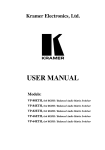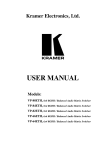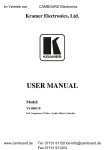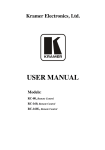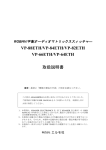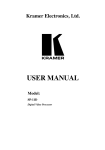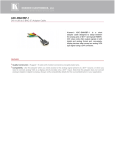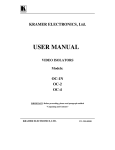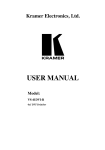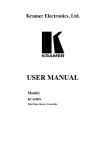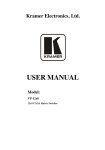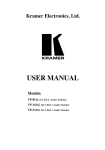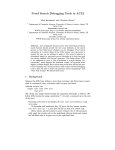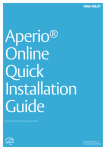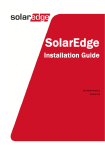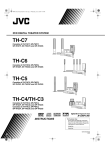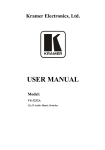Download USER MANUAL - Kramer Electronics
Transcript
Kramer Electronics, Ltd. USER MANUAL Models: VP-88ETH, 8x8 RGBHV / Balanced Audio Matrix Switcher VP-84ETH, 8x4 RGBHV / Balanced Audio Matrix Switcher VP-82ETH, 8x2 RGBHV / Balanced Audio Matrix Switcher VP-66ETH, 6x6 RGBHV / Balanced Audio Matrix Switcher VP-64ETH, 6x4 RGBHV / Balanced Audio Matrix Switcher Contents Contents 1 2 2.1 3 4 4.1 5 6 6.1 6.2 6.3 6.4 Introduction Getting Started Quick Start Overview Your RGBHV / Balanced Audio Matrix Switcher Using the IR Transmitter Installing in a Rack Connecting the RGBHV / Balanced Audio Matrix Switcher Connecting the Balanced/Unbalanced Stereo Audio Input/Output Controlling via RS-232 (for example, using a PC) Controlling via RS-485 Controlling the VP-88ETH via the Ethernet Port 1 1 1 3 4 12 13 14 16 17 18 19 6.5 Setting the VP-88ETH Dipswitches 21 7 7.1 7.2 7.3 Operating Your VP-88ETH Machine Displaying the Unit Characteristics Selecting and Connecting an Output and/or Input Choosing the Audio-Follow-Video or Breakaway Option 23 23 23 24 7.4 Confirming Settings 24 7.5 Storing/Recalling Input/Output Configurations 26 7.6 7.7 8 8.1 8.2 8.3 9 Resetting the Machine Using the TERM: 75 /TTL Buttons Controlling Several RGBHV / Balanced Audio Matrix Switchers Control Configuration via RS-232 and RS-485 Control Configuration via RS-485 Control Configuration via the ETHERNET Port Technical Specifications Table of Hex Codes for the Master VP-88ETH Communication Protocol 26 27 27 27 29 30 31 32 33 6.4.1 6.4.2 6.4.3 6.5.1 6.5.2 6.5.3 7.3.1 7.3.2 7.4.1 7.4.2 7.5.1 7.5.2 7.5.3 11 Connecting the ETHERNET Port directly to a PC (Crossover Cable) Connecting via a Straight-Through Cable Configuring the Ethernet Port Setting the SELF ADDRESS Dipswitches Setting the Reply Dipswitch Setting the RS-232\RS-485 Dipswitch Setting the Audio-Follow-Video Option Setting the Breakaway Option Toggling between the At Once and Confirm Modes Confirming a Switching Action Storing an Input/Output Configuration Recalling an Input/Output Configuration Deleting an Input/Output Configuration 19 20 20 22 22 22 24 24 25 25 26 26 26 i Contents Figures Figure 1: VP-88ETH 8x8 RGBHV / Balanced Audio Matrix Switcher Figure 2: VP-84ETH 8x4 RGBHV / Balanced Audio Matrix Switcher Figure 3: VP-82ETH 8x2 RGBHV / Balanced Audio Matrix Switcher Figure 4: VP-66ETH 6x6 RGBHV / Balanced Audio Matrix Switcher Figure 5: VP-64ETH 6x4 RGBHV / Balanced Audio Matrix Switcher Figure 6: Connecting the VP-88ETH 8x8 RGBHV / Balanced Audio Matrix Switcher Figure 7: Connecting the Balanced Stereo Audio Input/Output Figure 8: Connecting the Unbalanced Stereo Audio Output Figure 9: Connecting an Unbalanced Source to the Balanced Input Figure 10: Connecting a PC without using a Null-modem Adapter Figure 11: Controlling via RS-485 (for example, using an RC-3000) Figure 12: Local Area Connection Properties Window Figure 13: Internet Protocol (TCP/IP) Properties Window Figure 14: VP-88ETH Dipswitches Figure 15: Control Configuration via RS-232 and RS-485 Figure 16: Control Configuration via RS-485 5 6 7 8 9 15 16 16 16 17 18 19 20 21 28 30 Tables Table 1: The RGBHV / Balanced Audio Matrix Switcher Front Panel Features Table 2: The RGBHV / Balanced Audio Matrix Switcher Rear Panel Features Table 3: Dipswitch Settings Table 4: MACHINE # Dipswitch Settings Table 5: Technical Specifications of the RGBHV / Balanced Audio Matrix Switchers Table 6: Hex Codes for Switching the Master VP-88ETH Table 7: Protocol Definitions ii 10 11 21 22 31 32 33 KRAMER: SIMPLE CREATIVE TECHNOLOGY Introduction 1 Introduction Welcome to Kramer Electronics! Since 1981, Kramer Electronics has been providing a world of unique, creative, and affordable solutions to the vast range of problems that confront the video, audio, presentation, and broadcasting professional on a daily basis. In recent years, we have redesigned and upgraded most of our line, making the best even better! Our 500-plus different models now appear in eight groups1 that are clearly defined by function. Congratulations on purchasing your Kramer RGBHV / Balanced Audio Matrix Switcher2, which is ideal for presentation and production applications. The package includes the following items: VP-88ETH/VP-84ETH/VP-82ETH/VP-66ETH/VP-64ETH RGBHV / Balanced Audio Matrix Switcher Power cord and Null-modem adapter Windows®-based Configuration Manager XPort software and Com Port Redirector (for the Lantronix type Ethernet port) or Windows®-based Ethernet Configuration Manager and Virtual Serial Port Manager (for the FC-11 type Ethernet port) Windows®-based Kramer control software3 and this user manual4 2 Getting Started We recommend that you: Unpack the equipment carefully and save the original box and packaging materials for possible future shipment Review the contents of this user manual Use Kramer high performance high resolution cables5 2.1 Quick Start This quick start chart summarizes the basic steps when connecting an RGBHV / Balanced Audio Matrix Switcher6: 1 GROUP 1: Distribution Amplifiers; GROUP 2: Video and Audio Switchers, Matrix Switchers and Controllers; GROUP 3: Video, Audio, VGA/XGA Processors; GROUP 4: Interfaces and Sync Processors; GROUP 5: Twisted Pair Interfaces; GROUP 6: Accessories and Rack Adapters; GROUP 7: Scan Converters and Scalers; and GROUP 8: Cables and Connectors 2 Available in the following models: VP-88ETH (an 8x8 model), VP-84ETH (an 8x4 model), VP-82ETH (an 8x2 model), VP-66ETH (a 6x6 model), and/or VP-64ETH (a 6x4 model) 3 Downloadable from our Web site at http://www.kramerelectronics.com 4 Download up-to-date Kramer user manuals from our Web site at http://www.kramerelectronics.com 5 The complete list of Kramer cables is on our Web site at http://www.kramerelectronics.com 6 This quick start applies to the VP-88ETH, VP-84ETH, VP-82ETH, VP-66ETH, and the VP-64ETH 1 Getting Started 2 KRAMER: SIMPLE CREATIVE TECHNOLOGY Overview 3 Overview The high performance VP-88ETH/VP-84ETH/VP-82ETH/VP-66ETH/ VP-64ETH RGBHV / Balanced Audio Matrix Switcher is designed for highresolution computer graphics signals and balanced stereo audio signals. Each machine is a true matrix, routing any input to any or all outputs simultaneously. In particular, the RGBHV / Balanced Audio Matrix Switcher: Consists of three large bandwidth video channels, Red, Green and Blue (RGB) and two TTL (logic level) channels – Horizontal and Vertical sync Switches channels during the vertical interval, offering glitch free transitions when sources share a common reference sync Provides Audio breakaway, for switching audio independently from video Offers preset memory locations for quick access to common configurations Includes the TAKE button, which lets you place multiple switches in a queue and then activate them with one touch of this button Can be used for mixed video applications such as CV, Y/C and YUV simultaneously Includes an ETHERNET connection that supports easy dial-up and Internet system remote control (requiring only a dedicated IP address1 and a modem in the remote location) whether it is a stand-alone PC or a LAN2 system Control the VP-88ETH/VP-84ETH/VP-82ETH/VP-66ETH/VP-64ETH using the front panel buttons, or remotely via: RS-485 or RS-232 serial commands transmitted by a touch screen system, PC, or other serial controller ETHERNET The Kramer RC-IR2 Infra-Red Remote Control Transmitter An external remote IR receiver (optional), see section 4.1 The VP-88ETH/VP-84ETH/VP-82ETH/VP-66ETH/VP-64ETH is dependable, rugged and fits into three vertical spaces (3U) of a standard 19" rack. 1 IP Address is a 32-binary digit number that identifies each sender or receiver (within a network via a particular server or workstation) of data (HTML pages or e-mails) that is sent in packets across the Internet. Every device connected to an IP network must have a unique IP address. This address is used to reference the specific unit 2 LAN is Local Area Network 3 Your RGBHV / Balanced Audio Matrix Switcher To achieve the best performance: Connect only good quality connection cables, thus avoiding interference, deterioration in signal quality due to poor matching, and elevated noiselevels (often associated with low quality cables) Avoid interference from neighboring electrical appliances and position your Kramer VP-88ETH / VP-84ETH / VP-82ETH / VP-66ETH / VP-64ETH away from moisture, excessive sunlight and dust 4 Your RGBHV / Balanced Audio Matrix Switcher This section describes each switcher as follows: VP-88ETH (see Figure 1) VP-84ETH (see Figure 2) VP-82ETH (see Figure 3) VP-66ETH (see Figure 4) VP-64ETH (see Figure 5) Table 1 and Table 2 define the front and rear panels of the machines. 4 KRAMER: SIMPLE CREATIVE TECHNOLOGY Your RGBHV / Balanced Audio Matrix Switcher Figure 1: VP-88ETH 8x8 RGBHV / Balanced Audio Matrix Switcher 5 Your RGBHV / Balanced Audio Matrix Switcher Figure 2: VP-84ETH 8x4 RGBHV / Balanced Audio Matrix Switcher 6 KRAMER: SIMPLE CREATIVE TECHNOLOGY Your RGBHV / Balanced Audio Matrix Switcher Figure 3: VP-82ETH 8x2 RGBHV / Balanced Audio Matrix Switcher 7 Your RGBHV / Balanced Audio Matrix Switcher Figure 4: VP-66ETH 6x6 RGBHV / Balanced Audio Matrix Switcher 8 KRAMER: SIMPLE CREATIVE TECHNOLOGY Your RGBHV / Balanced Audio Matrix Switcher Figure 5: VP-64ETH 6x4 RGBHV / Balanced Audio Matrix Switcher 9 Your RGBHV / Balanced Audio Matrix Switcher Table 1: The RGBHV / Balanced Audio Matrix Switcher Front Panel Features # 1 2 3 Feature IR Receiver 5 POWER switch OUTPUT SELECTOR 1 Buttons INPUT SELECTOR 1 Buttons TAKE 6 7 INPUT STATUS display RCL Button 8 STO Button 9 AFV Button 10 11 12 AUDIO Button VIDEO Button OFF Button 13 ALL Button 4 Function The red LED is illuminated when receiving signals from the Kramer InfraRed remote control transmitter Illuminated switch for turning the unit ON or OFF Select the output to which the input is switched Select the input to switch to the output 2 Press to toggle between the Confirm mode and the At Once mode (user confirmation per action is unnecessary) Displays the selected input switched to the output (marked above each input) 3 Press the RCL button followed by an INPUT button to recall a setup from the non-volatile memory 3 Press the STO button followed by an INPUT button to store the current settings 4 When pressed , actions relate to the video and audio channels. The audio channels follow the video channels 4 When pressed , actions relate to audio When pressed4, actions relate to video An OFF-OUTPUT combination disconnects that output from the inputs; an OFF-ALL combination disconnects all the outputs Press ALL followed by an INPUT button to connect that input to all the outputs 1 VP-88ETH has 8 inputs and 8 outputs; VP-84ETH has 8 inputs and 4 outputs; VP-82ETH has 8 inputs and 2 outputs; VP-66ETH has 6 inputs and 6 outputs; VP-64ETH has 6 inputs and 4 outputs 2 When in the Confirm mode, the TAKE button blinks 3 In this case the INPUT button corresponds to the setup address number 4 The button illuminates 10 KRAMER: SIMPLE CREATIVE TECHNOLOGY Your RGBHV / Balanced Audio Matrix Switcher Table 2: The RGBHV / Balanced Audio Matrix Switcher Rear Panel Features # 14 Feature TERM: 75 /TTL Buttons 15 20 21 AUDIO INPUTS Terminal Block Connectors 1 AUDIO OUTPUTS Terminal Block Connectors Ethernet Connector RS-485 Port REMOTE IR 3.5mm Mini Jack Power Connector with Fuse FACTORY RESET Button 22 Dipswitches 23 24 25 26 RS-232 9-pin D-sub Port OUT BNC Connectors INPUTS BNC Connectors EXT./IN 1 Button 27 EXT. SYNC BNC Connector 16 17 18 19 1 Function When pressed, the inputs are terminated with 75 loads. When released, the load is >500 Connect to the balanced stereo audio sources Connect to the balanced stereo audio acceptors Connects to the PC or other Serial Controller through computer networking Pin G is for the Ground connection2; pins B (-) and A (+) are for RS-485 Connect to an external IR receiver unit for controlling the machine via an IR 3 remote controller (instead of using the front panel IR receiver) AC connector, enabling power supply to the unit Press to reset to factory default definitions4: IP number 192.168.1.39 Mask – 255.255.255.0 Gateway – 192.168.1.1 Dipswitches for setup of the unit (1, 2 and 3 are for setting the machine number; 4 is for RS-485 bus termination; 5 is for Reply; 8 is for RS-485 PC communication) Connects to the PC or the remote controller Connect to the video acceptors Connect to the video sources When pushed in selects an external sync from the external source; when released selects the internal sync (inputted via the video input #1 connectors) Connects to the external sync source 1 VP-88ETH has 8 inputs and 8 outputs; VP-84ETH has 8 inputs and 4 outputs; VP-82ETH has 8 inputs and 2 outputs; VP-66ETH has 6 inputs and 6 outputs; VP-64ETH has 6 inputs and 4 outputs 2 The ground connection is sometimes connected to the shield of the RS-485 cable. In most applications, the ground is not connected 3 Can be used instead of the front panel (built-in) IR receiver to remotely control the machine 4 Turn the machine OFF, then turn the machine ON while pressing the FACTORY RESET button. The unit powers up and loads its memory with the factory default definitions 11 Your RGBHV / Balanced Audio Matrix Switcher 4.1 Using the IR Transmitter 1 You can use the RC-IR2 IR transmitter to control the machine via the built-in IR receiver on the front panel or, instead, via an external IR receiver2. The external IR receiver can be located 15 meters away from the machine. This distance can be extended to up to 60 meters when used with three extension cables3. Connect the external IR receiver to the REMOTE IR 3.5mm connector. Control the RGBHV / balanced audio matrix switcher using the front panel buttons, or remotely via the Kramer RC-IR2 Infra-Red Remote Control Transmitter, via an external remote IR receiver (optional), or via RS-485 or RS-232 serial commands transmitted by a touch screen system, PC, or other serial controller. 1 From this section on, all the information is relevant to the VP-88ETH, VP-84ETH, VP-82ETH, VP-66ETH and VP-64ETH machines, unless noted otherwise 2 P/N: C-A35M/IRR-50 3 P/N: C-A35M/A35F-50 12 KRAMER: SIMPLE CREATIVE TECHNOLOGY Installing in a Rack 5 Installing in a Rack This section describes what to do before installing in a rack and how to rack mount. Before Installing in a Rack Before installing in a rack, be sure that the environment is within the recommended range: Operating temperature range +5º to +45º C (41º to 113º F) Operating humidity range 10 to 90% RHL, non-condensing Storage temperature range -20º to +70º C (-4º to 158º F) Storage humidity range 5 to 95% RHL, non-condensing How to Rack Mount To rack-mount a machine: 1. Attach both ear brackets to the machine. To do so, remove the screws from each side of the machine (3 on each side), and replace those screws through the ear brackets. CAUTION!! When installing in a 19" rack, avoid hazards by taking care that: 1. It is located within the recommended environmental conditions, as the operating ambient temperature of a closed or multi unit rack assembly may exceed the room ambient temperature. 2. Once rack mounted, enough air will still flow around the machine. 3. The machine is placed straight in the correct horizontal position. 4. You do not overload the circuit(s). When connecting the machine to the supply circuit, overloading the circuits might have a detrimental effect on overcurrent protection and supply wiring. Refer to the appropriate nameplate ratings for information. For example, for fuse replacement, see the value printed on the product label. 5. The machine is earthed (grounded) in a reliable way and is connected only to an electricity socket with grounding. Pay particular attention to situations where electricity is supplied indirectly (when the power cord is not plugged directly into the socket in the wall), for example, when using an extension cable or a power strip, and that you use only the power cord that is supplied with the machine. 2. Place the ears of the machine against the rack rails, and insert the proper screws (not provided) through each of the four holes in the rack ears. Note that: In some models, the front panel may feature built-in rack ears Detachable rack ears can be removed for desktop use Always mount the machine in the rack before you attach any cables or connect the machine to the power If you are using a Kramer rack adapter kit (for a machine that is not 19"), see the Rack Adapters user manual for installation instructions (you can download it at: http://www.kramerelectronics.com) 13 Connecting the RGBHV / Balanced Audio Matrix Switcher 6 Connecting the RGBHV / Balanced Audio Matrix Switcher To connect the RGBHV / Balanced Audio Matrix Switcher, for example the VP-88ETH, do the following1 (see Figure 6): 1. Connect up to 8 video / RGBHV sources2 to the BNC INPUT connectors3. 2. Connect up to 8 balanced stereo audio sources to the AUDIO INPUT terminal block connectors. 3. Connect up to 8 video / RGBHV acceptors to the BNC OUT connectors3. 4. Connect the corresponding balanced stereo audio acceptors4 to the AUDIO OUTPUTS terminal block connectors. 5. Set the dipswitches (see section 6.5). 6. Connect a PC and/or controller (if required) to: The RS-232 port and/or The RS-485 port and/or The ETHERNET connector 7. Connect the power cord4. Note that5: You can use the VP-88ETH for various video applications (other than RGB) such as composite video, Y/C (s-Video), YUV (component video) and even SD – SDI signals (Serial Digital Video) on different inputs You can use the VP-88ETH for parallel applications. For example, you can use it simultaneously as a composite video 8x8 matrix and a Y/C (sVideo) Matrix6 When using the VP-88ETH in mixed applications (such as Y/C and CV simultaneously), select the parallel output channels for the same format, for example, if the Red and Green Channels are used for Y/C (the Red for “Y” and the Green for “C”) then the output channels should be used similarly (Red for “Y” and Green for “C”)7 1 Switch off the power on each device before connecting it to your VP-88ETH. After connecting your VP-88ETH, switch on its power and then switch on the power on each device 2 All signal connections using more than one cable to interconnect between the devices, should be of equal length 3 5 BNC connectors (RGBHV) per source/acceptor 4 Not illustrated in Figure 6 5 Including the RGB connectors but not the HV connectors 6 For example, the Red channel is used for composite video and Green and Blue channels are used for s-Video 7 In a mixed signal application all the input channels are selected simultaneously. For example, if used for Y/C and CV parallel switching, then when input number 1 is selected, it selects both input number 1 of the Y/C and input number 1 of the CV channel 14 KRAMER: SIMPLE CREATIVE TECHNOLOGY Connecting the RGBHV / Balanced Audio Matrix Switcher Figure 6: Connecting the VP-88ETH 8x8 RGBHV / Balanced Audio Matrix Switcher 15 Connecting the RGBHV / Balanced Audio Matrix Switcher 6.1 Connecting the Balanced/Unbalanced Stereo Audio Input/Output This section illustrates how to wire: A balanced input/output connection (see Figure 7) An unbalanced audio input (see Figure 8) An unbalanced source to the balanced input on the VP-88ETH (see Figure 9) Figure 7 illustrates how to wire a balanced input/output connection: L + G - R + G - Figure 7: Connecting the Balanced Stereo Audio Input/Output Figure 8 illustrates how to wire an unbalanced acceptor to the balanced output of the unit: L R + G - + G - Figure 8: Connecting the Unbalanced Stereo Audio Output Figure 9 illustrates how to connect an unbalanced source to the balanced input on the VP-88ETH: L R + G - + G - Figure 9: Connecting an Unbalanced Source to the Balanced Input 16 KRAMER: SIMPLE CREATIVE TECHNOLOGY Connecting the RGBHV / Balanced Audio Matrix Switcher 6.2 Controlling via RS-232 (for example, using a PC) To connect a PC to the VP-88ETH unit1, using the Null-modem adapter provided with the machine (recommended): Connect the RS-232 9-pin D-sub rear panel port on the VP-88ETH unit to the Null-modem adapter and connect the Null-modem adapter with a 9-wire flat cable2 to the RS-232 9-pin D-sub port on your PC To connect a PC to the VP-88ETH unit1, without using a Null-modem adapter: Connect the RS-232 9-pin D-sub port on your PC to the RS-232 9-pin D-sub rear panel port on the VP-88ETH unit, as Figure 10 illustrates2 PIN 5 Connected to PIN 5 (Ground) PIN 3 Connected to PIN 2 PIN 2 Connected to PIN 3 Female DB9 (From PC) Male DB9 PIN 4 Connected to PIN 6 PINS 8, 7, 1 Connected together If a Shielded cable is used, connect the shield to PIN 5 Figure 10: Connecting a PC without using a Null-modem Adapter 1 When connecting a single VP-88ETH unit via RS-232, set the SELF ADDRESS # dipswitches to SELF ADDRESS # 1, according to Table 4 2 Up to 50 feet of cabling may be used for the RS-232 connection 17 Connecting the RGBHV / Balanced Audio Matrix Switcher 6.3 Controlling via RS-485 You can control a VP-88ETH unit via an RS-485 controller1, for example, a PC (equipped with an RS-485 interface) or a Master Programmable Remote Control system, such as the Kramer RC-30002. To connect an RC-3000 to a single VP-88ETH unit (see Figure 11): 1. Connect the RS-485 terminal block port on the RC-3000 to the RS-485 port on the VP-88ETH unit, as follows: Connect the “A” (+) PIN on the RS-485 rear panel port of the RC-3000 to the “A” (+) PIN on the RS-485 rear panel port of the VP-88ETH unit Connect the “B” (-) PIN on the RS-485 rear panel port of the RC-3000 to the “B” (-) PIN on the RS-485 rear panel port of the VP-88ETH unit If shielded twisted pair cable is used, the shield may be connected to the “G” (Ground) PIN on one of the units (for example, on the RC-3000) 2. Set the SELF ADDRESS # dipswitches on the VP-88ETH unit to a SELF ADDRESS # between 2 and 8, according to section 6.5.1. Do not set as SELF ADDRESS # 1 (the Master). Terminate the RS-485 line on both the VP-88ETH unit (set DIP 4 to ON) and on the RC-30003. Figure 11: Controlling via RS-485 (for example, using an RC-3000) 1 RS-485 can be used for control even for distances exceeding 1km 2 Previously known as the VS-3000 3 Refer to the RC-3000 user manual for details of how to terminate the RS-485 line 18 KRAMER: SIMPLE CREATIVE TECHNOLOGY Connecting the RGBHV / Balanced Audio Matrix Switcher 6.4 Controlling the VP-88ETH via the Ethernet Port You can connect the VP-88ETH via the ETHERNET in the following ways: For direct connection to the PC, use a crossover cable (see section 6.4.1) For connection via a network hub or network router, use a straight-through cable (see section 6.4.2) 6.4.1 Connecting the ETHERNET Port directly to a PC (Crossover Cable) You can connect the Ethernet port of the VP-88ETH to the Ethernet port on your PC, via a crossover cable with RJ-45 connectors. This type of connection is recommended for identification of the factory default IP Address of the VP-88ETH during the initial configuration After connecting the Ethernet port, configure your PC as follows: 1. Right-click the My Network Places icon on your desktop. 2. Select Properties. 3. Right-click Local Area Connection Properties. 4. Select Properties. The Local Area Connection Properties window appears. 5. Select the Internet Protocol (TCP/IP) and click the Properties Button (see Figure 12). Figure 12: Local Area Connection Properties Window 19 Connecting the RGBHV / Balanced Audio Matrix Switcher 6. Select Use the following IP address, and fill in the details as shown in Figure 13. 7. Click OK. Figure 13: Internet Protocol (TCP/IP) Properties Window 6.4.2 Connecting via a Straight-Through Cable You can connect the ETHERNET of the VP-88ETH to the Ethernet port on a network hub or network router, via a straight-through cable with RJ-45 connectors. 6.4.3 Configuring the Ethernet Port After connecting the Ethernet port, you have to install and configure it. Two types of Ethernet ports are available on the VP-88ETH: The FC-11 Ethernet port1 The Lantronix Ethernet port1 For detailed instructions on how to install and configure your Ethernet port, see the “Ethernet Configuration (Lantronix) guide.pdf” file or the “Ethernet Configuration (FC-11) guide.pdf” on our Web site: http://www.kramerelectronics.com 1 The FC-11 Ethernet port can be identified by an “FC-11” sticker located next to the LAN port on the rear side of the machine. Otherwise, the Lantronix Ethernet port type is installed in the machine 20 KRAMER: SIMPLE CREATIVE TECHNOLOGY Connecting the RGBHV / Balanced Audio Matrix Switcher 6.5 Setting the VP-88ETH Dipswitches This section describes the machine set-up and dipswitch selection. Figure 14 illustrates the factory default dipswitches and Table 3 describes them. OFF ON Figure 14: VP-88ETH Dipswitches Table 3: Dipswitch Settings DIPS 1, 2, 3 Function Self Address Description Determines the position of the machine in the input expansion configuration (in the factory default, these DIPs are set to ON) 4 RS-485 TERM ON for RS-485 Line Termination (factory default) OFF for no RS-485 Line Termination 5 Reply ON enables reply from switcher to PC (factory default) OFF disables reply from switcher to PC Set to ON (factory default) 6, 7 RESERVED 8 RS-232 \ RS-485 ON enables RS-232 communication between switcher and PC (factory default) OFF disables reply from switcher to PC 21 Connecting the RGBHV / Balanced Audio Matrix Switcher 6.5.1 Setting the SELF ADDRESS Dipswitches The SELF ADDRESS determines the position of a VP-88ETH unit in the sequence, specifying which VP-88ETH unit is being controlled when several VP-88ETH units are controlled by a PC or serial controller. Set the SELF ADDRESS on a VP-88ETH unit via DIPS 1, 2, and 3, according to Table 4. When using a stand-alone VP-88ETH unit, set the SELF ADDRESS to 1 When connecting more than one VP-88ETH unit, set the first machine (the Master) connected via RS-232, as SELF ADDRESS # 1. The Master connects to the PC via the RS-232 port. The other VP-88ETH slave units (each set to a SELF ADDRESS # between 2 and 8) interconnect via their RS-485 ports to the RS-485 port on the Master Table 4: MACHINE # Dipswitch Settings MACHINE # 6.5.2 DIPS 1 2 ON ON 3 1 Master 2 ON OFF ON ON 3 ON OFF ON 4 OFF OFF ON 5 ON ON OFF 6 OFF ON OFF 7 ON OFF OFF 8 OFF OFF OFF Setting the Reply Dipswitch Dipswitch #5 (the Reply dipswitch) enables or disables a reply from the VP-88ETH to the PC. This is desirable, so that the controlling device “knows” that the controlled device has carried out its instructions. When an RS-485 connection is used for communication between the Matrix Switcher and the PC, dipswitch #8 should be set to OFF. In some applications, it may be desirable for some machines not to reply to instructions received on the RS-232 and RS-485 ports. In this case, the Reply, or acknowledgement commands should be disabled. 6.5.3 Setting the RS-232\RS-485 Dipswitch The RS-232\RS-485 dipswitch allows you to enable RS-232 communication between the Matrix Switcher and the PC. 22 KRAMER: SIMPLE CREATIVE TECHNOLOGY Operating Your VP-88ETH Machine 7 Operating Your VP-88ETH Machine Operate your VP-88ETH via: The front panel buttons RS-232/RS-485 serial commands transmitted by a touch screen system, PC, or other serial controller ETHERNET The Kramer RC-IR2 Infra-Red Remote Control Transmitter 7.1 Displaying the Unit Characteristics The VP-88ETH 7-segment Display1 shows the selected audio2 or video3 input switched to the marked output. The unit’s characteristics4 are displayed in the following circumstances: Immediately (and automatically) after switching on the power; and When simultaneously pressing and holding for 3 seconds the INPUT buttons: 1, 2 and 3 (see section 7.6) 7.2 Selecting and Connecting an Output and/or Input To switch an input to an output, press the desired OUTPUT button, followed by the desired INPUT button. In addition, to: Disconnect a video/audio Input from a specific output, press the desired OUTPUT button followed by the OFF button. To disconnect all the outputs, press the ALL button, followed by the OFF button Connect a video/audio input to all outputs, press the ALL button followed by the INPUT button corresponding to the input that is to be routed to all the outputs 1 Item 6 in Table 1 2 When the Audio button illuminates, that is, when the audio breakaway mode is selected 3 When the Video button illuminates, that is, when the video breakaway mode is selected 4 Machine model and software version 23 Operating Your VP-88ETH Machine 7.3 Choosing the Audio-Follow-Video or Breakaway Option You can switch stereo audio signals in one of two ways, either: Audio-follow-video (AFV), in which all operations relate to both the video and the audio channels; or Breakaway, in which video and audio channels switch independently 7.3.1 Setting the Audio-Follow-Video Option To set the Audio-follow-video (AFV) option press the AFV button: If the AUDIO and VIDEO configurations are the same, then the AFV button illuminates. The audio will follow the video If the AUDIO differs from the VIDEO, then the TAKE and the AUDIO buttons will flash. Also, the audio outputs in the STATUS 7-segment display, which will be changed, will flash1. Press the TAKE button to confirm the modification. The audio will follow the video 7.3.2 Setting the Breakaway Option To set the Breakaway option: Press either the AUDIO (for audio control only) or the VIDEO (for video control only) button: If the AUDIO button illuminates, switching operations relate to Audio If the VIDEO button illuminates, switching operations relate to Video The STATUS window displays audio or video settings, according to your selection. 7.4 Confirming Settings You can choose to work in the At Once or the Confirm mode. When the VP-88ETH operates in the At Once mode, pressing an OUTPUT-INPUT combination implements the switch immediately. In the Confirm mode, the TAKE button must be pressed to authorize the switch. The At Once Mode In the At Once mode, you save time as execution is immediate and actions require no user confirmation. However, no protection is offered against changing an action in error. 1 Warning that you are about to modify the audio configuration for AFV operation 24 KRAMER: SIMPLE CREATIVE TECHNOLOGY Operating Your VP-88ETH Machine The Confirm Mode In the Confirm mode: You can key-in several actions and then confirm them by pressing the TAKE button, to simultaneously activate the multiple switches Every action requires user confirmation, to protect against erroneous switching Execution is delayed1 until the user confirms the action 7.4.1 Toggling between the At Once and Confirm Modes To toggle between the At Once and Confirm modes, do the following: 1. Press the TAKE button to toggle from the At Once mode2 to the Confirm mode3. Actions now require user confirmation and the TAKE button illuminates. 2. Press the illuminated TAKE button to toggle from the Confirm mode back to the At Once mode. Actions no longer require user confirmation and the TAKE button no longer illuminates. 7.4.2 Confirming a Switching Action To confirm a switching action (in the Confirm mode), do the following: 1. Press an OUTPUT-INPUT combination. The corresponding input number that is displayed in the STATUS 7-segment Display blinks. The TAKE button also blinks. 2. Press the blinking TAKE button to confirm the action. The corresponding input number that is displayed in the STATUS 7-segment Display no longer blinks. The TAKE button illuminates. To confirm several actions (in the Confirm mode), do the following: 1. Press each OUTPUT-INPUT combination in sequence. The corresponding input numbers that are displayed in the STATUS 7-segment Display blink. The TAKE button also blinks. 2. Press the blinking TAKE button to confirm all the actions. The corresponding input numbers that are displayed in the STATUS 7-segment Display no longer blink. The TAKE button illuminates. 1 Failure to press the TAKE button within one minute (the Timeout) will abort the action 2 The TAKE button does not illuminate 3 The TAKE button illuminates 25 Operating Your VP-88ETH Machine 7.5 Storing/Recalling Input/Output Configurations You can store and recall up to 8 input/output1 configurations (or setups) in non-volatile memory, using the INPUT SELECTOR buttons 1 to 8. 7.5.1 Storing an Input/Output Configuration To store the current status in memory, do the following: 1. Press the STO button. The STO button blinks. 2. Press one of the INPUT SELECTOR buttons from 1 to 8. This will be the setup # in which the current status is stored. The memory stores the data at that reference. 7.5.2 Recalling an Input/Output Configuration To recall an input/output configuration, do the following: 1. Press the RCL button. The RCL button blinks. 2. Press the appropriate INPUT SELECTOR button (the INPUT SELECTOR button # corresponding to the setup #). The memory recalls the stored data from that reference. 7.5.3 Deleting an Input/Output Configuration To delete an input/output configuration, do the following: 1. Press the STO and RCL buttons simultaneously. Both the STO and RCL buttons blink. 2. Press the appropriate INPUT SELECTOR button. This erases that specific input/output configuration from the memory, leaving it empty and available2. 7.6 Resetting the Machine To reset the machine, press INPUT buttons 1, 2 and 3 simultaneously. The machine resets itself and a 7-segment self-test is automatically performed. 1 For VP-88ETH, VP-84ETH and VP-82ETH, up to 8 input/output configurations; for VP-66ETH and VP-64ETH, up to 6 input/output configurations 2 Storing a new configuration over a previous configuration (without deleting it first) replaces the previous configuration 26 KRAMER: SIMPLE CREATIVE TECHNOLOGY Controlling Several RGBHV / Balanced Audio Matrix Switchers 7.7 Using the TERM: 75 /TTL Buttons In some graphics and multimedia applications, only 4 channels are used – RGBS. The sync channel uses Composite Sync format (not separated to Horizontal and Vertical), and is usually at analog signal levels (1 Volt approx.). Composite sync channel is rarely of the TTL type. Use the TERM. 75 /TTL buttons as follows: Release both buttons when the matrix is to be used in an RGBHV application Press the H channel button to the 75 position, when a Composite Analog sync1 is used 8 Controlling Several RGBHV / Balanced Audio Matrix Switchers You can connect up to eight single VP-88ETH units with control from a PC or serial controller via RS-232 and RS-485, or up to seven single units via RS-485. 8.1 Control Configuration via RS-232 and RS-485 To control up to eight VP-88ETH units – with control from a PC or serial controller – via RS-232 and RS-485, as Figure 15 illustrates, do the following: 1. Connect the video sources and acceptors, the appropriate audio sources and acceptors, and the power cord to each VP-88ETH unit. 2. On each VP-88ETH, set the SELF ADDRESS # as required2 3. Connect the RS-232 port on the first VP-88ETH unit to the PC using the Null-modem adapter provided with the machine (see section 6.2). 4. Interconnect the RS-485 ports on all the VP-88ETH units: from the RS-485 port on the first VP-88ETH unit, to the RS-485 port on the second VP-88ETH unit, and so on – up to the RS-485 port on the eighth VP-88ETH unit. 1 This should be verified by the user from the specification of the RGBS source 2 Set the first unit to SELF ADDRESS # 1 (Master), the second unit to SELF ADDRESS # 2, and so on - up to SELF ADDRESS # 8 for the eighth unit 27 Controlling Several RGBHV / Balanced Audio Matrix Switchers Figure 15: Control Configuration via RS-232 and RS-485 28 KRAMER: SIMPLE CREATIVE TECHNOLOGY Controlling Several RGBHV / Balanced Audio Matrix Switchers 8.2 Control Configuration via RS-485 To control up to seven single VP-88ETH units via an RS-485 controller, for example, a Master Programmable Remote Control system, such as the Kramer RC-30001, or a PC (equipped with an RS-485 interface), as Figure 16 illustrates, do the following2: 1. Connect the video sources and acceptors, the appropriate audio sources and acceptors, and the power cord to each VP-88ETH unit. 2. On each VP-88ETH unit, set the SELF ADDRESS # dipswitches, as required. For example, set the first VP-88ETH unit to SELF ADDRESS # 2, the second VP-88ETH unit to SELF ADDRESS # 3, and so on - up to SELF ADDRESS # 8 for the seventh VP-88ETH unit (see section 6.5.1). 3. Terminate the RS-485 line on both the RC-30003 and on the last VP-88ETH unit (set DIP 4 to ON). 4. Connect the RS-485 ports on the RC-3000 to the RS-485 ports on each of the VP-88ETH units, as follows: Connect the “A” (+) PIN on the RS-485 rear panel port of the RC-3000 to the “A” (+) PIN on the RS-485 rear panel ports of the VP-88ETH units Connect the “B” (-) PIN on the RS-485 rear panel port of the RC-3000 to the “B” (-) PIN on the RS-485 rear panel ports of the VP-88ETH units If shielded twisted pair cable is used, the shield may be connected to the “G” (Ground) PIN on one of the units (for example, on the RC-3000) 1 Previously known as VS-3000 2 Switch OFF the power on each device before connecting it to your VP-88ETH. After connecting your VP-88ETH, switch on its power and then switch on the power on each device 3 Refer to the RC-3000 user manual for details of how to terminate the RS-485 line 29 Controlling Several RGBHV / Balanced Audio Matrix Switchers Figure 16: Control Configuration via RS-485 8.3 Control Configuration via the ETHERNET Port To control several units via the ETHERNET, connect the Master unit (SELF ADDRESS # 1) via the ETHERNET port to the LAN port of your PC. Using your PC, initially configure the settings as described in section 6.4.3. 30 KRAMER: SIMPLE CREATIVE TECHNOLOGY Technical Specifications 9 Technical Specifications Table 5 includes the technical specifications: 1 Table 5: Technical Specifications of the RGBHV / Balanced Audio Matrix Switchers INPUTS: OUTPUTS: MAX. OUTPUT LEVEL: BANDWIDTH (-3dB): S/N RATIO: CROSSTALK (all hostile): CONTROLS: AUDIO THD: POWER SOURCE: DIMENSIONS: WEIGHT: ACCESSORIES: OPTIONS: VP-88ETH, VP-84ETH and VP82-ETH: 8x3 video (RGB): 0.7 Vpp/75ohm, on BNC connectors; 2 1 Sync Genlock with sync select switch 1Vpp/75ohm on a BNC connector 8x2 Hs & Vs, TTL level/510 ohm, on BNC connectors 8 balanced stereo audio, +4dBm/33kohm, on detachable terminal blocks VP-66ETH and VP-64ETH: 6x3 video (RGB): 0.7 Vpp/75ohm, on BNC connectors 1 Sync2 Genlock with sync select switch 1Vpp/75ohm on a BNC connector 6x2 Hs & Vs, TTL level/510 ohm, on BNC connectors; 6 balanced stereo audio, +4dBm/33kohm, on detachable terminal blocks VP-88ETH: 8x3 video (RGB): 0.7 Vpp/75ohm, on BNC connectors 8x2 Hs & Vs, TTL level/510 ohm, on BNC connectors 8 balanced stereo audio, +4dBm/150ohm, on detachable terminal blocks VP-66ETH: 6x3 video (RGB): 0.7 Vpp/75ohm, on BNC connectors 6x2 Hs & Vs, TTL level/510 ohm, on BNC connectors 6 balanced stereo audio, +4dBm/150ohm, on detachable terminal blocks VP-84ETH and VP-64ETH: 4x3 video (RGB): 0.7 Vpp/75ohm, on BNC connectors 4x2 Hs & Vs, TTL level/510 ohm, on BNC connectors 4 balanced stereo audio, +4dBm/150ohm, on detachable terminal blocks VP-82ETH: 2x3 video (RGB): 0.7 Vpp/75ohm, on BNCs; 2x2 Hs & Vs, TTL level/510 ohm, on BNC connectors 2 balanced stereo audio, +4dBm/150ohm, on detachable terminal blocks VIDEO: 0.7Vpp (RGB) AUDIO: +4dBm/150ohm (24Vpp max.) VIDEO: 300MHz, Fully Loaded AUDIO: 100kHz VIDEO: 74dB AUDIO: 84dB unweighted, (1Vpp) VIDEO: <–50dB @ 5MHz Manual, RS-232, RS-485 or ETHERNET 0.025% (1V, 1kHz) 100 - 240VAC, 50/60Hz, 23VA 19" x 7" x 3U 5.5kg (12.2lbs) approx. Power cord, Windows®-based Configuration Manager XPort software and Com Port Redirector, Windows®-based Kramer control software, Null-modem adapter External remote IR receiver cable3 1 Specifications are subject to change without notice 2 The sync input cannot accept video signal level 3 P/N: C-A35M/IRR-50 31 Table of Hex Codes for the Master VP-88ETH 10 Table of Hex Codes for the Master VP-88ETH Table 6 shows the “HEX” codes for switching the master VP-88ETH. Table 6: Hex Codes for Switching the Master VP-88ETH OUT IN 1 1 2 3 4 5 6 7 8 5 6 7 8 IN 2 IN 3 IN 4 IN 5 IN 6 IN 7 IN 8 32 7 7 7 7 7 7 7 7 8 8 8 8 8 8 8 8 KRAMER: SIMPLE CREATIVE TECHNOLOGY Communication Protocol 11 Communication Protocol Communication with the VP-88ETH uses four bytes of information as defined below. Data is transferred at 9600 baud with no parity, 8 data bits and 1 stop bit. Table 7: Protocol Definitions MSB 0 7 LSB D 6 DESTIN ATION INSTRUCTION N5 5 N4 4 N3 3 N2 2 N1 1 N0 0 1st byte 1 7 0 6 0 5 0 4 3 1 7 0 6 0 5 0 4 O3 3 0 6 0 5 0 4 0 3 2nd byte INPUT I3 OUTPUT 3rd byte 1 7 4th byte MACHINE NUMBER M2 2 M1 1 D – “DESTINATION BIT” 1st BYTE: Bit 7 – Defined as "0", This bit is always "low", when sending from the PC to the Matrix Switchers, and "high" for information sent to the PC. N5…N0 – “INSTRUCTION”. The function that is to be performed by the Matrix Switcher (s) is defined by these 6 bits. Similarly, if a function is performed via the machine’s keyboard, then these bits are set with the INSTRUCTION # which was performed. The instruction codes are defined according to the table below (INSTRUCTION # is the value to be set for N5…N0). 2nd BYTE: Bit 7 – Defined as "1". Bits 4 – 6 - Defined as "0". I3… I0 – “INPUT”. When switching via RS-232 for RS- 485 (for instruction codes 1 and 2), these bits set the input that is to be switched. Similarly, if switching is done via the machine’s keyboard, then these bits are set with the input number which was switched. For disconnect, set as 0. For other operations, these bits are defined according to the table. 3rd BYTE: Bit 7 - Defined as "1". Bits 4-6 Defined as "0". O3 – O0 – “OUTPUT”. When switching via RS-232 or RS-485 (for instruction codes 1 and 2), the output to switch is set by these bits. Similarly, if switching is done via the machine’s keyboard, then these bits are set with the output number that was switched. For other operations, these bits are defined according to the table. 4th BYTE: Bit 7 – Defined as "1". Bits 3-6 Defined as "0". M2… M0 – “Machine Number”. Machine Number = (DIP – Switch Code) + 1. 33 Communication Protocol 0 1 # INSTRUCTION DESCRIPTION DEFINITION FOR SPECIFIC INSTRUCTION INPUT OUTPUT RESET MACHINE SWITCH VIDEO 0 Set equal to video input to be switched 2 SWITCH AUDIO Set equal to audio input to be switched 3 STORE STATUS Set as SETUP #(1-8) 4 5 RECALL STATUS REQUEST STATUS OF A VIDEO OUTPUT REQUEST STATUS OF AN AUDIO OUTPUT VIS SETTING Set as SETUP #(1-8) Set as SETUP #(1-8) 6 7 8 BREAKAWAY SETTING 9 10 NOT USED REQUEST VIS SETTING REQUEST BREAKAWAY SETTING NOT USED Set as SETUP #(1-8) Don’t care Don’t care 0 Set equal to video output to be switched (0=to all the outputs) Set equal to audio output to be switched (0=to all the outputs) - To store parameters - to delete setup Don’t care Equal to output number whose status is read Equal to output number whose status is read - for immediate switching - for VIS switching - for audio-followvideo - for breakaway NOTE 1 2 2 2,7 2,7 3,7 3,7 2 2 Set as SETUP #(1-8) Don’t care 3,7 Set as SETUP #(1-8) Don’t care 3,7 REQUEST WHETHER SETUP IS DEFINED ERROR/BUSY RESERVED RESET MACHINE STORE STATUS Set as SETUP #(1-8) Don’t care 4 Don’t care Don’t care 20 21 to 56 57 RECALL STATUS NOT USED Set as SETUP #(1-8) SET AUTO-SAVE Don’t care 8,2 58 to 60 61 RESERVED for auto save 0 – no save 1or 2 – machine name 3 or 4 – version Don’t care 11 11 12 to 14 15 16 17 18 19 IDENTIFY MACHINE 0 Set as SETUP #(1-8) 5 6 0 1 0-to store parameters 2,7,9 1-to delete setup Don’t care 2,7,10 NOTES on the above table: NOTE 1 - When the master switcher is reset, (e.g. when it is turned on), the reset code is sent to the PC. If this code is sent to the switchers, it will reset according to the present power-down settings. NOTE 2 - These are bi-directional definitions. That is, if the switcher receives the code, it performs the instruction, and if the instruction is performed (due to a keystroke on the front panel), then these codes are sent. For example: 0000 0001 1000 0101 1000 1000 0011 was sent from the PC, then the switcher (machine#3) will switch input 5 to output 8. If the user switched input#1 to output#7 via the front panel keypad, then the switcher will send: 0100 0001 1000 0001 1000 0111 1000 0011 to the PC. When the PC sends one of the commands in this group to the switcher, then, if the instruction is valid, the switcher replies by sending to the PC the same four bytes that it sent (except for the first byte, where the DESTINATION bit is set "high"). 34 KRAMER: SIMPLE CREATIVE TECHNOLOGY Communication Protocol NOTE 3 - The reply to a "REQUEST" instruction is as follows: the same instruction and INPUT codes as were sent are returned, and the OUTPUT is assigned the value of the requested parameter. The replies to instructions 10 and 11 are as per the definitions in instructions 7 and 8 respectively. For example, if the present status of machine number#5 is breakaway setting, then the reply to 0000 1011 0100 1100 1000 0001 1000 0001 Would be 1000 0000 1000 0001 1000 0101 1000 0101 NOTE 4 - The reply to the "REQUEST WHETHER SETUP IS DEFINED" is as in TYPE 3 above, except that here the OUTPUT is assigned with the value 0 if the setup is not defined; or 1 if it is defined. NOTE 5 - An error code is returned to the PC if an invalid code was sent to the switcher (e.g. trying to save to a setup greater than 8, or trying to switch an input or output greater than the highest one defined). This code is also returned to the PC if an RS-232 instruction is sent while the machine is being programmed via the front panel. Reception of this code by the switcher is not valid. NOTE 6 - This code is reserved for internal use. NOTE 7 - SETUP #0 is the present setting. SETUP #1 to SETU P#8 are the settings saved in the switcher' s memory, (i.e. those used for Store and Recall). NOTE 8 - Under normal conditions, the machine' s present status is saved each time a change is made. The "power-down" save (auto-save) may be disabled using this code. Note that whenever the machine is turned on, auto-save function is set. NOTE 9 - This is identical to instruction 3 (machine uses instruction 3, when sending to PC). NOTE 10 - This is identical to instruction 4 (machine uses instruction 4, when sending to PC). NOTE 11 - This is a request to identify the switcher/s in the system. If the INPUT is set as 1 or 2, the machine will send its name. The reply is the decimal value of the INPUT and OUTPUT. For example, the reply to the request to send machine name (for machine number 001) would be: 0111 1101 1000 1000 (i.e. 128 + 8) 1000 1000 (i.e. 128 + 8) 1000 0001 If the request for identification is sent with the INPUT set as 3 or 4, the appropriate machine will send its software version number. Again, the reply would be the decimal value of the INPUT and OUTPUT - the INPUT representing the number in front of the decimal point, and the OUTPUT representing the number after it. For example, for version 3.5, the reply would be: 0111 1101 1000 0011 (i.e. 128 + 3) 1000 0101 (i.e. 128 + 5) 1000 0001 35 LIMITED WARRANTY Kramer Electronics (hereafter Kramer) warrants this product free from defects in material and workmanship under the following terms. HOW LONG IS THE WARRANTY Labor and parts are warranted for seven years from the date of the first customer purchase. WHO IS PROTECTED? Only the first purchase customer may enforce this warranty. WHAT IS COVERED AND WHAT IS NOT COVERED Except as below, this warranty covers all defects in material or workmanship in this product. The following are not covered by the warranty: 1. Any product which is not distributed by Kramer, or which is not purchased from an authorized Kramer dealer. If you are uncertain as to whether a dealer is authorized, please contact Kramer at one of the agents listed in the Web site www.kramerelectronics.com. 2. Any product, on which the serial number has been defaced, modified or removed, or on which the WARRANTY VOID IF TAMPERED sticker has been torn, reattached, removed or otherwise interfered with. 3. Damage, deterioration or malfunction resulting from: i) Accident, misuse, abuse, neglect, fire, water, lightning or other acts of nature ii) Product modification, or failure to follow instructions supplied with the product iii) Repair or attempted repair by anyone not authorized by Kramer iv) Any shipment of the product (claims must be presented to the carrier) v) Removal or installation of the product vi) Any other cause, which does not relate to a product defect vii) Cartons, equipment enclosures, cables or accessories used in conjunction with the product WHAT WE WILL PAY FOR AND WHAT WE WILL NOT PAY FOR We will pay labor and material expenses for covered items. We will not pay for the following: 1. Removal or installations charges. 2. Costs of initial technical adjustments (set-up), including adjustment of user controls or programming. These costs are the responsibility of the Kramer dealer from whom the product was purchased. 3. Shipping charges. HOW YOU CAN GET WARRANTY SERVICE 1. To obtain service on you product, you must take or ship it prepaid to any authorized Kramer service center. 2. Whenever warranty service is required, the original dated invoice (or a copy) must be presented as proof of warranty coverage, and should be included in any shipment of the product. Please also include in any mailing a contact name, company, address, and a description of the problem(s). 3. For the name of the nearest Kramer authorized service center, consult your authorized dealer. LIMITATION OF IMPLIED WARRANTIES All implied warranties, including warranties of merchantability and fitness for a particular purpose, are limited in duration to the length of this warranty. EXCLUSION OF DAMAGES The liability of Kramer for any effective products is limited to the repair or replacement of the product at our option. Kramer shall not be liable for: 1. Damage to other property caused by defects in this product, damages based upon inconvenience, loss of use of the product, loss of time, commercial loss; or: 2. Any other damages, whether incidental, consequential or otherwise. Some countries may not allow limitations on how long an implied warranty lasts and/or do not allow the exclusion or limitation of incidental or consequential damages, so the above limitations and exclusions may not apply to you. This warranty gives you specific legal rights, and you may also have other rights, which vary from place to place. NOTE: All products returned to Kramer for service must have prior approval. This may be obtained from your dealer. This equipment has been tested to determine compliance with the requirements of: EN-50081: EN-50082: CFR-47: "Electromagnetic compatibility (EMC); generic emission standard. Part 1: Residential, commercial and light industry" "Electromagnetic compatibility (EMC) generic immunity standard. Part 1: Residential, commercial and light industry environment". FCC Rules and Regulations: Part 15: “ Radio frequency devices Subpart B Unintentional radiators” CAUTION! Servicing the machines can only be done by an authorized Kramer technician. Any user who makes changes or modifications to the unit without the expressed approval of the manufacturer will void user authority to operate the equipment. Use the supplied DC power supply to feed power to the machine. Please use recommended interconnection cables to connect the machine to other components. 36 . KRAMER: SIMPLE CREATIVE TECHNOLOGY For the latest information on our products and a list of Kramer distributors, visit our Web site: www.kramerelectronics.com, where updates to this user manual may be found. We welcome your questions, comments and feedback. Safety Warning: Disconnect the unit from the power supply before opening/servicing. Caution Kramer Electronics, Ltd. Web site: www.kramerelectronics.com E-mail: [email protected] P/N: 2900- 2093 REV 6