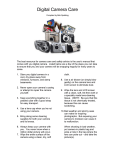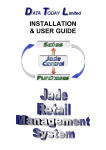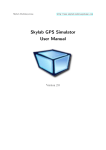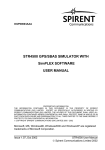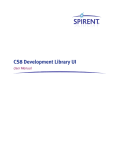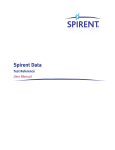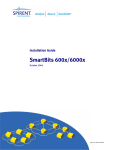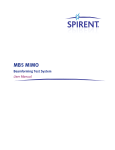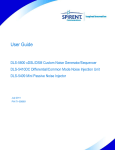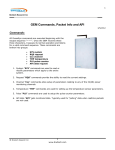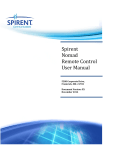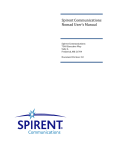Download DGP01361AAA Issue 1-01 Setup Guidelines for SimREMOTE with a
Transcript
DGP01361AAA SETUP GUIDELINES FOR SIMREMOTE WITH A GSS9000 ABSTRACT This document is a guide to configuring SimREMOTE to communicate with a GSS9000-series signal generator and C50r SimGEN Host PROPRIETARY INFORMATION THE INFORMATION CONTAINED IN THIS DOCUMENT IS THE PROPERTY OF SPIRENT COMMUNICATIONS PLC. EXCEPT AS SPECIFICALLY AUTHORISED IN WRITING BY SPIRENT COMMUNICATIONS PLC, THE HOLDER OF THIS DOCUMENT SHALL KEEP ALL INFORMATION CONTAINED HEREIN CONFIDENTIAL AND SHALL PROTECT SAME IN WHOLE OR IN PART FROM DISCLOSURE AND DISSEMINATION TO ALL THIRD PARTIES TO THE SAME DEGREE IT PROTECTS ITS OWN CONFIDENTIAL INFORMATION. © COPYRIGHT SPIRENT COMMUNICATIONS PLC 2014. N.B. Only documents bearing the Document Status ‘APPROVED SPIRENT DOCUMENTATION’ in the panel below are deemed official literature. This Issue Originated by: Stuart Miller Title: Technical Writer Approved by: James Spalding Title: Staff Firmware Engineer Document Status: OFFICIAL Issue 1-01, Date of Issue: 08 December 2014 Page 1 of 10 DGP01361AAA RECORD OF ISSUE Issue Date Author Reason for Change 1-01 8 Dec 2014 SDM Bug 11133 - application name and miscellaneous corrections 1-00 20 Nov. 14 BT First Issue DGP01361AAA Setup Guidelines for SimREMOTE with a GSS9000 Page 2 of 10 Issue 1-01, 8 December2014 DGP01361AAA TABLE OF CONTENTS 1.1 1.2 2 3 3.1 3.2 3.3 4 SCOPE & APPLICABILITY ............................................................................................................ 4 REFERENCED DOCUMENTS ...................................................................................................... 4 INTRODUCTION ................................................................................................................................. 4 DIRECT POINT TO POINT REMOTE SETUP ................................................................................... 5 REMOTE PC(SIMREMOTE) SETTINGS ...................................................................................... 5 C50R SETTINGS ........................................................................................................................... 6 RUNNING A SCENARIO USING REMOTE COMMANDS ........................................................... 7 REMOTE SETUP USING CORPORATE LAN ................................................................................... 9 LIST OF FIGURES Figure 1 SimREMOTE - interconnection diagram for GSS9000 ........................................................................ 4 Figure 2 Local Area Connection Properties ....................................................................................................... 5 Figure 3 Configuring IP Settings ........................................................................................................................ 6 Figure 4 C50 control utility .................................................................................................................................. 7 Figure 5 C50 front panel ..................................................................................................................................... 8 Figure 6 IP address setting in Socket_string_Send.exe .................................................................................... 8 Figure 7 Socket_string_send utility .................................................................................................................... 9 Figure 8 Network Port Information ................................................................................................................... 10 DGP01361AAA Setup Guidelines for SimREMOTE with a GSS9000 Page 3 of 10 Issue 1-01, 8 December2014 DGP01361AAA general 1.1 SCOPE & APPLICABILITY This document describes the steps to connect a SimREMOTE PC with a simulator using a GSS9000-series signal generator with a C50r SimGEN Host. 1.2 REFERENCED DOCUMENTS a) b) 2 DGP00792AAA SimREMOTE User Manual DGP00686AAA SimGEN user manual INTRODUCTION Note: Internally, the C50r SimGEN Host uses the local IP addresses 192.168.25.n and 192.168.26.n Spirent recommends you ensure any LAN you use, including a corporate LAN, does not use these IP Addresses The TCP/IP settings for a simulator using a GSS9000-series signal generator with a C50r SimGEN Host are more complex due to the nature of the C50r SimGEN Host; reference b) gives more details on the C50r SimGEN Host. This document lists the steps to configure a C50r SimGEN Host and SimREMOTE PC to enable remote control of the GSS9000-series signal generator. Figure 1 shows the typical interconnections between a sImREMOTE PC and the C50r SimGEN Host. Figure 1 SimREMOTE - interconnections to the C50r SimGEN Host DGP01361AAA Setup Guidelines for SimREMOTE with a GSS9000 Page 4 of 10 Issue 1-01, 8 December2014 DGP01361AAA 3 DIRECT POINT TO POINT REMOTE SETUP This section describes setting up a direct, remote connection between the SimREMOTE PC and the C50r SimGEN Host. 3.1 SETTINGS FOR THE SIMREMOTE PC In the SimREMOTE PC: 1. Go to Start Menu->Control Panel->Network and Sharing Center. 2. Click Change adapter settings in the left-hand area to display the Local Area and Wireless connections on the SimREMOTE PC. 3. Select the Local Area Connection you will use to connect directly to the C50r SimGEN Host, right-click and select Properties to see Figure 2: Figure 2 Local Area Connection Properties 4. Select Internet Protocol Version 4 (TCP/IPv4), then click Properties to open the dialog in Figure 3: DGP01361AAA Setup Guidelines for SimREMOTE with a GSS9000 Page 5 of 10 Issue 1-01, 8 December2014 DGP01361AAA Figure 3 Configuring IP Settings 5. Select the option Use the following IP address: The IP address of the SimREMOTE PC you enter should be a private, or local, address which is 192.168.x.x. The C50r SimGEN Host must have an IP address that is compatible with the IP address of the SimREMOTE PC. The C50r SimGEN Host IP address must be: • The same where the subnet mask is 255 • Different where the subnet mask is 0 6. Click OK twice to complete setting up the SimREMOTE PC. 3.2 SETTINGS FOR THE C50R SIMGEN HOST On the C50r SimGEN Host: 1. Log in to the gpssim account 2. Navigate to the folder D:\posapp\software\Vx.x.x\gui\C50_control and double-click on the file C50_control.exe (must be version 1.01 or higher) 3. In the main dialog of C50_control.exe, select the REMOTE option in the SimREMOTE IP area. 4. Set the IP address of the C50r SimGEN Host rear panel port REMOTE by selecting SimREMOTE IP - SimREMOTE, see Figure 4, then typing the IP Address you want to use. Figure 4 shows the IP Address 192.168.1.104. DGP01361AAA Setup Guidelines for SimREMOTE with a GSS9000 Page 6 of 10 Issue 1-01, 8 December2014 DGP01361AAA Figure 4 C50 control utility 5. Click Set 6. To correctly configure the IP Address of this port, follow the instruction in the prompt and shut down and restart the C50r SimGEN Host. Note: You must use “Shut down” from Windows to correctly apply the new IP settings. Do not use Windows “Restart” as this will not correctly configure the C50r SimGEN Host. 3.3 RUNNING A SCENARIO USING REMOTE COMMANDS Use an Ethernet cable to connect the Ethernet port of your SimREMOTE PC (the Ethernet port whose IP Address you set in section 3.1) to the C50r SimGEN Host rear panel port REMOTE, see Figure 5, which shows the correct Ethernet port circled in red. DGP01361AAA Setup Guidelines for SimREMOTE with a GSS9000 Page 7 of 10 Issue 1-01, 8 December2014 DGP01361AAA Figure 5 C50r SimGEN Host rear panel Ethernet ports Check you can send remote messages: 1. On the C50r SimGEN Host, load a scenario in SimGEN, see reference b). Notice SimGEN automatically enables Ethernet Remote messages. 2. Navigate to the Socket_string_send utility in D:\posapp\software\Vx.x.x\gui 3. Open the utility so you can send Remote messages. 4. In utility, Select Options->TCP/IP address to set the IP address of the C50r SimGEN Host, see Figure 6: Figure 6 TCP/IP address dialog in Socket_string_Send.exe 5. Type the IP Address you want to use in the Hostname area 6. Click SimGEN remote control to set the Port number 7. Click OK 8. In the Socket_string_send utility send the remote command RU, which will remotely run the scenario currently open in SimGEN, see Figure 7. Type ‘RU’ in the area next to Send, then click Send DGP01361AAA Setup Guidelines for SimREMOTE with a GSS9000 Page 8 of 10 Issue 1-01, 8 December2014 DGP01361AAA Figure 7 Socket_string_send utility Reference a) details the available remote commands. As SimGEN receives the remote command and actions it, the right-hand area of the socket_string_send utility returns the status of the scenario, see Figure 7. Table 1 defines the returned status number: Status number 0 1 2 3 4 5 Description No scenario loaded Loading Ready Arming Armed Running Table 1 Scenario status numbers and their meaning You can send a “NULL” command at any time to query the status of the scenario. 4 REMOTE SETUP USING A CORPORATE LAN To set up a remote configuration for use over a corporate LAN: 1. Connect an Ethernet cable from your corporate LAN to the C50r SimGEN Host rear panel port REMOTE, see Figure 5, (which shows the correct Ethernet port circled in red) 2. Shutdown, and reboot the C50r SimGEN Host. You must use “Shut down” from Windows, do not use Windows “Restart” as this will not correctly configure the C50r SimGEN Host 3. Once the C50r SimGEN Host has restarted and Windows has opened, navigate to D:/posapp/software/Vx.x.x/gui/C50_control and double-click C50 control.exe to open the utility, see Figure 4. DGP01361AAA Setup Guidelines for SimREMOTE with a GSS9000 Page 9 of 10 Issue 1-01, 8 December2014 DGP01361AAA 4. Click Read Network Port Info to display a table of IP addresses and descriptions, see Figure 8: Figure 8 Network Port Information 5. Locate Ethernet Device-posapp_bridge1. 6. The corresponding IP address gives the IP address to use for remote control of SimGEN (using the C50r SimGEN Host rear panel port REMOTE) Now move to the SimREMOTE PC: 1. Go to the Windows start menu and open a Command Prompt window 2. At the prompt, type ‘ping’ followed by the IP address you found for posapp-bridge1, see Figure 8. This confirms you can access the C50r SimGEN Host rear panel port REMOTE over your corporate LAN. Setting up a SimREMOTE PC to send remote commands to the C50r SimGEN Host over TCP/IP is now complete. Reference a) describes setting up SimGEN for remote control. DGP01361AAA Setup Guidelines for SimREMOTE with a GSS9000 Page 10 of 10 Issue 1-01, 8 December2014