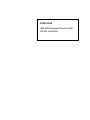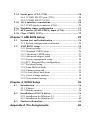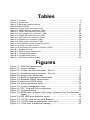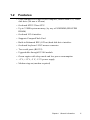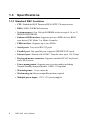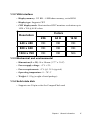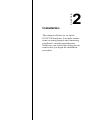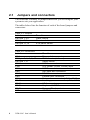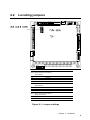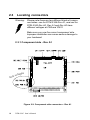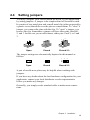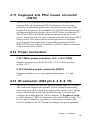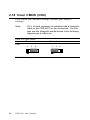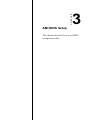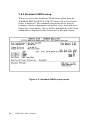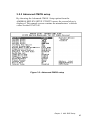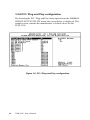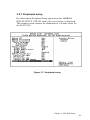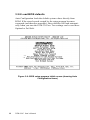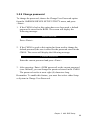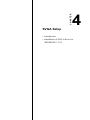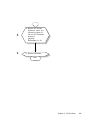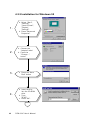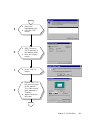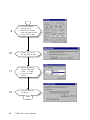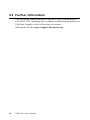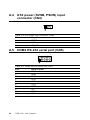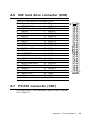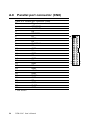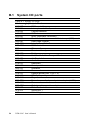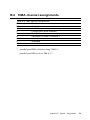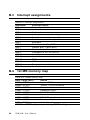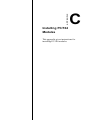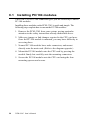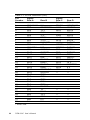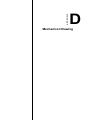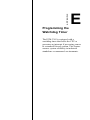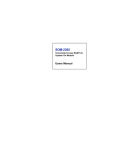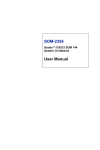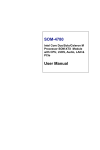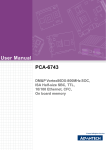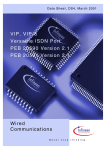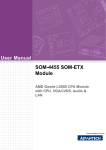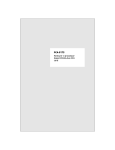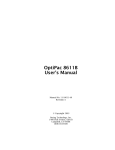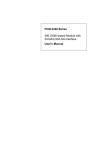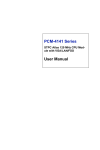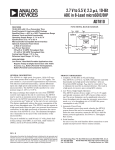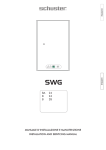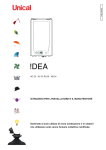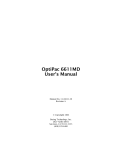Download Primary - Advantech
Transcript
PCM-3345 486 DX66-based Module with SVGA Interface Copyright Notice This document is copyrighted, 1999. All rights are reserved. The original manufacturer reserves the right to make improvements to the products described in this manual at any time without notice. No part of this manual may be reproduced, copied, translated or transmitted in any form or by any means without the prior written permission of the original manufacturer. Information provided in this manual is intended to be accurate and reliable. However, the original manufacturer assumes no responsibility for its use, nor for any infringements upon the rights of third parties which may result from its use. Acknowledgements AMD is a trademark of Advanced Micro Devices, Inc. Award is a trademark of Award Software International, Inc. Cyrix is a trademark of Cyrix Corporation. IBM, PC/AT, PS/2 and VGA are trademarks of International Business Machines Corporation. Intel and Pentium are trademarks of Intel Corporation. Microsoft Windows® is a registered trademark of Microsoft Corp. RTL is a trademark of Realtek Semiconductor Co., Ltd. C&T is a trademark of Chips and Technologies, Inc. UMC is a trademark of United Microelectronics Corporation. Winbond is a trademark of Winbond Electronics Corp. STPC is a trademark of SGS Thomson Corp. For more information on this and other Advantech products, please visit our web site at: http://www.advantech.com For technical support and service, please visit our support web site at: http://support.advantech.com This manual is for the PCM-3345 Rev. A1 or higher. Part No. 2006334500 Printed in Taiwan 1st Edition June 1999 Packing list Before you begin installing your card, please make sure that the following materials have been shipped: • 1 PCM-3345 all-in-one single board computer • 1 Start-up Manual • CD-ROM/disks for utility, drivers, and manual (in PDF format) • 1 2.5" IDE flat cable, 44-pin to 44-pin (product no. 1701440350) • 1 keyboard / PS/2 mouse cable (product no. 1700000190) • 2 serial port cables (product no. 1700100250) • 1 parallel cable (product no. 1700260250) • 1 floppy cable, for 3.5" FDD only (product no. 1701340600) • 1 VGA cable (product no. 1700160150) • 1 ATX power cable (product no. 1700000450) If any of these items are missing or damaged, contact your distributor or sales representative immediately. Contents Chapter 1 General Information 1.1 1.2 1.3 1.4 Introduction ....................................................................... 2 Features ............................................................................. 3 Specifications .................................................................... 4 1.3.1 Standard SBC functions .............................................. 4 1.3.2 VGA interface ............................................................. 5 1.3.3 Mechanical and environmental .................................... 5 1.3.4 Solid state disk ............................................................. 5 Board dimensions ............................................................ 6 Chapter 2 Installation 2.1 2.2 2.3 2.4 2.5 2.6 2.7 2.8 2.9 2.10 2.11 2.12 2.13 1 7 Jumpers and connectors ................................................. 8 Locating jumpers .............................................................. 9 Locating connectors ...................................................... 10 2.3.1 Component side - Rev A1 ......................................... 10 2.3.2 Component side - Rev A2 ......................................... 11 2.3.3 Solder side ................................................................. 12 Setting jumpers............................................................... 13 Safety precautions .......................................................... 14 Installing DRAM (SODIMMs) (U12) ......................... 15 2.6.1 Installing SODIMMs ................................................. 15 IDE hard drive connector (CN6) ................................. 16 2.7.1 Connecting the hard drive ......................................... 16 CompactFlash disk (CN13) .......................................... 17 Floppy drive connector (CN1) ..................................... 17 2.9.1 Connecting the floppy drive ....................................... 18 Parallel port connector (CN8) ...................................... 18 Keyboard and PS/2 mouse connector (CN12) ........... 19 Power connectors ........................................................... 19 2.12.1 Main power connector +5 V, +12 V (CN9) ............ 19 2.12.2 Auxilary power connector (CN10) .......................... 19 IR connector (CN2 pin 2, 4, 6, 8, 10) .......................... 19 2.14 Serial ports (CN3, CN5) ................................................ 20 2.14.1 COM1 RS-232 port (CN3) ...................................... 20 2.14.2 COM2 RS-232 (CN5) ............................................. 20 2.15 VGA interface connections ........................................... 20 2.15.1 CRT display connector (CN11) ............................... 20 2.16 Watchdog timer configuration ...................................... 21 2.17 ATX power (5VSB, PSON) input (CN4) ..................... 21 2.18 Clear CMOS (CN2) ....................................................... 22 Chapter 3 AMI BIOS Setup 3.1 3.2 System test and initialization ........................................ 24 3.1.1 System configuration verification .............................. 24 AMI BIOS setup ............................................................ 25 3.2.1 Entering setup ............................................................ 25 3.2.2 Standard CMOS setup .............................................. 26 3.2.3 Advanced CMOS setup ............................................ 27 3.2.4 Advanced chipset setup ............................................ 28 3.2.5 Power management setup ......................................... 29 3.2.6 PCI / Plug and Play configuration ............................. 30 3.2.7 Peripheral setup ......................................................... 31 3.2.8 Load BIOS defaults .................................................. 32 3.2.9 Change password ...................................................... 33 3.2.10 Auto-detect hard disks ............................................ 34 3.2.11 Save settings and exit .............................................. 34 3.2.12 Exit without saving .................................................. 34 Chapter 4 SVGA Setup 4.1 4.2 4.3 23 35 Introduction ..................................................................... 36 4.1.1 Chipset ....................................................................... 36 4.1.2 Display memory ........................................................ 36 Installation of SVGA driver .......................................... 36 4.2.1 Installation for Windows 3.1 ...................................... 37 4.2.2 Installation for Windows 95 ....................................... 40 Further information ........................................................ 44 Appendix A Pin Assignments 45 A.1 A.2 A.3 A.4 A.5 A.6 A.7 A.8 A.9 A.10 A.11 A.12 Floppy drive connector (CN1) ..................................... 46 Multi-functional connector (CN2) ............................... 47 COM1 RS-232 serial port (CN3) ................................. 47 ATX power (SVSB, PSON) input connector (CN4) ... 48 COM2 RS-232 serial port (CN5) ................................. 48 IDE hard drive connector (CN6) ................................. 49 PC/104 connector (CN7) ............................................... 49 Parallel port connector (CN8) ...................................... 50 Main power connector (CN9)....................................... 51 Power input connector (CN10) .................................... 51 VGA connector (CN11) ................................................. 52 Keyboard and mouse connnector (CN12) .................. 52 Appendix B System Assignments B.1 B.2 B.3 B.4 System I/O ports ............................................................ 54 DMA channel assignments ........................................... 55 Interrupt assignments ................................................... 56 1st MB memory map ..................................................... 57 Appendix C Installing PC/104 Modules C.1 61 PCM-3345 mechanical drawing ................................... 62 Appendix E Programming the Watchdog Timer E.1 57 Installing PC/104 modules ............................................ 58 Appendix D Mechanical Drawing D.1 53 63 Programming the watchdog timer ............................... 64 Tables Table 2-1: Jumpers .......................................................................................................... 8 Table 2-2: Connectors ...................................................................................................... 8 Table 2-3: Serial port default settings ............................................................................ 20 Table 2-4: Clear CMOS ................................................................................................... 22 Table A-1: Floppy drive connector (CN1) ...................................................................... 46 Table A-2: Multi-functional connector (CN2) ................................................................. 47 Table A-3: COM1 RS-232 series port (CN3) .................................................................. 47 Table A-4: ATX power input connector (CN4) .............................................................. 48 Table A-5: COM2 RS-232 series port (CN5) .................................................................. 48 Table A-6: IDE hard drive connector (CN6) ................................................................... 49 Table A-8: Parallel port connector (CN8) ....................................................................... 50 Table A-9: Main power connector (CN9) ....................................................................... 51 Table A-10: Peripheral power connector (CN10) .......................................................... 51 Table A-11: VGA connector (CN11) .............................................................................. 52 Table A-12: Keyboard and mouse connector (CN12) ................................................... 52 Table B-1: System I/O ports ........................................................................................... 54 Table B-2: DMA channel assignments ........................................................................... 55 Table B-3: Interrupt assignments ................................................................................... 56 Table B-4: 1st MB memory map ...................................................................................... 57 Table C-1: PC/104 connectors (CN8) ............................................................................. 60 Figures Figure 1-1: PCM-3345 dimensions .................................................................. 6 Figure 2-1: Jumper settings ............................................................................. 9 Figure 2-2: Component side connectors - Rev A1 ........................................ 10 Figure 2-3: Component side connectors - Rev A2 ........................................ 11 Figure 2-4: Connectors - solder side ............................................................. 12 Figure 3-1: BIOS setup program initial screen ............................................. 25 Figure 3-2: Standard CMOS setup screen .................................................... 26 Figure 3-3: Advanced CMOS setup ............................................................... 27 Figure 3-4: Advanced chipset setup ............................................................. 28 Figure 3-5: Power management setup ......................................................... 29 Figure 3-6: PCI / Plug and Play configuration ............................................... 30 Figure 3-7: Peripheral setup ......................................................................... 31 Figure 3-8: BIOS setup program initial screen (showing Auto Configuration .. items) ........................................................................................... 32 Figure 3-9: IDE HDD auto detection screen ................................................. 34 Figure C-1: PC/104 module mounting diagram ........................................... 59 Figure C-2: PC/104 module dimensions (mm) (±0.1) ................................. 59 Figure D-1: PCM-3345 mechanical drawing ................................................ 62 CHAPTER 1 General Information This chapter gives background information on the PCM-3345. Sections include: • Board specifications • Board layout and dimensions 1.1 Introduction The PCM-3345 is the ultimate cost-effective PC/104 solution for limited-space applications. It offers all the functions of an AT-compatible industrial computer on a single board, and occupies less space than a 3½" hard drive. The PCM-3345 comes with an embedded STPC Client processor on-board. For maximum performance, the PCM-3345 also supports an EDO/FPM SODIMM socket that can accept up to 32 MB memory. On-board features include a socket for a CompactFlash Card, Enhanced IDE interface, one parallel port, two serial ports (RS-232), a keyboard, and a PS/2 mouse interface. An SVGA display controller allows CRT resolutions up to 1024 x 768 @ 64 K colors. The PCM-3345 complies with the "Green Function" standard and supports three types of power saving features: Normal, Doze, and Sleep modes. The display type configuration is done through software. A single Flash chip holds the system BIOS and the VGA BIOS. This minimizes the number of chips and eases configuration. You can change the display BIOS simply by programming the Flash chip. If you need any additional functions, the PCM-3345 has a PC/104 connector for future upgrades. 2 PCM-3345 User's Manual 1.2 Features • Ultra-compact size single board computer, smaller than a 3½" hard disk drive (96 mm x 90 mm) • On-board STPC Client CPU • Up to 32 MB system memory, by way of SODIMM (EDO/FPM DRAM) • On-board VGA interface • Supports CompactFlash Card • Built-in Enhanced IDE (AT bus) hard disk drive interface • On-board keyboard / PS/2 mouse connector • Two serial ports (RS-232) • Upgradeable through PC/104 module • Green engine with sleep mode and low power consumption • +5 V, +12 V, -5 V, -12 V power supply • Modem ring-on (modem required) Chapter 1 General Information 3 1.3 Specifications 1.3.1 Standard SBC functions • CPU: Embedded SGS Thomson DX/66 STPC Client processor • BIOS: AMI 128 KB Flash memory • System memory: One 144-pin SODIMM socket accepts 8, 16, or 32 MB EDO/FPR DRAM • Enhanced IDE interface: Supports up to two EIDE devices. BIOS auto-detect, PIO Mode 3 or Mode 4 transfer • FDD interface: Supports up to two FDDs • Serial ports: Two serial RS-232 ports • Parallel port: One parallel port, supports SPP/EPP/ECP mode • Infrared port: Shared with COM2. Transfer rates up to 115.2 kbps • Keyboard/mouse connector: Supports standard PC/AT keyboard and a PS/2 mouse • Power management: Supports power saving modes including Normal/Standby/Suspend modes. APM 1.1 compliant • Watchdog timer: 1.6 sec. intervals • Modem ring-on: Hayes compatible modem required • Multiple power input: ±12 V, ±5 V power supplies 4 PCM-3345 User's Manual 1.3.2 VGA interface • Display memory: 512 KB ~ 4 MB share memory, set in BIOS • Display type: Supports CRT • CRT display mode: Non-interlaced CRT monitors resolutions up to 1024 x 768 @ 64 K colors Colors Resolution 256 64 K 16 M 640 x 480 OK OK OK 800 x 600 OK OK OK 1024 x 768 OK OK NG 1.3.3 Mechanical and environmental • Dimensions (L x W): 96 x 90 mm (3.77" x 3.54") • Power supply voltage: +5 V ± 5% • Power requirements: +5 V @ 1.38 A (typical) • Operating temperature: 0 ~ 70° C • Weight: 0.11 kg (weight of total package) 1.3.4 Solid state disk • Supports one 50-pin socket for CompactFlash card Chapter 1 General Information 5 1.4 Board dimensions Figure 1-1: PCM-3345 dimensions 6 PCM-3345 User's Manual CHAPTER 2 Installation This chapter tells how to set up the PCM-3345 hardware. It includes instructions on setting jumpers and connecting peripherals, switches and indicators. Make sure you read all the safety precautions before you begin the installation procedure. 2.1 Jumpers and connectors The board has a number of jumpers that allow you to configure your system to suit your application. The tables below lists the function of each of the board jumpers and connectors: Table 2-1: Jumpers Label CN2 pin 1,3,5 CN2 pin 7,9 CN2 pin 11,12 Function Clear CMOS Reset switch ATX panel switch Table 2-2: Connectors Label CN1 CN2 pin 2, 4, 6, 8, 10 CN2 pin 7, 9 CN3 CN4 CN5 CN6 CN7 CN8 CN9 CN10 CN11 CN12 CN13 U12 8 PCM-3345 User's Manual Function Floppy disk connector IR connector (infrared) Reset button COM1 connector ATX power (5VSB, PSON) input COM2 connector IDE hard disk connector PC/104 connector Parallel port connector Main power connector (+5 V, +12 V) Auxilary power connector (-5 V, -12 V) VGA connector Keyboard & PS/2 mouse connector CompactFlash socket SODIMM socket 2.2 Locating jumpers CN2: Multi-functional connector Clear CMOS Closed pins 1-3 3-5 Result Normal Clear CMOS CN2: Multi-functional connector Reset switch Closed pins 7-9 Result System reset CN2: Multi-functional connector ATX panel switch Closed pins 11-12 Result ATX power on Figure 2-1: Jumper settings Chapter 2 Installation 9 2.3 Locating connectors Warning: Please note there are two different kinds of component sides: one for PCM-3345 Rev A1, and one for PCM-3345 Rev A2. Rev A1 and Rev A2 have different voltages at CN9 and CN10. Make sure you use the correct component side. Improper installation can cause serious damage to your hardware! 2.3.1 Component side - Rev A1 s! age t l o ev Not Figure 2-2: Component side connectors - Rev A1 10 PCM-3345 User's Manual 2.3.2 Component side - Rev A2 s! age t l o ev Not Figure 2-3: Component side connectors - Rev A2 Chapter 2 Installation 11 2.3.3 Solder side Figure 2-4: Connectors - solder side 12 PCM-3345 User's Manual 2.4 Setting jumpers You may configure your card to match the needs of your application by setting jumpers. A jumper is the simplest kind of electrical switch. It consists of two metal pins and a small metal clip (often protected by a plastic cover) that slides over the pins to connect them. To "close" a jumper, you connect the pins with the clip. To "open” a jumper, you remove the clip. Sometimes a jumper will have three pins, labeled 1, 2, and 3. In this case you would connect either pins 1 and 2, or 2 and 3. 1 Open Closed 2 3 Closed 2-3 The jumper settings are schematically depicted in this manual as follows: 1 2 3 Open Closed Closed 2-3 A pair of needle-nose pliers may be helpful when working with jumpers. If you have any doubts about the best hardware configuration for your application, contact your local distributor or sales representative before you make any changes. Generally, you simply need a standard cable to make most connections. Chapter 2 Installation 13 2.5 Safety precautions Warning! Always completely disconnect the power cord from your board whenever you are working on it. Do not make connections while the power is on, because sensitive electronic components can be damaged by a sudden rush of power. Caution! 14 Always ground yourself to remove any static charge before touching the board. Modern electronic devices are very sensitive to static electric charges. Use a grounding wrist strap at all times. Place all electronic components on a static-dissipative surface or in a static-shielded bag when they are not in the chassis. PCM-3345 User's Manual 2.6 Installing DRAM (SODIMMs) (U12) You can install anywhere from 8 MB to 32 MB of on-board EDO/FPM DRAM memory using 8, 16, or 32 MB 144-pin SODIMMs (Small Outline Dual In-line Memory Modules). 2.6.1 Installing SODIMMs NOTE: The modules can only fit into a socket one way. Their gold pins must point down into the SODIMM socket. The procedure for installing SODIMMs appears below. Please follow these steps carefully: 1. Make sure that all power supplies to the system are switched off. 2. Install the SODIMMcard. Install the SODIMMso that its gold pins point down into the SODIMM socket. 3. Slip the SODIMM into the socket at a 45 degree angle, and carefully fit the bottom of the card against the connectors. 4. Gently push the SODIMM into a perpendicular position until the clips on the ends of the SODIMM sockets snap into place. 5. Check to ensure that the SODIMM is correctly seated, and that all connector contacts touch. The SODIMM should not be able to be moved around in its socket. Chapter 2 Installation 15 2.7 IDE hard drive connector (CN6) The built-in Enhanced IDE (Integrated Device Electronics) controller supports up to two IDE devices, including CD-ROM drives, tape backup drives, a large hard disk drive and other IDE devices. It also supports faster data transfer, PIO mode 3, mode 4, and LBA mode. 2.7.1 Connecting the hard drive Connecting drives is done in a daisy-chain fashion. It requires one or two cables, depending on the drive size. All necessary cables are included in your PCM-3345 package. 1.8" and 2.5" drives need a 1 x 44-pin to 2 x 44-pin flat-cable connector. 3.5" drives need a 1 x 44pin to 2 x 40-pin connector. Note that these connectors are not included in the PCM-3345 package. Wire number 1 on the cable is red or blue, and the other wires are gray. 1. Connect one end of the cable to CN6. Make sure that the red (or blue) wire corresponds to pin 1 on the connector, which is labeled on the board (on the right side). 2. Plug the other end of the cable into the Enhanced IDE hard drive, with pin 1 on the cable corresponding to pin 1 on the hard drive. (See your hard drive's documentation for the location of the connector.) Connect a second drive as described above. Unlike floppy drives, IDE hard drives can connect to either end of the cable. If you install two drives, you will need to set one as the master and one as the slave by using jumpers on the drives. If you install just one drive, set it as the master. 16 PCM-3345 User's Manual 2.8 CompactFlash disk (CN13) The PCM-3345 series is equipped with a CompactFlash disk socket on the solder side, which supports the IDE interface CompactFlash disk card. The socket itself is specially designed to prevent any incorrect installation of the CompactFlash disk card. When installing or removing the CompactFlash disk card, please make sure that the system power is off. The CompactFlash disk card is defaulted as the E disk drive in your PC system. The maximum capacity of Advantech's CFC is 40 MB. To fit the Advantech CFC into the PCM-3345, simply plug it into the designated connector. It will only fit when the red triangle on the CFC is aligned with the triangle on the connector. The card will not fit any other way (do NOT use force). 2.9 Floppy drive connector (CN1) You can attach up to two floppy drives to the the PCM-3345's on-board controller. Any combination of 5¼” (360 KB and 1.2 MB) and/or 3½” (720 KB, 1.44 MB, and 2.88 MB) drives is possible. A 34-pin daisy-chain drive connector cable is required for a dualdrive system. A 34-pin flat-cable connector is fitted on one end of the cable, while the other end has two sets of floppy disk drive connectors. Each set consists of a 34-pin flat-cable connector (for the 3½” drives), and a printed-circuit board connector (for the 5¼” drives). Chapter 2 Installation 17 2.9.1 Connecting the floppy drive 1. Plug the 34-pin flat-cable connector into CN1. Make sure that the red wire corresponds to pin 1 on the connector. 2. Attach the appropriate conector at the other end of the cable to the floppy drive(s). You can use only one connector in the set. The set at the other end (after the twist in the cable) connects to the A: drive. The set in the middle connects to the B: drive. 3. If you are connecting a 5¼” floppy drive, line up the slot in the printed circuit board with the blocked-off part of the cable connector. When connecting a 3½” floppy drive, you may have some difficulties in determining which pin is number one. Look for a number on the circuit board indicating pin number one. In addition, you should check if the connector on the floppy drive has an extra slot. If the slot is up, pin number one should be on the right. Please refer to any documentation that came with the drive for more information. If needed, connect the B: drive to the connectors in the middle of the cable as described as above. If your cable needs to be custom made, you can find the pin assignments for the board's connector in Appendix A. 2.10 Parallel port connector (CN8) Normally, the parallel port is used to connect the card to a printer. The PCM-3345 includes a multi-mode (ECP/EPP/SPP) parallel port. It is accessed via CN8, a 26-pin flat-cable connector. You will need an adapter cable if you use a traditional DB-25 connector. The adpater cable should have a 26-pin connector on one end and a DB-25 connector on the other. The parallel port interrupt channel is designated as IRQ7. 18 PCM-3345 User's Manual 2.11 Keyboard and PS/2 mouse connector (CN12) The PCM-3345 board provides a pin head keyboard connector, which supports both a keyboard and a PS/2 style mouse. In most cases, especially in embedded applications, a keyboard is not used. If the keyboard is not present, the standard PC/AT BIOS will report an error or failure during the power-on self test (POST) after resetting the PC. The PCM-3345 board's BIOS standard setup menu allows you to select "Absent/Present" for your keyboard under the Advanced CMOS Setup section. This allows non-keyboard operation in embedded system applications without the system halting during the POST. When "PS/2 mouse support" is enabled, your PS/2 mouse is automatically detected by the system. 2.12 Power connectors 2.12.1 Main power connector +5 V, +12 V (CN9) Supplies main power to the PCM-3345 (+5 V) and devices that require +12 V. 2.12.2 Auxilary power connector (CN10) Supplies secondary power to peripherals that require -5 V and -12 V. 2.13 IR connector (CN2 pin 2, 4, 6, 8, 10) The PCM-3345 provides an IrDA port for transfer rates of 115 kbps. This connector supports the optional wireless infrared transmitting and receiving module, which is mounted on the system case. Configuration of the module is done through BIOS setup. You must also configure the setting through "IR Port Support" in Peripheral Setup to select whether UART2 is directed for use with COM2 or IrDA. Use the five pins as shown in Appendix A, and connect a ribbon cable from the module to the CPU board according to the pin assignments. Chapter 2 Installation 19 2.14 Serial ports (CN3, CN5) The PCM-3345 offers two serial ports, both RS-232. These ports allow you to connect to any serial device (a mouse, printers, etc.) or communication network. 2.14.1 COM1 RS-232 port (CN3) The serial port connector's pin head housing is mounted on the bottom edge of the card. 2.14.2 COM2 RS-232 (CN5) The secondary port, located above COM1, consists of a 10-pin, dualin-line pin head housing. The IRQ and address range for both ports are fixed. However, if you wish to disable the port or change these parameters later, you can do this in the system BIOS setup. The table below shows the settings for the PCM-3345 board's ports. Table 2-3: Serial port default settings Port COM1 COM2 Address 3E8, 3F8 2E8, 2F8 Interrupt IRQ4 IRQ3 Default 3F8 2F8 2.15 VGA interface connections The PCM-3345 board's SVGA interface can facilitate conventional CRT displays. The card has a connector to support CRT VGA monitors. 2.15.1 CRT display connector (CN11) CN11 is a 16-pin, pin head housing connector. Please use the VGA cable (provided with your kit) to convert the pin head housing connector into a connector for conventional CRT displays. Detailed information on pin assignments for CRT display connector CN11 is given in Appendix A. 20 PCM-3345 User's Manual 2.16 Watchdog timer configuration An on-board watchdog timer reduces the chance of disruptions which EMP (electro-magnetic pulse) interference can cause. This is an invaluable protective device for standalone or unmanned applications. Please note that the PCM-3345's watchdog timer is always set on a 1.60 sec. interval. 2.17 ATX power (5VSB, PSON) input (CN4) Please use the ATX cable (provided with your kit) to connect CN4 to an ATX power supply. This cable has an ATX power connector. The plug from the power supply can only insert one way, because of the different hole sizes. Make sure the pins are aligned, find the proper orientation, and push down firmly. Important: Make sure that your ATX power supply can at least provide at least 10mA on the 5 volt standby lead (+5VSB). You may experience difficulty in powering on your system if your power supply cannot support the load. Chapter 2 Installation 21 2.18 Clear CMOS (CN2) Clear CMOS: pin 3 and pin 5 shortage. (Normal: pin 1 and pin 3 shortage.) Note: Pin 1 of each connector is indicated with a triangular mark on the PCB-NOT on the connectors. You can also use the triangular marks shown in the following diagrams as a reference. Table 2-4: Clear CMOS Clear Normal CN2 1 3 5 * default setting 22 PCM-3345 User's Manual 1 3 5 CHAPTER 3 AMI BIOS Setup This chapter describes how to set BIOS configuration data. 3.1 System test and initialization These routines test and initialize board hardware. If the routines encounter an error during the tests, you will either hear a few short beeps or see an error message on the screen. There are two kinds of errors: fatal and non-fatal. The system can usually continue the bootup sequence with non-fatal errors. Non-fatal error messages usually appear on the screen along with the following instructions: press <F1> to RESUME Write down the message and press the F1 key to continue the bootup sequence. 3.1.1 System configuration verification These routines check the current system configuration against the values stored in the board’s CMOS memory. If they do not match, the program outputs an error message. You will then need to run the BIOS setup program to set the configuration information in memory. There are three situations in which you will need to change the CMOS settings: 1. You are starting your system for the first time. 2. You have changed the hardware attached to your system. 3. The CMOS memory has lost power and the configuration information has been erased. The PCM-3345’s CMOS memory has an integral lithium battery backup. The battery backup should last at least ten years in normal service. When it finally runs down, you will need to replace the complete unit. 24 PCM-3345 User's Manual 3.2 AMI BIOS setup Award’s BIOS ROM has a built-in Setup program that allows users to modify the basic system configuration. This type of information is stored in battery-backed CMOS RAM, so that it retains the Setup information when the power is turned off. Please note that all PCI functions are not supported in this product. 3.2.1 Entering setup Power on the computer and press <Del> immediately. This will allow you to enter Setup. Figure 3-1: BIOS setup program initial screen Chapter 3 AMI BIOS Setup 25 3.2.2 Standard CMOS setup When you choose the Standard CMOS Setup option from the AMIBIOS HIFLEX SETUP UTILITY menu, the screen shown below is displayed. This standard setup menu allows users to configure system components such as date, time, hard disk drive, floppy drive and display. Once a field is highlighted, on-line help information is displayed at the bottom left of the menu screen. Figure 3-2: Standard CMOS setup screen 26 PCM-3345 User's Manual 3.2.3 Advanced CMOS setup By choosing the Advanced CMOS Setup option from the AMIBIOS HIFLEX SETUP UTILITY menu, the screen below is displayed. This sample screen contains the manufacturer’s default values for the PCM-3345. Figure 3-3: Advanced CMOS setup Chapter 3 AMI BIOS Setup 27 3.2.4 Advanced chipset setup By choosing the Advanced Chipset Setup option from the AMIBIOS HIFLEX SETUP UTILITY menu, the screen below is displayed. This sample screen contains the manufacturer’s default values for the PCM-3345. Figure 3-4: Advanced chipset setup 28 PCM-3345 User's Manual 3.2.5 Power management setup By choosing the Power Management Setup option from the AMIBIOS HIFLEX SETUP UTILITY menu, the screen below is displayed. This sample screen contains the manufacturer’s default values for the PCM-3345. Figure 3-5: Power management setup Chapter 3 AMI BIOS Setup 29 3.2.6 PCI / Plug and Play configuration By choosing the PCI / Plug and Play Setup option from the AMIBIOS HIFLEX SETUP UTILITY menu, the screen below is displayed. This sample screen contains the manufacturer’s default values for the PCM-3345. Figure 3-6: PCI / Plug and Play configuration 30 PCM-3345 User's Manual 3.2.7 Peripheral setup By choosing the Peripheral Setup option from the AMIBIOS HIFLEX SETUP UTILITY menu, the screen below is displayed. This sample screen contains the manufacturer’s default values for the PCM-3345. Figure 3-7: Peripheral setup Chapter 3 AMI BIOS Setup 31 3.2.8 Load BIOS defaults Auto Configuration loads the default system values directly from ROM. If the stored record created by the setup program becomes corrupted (and therefore unusable), these defaults will load automatically when you turn the PCM-3345 on. Two settings can be used here: Optimal or Fail Safe. → → Confirm Password: Figure 3-8: BIOS setup program initial screen (showing Auto Configuration items) 32 PCM-3345 User's Manual 3.2.9 Change password To change the password, choose the Change User Password option form the AMIBIOS HIFLEX SETUP UTILITY menu, and press <Enter>. 1. If the CMOS is bad or this option has never been used, a default password is stored in the ROM. The screen will display the following message: Enter Password: Press <Enter>. 2. If the CMOS is good or this option has been used to change the default password, the user is asked for the password stored in the CMOS. The screen will display the following message: Confirm Password: Enter the current password and press <Enter>. 3. After pressing <Enter> (ROM password) or the current password (user-defined), you can change the password stored in the CMOS. The password can be at most eight (8) characters long. Remember: To enable this feature, you must first select either Setup or System in Change User Password. Chapter 3 AMI BIOS Setup 33 3.2.10 Auto-detect hard disks The Auto-Detect Hard Disks utility in the AMIBIOS HIFLEX SETUP UTILITY menu can automatically detect the IDE hard disk installed in your system. You can use it to self-detect and/or correct the hard disk type configuration. ROM ISA BIOS CMOS SETUP UTILITY AMERICAN MEGATRENDS, INC. HARD DISK TYPE SIZE CYLS. HEADS PRECOMP LANDZ SECTORS MODE Primary master: (MB) 790 15 65535 789 57 Select Secondary Slave Option (N=Skip): N ESC = SKIP Figure 3-9: IDE HDD auto detection screen 3.2.11 Save settings and exit If you select this option and press <Enter>, the values entered in the setup utilities will be recorded in the chipset’s CMOS memory. The microprocessor will check this every time you turn your system on, and compare this to what it finds as it checks the system. This record is required for the system to operate. 3.2.12 Exit without saving Selecting this option and pressing <Enter> lets you exit the Setup program without recording any new values or changing old ones. 34 PCM-3345 User's Manual CHAPTER 4 SVGA Setup • Introduction • Installation of SVGA driver for WINDOWS 3.1/95 4.1 Introduction The PCM-3345 has an on-board VGA interface. The specifications and features are described as follows: 4.1.1 Chipset The PCM-3345 uses a SGS Thomson STPC for its SVGA controller, which supports conventional analog CRT monitors. In addition, it also supports interlaced and non-interlaced analog monitors (color and monochrome VGA) in high-resolution modes while maintaining complete IBM VGA compatibility. Digital monitors (i.e. MDA, CGA, and EGA) are NOT supported. Multiple frequency (multisync) monitors are handled as if they were analog monitors. 4.1.2 Display memory With 512 K ~ 4 MB share memory, the VGA controller can drive CRT displays or color panel displays with resolutions up to 1024 x 768 at 64 K colors. 4.2 Installation of SVGA driver Complete the following steps to install the SVGA driver. Follow those procedures in the flow chart that apply to the operating system which you are using within your PCM-3345. Important: The following windows illustrations are examples only. You must follow the flow chart instructions and pay attention to the instructions which then appear on your screen. 36 Note 1: The CD-ROM drive is designated as "D" throughout this chapter. Note 2: <Enter> means pressing the “Enter” key on the keyboard. PCM-3345 User's Manual 4.2.1 Installation for Windows 3.1 1. a. Insert the CD/disk into the CD-ROM/ FDD drive. b. Select "Main" in Program Manager. c. Double click the "Windows Setup" icon. d. Select "Change System Setting" in Options. e. Select "Other display (Requires disk from OEM)" in display. 2. a. Type in the path of the VGA Win31 (driver A:\ or D:\). 3. a. During the installation, you can choose the resolution and colors you want to use. b. Press "OK". 4. a. Type the path of the Win31 source code. b. Press "OK". Chapter 4 SVGA Setup 37 5. a. Type the path of Win31 VGA driver. b. Press "OK". 6. a. Type the path of the Win31 source. b. Press "OK" to finish. 7. a. When Windows asks you to restart, select "Continue". 38 PCM-3345 User's Manual 8. a. Before you restart Windows, insert the following system.ini file into the Windows directory: [display] Redundancy = off 9. a. Restart Windows. END Chapter 4 SVGA Setup 39 4.2.2 Installation for Windows 95 1. a. Select "Start" , "Settings" , "Control Panel" , "Display" , "Settings". b. Press "Advanced Properties". 2. a. Choose the "Adapter" label. b. Press the "Change..." button. 3. a. Press the "Have Disk" button. 4. a. Insert the disc into the CD-ROM drive. b. Type "A:\95". c. Press "OK". 40 PCM-3345 User's Manual 5. a. Select the highlighted item. b. Click the "OK" button. 6. a. SGS-Thomson STPC appears in the adapter label. b. Click the "Apply" button. 7. a. Press "Yes" to reboot. 8. a. Repeat Step 1 on the previous page of this manual. The "UMA config" label appears in "Display". b. Adjust resolution and color. Chapter 5 SVGA Setup 41 9. a. Click the "UMA Config" label. b. Adjust the refresh [7]type. rate and display c. Press "OK" to exit. 10. a. Press "Yes" to set set the monitor type. 11. a. Select "Standard", "Super VGA 800 x 600", or "XGA". b. Press the "OK" button. 12. a. Choose "Restart" to reboot. END 42 PCM-3345 User's Manual Note: You may find a "PCI Early non-VGA device" message in System Properties. This message merely indicates a normal situation, and your system's functionality remains unimpaired. Advantech will further resolve the display of this message in the near future. Chapter 5 SVGA Setup 43 4.3 Further information You can obtain further information about PCI/SVGA installation in your PCM-3345, including driver updates, troubleshooting guides and FAQ lists. Simply visit the following web resource: Advantech web site: http://support.advantech.com 44 PCM-3345 User's Manual APPENDIX A Pin Assignments This appendix contains information of a detailed or specialized nature. It includes: • • • • • • • • Main power connector Keyboard and mouse connector Power input connector IDE connector RS-232 serial port connector Floppy connector Parallel connector IR connector A.1 Floppy drive connector (CN1) 2 34 1 33 Table A-1: Floppy drive connector (CN1) Pin 1 3 5 7 9 11 13 15 17 19 21 23 25 27 29 31 33 Signal GND GND GND GND GND GND GND GND GND GND GND GND GND GND GND GND GND * low active 46 PCM-3345 User's Manual Pin 2 4 6 8 10 12 14 16 18 20 22 24 26 28 30 32 34 Signal DENSITY SELECT* N/C N/C INDEX* MOTOR 0* DRIVE SELECT 1* DRIVE SELECT 0* MOTOR 1* DIRECTION* STEP* WRITE DATA* WRITE GATE* TRACK 0* WRITE PROTECT* READ DATA* HEAD SELECT* DISK CHANGE* A.2 Multi-functional connector (CN2) 1 2 3 4 9 10 11 12 IR Pin 1 Table A-2: Multi-functional connector (CN2) Pin 1 3 5 7 9 11 A.3 Signal BAT_IN VBAT GND MR MR_GND PAN_SW_GND Pin 2 4 6 8 10 12 Signal IR_VCC N/C IR_RX IR_GND IR_TX PAN_SW COM1 RS-232 serial port (CN3) 2 10 1 9 Table A-3: COM1 RS-232 series port (CN3) Pin 1 2 3 4 5 6 7 8 9 10 RS-232 port DCD DSR RxD RTS TxD CTS DTR RI GND N/C Appendix A Pin Assignments 47 A.4 ATX power (SVSB, PSON) input connector (CN4) 1 2 3 Table A-4: ATX power input connector (CN4) Pin 1 2 3 A.5 Signal SVSB N/C PS_ON COM2 RS-232 serial port (CN5) 2 10 1 9 Table A-5: COM2 RS-232 series port (CN5) Pin 1 2 3 4 5 6 7 8 9 10 48 RS-232 port DCD DSR RxD RTS TxD CTS DTR RI GND N/C PCM-3345 User's Manual A.6 IDE hard drive connector (CN6) Table A-6: IDE hard drive connector (CN6) Pin 1 3 5 7 9 11 13 15 17 19 21 23 25 27 29 31 33 35 37 39 41 43 Signal IDE RESET* DATA 7 DATA 6 DATA 5 DATA 4 DATA 3 DATA 2 DATA 1 DATA 0 SIGNAL GND DRQ* IO WRITE* IO READ* IO CHANNEL READY ACK IRQ14 (IDE IRQ) ADDR 1 ADDR 0 HARD DISK SELECT 0 IDE ACTIVE* VCC GND Pin 2 4 6 8 10 12 14 16 18 20 22 24 26 28 30 32 34 36 38 40 42 44 Signal GND DATA 8 DATA 9 DATA 10 DATA 11 DATA 12 DATA 13 DATA 14 DATA 15 N/C GND GND GND N/C GND IOCS16* N/C ADDR 2 1 2 HARD DISK SELECT 1 GND VCC N/C 43 44 * low active A.7 PC/104 connector (CN7) For details on PC/104 connectors, please refer to Apeendix C, table C-1. Appendix A Pin Assignments 49 A.8 Parallel port connector (CN8) Table A-8: Parallel port connector (CN8) Pin 1 2 3 4 5 6 7 8 9 10 11 12 13 14 15 16 17 18 19 20 21 22 23 24 25 26 Signal STROBE* AUTOFD* D0 ERROR* D1 INIT* D2 SLCTINI* D3 GND D4 GND D5 GND D6 GND D7 GND ACK* GND BUSY GND PE GND SLCT GND * low active 50 PCM-3345 User's Manual 1 2 3 4 23 24 25 26 A.9 Main power connector (CN9) 1 2 3 4 Table A-9: Main power connector (CN9) Pin 1 2 3 4 Signal +12 V GND GND +5 V (VCC) A.10 Power input connector (CN10) 1 2 3 Table A-10: Peripheral power connector (CN10) Pin 1 2 3 Signal -12 V GND -5 V Appendix A Pin Assignments 51 A.11 VGA connector (CN11) 1 2 3 4 13 14 15 16 Table A-11: VGA connector (CN11) Pin 1 3 5 7 9 11 13 15 Signal RED_OUT GREEN_OUT BLUE-OUT N/C GND GND GND GND Pin 2 4 6 8 10 12 14 16 Signal VCC_VGA GND N/C D2C_DATA HS VS D2C_CLOCK N/C A.12 Keyboard and mouse connnector (CN12) 1 2 3 4 5 6 Table A-12: Keyboard and mouse connector (CN12) Pin 1 2 3 4 5 6 52 Signal KB DATA MS DATA GND V CC KB CLOCK MS CLOCK PCM-3345 User's Manual APPENDIX B System Assignments • System I/O ports • DMA channel assignments • Interrupt assignments • 1st MB memory map B.1 System I/O ports Table B-1: System I/O ports Addr. range (Hex) Device 000-01F DMA controller 020-021 Interrupt controller 1, master 022-023 Chipset address 040-05F 8254 timer 060-06F 8042 (keyboard Controller) 070-07F Real-time clock, non-maskable interrupt (NMI) mask 080-09F DMA page register, 0A0-0BF Interrupt controller 2 0C0-0DF DMA controller 0F0 Clear math co-processor 0F1 Reset math co-processor 0F8-0FF Math co-processor 170- 178 2nd Fixed disk for Compact Flash 1F0-1F8 1st Fixed disk 200-207 Available 278-27F Reserved 2F8-2FF Serial port 2 300-31F Available 360-36F Reserved 378-37F Parallel printer port 1 (LPT 2) 380-38F SDLC, bisynchronous 2 3A0-3AF Bisynchronous 1 3B0-3BF Monochrome display and printer adapter (LPT1) 3C0-3CF Reserved 3D0-3DF Color/graphics monitor adapter 3F0-3F7 Diskette controller 3F8-3FF Serial port 1 443 Watchdog timer 54 PCM-3345 User's Manual B.2 DMA channel assignments Table B-2: DMA channel assignments Channel 0 1 2 3 4 5 6 7 Function Available Available Floppy disk (8-bit transfer) Parallel* Cascade for DMA controller 1 Available Available Available * parallel port DMA default setting: DMA 3 parallel port DMA select: DMA 1.3 Appendix B System Assignments 55 B.3 Interrupt assignments Table B-3: Interrupt assignments Interrupt# NMI IRQ 0 IRQ 1 IRQ 2 IRQ 3 IRQ 4 IRQ 5 IRQ 6 IRQ 7 IRQ 8 IRQ 9 IRQ 10 IRQ 11 IRQ 12 IRQ 13 IRQ 14 IRQ 15 B.4 Interrupt source Parity error detected Interval timer Keyboard Interrupt from controller 2 (cascade) Serial communication port 2 Serial communication port 1 Available Diskette controller (FDC) Parallel port 1 (print port) Real-time clock Cascaded to INT 0A (IRQ 2) Available Available PS/2 mouse INT from co-processor Fixed disk controller Available 1st MB memory map Table B-4: 1st MB memory map Addr. range (Hex) F000h - FFFFh D800h - EFFFh C800h - D7FFh C000h - C7FFh B800h - BFFFh B000h - B7FFh A000h - AFFFh 0000h - 9FFFh D000 - D400H Device System ROM *E000h ~ EFFFh for BIOS Unused Expansion ROM** CGA/EGA/VGA text Unused EGA/VGA graphics Base memory Available *E000h ~ EFFFh only occupied during BIOS booting 56 PCM-3345 User's Manual APPENDIX C Installing PC/104 Modules This appendix gives instructions for installing PC/104 modules. C.1 Installing PC/104 modules The PCM-3345's PC/104 connectors give you the flexibility to attach PC/104 modules. Installing these modules on the PCM-3345 is quick and simple. The following steps explain how to mount the PC/104 modules: 1. Remove the PCM-3345 from your system, paying particular attention to the safety instructions already mentioned above. 2. Make any jumper or link changes required to the CPU card now. Once the PC/104 module is mounted, you may have difficulty in accessing these. 3. Normal PC/104 modules have male connectors, and mount directly onto the main card. (Refer to the diagram opposite.) 4. Mount the PC/104 module onto the CPU card by pressing the module firmly but carefully onto the mounting connectors. 5. Secure the PC/104 module onto the CPU card using the four mounting spacers and screws. 58 PCM-3345 User's Manual PC/104 Mounting Support Male Female PC/104 module PCM-3345 Figure C-1: PC/104 module mounting diagram 8.9 82.5 95.9 90.8 90.8 5.1 5.1 0 5.1 0 85.1 90.2 Figure C-2: PC/104 module dimensions (mm) (±0.1) Appendix C Installing PC/104 Modules 59 Table C-1: PC/104 connectors (CN7) Pin Number 0 1 2 3 4 5 6 7 8 9 10 11 12 13 14 15 16 17 18 19 20 21 22 23 24 25 26 27 28 29 30 31 32 Signal Row A — IOCHCHK* SD7 SD6 SD5 SD4 SD3 SD2 SD1 SD0 IOCHRDY AEN SA19 SA18 SA17 SA16 SA15 SA14 SA13 SA12 SA11 SA10 SA9 SA8 SA7 SA6 SA5 SA4 SA3 SA2 SA1 SA0 0V * active low 60 PCM-3345 User's Manual Row B — 0V RESETDRV +5 V IRQ9 -5 V DRQ2 -12 V ENDXFR* +12 V N/C SMEMW* SMEMR* IOW* IOR* DACK3* DRQ3 DACK1* DRQ1 REFRESH* SYSCLK IRQ7 IRQ6 IRQ5 IRQ4 IRQ3 DACK2* TC BALE +5 V OSC 0V 0V Signal Row C 0V SBHE* LA23 LA22 LA21 LA20 LA19 LA18 LA17 MEMR* MEMW* SD8 SD9 SD10 SD11 SD12 SD13 SD14 SD15 KEY — — — — — — — — — — — — — Row D 0V MEMCS16* IOCS16* IRQ10 IRQ11 IRQ12 IRQ15 IRQ14 DACK0* DRQ0 DACK5* DRQ5 DACK6* DRQ6 DACK7* DRQ7 +5 V MASTER* 0V 0V — — — — — — — — — — — — — APPENDIX D Mechanical Drawing D.1 PCM-3345 mechanical drawing Figure D-1: PCM-3345 mechanical drawing 62 PCM-3345 User's Manual APPENDIX E Programming the Watchdog Timer The PCM-3345 is equipped with a watchdog timer that resets the CPU or generates an interrupt if processing comes to a standstill for any reason. This feature ensures system reliability in industrial standalone or unmanned environments. E.1 Programming the watchdog timer The default configuration of the timer is enabled with system reset. To enable the watchdog timer, you must make a program which writes 1 to I/O port address 443 (hex) at regular intervals. The first time your program reads the port, it enables the watchdog timer. After that, your program must write 1 to port 443 at time intervals of less than 1.6 seconds. Otherwise, the watchdog timer will activate and reset the CPU or generate an interrupt on IRQ11. When you want to disable the watchdog timer, your program should write 0 to port 443. If CPU processing comes to a standstill because of EMI or a software problem, your program's signals to I/O port address 443 of the timer will be interrupted. The timer will then automatically reset the CPU or invoke an IRQ, and data processing will continue normally. You must make your program so that it writes 1 to I/O port 443 at an interval shorter than the timer's preset interval. The timer's intervals have a tolerance of ± 30%, so you should program an instruction that will refresh the timer about every second. The following example shows how you might program the watchdog timer in BASIC: 64 PCM-3345 User's Manual 10 REM Watchdog timer example program 20 X=Out &H443,1 REM watchdog 30 GOSUB 1000 REM complete 40 X=Out &H443,1 REM 50 GOSUB 2000 REM complete 60 X=Out &H443,0 REM 70 END 1000 REM Enable and refresh the Task #1, takes 1 second to Refresh the watchdog Task #2, takes 1 second to Disable the watchdog Subroutine #1, takes 1 second to complete . . . 1070 RETURN 2000 REM Subroutine #2, takes 1 second to complete . . . 2090 RETURN Appendix E Programming the Watchdog Timer 65 66 PCM-3345 User's Manual