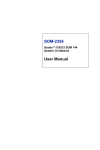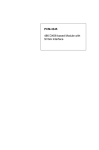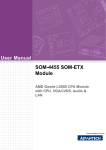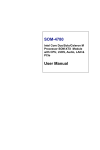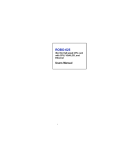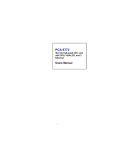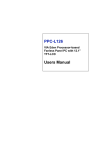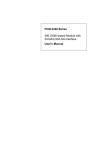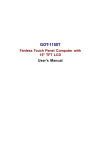Download SOM-2365
Transcript
SOM-2365 Transmeta Crusoe SOM 144 System On Module Users Manual Copyright This document is copyrighted, 2002, by Advantech Co., Ltd. All rights are reserved. Advantech Co., Ltd. reserves the right to make improvements to the products described in this manual at any time. Specifications are thus subject to change without notice. No part of this manual may be reproduced, copied, translated, or transmitted in any form or by any means without the prior written permission of Advantech Co., Ltd. Information provided in this manual is intended to be accurate and reliable. However, Advantech Co., Ltd., assumes no responsibility for its use, nor for any infringements upon the rights of third parties which may result from its use. Acknowledgements SOM and DTOS are trademarks of Advantech Co., Ltd. AMD is a trademark of Advanced Micro Devices, Inc. Award is a trademark of Award Software International, Inc. Transmeta is a trademark of Transmeta Corporation. IBM, PC/AT, PS/2 and VGA are trademarks of International Business Machines Corporation. Intel and Pentium are trademarks of Intel Corporation. Microsoft Windows® is a registered trademark of Microsoft Corp. RTL is a trademark of Realtek Semiconductor Co., Ltd. C&T is a trademark of Chips and Technologies, Inc. UMC is a trademark of United Microelectronics Corporation. Winbond is a trademark of Winbond Electronics Corp. STPC is a trademark of SGS Thomson Corp. For more information on this and other Advantech products, please visit our website at: http://www.advantech.com For technical support and service, please visit our support website at: http://www.advantech.com/support. This manual is for the SOM-2365. Part No. 2006236520 1st Edition, Printed in Taiwan Mar. 2002 SOM-2365 User’s Manual ii Packing List Before you begin installing your card, please make sure that the following materials have been shipped: • 1 SOM-2365 System On Module CPU module • CD-ROM or Disks for utility, drivers, and manual (in PDF format) Additional Information and Assistance 1.Visit the Advantech web site at www.advantech.com where you can find the latest information about the product. 2.Contact your distributor, sales representative, or Advantech's customer service center for technical support if you need additional assistance. Please have the following information ready before you call: •Product name and serial number •Description of your peripheral attachments •Description of your software (operating system, version, application software, etc.) •A complete description of the problem •The exact wording of any error messages iii SOM-2365 User’s Manual iv Table of Contents Contents Chapter 1 General Information ........................................1 1.1 1.2 1.3 Introduction ....................................................................... 2 Specifications .................................................................... 3 Board layout: dimensions.................................................. 5 Figure 1.1: Board layout: dimensions ................................... 5 Chapter 2 Installation ........................................................7 2.1 Jumpers and connectors .................................................... 8 2.2 Board layout: jumper/connector locations ........................ 9 Table 2.1: Jumpers and connectors..................................... 8 Figure 2.1: Jumper/connector locations ................................ 9 Figure 2.2: Solder side connectors ...................................... 10 2.3 2.4 2.5 2.6 2.8 Safety Precautions ........................................................... 11 Setting jumpers................................................................ 12 CompactFlash interface (CN4)........................................ 13 144-pin SODIMM of SOM 144/PCI (PCI/IDE/ Serial port /USB/AC97/KB/Mouse) (CN5) ...................................... 13 Recommended front-end 80-pin connector (Ethernet/IrDA/ Printer/FDD/ATX) (CN2) ............................................... 13 Card Installation .............................................................. 14 2.9 Card removal ................................................................... 15 2.7 Figure 2.3: Installing the SOM-2365 .................................. 14 Figure 2.4: SOM-2365 Removal......................................... 15 Chapter 3 Award BIOS Setup.........................................17 3.1 3.2 System test and initialization........................................... 18 Award BIOS setup .......................................................... 19 Figure 3.1: Figure 3.2: Figure 3.3: Figure 3.4: Figure 3.5: Figure 3.6: Figure 3.7: Figure 3.8: Figure 3.9: Chapter BIOS setup program initial screen.................... 19 CMOS setup screen .......................................... 20 BIOS features setup .......................................... 21 Chipset features setup ....................................... 21 Power management setup ................................. 22 PnP/PCI configuration ...................................... 22 ROM PCI/ISA BIOS ........................................ 23 Load BIOS defaults screen ............................... 23 IDE HDD auto detection screen ....................... 25 4 Audio Setup.....................................................27 4.1 4.2 4.3 Introduction ..................................................................... 28 DOS utilities.................................................................... 28 Driver installation............................................................ 29 v Chapter 5 PCI Bus Ethernet Interface...........................41 5.1 5.2 5.3 Introduction ..................................................................... 42 Installation of Ethernet driver ......................................... 42 Further information ......................................................... 49 Appendix A System Assignments .......................................51 A.1 System I/O ports.............................................................. 52 A.2 DMA channel assignments.............................................. 53 A.3 Interrupt assignments ...................................................... 54 A.4 1st MB memory map....................................................... 55 Table A.1: System I/O ports .............................................. 52 Table A.2: DMA channel assignments .............................. 53 Table A.3: IRQ 6 ............................................................... 54 Table A.4: 1st MB memory map ....................................... 55 Appendix B Programming the Watchdog Timer .............57 B.1 Watchdog timer instructions ........................................... 58 vi CHAPTER 1 General Information This chapter gives background information on the SOM-2365. Sections include: • Card specifications • Board layout 1 Chapter 1 General Information Chapter 1 Introduction 1.1 Introduction Advantech's new SOM 144 Module, the SOM-2365, a Transmeta TM5400 system on module comes equipped with 64 MB SDRAM, two USB interfaces, IrDA interfaces, AC 97 interfaces, a 10/100 base-T Ethernet interface (for SOM-2365). In addition, it is equipped with two RS-232 serial ports. One bi-directional printer port supports SPP, ECP and EPP modes. Three master PCI interfaces, an IDE HDD interface and a floppy disk controller provide functional expansion. With its industrial grade reliability, the SOM-2365 can operate continuously at temperatures up to 140° F (60° C). This compact unit offers all these functions within the space of a 2.5" hard disk drive (68 mm * 100 mm). The numerous features provide an ideal price/performance solution for high-end commercial and industrial applications where stability and reliability are essential. The SOM-2365 Series complies with the "Green Function" standard and supports three types of power saving features: Normal, Doze and Sleep modes. The SOM-2365 also supports LongRun function. The system can automatically slow CPU frequency down to 300 MHz and CPU core voltage from 1.6 V to 1.2 V depending on the CPU loading application. The long run function can save over 50% in power consumption using only 4.35 W with TM5400-500 CPU and 192 MB memory. The SOM-2365 is compact, highly integrated and easy to maintain, upgrade, and install. These features make it ideal for applications such as small industrial controllers, Panel PCs, security systems, Internet gateways, instruments, medical equipment, building automation and well as others: SOM-2365 User’s Manual 2 1.2 Specifications CPU: Embedded Transmeta Crusoe TM5400-500 1.6 V processor Chipset: Transmeta Crusoe chip and VIA VT82C686 (super South Bridge) BIOS: AWARD 256 KB FLASH memory RAM memory: 64 MB SDRAM on board. SSD: Supports one 50-pin CFC socket for CompactFlash card (SOM2365N only) PCI/IDE/ Serial port /USB/AC97/KB/Mouse (SODIMM socket): I/O expansion: 3 master PCI bus (3.3 V PCI) Enhanced IDE hard disk drive interface: Supports up to two EIDE devices. BIOS auto-detect., PIO Mode 3 or Mode 4 transfer, Ultra DMA33 mode-4) up to 33 MB/sec. Serial ports: Support two serial ports,TTL signal PS/2 Keyboard and PS/2 Mouse Universal Serial Bus: Two USB ports, USB 1.1 compliant. AC97 codec interface: AC97 version 2.0, compliant interface. Ethernet/IrDA/FDD/Printer/ATX Power (front-end connector): Ethernet interface (SOM-2365N only): Ethernet Chipset: Intel 82559ER Ethernet interface: PCI 10/100 Mbps Ethernet. IEEE 802.3 U protocol compatible I/O address switchless Infrared: Supports IrDA version 1.0 SIR (115.2 kbps), IrDA version 1.1 MIR (1.152 Mbps) and FIR (4 Mbps) protocol, and SHART ASK-IR protocol (max baud rate 57.6kbps) Supports ATX power supply 3 Chapter 1 General Information Floppy disk drive interface/Multi-mode parallel port: FDD interface and parallel port share the same bus either FDD or Parallel port can be used at one time. FDD interface supports one floppy disk drive Parallel supports SPP, ECP and EPP. Power management: Supports power saving modes including Normal/ Doze/Sleep modes. APM 1.1 compliant Note: All interfaces are compliant with SOM 144 Specification and Design Guide Rev 1.0 1.2.1 Mechanical and Environmental Dimensions (L x W): 68 mm x 100 mm (2.8" x 4.1") Power supply voltage: +5 V (4.75 V ~ 5.25 V) Power requirements: (SOM-2365 w/64 MB memory, TM5400-500 CPU) LongRun mode: +5 V @ 0.87 A Typical mode: +5 V @ 1.94 A, Max: +5 V @ 3 A Weight: 0.07 Kg SOM-2365 User’s Manual 4 1.3 Board layout: dimensions Figure 1.1: Board layout: dimensions 5 Chapter 1 General Information SOM-2365 User’s Manual 6 CHAPTER 2 Installation This chapter explains the setup procedures of SOM-2365 hardware, including instructions on setting jumpers and connecting peripherals, switches and indicators. Be sure to read all safety precautions before you begin the installation procedure. 7 Chapter 2 Installation Chapter 2 Installation 2.1 Jumpers and connectors On-board connectors link to external devices such as hard disk drives, keyboards, floppy drives, and so on. In addition, the board has jumpers for configuring your board for specific applications. The table below lists the function of each of the board’s jumpers and connectors. Later sections in this chapter give detailed information on each jumper setting, and instructions for connecting external devices to your card. Table 2.1: Jumpers and connectors Name Function CN2 Front-end connector (Ethernet/IrDA/FDD/LPT) CN3 Power connector CN4 CompactFlash socket CN5 SODIMM gold finger (PCI/IDE/Serial port/USB/AC97/KB/ Mouse) J1 Clear CMOS SOM-2365 User’s Manual 8 2.2 Board layout: jumper/connector locations Figure 2.1: Jumper/connector locations 9 Chapter 2 Installation Figure 2.2: Solder side connectors SOM-2365 User’s Manual 10 2.3 Safety Precautions Warning! Always completely disconnect the power cord from your chassis whenever you are working on it. Do not make connections while the power is on because sensitive electronic components can be damaged by the sudden rush of power. Only experienced electronics personnel should open the PC chassis. Caution! Always ground yourself to remove any static charge before touching the CPU card. Modern electronic devices are very sensitive to static electric charges. Use a grounding wrist strap at all times. Place all electronic components on a static-dissipative surface or in a static-shielded bag when they are not in the chassis. 11 Chapter 2 Installation 2.4 Setting jumpers You may configure your card to match the needs of your application by setting jumpers. A jumper is a metal bridge used to close an electric circuit. It consists of two metal pins and a small metal clip (often protected by a plastic cover) that slides over the pins to connect them. To "close" a jumper, you connect the pins with the clip. To "open” a jumper, you remove the clip. Sometimes a jumper will have three pins, labeled 1, 2 and 3. In this case you would connect either pins 1 and 2, or 2 and 3. open closed closed 2-3 The jumper settings are schematically depicted in this manual as follows. open closed closed 2-3 A pair of needle-nose pliers may be helpful when working with jumpers. If you have any doubts about the best hardware configuration for your application, contact your local distributor or sales representative before you make any changes. Generally, you simply need a standard cable to make most connections. SOM-2365 User’s Manual 12 2.4.1 Clear CMOS (J1) This jumper is used to erase CMOS data and reset system BIOS information. The procedure for clearing CMOS is: 1. Turn off the system. 2. Short pin 2 and pin 3. 3. Turn on the system. The BIOS is now reset to its default setting. 2.5 CompactFlash interface (CN4) This socket accepts an IDE-compatible CompactFlash memory card. The CompactFlash interface uses a secondary IDE channel, which should be set as the master channel. 2.6 144-pin SODIMM of SOM 144/PCI (PCI/IDE/ Serial port /USB/AC97/KB/Mouse) (CN5) The SOM-2365 is compliant with SOM 144 Design Specification Rev. 1.0. For the description of each signal, please refer this document. You may find it in the CD-ROM that comes with your SOM-2365 module. 2.7 Recommended front-end 80-pin connector (Ethernet/IrDA/Printer/FDD/ATX) (CN2) The SOM-2365 is compliant with the SOM 144 Design Specification Rev. 1.0. For the description of each signal, please refer to this document. It is included on the CD-ROM that comes with your SOM-2365 module. 13 Chapter 2 Installation 2.8 Card Installation 1. Plug SOM 144 module into the solution board's SODIMM socket. 2. Connect the front-end connector to the solution board 3. Must screw the SOM 144 module and the solution board together. Figure 2.3: Installing the SOM-2365 SOM-2365 User’s Manual 14 2.9 Card removal 1. Unscrew two screws. 2. Bend out the positioning holders of SODIMM socket and release the SOM 144 module. 3. Unplug SOM 144 module from the socket. Figure 2.4: SOM-2365 Removal 15 Chapter 2 Installation SOM-2365 User’s Manual 16 CHAPTER 3 Award BIOS Setup This chapter describes how to set BIOS configuration data. 17 Chapter 3 Award BIOS Setup Chapter 3 Award Bios Setup 3.1 System test and initialization These routines test and initialize board hardware. If the routines encounter an error during the tests, you will either hear a few short beeps or see an error message on the screen. There are two kinds of errors: fatal and non-fatal. The system can usually continue the boot up sequence with non-fatal errors. Non-fatal error messages usually appear on the screen along with the following instructions: press <F1> to RESUME Write down the message and press the F1 key to continue the bootup sequence. 3.1.1 System configuration verification These routines check the current system configuration against the values stored in the board’s CMOS memory. If they do not match, the program outputs an error message. You will then need to run the BIOS setup program to set the configuration information in memory. There are three situations in which you will need to change the CMOS settings: 1. You are starting your system for the first time 2. You have changed the hardware attached to your system 3. The CMOS memory has lost power and the configuration information has been erased. The SOM-2365 Series' CMOS memory has an integral lithium battery backup. The battery backup should last ten years in normal service, but when it finally runs down, you will need to replace the complete unit. Warning! Always completely disconnect the power cord from your chassis whenever you are working on it. Do not make connections while the power is on because sensitive electronic components can be damaged by the sudden rush of power. Only experienced electronics personnel should open the PC chassis. SOM-2365 User’s Manual 18 3.2 Award BIOS setup Award’s BIOS ROM has a built-in Setup program that allows users to modify the basic system configuration. This type of information is stored in battery-backed CMOS RAM so that it retains the Setup information when the power is turned off. 3.2.1 Entering setup Power on the computer and press <Del> immediately. This will allow you to enter Setup. Figure 3.1: BIOS setup program initial screen 19 Chapter 3 Award BIOS Setup 3.2.2 Standard CMOS setup When you choose the Standard CMOS Setup option from the Initial Setup Screen menu, the screen shown below is displayed. This standard Setup Menu allows users to configure system components such as date, time, hard disk drive, floppy drive and display. Once a field is highlighted, on-line help information is displayed in the left bottom of the Menu screen. Figure 3.2: CMOS setup screen SOM-2365 User’s Manual 20 3.2.3 BIOS features setup By choosing the BIOS FEATURES Setup option from the Initial Setup Screen menu, the screen below is displayed. This sample screen contains the manufacturer’s default values for the SOM-2365 Series. Figure 3.3: BIOS features setup 3.2.4 Chipset features setup By choosing the CHIPSET FEATURES Setup option from the Initial Setup Screen menu, the screen below is displayed. This sample screen contains the manufacturer’s default values for the SOM-2365 Series. Figure 3.4: Chipset features setup 21 Chapter 3 Award BIOS Setup 3.2.5 Power management setup By choosing the POWER MANAGEMENT Setup option from the Initial Setup Screen menu, the screen below is displayed. This sample screen contains the manufacturer’s default values for the SOM-2365 Series. Figure 3.5: Power management setup 3.2.6 PnP/PCI configuration By choosing the PnP/PCI CONFIGURATION option from the Initial Setup Screen menu, the screen below is displayed. This sample screen contains the manufacturer’s default values for the SOM-2365 Series. Figure 3.6: PnP/PCI configuration SOM-2365 User’s Manual 22 3.2.7 Integrated peripherals By choosing the INTEGRATED PERIPHERALS option from the Initial Setup Screen menu, the screen below is displayed. This sample screen contains the manufacturer’s default values for the SOM-2365 Figure 3.7: ROM PCI/ISA BIOS 3.2.8 Load BIOS defaults LOAD BIOS DEFAULTS loads the default system values directly from ROM. If the stored record created by the Setup program becomes corrupted (and therefore unusable), these defaults will load automatically when you turn the SOM-2365 Series on. Figure 3.8: Load BIOS defaults screen 23 Chapter 3 Award BIOS Setup 3.2.9 Change password To change the password, choose the PASSWORD SETTING option form the Setup main menu and press <Enter>. 1. If the CMOS is bad or this option has never been used, a default password is stored in the ROM. The screen will display the following messages: Enter Password: Press <Enter>. 2. If the CMOS is good or this option has been used to change the default password, the user is asked for the password stored in the CMOS. The screen will display the following message: Confirm Password: Enter the current password and press <Enter>. 3. After pressing <Enter> (ROM password) or the current password (user-defined), you can change the password stored in the CMOS. The password can be at most eight (8) characters long. Remember - to enable this feature, you must first select either Setup or System in the BIOS FEATURES SETUP. SOM-2365 User’s Manual 24 3.2.10 Auto detect hard disk The IDE HDD auto detection utility can automatically detect the IDE hard disk installed in your system. You can use it to self-detect and/or correct the hard disk type configuration. Figure 3.9: IDE HDD auto detection screen 3.2.11 Save & exit setup If you select this option and press <Enter>, the values entered in the setup utilities will be recorded in the chipset’s CMOS memory. The microprocessor will check this every time you turn your system on and compare this to what it finds as it checks the system. This record is required for the system to operate. 3.2.12 Exit without saving Selecting this option and pressing <Enter> lets you exit the Setup program without recording any new values or changing old ones. 25 Chapter 3 Award BIOS Setup SOM-2365 User’s Manual 26 CHAPTER 4 Audio Setup The SOM-2365 is equipped with an audio interface that records and playback CD-quality audio. This chapter provides instructions for installing the software drivers on the included audio driver diskettes. 27 Chapter 4 Audio Setup Chapter 4 Audio Setup 4.1 Introduction The SOM-2365's on-board audio interface provides high-quality stereo sound and FM music synthesis (ESFM) by using the VIA VT82C686 audio controller from VIA. The audio interface can record, compress, and play back voice, sound, and music with built-in mixer control. The SOM-2365 on board audio interface also supports the Plug and Play (PnP) standard and provides PnP configuration for the audio, FM, and MPU-104 logical devices. It is compatible with Sound Blaster™; Sound Blaster Pro™ version 3.01, voice and music functions. The ESFM synthesizer is register compatible with the OPL3 and has extended capabilities. 4.2 DOS utilities 4.2.1 Via Sound Blaster Pro compatible set up program Please "Enabled" the Sound Blaster setting on the BIOS first before you want to play the Sound Blaster compatible DOS games. You could follow the selecting to enable the setting on the BIOS: INTEGRATED PERIPHERALS -> Onboard Legacy Audio -> Sound Blaster (Disable -> Enabled) Chipset Feature Setup->On Chip Sound (Disable-> Enabled) The Sound Blaster Pro compatible sound chip is integrated into the VIA PCI audio device in order to have Sound Blaster compatible DOS games running on the system. If you want to play those Sound Blaster compatible DOS games under the real mode MS-DOS or the "Restart in MS-DOS" from Win9x. Then you should run this setup program to enable the OPL3 MIDI music. Otherwise, the music will not be heard but the sound still could be heard. If you want to play the legacy games on the Windows DOS Box then you need then you don't need to install this program. SOM-2365 User’s Manual 28 4.2.2 VIA Sound Blaster Installation You can enable the Sound Blaster Pro compatible function by using this function. Step 1. Enable the Sound Blaster first on the BIOS setting of the "Onboard Legacy Audio" and "On-Chip Sound". Step 2. Run the "Install.exe". A> INSTALL Step 3. The program will copy the relative files into the directory which you assign. Next, the program will insert the following new line into the AUTOEXEC.BAT and copy the original AUTOEXEC.BAT to AUTOEXEC.VIA. C: \VIAUDIO\VIAUDIO.COM Step 4. Reboot the system when the installation is complete. Step 5. Uninstall by deleting the line from the AUTOEXEC.BAT>. 4.3 Driver installation 4.3.1 Before you begin To facilitate the installation of the audio drivers, you should read the instructions in this chapter carefully before you attempt installation. The audio drivers for the SOM-2365 board are located on the audio driver CD. You must install the drivers by using the supplied SETUP program. . Note: The files on the software installation diskette are compressed. Do not attempt to install the drivers by copying the files manually. You must use the supplied SETUP program to install the drivers. 29 Chapter 4 Audio Setup 4.3.2 Windows 95/98 drivers Step 1. Click "Start" and select "Settings". Click "Control Panel" and double-click "Add New Hardware". Step 2. In the Add New Hardware Wizard window, click "Next". SOM-2365 User’s Manual 30 Step 3. In the following Add New Hardware Wizard window, click "Next" for Windows to search for Plug and Play devices. Step 4. In the following Add New Hardware Wizard window, select "No, the device isn't ."and click "Next". 31 Chapter 4 Audio Setup Step 5. In the following Add New Hardware Wizard window, select "No, I want to select..." and click "Next". Step 6. In the following Add New Hardware Wizard window, select "Sound, video and game controllers" and click "Next". SOM-2365 User’s Manual 32 Step 7. In the following Add New Hardware Wizard window, click "Have Disk...". Step 8. In the Install From Disk window, click "Browse". 33 Chapter 4 Audio Setup Step 9. In the Open window, select "D:\SOM144\2365\Audio\Win98se\". Step 10. In the Install From Disk window, click" OK". D:\SOM144\2365\Audio\Win9x\ Note: For Windows 95, the path is: "D:\SOM144\2365\Audio\Win9x\" SOM-2365 User’s Manual 34 Step 11. In the Select Device window, select "VIA PCI Audio Controller (WDM)" and click "OK". Step 12. In the Add New Hardware Wizard window, click "Next". 35 Chapter 4 Audio Setup Step 13. A Copying Files... window will appear. Step 14. In the Add New Hardware Wizard window, click "Finish". Then reboot the system. SOM-2365 User’s Manual 36 4.3.3 Windows NT drivers Step 1. Click "Start" and select "Settings". Click "Control Panel" and double-click "Multimedia". Step 2. In the Multimedia Properties window, select the "Devices" tab. Then select the "Audio Devices" item, and click "Add...". 37 Chapter 4 Audio Setup Step 3. In the Add window, select the "Unlisted ..." item and click "OK". Step 4. When the Install Driver window appears, insert the utility disc into the CD-ROM drive. Type: D:\SOM144\Audio\Winnt40\ Then click "OK". D:\SOM144\Audio\Winnt40\ SOM-2365 User’s Manual 38 Step 5. In the Add Unlisted or Updated Driver window, select the "VIA PCI Audio controller" item. Then click "OK". Step 6. In the System Setting Change window, click "Restart Now". 39 Chapter 4 Audio Setup SOM-2365 User’s Manual 40 CHAPTER 5 PCI Bus Ethernet Interface This chapter provides information on Ethernet configuration. • • • Introduction Installation of Ethernet driver for Win dows 98/NT/2000 Further information 41 Chapter 5 PCI Bus Ethernet Interface Chapter 5 PCI Bus Ethernet 5.1 Introduction The SOM-2365 is equipped with a high performance 32-bit Ethernet chipset which is fully compliant with IEEE 802.3 100 Mbps CSMA/CD standards. It is supported by major network operating systems. It is also both 100Base-T and 10Base-T compatible. 5.2 Installation of Ethernet driver Before installing the Ethernet driver, note the procedures below. You must know which operating system you are using in your SOM-2365 Series, and then refer to the corresponding installation flow chart. Then just follow the steps described in the flow chart. You will quickly and successfully complete the installation, even if you are not familiar with instructions for MS-DOS or Windows. Note: The windows illustrations in this chapter are examples only. You must follow the flow chart instructions and pay attention to the instructions which then appear on your screen. SOM-2365 User’s Manual 42 5.2.1 Installation for Windows 98/2000 Step 1. a. Select "Start", "Settings". "Control Panel". b. Double click "Network". Step 2. a. Click "Add" and prepare to install network functions. 43 Chapter 5 PCI Bus Ethernet Interface Step 3. a. Select the "Adapter" item to add the Ethernet card. Step 4. a. Click "Have Disk" to install the driver. Step 5. a. Insert the CD into the D:\drive b. Fill in "D:\SOM144\2365\LAN\” c. Click "OK"t SOM-2365 User’s Manual 44 Step 6. a. Choose the "82559ER" item. b. Click "OK". Step 7. a. Make sure the configurations of relative items are set correctly. b. Click "OK" to reboot. Note:T" The correct path for Windows NT is: "D:\SOM144\2365\Lan\WinNT" 45 Chapter 5 PCI Bus Ethernet Interface 5.2.2 Installation for Window NT Step 1. a. Copy 82559ER drivers from CD into your HDD install from HDD. b. Select "Start", "settings", "control Panel" c. Double click "Network" d. "Do you want to install it now?" Click "Yes" e. "Wired to the network?: Click "Next" SOM-2365 User’s Manual 46 Step 2. a. Click "Select from list b. Click "Have disk..." Step 3. a Type the directory where the drivers are installed in your HDD. b. Click "OK" 47 Chapter 5 PCI Bus Ethernet Interface Step 4. a Check the highlighted item and click "Ok" b. Choose "intel 82559ER Fast Ethernet Adapter" then click "Next" Step 5. a. Select the correct protocol for your system then click "Next" b. Select the correct Network Services then click "Next" c. Click Next to install selected components Step 6. a. Type the directory where the WinNT files are located b. Follow the setup instruction to complete the installation and,restart your computer to make the setting effective SOM-2365 User’s Manual 48 5.3 Further information Intel website: www.intel.com Advantech websites:www.advantech.com www.advantech.com.tw 49 Chapter 5 PCI Bus Ethernet Interface SOM-2365 User’s Manual 50 Appendix A System Assignments This chapter gives background information on the SOM-2365. Sections include: • System I/O ports • DMA channel assignments • Interrupt assignments • 1st MB memory map 51 Appx. A Appendix A System assignments A.1 System I/O ports Table A.1: System I/O ports Addr. range (Hex) 000-01F 020-021 022-023 040-05F 060-06F 070-07F 080-09F 0A0-0BF 0C0-0DF 0F0 0F1 0F8-0FF 170- 178 1F0-1F8 200-207 278-27F 2F8-2FF 300-31F 360-36F 378-37F 380-38F 3A0-3AF 3B0-3BF 3C0-3CF 3D0-3DF 3F0-3F7 3F8-3FF 443 Device DMA controller Interrupt controller 1, master Chipset address 8254 timer 8042 (keyboard controller) Real-time clock, non-maskable interrupt (NMI) mask DMA page register Interrupt controller 2 DMA controller Clear math co-processor Reset math co-processor Math co-processor 2nd fixed disk for CompactFlash 1st fixed disk Game I/O Reserved Serial port 2 Ethernet** Reserved Parallel printer port 1 (LPT2) SDLC, bisynchronous 2 Bisynchronous 1 Monochrome display and printer adapter (LPT1) Reserved Color/graphics monitor adapter Diskette controller Serial port 1 Watchdog timer * PNP audio I/O map range from 220 ~ 250H (16 bytes) MPU-401 select from 300 ~ 330H (2 bytes) ** default setting SOM-2365 User’s Manual 52 A.2 DMA channel assignments Table A.2: DMA channel assignments Channel 0 1 2 3 4 5 6 7 * Function Available Audio* Floppy disk (8-bit transfer) Parallel** Cascade for DMA controller 1 Audio* Available Available Audio DMA default setting: DMA 1.5 Audio High DMA select: DMA 1.3 Audio Low DMA select: DMA 5.6.7 ** Parallel port DMA default setting: DMA 3 Parallel port DMA select: DMA 1.3 53 Appx. A A.3 Interrupt assignments Table A.3: IRQ 6 Interrupt# NMI IRQ 0 IRQ 1 IRQ 2 IRQ 8 IRQ 9 IRQ 10 IRQ 11 IRQ 12 IRQ 13 IRQ 14 IRQ 15 IRQ 3 IRQ 4 IRQ 5 IRQ 6 IRQ 7 Interrupt source Parity error detected Interval timer Keyboard Interrupt from controller 2 (cascade) Real-time clock Reserve Available Reserved for watchdog timer PS/2 mouse INT from co-processor Preliminary IDE Secondary IDE for CompactFlash Serial communication port 2 Serial communication port 1 Audio* Diskette controller (FDC) Parallel port 1 (print port) *Audio default setting: IRQ5 USB and Ethernet IRQ is automatically set by the system SOM-2365 User’s Manual 54 A.4 1st MB memory map Table A.4: 1st MB memory map Addr. range (Hex) F000h - FFFFh D800h - EFFFh D000 - D400H C800h - D7FFh C000h - C7FFh B800h - BFFFh B000h - B7FFh A000h - AFFFh 0000h - 9FFFh Device System ROM Unused Available Ethernet ROM* VGA BIOS CGA/EGA/VGA text Reserved for graphic mode usage EGA/VGA graphics Base memory *default setting (if using Intel 82559ER ethernet chip) 55 Appx. A SOM-2365 User’s Manual 56 Appendix B Programming the Watchdog Timer The SOM-2365 is equipped with a watchdog timer that resets the CPU or generates an interrupt if processing comes to a standstill for whatever reason. This feature ensures system reliability in industrial standalone or unmanned environments. 57 Appx. B Appendix B Programming the Watchdog Timer B.1 Watchdog timer instructions Jumper J1 controls the watchdog settings. The default configuration of the timer is enabled via a system reset. To enable the watchdog timer, you must write a program which writes 1 to I/O port address 443 (hex) at regular intervals. The first time your program reads the port, it enables the watchdog timer. After that, your program must write 1 to the port at time interval of less than 1.6 seconds, otherwise the watchdog timer will activate and reset the CPU or generate an interrupt on IRQ11. When you want to disable the watchdog timer, your program should write 0 to I/O port 443. If CPU processing comes to a standstill because of EMI or a software bug, your program's signals to I/O port 443 to the timer will be interrupted. The timer will then automatically reset the CPU or invoke an IRQ, and data processing will continue normally. You must write your program so that it writes 1 to I/O port 443 at an interval shorter than the timer's preset interval. The timer's intervals have a tolerance of ± 30%, so you should program an instruction that will refresh the timer about every second. SOM-2365 User’s Manual 58 The following program shows how you might program the watchdog timer in BASIC: 10 REM Watchdog timer example program 20 X=Out &H443, 1 REM Enable and refresh the watchdog 30 GOSUB 1000 REM Task #1, takes 1 second to complete 40 X=Out &H443, 1 REM Refresh the watchdog 50 GOSUB 2000 REM Task #2, takes 1 second to complete 60 X=Out &H443, 0 REM Disable the watchdog 70 END 1000 REM Subroutine #1, takes 1 second to complete . . . 1070 RETURN 2000 REM Subroutine #2, takes 1 second to complete . . 2090 RETURN 59 Appx. B SOM-2365 User’s Manual 60