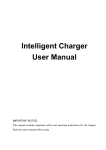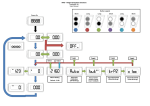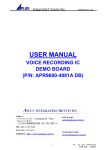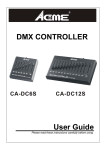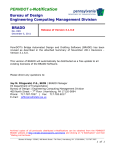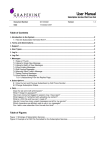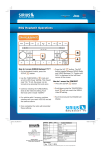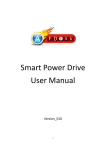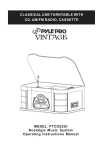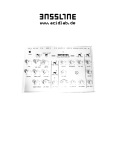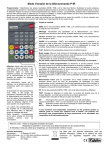Download ManGo user manual V-A1.2_2012-07-18
Transcript
ManGo Easy to use, never get lost! Features: ◆ Dimension: ◆ Weight: 90X45X19mm 65g ◆ GPS Chipset: SiRF-Star Ⅲ ◆ Store and locate up to 16 locations ◆ PC interface easy to setup POI on Google map ◆ Backlight LCD for viewing in darkness and low light ◆ Compass ◆ Mileage ◆ Real-time speed ◆ Average speed ◆ Clock ◆ Altitude ◆ TimeZone setting ◆ Real-time latitude and longitude ◆ DataLogger (Max: 2GB Micro SD card) ◆ Playback historical track (Maximum 14900000 points) ◆ Backup battery: Rechargeable 1000 mAh 1.Preview GPS fix Travel Record GPS signal Point Of Interest Direction to location Up button Battery power POI1:Home 432m Distance to location Down button Confirm button Cancel/Power button 2.First use Open the battery cover and insert a lithium battery(BL-5C). Press Cancel/Power button for 3 seconds to turn on the ManGo. Then a welcome interface “ManGo” icon appears. Make sure it is located in a place with an open skywait until the GPS icon flashs, it means GPS is fixed. Note: Perpendicular to the ground, the ManGo will get the strongest GPS signal! Warning! POI1: Several minutes later POI1:Home 348m GPS icon appears, GPS is fixed. 3.POI(Point Of Interest),Totally 16 POI you can set! To set the POI precisely, GPS signal level must show 3 bars at least. (total 4 bars) POI3:Camp Press confirm button for 3 seconds and then the coordinate appears POI3:Camp 22”32’45,10N 114”4’46,39E Press confirm button again to confirm it POI3:Camp Set POI OK Set successfully! POI use figure 662m distance in the direction of the arrow to your home Distance POI1:Home 662m POI Direction Note: When you use POI function, please make sure the ManGo is moving , or you will get wrong direction information! 4.In main menu, press down or up button to change the option,every option has its function. DataLogger The default interval of DataLogger is 30 seconds, press confirm button and the time area become reverse shows, then you can change it by pressing down or up. (Cancel/power button is used to cancel the operation at this kind of configure interface, furthermore in any main menu you can press it to return to POI option.) DataLogger 0S Reverse shows Note:Interval time equal 0 means DataLogger function is shut. Travel Record Distance Time DST: 0m Time:00:00:00 AVS: 0.0Km/h Press Confirm button DST: 8m Time:00:00:07 AVS: 4.0Km/h Average speed Press Confirm button again to stop Travel Record Travel Record icon After stopping a travel, the travel data will remain until a new travel starts, and when you start a new travel the travel data will be cleared at once. Note: The distance units will automatically change from “m” to “Km” when you travel a great enough distance! Compass Move direction shows on screen When using Compass function, please also make sure the ManGo is moving! Date/Time and Time zone The ManGo gets GMT from satellite, So you should set a time difference in timezone interface. For example: Beijing’s timezone is +8, so we should set the timezone as right figure. Timezone +08:00 According to the GMT got from satellite and the timezone you set, Date and Time 05/10/2010 08:01:45 ManGo displays correct date and time on Date/Time interface. Coordinate Coordinate includes longitude and latitude so that we can know the accurate location. Lat and Lng 22”32’44.61N 114”4’44.72E Backlight Backlight will automatically be turned off if no buttons have been pressed for a time, you can set 5s\10s\30s\60s\infinite, “infinite” means backlight is always on. Speed / altitude The speed is a real-time speed, not average speed. Altitude also is a basic information for travelling. 0.0Km/h 193.8m Mileage In this place, mileage refer to all distance you have travelled before, you can clear it as you want. Mile: 0.83Km