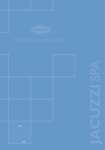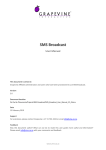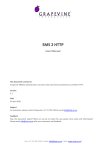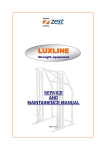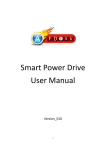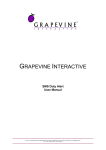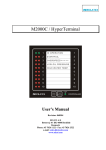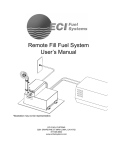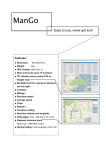Download User Manual - Business Messaging Services Manuals
Transcript
User Manual Subscription Services Web Front End Document Number GVI-000222 Date 15 October 2007 Version 1.3 Table of Contents 1. Introduction to the System ........................................................................................................................ 2 1.1 How Do Subscription Services Work?.................................................................................................. 2 2. Terms and Abbreviations ........................................................................................................................... 2 3. Support ........................................................................................................................................................ 2 4. User Types ................................................................................................................................................... 3 5. Log In ........................................................................................................................................................... 3 6. Log Out ........................................................................................................................................................ 3 7. Messages ..................................................................................................................................................... 3 7.1 Rules of Thumb .................................................................................................................................... 3 7.2 Upload a Single New Message ............................................................................................................ 3 7.3 Upload a Batch of New Messages ....................................................................................................... 4 7.4 View Existing Messages ....................................................................................................................... 4 7.5 Edit Existing Messages ........................................................................................................................ 4 7.6 Manually Send Today's Message......................................................................................................... 5 7.7 Delete Existing Messages .................................................................................................................... 5 7.8 View Replies to Messages ................................................................................................................... 5 7.8.1 Unsubscribing From the Replies Page ........................................................................................ 6 8. Subscriptions .............................................................................................................................................. 6 8.1 View Current and Previous Subscribers by Cell Phone Number ......................................................... 6 8.2 Change Subscription Status ................................................................................................................. 6 9. FAQ ............................................................................................................................................................... 6 Does the site work with all browsers? ........................................................................................................ 6 What if I forget my password? .................................................................................................................... 6 How many concurrent logged in sessions may I have open? .................................................................... 6 What happens if I fall behind with uploading my content? ......................................................................... 7 What is a CSV file and how can I create it? ............................................................................................... 7 How do I know how many unsent messages are left for my service? ....................................................... 7 Which characters are definitely safe to use in my messages? .................................................................. 7 Can I add a new subscriber from the web front end? ................................................................................ 8 Table of Figures Figure 1: Workings of Subscription Services .................................................................................................... 2 Figure 2: Example of a CSV File Formatted for the Subscription Services ...................................................... 7 Subscription Services Web Front End User Manual 1. Introduction to the System The Grapevine Interactive Subscription Services web front end lets you manage the messages of and subscribers to your subscription service or services from an Internet browser. Because you need to log in with a username and password, only you can see your subscription services' information. 1.1 How Do Subscription Services Work? Subscription Services have three essential components: messages (including replies), subscribers and a messaging schedule. When we set up your Subscription Service, we set up the messaging schedule and you can't manage this from the web front end. The other two components you can manage from the web front end. The diagram below illustrates this process. Figure 1: Workings of Subscription Services 2. 3. Terms and Abbreviations CSV Comma Separated Values MSISDN Mobile Subscriber International Service Directory Number (cell phone number) WASPA Wireless Application Service Provider Association Support Fell free to contact us with any queries about this service at these contact details: T . + 27(0)21 702 3333 | F. +27(0)21 702 3334 | Email: [email protected] Grapevine Interactive SA Grapevine House Steenberg Office Park Silverwood Close Tokai 7945 Version 1.3 15 October 2007 Page 2 of 8 Printed on 15/10/2007 at 12:27 Subscription Services Web Front End User Manual 4. User Types The Subscription Services Web Front end caters for different types of users with different levels of access to the system. The rest of this document describes all the functions on the web site. If you do not see a function listed in this document, it is because your user type does not have permission to access this function. 5. Log In a) b) c) d) e) 6. Open a web browser and go to the address http://gvicontent.vine.co.za/subscriptionservice. Type the username that Grapevine Interactive e-mailed you in the Username text box. Type your password in the Password text box. Click the Log In button. If your username and password combination is valid, the system displays the home page with a summary of your service or services. Log Out a) Click the Logout link in the upper right-hand corner of the screen. 7. Messages 7.1 Rules of Thumb You need to keep the following in mind when you work with your messages: 7.2 • all messages must be at most 160 characters long • each service should always have messages for at least the next 30 scheduled sends • we recommend that you start all your messages with your service name or organisation name Upload a Single New Message a) b) c) d) Select the menu path Content Service – Content – Update Content. If you manage more than one content service, select the correct service from the Content drop-down list. Click the New Content link beneath the purple Content Maintenance banner. Click the calendar image to the right of the Date text box to select the date from a popup calendar. Note that the Date text box uses the format YYYY-MM-DD. When you've selected the date, the system checks that no other content is already specified for this date. If you've selected a duplicate date, the system indicates this with a ** Duplicate Message in red to the right of the calendar image. The system will not allow you to save the message while you've selected a duplicate date. e) Version 1.3 15 October 2007 Type your message in the Content text box. Notice that the Available Characters counter displays how many of the total 160 characters allowed you have left. Page 3 of 8 Printed on 15/10/2007 at 12:27 Subscription Services Web Front End User Manual The system allows you to enter special characters such as ê and ë, but they won't arrive correctly at the cell phone. Try to avoid these characters. f) g) 7.3 Upload a Batch of New Messages a) b) c) d) e) f) 7.4 Click the Save button to save your message in the database. The system returns to the Update Content page and if your new message falls within the date range specified at the top of the page, it will display here. You may need to change the filters to view your message. Select the menu path Content Service – Content – Upload Content. Create a CSV file using the format [date (YYYY-MM-DD)], [message] per line. See also the example on screen. If you don't know how to create a CSV file, see What is a CSV file and how can I create it? on page 7. If you manage more than one content service, select the correct service from the Service drop-down list. Click the Browse button and locate the CSV file on your computer's hard disk. Highlight it and click Open. Click the Upload button. In the Status window at the bottom of the page the system displays the result of your upload successful or otherwise failed with a reason why. View Existing Messages a) b) c) d) Select the menu path Content Service – Content – Update Content. If you manage more than one content service, select the correct service from the Content drop-down list. By default the system displays the messages from today until 31 days in the future. If you need to view a different date range, click the calendar images next to the From Date and the To Date boxes and select the dates that you need. If you leave the From Date box blank, the system assumes 'from the start of the service'. If you leave the To Date box blank, the system assumes all future messages. So, you can display all the messages in the database for your service by leaving both dates blank. e) f) 7.5 The system displays 10 messages per page, starting with the oldest messages. Use the page number links in the bottom left of the page to view the rest of the pages. You can change the order in which the messages display by clicking the column headings. Clicking the same heading a second time reverses the sort order from ascending to descending. Edit Existing Messages a) b) c) d) Version 1.3 15 October 2007 Display the message that you want to edit using the method described in paragraph 7.4on page 4. Click the image that looks like a pencil writing on a sheet of paper to the right of the message that you want to change. The system displays the same screen used to create single new messages. If you need to change date on which the system must send the message, click the calendar image to the right of the Date text box to select the date from a popup calendar. Note that the Date text box uses the format YYYY-MM-DD. Page 4 of 8 Printed on 15/10/2007 at 12:27 Subscription Services Web Front End User Manual When you've selected the date, the system checks that no other content is already specified for this date. If you've selected a duplicate date, the system indicates this with a ** Duplicate Message in red to the right of the calendar image. The system will not allow you to save the message while you've selected a duplicate date. e) If you need to change the message text, do so in the Content text box. Notice that the Available Characters counter displays how many of the total 160 characters allowed you have left. The system allows you to enter special characters such as ê and ë, but they won't arrive correctly at the cell phone. Try to avoid these characters. f) g) 7.6 Click the Save button to save your message in the database. The system returns to the Update Content page and if your new message falls within the date range specified at the top of the page, it will display here. You may need to change the filters to view your message. Manually Send Today's Message a) b) Display a list of the service's message as described in paragraph 7.4 on page 4. Click the image that says Send Now that displays to the right of today's message. Only today's message will have the Send Now image. c) d) 7.7 Delete Existing Messages a) b) c) 7.8 The system asks you to confirm that you want to send this message and you click OK. The system sends out today's message to all subscribers and it displays a confirmation message that the send was successful. Display the message that you want to delete using the method described in paragraph 7.4on page 4. Select the check box to the left of each message that you want to delete. The system asks you to confirm that you want to delete these messages and you click OK to confirm. Otherwise, click Cancel to return to the system without deleting the selected messages. View Replies to Messages a) b) c) d) Select the menu path Content Service – Replies – View Replies. If you manage more than one content service, select the correct service from the Service drop-down list. By default the system displays replies received today. If you need to view a different date range, click the calendar images next to the From Date and the To Date boxes and select the dates that you need. If you leave the From Date box blank, the system assumes 'from the start of the service', so you can display all the replies your service ever received by leaving the From Date box blank. Version 1.3 15 October 2007 Page 5 of 8 Printed on 15/10/2007 at 12:27 Subscription Services Web Front End User Manual e) f) 7.8.1 The system displays 10 replies per page, starting with the oldest reply. Use the page number links in the bottom left of the page to view the rest of the pages. You can change the order in which the messages display by clicking the column headings. Clicking the same heading a second time reverses the sort order from ascending to descending. Unsubscribing From the Replies Page g) You can unsubscribe people from the service by clicking the Unsubscribe link next to their replies. Do this for people who send replies such as 'stop', 'end' or 'please unsubscribe me'. 8. Subscriptions 8.1 View Current and Previous Subscribers by Cell Phone Number a) b) c) Select the menu path Content Service – Subscriber – Update Subscriptions. If you manage more than one content service, select the correct service from the Service drop-down list. Enter at least 4 consecutive numbers for the MSISDN (cell phone number) and click Find. Do not enter the 0 in front of the cell number. For example, 0821234567 is incorrect and will return no results but 821234567 will return an exact match. d) 8.2 Change Subscription Status a) b) 9. The system displays 10 replies per page, starting with the oldest reply. Use the page number links at the bottom of the page to view the rest of the pages. Use the procedure in paragraph 8.1 to display the cell phone number whose subscription status you want to change. Use the links in the Alter Status column to subscribe or unsubscribe a cell phone number from the selected service. A status of Suspended means that the subscriber has insufficient funds to pay for more messages. FAQ Does the site work with all browsers? Yes. We do know that Firefox displays replies in a text box that displays no scroll bars. You can scroll through the text in this text box by left-clicking the text box and using your mouse wheel to scroll up and down. What if I forget my password? Contact Grapevine Interactive Support on 021-702-3333 or e-mail [email protected]. How many concurrent logged in sessions may I have open? As many as you need. The system imposes no limit. Version 1.3 15 October 2007 Page 6 of 8 Printed on 15/10/2007 at 12:27 Subscription Services Web Front End User Manual What happens if I fall behind with uploading my content? Your subscribers will start receiving duplicates of the last message sent. Remember that subscribers will pay for each message that our system sends out, so it is in your interest to ensure that new content is always available. What is a CSV file and how can I create it? A CSV file is a text-format file that specifies record separated by a line feed character (Enter) in a file. Commas separate the fields in each record. GVI's subscription services need a date field and message field for each row. To create a CSV file, use a text editor such as Notepad in Windows. Type the date for the first message that you want to upload and then type a comma. Now type the message that you want to send out and enclose it in double quotation marks ("). This is to prevent system from assuming that commas in your message text means that you are starting a new field. Press Enter and repeat the process until you have entered all your messages. Save the file with a CSV extension to your hard disk. Below is an example of what your file could look like in Notepad: Figure 2: Example of a CSV File Formatted for the Subscription Services How do I know how many unsent messages are left for my service? This information is displayed for each service that you manage on Content Management page. The home page displays the date when all your upcoming messages will have been sent. Which characters are definitely safe to use in my messages? space ! " # $ % & ' ( ) * + , . / Version 1.3 15 October 2007 0 1 2 3 4 5 6 7 8 9 : ; < = > ? @ A B C D E F G H I J K L M N O P Q R S T U V W X Y Z [ \ ] ^ _ ` a b c d e f g h i j k l m n o p q r s t u v w x y z { | } ~ Page 7 of 8 Printed on 15/10/2007 at 12:27 Subscription Services Web Front End User Manual Can I add a new subscriber from the web front end? No. The WASPA Code of Conduct requires that Grapevine Interactive receives an SMS from the cell phone number to which we must send the messages stating that this cell phone number wants to join the Subscription Service that the keyword in the SMS identifies. You can, however, re-subscribe a previous subscriber that was suspended or that became inactive. Version 1.3 15 October 2007 Page 8 of 8 Printed on 15/10/2007 at 12:27








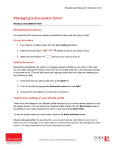
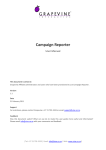
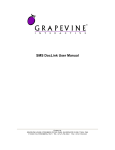


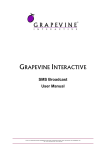
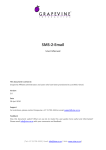

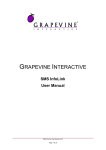
![[1 ] StorageTek SL8500](http://vs1.manualzilla.com/store/data/005684950_1-d7f31af8d49e38e9e4476c8a63e026d0-150x150.png)