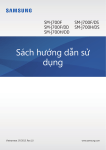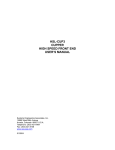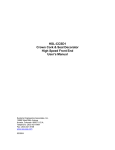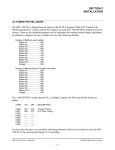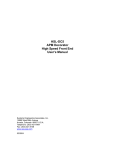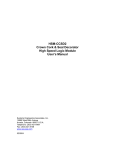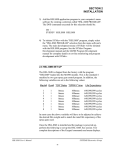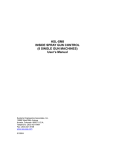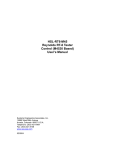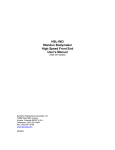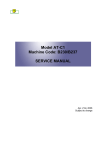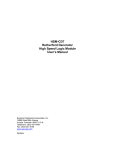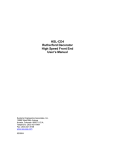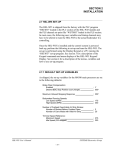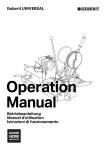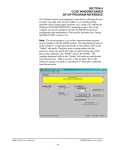Download User`s manual complete - Sea
Transcript
HSL-ANCNF ANCC Necker/Flanger High Speed Front End User’s Manual Systems Engineering Associates, Inc. 14989 West 69th Avenue Arvada, Colorado 80007 U.S.A. Telephone: (303) 421-0484 Fax: (303) 421-8108 www.sea-seg.com 01/2004 HSL-ANCNF ANCC Necker/Flanger High Speed Front End User’s Manual Copyright © 1995 Systems Engineering Associates, Inc. All Rights Reserved! Revised 26 January 2004 WARNING To ensure the equipment described by this User Manual, as well as the equipment connected to and used with it, operates satisfactorily and safely, all applicable local and national codes that apply to installing and operating the equipment must be followed. This includes the National Electric Code in the USA and other applicable legislation, regulations, and codes in practice elsewhere. Since codes can vary geographically and can change with time, it is the user’s responsibility to determine which standards and codes apply, and to comply with them. FAILURE TO COMPLY WITH APPLICABLE CODES AND STANDARDS CAN RESULT IN DAMAGE TO EQUIPMENT AND/OR SERIOUS INJURY TO PERSONNEL. Persons supervising and performing installation or maintenance must be suitably qualified and competent in these duties, and should carefully study this User Manual and any other manuals referred to by it prior to installation and/or operation of the equipment. _____________________________________________________________________________ _ The contents of the User Manual are believed to be correct at the time of printing; however, no responsibility is assumed for inaccuracies. In the interests of a commitment to a policy of continuous development and improvement, the manufacturer reserves the right to change the specification of the product or it’s performance or the contents of the User Manual without notice. _____________________________________________________________________________ _ Copyright © 1995 Systems Engineering Associates, Inc. All Rights Reserved ! CONTENTS 1. General Description 1.1 1.2 1.3 1.4 1.5 1.6 1 Features Functional Description Transfer Jam Detection Can Jam Detection Timing Signal Failure Detection Data Collection 1 2 2 2 3 3 2. Installation 5 2.1 What's Included 2.1.1 HSL-ANCNF (for back-panel mounting) 2.1.2 HSL-ANCNF-ENCL (with NEMA 12 Enclosure) 2.1.3 HSL-ANCNF Options 5 5 5 6 2.2 HSL-ANCNF Installation 2.2.1 Power Required 2.2.2 Mounting and Wiring the HSL-ANCNF 2.2.3 Mounting the RSV34-MS1 Resolver 6 6 6 7 2.3 HSL-ANCNF Software Installation 2.3.1 Windows Based Setup Program Installation 2.3.2 DOS Based Setup Program Installation 2.3.3 Application Program Installation 2.3.4 SYSdev Program Development Software Installation 8 8 9 10 Tuning the HSL-ANCNF 2.4.1 Set Machine Zero 2.4.2 Set Machine Timing 2.4.3 Verify Location of Infeed and Transfer Sensors 2.4.4 Calibrate Number of Shifts to each Station 2.4.5 Set Number of Shifts to Stations 2.4.6 Set Number of Missing Cans for Transfer Jam Alarm 11 12 12 13 13 14 M4500/P4500/D4591 Installation 2.5.1 M4500 Module Installation 2.5.2 P4500 Power Supply Installation 2.5.3 D4591 Keypad/Display Installation 2.5.4 Download Application Program and Set-up Data to M4500 15 15 17 17 2.4 2.5 HSL-ANCNF User’s Manual 10 14 18 SYSTEMS Electronics Group -i- CONTENTS 3. Using the Keypad/Display 3.1 3.2 3.3 3.4 3.5 19 Default Screen “Jams per Station” Key “Current Shift” Key “Last Shift” Key “Set-Up” Key 3.5.1 Set Number of Shifts to Stations 3.5.2 Set Transfer Jam Count Presets 3.5.3 Set Machine Timing (Set-Points, etc.) 3.5.4 Zero Machine (Set Resolver Offset) 3.5.5 Calibrate Number of Shifts to Stations 4. ANCNF Windows Based Set-up Program Reference 20 20 21 21 22 22 23 24 26 26 27 4.1 4.2 General Description The File Menu 4.2.1 The Set-Up Data File 4.2.2 Upload (save) Data 4.2.3 Download Program 4.2.4 Download (restore) Data 4.2.5 Print Report 28 29 30 31 31 32 32 4.3 The Edit Menu 4.3.1 Enable Offline Editing 4.3.2 Setup Comm Port 33 33 34 4.4 The View Menu 4.4.1 Target Board Interface 4.4.2 View Online Data 4.4.3 View Offline Data 35 36 37 37 4.5 The Window Menu 4.5.1 The Main Display Window 4.5.2 The Setup Parameters Window 4.5.3 The Machine Timing Window 4.5.4 The Serial Communications Window 4.5.5 The I/O States Window 38 39 41 43 46 47 HSL-ANCNF User’s Manual SYSTEMS Electronics Group - ii - CONTENTS 5. HSLANCNF DOS Based Set-up Program Reference 49 5.1 5.2 5.3 Set Number of Shifts to Necker Stations/Flanger Set Transfer Jam Alarm Count Presets Set Machine Timing 5.3.1 Zeroing the Machine 5.3.2 Adjusting the Timing Channel Set-points 50 52 53 54 55 5.4 5.5 5.6 5.7 5.8 5.9 Number of Transfer Jams per Station Data Current Shift Data Last Shift Data Download Program to M4500 Download Set-up Data to M4500 Upload (Save) Set-up Data from M4500 56 57 58 58 59 60 6. General Timing Signal Locations 61 7. Recommended Spare Parts 63 HSL-ANCNF User’s Manual SYSTEMS Electronics Group - iii - CONTENTS LIST OF FIGURES Keypad/Display Legend 19 APPENDICES MODBUS Communications MODBUS Port Configuration Data Written to the MODICON PLC Data Read from the MODICON PLC Appendix A A-1 A-1 A-3 Drawings Appendix B HSL-ANCNF User’s Manual SYSTEMS Electronics Group - iv - SECTION 1 GENERAL DESCRIPTION ________________________________________________________________________________ 1.1 FEATURES • Performs high speed control functions of ANC Necker/Flanger. This includes transfer jam detection, can jam detection, and Calefi valve control. • High speed front-end upgrade package which interfaces with existing control system. • Performs the following control functions: 1) Detection of transfer jams (Stations 1 thru 10 and Flanger). 2) Detection of can jams (Stations 1 thru 10 and Flanger). 3) Auto Calibration mode to determine number of stations from infeed screw sensor to transfer sensors of each station. 4) Individually adjusted number of missing cans for transfer jam alarm for each station. 5) Timing signal fail detection. 6) Data Acquisition: Total number of good cans necked and flanged, total number of transfer jams, number of transfer jams per station. (For both current shift and last shift) • Built-in 2 Line X 40 character sealed display with 24 key membrane keypad allows local viewing of collected data (can count, total jams, transfer jams per station) by operator and set-up of all user variables (key switch enabled) by authorized personnel. • Interfaces directly with machine mounted resolver, infeed screw sensor, transfer sensors (all stations) and Calefi solenoids. • Based on high performance M4500 PLC/PLS module which allows easy trouble-shooting and user customization using SYSdev (DOS-based) programming package. • Built-in PLS provides all machine timing, eliminating need for an additional PLS. HSL-ANCNF User’s Manual SYSTEMS Electronics Group -1- SECTION 1 GENERAL DESCRIPTION ________________________________________________________________________________ 1.2 FUNCTIONAL DESCRIPTION The HSL-ANCNF Necker/Flanger high speed control package is an electronic upgrade package for the ANC necker/flanger which detects transfer jams (all stations), can jams (all stations), and Calefi valve control. In addition, the package provides timing signal failure detection and data collection including: Total good can count, total number of transfer jams, and transfer jams per station (both for the current shift and previous (last) shift). The package interfaces directly to the machine mounted resolver, infeed screw sensor, transfer sensors and Calefi solenoids as well as the host PLC via discrete DC I/O. The package is not a dedicated “black box”, but is instead implemented using the high performance SYSTEMS M4500 PLC/PLS module. This allows easy customization by either SEA or the end user. The M4500 module is programmed using the DOS-based SYSdev programming package. This allows the module to be programmed in any combination of Ladder or High-level (subset of “C”), as well as perform on-line monitoring and trouble-shooting. The M4500 module incorporates a built-in PLS which interfaces directly with the machine mounted resolver and provides all machine timing, eliminating the need for an external PLS. ________________________________________________________________________________ 1.3 TRANSFER JAM DETECTION The transfer jam detection is implemented as follows: Transfer jam detection for each station is enabled (a user settable number of shifts) after the infeed screw sensor has detected the first can fed into the machine. At this point, if (a user settable) number of missing cans is detected, a transfer jam is generated for that station. This is signaled to the host PLC via discrete I/O and the machine stopped. This detection is performed for necking stations 1 thru 10 and the flanger. The transfer jam detection can individually be disabled for machines not equipped with these stations. ________________________________________________________________________________ 1.4 CAN JAM DETECTION The can jam detection is implemented as follows: If the transfer sensor for a corresponding station is covered for a time delay once the machine is running, a can jam alarm is generated for that station. These alarms are available to the host PLC via the transfer jam alarm outputs. HSL-ANCNF User’s Manual SYSTEMS Electronics Group -2- SECTION 1 GENERAL DESCRIPTION ________________________________________________________________________________ 1.5 TIMING SIGNAL FAILURE DETECTION The timing signal fail occurs when any of the timing signals generated in the PLS section fail to change state periodically while the machine is running. This alarm is available to the host PLC via a discrete output. This should be used to stop the machine and indicate the problem when the alarm occurs. ________________________________________________________________________________ 1.6 DATA COLLECTION The following data is collected for both the current shift and the previous (last) shift: 1) Total number of good cans necked and flanged 2) Total number of transfer jams 3) Total number of transfer jams for each station This data is viewed (locally) on the Keypad/Display or can be sent to the host PLC via RS-232 communications (MODBUS protocol) using the optional S4516 communications board. This information is updated (“current” shift transferred to “Last” shift) based on the change of state of a discrete input. This input can be activated on an 8 or 12 hour shift basis or alternatively could be activated manually on a label run basis depending on the user's preference. In addition to the shift data collection, a separate buffer is available to collect transfer jams per station counts as a diagnostics aid to the operator for trouble-shooting a transfer jam problem for a specific station. Unlike the shift data, these counts can be reset manually by the operator at will. This allows the operator to note an abnormally high count on a specific station, attempt to correct the problem, reset the counts and then check the counts at a latter time to determine if the problem is corrected. This data can also be viewed on the Keypad/Display display. HSL-ANCNF User’s Manual SYSTEMS Electronics Group -3- SECTION 1 GENERAL DESCRIPTION (This Page Intentionally Left Blank) HSL-ANCNF User’s Manual SYSTEMS Electronics Group -4- SECTION 2 INSTALLATION The standard HSL-ANCNF package is provided for back-panel mounting inside the existing user's control cabinet. In addition, a self contained NEMA 12 enclosure can be purchased in for mounting adjacent to the existing control cabinet by specifying part number HSL-ANCNF-ENCL. ________________________________________________________________________________ 2.1 WHAT'S INCLUDED Depending on which package is purchased, verify that the following items are included when unpacking the HSL-ANCNF: ________________________________________________________________________________ 2.1.1 HSL-ANCNF (for back-panel mounting) 1ea. HSL-ANCNF back-panel for mounting in the existing user's control cabinet including the following: 1ea. M4500 PLC/PLS module 1ea. P4500 Power Supply 1ea. D4591 Display with ribbon cable for mounting in the existing user's control cabinet door. HSL-ANCNF User's Manual M4500 User's Manual HSL-ANCNF Program Disk 1ea. 1ea. 1ea. ________________________________________________________________________________ 2.1.2 HSL-ANCNF-ENCL with NEMA 12 ENCLOSURE) 1ea. HSL-ANCNF NEMA 12 enclosure including the following: 1ea.M4500 PLC/PLS module 1ea.P4500 Power Supply 1ea.D4591 Display/Keypad 1ea. 1ea. 1ea. HSL-ANCNF User's Manual M4500 User's Manual HSL-ANCNF Program Disk HSL-ANCNF User’s Manual SYSTEMS Electronics Group -5- SECTION 2 INSTALLATION ________________________________________________________________________________ 2.1.3 HSL-ANCNF OPTIONS (PURCHASED SEPARATELY) The following items can be purchased separately as required or desired. All items are compatible with both the back-panel mountable package or the NEMA 12 enclosed package: 1ea. 1ea. 1ea. S4516 Data Communications Board (MODBUS and DF1 protocols) RSV34-MS1 Resolver RSV-RSCBLE-XX Resolver Cable ________________________________________________________________________________ 2.2 HSL-ANCNF INSTALLATION ________________________________________________________________________________ 2.2.1 POWER REQUIRED The HSL-ANCNF is powered from 115VAC/230VAC 50/60HZ and +24VDC. The 115VAC/230VAC is used to power the M4500 module while the +24VDC is used to power the +24VDC I/O (sensors, transfer jam outputs and Calefi valves). The +24VDC current required by the HSL-ANCNF is no more than the existing system's +24VDC current requirement, therefore the existing +24VDC power supply should be adequate. ________________________________________________________________________________ 2.2.2 MOUNTING AND WIRING THE HSL-ANCNF If installing the HSL-ANCNF package mounted in the NEMA 12 enclosure, mount the HSLANCNF NEMA 12 enclosure in proximity to the existing control cabinet. If installing the HSL-ANCNF back-panel mounted package, mount the back-panel in the existing control cabinet. Referring to the M4500 User's manual, cut a cut-out in the existing control cabinet door and mount the D4591 display. Note: The D4591 must be located within 6 feet of the M4500 module to avoid EMI pick-up on the Display ribbon cable. Connect the ribbon cable from the M4500 module to the D4591 module. HSL-ANCNF User’s Manual SYSTEMS Electronics Group -6- SECTION 2 INSTALLATION Wire the HSL-ANCNF to the existing control system, referring to the electrical control schematic at the back of this manual, keeping all +24VDC wiring away from high voltage wiring. Wire the machine mounted resolver directly to the 8-pin resolver input connector on the M4500 module using a three pair, two conductor shielded cable. The shield of the resolver cable should be tied to the M4500 resolver input connector as shown on the electrical schematic. Make sure the resolver cable shield is left floating at the resolver. Refer to the electrical control schematic at the back of this manual for details. ________________________________________________________________________________ 2.2.3 MOUNTING THE RSV34-MS1 RESOLVER The HSL-ANCNF is designed to interface to a resolver (not encoder) for machine timing. If the machine is not already equipped with a resolver, then the existing encoder will have to be removed and a resolver (RSV34-MS1) will have to be mounted in it's place. If this is the case, refer to the RSV34-MS1 resolver data sheet for details on mounting the resolver. Note: The resolver must make one revolution for each can. Use the RSV-RSCBLE cable to connect the resolver to the HSL-ANCNF. Route the resolver cable in a separate conduit, away from all other high voltage and control wiring. Wire the cable directly to the 8-pin resolver connector on the M4500. Refer to the electrical control schematic at the back of this manual for details. HSL-ANCNF User’s Manual SYSTEMS Electronics Group -7- SECTION 2 INSTALLATION ________________________________________________________________________________ 2.3 HSL-ANCNF SOFTWARE INSTALLATION Follow the steps below to install either the Windows or DOS based setup programs and PLC application program on a laptop or personal computer used to support the HSL-ANCNF control system. ________________________________________________________________________________ 2.3.1 WINDOWS™ BASED SETUP PROGRAM INSTALLATION The Windows based ANCNF setup program is compatible with Windows 95/98/ME/2000/XP operating systems and is used to: 1) Setup (tune) the user adjustable variables. 2) Adjust the timing channel set-points. 3) Download the application program to the M4500 module. 4) Download (restore) or upload (save) the user setup variables from the M4500. 5) View “Shift” production data and station transfer jams. To install the set-up software, perform the following steps: 1) Insert the CD into the drive 2) From the Windows desktop, “Click” Start and then select run. 3) From the “Run” dialog box, “Click” the Browse button. 4) Select the drive with CD. Select the “setup.exe” file and “Click” Open and then Ok. 5) This will initiate the installation process. Follow the instructions that appear on the screen to complete the installation process. The ANCNF setup program can be executed from the “Systems” folder located in Programs. HSL-ANCNF User’s Manual SYSTEMS Electronics Group -8- SECTION 2 INSTALLATION ________________________________________________________________________________ 2.3.2 DOS BASED SET-UP PROGRAM INSTALLATION The DOS based HSLANF set-up software is used to: 1) Download the application program to the M4500 module . 2) Tune (set-up) the user adjustable variables of the HSL-ANCNF 3) Download and upload (save) the user setup variables from the M4500 to disk. 4) View jams per station and shift data . To install the set-up software, perform the following steps: 1) Create a directory off the root for each necker/flanger. These will be used to store the “HSLANCNF.EXE” setup programs and HSLANCNF set-up data for each machine. Create these directories by typing the following at the DOS prompt: MD \HSLNF1<ENTER> MD \HSLNF2<ENTER> MD \HSLNF3<ENTER> etc. 2) Install the “PROGRAMS” into the drive. For each “HSLNF” directory you created, switch to that directory and install the “HSL-ANCNF” set-up programs by typing the following at the DOS prompt (Line 1 necker/flanger is shown): CD \HSLNF1<ENTER> A:INSTALL<ENTER> 3) Add each necker/flanger's HSL-ANCNF set-up program to your computer's menu software by creating a selection for each necker/flanger called “SET-UP N/F LINE1” for the line #1 necker/flanger, “SET-UP N/F LINE2” for the line #2 necker/flanger, etc.. The DOS commands executed for these selections should be (Line 1 necker/flanger is shown): For the “SET-UP N/F LINE1” selection: CD \HSLNF1 HSLANCNF HSLANCNF CD \ 4) To execute the respective necker/flanger's set-up program, simply select the corresponding “SET-UP N/F LINE” selection from the menu software's menu. HSL-ANCNF User’s Manual SYSTEMS Electronics Group -9- SECTION 2 INSTALLATION ________________________________________________________________________________ 2.3.3 APPLICATION PROGRAM INSTALLATION The HSLANCNF application program is a SYSdev based program, loaded into the M4500 module and performs the HSL-ANCNF logic. The program is written in a combination of Ladder logic and High-level. If the user desires to make program changes or perform on-line monitoring of the program execution the files, which constitute the HSLANCNF program, will have to be loaded onto the hard drive of the PC used to support the system. The SYSdev Program Development Software will also have to be loaded on the PC. To install this program perform the following: 1) Install the “PROGRAMS” disk into the drive. 2) For each of the “HSLNF1” directories (created in section 2.3.2 – DOS Setup Program Installation), copy all the files from the disk to each of these subdirectories. ________________________________________________________________________________ 2.3.4 SYSdev PROGRAM DEVELOPMENT SOFTWARE INSTALLATION The SYSdev Program Development software is used to perform on-line trouble-shooting and program modifications to the HSL-ANCNF. If SYSdev was purchased with the control system and is not already installed on the your computer, install SYSdev onto the hard drive of your computer following the steps outlined in the SYSdev Program Development manual. HSL-ANCNF User’s Manual SYSTEMS Electronics Group - 10 - SECTION 2 INSTALLATION ________________________________________________________________________________ 2.4 TUNING THE HSL-ANCNF The HSL-ANCNF is shipped from the factory with the PLC program “HSLANF” loaded in the M4500 module (PLC section) and the PLS channel set-point file “ANCNFTMG” loaded in the PLS section. These are the standard programs used to implement the standard necker/flanger algorithms. In addition, as shipped, the user variables are set to the following defaults: Number of Shifts (to each station): Station #1.......................: 020 Station #2.......................: 040 Station #3.......................: 060 Station #4.......................: 080 Station #5.......................: 100 Station #6.......................: 120 Station #7.......................: 140 Station #8.......................: 160 Station #9.......................: 180 Station #10.....................: 200 Flanger...........................: 220 Number of Missing Cans for Transfer Jam Alarm: Station #1.......................: 005 Station #2.......................: 005 Station #3.......................: 005 Station #4.......................: 005 Station #5.......................: 005 Station #6.......................: 005 Station #7.......................: 005 Station #8.......................: 005 Station #9.......................: 005 Station #10.....................: 005 Flanger...........................: 005 The “ANCNFTMG” timing channel file, as shipped, contains the following default timing setpoints: CHAN ON - OFF DESCRIPTION CH00: CH01: CH02: CH03: CH04: CH05: CH06: CH07: 180 090 ___ ___ ___ ___ ___ ___ Transfer Timing PLC Clock Timing - 240 270 ___ ___ ___ ___ ___ ___ In most cases, the above user variables and timing channels will have to be altered to tune the HSLANCNF to the actual necker/flanger it is controlling. HSL-ANCNF User’s Manual SYSTEMS Electronics Group - 11 - SECTION 2 INSTALLATION Once installed and the control system is powered back up, perform the following to set-up and tune the HSL-ANCNF. The set-up is performed using either the Keypad/Display or a PC running the setup program. See section 3 of this manual for a description of the Keypad commands and menu displays of the Keypad/Display. See sections 4 and 5 for a description of menus and how to use the set-up programs. ________________________________________________________________________________ 2.4.1 SET MACHINE ZERO Zero machine (set resolver offset). Using the Keypad/Display, perform the following: 1) Select “3: SET MACHINE TIMING” and observe the “POS:” field. Verify that as the machine is rotated forward that the position increases linearly from 0 through 359. If not, swap the S1 and S3 leads of the resolver at the M4500 resolver connector. Then verify that the position then indeed does increase with forward movement. Press “ESC” to exit back to the primary set-up menu. 2) Position the machine at machine zero. 3) Auto zero the resolver by selecting “4: ZERO MACHINE” from the primary set-up menu. Enter “0” to zero the resolver. The timing set-up menu will be displayed, now showing the “POS:” at zero. The M4500 will calculate the actual offset value required to make this the 000 position and will display this number in the offset field. 4) Exit back to the primary set-up menu by pressing <ESC>. Press <ESC> again to exit back to the default screen. ________________________________________________________________________________ 2.4.2 SET MACHINE TIMING Set the Transfer Jam timing signal (CH00) such that it transitions from “off” to “on” when cans are centered in the middle of the transfer sensors and infeed sensor. Although only the leading edge (“off” to “on” transition) is used, CH00 should still be programmed “ON” for at least 40 degrees. The PLC Can Clock (CH01) is provided for the host PLC as a general timing signal to clock once per can and is not used by the control system. CH01 should be programmed “on” for 180 degrees and “off” for 180 degrees but can otherwise be programmed to start anywhere as desired. HSL-ANCNF User’s Manual SYSTEMS Electronics Group - 12 - SECTION 2 INSTALLATION ________________________________________________________________________________ 2.4.3 VERIFY LOCATION OF INFEED AND TRANSFER SENSORS The infeed and Transfer sensors must turn “on” at least 50 degrees before the “off” to “on” transition of the Transfer Timing signal (CH00) and must be “on” at least 20 degrees after this same location. This guarantees that the cans will be clocked in properly by each sensor. All the transfer sensors and infeed sensor should be located to see the cans at the same time as well. If this is not the case, adjust each sensor accordingly or the Transfer Timing Signal (CH00). ________________________________________________________________________________ 2.4.4 CALIBRATE NUMBER OF SHIFTS TO EACH STATION The HSL-ANCNF control system incorporates a feature to automatically determine the number of shifts from the Infeed Screw sensor to each stations transfer sensor. These “Calibration Counts” can then be entered in as the “Number of Shifts” for each station. To determine the number of shifts to each station, perform the following: 1) Close the Infeed and run the machine completely empty of cans. Note: The machine must be empty of cans prior to initiating the calibration otherwise the calibration count numbers determined will be incorrect. 2) From the Keypad/Display, select “Set-Up” then “5: CALIBRATE NUMBER SHIFTS TO STATIONS” and press “0” to start the calibration. 3) While slowly running the machine, open the infeed. The “Calibration Counts” will start incrementing once the first can has passed the infeed screw sensor. Each count will continue to increase until the first can has reached the corresponding transfer sensor at that station. This is the exact number of shifts from the infeed screw sensor to that station. 4) Continue running the machine until the cans have reached the flanger transfer sensor (flanger calibration count stopped incrementing). The number of shifts to each station has now been determined and the calibration mode will be exited. The “Calibration Count” numbers are saved in battery-backed RAM and can be used at a latter time if desired. They are only reset when the calibration mode is entered. Note: The calibration counts are only accurate if the following conditions are true: • All the transfer sensors are fully functional and located properly. • No cans fail to transfer properly (transfer jam) while the calibration takes place. If a jam does occur or any sensor fails to operate properly, the problem will need to be corrected and the calibration performed again. HSL-ANCNF User’s Manual SYSTEMS Electronics Group - 13 - SECTION 2 INSTALLATION 5) The “Calibration Counts” are not automatically copied to the “Number of Shifts” to each station variables at the end of the calibration . The user must copy the “Calibration Counts” over to the “Number of Shifts” manually. This allows the user to review the “Calibration Counts” for reasonableness prior to setting the “Number of Shifts” variables. ________________________________________________________________________________ 2.4.5 SET NUMBER OF SHIFTS TO STATIONS The “Number of Shifts” to each necker/flanger station are the presets used in the transfer shift register to enable the transfer jam detection. When the infeed screw sensor first sees cans, each station will then expect to see cans the corresponding number of shifts latter. These numbers can be set from the set-up menu of the HSLANCNF Keypad/Display or using the set-up program. The transfer jam detection for stations 6 through 10 can be individually disabled by setting the “Number of Shifts” for the respective station to “0”. This is provided for machines that are not equipped with these stations. Setting a number between 1 to 319 enables the transfer jam detection for that respective station with the shift number equal to the number entered. The transfer jam detection for stations 1 through 5 and the flanger cannot be disabled. The numbers entered for the “Number of Shifts” should be the same as the “Calibration Counts”. See section 3.5.1 (using the Keypad/Display), section 4.5.2 (Windows setup program reference) or section 5.1 (DOS setup program reference) for details on setting the “Number of Shifts”. ________________________________________________________________________________ 2.4.6 SET NUMBER OF MISSING CANS FOR TRANSFER JAM ALARM These variables are the number of consecutive missing cans (once cans should be at the transfer sensor for that station as set in the “Number of Shifts”) that will cause a transfer jam for each respective station. Each station can be set independently. If the Number of missing cans is set to 4 for a particular station, a transfer jam will be generated when four or more consecutive missing cans are detected at that station. If three or less consecutive missing cans occurred, the transfer jam would not be generated. See section 3.5.2 (using the Keypad/Display), section 4.5.2 (Windows setup program reference) or section 5.2 (DOS setup program reference) for details on setting the “Number of Missing Cans for Transfer Jam Alarm”. The HSL-ANCNF Is Now Set-Up And Ready To Run! HSL-ANCNF User’s Manual SYSTEMS Electronics Group - 14 - SECTION 2 INSTALLATION ________________________________________________________________________________ 2.5 M4500/P4500/D4591 INSTALLATION The following is provided only as a reference. These steps are performed by the factory prior to shipping the HSL-ANCNF. These steps need only be performed in the event either the M4500 module, P4500 power supply, or D4591 display need to be replaced. Refer to the M4500 User's Manual for general details on installing the M4500, P4500, and D4591. ________________________________________________________________________________ 2.5.1 M4500 MODULE INSTALLATION To install the M4500 module, perform the following: 1) Remove the cover from the M4500 chassis (retained with two captive screws on the lower front of the cover and two captive screws on each side of the M4500 chassis). 2) Install S4563 (SLOT0-0): Set the slot address dip switches (SW1) on the S4563 to the following positions (slot0): S4563: SW1 switch1 = “OFF” SW1 switch2 = “OFF” Install the S4563 in Slot0-0 (furthest left slot) of the M4500 chassis. 3) Install S4573 (SLOT0-1): Set the slot address dip switches (SW1) on the S4573 to the following positions (slot1): S4573: SW1 switch1 = “ON” SW1 switch2 = “OFF” Install the S4573 in Slot0-1 (slot next to S4563) of the M4500 chassis. 4) Install S4573 (SLOT0-2): Set the slot address dip switches (SW1) on the S4573 to the following positions (slot2): S4573: SW1 switch1 = “OFF” SW1 switch2 = “ON” Install the S4573 in Slot0-2 (slot next to the other S4573) of the M4500 chassis. HSL-ANCNF User’s Manual SYSTEMS Electronics Group - 15 - SECTION 2 INSTALLATION 5) Install S4516 (SLOT0-3) (OPTIONAL): Set the slot address dip switches (SW2) on the S4516 to the following positions (slot3): S4516: SW2 switch1 = “ON” SW2 switch2 = “ON” Set the RS-232/RS-422 select dip switches (SW1) on the S4516 to the following positions (RS232 selected): S4516: SW1 switch1 = “ON” SW1 switch2 = “OFF” Install the S4516 in Slot0-3 (slot next to S4573) of the M4500 chassis. 6) Install the cover back over the M4500, making sure all the board connectors protrude through the slots in the cover. Tighten the two captive screws on the lower front of the cover and the two captive screws on each side of the M4500 chassis. 7) Connect the display ribbon cable to the connector on the back of the M4500. Note: The connector on the cable is polarized. It will only mate with the connector on the M4500 in only one way. 8) Mount the M4500 chassis to the HSL-ANCNF back panel using four 8-32 screws. 9) With power to the P4500 “off”, install the P4500 power supply cable to the +5/C/+12/C/-12 connector on the M4500. Note: The connector on the cable is polarized. It will only mate with the connector on the M4500 in only one way. 10) Install the respective field wiring arms on all the I/O boards of the M4500 (I/O slots0 thru 2, MODBUS connector on USER PORT, resolver connector, and IN0/IN1 connector). Make sure all the field wiring connectors are fully mated. HSL-ANCNF User’s Manual SYSTEMS Electronics Group - 16 - SECTION 2 INSTALLATION ________________________________________________________________________________ 2.5.2 P4500 POWER SUPPLY INSTALLATION To install the P4500, perform the following steps: 1) Mount the P4500 to the HSL-ANCNF in the mounting holes next to the M4500 (left side) using two 8-32 screws. 2) With power to the P4500 “off”, install the P4500 power supply cable to the +5/C/+12/C/-12 connector on the M4500. Note: The connector on the cable is polarized. It will only mate with the connector on the M4500 in only one way. ________________________________________________________________________________ 2.5.3 D4591 KEYPAD/DISPLAY INSTALLATION To install the D4591, perform the following steps: 1) With the gasket installed on the mounting studs of the D4591, install the D4591 in the cut-out either in the HSL-ANCNF enclosure or the cut-out in the user's existing control cabinet (refer to the mechanical layout drawing at the back of the manual). Secure the display to the enclosure using 7ea. 8-32 nuts and external lock washers. 2) Connect the display ribbon cable to the connector on the lower back of the display (the connector on the cable is polarized and should mate with connector on the M4500 only one way). HSL-ANCNF User’s Manual SYSTEMS Electronics Group - 17 - SECTION 2 INSTALLATION ________________________________________________________________________________ 2.5.4 DOWNLOAD APPLICATION PROGRAM AND SET-UP DATA TO M4500 Once the M4500/P4500/D4591 are installed, perform the following to download the HSLANCNF application program to the M4500 as well as download the previously saved set-up data and timing channel set-points: 1) Power up the M4500 and the IBM PC or compatible used to interface with the HSL-ANCNF. 2) Connect an RS-232 cable from the computer COM port to the “PROG” port on the M4500. 3) Using the setup program, download the application program to the M4500. A prompt will be displayed verifying the download. See section 4.2.3 (Windows setup program reference) or section 5.7 (DOS setup program reference) for complete details. 4) Download the previously saved to disk set-up data to the. See section 4.2.4 (Windows setup program reference) or section 5.8 (DOS setup program reference) for complete details. 5) Download the PLS timing set-points to the M4500. 6) Zero the machine (set the resolver offset). 7) The M4500 is now ready to run, loaded with the application program, timing set-points, and setup data that was previously saved for the respective necker/flanger. HSL-ANCNF User’s Manual SYSTEMS Electronics Group - 18 - SECTION 3 USING THE KEYPAD/DISPLAY The keypad of the HSL-ANCNF contains 24 keys consisting of data display commands, set-up commands, and a numeric keypad. The display of the HSL-ANCNF is 2 line by 40 character backlit LCD display which displays the selected data and set-up menus. The keypad/display can be used by the operator to view data and can be used by authorized personnel (key switch protected) to adjust the timing and all set-up parameters. The display/keypad allows the following to be viewed or adjusted: 1) 2) 3) 4) 5) 6) 7) Set Number of Shifts to Stations Set Transfer Jam Count Presets Set Machine Timing Set Machine Zero View the Number of Transfer Jams per Station View the Current Shift Data View the Last Shift Data The definitions of the keypad commands and menus are described in the following sections. Note: For virtually all the menus, the “NEXT” and “PREV” keys can be used to advance to the next item of the menu or retard to the previous item on the menu. HSL-ANCNF User’s Manual SYSTEMS Electronics Group - 19 - SECTION 3 USING THE KEYPAD/DISPLAY ________________________________________________________________________________ 3.1 DEFAULT SCREEN The default screen (displayed when no other commands are active) contains the following data: MACHINE SPEED (CPM):xxxx GOOD CANS:xxxxxxx TOTAL JAMS:xxxxxx Where the “Machine Speed” is the current speed of the necker/flanger, the “Good Cans” field is the total number of good cans necked and flanged so far into the current shift, and the “Total Jams” field is the total number of transfer jams for all stations so far into the current shift. This display effectively replaces a speed meter, and two can counters. This screen is always returned to when no commands are active. ________________________________________________________________________________ 3.2 “JAMS PER STATION” KEY The number of transfer jams per station menu is provided to aid in the trouble-shooting of a transfer jam problem with a particular station. The total number of transfer jams for each station since the last reset or end of shift is displayed. The operator can reset these counts at any time to aid in the trouble-shooting process. The data can be viewed simply be pressing this key. The display shows a series of screens each with four stations from 1 through 10 and the flanger as shown below: -- TRANSFER JAMS PER STATION -1:xxxx 2:xxxx 3:xxxx 4:xxxx Where the numbers 1 through 4 are the first 4 stations and the “xxxx” would be the actual counts for the respective stations. Screens for stations 5 thru 8, 9 thru flanger are shown in this fashion each for a time delay of 10 seconds. In addition, the user can advance to the next screen or retard to the previous screen by pressing the “NEXT” or “PREV” key respectively. The final screen of this menu, prompts the user to reset the counts by pressing “0” or not to by pressing “ESC”. This provides the operator with the opportunity to reset the counts if desired for trouble-shooting. If the counts are to be reset, press the “0” key, if not, press the “ESC” key. The default screen will now be displayed again. The “ESC” key can also be used at any time to abort the jams per station data display and return back to the default screen. HSL-ANCNF User’s Manual SYSTEMS Electronics Group - 20 - SECTION 3 USING THE KEYPAD/DISPLAY ________________________________________________________________________________ 3.3 “CURRENT SHIFT” KEY The Current shift data menu displays the following information: • • • Good Cans: Total Jams: Transfer Jams per Station (1-Flanger): This data is the totals so far into the shift. This data is transferred to the “Last shift” data when the end of shift input transfers from a “0” to a “1”. This can be at the end of either an 8 or 12 hour shift or alternatively could be done at label changes such the data collected would be for label runs rather than complete shifts. This data cannot be reset by the operator, only at the end of shift input transition. Note: The Current shift “Good Cans” and “Total Jams” is displayed as part of the default screen. Good Cans: This is the total number of good cans necked and flanged so far into the shift. This is essentially a can counter. Total Jams: This is the total number of transfer jams for all stations of the machine. Transfer Jams per Station (1:-Flanger:): This is the total transfer jams for each station. A disproportionately high count for a particular station indicates a transfer jam problem for that station. ________________________________________________________________________________ 3.4 “LAST SHIFT” KEY The “Last Shift” data is identical to the current shift data except it is for the previous 8 or 12 hour shift or previous label run, how ever the shift collection is set-up. This allows data collection and diagnostics to take place automatically over a two shift period. HSL-ANCNF User’s Manual SYSTEMS Electronics Group - 21 - SECTION 3 USING THE KEYPAD/DISPLAY ________________________________________________________________________________ 3.5 “SET-UP” KEY This selection is used to invoke the primary set-up menu. This consists of the following five selections: 1: SET NUMBER OF SHIFTS TO STATIONS 2: SET TRANSFER JAM COUNT PRESETS 3: SET MACHINE TIMING (SET-POINTS, ETC.) 4: ZERO MACHINE (SET RESOLVER OFFSET) 5: CALIBRATE NUMBER SHIFTS TO STATIONS The set-up menu is key switch protected such that only authorized personnel (those with the key) can activate the selection. The “Set-up Enable” input must be “on” to invoke the set-up menu. When selected, each of the above selections bring up a sub-menu with the corresponding set-up parameters. The following sections describe these sub-menus and the definitions of the corresponding variables. To select the respective set-up sub-menu, simply press the corresponding numeric key (1 thru 5). ________________________________________________________________________________ 3.5.1 SET NUMBER OF SHIFTS TO STATIONS This menu is activated when the “1” key (SET NUMBER OF SHIFTS TO STATIONS) is pressed while the primary set-up menu is active. The following set-up parameters may then be adjusted or viewed for each station (see section 2.4.4 – Calibrate Number of Shifts to each Station for more details): CALIBRATION COUNT (Stations 1 thru 10 and Flanger): These are the actual number of shifts from the infeed screw sensor to the transfer sensor for each respective station. These numbers are determined when the calibration is performed. These numbers cannot be changed in this menu, only viewed. NUMBER OF SHIFTS (Stations 1 thru 10 and Flanger): This is the number of shifts from the infeed screw sensor to the transfer sensor for each station. These numbers can be determined using the calibration mode or they could be counted manually if desired. The range of values for these numbers is 1 to 319. In addition, the transfer jam detection for stations 6 thru 10 can be disabled by setting the “number of shifts” for the respective station to “0” (stations 1 thru 5 and the flanger cannot be disabled). This would be done on machines not equipped with these stations. HSL-ANCNF User’s Manual SYSTEMS Electronics Group - 22 - SECTION 3 USING THE KEYPAD/DISPLAY The “NEXT” and “PREV” keys can be used to advance to the next station or the previous station respectively. To change the displayed “Number of Shifts” for the current station, simply enter the new value on the numeric keypad and press <ENTER>. The value will be entered and the next station will automatically be displayed. When the “number of shifts” for the flanger is entered, the primary set-up menu is again displayed. Pressing <ESC> at anytime will also exit you back to the primary set-up menu. Note: All “number of shifts” entered must be in the range of 1 to 319 (except stations 6 thru 10 which may be disabled by entering “0”). ________________________________________________________________________________ 3.5.2 SET TRANSFER JAM COUNT PRESETS This menu is activated when the “2” key (SET TRANSFER JAM COUNT PRESETS) is pressed while the primary set-up menu is active. The following set-up parameters may then be adjusted or viewed: NUMBER OF MISSING CANS FOR TRANSFER JAM (Stations 1 thru 10 and Flanger: These variables are the number of consecutive missing cans (once cans should be at the transfer sensor for that station as set in the “Number of Shifts”) that will cause a transfer jam for each respective station. Each station can be set independently. If the Number of missing cans is set to 4 for a particular station, a transfer jam will be generated when four or more consecutive missing cans are detected at that station. If three or less consecutive missing cans occurred, the transfer jam would not be generated. The “NEXT” and “PREV” keys can be used to advance to the next station or the previous station respectively. To change the currently displayed parameter, simply enter the new value on the numeric keypad and press <ENTER>. The value will be entered and the next station will automatically be displayed. When the number of missing cans for the flanger is entered , the primary set-up menu is again displayed. Pressing <ESC> at anytime will also exit you back to the primary set-up menu. HSL-ANCNF User’s Manual SYSTEMS Electronics Group - 23 - SECTION 3 USING THE KEYPAD/DISPLAY ________________________________________________________________________________ 3.5.3 SET MACHINE TIMING (SET-POINTS, ETC.) This selection brings up the timing set-point menu which displays the following fields: CHuu SETPOINT:xxx [] “channel name” RPM:yyyy POS:zzz OFFSET:wwww SCALE:360 Each field is defined as follows: Field Chuu Definition Currently selected channel (CH00 thru CH07) where “uu” is the octal channel number. SETPOINT:xxx Channel “on” or “off” set-point where “xxx” is the set-point position [] State of channel set-point (blank = “off”, solid block character = “on”) “channel name” selected channel name: (CH00) TRANSFER TIMING, (CH01) PLC CLOCK TIMING, etc. RPM:yyyy Current machine speed where “yyyy” is in CPM. POS:zzz Current resolver position where “zzz” is in degrees. OFFSET:wwww Resolver offset where “wwww” is the offset in degrees. SCALE:360 Resolver SCALE FACTOR (360 degrees per revolution). In addition to displaying the timing set-point menu, the following keys are also enabled: “ENTER SET-POINT”, “CLEAR CHANNEL”, “SELECT CHANNEL”, and “SEARCH CHANNEL”. The “ENTER SET-POINT” key is used to enter a new set-point (both “on” and “off” set-points) in the selected channel. The “CLEAR CHANNEL” key is used to clear all set-points from the selected channel. The “SELECT CHANNEL” key is used to select a new channel for programming. The “SEARCH CHANNEL” is used to view both the “on” and “off” set-points in the selected channel. Searching Channel: To view the set-points in a channel simply press the “SEARCH CHANNEL” key. The next “off” to “on” or “on” to “off” position is shown in the “SETPOINT” field. If the transition was “off” to “on”, the state character [] will be a solid block. If the transition was “on” to “off”, the state character [] will be blank. HSL-ANCNF User’s Manual SYSTEMS Electronics Group - 24 - SECTION 3 USING THE KEYPAD/DISPLAY Entering or Adjusting Set-point: To set or adjust a timing channel, perform the following: 1) Select the channel to be adjusted by pressing the “SELECT CHANNEL” key, entering the channel number (00 to 17) and pressing enter. In addition, the “NEXT” and “PREV” keys can be used to advance to the next channel or retard to the previous channel. 2) Press “CLEAR CHANNEL” to clear the existing set-point out. Note: Entering a new set-point does not automatically clear the old set-point out. If the two setpoints are not in the same place, the channel will simply have two set-points in it if the old one is not cleared out first. Therefore always clear the channel before entering a new set-point. A set-point may, however, be “extended” by programming another set-point onto an existing setpoint using either the existing “on” or “off” set-point as the starting position for the new setpoint. This will result in one larger set-point. 3) Press “ENTER SET-POINT” to enter the new set-point. The display will then prompt ““ON” SETPOINT:”. Enter the position (in degrees) where the set-point should go “on” and press <ENTER>. The display will now prompt ““OFF” SETPOINT:”. Enter the position (in degrees) where the set-point should go “off” and press <ENTER>. The channel will now be programmed with a set-point that goes “on” at the “on” position entered and “off” at the “off” position entered. 4) Exit back to the primary set-up menu by pressing <ESC>. Exit back to the default screen by pressing <ESC> again. HSL-ANCNF User’s Manual SYSTEMS Electronics Group - 25 - SECTION 3 USING THE KEYPAD/DISPLAY ________________________________________________________________________________ 3.5.4 ZERO MACHINE (SET RESOLVER OFFSET) This selection is used to auto zero the resolver. To set the machine zero (resolver offset) perform the following: 1) Select “3: SET MACHINE TIMING” and observe the “POS:” field. Verify that as the machine is rotated forward that the position increases linearly from 0 through 359. If not, swap the S1 and S3 leads of the resolver at the M4500 resolver connector. Then verify that the position then indeed does increase with forward movement. Press “ESC” to exit back to the primary set-up menu. 2) Position the machine at machine zero. 3) Auto zero the resolver by selecting “4: ZERO MACHINE” from the primary set-up menu. Enter “0” to zero the resolver. The timing set-up menu will be displayed, now showing the “POS:” at zero. 4) The M4500 will calculate the actual offset value required to make this the 000 position and will display this number in the offset field. 5) Exit back to the primary set-up menu by pressing <ESC>. Exit back to the default screen by pressing <ESC> again. ________________________________________________________________________________ 3.5.5 CALIBRATE NUMBER SHIFTS TO STATIONS This selection is used to enter the calibration mode (see section 2.4.4 – Calibrate Number of Shifts to each Station, for details on performing the calibration). When selected, the display will prompt for “0” to enter the calibrate mode or “ESC” to return back to the primary set-up menu. Press “0” to enter the calibration mode. The “Calibrate Counts” will be reset and “Calibration In Progress, Current Shift Count From Infeed” will be displayed. As the machine is run with the can feed open, the “Current Shift Count From Infeed” will display the number of shifts that the first can fed in is past the infeed screw sensor. When the first can reaches the flanger transfer sensor, the calibration is complete and the display will return to the primary set-up menu. The “Calibration Counts” will now be set and can be used to enter the “Number of Shifts” to each sensor (see section 3.5.1 – Set Number of Shifts to Stations). HSL-ANCNF User’s Manual SYSTEMS Electronics Group - 26 - SECTION 4 ANCNF WINDOWS BASED SETUP PROGRAM REFERENCE The Windows based set-up program is menu driven, allowing the user to easily view data, alter setup variables or set machine timing (machine offset, timing signal locations, etc.), using a PC running the Windows (95/98/ME/2000/XP/NT) operating system. The set-up variables are used to configure and tune the M4500 to match the configuration and performance of the specific necker/flanger (see section 2.4 – Tuning the HSL-ANCNF). Note: The set-up program is an on-line communications program used to interface with the M4500 module. The data displayed and set in the windows is communicated directly to the module, while in the “Online” edit mode. Therefore, prior to going online with the processor, make sure an RS232 cable is connected from the COM port on the computer to the “PROG” port on the M4500. The variables displayed while in the “Online” edit mode are read directly from the processor. Data is saved to a “Set-up Data” file (*.sdt) whenever changes are made to a parameter or if the data is uploaded from the processor. HSL-ANCNF User’s Manual SYSTEMS Electronics Group - 27 - SECTION 4 ANCNF WINDOWS BASED SETUP PROGRAM REFERENCE ________________________________________________________________________________ 4.1 GENERAL DESCRIPTION Title Bar: At the top of the window is the “Title Bar”. The title bar is used to display the name of the working “Set-up Data” file, as well as, the name of the active “Window”. The title bar is dark if the window is active and grayed if another window is active. The color depends on the settings of the Display Properties of the Control Panel. Status Bar: At the bottom of the window is the “Status Bar”. The status bar is used to display system messages, online or offline mode, as well as, the current time and date as set by the operating system. The system messages panel displays general information about operation of the system. The Online/Offline mode panel displays the status of the current set-up program mode of operation. The mode of operation can be changed by simply double clicking the online/offline mode panel. Hot Keys: Hot keys are activated by holding down the “ALT” key and simultaneously pressing the underlined letter of the desired function. Almost every function can be activated by either pressing a series of hot keys or using the “TAB” key to move between fields. Online/Offline Modes: The set-up program allows the user to make changes while “Online” with the processor. The “Offline” mode is used to preset parameters prior to download. All functions are available to the user while “Online”, however, specific “Online” functions are disabled in the “Offline” edit mode. Note: Offline changes can only be made by enabling “Offline Editing”, accessed under the “Edit” menu. Getting Help: The entire contents of the user’s manual is contained within the help file. Pressing Ctrl+H will display the help file window. Pressing the F1 key will display the contents file. Hot spots allow jumps to other topics to display additional information as desired. Selecting About ANCNF from the Help menu will display a dialog box listing information about the current revision of the setup program and how to obtain technical support. HSL-ANCNF User’s Manual SYSTEMS Electronics Group - 28 - SECTION 4 ANCNF WINDOWS BASED SETUP PROGRAM REFERENCE ________________________________________________________________________________ 4.2 THE FILE MENU The “File” menu allows the user to perform the following functions: • • • • • • • • Create a “New” set-up “Data File”. Open an existing “Data File”. Save any changes made to the current “Data File” to disk. Upload (save) Data from the Processor. Download a SYSdev (.sdv) program to the processor Download (restore) Data from the current set-up “Data File” to the processor Print a Report of the current set-up parameters. Exit the set-up program HSL-ANCNF User’s Manual SYSTEMS Electronics Group - 29 - SECTION 4 ANCNF WINDOWS BASED SETUP PROGRAM REFERENCE ________________________________________________________________________________ 4.2.1 THE SET-UP DATA FILE The set-up “Data File” (.sdt) is a binary access file, designed for fast file I/O operation. When the set-up program is first invoked, the default set-up parameters are loaded into memory. If changes are made to any of the set-up parameters (either online or offline), as well as shift data, the user will be flagged to “Save Changes” upon exit of the program. Note: Any windows based “Set-up” program can open a set-up “Data File”, however, the data tables will not be properly aligned. The user will be alerted to the problem if a set-up data file has been created by either a different set-up program or a different revision of the software. The set-up “Data File” is similar to that of a word processing file. When the program first starts a default file is loaded and the user is able to make any changes as desired. The set-up program is unaware of the settings and parameters that exist within the M4500. Therefore, to normalize the set-up program with the processor, the user should define or open an existing file, then upload “All” variables from the processor. This allows the user to either create a backup of the data or maintain an existing file. The user can even open a data file for another necker/flanger, save the file to a new name, make the necessary changes and simply download the new parameters to another processor. The following functions can be accessed any time, from any set-up or display windows. New: To create a “New” data file, select “New” from the “File” menu or press “Ctrl + N”. This creates a completely new file, loaded with the default variables and the word “[unnamed]” is displayed in the title bar. If any changes were made to the existing file, the user is prompted to save changes to the existing file. Open: To “Open” and existing data file, select “Open” from the “File” menu or press “Ctrl + O”. This displays a dialog box allowing the user to select an existing data file to open. The name of the file will be displayed in the title bar. If any changes were made to the existing file, the user will be prompted to save any changes before terminating the program. Save: To “Save” data file to disk, select “Save” from the “File” menu or press “Ctrl + S”. This displays a dialog box allowing the user to select a folder and enter a name for the file. The user will be notified if the file already exists and the extension “.sdt” will automatically be added to the file name. If this is a “New” file, the user will be prompted to enter a file name. Save As: To save the data file to a new name, select “Save As” from the “File” menu.. This displays a dialog box allowing the user to select a folder and enter in a new name for the file. The user will be notified if the file exists and the extension “.sdt” will automatically be added to the file name. Export Shift Data…: This function allows the user to export the shift data to a “Tab Delimited” text file. This allows the user to easily use the shift data to produce production reports. HSL-ANCNF User’s Manual SYSTEMS Electronics Group - 30 - SECTION 4 ANCNF WINDOWS BASED SETUP PROGRAM REFERENCE ________________________________________________________________________________ 4.2.2 UPLOAD (SAVE) DATA The “Set-up” program allows the user set-up parameters, timing channel set-points and shift data from the M4500 into a set-up “Data File”. This function is accessed from the “File”. ________________________________________________________________________________ 4.2.3 DOWNLOAD PROGRAM The “Set-up” program allows the user to “Download” any SYSdev program file to the M4500. Note: To “Download” a SYSdev program to the processor, the program must be “Online”. If “Online” mode cannot be achieved, program download will not be executed. If the program is currently “Offline”, the user will be prompted to first go “Online”. Once selected, and the set-up program “Online” with the processor, a dialog box will be displayed, allowing the user to select the SYSdev file to download. Note: Only the files with the “.sdv” file extension will be displayed. It is important to keep in mind that only a valid M4500 PLC SYSdev file can be downloaded through the set-up program. Care should be taken when selecting a program to download. Once selected, a message box is displayed informing the user of the current program, revision and checksum of the program loaded in the processor, as well as, that of the selected program. The user must confirm their selection by clicking the “Yes” command button. After the user confirms their choice, program download is initiated and the current program download address is displayed. When program download is complete, the user is prompted to acknowledge. Control is passed back to the main program and the set-up program remains in an “Online” edit mode. HSL-ANCNF User’s Manual SYSTEMS Electronics Group - 31 - SECTION 4 ANCNF WINDOWS BASED SETUP PROGRAM REFERENCE ________________________________________________________________________________ 4.2.4 DOWNLOAD (RESTORE) DATA The set-up program allows the user to download “Set-up” parameters, timing channel set-points and shift data to the M4500 from the set-up “Data File”. This function is accessed from the “File” menu. Note: Only the values contained within the current data file are used. If the validity of the current data file is questionable, review the data in an “Offline” mode prior to download. ________________________________________________________________________________ 4.2.5 PRINT REPORT The “Set-up” program allows the user to generate a “Report” printout of all the set-up parameters, timing channel set-points and shift data. This function is accessed from the “File” menu. At the top of each page, the report displays the name of the set-up file being printed. At the bottom of each page is the date and time the data was uploaded, as well as the page number. To printout a report of the settings contained in the set-up “Data File”, perform the following: 1) From the “File” menu, select “Print Report” or press “Ctrl + P”. If the user is currently “Online” with the processor, the current values inside the processor will be automatically uploaded. 2) The “Print Setup” dialog box will then be displayed, allowing the user to select a printer, as well as, the paper size and orientation. Once the user selects “OK”, the report is generated and sent to the specified printer device. Note: This function makes use of the windows print manager, which allows the user to continue with their work while the document is being printed. HSL-ANCNF User’s Manual SYSTEMS Electronics Group - 32 - SECTION 4 ANCNF WINDOWS BASED SETUP PROGRAM REFERENCE ________________________________________________________________________________ 4.3 THE EDIT MENU The “Edit” menu allows the user to perform the following functions: • • Enable/Disable Offline Editing. Set-up the Comm Port. ________________________________________________________________________________ 4.3.1 ENABLE OFFLINE EDITING This function allows the user to perform “Offline” editing on the currently loaded set-up data file. This allows the user the ability to make any necessary changes to the set-up parameters while not online with the processor. If offline editing is not enabled, the user is only able to view the set-up parameters and shift data. When the program is first invoked, the default setting is offline editing disabled. The user will need to specifically select “Enable Offline Editing” from the edit menu (or press function key F2) to enable/disable this feature. HSL-ANCNF User’s Manual SYSTEMS Electronics Group - 33 - SECTION 4 ANCNF WINDOWS BASED SETUP PROGRAM REFERENCE ________________________________________________________________________________ 4.3.2 SETUP COMM PORT This function allows the user to specify the serial communications port and rate to talk to the M4500. The programming port of the M4500 is set to 9600 baud. Once selected, a dialog box requesting the user to select a “Comm Port” and “Baud Rate” will be displayed. The default setting is COM1 at 9600 baud. In most cases the user will only need to specify the communications port and leave the baud rate at 9600. If communication problems occur, make sure there is a secure connection from the PC to the PLC. Then check the Comm port. In most cases the user will only need to select a new Comm port. If communication problems persist, there may be another program causing a conflict with the port. Check the port configuration from the “Settings” folder. HSL-ANCNF User’s Manual SYSTEMS Electronics Group - 34 - SECTION 4 ANCNF WINDOWS BASED SETUP PROGRAM REFERENCE ________________________________________________________________________________ 4.4 THE VIEW MENU The “View” menu allows the user to perform the following functions: • • • View the “Target Board Interface” View “Online” Data View “Offline” Data HSL-ANCNF User’s Manual SYSTEMS Electronics Group - 35 - SECTION 4 ANCNF WINDOWS BASED SETUP PROGRAM REFERENCE ________________________________________________________________________________ 4.4.1 TARGET BOARD INTERFACE This function allows the user to view fault codes, S3000 network communication error codes and review the current “Ident” and “Revision” of the application program. This is accessed by the “View” menu, by selecting “Target Board Interface”. Once invoked, the set-up program will prompt the user to select a program to compare with the one existing in the processor. Whether a program is selected or the user cancels, the setup program will attempt to communicate with the M4500. If unsuccessful, a warning message will be displayed, prompting the user to either “Retry” or “Cancel” the operation. If the operation is canceled and communication with the processor cannot be established the system will be placed in an “Offline” mode, however the “Target Board Interface” window will be displayed. HSL-ANCNF User’s Manual SYSTEMS Electronics Group - 36 - SECTION 4 ANCNF WINDOWS BASED SETUP PROGRAM REFERENCE ________________________________________________________________________________ 4.4.2 VIEW ONLINE DATA This function allows the user to place the set-up program in an “Online” mode with the processor. This is accessed by the “View” menu, by selecting “Online Data” or by simply pressing the “F3” function key. Note: The program can be toggled between “Offline” and “Online” by simply double clicking on the “Online” or “Offline” panel displayed in the status bar at the bottom of the window. Once invoked, the set-up program will attempt to open the Comm port and communicate with the M4500. If the set-up program is unsuccessful, a warning message will be displayed prompting the user to either “Retry” or “Cancel” the operation. If the operation is canceled and communication with the processor cannot be established the system will be placed in an “Offline” edit mode. Note: Anytime while the set-up program is “Online” with the processor and communication is interrupted, a warning message will be displayed, prompting the user to either “Retry” or “Cancel” the operation. ________________________________________________________________________________ 4.4.3 VIEW OFFLINE DATA This function allows the user to place the set-up program in an “Offline” mode. This is accessed by the “View” menu, by selecting “Offline Data” or by simply pressing the “F4” function key. This allows the user to perform “Offline” editing. All values displayed in “Offline” edit mode reflect the actual values contained in the currently loaded set-up data file. Note: The program can be toggled between “Online” and “Offline” by simply double clicking on the “Online” or “Offline” panel displayed in the status bar at the bottom of the window. Once invoked, the set-up program will close the Comm port and cease communication with the M4500. HSL-ANCNF User’s Manual SYSTEMS Electronics Group - 37 - SECTION 4 ANCNF WINDOWS BASED SETUP PROGRAM REFERENCE ________________________________________________________________________________ 4.5 THE WINDOW MENU The “Window” menu allows the user to select one of five different Display/Set-up windows to modify set-up parameters, view shift data or receive feedback about the current status of the control system. Once a window menu item is selected, a check mark is placed next to the selected item and the selected window is displayed with the name changed in the title bar of the main window. Note: “Read” only variables are displayed in blue with a gray background. Any variables that can be altered by the user are displayed in black with a white background. In most cases, a parameter that can be changed by the user will have associated with it increment and decrement controls. The user can either click on the desired parameter to adjust and enter in a new value, or use the increment or decrement controls to change the value by 1 unit. HSL-ANCNF User’s Manual SYSTEMS Electronics Group - 38 - SECTION 4 ANCNF WINDOWS BASED SETUP PROGRAM REFERENCE _______________________________________________________________________________ 4.5.1 THE MAIN DISPLAY WINDOW The “Main Display” window is used to display the general state of the control system. This window is selected from the “Window” menu. The following is a list of the functions of the “Main Display” window. Messages: The “Messages” display is continuously updated. It displays alarm and status messages specific to the M4500, as well as, the current “Online” or “Offline” status of the set-up program. By simply scrolling the display, the user is able to view all active alarm and status messages. If no alarm or status messages are active, a default message is displayed. Machine CPM: This display is only active while “Online” and displays the current speed of the machine in “Cans Per Minute”. HSL-ANCNF User’s Manual SYSTEMS Electronics Group - 39 - SECTION 4 ANCNF WINDOWS BASED SETUP PROGRAM REFERENCE Current Shift Data: This data is the totals so far into the shift. This data is transferred to the “Last shift” data when the end of shift input transfers from a “0” to a “1”. This can be at the end of either an 8 or 12 hour shift or alternatively could be done at label changes such that the data collected would be for label runs rather than complete shifts. This data cannot be reset either from this menu or by the operator, only at the end of shift input transition. To exit back to the main menu, press <ESC>. 1) Good Cans: This is the total number of good cans necked and flanged so far into the current shift. This is essentially a can counter. 2) Total Jams: This is the total number of transfer jams for all stations of the machine. 3) Station #01 Jams thru Flanger Jams: This is the total transfer jams for each station. A disproportionately high count for a particular station indicates a transfer jam problem for that station. Last Shift Data: The “Last Shift” data is identical to the current shift data except it is for the previous 8 or 12 hour shift or previous label run, how ever the shift collection is set-up. This allows data collection and diagnostics to take place automatically over a two shift period. Jams Per Station Data: The number of transfer jams per station is provided to aid in the troubleshooting of a transfer jam problem with a particular station. The total number of jams for each station since the last reset or end of shift is displayed. The user can reset these counts at any time by clicking on the “Reset Jams/Station” button to aid in the trouble-shooting process. Transfer Jam Alarms: The state of the station transfer jam alarm status is indicated here. If a station is in alarm the text will display “ALARM”, otherwise the text will display “normal”. This data is only available while the setup program is “Online”. HSL-ANCNF User’s Manual SYSTEMS Electronics Group - 40 - SECTION 4 ANCNF WINDOWS BASED SETUP PROGRAM REFERENCE ________________________________________________________________________________ 4.5.2 THE SETUP PARAMETERS WINDOW The “Set-up Parameters” window is used to view and adjust any of the set-up parameters. This window is selected from the “Window” menu. Number of Shifts (Stations 1 thru 10 and Flanger): This is the number of shifts from the infeed screw sensor to the transfer sensor for each station. These numbers can be determined using the calibration mode or they could be counted manually if desired. The range of values for these numbers is 1 to 319. In addition, the transfer jam detection can be disabled by setting the “number of shifts” for the respective station to “0”. This would be done on machines not equipped with all stations. Calibration Count (Stations 1 thru 10 and Flanger): These are the actual number of shifts from the infeed screw sensor to the transfer sensor for each respective station. These numbers are determined when the calibration is performed HSL-ANCNF User’s Manual SYSTEMS Electronics Group - 41 - SECTION 4 ANCNF WINDOWS BASED SETUP PROGRAM REFERENCE Number of Missing Cans for Transfer Jam Alarm (Stations 1 thru 10 and Flanger): These variables are the number of consecutive missing cans (once cans should be at the transfer sensor for that station as set in the “Number of Shifts”) that will cause a transfer jam for each respective station. Each station can be set independently. If the Number of missing cans is set to 4 for a particular station, a transfer jam will be generated when four or more consecutive missing cans are detected at that station. If three or less consecutive missing cans occurred, the transfer jam would not be generated. Transfer Jam Enable: This allows the user to disable the jam detection for a particular station without setting the number of shifts to “0”. Jam detection cannot be enabled if the number of shifts to the station is set to zero. Calibrate Number of Shifts (reset calibration counts): This is used to initiate the calibration mode. The calibration mode automatically determines the “Calibration Count” registers. See section 2.4.4 – Calibrate Number of Shifts to Stations for more details. Auto Set Shifts (Shifts set to Calibration Counts): This selection copies the “Calibration Count” registers to the “Number of Shifts” registers when selected. This would be done after the calibration has been performed and the Calibration counts have been determined. This is the quickest and easiest way to set the “Number of Shifts” variables. HSL-ANCNF User’s Manual SYSTEMS Electronics Group - 42 - SECTION 4 ANCNF WINDOWS BASED SETUP PROGRAM REFERENCE ________________________________________________________________________________ 4.5.3 THE MACHINE TIMING WINDOW The Machine Timing window is used to invoke the PLS programming command menus. From this window, the user can view or adjust the following parameters: • • • • • Adjust Timing Channel set-points. Set the resolver offset. Clear or Recall a PLS timing channel. View the current PLS configuration Reset the PLS configuration to default settings. In addition, the following parameters are displayed at the bottom of this window: RPM: This is the current speed in “Revolutions per Minute” of the main crank resolver. Position: This is the current “Position” in degrees of the main crank resolver. Offset: This is the current resolver offset (set in degrees). Scale: This is the scale factor of the resolver or the number of divisions in one revolution. HSL-ANCNF User’s Manual SYSTEMS Electronics Group - 43 - SECTION 4 ANCNF WINDOWS BASED SETUP PROGRAM REFERENCE Note: The General Timing Signal Locations section provides a complete description of each timing channel signal. Zeroing the Machine (setting the resolver offset): To set machine zero, perform the following: 1) Connect an RS-232 SYSdev cable from the COM port on the computer to the “PROG” port on the M4500. 2) From the “Window” menu, select “Machine Timing”. 3) From the “View” menu, select “Online Data”. The set-up program will attempt to communicate with the processor and place the system into an “Online” mode of operation. 4) Observe the “Position” field at the bottom of the window. Verify that as the machine is rotated forward, that the position increases linearly from 0 through 359 degrees. If not, swap the S1 and S3 leads at the resolver connector on the M4500. Then, verify that the position does indeed increase with forward movement. 5) Position the machine at machine. 6) Auto zero the resolver by entering “0” in the “Resolver Offset” field and clicking the “Set Offset” command button. A message box will appear, prompting the user to confirm their choice. Select “Yes” to set the resolver offset. 7) The M4500 will calculate the actual offset value required to make this the “0” position. The new offset value will be displayed in the “Offset” field and the position will then read zero. HSL-ANCNF User’s Manual SYSTEMS Electronics Group - 44 - SECTION 4 ANCNF WINDOWS BASED SETUP PROGRAM REFERENCE Adjusting the Timing Channel Set-points: To set any of the timing signal set-points, perform the following: Note: Any changes made to the timing channel set-points will be saved as part of the setup data file. 1) Connect an RS-232 SYSdev cable from the COM port on the computer to the “PROG” port on the M4510. 2) From the “Window” menu, select “Machine Timing”. 3) From the “View” menu, select “Online Data”. The set-up program will attempt to communicate with the processor and place the system into an “Online” mode of operation. 4) Set all channels per the section 6 – General Timing Signal Locations. Set-points for a particular channel are either entered in the field or adjusted by using the increment/decrement controls. Note: Only one set-point is used per channel. 5) If a channel needs to be “Recalled” or “Cleared”, enter the desired channel number into the “PLS Channel” field. Click the “Recall Channel” command button to recall the set-points. Click the “Clear Channel” command button the completely clear all set-points for the selected channel. Note: If a channel has been cleared or the “On” and “Off” set-points have the same setting, the set-point will be displayed as “*****”. Resetting the PLS Configuration: As an aid to the user the current PLS configuration is displayed in the “PLS Configuration” tab of this window. The PLS configuration should only be reset if a new module has been installed. To reset the PLS configuration, click the “Reset PLS Config” command button. This function only resets the PLS configuration to the default settings. HSL-ANCNF User’s Manual SYSTEMS Electronics Group - 45 - SECTION 4 ANCNF WINDOWS BASED SETUP PROGRAM REFERENCE ________________________________________________________________________________ 4.5.4 THE SERIAL COMMUNICATIONS WINDOW The Serial Communications window is used to view the configuration and communication status of the S4516 serial communications board (if installed). From this window, the user can view the following: • • S4516 configuration status. S4516 serial communication status. HSL-ANCNF User’s Manual SYSTEMS Electronics Group - 46 - SECTION 4 ANCNF WINDOWS BASED SETUP PROGRAM REFERENCE ________________________________________________________________________________ 4.5.5 THE I/O STATES WINDOW The “I/O States” window is provided to display states of the inputs and outputs. The control boards, the states of the timing channels, as well as states of the M4500 are shown. This includes the interrupt inputs (IN0 and IN1), the analog I/O and the resolver. These values are displayed as read by the M4500 processor. HSL-ANCNF User’s Manual SYSTEMS Electronics Group - 47 - SECTION 4 ANCNF WINDOWS BASED SETUP PROGRAM REFERENCE (This Page Intentionally Left Blank) HSL-ANCNF User’s Manual SYSTEMS Electronics Group - 48 - SECTION 5 HSLANCNF DOS BASED SETUP PROGRAM REFERENCE The DOS based “HSLANCNF” set-up program is menu driven, allowing the user to easily view data, alter set-up variables or set the machine timing (machine offset, timing signal locations, etc.) using a laptop or personal computer. The set-up variables are used to configure and tune the HSLANCNF to match the configuration and performance of the specific necker/flanger (see section 2.4 – Tuning the HSL-ANCNF). The main menu of the “HSLANCNF” set-up program incorporates the following menu selections: Note: The “HSLANCNF” program is an on-line communications program used to interface with the M4500 module. The data displayed in the menus and set in the menus is communicated directly to the M4500. Therefore, prior to selecting any of the above selections, make sure an RS-232 cable is connected from the COM port on the computer running “HSLANCNF” to the “PROG” port on the M4500. The following sections are a complete description of the “HSLANCNF” selections and menus. HSL-ANCNF User’s Manual SYSTEMS Electronics Group - 49 - SECTION 5 HSLANCNF DOS BASED SETUP PROGRAM REFERENCE ________________________________________________________________________________ 5.1 SET NUMBER OF SHIFTS TO NECKER STATIONS/FLANGER The Number of Shifts set-up menu is used to set the number of shifts from the infeed screw sensor to each necker station and the flanger in the M4500. This menu is invoked by selecting “1: Set Number of Shifts to Necker Stations/Flanger” from the Main Menu. See section 2.4.4 – Calibrate Number of Shifts to Each Station for more details. Number of Shifts (Stations 1 thru 10 and Flanger): This is the number of shifts from the infeed screw sensor to the transfer sensor for each station. These numbers can be determined using the calibration mode or they could be counted manually if desired. The range of values for these numbers is 1 to 319. In addition, the transfer jam detection for stations 6 thru 10 can be disabled by setting the “number of shifts” for the respective station to “0” (stations 1 thru 5 and the flanger cannot be disabled). This would be done on machines not equipped with these stations. Calibration Count (Stations 1 thru 10 and Flanger): These are the actual number of shifts from the infeed screw sensor to the transfer sensor for each respective station. These numbers are determined when the calibration is performed. HSL-ANCNF User’s Manual SYSTEMS Electronics Group - 50 - SECTION 5 HSLANCNF DOS BASED SETUP PROGRAM REFERENCE The menu selections in this set-up menu allow you to set the Number of Shifts variables as well as perform the calibration. The menu incorporates the following selections: 1: Calibrate Number of Shifts (reset calibration counts): Used to initiate the calibration mode. The calibration mode automatically determines the “Calibration Count” registers. 2: Set Number of Shifts to each Station: This allows each station to be individually and manually set. When selected, prompts for each station are displayed. Enter the corresponding “Number of Shifts” for that station and press enter. 3: Auto Set Shifts (Shifts set to Calibration Counts): This selection copies the “Calibration Count” registers to the “Number of Shifts” registers when selected. This would be done after the calibration has been performed and the Calibration counts have been determined. This is the quickest and easiest way to set the “Number of Shifts” variables. 4: Help Screen: This help screen provides a description of the calibration procedure and the definitions of each menu selection. HSL-ANCNF User’s Manual SYSTEMS Electronics Group - 51 - SECTION 5 HSLANCNF DOS BASED SETUP PROGRAM REFERENCE ________________________________________________________________________________ 5.2 SET TRANSFER JAM ALARM COUNT PRESETS The Transfer Jam Alarm Count set-up menu is used to set the Number of Missing Cans for Transfer Jam Alarm for each station in the M4500. This menu is invoked by selecting “2: Set Transfer Jam Alarm Count Presets” from the Main Menu. Number of Missing Cans for Transfer Jam Alarm (Stations 1 thru 10 and Flanger): These variables are the number of consecutive missing cans (once cans should be at the transfer sensor for that station as set in the “Number of Shifts”) that will cause a transfer jam for each respective station. Each station can be set independently. If the Number of missing cans is set to 4 for a particular station, a transfer jam will be generated when four or more consecutive missing cans are detected at that station. If three or less consecutive missing cans occurred, the transfer jam would not be generated. The menu selection on the “Number of Missing Cans for Transfer Jam Alarm” menu allows you to set the presets for each station: 1: Set Number of Missing Cans for Transfer Jam Alarms: This allows each station to be individually and manually set. When selected, prompts for each station are displayed. Enter the corresponding “Number of Missing Cans for Transfer Jam Alarm” for that station and press enter. 2: Help Screen: This is a help screen for the “Number of Missing Cans for Transfer Jam Alarm” menu providing a description of the these parameters. HSL-ANCNF User’s Manual SYSTEMS Electronics Group - 52 - SECTION 5 HSLANCNF DOS BASED SETUP PROGRAM REFERENCE ________________________________________________________________________________ 5.3 SET MACHINE TIMING The Set Machine Timing selection is used to invoke the PLS programming command menus (these are the same menus used in SYSdev to program the PLS section of the M4500). When selected, the PLS programming main development menu will be invoked using the default ANCNFTMG channel set-point file. From this menu, the user can zero the machine (set the resolver offset) and adjust the timing signal set-points. The following sections describe how to perform these functions, section 6 – General Timing Signal Locations, provides a complete description of each timing signal. HSL-ANCNF User’s Manual SYSTEMS Electronics Group - 53 - SECTION 5 HSLANCNF DOS BASED SETUP PROGRAM REFERENCE ________________________________________________________________________________ 5.3.1 ZEROING THE MACHINE To set the machine zero (resolver offset) perform the following: 1) Select the “3: Set Machine Timing” selection from the HSL-ANCNF set-up program main menu. 2) Select “1: Online Channel Set-point Programming” from the Main Development menu. 3) Select “F9: POS/RPM” and observe the “POS:” field. Verify that as the machine is rotated forward that the position increases linearly from 0 through 359. If not, swap the S1 and S3 leads of the resolver at the M4500 resolver connector. Then verify that the position then indeed does increase with forward movement. Press “ESC” to exit the “POS/RPM” update. 4) Position the machine at machine zero. 5) Auto zero the resolver by selecting “F10: Set Offset”. Enter “0” in the offset field and press <ENTER>. The M4500 will calculate the actual offset value required to make this the 000 position and will display this number in the offset field. The position will now read 0. 6) Exit back to the PLS Main Development menu by pressing <ESC>. Exit back to the “HSLANCNF” set-up main menu by pressing <ESC> again. HSL-ANCNF User’s Manual SYSTEMS Electronics Group - 54 - SECTION 5 HSLANCNF DOS BASED SETUP PROGRAM REFERENCE ________________________________________________________________________________ 5.3.2 ADJUSTING THE TIMING CHANNEL SET-POINTS To set or alter any of the timing signal set-points, perform the following: 1) Select the “3: Set Machine Timing” selection from the HSL-ANCNF set-up program main menu. 2) Select “1: Online Channel Set-point Programming” from the Main Development menu. 3) Set all channels per section 6 – General Timing Signal Locations. Set-points are entered for a particular channel simply by typing in the set-point in the form XXX-YYY<ENTER> in the first set-point of the given channel. Note: Up to 50 set-points may be entered for any channel. However for the necker/flanger only one set-point is used per channel and this should be entered in the number 1 set-point. The XXX is the location the set-point will turn “on” while YYY is the location where the setpoint will turn “off”. Use the PgUp, PgDn, F1:Next Chan, or F2: Prev Chan keys to select the desired channel for programming. 4) Once all channels are programmed, press <ESC> to exit back to the PLS Main Development Menu. Press <ESC> again to exit back to the “HSLANCNF” set-up main menu. The new channels will be saved both in the M4500 and in the “ANCNFTMG” file on the hard drive. HSL-ANCNF User’s Manual SYSTEMS Electronics Group - 55 - SECTION 5 HSLANCNF DOS BASED SETUP PROGRAM REFERENCE ________________________________________________________________________________ 5.4 NUMBER OF TRANSFER JAMS PER STATION DATA The number of transfer jams per station menu is provided to aid in the trouble-shooting of a transfer jam problem with a particular station. The total number of jams for each station since the last reset or end of shift is displayed. The operator can reset these counts at any time to aid in the troubleshooting process. This menu is invoked by selecting “4: Number of Transfer Jams per Station” from the Main Menu. Note: Prior to selecting this selection, make sure the RS-232 cable is connected from the COM port on the computer to the “PROG” port on the M4500. The menu selection on the “Transfer Jams Per Station” menu allows you to reset the transfer jams per station counts. The selection is listed below: 1: Reset Jams per Station Counts: To reset the station jam counts, simply press “1”. The counts will be reset in the M4500. To exit back to the main menu, press <ESC>. HSL-ANCNF User’s Manual SYSTEMS Electronics Group - 56 - SECTION 5 HSLANCNF DOS BASED SETUP PROGRAM REFERENCE ________________________________________________________________________________ 5.5 CURRENT SHIFT DATA The Current shift data menu displays the following information: This data is the totals so far into the shift. This data is transferred to the “Last shift” data when the end of shift input transfers from a “0” to a “1”. This can be at the end of either an 8 or 12 hour shift or alternatively could be done at label changes such that the data collected would be for label runs rather than complete shifts. This data cannot be reset either from this menu or by the operator, only at the end of shift input transition. To exit back to the main menu, press <ESC>. Total Good Cans Processed: This is the total number of good cans necked and flanged so far into the shift. This is essentially a can counter. Total Transfer Jams: This is the total number of transfer jams for all stations of the machine. Station #01 jams thru Flanger Jams: This is the total transfer jams for each station. A disproportionately high count for a particular station indicates a transfer jam problem for that station. HSL-ANCNF User’s Manual SYSTEMS Electronics Group - 57 - SECTION 5 HSLANCNF DOS BASED SETUP PROGRAM REFERENCE ________________________________________________________________________________ 5.6 LAST SHIFT DATA The “Last Shift” data is identical to the current shift data except it is for the previous 8 or 12 hour shift or previous label run, how ever the shift collection is set-up. This allows data collection and diagnostics to take place automatically over a two shift period. ________________________________________________________________________________ 5.7 DOWNLOAD PROGRAM TO M4500 This selection is used to download the HSLANCNF application program to the M4500 module. This should only be performed when replacing the M4500 or when the program has been changed. To download the program, perform the following: Note: Program download cannot be performed while the necker/flanger is running. All outputs on the M4500 are turned “off” and no program execution is performed. Transfer jam detection would not take place such that if a jam did occur, the machine would not be stopped. The necker/flanger should therefore be stopped while the download takes place. 1) Connect the RS-232 cable from the COM port on the computer to the “PROG” port on the M4500. 2) Select “7: Download Program to M4500”. A prompt will be displayed asking to continue or abort. To continue, press any key except the <ESC> key. To abort, press the <ESC> key. If a prompt stating that the “HSLANCNF.REV” file could not be opened is displayed, then the “HSLANCNF” application program is not installed in the current directory. To install the program, perform the steps in section 2.3.3 – Application Program Installation, to install the program. 3) Once program download is initiated, M4500 program execution will cease, the current address being downloaded will be displayed, and the “RUN” LED on the M4500 will flash continuously. 4) Once the download is complete, the “RUN” LED on the M4500 will illuminate solid and program execution in the M4500 will resume. Press any key to return to the “HSLANCNF” main menu. HSL-ANCNF User’s Manual SYSTEMS Electronics Group - 58 - SECTION 5 HSLANCNF DOS BASED SETUP PROGRAM REFERENCE ________________________________________________________________________________ 5.8 DOWNLOAD SET-UP DATA TO M4500 This selection is used to download the previously uploaded (saved) set-up variables to the M4500. This should only be performed when replacing the M4500 module. Note: The set-up data consists of the number of shifts to each station and the number of missing cans for transfer jam alarm for each station. Timing channel set-points are not stored as part of the set-up data. To download the set-up data, perform the following: 1) Connect the RS-232 cable from the COM port on the computer to the “PROG” port on the M4500. 2) Select “8: Download Set-up data to M4500”. A prompt will be displayed asking to continue or abort. To continue, press any key except the <ESC> key. To abort, press the <ESC> key. 3) Once data download is initiated, the current address being downloaded will be displayed. Note: M4500 program execution is not ceased, therefore data download can be performed while the machine is running. 4) Once set-up data download is complete, press any key to return to the “HSLANCNF” main menu. HSL-ANCNF User’s Manual SYSTEMS Electronics Group - 59 - SECTION 5 HSLANCNF DOS BASED SETUP PROGRAM REFERENCE ________________________________________________________________________________ 5.9 UPLOAD (SAVE) SET-UP DATA FROM M4500 This selection is used to save the set-up variables from the M4500 to the hard drive (current directory selected). This should be performed anytime any of the set-up variables have been changed. Note: When the set-up variables are changed, they are changed directly in the M4500, not on the file in the computer. By uploading (saving) the set-up variables to disk, they can be downloaded to the M4500 in the event the module must be replaced. The set-up data consists of the number of shifts to each station and the number of missing cans for transfer jam alarm for each station. Timing channel set-points are not stored as part of the set-up data. To upload the set-up data, perform the following: 1) Connect the RS-232 cable from the COM port on the computer to the “PROG” port on the M4500. 2) Select “9: Upload (Save) Set-up data from M4500”. A prompt will be displayed asking to continue or abort. To continue, press any key except the <ESC> key. To abort, press the <ESC> key. 3) Once data upload is initiated, the current address being uploaded will be displayed. Note: M4500 program execution is not ceased, therefore data upload can be performed while the machine is running. 4) Once set-up data upload is complete, press any key to return to the “HSLANCNF” main menu. HSL-ANCNF User’s Manual SYSTEMS Electronics Group - 60 - SECTION 6 GENERAL TIMING SIGNAL LOCATIONS The following is a general description of the timing signals and the locations they should be set at: CH00: TRANSFER TIMING: This signal should transition from “off” to “on” when cans are centered in the middle of the transfer sensors and infeed sensor. This signal should be at least 40 degrees wide. CH01: PLC CLOCK TIMING: This signal is not used by the HSL-ANCNF internally but is instead provided for the host PLC as a general timing signal to clock once per can shift. CH01 should be programmed “on” for 180 degrees and “off” for 180 degrees but can otherwise be programmed to start anywhere as desired. HSL-ANCNF User’s Manual SYSTEMS Electronics Group - 61 - SECTION 6 GENERAL TIMING SIGNAL LOCATIONS (This Page Intentionally Left Blank) HSL-ANCNF User’s Manual SYSTEMS Electronics Group - 62 - SECTION 7 RECOMMENDED SPARE PARTS The following are recommended spares for the HSL-ANCNF. These parts are available through Systems Engineering Assoc. Inc. Quantity Part Number 1ea. 1ea. 1ea. 1ea. 1ea. M4500 P4500 S4563 S4573 D4591 Description PLC/PLS Processor/Chassis – 4 Slot Power Supply 16 point 10-30VDC Input Board 16 point 10-30VDC Output Board Display/Keypad HSL-ANCNF User’s Manual SYSTEMS Electronics Group - 63 - SECTION 7 RECOMMENDED SPARE PARTS (This Page Intentionally Left Blank) HSL-ANCNF User’s Manual SYSTEMS Electronics Group - 64 - APPENDIX A MODBUS COMMUNICATIONS ________________________________________________________________________________ MODBUS PORT CONFIGURATION The MODBUS driver uses the following data format and parameters (the MODBUS port on the MODICON PLC must be set to match these): MODBUS Port (PLC address): MODBUS Baud: MODBUS framing mode: Number of start bits: Number of data bits: Number of stop bits: Parity: 5 19.2K RTU 1 8 1 NONE The MODBUS communications driver uses the S4516 communications board to both read and write data to a MODICON PLC. ________________________________________________________________________________ DATA WRITTEN TO THE MODICON PLC The following data is written to the MODICON PLC: MODICON Dest. 4x Address 401700 401701 401702 401703 401704 401705 401706 401707 401708 401709 401710 401711 401712 401713 401714 401715 401716 401717 401718 401719 Data Definition Speed (CPM) Resolver Position Number of Good Cans (Lo-0 to 9,999) Number of Good Cans (Hi-10,000's) Total Xfer Jams (Lo-0 to 9,999) Total Xfer Jams (Hi-10,000's) Xfer Jams Station #1 Xfer Jams Station #2 Xfer Jams Station #3 Xfer Jams Station #4 Xfer Jams Station #5 Xfer Jams Station #6 Xfer Jams Station #7 Xfer Jams Station #8 Xfer Jams Station #9 Xfer Jams Station #10 Xfer Jams Station #11 Xfer Jams Flanger Status (to MODICON) Xfer Check Enables (shifts to Stations) HSL-ANCNF User’s Manual M4500 Source Address W182 W180 W1100 W1102 W1104 W1106 W1108 W1110 W1112 W1114 W1116 W1118 W1120 W1122 W1124 W1126 W1128 W1130 W790 W34 SYSTEMS Electronics Group - A-1 - APPENDIX A MODBUS COMMUNICATIONS The bits of the Status register (to the MODICON from the M4500) are mapped as follows: W790: Status to MODICON (4x address 401718 in MODICON) B790.0: Transfer Jam Station #1 B790.1: Transfer Jam Station #2 B790.2: Transfer Jam Station #3 B790.3: Transfer Jam Station #4 B790.4: Transfer Jam Station #5 B790.5: Transfer Jam Station #6 B790.6: Transfer Jam Station #7 B790.7: Transfer Jam Station #8 B791.0: Transfer Jam Station #9 B791.1: Transfer Jam Station #10 B791.2: Transfer Jam Station #11 B791.3: Transfer Jam Flanger B791.4: Transfer Jam (any station) Alarm B791.5: PLC Clock Timing B791.6: Timing Signal Fail Alarm B791.7: Not Used The bits of the Xfer Check Enables (shifts to each Station) register (to the MODICON from the M4500) are mapped as follows: W34: Xfer Check Enables to MODICON (4x address 401719 in MODICON) B34.0 (F16): Station #1 Xfer Check (shift to Station #1) thru B34.7 (F23): Station #8 Xfer Check (shift to Station #8) B35.0 (F24): Station #9 Xfer Check (shift to Station #9) B35.1 (F25): Station #10 Xfer Check (shift to Station #10) B35.2 (F26): Station #11 Xfer Check (shift to Station #11) B35.3 (F27): Flanger Xfer Check (shift to Flanger) B35.4 (F28): Infeed Shift In (first bit of shift register) HSL-ANCNF User’s Manual SYSTEMS Electronics Group - A-2 - APPENDIX A MODBUS COMMUNICATIONS ________________________________________________________________________________ DATA READ FROM THE MODICON PLC The following data is read from the MODICON PLC: MODICON Dest. 4x Address 401760 Data Definition Status (from MODICON) M4500 Source Address W792 The bits of the Status/Control register (from the MODICON to M4500) are mapped as follows: W792: Status from MODICON (4x address 401760 in MODICON) B792.0: End of Shift (1=End of Shift) B792.1: Not Used thru B793.7: Not Used Note: Setting Bit0 above to a “1” will reset the Current shift data in the M4500 (passed to MODICON addresses 401702 thru 401717). Prior to setting Bit0 save this data to the previous shift buffer in the MODICON if desired. Bit0 would be set to a “1” for at least 5 seconds at the end of shift, then set back to a “0”. HSL-ANCNF User’s Manual SYSTEMS Electronics Group - A-3 -