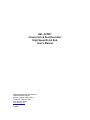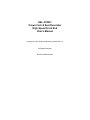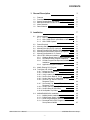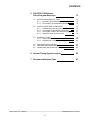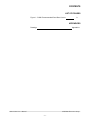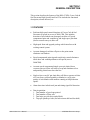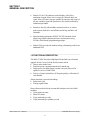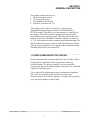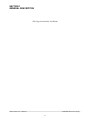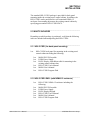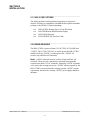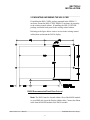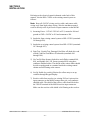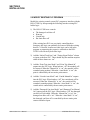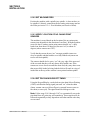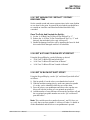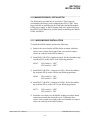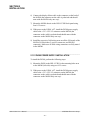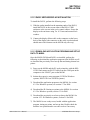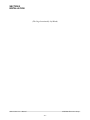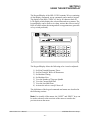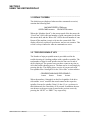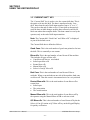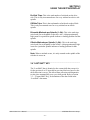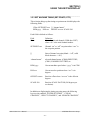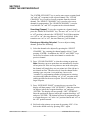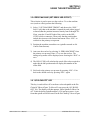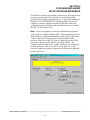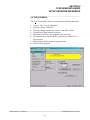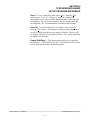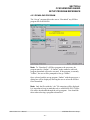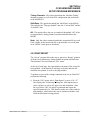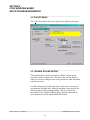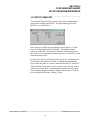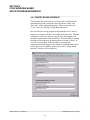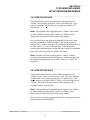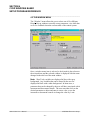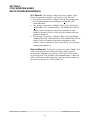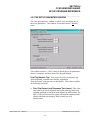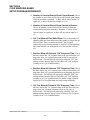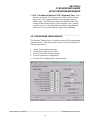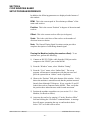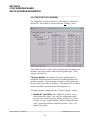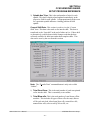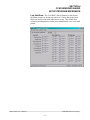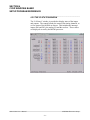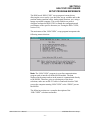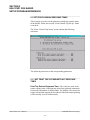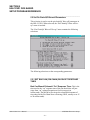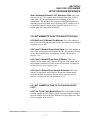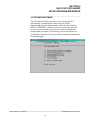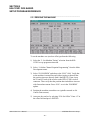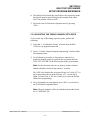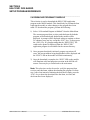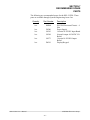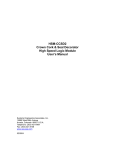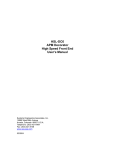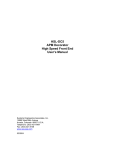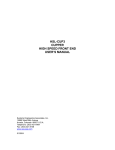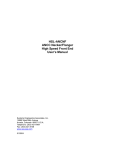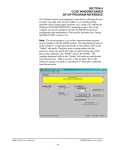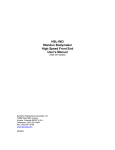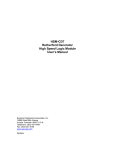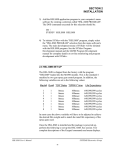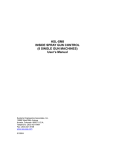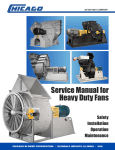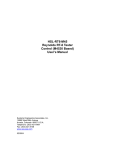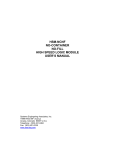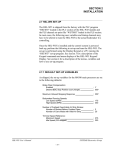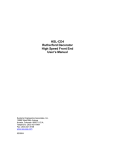Download User`s manual complete - Sea
Transcript
HSL-CCSD1 Crown Cork & Seal Decorator High Speed Front End User’s Manual Systems Engineering Associates, Inc. 14989 West 69th Avenue Arvada, Colorado 80007 U.S.A. Telephone: (303) 421-0484 Fax: (303) 421-8108 www.sea-seg.com 03/2004 HSL-CCSD1 Crown Cork & Seal Decorator High Speed Front End User’s Manual Copyright © 2001 Systems Engineering Associates, Inc. All Rights Reserved! Revised 25 March 2004 WARNING To ensure the equipment described by this User Manual, as well as the equipment connected to and used with it, operates satisfactorily and safely, all applicable local and national codes that apply to installing and operating the equipment must be followed. This includes the National Electric Code in the USA and other applicable legislation, regulations, and codes in practice elsewhere. Since codes can vary geographically and can change with time, it is the user’s responsibility to determine which standards and codes apply, and to comply with them. FAILURE TO COMPLY WITH APPLICABLE CODES AND STANDARDS CAN RESULT IN DAMAGE TO EQUIPMENT AND/OR SERIOUS INJURY TO PERSONNEL. Persons supervising and performing installation or maintenance must be suitably qualified and competent in these duties, and should carefully study this User Manual and any other manuals referred to by it prior to installation and/or operation of the equipment. The contents of the User Manual are believed to be correct at the time of printing; however, no responsibility is assumed for inaccuracies. In the interests of a commitment to a policy of continuous development and improvement, the manufacturer reserves the right to change the specification of the product or it’s performance or the contents of the User Manual without notice. Copyright © 2001 Systems Engineering Associates, Inc. All Rights Reserved ! CONTENTS 1. General Description 1.1 1.2 1.3 1.4 1.5 1.6 1 Features Functional Description Speed Compensated Trip Control Bad Can and Select-A-Can Pin Chain Blow-off Alarm Detection Data Collection 2. Installation 1 2 3 4 5 5 7 2.1 What's Included 2.1.1 HSL-CCSD1 (for back-panel mounting) 2.1.2 HSL-CCSD1-ENCL (with NEMA 12 enclosure 2.1.3 HSL-CCSD1 Options 7 7 7 8 2.2 2.3 2.4 2.5 2.6 2.7 2.8 Power Required Mounting and Wiring the HSL-CCSD1 Mounting the HSL-QCSTA (optional) Mounting the HSL-DSP Remote Display (optional) Mounting the RSV34-MS1 Resolver (if required) Mounting the Spindle #1 I.D. Sensor HSL-CCSD1 Software Installation 2.8.1 Windows Based Setup Program Installation 2.8.2 DOS Based Setup Program Installation 2.8.3 SYSdev Program Development Software Installation 2.8.4 Application Program Installation 8 9 11 11 11 12 13 13 14 2.9 Modify Existing PLC Program 2.10 Tuning the HSL-CCSD1 2.10.1 Default Set-Up Variables 2.10.2 Set Machine Zero 2.10.3 Verify Location of No Can/No Print Sensors 2.10.4 Set Pin Chain Blow-off Timing 2.10.5 Set # of Cans to Pin Chain Blow-off Port 2.10.6 Set Print Trip “Retract”/”Extend” Response Times 2.10.7 Set Varnish Trip “Retract”/”Extend” Response Times 2.10.8 Set # of Cans to Blow-off at Restart 2.10.9 Set QC Blow-off Shift Offset 2.10.10 Set Spindle Trip Offset 16 18 19 20 20 20 21 2.11 M4500/P4500/D4591 Installation 2.11.1 M4500 Module Installation 2.11.2 P4500 Power Supply Installation 2.11.3 D4591 Keypad/Display Installation 2.11.4 Download HSLCCSD1 Program and Set-up Data to M4500 25 25 26 27 HSL-CCSD1 User’s Manual 15 15 22 23 23 23 24 27 SYSTEMS Electronics Group -i- CONTENTS 3. Using the Keypad/Display 29 3.1 3.2 3.3 3.4 3.5 Default Screen “Trips per Spindle” Key “Current Shift” Key “Last Shift” Key “Set-up” Key 3.5.1 Set Print/Varnish Response Times 3.5.2 Set Pin Chain/QC Blow-off Parameters 3.5.3 Set Machine Timing (Set-Points, etc.) 3.5.4 Zero Machine (Set Resolver Offset) 30 30 32 33 34 36 37 39 41 3.6 3.7 “QC Blow-off” Key Set Keypad/Display “Set-Up” Passcode 41 42 4. CCSD Windows Based Set-up Program Reference 43 4.1 4.2 General Description The File Menu 4.2.1 The Set-Up Data File 4.2.2 Upload (save) Data 4.2.3 Download Program 4.2.3 Download (restore) Data 4.2.4 Print Report 44 45 46 48 49 50 51 4.3 The Edit Menu 4.3.1 Enable Offline Editing 4.3.2 Setup Comm Port 4.3.3 Edit Setup Passcode 52 52 53 54 4.4 The View Menu 4.4.1 Target Board Interface 4.4.2 View Online Data 4.4.3 View Offline Data 55 56 57 57 4.5 The Window Menu 4.5.1 The Main Display Window 4.5.2 The Setup Parameters Window 4.5.3 The Machine Timing Window 4.5.4 The Shift Data Window 4.5.5 The I/O States Window 58 59 61 65 68 72 HSL-CCSD1 User’s Manual SYSTEMS Electronics Group - ii - CONTENTS 5. HSLCCSD1 DOS Based Set-up Program Reference 73 5.1 Set Print/Varnish Response Times 5.1.1 Set Print Trip extend/retract response 5.1.2 Set Varnish Trip extend/retract response 74 74 75 5.2 Set Pin Chain/QC Blow-off Parameters 5.2.1 Set Bad Can (pin chain) blow-off response 5.2.2 Set number of cans to blow-off pin chain 5.2.3 Set number of pins to pin chain blow-off port 5.2.4 Setup QC (select-a-can) blow-off 76 76 77 77 78 5.3 Set Machine Timing 5.3.1 Zeroing the Machine 5.3.2 Adjusting the Timing Channel Set-points 79 80 81 5.4 5.5 5.6 Download Program to Module Download Set-up data to Module Upload (Save) Set-up data from Module 82 83 83 6. General Timing Signal Locations 85 7. Recommended Spare Parts 87 HSL-CCSD1 User’s Manual SYSTEMS Electronics Group - iii - CONTENTS LIST OF FIGURES Figure 1 – D4591 Recommended Panel Door Cut-out 9 APPENDICES Drawings Appendix A HSL-CCSD1 User’s Manual SYSTEMS Electronics Group - iv - SECTION 1 GENERAL DESCRIPTION This section describes the features of the HSL-CCSD1 Crown Cork & Seal Decorator High Speed Front End. This includes the functional description, alarms detected, etc. ________________________________________________________ 1.1 FEATURES • Performs high speed control functions of Crown Cork & Seal Decorator to speeds in excess of 2000 CPM. This includes detection of mis-loaded cans, damaged can blow-off, speed compensated print and varnish trip, and single space pin chain (linear vacuum conveyor) blow-off. • High speed front-end upgrade package which interfaces with existing control system. • Accurate damaged can blow-off prior to the print station eliminates cut blankets. • Speed compensated print trip and varnish trip control eliminates inside deco and varnish problems at all speeds (zero to 2000CPM). • Accurate speed compensated single space pin chain (linear vacuum conveyor) blow-off reduces scrap and eliminates silver and partially printed cans down the line. • Single select-a-can QC pin chain blow-off allows operator to blow off a can from a selected spindle (or blanket) to verify print quality of each blanket with machine running at full production speeds. • Alarm detection: infeed track jam and timing signal fail detection. • Data Acquisition: 1. Total number of good cans printed 2. Total number of blow-offs 3. Total trips per side (drive and offside) 4. Trips per spindle per side (for both current shift and last shift) HSL-CCSD1 User’s Manual SYSTEMS Electronics Group -1- SECTION 1 GENERAL DESCRIPTION • Built-in 2 Line X 40 character sealed display with 24 key membrane keypad allows local viewing of collected data (can count, blow-off count, trips per spindle) by operator and set-up of all user variables (passcode protected or key switch enabled) by authorized personnel. • Interfaces directly with machine mounted resolver, no can/no print sensors (both drive and offside) and all trip and blow-off solenoids. • Based on high performance M4503 PLC/PLS module which allows easy trouble-shooting and user customization using SYSdev (DOS-based) programming package. • Built-in PLS provides all machine timing, eliminating need for an additional PLS. ________________________________________________________ 1.2 FUNCTIONAL DESCRIPTION The HSL-CCSD1 Decorator High Speed Front End is an electronic upgrade for the Crown Cork & Seal decorator which: • Detects miss-loaded cans • Performs speed compensated print and varnish trip • Single space pin chain (linear vacuum conveyor) blow-off at speeds in excess of 2000 CPM • Select-A-Can pin chain blow-off for print quality verification of each blanket Alarm detection is provided including: • Infeed track jam • Timing signal failure Data collection (both for the current shift and previous (last) shift) includes: • Total good can count • Blow-off counts • Trips (misloads) per side • Trips (misloads) per spindle per side HSL-CCSD1 User’s Manual SYSTEMS Electronics Group -2- SECTION 1 GENERAL DESCRIPTION The package interfaces directly to: • Machine mounted resolver • No can/no print sensors • Trip and blow-off solenoids • Host PLC via discrete DC I/O The package is not a dedicated “black box”, but is instead implemented using the high performance SYSTEMS M4503 PLC/PLS module. This allows easy customization by either SEA or the end user. The M4503 module is programmed using the DOSbased SYSdev programming package. This allows the module to be programmed in any combination of Ladder or High-level (subset of “C”), as well as perform on-line monitoring and trouble-shooting. The M4503 module incorporates a built-in PLS which interfaces directly with the machine mounted resolver and provides all machine timing, eliminating the need for an external PLS. ________________________________________________________ 1.3 SPEED COMPENSATED TRIP CONTROL Speed compensated trip control (at speeds in excess of 2000 CPM) is incorporated to compensate for the response time of the trip solenoid/cylinder. The print (or varnish) is always extended or retracted such that a miss-loaded mandrel is not printed (or varnished) regardless of machine speed. This is achieved by implementing a speed compensation algorithm that “leads” the trip point by the response time of the print solenoid/cylinder. The control is capable of “leading” the trip point by up to one station (60msec at 2000 CPM). HSL-CCSD1 User’s Manual SYSTEMS Electronics Group -3- SECTION 1 GENERAL DESCRIPTION ________________________________________________________ 1.4 BAD CAN AND SELECT-A-CAN PIN CHAIN BLOW-OFF Both the bad can pin chain blow-off and select-a-can pin chain (linear vacuum conveyor) blow-off incorporate speed compensation to compensate for the response time of the blow-off solenoids regardless of machine speed. This allows accurate rejection of a single can (one from each side simultaneously) from the pin chain at speeds in excess of 2000 CPM. The select-a-can feature allows the user to dial in a mandrel number, (either at a remote PB station or from the keypad of the HSL-CCSD1) and blow-off one can printed on that mandrel. Mandrels 1 through 24 can be individually blown-off this way to verify the print quality of each mandrel. Two other select-a-can blow-off modes are also available: 8 and 24 can blow-off. The 8 can mode blows off 8 consecutive cans printed on blankets 1 through 8. The 24 can mode blows off 24 consecutive cans printed on all 24 mandrels, starting with mandrel 1. The following variables can be set by the user for the bad can blowoff: • Number of cans from machine to blow-off port (up to 999) • Number of cans to blow-off for each misload (usually set to one for single can blow-off) • The “on” and “off” solenoid response time (used by the speed compensation algorithm) The following variables can be set by the user for the select-a-can blow-off: • 1 to 24 shift offset (this is used to match the actual mandrel number to the selected mandrel number) • The “on” and “off” solenoid response times HSL-CCSD1 User’s Manual SYSTEMS Electronics Group -4- SECTION 1 GENERAL DESCRIPTION ________________________________________________________ 1.5 ALARM DETECTION The package detects the following alarms: Infeed Track Jam: The infeed track jam alarm occurs when 6 consecutive empty mandrels are detected on either side by the “no can/no print sensors” after the can gate is opened. Timing Signal Fail: The timing signal fail occurs when any of the timing signals generated in the PLS section fail to change state periodically while the machine is running. The above alarms are available to the host PLC via discrete outputs. These should be used to stop the machine and indicate the problem when any one of the alarms occurs. ________________________________________________________ 1.6 DATA COLLECTION The following data is collected for both the current shift and previous (last) shift: 1) 2) 3) 4) 5) 6) 7) 8) Total number of good cans printed Total number of cans blown-off Total number of bad cans (cans blown-off because of misloads) Total number of restart blow-offs Total number of manual blow-offs Total number of select-a-can QC blow-offs Total trips per side (drive and offside) Total trips per spindle per side (for each spindle) This data can be viewed on the Keypad/Display. The information is updated (“current” shift transferred to “Last” shift) based on the change of state of a discrete input. This can be activated on an 8 or 12 hour shift basis or alternatively could be activated manually on a label run basis depending on the user's preference. In addition to the shift data collection, a separate buffer is available to collect trips per spindle per side counts as a diagnostics aid for trouble-shooting a loading problem on a specific mandrel. Unlike the shift data, these counts can be reset manually at will. HSL-CCSD1 User’s Manual SYSTEMS Electronics Group -5- SECTION 1 GENERAL DESCRIPTION (This Page Intentionally Left Blank) HSL-CCSD1 User’s Manual SYSTEMS Electronics Group -6- SECTION 2 INSTALLATION The standard HSL-CCSD1 package is provided for back-panel mounting inside the existing user's control cabinet. In addition, the HSL-CCSD1 can be purchased in a self contained NEMA 12 enclosure for mounting adjacent to the existing control cabinet by specifying part number HSL-CCSD1-ENCL. ________________________________________________________ 2.1 WHAT’S INCLUDED Depending on which package is purchased, verify that the following items are included when unpacking the HSL-CCSD1: ________________________________________________________ 2.1.1 HSL-CCSD1 (for back-panel mounting) 1ea. HSL-CCSD1 back-panel for mounting in the existing user's control cabinet including the following: 1ea. 1ea. 1ea. 1ea. 1ea. 1ea. M4500 PLC/PLS module P4500 Power Supply D4591 Display with ribbon cable for mounting in the existing control cabinet door HSL-CCSD1 User's Manual M4500 User's Manual HSL-CCSD1 Program Disk ________________________________________________________ 2.1.2 HSL-CCSD1-ENCL (with NEMA 12 enclosure) 1ea. 1ea. 1ea. 1ea. 1ea. 1ea. 1ea. HSL-CCSD1 NEMA 12 enclosure including the following: M4500 PLC/PLS module P4500 Power Supply D4591 Display/Keypad HSL-CCSD1 User's Manual M4500 User's Manual HSL-CCSD1 Program Disk HSL-CCSD1 User’s Manual SYSTEMS Electronics Group -7- SECTION 2 INSTALLATION ________________________________________________________ 2.1.3 HSL-CCSD1 OPTIONS The following items can be purchased separately as required or desired. All items are compatible with both the back-panel mountable package or the NEMA 12 enclosed package: 1ea. 1ea. 1ea. 1ea. HSL-QCSTA Remote Select-A-Can PB station HSL-DSP Remote RPM/Position Display RSV34-MS1 Resolver RSV-RSCBLE-XX Resolver Cable ________________________________________________________ 2.2 POWER REQUIRED The HSL-CCSD1 is powered from 115VAC/230VAC 50/60HZ and +24VDC. The 115VAC/230VAC is used to power the HSL-CCSD1 module while the +24VDC is used to power the +24VDC I/O (sensors, trip and blow-off solenoids). Note: +24VDC solenoids must be used for all trip and blow-off solenoids. These provide a much more consistent and repeatable response time than 115VAC solenoids. Assuming +24VDC solenoids were used in the existing system, the +24VDC current required by the HSL-CCSD1 is no more than the existing systems +24VDC current requirement, therefore the existing +24VDC power supply should be adequate. HSL-CCSD1 User’s Manual SYSTEMS Electronics Group -8- SECTION 2 INSTALLATION ________________________________________________________ 2.3 MOUNTING AND WIRING THE HSL-CCSD1 If installing the HSL-CCSD1 package mounted in the NEMA 12 enclosure, mount the HSL-CCSD1 NEMA 12 enclosure in proximity to the existing control cabinet. If installing the HSL-CCSD1-BP package, mount the back-panel in the existing control cabinet. Referring to the figure below create a cut-out in the existing control cabinet door and mount the D4591 display. D4591 Recommended Panel Door Cut-out Note: The D4591 must be located within 6 feet of the M4500 module to avoid EMI pick-up on the Display ribbon cable. Connect the ribbon cable from the M4500 module to the D4591 module. HSL-CCSD1 User’s Manual SYSTEMS Electronics Group -9- SECTION 2 INSTALLATION Referring to the electrical control schematic at the back of this manual, wire the HSL-CCSD1 to the existing control system as follows: Note: Keep all +24VDC wiring, resolver cable, and sensor cable wiring away from high voltage wiring. Wire the machine mounted resolver directly to the 8-pin resolver input connector on the M4500. 1) Incoming Power: 115VAC-230VAC to FU1, neutral to 900 and ground to GND. +24VDC to 501 and common to 500. 2) Interlocks from existing control system to HSL-CCSD1 (terminals I10 through I20). 3) Interlocks to existing control system from HSL-CCSD1 (terminals O17 through O25). 4) Print Trip, Varnish Trip, Damaged Can Blow-off (both drive and offside), and Pin Chain Blow-off solenoids (terminals O10 through O16). 5) No Can/No Print Sensors (both drive and offside, terminals I08, I09), and Spindle No.1 I.D. Sensor (terminal I09) using three conductor shielded cables. The shields of the sensor cables should be tied to earth ground at a terminal inside the existing control cabinet and left floating at the sensors. 6) Set-Up Enable key switch (if desired) to allow entry to set-up variables through Keypad/Display. 7) Resolver cable from resolver (or existing PLS) to 8-pin resolver input connector on the M4500 using a three pair, two conductor shielded cable. The shield of the resolver cable should be tied to the "SHLD" terminal of the M4500 resolver input connector. Make sure the resolver cable shield is left floating at the resolver. HSL-CCSD1 User’s Manual SYSTEMS Electronics Group - 10 - SECTION 2 INSTALLATION ________________________________________________________ 2.4 MOUNTING THE HSL-QCSTA (OPTIONAL) The HSL-QCSTA is used to blow-off a can from a selected spindle (or blanket) from the pin chain for quality verification. If the optional HSL-QCSTA remote select-a-can PB station was purchased, mount it in the vicinity of the pin chain QC blow-off port in a convenient location for the operator. Wire the HSL-QCSTA to the HSL-CCSD1 module referring to the electrical control schematic at the back of this manual. ________________________________________________________ 2.5 MOUNTING THE HSL-DSP REMOTE DISPLAY (OPTIONAL) The HSL-DSP is a remote 4 digit BCD display which displays either the current CPM or resolver position as selected by the operator. If the optional HSL-DSP remote RPM/Position display was purchased, make a cut-out in the operator's control console for the display where desired. Prior to mounting, remove the back cover of the display and set the dip switches as outlined on the electrical control schematic at the back of this manual. Mount the display and wire per the schematic at the back of this manual. A selector switch can also be mounted and wired as shown to select either CPM or position. ________________________________________________________ 2.6 MOUNTING THE RSV34-MS1 RESOLVER (IF REQUIRED) The HSL-CCSD1 is designed to interface to a resolver (not encoder) for machine timing. If the machine is not already equipped with a resolver, then the existing encoder will have to be removed and an RSV34-MS1 resolver will have to be mounted in it's place. If this is the case, refer to the RSV34-MS1 data sheet for details on mounting the resolver. HSL-CCSD1 User’s Manual SYSTEMS Electronics Group - 11 - SECTION 2 INSTALLATION Note: The resolver must make one revolution for each spindle (24 revolutions per spindle wheel revolution). Use the RSV-RSCBLE cable to connect the resolver to the HSL-CCSD1. Route the resolver cable in a separate conduit, away from all other high voltage and control wiring. Wire the cable directly to the 8-pin resolver connector on the HSL-CCSD1 (see section 2.3 – Wiring the HSL-CCSD1). ________________________________________________________ 2.7 MOUNTING THE SPINDLE #1 I.D. SENSOR (NOT PROVIDED) If the machine is not already provided with a spindle #1 I.D. sensor, then one will have to be mounted. This sensor is used to determine which spindle is the #1 spindle for both the QC select-a-can blow-off and the trips per spindle count. This must see a target once every revolution of the spindle wheel (once every 24 spindles). Any nondiscriminating 10-30VDC proximity sensor can be used and it can be mounted anywhere around the periphery of the spindle wheel. The target it looks at should be either a large steel bolt head or 1” by 1” square steel target mounted on the spindle wheel in the vicinity of spindle #1. HSL-CCSD1 User’s Manual SYSTEMS Electronics Group - 12 - SECTION 2 INSTALLATION ________________________________________________________ 2.8 HSL-CCSD1 SOFTWARE INSTALLATION Follow the steps below to install either the Windows or DOS based setup programs and PLC application program on a PC used to support the HSL-CCSD1 control system. ________________________________________________________ 2.8.1 WINDOWS™ BASED SETUP PROGRAM INSTALLATION The CCSD setup program is compatible with Windows 95/98/ME/2000/XP operating systems and is used to: 1) Setup (tune) the user adjustable variables. 2) Adjust the timing channel set-points. 3) Download the application program to the M4500 module. 4) Download (restore) or upload (save) the user setup variables from the M4500. 5) View “Shift” and “Trips per Spindle” data. To install the set-up software, perform the following steps: 1) Insert the HSM-CCSD CD into the drive 2) From the Windows desktop, “Click” Start and then select run. 3) From the “Run” dialog box, “Click” the Browse button. 4) Select the drive with HSM-CCSD CD. Select the “setup.exe” file and “Click” Open and then Ok. 5) Follow the instructions that appear on the screen to complete the installation process. The CCSD setup program can be executed from the “Systems” folder located under Programs from the Start menu. HSL-CCSD1 User’s Manual SYSTEMS Electronics Group - 13 - SECTION 2 INSTALLATION ________________________________________________________ 2.8.2 DOS BASED SETUP PROGRAM INSTALLATION The HSL-CCSD1 set-up software is used to: 1) Setup (tune) the user adjustable variables 2) Adjust the timing channel set-points 3) Download the application program to the M4500 module 4) Download (restore) or upload (save) the user setup variables from the M4500 to disk 5) View “Shift” and “Trips per Spindle” data. To install the DOS based set-up software perform the following steps: 1) Create a directory off the root for each decorator. These will be used to store the “HSLCCSD1.EXE” setup program and set-up data for each decorator. Create these directories by typing the following at the DOS prompt: MD \HSLDEC1<ENTER> (line 1 Decorator) MD \HSLDEC2<ENTER> (line 2 Decorator) MD \HSLDEC3<ENTER> (line 3 Decorator) etc. 2) Install the “PROGRAMS” disk into the drive. For each “HSLDEC” directory you created, switch to that directory and install the “HSLCCSD1” set-up programs by typing the following at the DOS prompt (Line 1 decorator is shown): CD \HSLDEC1<ENTER> A:INSTALL<ENTER> 3) Add each decorator's set-up program to your computer's menu software by creating a selection for each decorator called “SETUP DECO LINE1” for the line #1 decorator, “SET-UP DECO LINE2” for the line #2 decorator, etc. The DOS commands executed for these selections should be (Line 1 decorator is shown): For the “SET-UP DECO LINE1” selection: CD \HSLDEC1 HSLCCSD1 HSLCCSD1 CD \ HSL-CCSD1 User’s Manual SYSTEMS Electronics Group - 14 - SECTION 2 INSTALLATION 4) To execute the respective decorator's set-up program, simply select the corresponding “SET-UP DECO LINE” selection from the menu software's menu. ________________________________________________________ 2.8.3 SYSdev PROGRAM DEVELOPMENT SOFTWARE INSTALLATION The SYSdev Program Development software is used to perform online trouble-shooting and program modifications to the HSL-CCSD1. If SYSdev was purchased with the HSL-CCSD1 package and is not already installed on the your computer, install SYSdev onto the hard drive of your computer following the steps in outlined in the SYSdev Program Development manual. ________________________________________________________ 2.8.4 APPLICATION PROGRAM INSTALLATION The application program is a SYSdev based program, loaded into the M4500 module and performs the HSM-CCSD logic. The program is written in a combination of Ladder logic and High-level. If the user desires to make program changes or perform on-line monitoring of the program execution the files, which constitute the HSLCCSD1 program, will have to be loaded onto the hard drive of the PC used to support the system. The SYSdev Program Development Software will also have to be loaded on the PC. To install this program perform the following: 1) Install the “PROGRAMS” disk into the drive. 2) For each of the “HSLDEC” directories (created in section 2.8.2), copy all the files from the disk to each of these subdirectories. HSL-CCSD1 User’s Manual SYSTEMS Electronics Group - 15 - SECTION 2 INSTALLATION ________________________________________________________ 2.9 MODIFY EXISTING PLC PROGRAM Modify the existing control system PLC program to interface with the HSL-CCSD1 by incorporating the following into the existing PLC ladder logic: 1) The HSL-CCSD1 now controls: • The damaged can blow-off • Print trip • Varnish trip • Pin chain blow-off If the existing host PLC was previously controlling these functions, this logic can optionally be removed from the existing host PLC if desired. In most cases this logic can be left in the program as connecting the respective solenoids to the HSLCCSD1 will effectively defeat the logic. 2) Add the “Infeed Track Jam” and “Timing Signal Failure” alarms as inputs to the host PLC. These should stop the machine anytime either of these alarms are “on”. 3) Add the “Print Trip Auto Mode” and “Print Trip Manual In” outputs into the PLC logic. When both are “off” the mandrel will be retracted. When the “Manual In” is “on”, the mandrel will be extended (print position). When the “Auto Mode” is “on”, the print is controlled by the no can/no print sensors. 4) Add the “Varnish Auto Mode” and “Vanish Manual In” outputs into the PLC logic. When both are “off” the varnish unit will be retracted. When the “Manual In” is “on”, the varnish will be extended (varnish position). When the “Auto Mode” is “on”, the varnish unit is controlled by the no can/no print sensors. 5) Add the “Damaged Can Auto Mode” and “Damaged Can Manual On” outputs into the PLC logic. When both are “off” the damaged can blow-off is disabled. When the “Manual On” is “on”, the damaged can blow-off is “on”. When the “Auto Mode” is “on”, the damaged can blow-off is controlled by the no can/no print sensors and infeed open. HSL-CCSD1 User’s Manual SYSTEMS Electronics Group - 16 - SECTION 2 INSTALLATION 6) Add the “Pin Chain Manual Blow-off” output to the PLC logic. This can be used as a manual blow-off. When “on”, the bad can pin chain (linear vacuum conveyor) blow-off is “on”. When “off”, the pin chain blow-off functions normally, blowing off detected bad cans, restart cans, etc. 7) Add the “Can Feed Open” output to the PLC logic. This is used to indicate to the HSL-CCSD1 when the infeed is “open”. This is used for damaged can blow-off enable and for can count, blow-off counts, and trips per spindle counts enable. 8) Add the “Main Drive On” output to the PLC logic. This should be “on” when the drive is enabled (running) and should be “off” when the drive is disabled (this includes auto stop conditions). This is true for jog modes as will. 9) Add the “Alarm Reset” output. This signal should be “on” as long as the system reset push-button is depressed. HSL-CCSD1 User’s Manual SYSTEMS Electronics Group - 17 - SECTION 2 INSTALLATION ________________________________________________________ 2.10 TUNING THE HSL-CCSD1 The HSL-CCSD1 is shipped from the factory with the PLC program “HSLCCSD1” loaded in the PLC section and the channel set-point file “CCSD2TMG” loaded in the PLS section. These are the standard programs used to implement the standard HSL-CCSD1 decorator algorithms. In most cases, the following user variables and timing signals may have to be altered to tune the HSL-CCSD1 to the actual decorator it is controlling. Once the HSL-CCSD1 is installed and the control system is powered back up, perform the following to set-up and tune the HSL-CCSD1. The set-up is performed using the Display/Keypad or a PC running the set-up program. See the HSL-CCSD1 Keypad Quick Reference for exact key depress sequences for entering the following parameters. See section 3 of this manual for a description of the Keypad commands and menu displays of the HSL-CCSD1 Display/Keypad. See section 4 or 5 for a description of the menus, variables and how to use the set-up program. HSL-CCSD1 User’s Manual SYSTEMS Electronics Group - 18 - SECTION 2 INSTALLATION ________________________________________________________ 2.10.1 DEFAULT SET-UP VARIABLES As shipped, the user variables for the HSL-CCSD1 are set the following defaults: Print Trip: Print Trip retract response time (msec) Print Trip extend response time (msec) : 020 : 020 Varnish Trip: Varnish Trip retract response time (msec) Varnish Trip extend response time (msec) : 020 : 020 Bad Can (pin chain) Blowoff: Blowoff solenoid “on” response time (msec) Blowoff solenoid “off” response time (msec) # of bad cans to blowoff for misload # of cans to blowoff from infeed open # of cans to blowoff from print at restart # of cans to blowoff from varnish at restart # of pins to pin chain blowoff port : 015 : 020 : 001 : 005 : 000 : 033 : 028 QC Can (select-a-can) Blowoff: Blowoff solenoid “on” response time (msec) Blowoff solenoid “off” response time (msec) QC can blowoff port shift offset : 015 : 020 : 017 Spindle Trip Offset : 022 The “CCSD2TMG” timing channel file, as shipped, contains the following default timing set-points: CHAN ON - OFF DESCRIPTION CH00: CH01: CH02: CH03: CH04: CH05: CH06: CH07: CH10: CH11: CH12: CH13: CH14: CH15: CH16: 120 275 180 120 080 155 160 000 000 ___ ___ ___ ___ ___ ___ Print Trip timing Varnish Trip timing Can/No Can clock Damaged Can Blow-off (Low speed) Damaged Can Blow-off (High speed) Pin Chain Blow-off (bad can) timing Select-A-Can (QC) Blow-off timing Spare Timing PLC Clock Timing CH17: ___ - ___ - 160 315 000 230 220 195 200 040 180 ___ ___ ___ ___ ___ ___ HSL-CCSD1 User’s Manual SYSTEMS Electronics Group - 19 - SECTION 2 INSTALLATION ________________________________________________________ 2.10.2 SET MACHINE ZERO Position the machine with a spindle (any spindle - it does not have to be spindle #1) directly centered on the no can/no print sensors and set the offset per section 3.5.4 – Zero Machine (set Resolver Offset). ________________________________________________________ 2.10.3 VERIFY LOCATION OF NO CAN/NO PRINT SENSORS The machine is zeroed based on the location of the no can/no print sensors (not adjustable in the direction of can flow). With the machine zeroed as above, both no can/no print sensors should “see” a fully loaded can from about 320 degrees (first turn “on”) to about 40 degrees (where sensors turn “off”). Verify that the sensors do not “see” an empty spindle (sensor too close to spindle) and that both do see a fully loaded can (sensor not too far out from spindle). The sensors should also be set to “see” the very edge of the open end of the can such that they will only detect fully loaded cans. If the sensors are set too far out towards the dome end, they may detect cans that are not fully loaded as being loaded which will result in a ring of inside litho at the top of the can that is next printed on that spindle. ________________________________________________________ 2.10.4 SET PIN CHAIN BLOW-OFF TIMING Using the Keypad/Display, set the bad can (pin chain) blowoff timing (CH05) such that the timing signal just turns “on” when the chain (linear vacuum conveyor) blowoff port is centered between cans on the chain (or conveyor). The signal should be 40 degrees wide. Note: Follow steps 2.10.5 through 2.10.7 to systematically set-up the pin chain blow-off, print trip, and varnish trip. These steps need to be followed sequentially as they depend on each other and the order they are executed. HSL-CCSD1 User’s Manual SYSTEMS Electronics Group - 20 - SECTION 2 INSTALLATION ________________________________________________________ 2.10.5 SET # OF CANS TO PIN CHAIN BLOW-OFF PORT Using the Keypad/Display: 1) Set the “# Of Pins To Pin Chain Blowoff Port”. Count the number of cans from where cans are transferred from the spindle wheel to the linear vacuum conveyor to the bad can pin chain blowoff port. Subtract 2 and enter this number (this is still just an approximation). 2) Set the “# Of Bad Cans To Blowoff For Misload” equal to three. Run the machine at low speed with cans and induce misloads. Verify that for a miss-load three bad cans are blown off (misloaded silver can blown off at damaged can blowoff port, printed cans ahead and behind mis-loaded can blown off at pin chain port). If not adjust “# Of Pins To Pin Chain Blowoff Port” accordingly until they are. Note: Silver cans may get through the line until this variable is set-up properly. Once this is set, you should be blowing off the can ahead of the misload (missing can), the misloaded can (which is missing) and the can behind the misload. 3) Disable the damaged can blow-off by pulling the fuses for both the drive and offside damaged can blow-off solenoids. Note: For the next set-up steps, misloads can be induced by pressing the “blank” key on the Keypad/Display. This simulates a misloaded can by blanking out the no can/no print sensor input for one can space in the logic. This allows a fully loaded (non damaged) can to be blown off at the pin chain blow-off (without being printed). This is done so that the print and varnish trip can be verified by inspecting the can ahead, misloaded (silver) can, and the can behind. Proceed To Step 2.10.6 HSL-CCSD1 User’s Manual SYSTEMS Electronics Group - 21 - SECTION 2 INSTALLATION ________________________________________________________ 2.10.6 SET PRINT TRIP “RETRACT”/”EXTEND” RESPONSE TIMES Using the Keypad/Display, verify the print trip by running the machine at high speed, inducing mis-loads by pressing the “blank” key on the keypad and observing the cans blown off of the pin chain. With the damaged can blow-off disabled, the mis-loaded can will now be blown off at the pin chain blowoff and should be completely silver. The can ahead of the mis-load (can the print retracted after) should be blown off at the pin chain blow off port and should be fully printed. The can behind the mis-load (the can the print extended before) should be blown off at the pin chain blow off port and should be fully printed. If the 2nd can blown-off (which should be the misload and fully silver) has any print on it from the leading edge of the label image, the “Print Trip retract (out) response time” is too short and is not retracting soon enough. Increase the “Print Trip retract (out) response time” by 5 milliseconds and try again. Continue increasing this time until the 2nd can (misloaded can) is fully silver and the can ahead of it (the 1st can) is fully printed. If the 1st can is not fully printed, the “Print Trip retract (out) response time” is too long and is retracting too soon. Decrease the “Print Trip retract (out) response time” by 5 milliseconds and try again. Continue decreasing this time until the 1st can is fully printed and the 2nd can (misload) is fully silver (no print on it). If the 3rd can (can following the misload) is not fully printed, the “Print Trip extend (in) response time” is too short and is not extending soon enough. Increase the “Print Trip extend (in) response time” by 5 milliseconds and try again. Continue increasing this time until the 3rd can is fully printed and the 2nd can (misload) is fully silver. If the 2nd (misload) can has any print on it from the trailing edge of the label image, the “Print Trip extend (in) response time” is too long and is extending too soon. Decrease the “Print Trip extend (in) response time” by 5 milliseconds and try again. Continue decreasing this time until the 2nd can (misload) is fully zero and the 3rd can is fully printed. HSL-CCSD1 User’s Manual SYSTEMS Electronics Group - 22 - SECTION 2 INSTALLATION ________________________________________________________ 2.10.7 SET VARNISH TRIP “RETRACT”/”EXTEND” RESPONSE TIME Set the varnish extend and retract response times in the same fashion as was done for the print. In general the mis-loaded can should have no varnish on it and the cans ahead and behind should be fully varnished. Once The Print And Varnish Are Set-Up: 1) Set the “# Of Bad Cans To Blowoff For Misload” to “1” 2) Reduce the “# Of Pins To Pin Chain Blowoff Port” by “1” such that only the misloaded (silver can) is blown-off 3) Enable the damaged can blow-off by installing the fuses for both drive and offside damaged can blow-off solenoids. ________________________________________________________ 2.10.8 SET # OF CANS TO BLOW-OFF AT RESTART Using the Keypad/Display, set the following as desired • “# Of Cans To Blowoff From Infeed Open” • “# Of Cans To Blowoff From Print At Restart” • “# Of Cans To Blowoff From Varnish At Restart” ________________________________________________________ 2.10.9 SET QC BLOW-OFF SHIFT OFFSET Using the Keypad/Display, set the “QC can blowoff port shift offset” as follows: 1) Dial in spindle #1 on the select-a-can thumbwheel switch 2) With the machine running slowly, mark cans printed on spindle #1 so they can be identified while they are on the chain. 3) Press the select-a-can pushbutton and observe the can that was blown off with the location of a can printed on spindle #1. 4) Add the number of cans difference between the can blown off and the can printed on spindle number one to the “QC can blowoff port shift offset”. Note: This variable must be a number between 1 and 24. Once setup, verify that a can from spindle #1 is blown off when 1 is dialed in on the thumbwheel and the select-a-can pushbutton is pressed. HSL-CCSD1 User’s Manual SYSTEMS Electronics Group - 23 - SECTION 2 INSTALLATION ________________________________________________________ 2.10.10 SET SPINDLE TRIP SHIFT OFFSET Using the Keypad/Display, set the “Spindle trip shift offset” as follows: 1) Initially set the “Spindle trip offset” to zero. 2) Wrap a piece of tape around the drive side spindle #1 such that cans will not load on this spindle. 3) Run the machine very slowly with the can gate open and verify that indeed cans do not load on spindle #1 and the print is tripped for that spindle. 4) Observe the “Trips Per Spindle” data and determine which spindle is being incremented. The spindle number that should be incrementing is the drive side spindle #1. If it is not, subtract 1 from the spindle number that is being incremented and enter this value as the spindle trip offset. Note: This variable must be a number between 0 and 23. 5) Verify that the spindle #1 count is incremented every time the print trips for spindle #1. If it still increments another spindle number other than the drive side #1, continue adjusting the “spindle trip offset” until it does. 6) Stop the machine and remove the tape from spindle #1. The Machine Is Now Set-Up And Ready To Run! HSL-CCSD1 User’s Manual SYSTEMS Electronics Group - 24 - SECTION 2 INSTALLATION ________________________________________________________ 2.11 M4500/P4500/D4591 INSTALLATION The following is provided only as a reference. These steps are performed by the factory prior to shipping the HSL-CCSD1. These steps need only be performed in the event either the M4500 module, P4500 power supply, or D4591 display need to be replaced. Refer to the M4500 User's Manual for general details on installing the M4500, P4500, and D4591. ________________________________________________________ 2.11.1 M4500 MODULE INSTALLATION To install the M4500 module, perform the following: 1) Remove the cover from the M4500 chassis (retained with three captive screws on the lower front of the cover and two captive screws on each side of the M4500 chassis). 2) Install S4563 (SLOT0-0, furthest left slot): Set the slot address dip switches (SW1) on the S4563 to the following positions: S4563: SW1 switch1 = “OFF” SW1 switch2 = “OFF” 3) Install S4568 (SLOT0-1, slot next to S4563): Set the slot address dip switches (SW1) on the S4568 to the following positions: S4568: SW1 switch1 = “ON” SW1 switch2 = “OFF” 4) Install S4573 (SLOT0-2, slot next to S4568): Set the slot address dip switches (SW1) on the S4573 to the following positions: S4573: SW1 switch1 = “OFF” SW1 switch2 = “ON” 5) Install the cover back over the M4500, making sure all the board connectors protrude the slots in the cover. Tighten the three captive screws on the lower front of the cover and the two captive screws on each side of the M4500 chassis. HSL-CCSD1 User’s Manual SYSTEMS Electronics Group - 25 - SECTION 2 INSTALLATION 6) Connect the display ribbon cable to the connector on the back of the M4500 (the connector on the cable is polarized and should mate with the M4500 only one way). 7) Mount the M4500 chassis to the HSL-CCSD1 back panel using four 8-32 screws. 8) With power to the P4500 “off”, install the P4500 power supply cable to the +5/C/+12/C/-12 connector on the M4500 (the connector on the cable is polarized and should mate with the connector on the M4500 only one way). 9) Install the respective field wiring arms on all the I/O boards of the M4500 (I/O slots0 thru 2, resolver connector, and IN0/IN1 connector). Make sure all field wiring connectors are fully mated in the M4500. ________________________________________________________ 2.11.2 P4500 POWER SUPPLY INSTALLATION To install the P4500, perform the following steps: 1) Mount the P4500 to the HSL-CCSD1 in the mounting holes next to the M4500 (left side) using two 8-32 screws. 2) With power to the P4500 “off”, install the P4500 power supply cable to the +5/C/+12/C/-12 connector on the M4500 (the connector on the cable is polarized and should mate with the connector on the M4500 only one way). HSL-CCSD1 User’s Manual SYSTEMS Electronics Group - 26 - SECTION 2 INSTALLATION ________________________________________________________ 2.11.3 D4591 KEYPAD/DISPLAY INSTALLATION To install the D4591, perform the following steps: 1) With the gasket installed on the mounting studs of the D4591, install the D4591 in the cut-out either in the HSL-CCSD1 enclosure or the cut-out in the user's control cabinet. Secure the display to the enclosure using 7ea. 8-32 nuts and external lock washers. 2) Connect the display ribbon cable to the connector on the lower back of the display (the connector on the cable is polarized and should mate with connector on the M4500 only one way). ________________________________________________________ 2.11.3 DOWNLOAD APPLICATION PROGRAM AND SET-UP DATA TO M4500 Once the M4500, P4500 and D4591 are installed, perform the following to download the application program to the M4500 as well as download the previously saved set-up data and timing channel setpoints: 1) Power up the M4500 and the PC used to interface with the HSLCCSD1 and connect an RS-232 cable from the COM port on the computer to the “PROG” port on the M4500. 2) Initiate the respective setup program (CCSD for Windows systems, HSLCCSD1.exe for DOS systems). 3) Download the application program to the M4500. See section 4.2.3 for Windows systems, see section 5.7 for DOS. 4) Download the PLS timing set-points to the M4500. See section 4.2.3 for Windows systems, section 5.3 for DOS. 5) Download the previously saved set-up data to the M4500. See section 4.2.3 for Windows systems, section 5.8 for DOS. 7) The M4500 is now ready to run, loaded with the application program, timing set-points, and set-up data. Double check the machine zero position and re-zero the resolver if necessary. HSL-CCSD1 User’s Manual SYSTEMS Electronics Group - 27 - SECTION 2 INSTALLATION (This Page Intentionally Left Blank) HSL-CCSD1 User’s Manual SYSTEMS Electronics Group - 28 - SECTION 3 USING THE KEYPAD/DISPLAY The Keypad/Display of the HSL-CCSD1 contains 24 keys consisting of data display commands, set-up commands, and a numeric keypad. The display of the HSL-CCSD1 is 2 line by 40 character back-lit LCD display which displays the selected data and set-up menus. The keypad/display can be used to view data, activate the select-a-can QC blow-off and to adjust the timing and all set-up parameters (passcode or key switch protected). The Keypad/Display allows the following to be viewed or adjusted: 1) 2) 3) 4) 5) 6) 7) 8) Set Print/Varnish Response Times Set Pin Chain/QC Blow-off Parameters Set Machine Timing Set Machine Zero View the Number of Trips per Spindle View the Current Shift Data View the Last Shift Data Activate the select-a-can QC blow-off The definitions of the keypad commands and menus are described in the following sections. Note: For virtually all the menus, the “NEXT” and “PREV” keys can be used to advance to the next item of the menu or retard to the previous item on the menu. HSL-CCSD1 User’s Manual SYSTEMS Electronics Group - 29 - SECTION 3 USING THE KEYPAD/DISPLAY ________________________________________________________ 3.1 DEFAULT SCREEN The default screen (displayed when no other commands are active) contains the following data: MACHINE SPEED (CPM):xxxx GOOD CANS:xxxxxxx BLOW-OFFS:xxxxxx Where the “Machine Speed” is the current speed of the decorator, the “Good Cans” field is the total number of good cans printed so far into the current shift, and the “Blow-offs” field is the total number of cans blown-off the machine (scrap) so far into the current shift. This display effectively replaces a speed meter, and two can counters. This screen is always returned to when no commands are active. ________________________________________________________ 3.2 “TRIPS PER SPINDLE” KEY The Number of trips per spindle menu is provided to aid in the trouble-shooting of a loading problem with a spindle or spindles. The total number of trips for each spindle since the last reset or end of shift is displayed. The operator can reset these counts at any time to aid in the trouble-shooting process. The data can be viewed simply by pressing this key. The display shows a series of screens each with four spindles from 1 through 24 for the “Drive Side” as shown below: -- DRIVESIDE MISLOADS PER SPINDLE -1:xxxx 2:xxxx 3:xxxx 4:xxxx Where the numbers 1 through 4 are the first 4 spindles of the drive side and the “xxxx” would be the actual counts for the respective spindles. Screens for spindles 5 thru 8, 9 thru 12, etc. are shown in this fashion each for a time delay of 10 seconds. In addition, the user can advance to the next screen or retard to the previous screen by pressing the “NEXT” or “PREV” key respectively. HSL-CCSD1 User’s Manual SYSTEMS Electronics Group - 30 - SECTION 3 USING THE KEYPAD/DISPLAY Once all 24 spindles for the “Drive Side” are displayed, a series of screens each with four spindles from 1 through 24 for the “Offside” as shown below: -- OFFSIDE MISLOADS PER SPINDLE -1:xxxx 2:xxxx 3:xxxx 4:xxxx As with the “Drive Side”, all 24 spindles of the offside are shown this way. Note: When a spindle misloads, it is only counted on the spindle of the side that it misloaded (e.g. if a can misloads on the drive side spindle #3, the count for the “Drive Side Spindle #3” will be incremented while the count for the “Offside Spindle #3” is not incremented). The final screen of this menu, prompts the user to reset the counts by pressing “0”. This provides the opportunity to reset the counts for trouble-shooting. If the counts are not to be reset, press the “ESC” key. The default screen will then be displayed. Note: The “ESC” key can also be used at any time to abort the trips per spindle data display and return to the default screen. HSL-CCSD1 User’s Manual SYSTEMS Electronics Group - 31 - SECTION 3 USING THE KEYPAD/DISPLAY ________________________________________________________ 3.3 “CURRENT SHIFT” KEY The “Current Shift” key is used to view the current shift data. This is the totals so far into the shift. The data is transferred to the “Last shift” data when the end of shift input transfers from a “0” to a “1”. This can be at the end of either an 8 or 12 hour shift or alternatively could be done at label changes such the data collected would be for label runs rather than complete shifts. This data cannot be reset by the operator, only at the end of shift input transition. Note: The Current shift “Good Cans” and “Blow-offs” is displayed as part of the default screen. The Current Shift data is defined as follows: Good Cans: This is the total number of good cans printed so far into the shift. This is essentially a can counter. Blow-offs: This is the total number of cans blown-off the machine. This includes all types of blow-offs: • Cans blown off due to a mis-loaded • Infeed open blow-offs • Restart blow-offs • Manual blow-offs • Select-A-Can QC blow-offs Bad Cans: This is the total number of cans blown off due to misloads. When a can misloads on one side of the machine, both cans are blown off. Thus this count is incremented twice for every misload. Restart Blow-offs: This is the total number of cans blown off at restart from: • Infeed open • The print station • The varnish station Manual Blow-offs: This is the total number of cans blown-off by the operator using the Manual Blow-off PB or selector switch. QC Blow-offs: This is the total number of cans blown-off by the the Select-A-Can QC station or QC Blow-off key on the Keypad/Display for quality verification. HSL-CCSD1 User’s Manual SYSTEMS Electronics Group - 32 - SECTION 3 USING THE KEYPAD/DISPLAY DrvSide Trips: This is the total number of misloads on the drive side. This is only incremented once for every misload on a drive side spindle. OffSide Trips: This is the total number of misloads on the offside. This is only incremented once for every misload on an offside spindle. Driveside Misloads per Spindle (1:-24:): This is the total trips (mis-loads) for each spindle on the drive side. A disproportionately high count for a particular spindle indicates a loading problem for that spindle. Offside Misloads per Spindle (1:-24:): This is the total trips (mis-loads) for each spindle on the offside. A disproportionately high count for a particular spindle indicates a loading problem for that spindle. Note: When a misload occurs, it is only counted on the spindle of the side that it occurs on. ________________________________________________________ 3.4 “LAST SHIFT” KEY The “Last Shift” data is identical to the current shift data except it is for the previous 8 or 12 hour shift or previous label run, however the shift collection is set-up. This allows data collection and diagnostics to take place automatically over a two-shift period. Refer to section 3.3 – “Current Shift” Key, for definitions of the data fields in the “Last Shift” data menu. HSL-CCSD1 User’s Manual SYSTEMS Electronics Group - 33 - SECTION 3 USING THE KEYPAD/DISPLAY ________________________________________________________ 3.5 “SET-UP” KEY This selection is used to invoke the primary set-up menu. This consists of the following four selections: 1: SET PRINT/VARNISH RESPONSE TIMES 2: SET PIN CHAIN/QC BLOW-OFF PARAMETERS 3: SET MACHINE TIMING (SET-POINTS, ETC.) 4: ZERO MACHINE (SET RESOLVER OFFSET) When selected, each of the above selections brings up a sub-menu with the corresponding set-up parameters. To select the respective set-up sub-menu, press the corresponding numeric key (1 thru 4). The following sections describe these sub-menus and the definitions of the setup variables. Note: The primary set-up menu is passcode protected. When the setup key is first depressed, an “ENTER PASSCODE:” prompt is displayed. The correct 5-digit passcode must be entered to gain access to the setup menus. If the passcode entered is correct, the primary setup menu is displayed and any of the parameters accessed by this menu may be changed. If the passcode entered is incorrect, the message “INCORRECT PASSCODE” will be displayed. At this time the passcode may be entered again or the <ESC> key can be pressed to return back to the main menu. As the passcode is entered, the digits are not displayed. Instead “*” characters are displayed as each digit is entered. In addition, the “ENTER PASSCODE” prompt is only displayed for a maximum of 60 seconds. The correct passcode must be entered within this 60 second period otherwise the set-up mode is aborted and the main menu is displayed. Refer to section 3.7 (Set Keypad/Display “Set-up” passcode) for details on setting the passcode. HSL-CCSD1 User’s Manual SYSTEMS Electronics Group - 34 - SECTION 3 USING THE KEYPAD/DISPLAY For user's that would prefer to use a keyed switch to prevent unauthorized access instead of a passcode, the “Set-Up Enable” input can be used. When this input is “on”, the passcode prompt is bypassed and access to the primary set-up menu is provided immediately. If the “Set-Up Enable” input is “off”, then the normal passcode prompt is displayed. A keyed switch can then be wired to the “Set-Up Enable” input such that when the switch is in the enable position, the input is “on”. Note: To change the currently displayed parameter, enter the new value on the numeric keypad and press <ENTER>. The value will be entered and the next parameter will be displayed automatically. When the last parameter is entered, the primary set-up menu is again displayed. Pressing <ESC> at anytime will also exit you back to the primary set-up menu. HSL-CCSD1 User’s Manual SYSTEMS Electronics Group - 35 - SECTION 3 USING THE KEYPAD/DISPLAY ________________________________________________________ 3.5.1 SET PRINT/VARNISH RESPONSE TIMES This menu is activated when the “1” key (SET PRINT/VARNISH RESPONSE TIMES) is pressed while the primary set-up menu is active. The following four set-up parameters may then be adjusted or viewed: Print Trip Retract (out) Response Time (msec): This is the time used as the retract response time of the print trip (time from solenoid actuation to first break with blanket) in milliseconds. The HSL-CCSD1 will activate the retract solenoid this amount of time ahead of the Print trip timing (CH00) (usually set at 20 milliseconds). Print Trip Extend (in) Response Time (msec): This is the time used as the extend response time of the print trip (time from solenoid actuation to first contact with blanket) in milliseconds. The HSLCCSD1 will activate the extend solenoid this amount of time ahead of the Print trip timing (CH00) (usually set at 20 milliseconds). Varnish Trip Retract (out) Response Time (msec): This is the time used as the retract response time of the varnish trip (time from solenoid actuation to first break with varnish wheel) in milliseconds. The HSL-CCSD1 will activate the extend solenoid this amount of time ahead of the Varnish unit trip timing (CH01) (usually set at 20 milliseconds). Varnish Trip Extend (in) Response Time (msec): This is the time used as the extend response time of the varnish trip (time from solenoid actuation to first contact with varnish wheel) in milliseconds. The HSL-CCSD1 will activate the extend solenoid this amount of time ahead of the Varnish unit trip timing (CH01) (usually set at 20 milliseconds). Note: All response times entered must be in the range of 5 to 65 milliseconds. HSL-CCSD1 User’s Manual SYSTEMS Electronics Group - 36 - SECTION 3 USING THE KEYPAD/DISPLAY ________________________________________________________ 3.5.2 SET PIN CHAIN/QC BLOW-OFF PARAMETERS This menu is activated when the “2” key (SET PIN CHAIN/QC BLOW-OFF PARAMETERS) is pressed while the primary set-up menu is active. The following blow-off set-up parameters may then be adjusted or viewed: # Cans to Blow-off at Infeed Open: This is the number of cans that will be blown off when the infeed is first opened. Valid range: 0 to 99. # Cans to Blow-off from Print at Restart: This is the number of cans that will be blown off from the print station when the machine is restarted. Valid range: 0 to 99. # Cans to Blow-off from Varnish at Restart: This is the number of cans that will be blown off from the varnish station when the machine is restarted. Valid range: 0 to 99. # Cans to Blow-off for each Misload: This is the number of cans blown off at the pin chain port when one mis-loaded can is detected (typically set at 1 can). # Pins to Pin Chain Blow-off Port: This is the number of pins from the spindle wheel to disk transfer location to the first can blown off at the Pin Chain blow-off port minus two. This can be a number from 0 to 999. Pin Chain (bad can) Solenoid “on” Response Time (msec): This is the time used as the “on” response time of the pin chain blowoff port (time from “on” solenoid actuation to first air out port) in milliseconds. The HSL-CCSD1 will activate the solenoid this amount of time ahead of the Pin Chain blow-off timing (CH05) (usually set at 15 to 20 milliseconds). Valid range: 5 to 50 msec. HSL-CCSD1 User’s Manual SYSTEMS Electronics Group - 37 - SECTION 3 USING THE KEYPAD/DISPLAY Pin Chain (bad can) Solenoid “off” Response Time (msec): This is the time used as the “off” response time of the pin chain blowoff port (time from “off” solenoid actuation to air stopping at port) in milliseconds. The HSL-CCSD1 will activate the solenoid this amount of time ahead of the Pin Chain blow-off timing (CH05) (usually set at 15 to 20 milliseconds for double acting solenoids and set at 25 to 30 milliseconds for single acting solenoids). Valid range: 5 to 50 msec. QC Blow-off Solenoid “on” Response Time (msec): This is the time used as the “on” response time of the QC blow-off port (time from “on” solenoid actuation to first air out port) in milliseconds. The HSL-CCSD1 will activate the solenoid this amount of time ahead of the QC blow-off timing (CH06) (usually set at 15 to 20 milliseconds). Valid range: 5 to 50 msec. QC Blow-off Solenoid “off” Response Time (msec): This is the time used as the “off” response time of the QC blow-off port (time from “off” solenoid actuation to air stopping at port) in milliseconds. The HSL-CCSD1 will activate the solenoid this amount of time ahead of the QC blow-off timing (CH06) (usually set at 15 to 20 milliseconds for double acting solenoids and set at 25 to 30 milliseconds for single acting solenoids). Valid range: 5 to 50 msec. QC Blow-off Shift Offset: This is the number of spindles difference from detection of the spindle #1 flag to the QC blow-off port. This is a number between 1 and 24 and is empirically set by selecting spindle #1 for blow-off and adjusting this value until the can from spindle #1 is the can that is blown off. Spindle Trip Shift Offset: This is the number of spindle difference from the detection of the spindle #1 flag to the No Can/No Print sensors. This is a number between 0 and 23 and is empirically set such that a mis-loaded can on spindle #1 increments the spindle #1 count in the “Trips per spindle” menu (see section 2.10.10 – Set Spindle Trip Offset). HSL-CCSD1 User’s Manual SYSTEMS Electronics Group - 38 - SECTION 3 USING THE KEYPAD/DISPLAY ________________________________________________________ 3.5.3 SET MACHINE TIMING (SET-POINTS, ETC.) This selection brings up the timing set-point menu which displays the following fields: CHuu SETPOINT:xxx [] “channel name” RPM:yyyy POS:zzz OFFSET:wwww SCALE:360 Each field is defined as follows: Field Chuu Definition Currently selected channel (CH00 thru CH17) where “uu” is the octal channel number. SETPOINT:xxx Channel “on” or “off” set-point where “xxx” is the set-point position [] State of channel set-point (blank = “off”, solid block character = “on”) “channel name” selected channel name: (CH00) PRINT TRIP, (CH01) VARNISH UNIT TRIP, etc. RPM:yyyy Current machine speed where “yyyy” is in CPM. POS:zzz Current resolver position where “zzz” is in degrees. OFFSET:wwww Resolver offset where “wwww” is the offset in degrees. SCALE:360 Resolver SCALE FACTOR (360 degrees per revolution). In addition to displaying the timing set-point menu, the following keys are also enabled: “ENTER SET-POINT”, “CLEAR CHANNEL”, “SELECT CHANNEL”, and “SEARCH CHANNEL”. HSL-CCSD1 User’s Manual SYSTEMS Electronics Group - 39 - SECTION 3 USING THE KEYPAD/DISPLAY The “ENTER SET-POINT” key is used to enter a new set-point (both “on” and “off” set-points) in the selected channel. The “CLEAR CHANNEL” key is used to clear all set-points from the selected channel. The “SELECT CHANNEL” key is used to select a new channel for programming. The “SEARCH CHANNEL” is used to view both the “on” and “off” set-points in the selected channel. Searching Channel: To view the set-points in a channel simply press the “SEARCH CHANNEL” key. The next “off” to “on” or “on” to “off” position is shown in the “SETPOINT” field. If the transition was “off” to “on”, the state character [] will be a solid block. If the transition was “on” to “off”, the state character [] will be blank. Entering or Adjusting Set-point: To set or adjust a timing channel, perform the following: 1) Select the channel to be adjusted by pressing the “SELECT CHANNEL” key, entering the channel number (00 to 17) and pressing <ENTER>. In addition, the “NEXT” and “PREV” keys can be used to advance to the next channel or retard to the previous channel. 2) Press “CLEAR CHANNEL” to clear the existing set-point out. Note: Entering a new set-point does not automatically clear the old set-point out. If the two set-points are not in the same place, the channel will simply have two set-points in it if the old one is not cleared out first. Therefore always clear the channel before entering a new set-point. A set-point may, however, be “extended” by programming another set-point onto an existing set-point using either the existing “on” or “off” set-point as the starting position for the new set-point. This will result in one larger set-point. 3) Press “ENTER SET-POINT” to enter the new set-point. The display will then prompt ““ON” SETPOINT:”. Enter the position (in degrees) where the set-point should go “on” and press <ENTER>. The display will now prompt ““OFF” SETPOINT:”. Enter the position (in degrees) where the set-point should go “off” and press <ENTER>. The channel will now be programmed with a set-point that goes “on” at the “on” position entered and “off” at the “off” position entered. 4) Exit back to the primary set-up menu by pressing <ESC>. Exit back to the default screen by pressing <ESC> again. HSL-CCSD1 User’s Manual SYSTEMS Electronics Group - 40 - SECTION 3 USING THE KEYPAD/DISPLAY ________________________________________________________ 3.5.4 ZERO MACHINE (SET RESOLVER OFFSET) This selection is used to auto zero the resolver. To set the machine zero (resolver offset) perform the following: 1) Select “3: SET MACHINE TIMING” and observe the “POS:” field. Verify that as the machine is rotated forward (either jogged or barred) that the position increases linearly from 0 through 359. If not, swap the S1 and S3 leads of the resolver at the HSLCCSD1 resolver connector. Then verify that the position then indeed does increase with forward movement. Press <ESC> to exit back to the primary set-up menu. 2) Position the machine at machine zero (spindle centered on No Can/No Print Sensors). 3) Auto zero the resolver by selecting “4: ZERO MACHINE” from the primary set-up menu. Enter “0” to zero the resolver. The timing set-up menu will be displayed, now showing the “POS:” at zero. 4) The HSL-CCSD1 will calculate the actual offset value required to make this the 000 position and will display this number in the offset field. 5) Exit back to the primary set-up menu by pressing <ESC>. Exit back to the default screen by pressing <ESC> again. ________________________________________________________ 3.6 “QC BLOW-OFF” KEY This key is used to blow-off a can from a selected spindle at the Pin Chain QC Blow-off port. To blow-off a can, press the “QC BLOWOFF” key. The display will then prompt “Enter Spindle to Blow Can off”. Enter the desired spindle number (1-24) and press enter. A can from that spindle will be blown off at the Pin Chain QC blow-off port. HSL-CCSD1 User’s Manual SYSTEMS Electronics Group - 41 - SECTION 3 USING THE KEYPAD/DISPLAY ________________________________________________________ 3.7 SET KEYPAD/DISPLAY “SET-UP” PASSCODE The “Set Passcode” input to the HSL-CCSD1 is used to set or view the passcode of the set-up menu. Normally this input should be “off”. To the passcode, jumper this input to +24VDC and press the “Set-Up” key. The “ENTER PASSCODE” prompt, along with the current 5digit passcode, will be displayed. This allows the passcode to be viewed if necessary. To change the passcode, enter any number between 0 and 64999 and press <ENTER>. Note: If passcode protection will not be used, set the passcode to “0”. Then when the passcode is prompted for after the “Set-up” key is pressed, simply press <ENTER> to proceed to the set-up menu. If the passcode protection will be used, set the passcode to a number from 1 to 64999. Then when the “Set-up” key is pressed, the actual valid passcode number will have to be entered to gain access to the set-up menu. Once the passcode is set, turn the “Set Passcode” input back “off” and now the set-up menu will be passcode protected with the number you have entered as the passcode. HSL-CCSD1 User’s Manual SYSTEMS Electronics Group - 42 - SECTION 4 CCSD WINDOWS BASED SETUP PROGRAM REFERENCE The Windows based set-up program is menu driven, allowing the user to easily view data, alter set-up variables or set machine timing (machine offset, timing signal locations, etc.), using a PC running the Windows (95/98/ME/2000/XP/NT) operating system. The set-up variables are used to configure and tune the M4500 to match the configuration and performance of the specific decorator (see Tuning the HSL-CCSD1, section 2.10). Note: The set-up program is an on-line communications program used to interface with the M4500 module. The data displayed and set in the windows is communicated directly to the module, while in the “Online” edit mode. Therefore, prior to going online with the processor, make sure an RS-232 cable is connected from the COM port on the computer to the “PROG” port on the M4500. The variables displayed while in the “Online” edit mode are read directly from the processor. Data is saved to a “Set-up Data” file (*.sdt) whenever changes are made to a parameter or if the data is uploaded from the processor. HSL-CCSD1 User’s Manual SYSTEMS Electronics Group - 43 - SECTION 4 CCSD WINDOWS BASED SETUP PROGRAM REFERENCE ________________________________________________________ 4.1 GENERAL DESCRIPTION Title Bar: At the top of the window is the “Title Bar”. The title bar is used to display the name of the working “Set-up Data” file, as well as, the name of the active “Window”. The title bar is dark if the window is active and grayed if another window is active. The color depends on the settings of the Display Properties of the Control Panel. Status Bar: At the bottom of the window is the “Status Bar”. The status bar is used to display system messages, online or offline mode, as well as, the current time and date as set by the operating system. The system messages panel displays general information about operation of the system. The Online/Offline mode panel displays the status of the current set-up program mode of operation. The mode of operation can be changed by simply double clicking the online/offline mode panel. Hot Keys: Hot keys are activated by holding down the “ALT” key and simultaneously pressing the underlined letter of the desired function. Almost every function can be activated by either pressing a series of hot keys or using the “TAB” key to move between fields. Online/Offline Modes: The set-up program allows the user to make changes while “Online” with the processor. The “Offline” mode is used to preset parameters prior to download. All functions are available to the user while “Online”, however, specific “Online” functions are disabled in the “Offline” edit mode. Note: Offline changes can only be made by enabling “Offline Editing”, accessed under the “Edit” menu. Getting Help: The entire contents of the user’s manual is contained within the help file. Pressing Ctrl+H will display the help file window. Pressing the F1 key will display the contents file. Hot spots allow jumps to other topics to display additional information as desired. Selecting “About CCSD” from the Help menu will display a dialog box listing information about the current revision of the setup program and how to obtain technical support. HSL-CCSD1 User’s Manual SYSTEMS Electronics Group - 44 - SECTION 4 CCSD WINDOWS BASED SETUP PROGRAM REFERENCE ________________________________________________________ 4.2 THE FILE MENU The “File” menu allows the user to perform the following functions: • • • • • • • • Create a “New” set-up “Data File”. Open an existing “Data File”. Save any changes made to the current “Data File” to disk. Upload (save) Data from the Processor. Download a SYSdev (.sdv) program to the processor Download (restore) Data from the current set-up “Data File” to the processor Print a Report of the current set-up parameters. Exit the set-up program HSL-CCSD1 User’s Manual SYSTEMS Electronics Group - 45 - SECTION 4 CCSD WINDOWS BASED SETUP PROGRAM REFERENCE ________________________________________________________ 4.2.1 THE SET-UP DATA FILE The set-up “Data File” (.sdt) is a binary access file, designed for fast file I/O operation. When the set-up program is first invoked, the default set-up parameters are loaded into memory. If changes are made to any of the set-up parameters (either online or offline), as well as shift data, the user will be flagged to “Save Changes” upon exit of the program. Note: Any windows based “Set-up” program can open a set-up “Data File”, however the data tables will not be properly aligned. The user will be alerted to the problem if a set-up data file has been created by either a different set-up program or a different revision of the software. The set-up “Data File” is similar to that of a word processing file. When the program first starts, the default settings are loaded and the user is able to make any changes as desired. The set-up program is unaware of the settings and parameters that exist within the M4500. Therefore, to normalize the set-up program with the processor, the user should define or open an existing file, then upload “All” variables from the processor. This allows the user to either create a backup of the data or maintain an existing file. The user can even open a data file for another decorator, save the file to a new name, make the necessary changes and simply download the new parameters to another processor. The following functions can be accessed any time, from any set-up or display windows. New: To create a “New” data file, select “New” from the “File” menu or press “Ctrl + N”. This creates a completely new file, loaded with the default variables and the word “[unnamed]” is displayed in the title bar. If any changes were made to the existing file, the user is prompted to save changes to the existing file. Open: To “Open” and existing data file, select “Open” from the “File” menu or press “Ctrl + O”. This displays a dialog box allowing the user to select an existing data file to open. The name of the file will be displayed in the title bar. If any changes were made to the existing file, the user will be prompted to save any changes before terminating the program. HSL-CCSD1 User’s Manual SYSTEMS Electronics Group - 46 - SECTION 4 CCSD WINDOWS BASED SETUP PROGRAM REFERENCE Save: To “Save” data file to disk, select “Save” from the “File” menu or press “Ctrl + S”. If this is a “New” file, a dialog box allowing the user to select a folder and enter a name for the file will be displayed. The user will be notified if the file already exists and the extension “.sdt” will automatically be added to the file name. Save As: To save the data file to a new name, select “Save As” from the “File” menu.. This displays a dialog box allowing the user to select a folder and enter in a new name for the file. The user will be notified if the file exists and the extension “.sdt” will automatically be added to the file name. Export Shift Data…: This function allows the user to export the shift data to a “Tab Delimited” text file. This allows the user to easily use the shift data to produce production reports. HSL-CCSD1 User’s Manual SYSTEMS Electronics Group - 47 - SECTION 4 CCSD WINDOWS BASED SETUP PROGRAM REFERENCE ________________________________________________________ 4.2.2 UPLOAD (SAVE) DATA The “Set-up” program allows the user to upload blow-off parameters, timing channel set-points and shift data from the M4500 into a set-up “Data File”. This function is accessed from the “File” menu and the user is given the choice of the following options: Set-up Parameters: This option only uploads the “Set-up” data from the M4500. This includes the print trip and varnish unit response times, as well as blow-off parameters and solenoid response times. Timing Channels: This option only uploads the “Machine Timing” channel set-points, as well as, the PLS configuration and scale factor. Shift Data: This option only uploads the “Shift Data” from the M4500. This includes the “Trips per Spindle” data, the “Current Shift” and the “Last Shift” data. All: This option allows the user to completely upload “All” of the set-up parameters, timing channel set-points and shift data from the M4500. ________________________________________________________ HSL-CCSD1 User’s Manual SYSTEMS Electronics Group - 48 - SECTION 4 CCSD WINDOWS BASED SETUP PROGRAM REFERENCE 4.2.3 DOWNLOAD PROGRAM The “Set-up” program allows the user to “Download” any SYSdev program file to the M4500. Note: To “Download” a SYSdev program to the processor, the program must be “Online”. If “Online” mode cannot be achieved, program download will not be executed. If the program is currently “Offline”, the user will be prompted to first go “Online”. Once selected, and the set-up program “Online” with the processor, a dialog box will be displayed, allowing the user to select the SYSdev file to download. Note: Only the files with the “.sdv” file extension will be displayed. It is important to keep in mind that only a valid M4500 PLC SYSdev file can be downloaded through the set-up program. Care should be taken when selecting a program to download. HSL-CCSD1 User’s Manual SYSTEMS Electronics Group - 49 - SECTION 4 CCSD WINDOWS BASED SETUP PROGRAM REFERENCE Once selected, a message box is displayed informing the user of the current program, revision and checksum of the program loaded in the processor, as well as, that of the selected program. The user must confirm their selection by clicking the “Yes” command button. After the user confirms their choice, program download is initiated and the current program download address is displayed. When program download is complete, the user is prompted to acknowledge. Control is passed back to the main program and the set-up program remains in an “Online” edit mode. ________________________________________________________ 4.2.3 DOWNLOAD (RESTORE) DATA The set-up program allows the user to download “Set-up” parameters, timing channel set-points and shift data to the M4500 from the set-up “Data File”. This function is accessed from the “File” menu and the user is given the choice of the following options: Set-up Parameters: This option downloads the “Set-up” data to the M4500. This includes print trip and varnish unit response times and blow-off parameters. HSL-CCSD1 User’s Manual SYSTEMS Electronics Group - 50 - SECTION 4 CCSD WINDOWS BASED SETUP PROGRAM REFERENCE Timing Channels: This option downloads the “Machine Timing” channel set-points, as well as the PLS configuration and scale factor to the M4500 PLS. Shift Data: This option downloads the “Shift Data” to the M4500. This includes the “Trips per Spindle” data, the “Current Shift” and the “Last Shift” data. All: This option allows the user to completely download “All” of the set-up parameters, timing channel set-points and shift data to the M4500. Note: Only the values contained within the current data file are used. If the validity of the current data file is questionable, review the data in an “Offline” mode prior to download. ________________________________________________________ 4.2.4 PRINT REPORT The “Set-up” program allows the user to generate a “Report” printout of all the set-up parameters, timing channel set-points and shift data. This function is accessed from the “File” menu. At the top of each page, the report displays the name of the set-up file being printed. At the bottom of each page is the date and time the document was printed, as well as, the page number. To printout a report of the settings contained in the set-up “Data File”, perform the following: 1) From the “File” menu, select “Print Report” or press “Ctrl + P”. This displays the “Print Setup” dialog box, allowing the user to select a printer, as well as, the paper size and orientation. Once the user selects “OK”, the report is generated and sent to the specified printer device. This function makes use of the windows print manager, which allows the user to continue with their work while the document is being printed. HSL-CCSD1 User’s Manual SYSTEMS Electronics Group - 51 - SECTION 4 CCSD WINDOWS BASED SETUP PROGRAM REFERENCE ________________________________________________________ 4.3 THE EDIT MENU The “Edit” menu allows the user to perform the following functions: ________________________________________________________ 4.3.1 ENABLE OFFLINE EDITING This function allows the user to perform “Offline” editing on the currently loaded set-up data file. This allows the user the ability to make any necessary changes to the set-up parameters while not online with the processor. If offline editing is not enabled, the user is only able to view the setup parameters and shift data. When the program is first invoked, the default setting is offline editing disabled. The user will need to specifically select “Enable Offline Editing” from the edit menu (or press function key F2) to enable/disable this feature. HSL-CCSD1 User’s Manual SYSTEMS Electronics Group - 52 - SECTION 4 CCSD WINDOWS BASED SETUP PROGRAM REFERENCE ________________________________________________________ 4.3.2 SETUP COMM PORT This function allows the user to specify the serial communications port and rate to talk to the M4500. The programming port of the M4500 is set to 9600 baud. Once selected, a dialog box requesting the user to select a “Comm Port” and “Baud Rate” will be displayed. The default setting is COM1 at 9600 baud. The option to select the 19200 baud rate is to allow the user to communicate with the processor via the S4516 serial communications board. In most cases, the user will only need to specify the communications port and leave the baud rate at 9600. If communication problems occur, make sure there is a secure connection from the PC to the PLC. Then check the Comm port. In most cases the user will only need to select a new Comm port. If communication problems persist, there may be another program causing a conflict with the port. Check the port configuration from the “Settings” folder. HSL-CCSD1 User’s Manual SYSTEMS Electronics Group - 53 - SECTION 4 CCSD WINDOWS BASED SETUP PROGRAM REFERENCE ________________________________________________________ 4.3.3 EDIT SETUP PASSCODE The edit “Set-up Passcode” is an “Online” function only. This allows the user the ability to directly change the value of the “Set-up Passcode”. Once selected, an input box is displayed, allowing the user to view the current “Passcode” setting and to change the value if necessary. If the passcode is set to zero, passcode entry is disabled. The operator can press the Set-up key on the Keypad/Display and simply press the <ENTER> key to gain access to the set-up parameters without having to enter a zero. If the value of the passcode is set somewhere between 1 and 65,000, “Passcode Entry” is enabled. This requires the operator to enter in the “Correct” passcode to gain access to the set-up parameters. Note: Passcode entry is only in effect when the “Set-up Enable” selector switch is in the “Disable” position. If an invalid value is entered, the passcode value will not be reset and a message box notifying the user of the error is displayed. HSL-CCSD1 User’s Manual SYSTEMS Electronics Group - 54 - SECTION 4 CCSD WINDOWS BASED SETUP PROGRAM REFERENCE ________________________________________________________ 4.4 THE VIEW MENU The “View” menu allows the user to perform the following functions: • • • View the “Target Board Interface” View “Online” Data View “Offline” Data HSL-CCSD1 User’s Manual SYSTEMS Electronics Group - 55 - SECTION 4 CCSD WINDOWS BASED SETUP PROGRAM REFERENCE ________________________________________________________ 4.4.1 TARGET BOARD INTERFACE This function allows the user to view fault codes, S3000 network communication error codes and review the current “Ident” and “Revision” of the application program. This is accessed by the “View” menu, by selecting “Target Board Interface”. Once invoked, the set-up program will prompt the user to select a program to compare with the one existing in the processor. Whether a program is selected or the user cancels, the setup program will attempt to communicate with the M4500. If unsuccessful, a warning message will be displayed, prompting the user to either “Retry” or “Cancel” the operation. If the operation is canceled and communication with the processor cannot be established the system will be placed in an “Offline” mode, however the “Target Board Interface” window will be displayed. HSL-CCSD1 User’s Manual SYSTEMS Electronics Group - 56 - SECTION 4 CCSD WINDOWS BASED SETUP PROGRAM REFERENCE ________________________________________________________ 4.4.2 VIEW ONLINE DATA This function allows the user to place the set-up program in an “Online” mode with the processor. This is accessed by the “View” menu, by selecting “Online Data” or by simply pressing the “F3” function key. Note: The program can be toggled between “Offline” and “Online” by simply double clicking on the “Online” or “Offline” panel displayed in the status bar at the bottom of the window. Once invoked, the set-up program will attempt to open the Comm port and communicate with the M4500. If the set-up program is unsuccessful, a warning message will be displayed prompting the user to either “Retry” or “Cancel” the operation. If the operation is canceled and communication with the processor cannot be established the system will be placed in an “Offline” edit mode. Note: Anytime while the set-up program is “Online” with the processor and communication is interrupted, a warning message will be displayed, prompting the user to either “Retry” or “Cancel” the operation. ________________________________________________________ 4.4.3 VIEW OFFLINE DATA This function allows the user to place the set-up program in an “Offline” mode. This is accessed by the “View” menu, by selecting “Offline Data” or by simply pressing the “F4” function key. This allows the user to perform “Offline” editing. All values displayed in “Offline” edit mode reflect the actual values contained in the currently loaded set-up data file. Note: The program can be toggled between “Online” and “Offline” by simply double clicking on the “Online” or “Offline” panel displayed in the status bar at the bottom of the window. Once invoked, the set-up program will close the Comm port and cease communication with the M4500. HSL-CCSD1 User’s Manual SYSTEMS Electronics Group - 57 - SECTION 4 CCSD WINDOWS BASED SETUP PROGRAM REFERENCE ________________________________________________________ 4.5 THE WINDOW MENU The “Window” menu allows the user to select one of five different Display/Set-up windows to modify set-up parameters, view shift data or receive feedback about the current status of the control system. Once a window menu item is selected, a check mark is placed next to the selected item and the selected window is displayed with the name changed in the title bar of the main window. Note: “Read” only variables are displayed in blue with a gray background. Any variables that can be altered by the user are displayed in black with a white background. In most cases, a parameter that can be changed by the user will have associated with it increment and decrement controls. The user can either click on the desired parameter to adjust and enter in a new value, or use the increment or decrement controls to change the value by 1 unit. HSL-CCSD1 User’s Manual SYSTEMS Electronics Group - 58 - SECTION 4 CCSD WINDOWS BASED SETUP PROGRAM REFERENCE ________________________________________________________ 4.5.1 THE MAIN DISPLAY WINDOW The “Main Display” window is used to display the general state of the control system. This window is selected from the “Window”. The following is a list of the functions of the “Main Display” window. Messages: The “Messages” display is continuously updated. It displays alarm and status messages specific to the M4500, as well as, the current “Online” or “Offline” status of the set-up program. By simply scrolling the display, the user is able to view all active alarm and status messages. If no alarm or status messages are active, a default message is displayed. Machine CPM: This display is only active while “Online” and displays the current speed of the machine in “Cans Per Minute”. Good Cans: This display is the “Current Shift” good can count. Blow-offs: This display is the “Current Shift” total blow-off count. HSL-CCSD1 User’s Manual SYSTEMS Electronics Group - 59 - SECTION 4 CCSD WINDOWS BASED SETUP PROGRAM REFERENCE Q.C. Blow-off: This display is only active while “Online” and it allows the operator to perform a “QC Select-A-Can” blow-off. • The operator can perform a “Single” blow-off by entering in the desired spindle number and clicking the “Single Blow-off” command button. • The operator can perform a “Blanket” blow-off by clicking the “Blanket Blow-off” command button. The blanket blow-off will initiate a blow-off sequence such that a can printed by each blanket is blown off at the QC blow-off port, starting with a can printed by blanket #1. • The operator can perform a “Mandrel” Blow-off by clicking the “Mandrel Blow-off” command button. The mandrel blow-off will initiate a blow-off sequence such that a can printed on each mandrel will be consecutively blown off at the QC blow-off port, starting with mandrel #1. Bad Can Blow-off: This display is only active while “Online” and it allows the operator to test the action of the control system by electronically inducing a mis-loaded or “Bad Can” into the system. By clicking on the Test Trip/Blow-off command button, a “Bad Can” will be electronically induced into the system to test the response of the control system due to a “Mis-Loaded” can. HSL-CCSD1 User’s Manual SYSTEMS Electronics Group - 60 - SECTION 4 CCSD WINDOWS BASED SETUP PROGRAM REFERENCE ________________________________________________________ 4.5.2 THE SETUP PARAMETERS WINDOW The “Set-up Parameters” window is used to view and adjust any of the set-up parameters. This window is selected from the “Window” menu. This window utilizes a “TAB” control to divide the set-up parameters into two categories, similar to that of the Keypad/Display. Print Trip/Varnish Trip: This section is used to set the print trip “Retract/Extend” response times and the varnish unit “Retract/Extend” response times in the M4500. This section contains the following selections: 1) Print Trip Retract (out) Response Time (msec): This is the time used as the retract response time of the print trip (time from solenoid actuation to first break with blanket) in milliseconds. The HSL-CCSD1 will activate the retract solenoid this amount of time ahead of the Print trip timing (CH00) (usually set at 20 milliseconds). HSL-CCSD1 User’s Manual SYSTEMS Electronics Group - 61 - SECTION 4 CCSD WINDOWS BASED SETUP PROGRAM REFERENCE 2) Print Trip Extend (in) Response Time (msec): This is the time used as the extend response time of the print trip (time from solenoid actuation to first contact with blanket) in milliseconds. The HSL-CCSD1 will activate the extend solenoid this amount of time ahead of the Print trip timing (CH00) (usually set at 20 milliseconds). 3) Varnish Trip Retract (out) Response Time (msec): This is the time used as the retract response time of the varnish trip (time from solenoid actuation to first break with varnish wheel) in milliseconds. The HSL-CCSD1 will activate the extend solenoid this amount of time ahead of the Varnish unit trip timing (CH01) (usually set at 20 milliseconds). 4) Varnish Trip Extend (in) Response Time (msec): This is the time used as the extend response time of the varnish trip (time from solenoid actuation to first contact with varnish wheel) in milliseconds. The HSL-CCSD1 will activate the extend solenoid this amount of time ahead of the Varnish unit trip timing (CH01) (usually set at 20 milliseconds). Note: All response times entered must be in the range of 5 to 65 milliseconds. 5) Number of Shifts to Varnish Unit: This is the number of spindles from the Can Sensor to the varnish unit minus 2. In general this is set such that the varnish unit retracts out on the can ahead of the misloaded spindle. This is set to “5”. HSL-CCSD1 User’s Manual SYSTEMS Electronics Group - 62 - SECTION 4 CCSD WINDOWS BASED SETUP PROGRAM REFERENCE Blow-off Parameters: This section is used to set the “Pin Chain/QC Blow-off” parameters in the M4500. This section contains the following selections: Note: The “Bad Can Blow-off” command button will electronically induce a mis-loaded can into the system, as well as, the “Q.C. Can Blow-off” will blow-off a can printed on spindle #1 at the QC blowoff port. 1) Number of Pins to Pin Chain Blow-off Port: This is the number of pins from the spindle wheel to disk transfer location to the first can blown off at the Pin Chain blow-off port minus two. This can be a number from 0 to 999. 2) Number of Cans to Blow-off for Each Mis-load: This is the number of cans blown off at the pin chain port when one misloaded can is detected (typically set at 1 can). 3) Number of Cans to Blow-off at Infeed Open: This is the number of cans which will be blown off when the infeed is first opened. To blow off no cans at infeed open, set equal to 0, to blow off one can set equal to 1, etc. HSL-CCSD1 User’s Manual SYSTEMS Electronics Group - 63 - SECTION 4 CCSD WINDOWS BASED SETUP PROGRAM REFERENCE 4) Number of Cans to Blow-off from Print at Restart: This is the number of cans which will be blown off from the print station when the machine is restarted. To blow off no cans at restart, set equal to 0, to blow off one can set equal to 1, etc. 5) Number of Cans to Blow-off from Varnish at Restart: This is the number of cans which will be blown off from the varnish station when the machine is restarted. To blow off no cans at restart, set equal to 0, to blow off one can set equal to 1, etc. 6) Q.C. Can Blow-off Port Shift Offset: This is the number of spindles difference from detection of the spindle #1 flag to the QC blow-off port. This is a number between 1 and 24 and is empirically set by selecting spindle #1 for blow-off and adjusting this value until the can from spindle #1 is the can that is blown off. 7) Bad Can Blow-off Solenoid “ON” Response Time: This is the time used as the “on” response time of the pin chain blow-off port (time from “on” solenoid actuation to first air out port) in milliseconds. The M4500 will activate the solenoid “ON” this amount of time ahead of the Pin Chain blow-off “ON” position (usually set at 15 to 20 milliseconds). 8) Bad Can Blow-off Solenoid “Off” Response Time: This is the time used as the “off” response time of the pin chain blow-off port (time from “off” solenoid actuation to air stopping at port) in milliseconds. The M4500 will activate the solenoid “OFF” this amount of time ahead of the Pin Chain blow-off “ON” position (usually set at 15 to 20 milliseconds for double acting solenoids and set at 25 to 30 milliseconds for single acting solenoids). 9) Q.C Can Blow-off Solenoid “ON” Response Time: This is the time used as the “on” response time of the QC blow-off port (time from “on” solenoid actuation to first air out port) in milliseconds. The M4500 will activate the solenoid “ON” this amount of time ahead of the QC blow-off timing “ON” position (usually set at 15 to 20 milliseconds). HSL-CCSD1 User’s Manual SYSTEMS Electronics Group - 64 - SECTION 4 CCSD WINDOWS BASED SETUP PROGRAM REFERENCE 10) Q.C. Can Blow-off Solenoid “Off” Response Time: This is the time used as the “off” response time of the QC blow-off port (time from “off” solenoid actuation to air stopping at port) in milliseconds. The M4500 will activate the solenoid “OFF” this amount of time ahead of the QC blow-off timing “ON” position (usually set at 15 to 20 milliseconds for double acting solenoids and set at 25 to 30 milliseconds for single acting solenoids). ________________________________________________________ 4.5.3 THE MACHINE TIMING WINDOW The Machine Timing window is used to invoke the PLS programming command menus. From this window, the user can view or adjust the following parameters: • • • • • Adjust Timing Channel setpoints. Set the Main Crank resolver offset. Clear or Recall a PLS timing channel. View the current PLS configuration Reset the PLS configuration to default settings. HSL-CCSD1 User’s Manual SYSTEMS Electronics Group - 65 - SECTION 4 CCSD WINDOWS BASED SETUP PROGRAM REFERENCE In addition, the following parameters are displayed at the bottom of this window: RPM: This is the current speed in “Revolutions per Minute” of the main crank resolver. Position: This is the current “Position” in degrees of the main crank resolver. Offset: This is the current resolver offset (set in degrees). Scale: This is the scale factor of the resolver or the number of divisions in one revolution. Note: The General Timing Signal Locations section provides a complete description of each timing channel signal. Zeroing the Machine (setting the resolver offset): To set machine zero, perform the following: 1) Connect an RS-232 SYSdev cable from the COM port on the computer to the “PROG” port on the M4500. 2) From the “Window” menu, select “Machine Timing”. 3) From the “View” menu, select “Online Data”. The set-up program will attempt to communicate with the processor and place the system into an “Online” mode of operation. 4) Observe the “Position” field at the bottom of the window. Verify that as the machine is rotated forward, that the position increases linearly from 0 through 359 degrees. If not, swap the S1 and S3 leads at the resolver connector on the M4500. Then, verify that the position does indeed increase with forward movement. 5) Position the machine at machine zero (see section 3.5.4 – Zero Machine, Set Resolver Offset). 6) Auto zero the resolver by entering “0” in the “Resolver Offset” field and clicking the “Set Offset” command button. A message box will appear, prompting the user to confirm their choice. Select “Yes” to set the resolver offset. HSL-CCSD1 User’s Manual SYSTEMS Electronics Group - 66 - SECTION 4 CCSD WINDOWS BASED SETUP PROGRAM REFERENCE 7) The M4500 will calculate the actual offset value required to make this the “0” position. The new offset value will be displayed in the “Offset” field and the position will then read zero. Adjusting the Timing Channel Setpoints: To set any of the timing signal setpoints, perform the following: Note: Any changes made to the timing channel setpoints will be saved as part of the setup data file. 1) Connect an RS-232 SYSdev cable from the COM port on the computer to the “PROG” port on the M4510. 2) From the “Window” menu, select “Machine Timing”. 3) From the “View” menu, select “Online Data”. The set-up program will attempt to communicate with the processor and place the system into an “Online” mode of operation. 4) Set all channels per section 6, General Timing Signal Locations. Setpoints for a particular channel are either entered in the field or adjusted by using the increment/decrement controls. Note: Only one set-point is used per channel. 5) If a channel needs to be “Recalled” or “Cleared”, enter the desired channel number into the “PLS Channel” field. Click the “Recall Channel” command button to recall the setpoints. Click the “Clear Channel” command button the completely clear all setpoints for the selected channel. Note: If a channel has been cleared or the “On” and “Off” setpoints have the same setting, the set-point will be displayed as “*****”. Resetting the PLS Configuration: As an aid to the user the current PLS configuration is displayed in the “PLS Configuration” tab of this window. The PLS configuration should only be reset if a new module has been installed. To reset the PLS configuration, click the “Reset PLS Config” command button. This function only resets the PLS configuration to the default settings. HSL-CCSD1 User’s Manual SYSTEMS Electronics Group - 67 - SECTION 4 CCSD WINDOWS BASED SETUP PROGRAM REFERENCE ________________________________________________________ 4.5.4 THE SHIFT DATA WINDOW The “Shift Data” window is used to view the shift data collected by the M4500. This window is selected from the “Window” menu. This window utilizes a “TAB” control to divide the set-up parameters into three categories, similar to that of the Keypad/Display. These sections are as follows: Trips per Spindle: The Number of trips per spindle display is provided to aid in the trouble-shooting of a loading problem with a spindle or spindles. The total number of trips for each spindle since the last reset or end of shift is displayed. The operator can reset these counts at anytime to aid in the trouble-shooting process. The following data is displayed in the “Trips per Spindle” section: 1) Spindle #1 Trip Offset: The “Spindle Trip Offset” can be entered from this section. This is used to compensate for the location of the can/no can sensor and the spindle #1 I.D. sensor location. Use the “Tripped Spindle” display to adjust the offset value. Follow the procedure outlined in section 2.10.10 – Set Spindle Trip Offset. HSL-CCSD1 User’s Manual SYSTEMS Electronics Group - 68 - SECTION 4 CCSD WINDOWS BASED SETUP PROGRAM REFERENCE 2) Spindle #xx Trips: This is the total number of trips for each spindle. This data is displayed and updated continuously in the respective field for each spindle. A disproportionately high count for a particular spindle indicates a loading problem for that spindle. Current Shift Data: This section is used to view the “Current Shift” data. This data is the totals so far into the shift. This data is transferred to the “Last shift” at the end of either an 8 or 12 hour shift or alternatively could be done at label changes such that the data collected would be for label runs rather than complete shifts. This data can be reset by the user from this section. Note: The “Transfer Data” command button is only active while “Online”. 1) Total Good Cans: This is the total number of good cans printed so far into the shift. This is essentially a can counter. 2) Total Blow-offs: This is the total number of cans blown-off the machine. This includes all types of blow-offs: the can(s) blownoff for each mis-load, infeed open blow-offs, restart blow-offs, manual blow-offs, select-a-can QC blow-offs, etc. HSL-CCSD1 User’s Manual SYSTEMS Electronics Group - 69 - SECTION 4 CCSD WINDOWS BASED SETUP PROGRAM REFERENCE 3) Total Bad Cans or Mis-loads: This is the total number of misloaded cans (trips). These would be the actual number of damaged cans that did not load properly on the machine. This gives an indication of conveying/can handling problems. 4) Manual Blow-offs: This is the total number of cans blown-off by the operator using the Manual Blow-off PB or selector switch. 5) QC Blow-offs: This is the total number of cans blown-off by the operator with the Select-A-Can QC station or QC Blow-off key on the M4500 keypad for quality verification. 6) Restart Blow-offs: This is the total number of cans blown off when the infeed opened and from the print station and varnish station at machine restart. 7) DrvSide Trips: This is the total number of misloads on the drive side. This is only incremented once for every misload on a drive side spindle. 8) OffSide Trips: This is the total number of misloads on the offside. This is only incremented once for every misload on a offside spindle. 9) Drive Side Misloads per Spindle (1:-24:): This is the total trips (mis-loads) for each spindle on the drive side. A disproportionately high count for a particular spindle indicates a loading problem for that spindle. 10) Offside Misloads per Spindle (1:-24:): This is the total trips (mis-loads) for each spindle on the offside. A disproportionately high count for a particular spindle indicates a loading problem for that spindle. Note: When a misload occurs, it is only counted on the spindle of the spindle of the side that it on. HSL-CCSD1 User’s Manual SYSTEMS Electronics Group - 70 - SECTION 4 CCSD WINDOWS BASED SETUP PROGRAM REFERENCE Last Shift Data: The “Last Shift” data is identical to the current shift data except it is for the previous 8 or 12 hour shift or previous label run, however the shift collection is set-up. This allows data collection and diagnostics to take place automatically over a two shift period. HSL-CCSD1 User’s Manual SYSTEMS Electronics Group - 71 - SECTION 4 CCSD WINDOWS BASED SETUP PROGRAM REFERENCE ________________________________________________________ 4.5.5 THE I/O STATES WINDOW The “I/O States” window is provided to display states of the inputs and outputs. The control boards, the states of the timing channels, as well as states of the M4500 are shown. This includes the interrupt inputs (IN0 and IN1), the analog I/O and the resolver. These values are displayed as read by the M4500 processor. HSL-CCSD1 User’s Manual SYSTEMS Electronics Group - 72 - SECTION 5 HSLCCSD1 DOS BASED SETUP PROGRAM REFERENCE The DOS based “HSLCCSD1” set-up program is menu driven, allowing the user to easily view data, alter set-up variables and set the machine timing (machine offset, timing signal locations, etc.) using a laptop or personal computer. The set-up variables are used to configure and tune the HSLCCSD1 to match the configuration and performance of the specific decorator (see Tuning the HSL-CCSD1, section 2.10). The main menu of the “HSLCCSD1” set-up program incorporates the following menu selections: Note: The “HSLCCSD1” program is an on-line communications program used to interface with the M4500 module. The data displayed in the menus and set in the menus is communicated directly to the M4500. Therefore, prior to selecting any of the above selections, make sure an RS-232 cable is connected from the COM port on the computer running “HSLCCSD1” to the “PROG” port on the M4500. The following sections are a complete description of the “HSLCCSD1” selections and menus. HSL-CCSD1 User’s Manual SYSTEMS Electronics Group - 73 - SECTION 5 HSLCCSD1 DOS BASED SETUP PROGRAM REFERENCE ________________________________________________________ 5.1 SET PRINT/VARNISH RESPONSE TIMES This selection is used to set the print and varnish trip response times in the M4500. When selected, the “Print/Varnish Trip Set-up” menu is invoked. The “Print /Varnish Trip Set-up” menu contains the following selections: The following selections set the corresponding parameters: ________________________________________________________ 5.1.1 SET PRINT TRIP EXTEND/RETRACT RESPONSE TIMES Print Trip Retract Response Time: This is the time used as the retract response time of the print trip (time from solenoid actuation to first break with blanket) in milliseconds. The M4500 will activate the retract solenoid this amount of time ahead of the Print unit trip timing (CH00, usually set at 20 milliseconds). HSL-CCSD1 User’s Manual SYSTEMS Electronics Group - 74 - SECTION 5 HSLCCSD1 DOS BASED SETUP PROGRAM REFERENCE Print Trip Extend Response Time: This is the time used as the extend response time of the print trip (time from solenoid actuation to first contact with blanket) in milliseconds. The M4500 will activate the extend solenoid this amount of time ahead of the print trip timing (CH00, usually set at 20 milliseconds). ________________________________________________________ 5.1.2 SET VARNISH TRIP EXTEND/RETRACT RESPONSE TIMES Varnish Trip Retract Response Time: This is the time used as the retract response time of the varnish trip (time from solenoid actuation to first break with varnish wheel) in milliseconds. The HSLCCSD1 will activate the retract solenoid this amount of time ahead of the Varnish trip timing (CH01) (usually set at 20 milliseconds). Varnish Trip Extend Response Time: This is the time used as the extend response time of the varnish trip (time from solenoid actuation to first contact with varnish wheel) in milliseconds. The HSL-CCSD1 will activate the extend solenoid this amount of time ahead of the Varnish trip timing (CH01) (usually set at 20 milliseconds). HSL-CCSD1 User’s Manual SYSTEMS Electronics Group - 75 - SECTION 5 HSLCCSD1 DOS BASED SETUP PROGRAM REFERENCE ________________________________________________________ 5.2 Set Pin Chain/QC Blow-off Parameters This selection is used to set the pin chain/QC blow-off parameters in the HSL-CCSD1. When selected, the “Pin Chain/QC Blow-off Setup” menu is invoked. The “Pin Chain/QC Blow-off Set-up” menu contains the following selections: The following selections set the corresponding parameters: ________________________________________________________ 5.2.1 SET BAD CAN (PIN CHAIN) BLOW-OFF RESPONSE TIMES Bad Can Blowoff Solenoid “On” Response Time: This is the time used as the “on” response time of the pin chain blow-off port (time from “on” solenoid actuation to first air out port) in milliseconds. The M4500 will activate the solenoid this amount of time ahead of the Pin Chain blow-off timing (CH05, usually set at 15 to 20 milliseconds). HSL-CCSD1 User’s Manual SYSTEMS Electronics Group - 76 - SECTION 5 HSLCCSD1 DOS BASED SETUP PROGRAM REFERENCE Bad Can Blowoff Solenoid “Off” Response Time: This is the time used as the “off” response time of the pin chain blow-off port (time from “off” solenoid actuation to air stopping at port) in milliseconds. The M4500 will activate the solenoid this amount of time ahead of the Pin Chain blow-off timing (CH05, usually set at 15 to 20 milliseconds for double acting solenoids and set at 25 to 30 milliseconds for single acting solenoids). ________________________________________________________ 5.2.2 SET NUMBER OF CANS TO BLOW-OFF PIN CHAIN # Of Bad Cans To Blowoff For Misload: This is the number of cans blown off at the pin chain port when a mis-loaded can is detected (typically set at 1 can). # Of Cans To Blowoff From Infeed Open: This is the number of cans which will be blown off when the infeed is first opened. To blow off no cans at infeed open, set equal to 0, to blow off one can set equal to 1, etc. # Of Cans To Blowoff From Print At Restart: This is the number of cans which will be blown off from the print station when the machine is restarted. To blow off no cans at restart, set equal to 0, to blow off one can set equal to 1, etc. # Of Cans To Blowoff From Varnish At Restart: This is the number of cans which will be blown off from the varnish station when the machine is restarted. To blow off no cans at restart, set equal to 0, to blow off one can set equal to 1, etc. ________________________________________________________ 5.2.3 SET NUMBER OF PINS TO PIN CHAIN BLOW-OFF PORT # Of Pins To Pin Chain Blowoff Port: This is the number of pins from the spindle wheel to linear vacuum conveyor transfer location to the first can blown off at the Pin Chain blow-off port minus two. This can be a number from 0 to 999. HSL-CCSD1 User’s Manual SYSTEMS Electronics Group - 77 - SECTION 5 HSLCCSD1 DOS BASED SETUP PROGRAM REFERENCE ________________________________________________________ 5.2.4 SETUP QC (SELECT-A-CAN) BLOW-OFF QC Can Blowoff Solenoid “On” Response Time: This is the time used as the “on” response time of the QC blow-off port (time from “on” solenoid actuation to first air out port) in milliseconds. The M4500 will activate the solenoid this amount of time ahead of the QC blow-off timing (CH06, usually set at 15 to 20 milliseconds). QC Can Blowoff Solenoid “Off” Response Time: This is the time used as the “off” response time of the QC blow-off port (time from “off” solenoid actuation to air stopping at port) in milliseconds. The M4500 will activate the solenoid this amount of time ahead of the QC blow-off timing (CH06, usually set at 15 to 20 milliseconds for double acting solenoids and set at 25 to 30 milliseconds for single acting solenoids). QC Can Blowoff Port Shift Offset: This is the number of spindles difference from detection of the spindle #1 flag to the QC blow-off port. This is a number between 1 and 24 and is empirically set by selecting spindle #1 for blow-off and adjusting this value until the can from spindle #1 is the can that is blown off. HSL-CCSD1 User’s Manual SYSTEMS Electronics Group - 78 - SECTION 5 HSLCCSD1 DOS BASED SETUP PROGRAM REFERENCE ________________________________________________________ 5.3 SET MACHINE TIMING The Set Machine Timing selection is used to invoke the PLS programming command menus. When selected, the PLS programming main development menu will be invoked using the default “CCSD2TMG” channel set-point file. From this menu, the user can zero the machine (set the resolver offset) and adjust the timing channel set-points. The following sections describe how to perform these functions. Section 6 provides a complete description of each timing signal. HSL-CCSD1 User’s Manual SYSTEMS Electronics Group - 79 - SECTION 5 HSLCCSD1 DOS BASED SETUP PROGRAM REFERENCE ________________________________________________________ 5.3.1 ZEROING THE MACHINE To set the machine zero (resolver offset) perform the following: 1) Select the “3: Set Machine Timing” selection from the HSLCCSD1 set-up program main menu. 2) Select “1: Online Channel Setpoint Programming” from the Main Development menu. 3) Select “F9: POS/RPM” and observe the “POS:” field. Verify that as the machine is rotated forward (either jogging or barred) that the position increases linearly from 0 through 359. If not, swap the S1 and S3 leads of the resolver at the HSL-CCSD1 resolver connector. Then verify that the position then indeed does increase with forward movement. Press <ESC> to exit the “POS/RPM” update. 4) Position the machine at machine zero (spindle centered on No Can/No Print sensors). 5) Auto zero the resolver by selecting “F10: Set Offset”. Enter “0” in the offset field and press <ENTER>. HSL-CCSD1 User’s Manual SYSTEMS Electronics Group - 80 - SECTION 5 HSLCCSD1 DOS BASED SETUP PROGRAM REFERENCE 6) The M4500 will calculate the actual offset value required to make this the 000 position and will display this number in the offset field. The position will now read 0. 7) Exit back to the PLS Main Development menu by pressing <ESC>. ________________________________________________________ 5.3.2 ADJUSTING THE TIMING CHANNEL SET-POINTS To set or alter any of the timing signal set-points, perform the following: 1) Select the “3: Set Machine Timing” selection from the HSLCCSD1 set-up program main menu. 2) Select “1: Online Channel Setpoint Programming” from the Main Development menu. 3) Set all channels per section 6. Set-points are entered for a particular channel simply by typing in the set-point in the form XXX-YYY<ENTER> in the first set-point of the given channel Note: For the decorator only one set-point is used per channel and this should be entered in the number 1 set-point. The XXX is the location the set-point will turn “on” while YYY is the location where the set-point will turn “off”. Use the PgUp, PgDn, F1:Next Chan, or F2: Prev Chan keys to select the desired channel for programming. 4) Once all channels are programmed, press <ESC> to exit back to the PLS Main Development Menu. Note: The new channels will be saved both in the module and in the “CCSD2TMG” file. HSL-CCSD1 User’s Manual SYSTEMS Electronics Group - 81 - SECTION 5 HSLCCSD1 DOS BASED SETUP PROGRAM REFERENCE ________________________________________________________ 5.4 DOWNLOAD PROGRAM TO MODULE This selection is used to download the HSLCCSD1 application program to the M4500 module. This should only be performed when replacing the module or when changes to the program have been made. To download the program, perform the following: 1) Select “4: Download Program to Module” from the Main Menu. The current program ident, revision, and checksum for both the program on disk and already loaded in the module will be displayed. A prompt will be displayed asking to continue or abort. To continue, press any key except the <ESC> key. To abort, press the <ESC> key. If a prompt stating that the “HSLCCSD1” file could not be opened is displayed, then the “HSLCCSD1” application program is not installed in the current directory. 2) Once program download is initiated, program execution will cease, the current address being downloaded will be displayed and the “RUN” LED on the module will flash continuously. 3) Once the download is complete, the “RUN” LED on the module will illuminate solid and program execution in the M4500 will resume. Press any key to return back to the main menu. Note: This selection can also be used to verify the program ident, revision, and checksum without downloading the program. Perform step 1 above but instead of initiating the download, simply press the <ESC> key to abort the download once the ident, revision, and checksum have been displayed. HSL-CCSD1 User’s Manual SYSTEMS Electronics Group - 82 - SECTION 5 HSLCCSD1 DOS BASED SETUP PROGRAM REFERENCE ________________________________________________________ 5.5 DOWNLOAD SET-UP DATA TO MODULE This selection is used to download the previously uploaded (saved) set-up variables to the HSL-CCSD1 module. This should only be performed when replacing the module. Note: The set-up data consists of the print/varnish response times, pin chain/QC blow-off parameters and the spindle trip shift offset. Timing channel set-points are not stored as part of the set-up data, these are stored in the “CCSD2TMG” file. To download the set-up data, perform the following: 1) Select “5: Download Set-up data to Module”. A prompt will be displayed asking to continue or abort. To continue, press any key except the <ESC> key. To abort, press the <ESC> key. 2) Once data download is initiated, the current address being downloaded will be displayed. Note: Program execution is not ceased, therefore data download can be performed while the machine is running. 3) Once set-up data download is complete, press any key to return to the main menu. ________________________________________________________ 5.6 UPLOAD (SAVE) SET-UP DATA FROM MODULE This selection is used to save the set-up variables from the HSLCCSD1 module to the hard drive (current directory selected). This should be performed anytime any of the set-up variables have been changed. Note: When the set-up variables are changed, they are changed directly in the module, not on the file in the computer. By uploading (saving) the set-up variables to disk, they can be downloaded to the module in the event the module must be replaced. HSL-CCSD1 User’s Manual SYSTEMS Electronics Group - 83 - SECTION 5 HSLCCSD1 DOS BASED SETUP PROGRAM REFERENCE The set-up data consists of the print/varnish response times, pin chain/QC blow-off parameters and the spindle trip shift offset. Timing channel set-points are not stored as part of the set-up data, these are stored in the “CCSD2TMG” file. To upload the set-up data, perform the following: 1) Select “6: Upload (Save) Set-up data from Module”. A prompt will be displayed asking to continue or abort. To continue, press any key except the <ESC> key. To abort, press the <ESC> key. 2) Once data upload is initiated, the current address being uploaded will be displayed. Note: Program execution is not ceased, therefore data upload can be performed while the machine is running. 3) Once set-up data upload is complete, press any key to return to the main menu. HSL-CCSD1 User’s Manual SYSTEMS Electronics Group - 84 - SECTION 6 GENERAL TIMING SIGNAL LOCATIONS The following is a general description of the timing signals and the locations they should be set at: CH00: Print Trip: This signal should just turn “on” when a blanket is in between spindles (previous can has been completely printed, next spindle has not yet made contact with the prespin of the blanket it is to be printed on). The leading edge of this timing signal is used to both extend and retract the print so the width of the timing signal is not critical. This signal should be 40 degrees wide. CH01: Varnish Trip: This signal should just turn “on” when the varnish wheel is in between spindles (previous can has been completely varnished and is no longer in contact with the varnish wheel, next spindle has not yet made contact with the pre-spin of the varnish wheel). The leading edge of this timing signal is used to both extend and retract the varnish so the width of the timing signal is not critical. This signal should be 40 degrees wide. CH02: Can/No Can Clock: This signal is used to clock the bad can shift register which activates the print, varnish, and pin chain blow-off for mis-loaded cans. It is also used as a general purpose clock for all shift registers, counters, etc. The can/no can clock is generally set “on” at 180 degrees and “off” at 000 degrees. The “off” to “on” transition of CH02 cannot however coincide with either the CH00 (Print trip), CH01 (Varnish trip), CH04 (Damaged (Hi)), or CH05 (Pin Chain Blow-off) timing signals. These timing signals must be set at least 20 degrees ahead or behind the CH02 “off” to “on” transition. CH03: Damaged Can Blowoff (Lo) Timing: This signal is used to activate the damaged can blowoff solenoid at low speeds (below 1300CPM). The damaged can blowoff “on” solenoid will actually be “on” for the duration of CH03 when a misloaded can is detected. This signal should be set “on” 10 degrees after air starts to leave the damaged can port and set “off” 180 degrees before air stops leaving the port. HSL-CCSD1 User’s Manual SYSTEMS Electronics Group - 85 - SECTION 6 GENERAL TIMING SIGNAL LOCATIONS CH04: Damaged Can Blowoff (Hi) Timing: This signal is used to activate the damaged can blowoff solenoid at high speeds (above 1300CPM). The damaged can blowoff “on” solenoid will actually be “on” for the duration of CH04 when a misloaded can is detected. This signal should be set “on” 40 degrees before CH03 turns “on” and set “off” 10 degrees before CH03 turns “off”. Note: The No Can/No Print sensors must normally first see a good can at least 30 degrees prior to the “off” to “on” transition of CH04, if not retard both CH03 and CH04 as necessary. CH04 is the timing channel that actually clocks in the good can/bad can data from the No Can/No Print sensors. CH05: Pin Chain (Bad Can) Blow-off Timing: This should turn “on” when the chain blow-off port is centered between cans on the linear vacuum conveyor. This signal should be 40 degrees wide. CH06: QC (Select-A-Can) Blow-off Timing: This should turn “on” when the select-a-can chain blow-off port is centered between cans on the linear vacuum conveyor. This signal should be 40 degrees wide. CH07: Spare Timing: This signal is not used internally by the HSL-CCSD1 but must have a set-point in it to satisfy the timing signal failure detection. Set “on” at 000 and “off” at 040. CH10: PLC Clock Timing: This signal is provided to the PLC via a discrete DC output. This is used for whatever purpose required by the host PLC to clock once per spindle data. In general this should be set “on” for 180 degrees and “off” for 180 degrees. Otherwise set as desired. This signal is not used by the HSL-CCSD1 package internally in any way. HSL-CCSD1 User’s Manual SYSTEMS Electronics Group - 86 - SECTION 7 RECOMMENDED SPARE PARTS The following are recommended spares for the HSL-CCSD1. These parts are available through Systems Engineering Assoc. Inc. Quantity Part Number 1ea. M4500 1ea. 1ea. 1ea. P4500 S4563 S4568 1ea. S4573 1ea. D4591 HSL-CCSD1 User’s Manual Description PLC/PLS Processor/Chassis – 4 Slot Power Supply 16 Point 10-30VDC Input Board 8 input/8 output 10-30VDC I/O Board 16 point 10-30VDC Output Board Display/Keypad SYSTEMS Electronics Group - 87 -