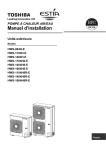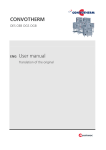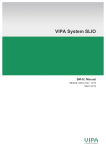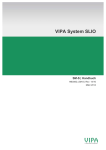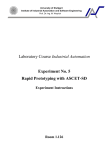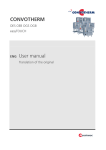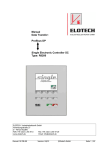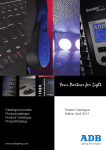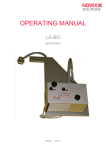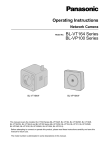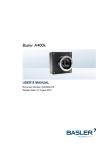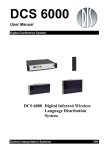Download SPEED7 EtherCAT Manager
Transcript
VIPA Software SPEED7 EtherCAT Manager | SW 310S1LA | Software manual HB142 | SPEED7 EtherCAT Manager | SW 310S1LA | GB | 14-23 VIPA GmbH Ohmstr. 4 91074 Herzogenaurach Germany Telephone: +49 9132 744-0 Fax: +49 9132 744-1864 email: [email protected] Internet: www.vipa.com SW310S1LA_000_EtherCATManager,2,EN - © 2014 VIPA Software Table of contents Table of contents 1 General...................................................................................... 5 1.1 Copyright © VIPA GmbH ................................................... 5 1.2 About this manual.............................................................. 6 2 Installation and activation....................................................... 2.1 System requirements......................................................... 2.2 Installing the SPEED7 EtherCAT Manager ....................... 2.3 Activating the SPEED7 EtherCAT Manager...................... 2.4 Uninstalling the SPEED7 EtherCAT Manager .................. 3 Deployment SPEED7 EtherCAT Manager............................ 3.1 Overview.......................................................................... 3.1.1 Main menu.................................................................... 3.2 ESI Manager.................................................................... 3.3 Automatic configuration of a slave system....................... 3.4 Manual configuration of a slave system........................... 3.5 Configuration - EC-Master-System.................................. 3.5.1 Preparation.................................................................... 3.5.2 Master........................................................................... 3.5.3 Advanced Options (View: Expert Mode)....................... 3.5.4 Distributed Clocks (View: Expert Mode)........................ 3.5.5 Process Image.............................................................. 3.5.6 I/O Address Overview................................................... 3.6 Configuration - slave station............................................. 3.6.1 Preparation.................................................................... 3.6.2 General......................................................................... 3.6.3 Modules......................................................................... 3.6.4 PDO Mapping................................................................ 3.6.5 Advanced Options (View: Expert Mode) ...................... 3.6.6 Distributed Clocks (View: Expert Mode) ....................... 3.6.7 Init Commands (View: Expert Mode)............................ 3.6.8 CoE Object Dictionary (View: Expert Mode) ................ 3.6.9 Process Image.............................................................. 3.6.10 I/O Address Overview................................................. 3.7 Configuration - Modules................................................... 3.7.1 Preparation.................................................................... 3.7.2 MDP Slot Properties...................................................... 3.7.3 Process Image.............................................................. 3.7.4 I/O Address Overview................................................... 3.8 Diagnostics - EC-Master-System..................................... 3.8.1 Preparation.................................................................... 3.8.2 General......................................................................... 3.8.3 CoE Object Directory.................................................... 3.9 Diagnostics - Slave station............................................... 3.9.1 Preparation.................................................................... 3.9.2 General......................................................................... 3.9.3 ESC Register (View: Expert Mode)............................... 3.9.4 EEPROM (View: Expert Mode)..................................... 3.9.5 Extended Diagnosis (View: Expert Mode)..................... HB142 | SPEED7 EtherCAT Manager | SW 310S1LA | GB | 14-23 8 8 8 8 9 10 10 11 13 14 15 15 15 16 17 19 20 21 22 22 22 23 25 27 29 30 32 33 34 34 35 35 36 37 37 37 38 40 40 40 41 42 43 44 3 Table of contents VIPA Software 3.10 Grouping logic................................................................ 3.10.1 Overview..................................................................... 3.10.2 Create Group with pinned process data offset............ 3.10.3 Create Hot Connect group.......................................... 3.11 Firmware update - VIPA System SLIO IM 053-1EC00. . 4 45 45 46 47 49 HB142 | SPEED7 EtherCAT Manager | SW 310S1LA | GB | 14-23 VIPA Software General Copyright © VIPA GmbH 1 General 1.1 Copyright © VIPA GmbH All Rights Reserved This document contains proprietary information of VIPA and is not to be disclosed or used except in accordance with applicable agreements. This material is protected by the copyright laws. It may not be reproduced, distributed, or altered in any fashion by any entity (either internal or external to VIPA), except in accordance with applicable agreements, contracts or licensing, without the express written consent of VIPA and the business management owner of the material. For permission to reproduce or distribute, please contact: VIPA, Gesellschaft für Visualisierung und Prozessautomatisierung mbH Ohmstraße 4, D-91074 Herzogenaurach, Germany Tel.: +49 9132 744 -0 Fax.: +49 9132 744-1864 EMail: [email protected] http://www.vipa.com Every effort has been made to ensure that the information contained in this document was complete and accurate at the time of publishing. Nevertheless, the authors retain the right to modify the information. This customer document describes all the hardware units and functions known at the present time. Descriptions may be included for units which are not present at the customer site. The exact scope of delivery is described in the respective purchase contract. CE Conformity Declaration Hereby, VIPA GmbH declares that the products and systems are in compliance with the essential requirements and other relevant provisions. Conformity is indicated by the CE marking affixed to the product. Conformity Information For more information regarding CE marking and Declaration of Conformity (DoC), please contact your local VIPA customer service organization. HB142 | SPEED7 EtherCAT Manager | SW 310S1LA | GB | 14-23 5 General VIPA Software About this manual Trademarks VIPA, SLIO, System 100V, System 200V, System 300V, System 300S, System 400V, System 500S and Commander Compact are registered trademarks of VIPA Gesellschaft für Visualisierung und Prozessautomatisierung mbH. SPEED7 is a registered trademark of profichip GmbH. SIMATIC, STEP, SINEC, TIA Portal, S7-300 and S7-400 are registered trademarks of Siemens AG. Microsoft and Windows are registered trademarks of Microsoft Inc., USA. Portable Document Format (PDF) and Postscript are registered trademarks of Adobe Systems, Inc. All other trademarks, logos and service or product marks specified herein are owned by their respective companies. Information product support Contact your local VIPA Customer Service Organization representative if you wish to report errors or questions regarding the contents of this document. If you are unable to locate a customer service centre, contact VIPA as follows: VIPA GmbH, Ohmstraße 4, 91074 Herzogenaurach, Germany Telefax: +49 9132 744-1204 EMail: [email protected] Technical support Contact your local VIPA Customer Service Organization representative if you encounter problems with the product or have questions regarding the product. If you are unable to locate a customer service centre, contact VIPA as follows: VIPA GmbH, Ohmstraße 4, 91074 Herzogenaurach, Germany Tel.: +49 9132 744-1150 (Hotline) EMail: [email protected] 1.2 About this manual Target audience The manual is targeted at users who have a background in automation technology. Structure of the manual The manual consists of chapters. Every chapter provides a self-contained description of a specific topic. Guide to the document The following guides are available in the manual: n An overall table of contents at the beginning of the manual n References with page numbers Availability The manual is available in: n printed form, on paper n in electronic form as PDF-file (Adobe Acrobat Reader) 6 HB142 | SPEED7 EtherCAT Manager | SW 310S1LA | GB | 14-23 VIPA Software General About this manual Icons Headings Important passages in the text are highlighted by following icons and headings: DANGER! Immediate or likely danger. Personal injury is possible. CAUTION! Damages to property is likely if these warnings are not heeded. Supplementary information and useful tips. HB142 | SPEED7 EtherCAT Manager | SW 310S1LA | GB | 14-23 7 Installation and activation VIPA Software Activating the SPEED7 EtherCAT Manager 2 Installation and activation 2.1 System requirements The minimum system requirements for installing the software package SPEED7 EtherCAT Manager are: n Processor: Intel© Pentium© 4 or AMD Athlon© 64 n Operating system Microsoft© Windows© XP with service pack 3, Windows Vista© Home Premium, Business, Ultimate or Enterprise with service pack 1 (service pack 2 recommended), Windows 7© or Windows 8© n Working memory: At least 1 GB of RAM n Hard disc space: 1 GB (no installation at portable flash memories possible) n Monitor and graphics card: 1024 x 768 monitor resolution (1280 x 800 recommended) with OpenGL graphics card with hardware acceleration , 16-bit colour and 256MB of VRAM n Software – Siemens SIMATIC Manager V. 5.5, SP2 – PDF reader to read the supplied PDF files 2.2 Installing the SPEED7 EtherCAT Manager You can install the SPEED7 EtherCAT Manager with a downloaded file. Execute the installation program: n If you have downloaded the installer, double-click the downloaded file. Follow the instructions on the screen. The use of the SPEED7 EtherCAT Manager requires that you agree with the license agreement. During installation, you must confirm this. In addition to the SPEED7 EtherCAT Manager the following components are automatically installed, which are needed to run the software: n Microsoft .NET Framework© n WinPcap 2.3 Activating the SPEED7 EtherCAT Manager 30 days trial version 8 After installation you can use the SPEED7 EtherCAT Manager fully for 30 days as a trial version. After this time the software no longer runs and must be activated. HB142 | SPEED7 EtherCAT Manager | SW 310S1LA | GB | 14-23 VIPA Software Installation and activation Uninstalling the SPEED7 EtherCAT Manager Activation The activation happens with the following proceeding: 1. Starten Sie den SPEED7 EtherCAT Manager. ð With each call of the SPEED7 EtherCAT Manager the remaining days are shown with the query if you want to activate an existing license. 2. Zum Start der Activation confirm with [yes]. ð The following dialog is opened: 3. Enter the serial number that you received with your order of SPEED7 EtherCAT Manager in the ‘Licence key’ input field. 4. Enter your name in the ‘Your name’ input field. 5. If you enter your e-mail address in the ‘E-mail address’ input field, you receive an e-mail confirmation regarding the product activation. Activate licence online Click at [Activate]. ð The licence is activated and the SPEED7 EtherCAT Manager is started. Activate licence offline If the PC, on which you would like to use the SPEED7 EtherCAT Manager, is not connected to the Internet, you can activate the licence offline. For this, you need to obtain an activation key via another PC that is connected to the Internet. 1. Click at [Activate offline]. ð A dialog window with information on the subsequent steps opens. 2. Click at [OK] in the dialog window. ð The ‘Save as’ dialog window opens. 3. Save the HTML file and transfer this file (e.g. with copy and paste) to a PC that is connected to the Internet. 4. Double-click at the HTML file. ð The HTML page is opened in the browser. The activation key is accessed by the VIPA licence server and is shown in the browser. 5. Enter the activation key into the ‘Activation key’ input field in the ‘Product activation’ dialog window. 6. Click at [Offline activation] again. ð The licence is activated and the SPEED7 EtherCAT Manager is started. 2.4 Uninstalling the SPEED7 EtherCAT Manager You can uninstall the SPEED7 EtherCAT Manager in the control panel. A dialog is shown, where you can choose whether your stored projects remain or be deleted. HB142 | SPEED7 EtherCAT Manager | SW 310S1LA | GB | 14-23 9 Deployment SPEED7 EtherCAT Manager VIPA Software Overview 3 Deployment SPEED7 EtherCAT Manager 3.1 Overview Properties n Installation as TCI-Tool (Tool-Calling-Interface) within the Siemens SIMATIC Manager. n Serves for configuration of the virtual PROFINET slave "VIPA31x-4EC12" (Installation via GSDML). n You can use multiple virtual PROFINET slaves to achieve the maximum possible number of I/O data This segmentation is automatically recognized in the SPEED7 EtherCAT Manager. A virtual PROFINET slave supports max. 1500byte I/O data. n Synchronizes the address areas with the Siemens SIMATIC Manager. n Saves the configuration in the Siemens SIMATIC Manager project. The SPEED7 EtherCAT Manager has the following functions: n Automatic configuration of a slave system n Manual configuration of a slave system n Diagnosis of a slave system Starting the SPEED7 EtherCAT Manager The SPEED7 EtherCAT Manager can be started from the hardware configurator with ‘Start Device-Tool’ of the context menu of the inserted virtual PROFINET slave "VIPA31x-4EC12". Exit the SPEED7 EtherCAT Manager By closing the SPEED7 EtherCAT Manager with ‘File è Exit’ the SPEED7 EtherCAT Manager is closed and the configuration is stored in the Siemens SIMATIC Manager. Here SDBs starting from SDB4000 are created and stored in the system data "tray". Please consider that these SDBs can only be transferred by the Siemens SIMATIC Manager and not by the hardware configurator! Work environment of the SPEED7 EtherCAT Manager 10 The work environment of the SPEED7 EtherCAT Manager is divided into the following parts: HB142 | SPEED7 EtherCAT Manager | SW 310S1LA | GB | 14-23 VIPA Software Deployment SPEED7 EtherCAT Manager Overview > Main menu 1 Main menu: Here the main functions of the SPEED7 EtherCAT Manager may be accessed. 2 Toolbar: Here you can switch between Configuration mode and Diagnosis mode. 3 Project Explorer: Here master and slave stations of your system are listed. 4 Device editor: Property dialog of a device (parameter) respectively information area. 5 Selection of the view: In the “Classic View” all the subordinate slave stations are shown indented to the slave stations. In the “Flat view” all the subordinate slave stations are shown at the same level as the slave stations. 6 Here you can find the device information of the component, which is selected in the Project Explorer. 7 In this section you can find the number of networks and slave stations. 8 Here all the messages are listed. Via ‘Settings è message level’ you can select the type of messages to be shown. 9 Status area: With an online connection the 2 LEDs flash alternately in the Status area. At Mode you will find the mode (Diagnosis/Configuration). ‘Expert’ mode By activating ‘View è Expert’ you can switch to the ‘Expert mode’ . When enabled, the properties dialogues are extended accordingly. In ‘Expert mode’ you will have the full scope of the SPEED7 EtherCAT Manager. Input field - number format Some input fields have the buttons [Dec] respectively [Hex]. By selecting the appropriate button you can set the input format decimal respectively hexadecimal for the input field. 3.1.1 Main menu ‘Expert’ mode By activating ‘View è Expert’ you can switch to the ‘Expert mode’ . When enabled, the properties dialogs and the Main menu are extended accordingly. In ‘Expert mode’ you will have the full scope of the SPEED7 EtherCAT Manager. HB142 | SPEED7 EtherCAT Manager | SW 310S1LA | GB | 14-23 11 Deployment SPEED7 EtherCAT Manager VIPA Software Overview > Main menu File n Safe – Saves the current EtherCAT configuration in you're the Siemens SIMATIC Manager project. There are no SDBs created! n ESI manager – Here ESI files may be added respectively exported. n Exit – The SPEED7 EtherCAT Manager is closed and the configuration is stored in the Siemens SIMATIC Manager project. Here SDBs starting from SDB4000 are created and stored in the system data "tray". View n Messages – Here the display area ‘Messages’ can be enabled respectively disabled in the work environment. n Information – Here the display area ‘Short Info’ can be enabled respectively disabled in the work environment. n Expert mode – Here the expert mode can be enabled respectively disabled. When enabled, the properties dialogs and the Main menu are extended accordingly. In ‘Expert mode’ you will have the full scope of the SPEED7 EtherCAT Manager. n Refresh – Here you can refresh the content of the work environment. Network n Scan EtherCAT network – Here you can search your connected EtherCAT network for slave stations. n Network mismatch analyser – This function may only be called in the "Diagnosis mode". Here you can compare your configured slave stations to the connected slave stations. Different elements are represented with red font. n Clear error counters – Here all the listed error are deleted. Settings n Message level – Here you can choose which errors should be displayed in the message area. Help n Show user manual – Opens this user manual. n About ... – Among others you get information about the version of the SPEED7 EtherCAT Manager. 12 HB142 | SPEED7 EtherCAT Manager | SW 310S1LA | GB | 14-23 VIPA Software Deployment SPEED7 EtherCAT Manager ESI Manager 3.2 ESI Manager ESI files are device description files in XML format for the respective slave stations and the peripheral modules. By including an ESI file the SPEED7 EtherCAT Manager gets all the information, which are required for the configuration. During the installation of the SPEED7 EtherCAT Manager the ESI files of the VIPA systems are preinstalled. When installing an ESI file an existing ESI file is saved and the path to the saved file appears. If an ESI file contains a slave more than once (identical revision, product and vendor ID), the slave first found is always used. Via ‘File è ESI Manager’ the dialog window ‘ESI Manager’ opens. Here you have the following possibilities: n Add File – Here you can install an ESI file in the SPEED7 EtherCAT Manager. n Add Folder – If you want to add more than one ESI file, you can collect them in a folder. By specifying the folder path all ESI files are installed from this folder in the SPEED7 EtherCAT Manager. n Delete – Here you can delete a XML file in the SPEED7 EtherCAT Manager. n Export – You can externally save a XML file outside of the SPEED7 EtherCAT Manager. With [Export] you can backup your ESI file before it is deleted and install it again with [Add File]. n Close – With [Close] the ‘ESI Manager’ is closed. To reload the ESI data in your project select your master and execute ‘Context menu è Reload ESI data’. HB142 | SPEED7 EtherCAT Manager | SW 310S1LA | GB | 14-23 13 Deployment SPEED7 EtherCAT Manager VIPA Software Automatic configuration of a slave system 3.3 Automatic configuration of a slave system Precondition The automatic configuration assumes that your EtherCAT system is mounted and can be reached on-line via the PG/OP channel. There are the following possibilities for on-line connection: n Slaves connected to the local system – You are directly connected to a slave station via EtherCAT by means of a separate network adapter. Here the on-line connection is established by specifying the Network Adapter. n Slaves connected to remote system – You are connected to the PG/OP channel of your CPU and can use this to access the EtherCAT master. The on-line connection is established by specifying IP Address, Port and Master Instance. With VIPA Port 6000 and Master Instance 0 is to be set. Proceeding 1. Open if not already done the SPEED7 EtherCAT Manager 2. Click in the ‘Project Explorer’ at ‘CPU ...’ 3. Set depending on the on-line access in the ‘Device Editor > Master’ as follows: n If you are directly locally connected to a slave station via EtherCAT by means of a separate network adapter, select your Network adapter and click at [Select]. n If you are connected to the PG/OP channel of you CPU, please enter IP Address, Port and Master Instance and click at [Select]. With VIPA set Port to 6000 and Master Instance to 0. ð The SPEED7 EtherCAT Manager uses the set connection for communication. By clicking on [Deselect] you can change the connection parameters. When called from the Siemens SIMATIC Manager the IP address is taken once from your project. If you change the IP address you need to adjust this in the Siemens SIMATIC Manager and in the SPEED7 EtherCAT Manager. 4. Click in the ‘Project Explorer’ at ‘CPU ...’ and select from the context menu ‘Scan EtherCAT network’ ð You might be asked if you want to delete the existing slaves. Confirm with [Yes]. Then the master is listed with its slaves and the associated PDO configuration in the ‘Project Explorer’ , which was found by the network scan. The system can now be configured accordingly. If there is no connection possible with the local master, the an anti virus software could block the connection. Then disabling the packet filter of the protocols of the network card in the anti virus software could help. 14 HB142 | SPEED7 EtherCAT Manager | SW 310S1LA | GB | 14-23 VIPA Software Deployment SPEED7 EtherCAT Manager Configuration - EC-Master-System > Preparation 3.4 Manual configuration of a slave system Precondition With the manual configuration the system need not be built and connected online. The system can freely be configured in the SPEED7 EtherCAT Manager. Proceeding 1. Open if not already done the SPEED7 EtherCAT Manager. 2. Click in the ‘Project Explorer’ at ‘CPU ...’ and select from the context menu ‘Insert Slave’ . ð A dialog opens to insert slave systems 3. Select the according slave from the list, enter the number of slaves and confirm with [OK]. ð The corresponding slave systems are inserted and can be configured now. 3.5 Configuration - EC-Master-System 3.5.1 Preparation Click in the Toolbar at [Configuration] and select ‘CPU ...’ in the ‘Project Explorer’ . As soon you have configured a least one slave station, the following registers are available: n n n n n Master Process Image Advanced Options - only at ‘View è Expert Mode’ Distributed Clocks - only at ‘View è Expert Mode’ I/O address overview HB142 | SPEED7 EtherCAT Manager | SW 310S1LA | GB | 14-23 15 Deployment SPEED7 EtherCAT Manager VIPA Software Configuration - EC-Master-System > Master 3.5.2 Master Here you can perform master and bus-specific settings. n General – Unit Name: Name of the master – Cyclic time: Interval in µs, in which the process data are read and written (PDO cycle time). n Slaves connected to the local system – You are directly connected to a slave station via EtherCAT by means of a separate network adapter. Here the on-line connection is established by specifying the Network Adapter. n Slaves connected to remote system – You are connected to the PG/OP channel of your CPU and can use this to access the EtherCAT master. The on-line connection is established by specifying IP Address, Port and Master Instance. IP Address: Enter the IP Address of the PG/OP channel of the remote CPU. Port: Port, over which the communication takes place with the remote CPU. With VIPA use Port 6000. Master-Instance: Serves for the master instance of the remote system. With VIPA the master instance is 0. With [Select] the SPEED7 EtherCAT Manager uses the set connection for communication. By clicking on [Deselect] you can change the connection parameters. When called from the Siemens SIMATIC Manager the IP address is taken once from your project. If you change the IP address you need to adjust this in the Siemens SIMATIC Manager and in the SPEED7 EtherCAT Manager. 16 HB142 | SPEED7 EtherCAT Manager | SW 310S1LA | GB | 14-23 VIPA Software Deployment SPEED7 EtherCAT Manager Configuration - EC-Master-System > Advanced Options (View: Expert Mode) 3.5.3 Advanced Options (View: Expert Mode) This dialog is only visible in the ‘Expert Mode’ ! In this dialog the parameters of the master system can be adjusted and the default settings for all the slave stations can be defined n Master Settings – Init Command Retries Number of retries, to handle transmission errors. n Slave Settings In this area default parameters can be applied for all the slave stations. The settings are applied for all slave stations as default setting by clicking on [Apply changes to all slaves]. By selecting the slave station in the ‘Project Explorer’ you always have the possibility to customize the slave parameters via the register ‘Advanced Options’ . n MasterStateChangeTimeout Here you can define a timeout for the state change of the master and its slave stations (default: 60000ms). If the MasterStateChangeTimeout is too short, the EtherCAT master reports the error message 0xED21. HB142 | SPEED7 EtherCAT Manager | SW 310S1LA | GB | 14-23 17 Deployment SPEED7 EtherCAT Manager VIPA Software Configuration - EC-Master-System > Advanced Options (View: Expert Mode) n Slave Settings - Parameters – Startup checking: Here you can define the items, the EtherCAT master has to check during the transition ‘InitàPreOp’ . – Process Data Mode: Here you specify the command that should be used for process data access. ‘LRD/LWR:’ Read access with Logical-Read command to inputs and write access with Logical-Write command to outputs. This needs 2 frames. LRW: With one Logical-Read-Logical-Write command inputs are read and also outputs are set. This needs 1 frame. Use ‘LRD/LWR’ for cable redundancy and ‘LRW’ for slave-toslave-copy. – Overwrite Watchdog: Writes the configured value in the relevant register of the slave station. Here among others you can set the time of the ‘SM Watchdog’ (SyncManager-Watchdog). – Timeouts: ‘SDO Access’ : Internal master timeout for SDO access ‘InitàPre-Op’ : Internal master timeout for slave status change from Init to Pre-Op ‘Pre-OpàSafe-Op/Safe-OpàOp’ : Internal master timeout for slave status change from Pre-Op to Safe-Op and then to Op. ‘Back to Pre-Op, Init’ : Internal master timeout for slave status change to Pre-Op and Init ‘OpàSafe-Op’ : Internal master timeout for slave status change from Op to Safe-Op – Mailbox Mode: The ‘Mailbox’ is an a-cyclic communication channel. Here mostly ‘Emergencies’ messages and ‘SDOs’ are buffered. The way of accessing the just unread mailbox data can be specified here. ‘Cyclic’ : Interval in ms within which the mailbox is to be read (polling mode). If you want short interrupt response times, you should select the mode ‘Cyclic’ and set a short time e.g. 1ms. ‘State change’ : The mailbox is read only on a state bit change. – When changing the ‘Process Data Mode’ you have to refresh the addresses in the Register ‘Process Image’ . – If the Process Data Mode ‘LRW’ is used, the input and the output address of the EtherCAT process image must be identical. Here address leaks can occur between slave stations. If an EtherCAT address exceeds the maximum address area of the CPU, the current configuration gets invalid. You need to reduce the configuration or change to process data mode to ‘LRD/LWR’ . If you use long cycle times (> 100ms) you should always accordingly raise the ‘SM Watchdog’ . Otherwise your slave station changes after laps of ‘SM Watchdog’ time to Safe-Op and releases OB 86. From now on you can only manually set the slave to Op! 18 HB142 | SPEED7 EtherCAT Manager | SW 310S1LA | GB | 14-23 VIPA Software Deployment SPEED7 EtherCAT Manager Configuration - EC-Master-System > Distributed Clocks (View: Expert Mode) 3.5.4 Distributed Clocks (View: Expert Mode) Due to the hardware, with local connections the function distributed clocks is not supported. This dialog is only visible in the ‘Expert Mode’ ! Here you can adjust the clock functionality accordingly. In EtherCAT "Distributed Clocks" means a logical combination of "clocks", which are located in the EtherCAT devices. With this there is the possibility to locally provide a synchronized time in each bus device. If an EtherCAT device HB142 | SPEED7 EtherCAT Manager | SW 310S1LA | GB | 14-23 19 Deployment SPEED7 EtherCAT Manager VIPA Software Configuration - EC-Master-System > Process Image supports the Distributed Clocks functionality, it has its own clock. After PowerON this first locally works, based on an own impulse generator. By selecting an EtherCAT slave station, which has to provide the reference time, the distributed clocks can be synchronized. This reference clock so represents the system time. n Reference clock: Here you get information about the clock, which provides the reference time. – Name: Name of the reference clock. Per default this is always the 1. slave station, which supports the "Distributed Clock (DC)" functionality. n Clock adjustment – Master Shift: The EtherCAT master time is synchronized by the reference clock. – Bus Shift: The reference clock is synchronized by the EtherCAT master time. n Options – Continuous Propagation Compensation: A command (datagram) will be inserted in the cyclic frame which allows the EtherCAT master to measure and compensate the propagation delay time by time. – Sync Window Monitoring: A command (datagram) will be inserted in the cyclic frame to read the ESC registers 0x092C. If this is selected the master will throw a notification about the state (sync respectively out-of-sync) of your system. – Show 64bit system time: Master supports slaves with 32bit and 64bit system time register (0x0910) If this is selected he will interpret it as 64bit system time. 3.5.5 Process Image 20 HB142 | SPEED7 EtherCAT Manager | SW 310S1LA | GB | 14-23 VIPA Software Deployment SPEED7 EtherCAT Manager Configuration - EC-Master-System > I/O Address Overview Here you have a list of S7 respectively EtherCAT addresses, which are used by the modules of all the slave stations. The ‘S7 address’ corresponds to the address in the address area of the CPU. By entering a new ‘Start Address’ you can adjust the S7 addressing of the input and output areas of the modules accordingly. Information about the assignment of the in/output area can be found in the manual of your module. The ‘I/O Addresses EtherCAT’ are only visible in ‘Expert Mode’ ! ‘I/O Addresses EtherCAT’ are the offset addresses, which are used within the EtherCAT process image. You cannot change the address. You can use the addresses e.g. for EtherCAT network analysis. 3.5.6 I/O Address Overview Here you have a list of S7 addresses that are used by the I/O components of all the modules in the address area of the CPU. By entering a new start address ‘Start Address’ you can adjust the S7 addressing of the input and output areas accordingly. Information about the assignment of the in/output area can be found in the manual of your module. HB142 | SPEED7 EtherCAT Manager | SW 310S1LA | GB | 14-23 21 Deployment SPEED7 EtherCAT Manager VIPA Software Configuration - slave station > General You can edit ‘Name’ and ‘Comment’ by clicking at the corresponding entry. With [Export] there is the possibility to save them to a SEQ file. The file can be imported as a symbol file into your project in the Siemens SIMATIC Manager. 3.6 Configuration - slave station 3.6.1 Preparation Click in the Toolbar at [Configuration] and select the Slave-Station ‘Slave_...’ in the ‘Project Explorer’ . The following registers are available now: n n n n n n n n n n General Modules PDO Mapping Group - if a group exists for this slave station Ä Chapter 3.10 ‘Grouping logic’ on page 45 Advanced Options - only at ‘View è Expert Mode’ Distributed Clocks - if supported - only at ‘View è Expert Mode’ Init Commands - only at ‘View è Expert Mode’ CoE Object Dictionary- only at ‘View è Expert Mode’ Process Image I/O Address Overview 3.6.2 General 22 HB142 | SPEED7 EtherCAT Manager | SW 310S1LA | GB | 14-23 VIPA Software Deployment SPEED7 EtherCAT Manager Configuration - slave station > Modules Here you can perform slave-specific settings such as assignment of name and address to a station. It is also possible to change the connection to the station. n Address: – Station Address: EtherCAT address of the slave station. n Information – Name: Name of the slave station can be assigned accordingly – Description: Description of the slave station – Vendor: Name of the vendor – Product Code: Internal product code of the slave station – Revision Number: Internal revision number of the slave station – ESI file: Path and name of the device file, in which the data of the slave station is stored. n Topology – Port A / Port: B: Here you will find the device that is connected to the corresponding port. 3.6.3 Modules With an E-Bus slave this dialog is hidden. HB142 | SPEED7 EtherCAT Manager | SW 310S1LA | GB | 14-23 23 Deployment SPEED7 EtherCAT Manager VIPA Software Configuration - slave station > Modules In this dialog you can assign modules to the appropriate slot. n Assign module to a slot ("<<") Select your module from the list on the right and add it to a selected slot ‘Terminals’ in the left list by clicking [<<]. This takes place according to the following rules: – If no modules are configured, the module is connected to the highlighted slot. Each additional module is inserted below. – If modules are already exist, the module is added to the highlighted slot and the following modules are moved accordingly. n Remove module from a slot ("X") – Select from the left list the appropriate slot, which you want to disconnect from the module again and click at ["X"]. There is also the possibility to add or remove slave stations via the context menu of the ‘Project Explorer’ . n Option field - ‘Download slot configuration’ When enabled, an init command is created, which contains the slot configuration with the unique module identifier. During start-up of the slave station the slot configuration serves for comparison between configured and inserted modules. This can prevent misconfigurations. n Button - [Load modules] With this function you can load the configuration from the EtherCAT master for the selected slave station. 24 HB142 | SPEED7 EtherCAT Manager | SW 310S1LA | GB | 14-23 VIPA Software Deployment SPEED7 EtherCAT Manager Configuration - slave station > PDO Mapping 3.6.4 PDO Mapping This dialog shows a list of the assigned PDOs. With some slave stations it is possible to activate respectively de-activate certain PDO configurations. n Select the Inputs – If your slave station supports it, you can hide the corresponding input PDO from the configuration by disabling the checkbox. n Select the Outputs – If your slave station supports it, you can hide the corresponding output PDO from the configuration by disabling the checkbox. HB142 | SPEED7 EtherCAT Manager | SW 310S1LA | GB | 14-23 25 Deployment SPEED7 EtherCAT Manager VIPA Software Configuration - slave station > PDO Mapping 3.6.4.1 Edit PDO (View: Expert Mode) PDOs can only be edit in the ‘Expert Mode’ ! Otherwise, the buttons are hidden. With [Edit] the dialog ‘Edit PDO’ opens. n General – Name: Name of the PDO – Index: Index of the PDO (can be entered in hexadecimal or decimal) n Flags – Mandatory: If activated the PDO cannot be deleted. – Fixed Content: If activated the content of the PDO is write protected. to create new or to edit existing PDOs you have to disable ‘Fixed Content’ . – Virtual PDO: If activated the PDO has no entries. n Direction – TxPDO: Send PDO of the slave station for input data. – RxPDO: Receive PDO of the slave station for output data. n Optional – Exclude: Select the PDOs which cannot be activated if this PDO is activated. n Entries – Here is the list of configured PDO entries shown. After editing the PDOs the address need to be re-calculated! For this jump to register ‘Process Image’ and click at [Recalculate]. 26 HB142 | SPEED7 EtherCAT Manager | SW 310S1LA | GB | 14-23 Deployment SPEED7 EtherCAT Manager VIPA Software Configuration - slave station > Advanced Options (View: Expert Mode) 3.6.5 Advanced Options (View: Expert Mode) This dialog is only visible in the ‘Expert Mode’ ! Here you can make further adjustments to the slave station. HB142 | SPEED7 EtherCAT Manager | SW 310S1LA | GB | 14-23 27 Deployment SPEED7 EtherCAT Manager VIPA Software Configuration - slave station > Advanced Options (View: Expert Mode) n Slave Settings - Parameters – Startup checking: Here you can define the items, the EtherCAT master has to check during the transition ‘InitàPreOp’ . – Process Data Mode: Here you specify the command that should be used for process data access. ‘LRD/LWR:’ Read access with Logical-Read command to inputs and write access with Logical-Write command to outputs. This needs 2 frames. LRW: With one Logical-Read-Logical-Write command inputs are read and also outputs are set. This needs 1 frame. Use ‘LRD/LWR’ for cable redundancy and ‘LRW’ for slave-toslave-copy. – Overwrite Watchdog: Writes the configured value in the relevant register of the slave station. Here among others you can set the time of the ‘SM Watchdog’ (SyncManager-Watchdog). – Timeouts: ‘SDO Access’ : Internal master timeout for SDO access ‘InitàPre-Op’ : Internal master timeout for slave status change from Init to Pre-Op ‘Pre-OpàSafe-Op/Safe-OpàOp’ : Internal master timeout for slave status change from Pre-Op to Safe-Op and then to Op. ‘Back to Pre-Op, Init’ : Internal master timeout for slave status change to Pre-Op and Init ‘OpàSafe-Op’ : Internal master timeout for slave status change from Op to Safe-Op – Mailbox Mode: The ‘Mailbox’ is an a-cyclic communication channel. Here mostly ‘Emergencies’ messages and ‘SDOs’ are buffered. The way of accessing the just unread mailbox data can be specified here. ‘Cyclic’ : Interval in ms within which the mailbox is to be read (polling mode). If you want short interrupt response times, you should select the mode ‘Cyclic’ and set a short time e.g. 1ms. ‘State change’ : The mailbox is read only on a state bit change. – When changing the ‘Process Data Mode’ you have to refresh the addresses in the Register ‘Process Image’ . – If the Process Data Mode ‘LRW’ is used, the input and the output address of the EtherCAT process image must be identical. Here address leaks can occur between slave stations. If an EtherCAT address exceeds the maximum address area of the CPU, the current configuration gets invalid. You need to reduce the configuration or change to process data mode to ‘LRD/LWR’ . If you use long cycle times (> 100ms) you should always accordingly raise the ‘SM Watchdog’ . Otherwise your slave station changes after laps of ‘SM Watchdog’ time to Safe-Op and releases OB 86. From now on you can only manually set the slave to Op! 28 HB142 | SPEED7 EtherCAT Manager | SW 310S1LA | GB | 14-23 VIPA Software Deployment SPEED7 EtherCAT Manager Configuration - slave station > Distributed Clocks (View: Expert Mode) 3.6.6 Distributed Clocks (View: Expert Mode) This dialog is only visible in the ‘Expert Mode’ if this is supported by your slave station! Here you can adjust the clock functionality accordingly. In EtherCAT "Distributed Clocks" (DC) means a logical combination of "clocks", which are located in the EtherCAT devices. With this there is the possibility to locally provide a synchronized time in each bus device. If an EtherCAT device supports the Distributed Clocks functionality, it has its own clock. After PowerON this first locally works, based on an own impulse generator. By selecting an EtherCAT slave station, which has to provide the reference time, the distributed clocks can be synchronized. This reference clock so represents the system time. n Reference clock – Operation Mode: Here you can set the operation mode of the reference clock. More may be found in the manual of your slave station. – Sync Unit Cycle: Cycle time of the master. Ä on page 16 n Sync Units – Sync Unit 0 - Cycle Time: Here you can specify the cycle time in relation to the ‘Master Cycle’ or ‘User defined’ . - Time Shift: Specify here a time shift. This is used for fine adjustment. – Sync Unit 1 - Cycle Time: Here you can specify the cycle time in relation to the ‘Master Cycle’ , to the cycle of Sync Unit 0 ‘Sync 0 Cycle’ or ‘User defined’ . - Time Shift: Specify here a time shift. This is used for fine adjustment. Due to the hardware with a local connection Distributed Clocks (connection via network adapter) is not supported! HB142 | SPEED7 EtherCAT Manager | SW 310S1LA | GB | 14-23 29 Deployment SPEED7 EtherCAT Manager VIPA Software Configuration - slave station > Init Commands (View: Expert Mode) 3.6.7 Init Commands (View: Expert Mode) This dialog is only visible in the ‘Expert Mode’ ! – For each parameter of a slave station or module, which differs from the standard setting you have to create an Init command! – If a write access to an object in the configuration mode is performed, and the written value does not reflect to the default value of the object, so this command is automatically added to the ‘Init Commands’ . Ä Chapter 3.6.8 ‘CoE Object Dictionary (View: Expert Mode) ’ on page 32 Here you can see a list of the current configured Init Commands and if it is allowed you can also add/edit/delete the commands. n Init Commands: Init Commands come from the ESI file or are automatically generated on write access to CoE objects or can be created by the user. You either have full-access (RW=Read/Write) or only read access (RO=Read-Only). Init commands from ESI files are automatically listed here. These cannot be changed or deleted. n Button – New, Copy, Edit, Delete: Used for changing Init Commands. – Move Up, Move Down: Moving the selected Init Command up or down 30 HB142 | SPEED7 EtherCAT Manager | SW 310S1LA | GB | 14-23 VIPA Software Deployment SPEED7 EtherCAT Manager Configuration - slave station > Init Commands (View: Expert Mode) 3.6.7.1 CoE Init Command (View: Expert Mode) This dialog is only visible in the ‘Expert Mode’ ! With [New] the dialog ‘Add CoE Init Command’ opens. This dialog also opens to edit CoE Init Commands, which just exist. n General – Index/Subindex: CoE-Index respectively Subindex of the Init Command – Value: Value of the Init Command, which should be written in the chose transition (only available if direction is set to “Download”). If type of value is unknown, the hex format must be used like “00 11 22 33 …”. – Comment: Here you can comment your Init Command. n Transition – Determines in which transition the Init Command will be executed. n Further Settings – Complete Access: Determines if the complete SDO object should be written/read. n Direction – Download: Writes value to slave station – Upload: Reads value from slave n CoE Object Dictionary Select here the value in the CoE Object Dictionary of the slave station, you want to edit. HB142 | SPEED7 EtherCAT Manager | SW 310S1LA | GB | 14-23 31 Deployment SPEED7 EtherCAT Manager VIPA Software Configuration - slave station > CoE Object Dictionary (View: Expert Mode) 3.6.8 CoE Object Dictionary (View: Expert Mode) This dialog is only visible in the ‘Expert Mode’ ! Here you will have read and write access to the CoE Object Dictionary of the slave station. This can be changed if your slave station permits. It is indicated by the ‘Flags’ of each object, if write access is permitted. Information about the structure of the Object Dictionary can be found in the manual of your slave station. If a write access to an object in the configuration mode is performed, and the written value does not reflect to the default value of the object, so this command is automatically added to the ‘Init Commands’ . Ä Chapter 3.6.7 ‘Init Commands (View: Expert Mode)’ on page 30 32 HB142 | SPEED7 EtherCAT Manager | SW 310S1LA | GB | 14-23 VIPA Software Deployment SPEED7 EtherCAT Manager Configuration - slave station > Process Image 3.6.9 Process Image Here you have a list of S7 respectively EtherCAT addresses, which are used by the modules of the slave system. The ‘S7 address’ corresponds to the address in the address area of the CPU. By entering a new ‘Start Address’ you can adjust the S7 addressing of the input and output areas of the modules accordingly. Information about the assignment of the in/output area can be found in the manual of your module. The ‘I/O Addresses EtherCAT’ are only visible in ‘Expert Mode’ ! ‘I/O Addresses EtherCAT’ are the addresses, which are used within the EtherCAT bus. You cannot change the address. You can use the addresses e.g. for EtherCAT network analysis. HB142 | SPEED7 EtherCAT Manager | SW 310S1LA | GB | 14-23 33 Deployment SPEED7 EtherCAT Manager VIPA Software Configuration - Modules 3.6.10 I/O Address Overview Here you have a list of S7 addresses, which are used by the I/O components of the modules of the selected slave system in the address area of the CPU. By entering a new start address ‘Start Address’ you can adjust the S7 addressing of the input and output areas accordingly. Information about the assignment of the in/output area can be found in the manual of your module. You can edit ‘Name’ and ‘Comment’ by clicking at the corresponding entry. With [Export] there is the possibility to save them to a SEQ file. The file can be imported as a symbol file into your project in the Siemens SIMATIC Manager. 3.7 Configuration - Modules With an E-Bus slave the dialog of the module configuration are hidden! Ä ‘Slave types’ on page 45 34 HB142 | SPEED7 EtherCAT Manager | SW 310S1LA | GB | 14-23 VIPA Software Deployment SPEED7 EtherCAT Manager Configuration - Modules > MDP Slot Properties 3.7.1 Preparation Select in the configuration mode in the ‘Project Explorer’ the module ‘... : Terminals [...’ of the according slave station. The following registers are available now: n MDP Slot Properties n Process Image n I/O Address Overview 3.7.2 MDP Slot Properties Here you can see the MDP Slot Properties of the corresponding module. This dialog serves for information. n General – Vendor: Name of the vendor of the module – ESI file Path and name of the device file, in which the data of the module and the associated slave station is stored. n Slot – Name: Name of the slot – Number: Slot number n Module – Name: Name of the module – Type: Order number of the module – Class: Module class – Identificator: Identification number of the according module class HB142 | SPEED7 EtherCAT Manager | SW 310S1LA | GB | 14-23 35 Deployment SPEED7 EtherCAT Manager VIPA Software Configuration - Modules > Process Image 3.7.3 Process Image Here you have a list of S7 respectively EtherCAT addresses, which are used by the modules of all the slave stations. The ‘S7 address’ corresponds to the address in the address area of the CPU. By entering a new ‘Start Address’ you can adjust the S7 addressing of the input and output areas of the modules accordingly. Information about the assignment of the in/output area can be found in the manual of your module. The ‘I/O Addresses EtherCAT’ are only visible in ‘Expert Mode’ ! ‘I/O Addresses EtherCAT’ are the addresses, which are used within the EtherCAT bus. You cannot change the address. You can use the addresses e.g. for EtherCAT network analysis. 36 HB142 | SPEED7 EtherCAT Manager | SW 310S1LA | GB | 14-23 VIPA Software Deployment SPEED7 EtherCAT Manager Diagnostics - EC-Master-System > Preparation 3.7.4 I/O Address Overview Here you have a list of S7 addresses, which are used by the I/O components of the selected module in the address area of the CPU. By entering a new ‘Start Address’ you can adjust the S7 addressing of the input and output areas accordingly. Information about the assignment of the in/output area can be found in the manual of your module. You can edit ‘Name’ and ‘Comment’ by clicking at the corresponding entry. With [Export] there is the possibility to save them to a SEQ file. The file can be imported as a symbol file into your project in the Siemens SIMATIC Manager. 3.8 Diagnostics - EC-Master-System 3.8.1 Preparation To use the ‘Diagnostics’ functions, you must be connected online with your EtherCAT system. 1. Click in the Toolbar at [Configuration] and select ‘CPU ...’ in the ‘Project Explorer’ . 2. Activate in the ‘Device editor’ the register ‘Master’ . HB142 | SPEED7 EtherCAT Manager | SW 310S1LA | GB | 14-23 37 Deployment SPEED7 EtherCAT Manager VIPA Software Diagnostics - EC-Master-System > General 3. Set depending on the on-line access in the ‘Device Editor > Master’ as follows: n If you are directly connected to a slave station via EtherCAT by means of a separate network adapter, select your Network Adapter and click at [Select]. n If you are connected to the PG/OP channel of you CPU, please enter IP Address, Port and Master Instance and click at [Select]. ð The SPEED7 EtherCAT Manager uses the set connection for communication. By clicking on [Deselect] you can change the connection parameters. 4. Click in the Toolbar at [Diagnosis Mode]. ð An online connection to your EtherCAT system is established via the preset communication channel and the current project configuration in the ‘Project Explorer’ With an online connection the 2 LEDs flash alternately in the ‘Status area’ . In addition ‘Modus’ switches to ‘Diagnosis’ . 5. Click in the ‘Project Explorer’ at Master. The following registers are available now: n General n CoE Object Directory 3.8.2 General 38 HB142 | SPEED7 EtherCAT Manager | SW 310S1LA | GB | 14-23 VIPA Software Deployment SPEED7 EtherCAT Manager Diagnostics - EC-Master-System > General Color and states The status of the state machine can be determined via the color according to the following specifications: Color Status of the state machine Init / Bootstrap Pre-Op Safe-Op Op Here you will get master and bus-specific information. n State Machine – Current State: Shows the current state of master. – Requested State: Shows the currently requested state of the master which was requested by ‘Change State ’ . – Change State: Here you can change the state of the master. n Information – Number of found slaves: Shows number of found slave stations at the bus. – Number of slaves in configuration: Shows number of configured slave stations at the bus. – Number of DC slaves: Shows the number of slave stations, which support distributed clocks functionality (DC). – DC in-sync: If distributed clocks is configured you can find here information about the synchronization status of the system. – Topology OK: The ‘Topology’ is OK ( ‘Yes’ ), if the number of configured matches the number of found slave stations. Here only the mandatory slaves stations are considered. – Link Connected: Here you will find ‘Yes’ , if there is a physical connection to the configured slave stations. – Slaves in Master State: Here you will find ‘Yes’ , if every configured slave station is in master state. n Frame Counter – Sent frames: Number of sent frames since the last power cycle – Lost frames: Number of lost frames since the last power cycle – Cyclic frames: Number of cyclic frames since the last power cycle – Acyclic frames: Number of acyclic frames since the last power cycle HB142 | SPEED7 EtherCAT Manager | SW 310S1LA | GB | 14-23 39 Deployment SPEED7 EtherCAT Manager VIPA Software Diagnostics - Slave station > Preparation 3.8.3 CoE Object Directory Here you will have read and write access to the CoE Object Dictionary of the slave station. This can be changed if your slave station permits. It is indicated by the ‘Flags’ of each object, if write access is permitted. Information about the structure of the Object Dictionary can be found in the manual of your slave station. 3.9 Diagnostics - Slave station 3.9.1 Preparation To use the ‘Diagnostics’ functions, you must be connected online with your EtherCAT system. 1. Click in the Toolbar at [Configuration] and select ‘CPU ...’ in the ‘Project Explorer’ . 2. Activate in the ‘Device editor’ the register ‘Master’ . 3. Set depending on the on-line access in the ‘Device Editor > Master’ as follows: n If you are directly connected to a slave station via EtherCAT by means of a separate network adapter, select your Network Adapter and click at [Select]. n If you are connected to the PG/OP channel of you CPU, please enter IP Address, Port and Master Instance and click at [Select]. ð The SPEED7 EtherCAT Manager uses the set connection for communication. By clicking on [Deselect] you can change the connection parameters. 40 HB142 | SPEED7 EtherCAT Manager | SW 310S1LA | GB | 14-23 VIPA Software Deployment SPEED7 EtherCAT Manager Diagnostics - Slave station > General 4. Click in the Toolbar at [Diagnosis Mode]. ð An online connection to your EtherCAT system is established via the preset communication channel and the current project configuration in the ‘Project Explorer’ With an online connection the 2 LEDs flash alternately in the ‘Status area’ . In addition ‘Modus’ switches to ‘Diagnosis’ . 5. Click in the ‘Project Explorer’ at the according slave station ‘Slave_...’ The following registers are available now: n n n n General ESC Register - only at ‘View è Expert Mode’ EEPROM - only at ‘View è Expert Mode’ Diagnosis - EC-Master-System - only at ‘View è Expert Mode’ , 3.9.2 General HB142 | SPEED7 EtherCAT Manager | SW 310S1LA | GB | 14-23 41 Deployment SPEED7 EtherCAT Manager VIPA Software Diagnostics - Slave station > ESC Register (View: Expert Mode) n State Machine – Current State: Shows the current state of the state machine of the slave station. – Requested State: Shows the requested state of the slave station. – Change State: Here you can change the state of the state machine of the slave station. n Error State – Current: Slave error which occurred during state transition. n FoE Operations (file access via EtherCAT) With this function you have the possibility to transfer files between PC and slave station (if this is supported by the device). If the slave station is in state Bootstrap, a firmware update of the slave station can be established via FoE. Here you have to enter the file name without extension. Ä Chapter 3.11 ‘Firmware update - VIPA System SLIO IM 053-1EC00’ on page 49 – Filename: Name of the file – Password: Password for the access of the slave station – Timeout: Maximum time for data transfer – Max. File Size: Maximum File Size 3.9.3 ESC Register (View: Expert Mode) This dialog is only visible in the ‘Expert Mode’ ! Here you can directly access the registers of the EtherCAT ASIC. You should not make any changes here! 42 HB142 | SPEED7 EtherCAT Manager | SW 310S1LA | GB | 14-23 VIPA Software Deployment SPEED7 EtherCAT Manager Diagnostics - Slave station > EEPROM (View: Expert Mode) 3.9.4 EEPROM (View: Expert Mode) This dialog is only visible in the ‘Expert Mode’ ! Here you can access the contents of the EEPROM of the slave station. Currently you can only change the parameter ‘Configured Station Alias ’ . This can be used for forming groups. Ä Chapter 3.10 ‘Grouping logic’ on page 45 CAUTION! Please regard that your slave station can get unusable by entering incorrect values especially in ‘Hex View’ ! In this case, any warranty of the vendor is excluded! HB142 | SPEED7 EtherCAT Manager | SW 310S1LA | GB | 14-23 43 Deployment SPEED7 EtherCAT Manager VIPA Software Diagnostics - Slave station > Extended Diagnosis (View: Expert Mode) 3.9.5 Extended Diagnosis (View: Expert Mode) This dialog is only visible in the ‘Expert Mode’ ! n Common Error Counter – Processing Unit Error Counter: Number of received frames by the slave station, which are no EtherCAT frames. – PDI Error Counter: Number of PDI access errors (Process Data Interface). These are physical errors, which were detected by the PDI at the EtherCAT bus. – With [Clear Error Counters] the error counters can be reset. n Port 0...3 – Invalid Frame Counter: Number of invalid frames from Port y (Access at Register 0x300+y*2) – RX Error Counter: Number of RX-Errors from Port y (Access at Register 0x300+y*2+8bit) – Lost Link Counter: Number of lost connections from Port y (Access at Register 0x310+y) – Forwarded RX Error Counter: Number of forwarded RX Errors from Port y (Access at Register 0x380+y) 44 HB142 | SPEED7 EtherCAT Manager | SW 310S1LA | GB | 14-23 VIPA Software Deployment SPEED7 EtherCAT Manager Grouping logic > Overview 3.10 3.10.1 Grouping logic Overview Slave types With EtherCAT, the following slave types are distinguished: MII slave - MII corresponds to Media Independant Interface. An MII slave has an EtherCAT interface to connect to EtherCAT for integration into a system bus (backplane bus) for connecting peripheral modules. The MII slave receives data via EtherCAT and passes them through its backplane to the according peripheral module. Conversely, it reads the input data and passes it via EtherCAT. The System SLIO 053-1EC00 e.g. is a MII-Slave. E-Bus - In an E-Bus slave the EtherCAT protocol is used for comslave munication on the backplane bus For this reason, the attached peripheral modules are also shown as a slave in the SPEED7 EtherCAT Manager Possibilities The EtherCAT Manager supports the following ways to group the individual slave stations. Each group may consist of 1 .. n slaves. Group nesting is not supported: n n n n Group with Pinned Process Data Offset Hot Connect group with Dynamic Position in Topology Hot Connect group with Fixed Position in Topology Hot Connect group with Pinned or Dynamic Process Data Offset Please consider that Hot Connect groups are not possible with E-Bus slaves! Create Group To create a group click in the SPEED7 EtherCAT Manager at a slave station and select ‘Context menu è Create Group’. ð The dialog ‘Create Group’ opens. Here always the 1. slave is selected. You can either select more slaves or depending on the group type selection, the necessary saves are automatically selected. With the ‘Create Group’ functionality you have two different functions: n You can create a new group if the selected slave is not yet part of a group. n If the selected slave is already part of a group, the current group is divided into two sub-groups from the selected slave. Remove Group To remove a group click in the SPEED7 EtherCAT Manager at a slave station and select ‘Context menu è Remove Group’. ð The group is removed. Depending on the group , the previously grouped slaves are reintegrated into the topology or remain at the current position. HB142 | SPEED7 EtherCAT Manager | SW 310S1LA | GB | 14-23 45 Deployment SPEED7 EtherCAT Manager VIPA Software Grouping logic > Create Group with pinned process data offset Edit Group 3.10.2 After creating a group, the ‘Device Editor’ of the slave is extended with the register ‘Group’ . Here you can adjust the group properties accordingly. Create Group with pinned process data offset Proceeding This group may start at any slave and either end at himself, at a following slave, at a following group or at the last slave. The group functionality is possible with each slave type. The slaves of this group are pinned at a fix position in the topology. 1. Click in the ‘Project Explorer’ at the according salve station and select ‘Context menu è Create group’. ð A dialog opens to create a group. 2. Choose from ‘Select the slaves’ the slave stations, which you want to include in the ‘Pinned group’ . ð The dialog is closed, the slave station is marked as group in the ‘Project Explorer’ and a tab "Group" is created in the ‘Device Editor’ . 46 HB142 | SPEED7 EtherCAT Manager | SW 310S1LA | GB | 14-23 VIPA Software Deployment SPEED7 EtherCAT Manager Grouping logic > Create Hot Connect group 3. Enable the option ‘Pinned Group’ . 4. Enable the option ‘Input Offset = Output Offset’ if the input and output addresses are identical. ð The group is now defined as Pinned Group. 3.10.3 Create Hot Connect group Proceeding In a Hot Connect group several slaves can be located, which must only optional be available at the EtherCAT bus. So you have the possibility to take or add pre-configured sections from the traffic before starting the system or during the operation. This can be done by disconnecting/connecting the communication path or enabling/disabling the participant. Please consider that the first slave station after the EtherCAT master must not be optional! To use the hot connect function with E-Bus slave stations, the E-Bus head station and the connected slave stations must be in the same group! HB142 | SPEED7 EtherCAT Manager | SW 310S1LA | GB | 14-23 47 Deployment SPEED7 EtherCAT Manager VIPA Software Grouping logic > Create Hot Connect group 1. Click in the ‘Project Explorer’ at the according salve station and select ‘Context menu è Create group’. ð A dialog opens to create a group. 2. Choose from ‘Select the slaves’ the slave stations, which you want to include in the ‘Hot connect group’ . ð The dialog is closed, the slave station is marked as group in the ‘Project Explorer’ and a tab "Group" is created in the ‘Device Editor’ . 3. Enable the option ‘Hot connect group’ . 4. Enter an ‘Identification Value’ : This is the Station-Alias-Address, which you have to assign before to the slave station in the ‘Diagnosis’ Mode. Ä on page 43 Please regard that the slave station takes on the new address after a power-cycle. 5. 48 For a fix position of the group in the topology the option ‘Pinned group’ can be enabled. HB142 | SPEED7 EtherCAT Manager | SW 310S1LA | GB | 14-23 VIPA Software Deployment SPEED7 EtherCAT Manager Firmware update - VIPA System SLIO IM 053-1EC00 3.10.3.1 Combination possibilities Hot Connect group with Dynamic Position in Topology The Group must start with a MII slave. Here, all slaves below the selected are automatically added to the group. This group ends at himself, at a following slave, at a following group or at the last slave. Hot Connect group with Fixed Position in Topology The group is fixedly coupled to a predecessor slave and its port. You always have the possibility to change the link to the previous slave via the dialog box . If the group is removed, the slaves remain in place. A Hot Connect group with Fixed Position in Topology cannot be removed, if the slaves before are a part of another Hot Connect group with Fixed Position in Topology! Hot Connect group with Pinned or Dynamic Process Data Offset 3.11 This group does not depend on slave or port. The group has no predecessor slave and is moved to the end of the tree when created. When the group is removed it is searched for a suited free port starting from the end of the main tree. If there is no suited slave available, the group will be rejected! Due to the system the group has no predecessor slave, the connection cannot be changed via the dialog box. Firmware update - VIPA System SLIO IM 053-1EC00 Current firmware at www.vipa.com The latest firmware versions are to be found in the service area at www.vipa.com. For example the following files are necessary for the firmware update of the System SLIO IM 053-1EC00 with hardware release 1: Px000106.pkg. Load this file from the VIPA service area CAUTION! When installing a new firmware you have to be extremely careful. Under certain circumstances you may destroy the slave station, for example if the voltage supply is interrupted during transfer or if the firmware file is defective. In this case, please call the VIPA Hotline! Please regard that the version of the update firmware has to be different from the existing firmware otherwise no update is executed. Precondition n There is an Ethernet respectively remote connection between the PC and the VIPA EtherCAT slave station, where a firmware update is to be established. HB142 | SPEED7 EtherCAT Manager | SW 310S1LA | GB | 14-23 49 Deployment SPEED7 EtherCAT Manager VIPA Software Firmware update - VIPA System SLIO IM 053-1EC00 Proceeding Below the proceeding is shown by the example of the VIPA System SLIO slave station. For other devices, please follow the procedures described in the according manual. 1. Open if not already done the SPEED7 EtherCAT Manager 2. Click in the ‘Project Explorer’ at ‘EC-Mastersystem’ 3. Select in ‘Device Editor > Master’ at ‘Network Adapter’ your network card and enter at ‘IP Address’ the IP address of the PG/OP channel of the CPU and click at [Select]. 4. Click in the Toolbar at [Diagnosis Mode]. ð An online connection to your EtherCAT system is established via the preset communication channel and the current project configuration in the ‘Project explorer’ 5. Click in the ‘Project explorer’ at the master. 6. Select in the register ‘General’ at ‘State Machine’ the state ‘Init’ . Wait, until all slave station response the state ‘Init’ . 7. Click in the ‘Project explorer’ at the slave, where the firmware update is to be established. 8. Select in the register ‘General’ at ‘State Machine’ the state ‘Bootstrap’ . 9. Enter in the register ‘General’ at ‘FoE Operations’ as follows: - Filename: Px000106 - Password (hex): 0x0000000 - Timeout (ms): 60000 - Max File Size (kb): 3000 10. Click at [Download]. ð A dialog for file selection opens. 11. Select the file. The transfer starts with [OK]. ð There will be a progress bar displayed, which informs you about the transfer state. 12. After successful download bring your slave in the ‘Init’ state. ð With this operation the firmware file is taken. 50 HB142 | SPEED7 EtherCAT Manager | SW 310S1LA | GB | 14-23