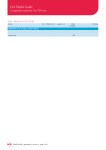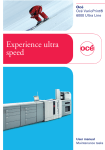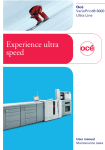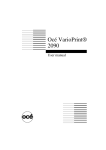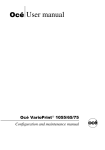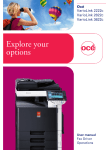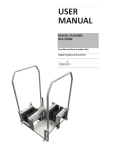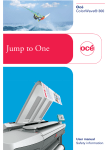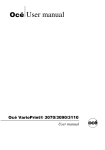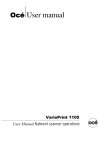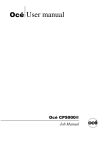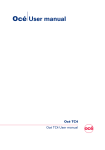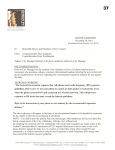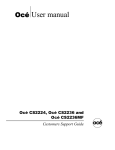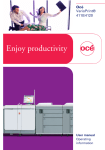Download Océ TDS100 - Rebuild Copiers
Transcript
Océ TDS100 User manual Océ-Technologies B.V. Trademarks Products in this manual are referred to by their trade names. In most, if not all cases, these designations are claimed as trademarks or registered trademarks of their respective companies. Copyright © 2005, Océ-Technologies B.V. Venlo, The Netherlands All rights reserved. No part of this work may be reproduced, copied, adapted, or transmitted in any form or by any means without written permission from Océ. Océ-Technologies B.V. makes no representation or warranties with respect to the contents hereof and specifically disclaims any implied warranties of merchantability or fitness for any particular purpose. Further, Océ-Technologies B.V. reserves the right to revise this publication and to make changes from time to time in the content hereof without obligation to notify any person of such revision or changes. Edition 2005-02 GB Notes for the reader Introduction This manual helps you to use the Océ TDS100. The manual contains a description of the Océ TDS100 and guidelines to use and operate the Océ TDS100. There are also tips to increase your knowledge of the Océ TDS100 and to help you manage the workflow even better. Definition Attention Getters Parts of this manual require your special attention. These parts provide important, additional information or are about the prevention of damage to your properties. Note, Attention and Caution The words Note, Attention and Caution indicate these important parts. ■ The word Note comes before additional information about the correct operation of the Océ TDS100 or before a hint. ■ A part marked with Attention contains information to prevent damage to items, for example the Océ TDS100 or a file. ■ A part marked with Caution contains information to prevent personal injury. Safety information The safety information for this product is included in a separate manual with the title Safety manual. This manual is part of the documentation set that you received with your product. 3 4 User manual Contents Notes for the reader 3 Chapter 1 Introduction to the Océ TDS100 The documentation set 8 The configurations 9 The components 10 The operator panel of the automatic 1 roll and 2 roll feed configuration 12 The operator panel of the sheet feed, multi copy configuration 16 The operator panel of the sheet feed, single copy configuration 19 Chapter 2 Use the Océ TDS100 Turn on and off the Océ TDS100 22 Turn on and off the optional dew preventer 24 Copy on a media roll (automatic roll feed) 25 Copy on cut sheet media (manual sheet feed) 27 Adjust leading and trailing strips 29 Improve the copy quality of dark and light originals 32 Check the copy quality with a test strip 33 Straighten the edge of a media roll 34 Chapter 3 Maintain the Océ TDS100 Understand message codes 36 Add toner 38 Clear an original jam 41 Clear a media jam 43 Replace a media roll 46 Clean the transparent plate 51 Appendix A Overview and tables 53 Default values 54 Product specifications 55 Supported original types and sizes 56 Supported media types and sizes 57 Contents 5 Appendix B Miscellaneous 59 Reader's comment sheet 60 Addresses of local Océ organisations 62 6 User manual Océ TDS100 User manual Chapter 1 Introduction to the Océ TDS100 7 The documentation set Introduction This manual is a part of a documentation set. The following table displays the complete list. Overview of the complete documentation set Document Publication medium Contents Safety manual Paper book ■ Quick reference guide Paper book ■ A short description on how to operate the Océ TDS100. User manual CD-ROM ■ A complete description on how to operate and maintain the Océ TDS100. ■ Instructions for safe use. Safety data sheets. Note: Visit Océ on the internet at www.oce.com for more information. 8 User manual The configurations Introduction The Océ TDS100 is a wide format copier to copy large drawings. The Océ TDS100 is available in four different configurations. The following table displays these configurations with their functions and options. Functions and options per configuration [1] The Océ TDS100 configurations Configuration Functions Sheet feed, single copy ■ ■ ■ ■ Sheet feed, multi copy ■ ■ ■ ■ ■ Automatic 1 roll feed ■ ■ ■ ■ ■ ■ ■ ■ Automatic 2 roll feed ■ ■ ■ ■ ■ ■ ■ ■ Manual sheet feed Single copy Original length measuring Reproduction scale 1:1. Manual sheet feed Multi copy Trailing strip Original length measuring Reproduction scale 1:1. Automatic 1-roll media feed Multi copy Manual sheet feed Trailing strip Leading strip Test strip Original length measuring Reproduction scale 1:1. Automatic 2-roll media feed Multi copy Manual sheet feed Trailing strip Leading strip Test strip Original length measuring Reproduction scale 1:1. Options ■ ■ ■ ■ ■ ■ ■ ■ ■ Stand A1 shelves and stand. Stand A1 shelves and stand 1-roll upgrade kit 2-roll upgrade kit Dew preventer. 2-roll upgrade kit Dew preventer. This configuration comes default with a stand. Dew preventer. This configuration comes default with a stand. ■ [1] The Océ TDS100 configurations Introduction to the Océ TDS100 9 The components Introduction The following illustration displays the most complete configuration of the Océ TDS100, the automatic 2 roll feed configuration. Some options may not be available on your TDS100 due to the differences between the configurations. Illustration [1] The automatic 2 roll feed configuration of the Océ TDS100 1 2 8 3 9 4 10 11 5 6 7 [1] The automatic 2 roll feed configuration of the Océ TDS100 The components and functions of the Océ TDS100 10 Nr. Component Function 1 On / off switch Turn on and off the Océ TDS100. Note: The on / off switch is not visible in the illustration. 2 Operator panel Set up, start and control the copy jobs. User manual Nr. Component Function 3 Original feed table Feed the original. 4 Manual feed table Feed the media manually. 5 Roll 1 (drawer) Feed the media automatically from roll 1. 6 Roll 2 (door) Feed the media automatically from roll 2. 7 Integrated receiving tray Receive the copies. 8 Top cover Give access to the transparent plate. 9 Fuser cover Give access to the fuser. Note: The fuser is not visible in the illustration. 10 Left cover Give access to the fill opening of the toner reservoir, the waste toner bag and to the handle of the fuser cover. 11 Middle cover Give access to the underside of the manual feed table. Note: Some items may not be available on your Océ TDS100 due to the differences between the configurations. Introduction to the Océ TDS100 11 The operator panel of the automatic 1 roll and 2 roll feed configuration Introduction You can identify your configuration by its operator panel. The following illustration displays the operator panel of the 1 roll and 2 roll configuration. Illustration [2] The operator panel of the automatic 1 roll feed and 2 roll feed configuration 1 2 3 4 toner 5 media jam 4 paper media 2 6 film 0 manual 8 -2 roll 1 feed -4 7 roll 2 10 trailing strip 9 leading 12 synchro cut 11 standard 13 14 [2] The operator panel of the automatic 1 roll feed and 2 roll feed configuration 12 User manual The indicators Nr. Indicator Function 1 'Toner' Indicate that the Océ TDS100 has run out of toner. 2 Green light Indicate that the copier is ready. A blinking green light indicates that the copier runs a copy job. 3 Red light Indicate that an error has occurred. 4 'Media jam' ■ ■ ■ 5 Display ■ ■ ■ ■ Indicate that the original or copy media has jammed. Indicate that the media roll is empty for a 1 roll and 2 roll configuration. Indicate that you can remove the cut off strip Display the media size when you change a roll. Display the strip length when you add or remove a strip. Display a message code. Display the length of the original when you copy manually on cut sheet media The keys and their functions Nr. Key Function 6 'Media' Select the media type of the copy. Select one of the following. ■ 'Paper' ■ 'Film' 7 'Feed' Select the media feed method. Select one of the following. ■ 'Roll 1' ■ 'Roll 2' (2 Roll configuration only) ■ 'Manual' Introduction to the Océ TDS100 13 Nr. Key Function 8 Exposure Adjust the exposure. Use the exposure setting to correct the background of the copy. You can adjust the exposure from -4 up to +4. A negative value darkens the copy, a positive value lightens the copy. 9 'Strip' Select the edge for the strip. Select one of the following. ■ 'Trailing' Use the adjustment key to set the trailing strip length from -100 up to +40 mm / -2.75” up to +1.75”. A positive value adds a strip, a negative value removes a strip. ■ 'Leading' Use the adjustment key to set the leading strip length from -100 up to +100 mm / -2.75 - +2.75”. A positive value adds a strip, a negative value removes a strip. (see ‘Adjust leading and trailing strips’ on page 29). 10 Adjustment key ■ ■ ■ 11 'Cut' Adjust the strip length. Adjust the media size for a new roll. Adjust the media size for the standard cut size. Select the cut method. 'Synchro' enables you to cut the copy to the same size as the original. ■ 'Standard' enables you to cut the copy to the same size as a standard size. Use the adjustment key to set the standard size. ■ 12 14 Copies User manual Adjust the number of copies. You can select a number of copies from 1 up to 9. Nr. Key Function 13 Stop ■ ■ ■ 14 Start Introduction to the Océ TDS100 When you press the stop key while the copier runs a copy job, the copy job will stop. When you press the stop key once while you set up a copy job, the number of copies returns to 1. When you press the stop key twice while you set up a copy job, the default values return. Start the copy job. 15 The operator panel of the sheet feed, multi copy configuration Introduction You can identify your configuration by its operator panel. The following illustration displays the operator panel of the multi copy configuration. Illustration [3] The operator panel of the sheet feed, multi copy configuration 1 2 3 4 toner 5 media jam 4 paper media 2 6 film 0 7 -2 -4 9 trailing strip 8 10 11 12 [3] The operator panel of the sheet feed, multi copy configuration 16 User manual The indicators Nr. Indicator Function 1 'Toner' Indicate that the Océ TDS100 has run out of toner. 2 Green light Indicate that the copier is ready. A blinking green light indicates that the copier runs a copy job. 3 Red light Indicate that an error has occurred. 4 'Media jam' ■ 5 Display ■ ■ ■ Indicate that the original or copy media has jammed. Display the strip length when you add a trailing strip. Display a message code. Display the length of the original when you copy manually on cut sheet media manually The keys Nr. Key Function 6 'Media' Select the media type of the copy. Select one of the following. ■ 'Paper' ■ 'Film' 7 Exposure Adjust the exposure. Use the exposure setting to correct the background of the copy. You can adjust the exposure from -4 up to +4. A negative value darkens the copy, a positive value lightens the copy. Introduction to the Océ TDS100 17 Nr. Key Function 8 'Strip' Select a trailing strip. Select one of the following. ■ 'Trailing' Use the adjustment key to set the trailing strip length from -100 up to +40 mm / -2.75” up to +1.75”. A positive value adds a strip, a negative value removes a strip. ■ 'Leading' Use the adjustment key to set the leading strip length from -100 up to +100 mm / -2.75 - +2.75”. A positive value adds a strip, a negative value removes a strip. (see ‘Adjust leading and trailing strips’ on page 29). 9 Adjustment Adjust the strip length. 10 Copies Adjust the number of copies. You can select a number of copies from 1 up to 9. 11 Stop ■ ■ ■ 12 18 Start User manual When you press the stop key while the copier runs a copy job, the copy job will stop. When you press the stop key once while you set up a copy job, the number of copies returns to 1. When you press the stop key twice while you set up a copy job, the default values return. Start the copy job. The operator panel of the sheet feed, single copy configuration Introduction You can identify your configuration by its operator panel. The following illustration displays the operator panel of the single copy configuration. Illustration [4] The operator panel of the sheet feed, single copy configuration 1 2 3 4 toner 5 media jam 4 paper media 2 6 film 0 7 -2 -4 8 9 [4] The operator panel of the sheet feed, single copy configuration Introduction to the Océ TDS100 19 The indicators Nr. Indicator Function 1 'Toner' Indicate that the Océ TDS100 has run out of toner. 2 Green light Indicate that the copier is ready. A blinking green light indicates that the copier runs a copy job. 3 Red light Indicate that an error has occurred. 4 'Media jam' ■ 5 Display ■ ■ Indicate that the original or copy media has jammed. Display a message code. Display the length of the original when you copy manually on cut sheet media manually The keys Nr. Key Function 6 'Media' Select the media type of the copy. Select one of the following. ■ 'Paper' ■ 'Film' 7 Exposure Adjust the exposure. Use the exposure setting to correct the background of the copy. You can adjust the exposure from -4 up to +4. A negative value darkens the copy, a positive value lightens the copy. 8 Stop ■ ■ 9 20 Start User manual When you press the stop key while the copier runs a copy job, the copy job will stop. When you pressthe stop keytwice while you set up a copy job, the default values return. Start the copy job. Océ TDS100 User manual Chapter 2 Use the Océ TDS100 21 Turn on and off the Océ TDS100 Introduction When you turn on the Océ TDS100, you can use the Océ TDS100 immediately. After you finished your copy job, you can leave the Océ TDS100 on, because the Océ TDS100 turns into the sleep mode within two minutes. The power use is very low in the sleep mode. You can recognise the sleep mode when only the green light on the operator panel illuminates and the other indicators are off. The Océ TDS100 activates from the sleep mode when you do one of the following. ■ Feed an original ■ Feed the media manually ■ Push a key on the operator panel ■ Open a roll unit. Illustration [5] The On / off switch at the back of the Océ TDS100 [5] The On / off switch at the back of the Océ TDS100 How to turn on the Océ TDS100 1. Set the On / off switch at the back of the Océ TDS100 to position 1. Result The green light at the operator panel illuminates and indicates that the Océ TDS100 is in sleep mode. 22 User manual How to turn off the Océ TDS100 1. Set the On / off switch at the back of the Océ TDS100 to position 0. Result The green light of the On / off switch is off and the green light at the operator panel is off. Use the Océ TDS100 23 Turn on and off the optional dew preventer Introduction You are advised to use the optional dew preventer in an extreme humid environment to improve the copy quality in this condition. Illustration [6] The On / off switch of the dew preventer [6] The On / off switch of the dew preventer How to turn on the dew preventer 1. Set the On / off switch at the back of the dew preventer to position 1. Result The green light of the On / off switch is on. How to turn off the dew preventer 1. Set the On / off switch at the back of the dew preventer to position 0. Result The green light of the On / off switch is off. 24 User manual Copy on a media roll (automatic roll feed) Introduction You can make the copies automatically on the 1 roll and 2 roll configuration. The main steps of every automatic copy-job are the following. 1. Feed the original 2. Set up your copy job at the operator panel 3. Press the green start button. Before you begin Turn on the Océ TDS100. (see ‘Turn on and off the Océ TDS100’ on page 22). Attention: Feed strongly curled originals carefully, because the Océ TDS100 pulls in the original. How to copy automatically 1. Place the original centrally and face down on the original feed table. The Océ TDS100 moves the original to the back. [7] Feed the original centrally and face down [7] Feed the original centrally and face down Use the Océ TDS100 25 2. Set up your copy job at the operator panel ■ ■ ■ ■ ■ ■ Use the 'Media' key to select the media type to copy on. When you press the media key, one of the following situations occur. - The selected media and corresponding roll illuminates. The operator panel displays the size of the media roll. If the size of the media roll is not correct, you need to replace the media roll (see ‘Replace a media roll’ on page 46). - You can not select the media, because the requested media is not loaded. You need to replace a media roll (see ‘Replace a media roll’ on page 46). If both media rolls of the 2 roll configuration contain the same media, use the 'Feed' key to select the roll with the correct size. Use the exposure key to correct the background of the copy. (see ‘Improve the copy quality of dark and light originals’ on page 32). Use the 'Strip' key and adjustment key to add or remove a leading or trailing strip. (see ‘Adjust leading and trailing strips’ on page 29). Use the 'Cut' key to select the cut method. Use the copies key to set the number of copies. 3. Press the green start button to start the copy job. Result The Océ TDS100 runs the copy job with automatic media feed. 26 User manual Copy on cut sheet media (manual sheet feed) Introduction You can make the copies manually on all configurations. The main steps of every manual copy-job are the following. 1. Feed the original 2. Feed the cut sheet 3. Set up your copy job at the operator panel 4. Press the green start button. Before you begin Turn on the Océ TDS100. (see ‘Turn on and off the Océ TDS100’ on page 22). Attention: Feed strongly curled originals carefully, because the Océ TDS100 pulls in the original. How to copy manually 1. Place the original centrally and face down on the original feed table The Océ TDS100 moves the original to the back. [8] Feed the original centrally and face down [8] Feed the original centrally and face down Use the Océ TDS100 27 2. Place the cut sheet media centrally and face up on manual feed table [9] Feed the cut sheet media centrally [9] Feed the cut sheet media centrally The operator panel illuminates 'Manual' and displays the length of the original. 3. Set up your copy job at the operator panel ■ ■ ■ ■ Use the 'Media' key to select the media type to copy on Use the exposure key to correct the background of the copy. (see ‘Improve the copy quality of dark and light originals’ on page 32). Use the 'Strip' key and adjustment key to add or remove a leading or trailing strip 1. (see ‘Adjust leading and trailing strips’ on page 29). Use the copies key to set the number of copies 1 4. Press the green start button to start the copy job. Note: 1 Not available on the single copy configuration. Result The Océ TDS100 runs the copy job with manual media feed. 28 User manual Adjust leading and trailing strips Introduction Both originals and copies can contain a strip to file it. The Océ TDS100 allows you to handle strips as follows. ■ Remove a strip ■ Add a strip. You can adjust the following strips. Leading strip. A leading strip is at the beginning of the original where you feed the original (see figure 10 on page 30). ■ Trailing strip. A trailing strip is at the end of the original, the loosen end (see figure 11 on page 30). ■ When to do Use the strip function to do the following. ■ When you need to copy an original with a strip to a copy without a strip, remove a strip ■ When you need to copy an original without a strip to a copy with a strip, add a strip. Attention: When you remove a strip, make sure that you copied all the required information. Use the Océ TDS100 29 How to add or remove a leading strip 1. Place the original centrally and face down on the original feed table. The Océ TDS100 moves the original to the back. [10] Feed the original with leading strip centrally and face down [10] Feed the original with leading strip centrally and face down 2. Use the 'Strip' key to select 'Leading' 3. Use the adjustment key to add or remove a leading strip A positive value adds a strip, a negative value removes a strip 4. Press the green start button to start the copy job. How to add or remove a trailing strip 1. Place the original centrally and face down on the original feed table. The Océ TDS100 moves the original to the back. [11] Feed the original with trailing strip centrally and face down [11] Feed the original with trailing strip centrally and face down 2. Use the 'Strip' key to select 'Trailing' 3. Use the adjustment key to add or remove a trailing strip. A positive value adds a strip, a negative value removes a strip. 4. Press the green start button to start the copy job. 30 User manual Result The Océ TDS100 adds or removes a leading or a trailing strip. Use the Océ TDS100 31 Improve the copy quality of dark and light originals Introduction You can use the exposure setting to improve the copy quality of a dark or light original. How to correct a dark original 1. Use the exposure key to select a value between 0 and +4 to lighten the copy. How to correct a light original 1. Use the exposure key to select a value between 0 and -4 to darken the copy. Result The copy has a clear background with a sharp image. 32 User manual Check the copy quality with a test strip Introduction Before you start your copy job, you can check the result of your settings on the copy quality with a test strip. Attention: If the original contains a filing strip, make sure that the filing strip is at the trailing edge (see ‘Adjust leading and trailing strips’ on page 29). How to make a test strip 1. Place the original centrally and face down on the original feed table. The Océ TDS100 moves the original to the back. [12] Feed the original centrally and face down [12] Feed the original centrally and face down 2. Press the 'Cut' key to select 'Standard' 3. Press the upper side of the adjustment key The text 'TEST' appears on the display. 4. Press the green start button to copy a strip. Result The Océ TDS100 copies only a strip of the original. Use the Océ TDS100 33 Straighten the edge of a media roll Introduction You can use the 'Cut' function to make the edge of a roll straight. Before you begin Remove the original from the original feed table. How to cut the edge of a roll 1. Use the 'Feed' key to select a roll 2. Use the 'Cut' key to select 'Standard' 3. Press the upper side of the adjustment key. The text 'TEST' appears on the display. 4. Press the green start button to cut the edge of the roll. 5. 6. 7. 8. The message code 'E 3' appears on the display to indicate that you need to remove the cut off strip. Open the drawer to remove the cut off strip If the drawer does not contain the cut off strip, open the middle cover and remove the cut off strip Close the middle cover if necessary Close the drawer. Result The edge of the roll is straight. 34 User manual Océ TDS100 User manual Chapter 3 Maintain the Océ TDS100 35 Understand message codes Introduction The Océ TDS100 displays a message code when the copier is not ready to use. The following table shows a summary of the messages codes, the possible cause and the action to take. What the message code describes Code Possible cause E0 ■ E1 ■ E2 ■ Clear the original jam (see ‘Clear an original jam’ on page 41) The media feed stopped ■ Clear the media jam during a copy job (see ‘Clear a media jam’ on page 43) The red stop key was pushed ■ Clear the original jam during a copy job. (see ‘Clear an original jam’ on page 41) ■ Clear the media jam (see ‘Clear a media jam’ on page 43) The manual feed table is open. ■ Open the middle cover and lift the manual feed table (see figure 19 on page 44) The copy media is too short. ■ Use longer cut sheet media E3 ■ The media is jammed ■ The cut off strip is not removed. ■ ■ 36 Action User manual The original is jammed ■ ■ Check the media feed (see ‘Clear a media jam’ on page 43) ■ Remove the cut off strip (see ‘Straighten the edge of a media roll’ on page 34) Code Possible cause E4 ■ E5 ■ The drawer with roll 1 or the door in front of roll 2 was opened during a copy job The media roll is empty Maintain the Océ TDS100 Action Close the drawer or the door Clear the original jam (see ‘Clear an original jam’ on page 41) ■ Clear the media jam (see ‘Clear a media jam’ on page 43) ■ Replace the media roll (see ‘Replace a media roll’ on page 46) ■ ■ 37 Add toner Introduction The Océ TDS100 illuminates the toner low indicator when the toner level is low. When the toner low indicator illuminates, you need to do the following. ■ Add toner ■ Replace the waste toner bag. Note: If you ignore the toner low indicator, the copy quality will decrease. When to do Add toner and replace the waste toner bag when the toner low indicator illuminates. You can finish your copy job before you add the toner and replace the waste toner bag. Before you begin Shake the toner bottle thoroughly. Attention: Use TDS100 toner only. How to add toner and replace the waste toner bag 1. Loosen the nut at the left back side. Open the left cover. [13] Open the left cover 1 2 [13] Open the left cover 38 User manual 2. Before you open the bottle, shake the bottle thoroughly. Put the toner bottle in the bottle holder. Turn the bottle clockwise to fasten the bottle [14] Fasten the bottle [14] Fasten the bottle 3. Turn the bottle in the vertical position [15] Turn the bottle [15] Turn the bottle Maintain the Océ TDS100 39 The toner flows into the Océ TDS100. 4. Wait until the bottle is empty Return the bottle into the original position 5. Turn the bottle anticlockwise to loosen the bottle from the bottle holder 6. Pull the waste toner bag from its holder. Close the waste toner bag. [16] Remove and close the waste toner bag 2 1 [16] Remove and close the waste toner bag 7. Slide the new waste toner bag over the holder 8. Close the left cover and tighten the nut at the left back side. Result The toner level of the Océ TDS100 is high, the toner low indicator is off and the wasted toner bag is removed. The Océ TDS100 is ready to copy. 40 User manual Clear an original jam Introduction The media jam indicator blinks and the message code 'E 0' displays to indicate that an original jam occured. The type of original determines how to clear the original jam. The types of originals are divided into the following. ■ Fragile originals ■ Normal originals. When to do You need to clear an original jam in the following situations. ■ The original is jammed ■ The media feed stopped during the copy job ■ The red stop key was pushed during a copy job. How to remove a fragile original 1. Pull the top cover towards you and lift the top cover to open it. [17] Open the top cover [17] Open the top cover 2. Remove the original 3. Lower and push the top cover backwards until you hear or feel a click 4. Check on a media jam also and clear the media jam if necessary. (see ‘Clear a media jam’ on page 43) How to remove a normal original 1. Pull the original carefully with two hands toward you 2. Check on a media jam also and clear the media jam if necessary. (see ‘Clear a media jam’ on page 43) Maintain the Océ TDS100 41 Result The original jam is cleared and the media indicator is off. The Océ TDS100 is ready to copy. 42 User manual Clear a media jam Introduction The media jam indicator blinks and the message code 'E 3' displays to indicate that a media jam occured. A media jam can occur in one of the following sections ■ The manual media feeder ■ The fuser section. When to do You need to clear a media jam in the following situations. ■ The media roll feed is jammed ■ The manual cut sheet feed is jammed ■ The red button was used during a copy job. How to remove the media from the manual feeder 1. Open the middle cover [18] Open the middle cover [18] Open the middle cover Maintain the Océ TDS100 43 2. Press the two handles at the underside of the manual feed table to lower the manual feed table [19] Lower the manual feed table 2 2 1 [19] Lower the manual feed table 3. Remove the jammed media carefully 4. Lift the manual feed table until you hear or feel a click 5. Close the middle cover 6. Check on an original jam also and clear the original jam if necessary.(see ‘Clear an original jam’ on page 41) How to remove the media from the fuser section Caution: The fuser section can be hot. Attention: The jammed media can contain loose toner. 1. Turn off the Océ TDS100 2. Loosen the nut at the left back side. Open the left cover. [20] Open the left cover 1 2 [20] Open the left cover 44 User manual 3. Lift the green handle and open the fuser unit [21] Open the fuser unit [21] Open the fuser unit 4. Remove the jammed media carefully Note: Make sure that you remove all jammed media. 5. Lift the green handle and close the fuser unit [22] Close the fuser cover [22] Close the fuser cover 6. Close the left cover. Tighten the nut at the left back side. 7. Check on an original jam also and clear the original jam if necessary (see ‘Clear an original jam’ on page 41) 8. Turn on the Océ TDS100. Result The media jam is cleared and the media indicator is off. The Océ TDS100 is ready to copy. Maintain the Océ TDS100 45 Replace a media roll Introduction The media jam indicator blinks and the message code 'E 5' displays to indicate that a media roll is empty. When you replace a media roll, you need to check or set the following before you close the roll section. ■ The media type ■ The roll number ■ The media size. When to do You need to replace the media roll in the following situations. ■ ■ The media jam indicator indicates that the media roll is empty You want to use another media type or size. How to replace roll 1 1. Pull the handle of the drawer to open the drawer with roll 1 [23] Open the drawer with roll 1 [23] Open the drawer with roll 1 46 User manual 2. Remove the roll holder from the drawer [24] Remove the roll holder [24] Remove the roll holder 3. Press the knob of the roll holder to remove the old media roll from the roll holder [25] Press the knob of the roll holder 248 5 [25] Press the knob of the roll holder Maintain the Océ TDS100 47 4. Press the knob of the roll holder and slide the roll holder into the new roll. Press the knob of the roll holder to align the new roll with the correct media size on the roll holder. 5. Place the roll holder with the new media roll in the drawer. Make sure you put the loose end of the media roll in the correct position. [26] Place the roll holder in the drawer [26] Place the roll holder in the drawer 6. Feed the media as far as the wheels. Turn the wheels to feed the media as far as the arrow on the sticker. [27] Make sure you feed the media as far as the arrow on the sticker [27] Make sure you feed the media as far as the arrow on the sticker 7. Use the 'Media' key to select the media type of the new roll Note: Use 'Paper' for all media except for polyester film, use 'Film' for polyester film. 8. Use the 'Feed' key to select 'Roll 1' 9. Use the adjustment key to select the media size of the new roll 10. Close the drawer with roll 1. 48 User manual How to replace media roll 2 1. Lift and turn the door in front of roll 2 [28] Open the door in front of roll 2 [28] Open the door in front of roll 2 2. Remove the roll holder 3. Press the knob of the roll holder to remove the old media roll from the roll holder [29] Press the knob of the roll holder 248 5 [29] Press the knob of the roll holder Maintain the Océ TDS100 49 4. Press the knob of the roll holder and slide the roll holder into the new roll. Press the knob of the roll holder to align the new roll with the correct media size on the roll holder. 5. Place the roll holder with the new media roll in the drawer. Make sure you put the loose end of the media roll in the correct position. [30] Place the roll holder [30] Place the roll holder 6. Feed the media as far as the wheels. Turn the wheels to feed the media as far as the arrow on the sticker. [31] Make sure you feed the media as far as the arrow on the sticker [31] Make sure you feed the media as far as the arrow on the sticker 7. Use the 'Media' key to select the media type of the new roll Note: Use 'Paper' for all media except for polyester film, use 'Film' for polyester film. 8. Use the 'Feed' key to select 'Roll 2' 9. Use the adjustment key to select the media size of the new roll 10. Close the door in front of roll 2. Result The media roll is replaced. 50 User manual Clean the transparent plate Introduction You need to keep the transparent plate clean. A dirty transparent plate causes a decreased copy quality. When to do Clean the transparent plate when you have spots on the copies that are not on the original. Required tools 'Océ cleaner A', part of cleaning kit with codenumber 1068117. 2 lint-free cloths Attention: Use 'Océ cleaner A' to reach the best results. Attention: Make sure you do not damage the sensor at the centre of the transparent plate. How to clean the transparent plate 1. Turn off the Océ TDS100 2. Pull the top cover towards you and lift the top cover to open it. [32] Open the top cover [32] Open the top cover Maintain the Océ TDS100 51 3. Clean the transparent plate with a lint-free cloth and a small quantity of the cleaner [33] Do not damage the sensor at the centre of the transparent plate [33] Do not damage the sensor at the centre of the transparent plate 4. Dry the transparent plate with another lint-free cloth 5. Clean the white plate 6. Lower and push the top cover backwards until you hear or feel a click 7. Turn on the Océ TDS100. Result The transparent plate is clean and the copy shows no spots. 52 User manual Océ TDS100 User manual Appendix C Overview and tables 53 Default values Introduction The default values of the settings are active in the following situations. ■ ■ ■ Turn on the Océ TDS100 Use the Océ TDS100 after sleep mode Press the red stop key twice. The default values of the settings of the sheet feed, single copy configuration Setting Value Media Paper Exposure 0 The default values of the settings of the sheet feed, multi copy configuration Function Value Media Paper Exposure 0 Strip Off Copies 1 The default values of the settings of the automatic 1 roll and 2 roll feed configurations 54 Function Value Media Roll 1 Feed Paper Exposure level 0 Strip Off Cut Synchro Copies 1 User manual Product specifications Product specifications [2] The product specifications of the Océ TDS100 Feature Specification Copy process Dry indirect electrostatic Organic photo conductor Closed binary toner system Instant heating system Warm-up time None Copy speed 3 metres per minute Maximum media width 914 mm (36”) Scale 1:1 +/- 0.5% valid for A0 or 48" and smaller [2] The product specifications of the Océ TDS100 The validity of the product specifications The recommended operating environment is 30 - 60 % relative humidity and 20 - 27 °C temperature. The operating environment is 20 - 60 % relative humidity and 17 - 30 °C temperature Note: The performance and copy quality is not guaranteed outside the recommended operating environment. Overview and tables 55 Supported original types and sizes Overview of supported original types and sizes [3] The supported original types and sizes of the Océ TDS100 Parameter Minimum value Recommended maximum value Width 210 mm (8.5”) 1000 mm (40”) Length 279 mm (10”) 3000 mm (10”) (maximum value: 30 m) Length in retention Thickness Weight 1200 mm (48”) 0.05 mm 60 g/m2 1.5 mm 120 g/m2 (maximum value: 210 g/m2) [3] The supported original types and sizes of the Océ TDS100 Overview of the conditions of the originals [4] The conditions of the originals Topic Reccommendation Curl Feed curled originals extra careful. When the diameter of a curl is less than 50 mm, use a carrier sheet. Paste up Make sure that paste up's are completely pasted on all edges or use a carrier sheet Filing strip Filing strips are allowed on all edges, the maximum diameter of the hole is 36 mm Border Use a carrier sheet when the border is damaged, contains reinforcement strips with holes bigger than 36 mm, or punching holes Fold Shadows of the folds may be visible on the copy Fragile or thin media Use a carrier sheet [4] The conditions of the originals 56 User manual Supported media types and sizes Introduction Océ systems and materials are matched for optimal quality and performance. You are therefore recommended to use only approved Océ materials in the Océ TDS100. A full list of Océ materials is suitable for use in the Océ TDS100. The list includes plain paper, transparent paper, coloured papers and different polyester films is available from your Océ representative. Attention: Do not store the media in an environment with a high humidity, high temperature, direct sunlight or dust. Keep the media in the original package as much as possible to ensure optimal copy quality. Attention: Feed curled media with the curl face down to prevent damage to the drum section. Caution: Do not use metalbased or conductive media to prevent injury to a person. Overview of recommended media [5] The recommended media types of the Océ TDS100 Media or parameter Recommended type or size Plain paper 75 g/m2 Transparent paper 110/115 g/m2 Vellum 20 lbs Polyester film 3.5/4.5 mil ECO papers 75/80 g/m2 Opaque paper 75 g/m2 Width Minimum 297 mm / 11”, maximum 914 mm / 36” Length Minimum 420 mm / 17 ”, maximum any easy to manage size [5] The recommended media types of the Océ TDS100 Overview and tables 57 Overview of supported media The copy quality on the supported media can be less than on the recommended media. [6] The supported media types of the Océ TDS100. Media Supported type Plain paper 100/110 g/m2 Transparent paper 60 g/m2 80/85 g/m2 90/95 g/m2 Vellum 16 lbs Clear polyester film 4 mil Contrast film 3.5 mil Contrast paper 135 g/m2 Guaranteed up to 50% RH Opaque paper g/m2 Guaranteed up to 50% RH 110 g/m2 Fluor paper 90 Pastel paper 80 g/m2 [6] The supported media types of the Océ TDS100. 58 User manual Remark Océ TDS100 User manual Appendix D Miscellaneous 59 Reader's comment sheet Questions Have you found this manual to be accurate? O Yes O No Were you able to operate the product, after reading this manual? O Yes O No Does this manual provide sufficient background information? O Yes O No Is the format of this manual convenient in size, readability and arrangement (page layout, chapter order, etc.)? O Yes O No Could you find the information you were looking for? O Always O Most of the times O Sometimes O Not at all What did you use to find the required information? O Table of contents O Index Are you satisfied with this manual? O Yes O No Thank you for evaluating this manual. If you have other comments or concerns, please explain or suggest improvements overleaf or on a separate sheet. 60 User manual Comments: ------------------------------------------------------------------------------------------------------------------------------------------------------------------------------------------------------------------------------------------------------------------------------------------------------------------------------------------------------------------------------------------------------------------------------------------------------------------------------------------------------------------------------------------------------------------Date: This reader's comment sheet is completed by: (If you prefer to remain unknown, please do fill in your occupation) Name: Occupation: Company: Phone: Address: City: Country: Please return this sheet to: Océ-Technologies B.V. For the attention of ITC User Documentation. P.O. Box 101, 5900 MA Venlo The Netherlands Send your comments by E-mail to: [email protected] For the addresses of local Océ organisations see: http://www.oce.com Miscellaneous 61 Addresses of local Océ organisations 62 Océ-Australia Ltd. P.O. Box 363 Ferntree Gully MDC Vic 3165 Australia http://www.oce.com.au/ Océ-Osterreich GmbH Postfach 95 1233 Vienna Austria http://www.oce.at/ Océ-Belgium N.V./S.A. J. Bordetlaan 32 1140 Brussel Belgium http://www.oce.be/ Océ-Brasil Comércio e Indústria Ltda. Av. das Nações Unidas, 11.857 Brooklin Novo São Paulo-SP 04578-000 Brasil http://www.oce-brasil.com.br/ Océ-Canada Inc. 4711 Yonge Street, Suite 1100 Toronto, Ontario M2N 6K8 Canada http://www.oce.ca/ Océ Office Equipment (Beijing) Co., Ltd. Xu Mu Cheng Chaoyang District Beijing 100028 China http://www.oce.com.cn Océ-Czech Republic ltd. Hanusova 18 140 21 Praha 4 Czech Republic http://www.oce.cz/ Océ-Danmark a/s Vallensbækvej 45 2605 Brøndby Denmark http://www.oce.dk/ Océ Finland OY Tallberginkatu 2 A, PL 163 00180 Helsinki Finland http://www.oce.fi Océ-France S.A. 32, Avenue du Pavé Neuf 93161 Noisy-le-grand, Cedex France http://www.oce.fr/ User manual Océ-Deutschland GmbH Solinger Straße 5-7 45481 Mülheim/Ruhr Germany http://www.oce.de/ Océ-Hong Kong and China head office 12/F 1202 The Lee Gardens 33 Hysan Avenue Causeway Bay Hong Kong http://www.oce.com.hk/ Océ-Hungaria Kft. 1241 Budapest Pf.: 237 Hungary http://www.oce.hu/ Océ-Ireland Ltd. 3006 Lake Drive Citywest Business Campus Saggart Co. Dublin Ireland Océ-Italia S.p.A. Strada Padana Superiore 2/B 20063 Cernusco sul Naviglio (MI) Italia http://www.oce.it/ Océ Japan Corporation 3-25-1, Nishi Shinbashi Minato-Ku Tokyo 105-0003 Japan http://www.ocejapan.co.jp/ Océ-Belgium S.A. Rue Astrid 2/A 1143 Luxembourg-Belair http://www.oce.lu/indexfr.htm Océ Malaysia Sdn. Bhd. #3.01, Level 3, Wisma Academy Lot 4A, Jalan 19/1 46300 Petalig Jaya Selangor Darul Ehsan Malaysia www.ocemal.com.my Océ-Mexico S.A. de C.V. Prolongación Reforma 1236, 4to Piso Col. Santa Fé, Del. Cuajimalpa C.P. 05348 México, D.F. México www.oceusa.com Océ-Norge A.S. Postboks 4434 Nydalen Gjerdrums vei 8 0403 Oslo Norway http://www.oce.no Miscellaneous 63 Océ-Poland Ltd. Sp.z o.o. ul. Bitwy Warszawskiej 1920 r. nr. 7 02-366 Warszawa Poland http://www.oce.com.pl Océ-Lima Mayer, S.A. Av. José Gomes Ferreira, 11 Piso 2 Miraflores 1497-139 Algés Portugal Océ Singapore Pte Ltd. 190 MacPherson Road #03-00 Wisma Gulab Singapore 348548 Océ Printing Systems (PTY) Ltd. P.O.Box 629 Rivonia 2128 South Africa Océ España SA Business Park Mas Blau Osona, 2 08820 El Prat de Llobregat Barcelona Spain http://www.oce.es Océ-Svenska AB P.O. Box 754 S-191 27 Sollentuna Sweden http://www.oce.se Océ-Schweiz AG Sägereistrasse 10 CH8152 Glattbrugg Schweiz http://www.oce.ch Océ (Thailand) Ltd. B.B. Building 16/Floor 54 Asoke Road Sukhumvit 21 Bangkok 10110 Thailand Océ-Nederland B.V. P.O.Box 800 5201 AV 's-Hertogenbosch The Netherlands http://www.ocenl.nl/ Océ (UK) Limited Océ House Chatham Way Brentwood, Essex CM14 4DZ United Kingdom http://www.oce.co.uk Océ North America Inc. 5450 North Cumberland Avenue Chicago, IL 60656 USA www.oceusa.com Note: The web site http://www.oce.com gives the current addresses of the local Océ organisations and distributors. 64 User manual Note: The addresses of local Océ organisations for information about the Wide Format Printing Systems and the Production Printing Systems can be different from the addresses above. Refer to the web site http://www.oce.com for the addresses you need. Miscellaneous 65 66 User manual cut (method, 1 & 2 roll configuration) 12 cut length (1 & 2 roll configuration) 12 Index D add toner 38 adjustment key (1 & 2 roll configuration) 12 adjustment key (multi copy configuration) 16 automatic feed copy 25 dark original 32 default settings 54 default values 54 display (1 & 2 roll configuration) 12 display (multi copy configuration) 16 display (single copy configuration) 19 documentation set 8 B E background compensation 32 e codes 36 edge 34 exposure 32 exposure (1 & 2 roll configuration) 12 exposure (multi copy configuration) 16 exposure (single copy configuration) 19 A C clean the transparent plate 51 clear a media jam 43 clear an orignal jam 41 components overview 10 fuser cover 10 integrated receiving tray 10 left cover 10 manual feed table 10 middle cover 10 on / off switch 10 operator panel 10 original feed table 10 roll 1 (drawer) 10 roll 2 (door) 10 top cover 10 configurations 9 configurations overview 9 copy on a media roll 25 copy on cut sheet 27 copy quality make a test strip 33 set the exposure 32 copy with automatic feed 25 copy with manual feed 27 cut 34 Index F feed (method, 1 & 2 roll configuration) 12 functions overview 9 fuser cover 10 G green light (1 & 2 roll configuration) 12 green light (multi copy configuration) 16 green light (single copy configuration) 19 I integrated receiving tray 10 67 J N jam media jam 43 original jam 41 number of copies (1 & 2 roll configuration) 12 number of copies (multi copy configuration) 16 O L leading strip 29 left cover 10 light original 32 M manual feed copy 27 manual feed table 10 media recommended media types 57 set media size 46 set media type 46 supported media sizes 57 supported media types 57 media (type, 1 & 2 roll configuration) 12 media (type, multi copy configuration) 16 media (type, single copy configuration) 19 media jam 43 media jam indicator (1 & 2 roll configuration) 12 media jam indicator (multi copy configuration) 16 media jam indicator (single copy configuration) 19 media roll 46 media sizes 57 media types 57 message codes e 0 36 e 1 36 e 2 36 e 3 36 e 4 36 e 5 36 message codes overview 36 middle cover 10 68 User manual on / off switch 10, 22 operator panel 10 operator panel 1 & 2 roll configuration 12 adjustment key 12 cut (method) 12 cut length 12 display 12 exposure 12 feed (method) 12 green light 12 media (type) 12 media jam indicator 12 number of copies 12 red light 12 start 12 stop 12 strip 12 strip length 12 toner indicator 12 operator panel multi copy configuration 16 adjustment key 16 display 16 exposure 16 green light 16 media (type) 16 media jam indicator 16 number of copies 16 red light 16 start 16 stop 16 strip 16 strip length 16 toner indicator 16 operator panel single copy configuration 19 display 19 exposure 19 green light 19 media (type) 19 media jam indicator 19 red light 19 start 19 stop 19 toner indicator 19 options overview 9 original feed table 10 original jam 41 original sizes 56 original types 56 T test strip 33 toner 38 toner indicator (1 & 2 roll configuration) 12 toner indicator (multi copy configuration) 16 toner indicator (single copy configuration) 19 top cover 10 trailing strip 29 transparent plate 51 turn on and off 22 P product specifications 55 W waste toner bag 38 R red light (1 & 2 roll configuration) 12 red light (multi copy configuration) 16 red light (single copy configuration) 19 replace a media roll 46 roll 1 (drawer) 10 roll 2 (door) 10 S specifications 55 start (1 & 2 roll configuration) 12 start (multi copy configuration) 16 start (single copy configuration) 19 stop (1 & 2 roll configuration) 12 stop (multi copy configuration) 16 stop (single copy configuration) 19 strip adjust a leading strip 29 adjust a trailing strip 29 strip (1 & 2 roll configuration) 12 strip (multi copy configuration) 16 strip length (1 & 2 roll configuration) 12 strip length (multi copy configuration) 16 supported original sizes 56 supported original types 56 Index 69 70 User manual