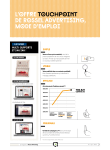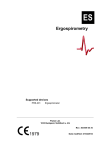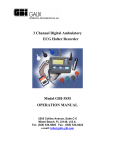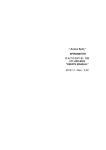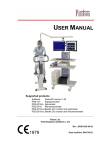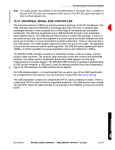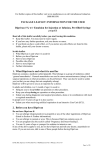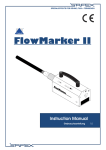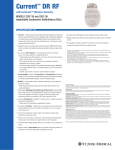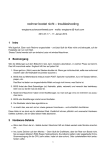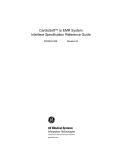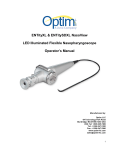Download quick GUIDE
Transcript
quick GUIDE Contents User log in New user Registered user Input new patient details Quickstart Opening an existing patient Recording pulmonary flow after an aortic acquisition Recording aortic flow after a pulmonary acquisition Optimisation features Mode, Volume, Gain, Contrast Scale and Zoom Add notes FlowTracer automatic measurement Trace Measurement settings TouchPoint manual measurement Systemic vascular resistance Reviewing exams Trending Setup Reports Screenshots Exporting spreadsheets Networking and printing Networking Printing Printers System backup Backup Restore System shutdown Cleaning Unit Transducer The measure of life. USER login Touch blue ON button. New User Touch LOG IN. New User Login. Type in User Name and Password. Confirm Password. Touch OK. Registered User Touch LOG IN. Type in Location, User Name and Password. Touch OK. 2 The measure of life. INPUT new patient details Touch NEW PATIENT. Type NAME and/or PATIENT ID. A Patient NAME or ID is a required field. Select DATE OF BIRTH. Select AORTIC or PULMONARY. Type HEIGHT and WEIGHT. To override the OTD with an echocardiogram OTD measurement: Touch the Measured box. Select OTD from the list. Touch GENDER. Type Operator. Touch OK. You are now ready to begin an acquisition! The measure of life. 3 QUICKSTART RUN activates the QUICKSTART feature, this allows direct access to the Examination screen without the need to enter a patient’s details first. The Doppler trace will start automatically. Touch RUN When a profile is selected, measures that do not require the height and weight will display. Touch the measure card to display calculated measures. Enter the patient’s height and weight. Select Aortic or Pulmonary OTD. Touch OK To SAVE the exam a Login is required. Touch SAVE 4 The measure of life. QUICKSTART cont. Enter User Log in details. Save to an existing Patient by touching the Patient name. Touch the NEW button to create a new patient. As previous details have already been added, Name or patient ID is all that is required. When the measure has been saved additional measures can be saved. The measure of life. 5 OPENING an existing patient If the patient details have previously been entered Touch OPEN. Double click Patient name or Select Patient name and touch OK. To review existing exam data Double click EXAM date or Select Exam date and touch OK. To select a new Exam select NEW Confirm Patient Details. Select AORTIC or PULMONARY. Confirm OPERATOR. Touch OK. Touch START You are now ready to begin an acquisition! 6 The measure of life. RECORDING PULMONARY FLOW after an aortic acquisition To record both aortic and pulmonary profiles on the same exam: Change from an aortic, positive signal to a pulmonary, negative signal. Touch the Y- axis. Touch 0 on the Scale. The scale will invert and the Mode will change from AV to PV. Touch OK. To record pulmonary profiles as a new exam: Refer to Opening an existing patient. On the Patient Details page, Select Pulmonary OTD. Touch OK. The measure of life. 7 RECORDING AORTIC FLOW after a pulmonary acquisition To record both aortic and pulmonary profiles on the same exam: Change from a negative, pulmonary signal to a positive, aortic signal. Touch the Y- axis. Touch 0 on the Scale. The scale will invert and the Mode will change from PV to AV. Touch OK. To record aortic profiles as a new exam: Refer to Opening an existing patient. Go to Patient Details page. Select Aortic OTD. Touch OK. 8 The measure of life. OPTIMISATION features Touch the COGWHEEL symbol to access the CONTROL PANEL. Mode Only used when changing from pulmonary to aortic with the apical access. Touch AV. Note: When changing from aortic SSN access, to pulmonary left intercostal space access, touch on the Y- axis of the velocity graph and touch ‘0’ on the scale. Volume Audio is an integral part of acquiring a Doppler profile. Use VOLUME to receive better audio feedback. Touch the desired number. Gain Increases the strength of the returning signal. Use GAIN to delineate the edges of the profile. Touch the desired number. Contrast Defines the trace compared to background noise. Use CONTRAST to clarify the signal. Touch the desired number. The measure of life. 9 OPTIMISATION features cont. To access scale and zoom Touch the Y- Axis. Scale Touch the velocity on the scale bar that best displays the Doppler flow profile. Touch OK. Incorrect scale Inability to determine if the peak of the Doppler profile has been achieved. Correct scale Doppler profile peak is determined. 10 The measure of life. OPTIMISATION features cont. Zoom Change ZOOM to view more or less profiles per screen. Doppler flow profiles at 1.0X Touch 0.5X to view more profiles. Touch 2.0X to view Doppler profiles when a very fast heart Rate is present. Touch OK. The measure of life. 11 ADD Notes USCOM or PATIENT TABS Touch NOTES. Touch ADD. Type notes to document changes in interventions, fluids or medications. Touch OK. A date and time stamp will be attached automatically. Touch Back. Notes on Trend Screen A note icon will display on the trend screen header aligned with the Exam time. Touch the note icon to display the Notes contents. 12 The measure of life. FLOWTRACER automatic MEASUREMENT The FlowTracer feature automatically traces the edge of the Doppler flow profile displayed on the examination screen. This provides automatic measurement of the displayed profiles. FlowTracer’s red trace line is automatically displayed. Touch SAVE, to store the profiles’ measurements. Trace When the trace is active, the red line may be removed by touching the Trace button Note: FlowTracer measurements will continue to be displayed. Measure flow profiles from ‘highest’ peak velocity to ‘lowest’ peak velocity, allowing for a respiratory cycle. Measure 5 profiles for sinus rhythm (a minimum of 5). Measure 5-10 profiles for atrial fibrillation. If correction of the trace line is needed, use TouchPoint. (Refer to TouchPoint Manual Measurement) Measurement Settings Touch the Cogwheel symbol. SELECT options There are 3 choices for selecting Doppler flow profiles: One: One flow profile is selected and saved to a measure card. This allows ‘one by one’ saving of profiles. All: All valid flow profiles are selected and each Doppler profile is saved as a separate measure card. This allows for all profiles to be rapidly saved. Group: Valid profiles are selected and grouped into a single card. The value’s average, of the group of selected profiles, is displayed as the Measure Card. The measure of life. 13 FLOWTRACER automatic MEASUREMENT cont. One: One valid profile will be traced. Touch ONE Touch OK Touch Freeze when a screen of profiles is acquired. Touch the desired Doppler profile. Touch SAVE All: All valid profiles will be traced. The values of the last valid profile will be displayed on the Measure Card. Touch ALL Touch OK Touch Save. Each Doppler profile’s values will be displayed on a separate Measure Card and displayed on the trend graph. Recommended for use in research, where acquisition time is limited and hemodynamic information is not immediately needed . Group: All valid profiles will be traced and selected. A profile can be deselected by touching that profile. Selected profiles have a V peak marker. Touch GRP Touch OK One Measure Card only will display the average value of the selected profiles in the group. The trend change from the previous card can be displayed. Touch Save. Recommended for use in clinical situations. 14 The measure of life. TOUCHPOINT manual MEASUREMENT FlowTracer FT is the system default. To activate TouchPoint touch TP on the Control panel. Touch OK. Set the TouchPoint Handles to completely envelope the flow profile. Measure flow profiles from ‘highest’ peak velocity to ‘lowest’ peak velocity, allowing for a respiratory cycle. Measure 3-5 profiles for sinus rhythm. Measure 5-10 profiles for atrial fibrillation. When in GRP SELECT mode, multiple TouchPoint profiles may be saved. The average value for this acquisition may be found on the trending screen. Note: Reselect FlowTracer (FT) and GRP before the next acquisition. Note: Tap to move the TouchPoint profile tracing along the side of the Doppler profile to the left. Drag Handle 1 to move the TouchPoint profile tracing to the right. Start by placing the TouchPoint profile tracing at the position of valve opening but not on the edge of it. Set Handle 1 here. Note: Place on valve opening ‘click’ if identifiable. Set Handle 3 at the Doppler flow above the profile peak. Making sure all the profile is contained within the red triangle. This is a higher position than where FlowTracer will trace the peak. Set Handles 2 and 4 on either side of the Doppler flow profile. Note: The Handles on the sides cannot be wider than the Handles at the base. Set Handle 5 at the point of valve closure. Note: Place on valve closing ‘click’ if identifiable. Set Handle 6 at the valve opening of the next cycle. Note: Place on the valve opening ‘click’ if identifiable. Confirm the ‘vertical guidelines’ of Handle 1 and 6 are an equal distance from the corresponding Doppler flow profile. Touch SAVE. Note: Re-activate FT before next acquisition. The measure of life. 15 SYSTEMIC vascular RESISTANCE Manual input of blood pressure is required. Touch a Doppler flow profile. Touch SVR on the Measure Card. The SVR panel will open. Using the ENTRY TAB enter BPSys and BPDia or MAP. If CVP is not entered, the value will be ‘0’. SVR is displayed in the Measurement Card. Touch OK. Active BP BP values stay active for 10 mins after the first profile has been saved. The values display in black. Expired BP Expired BP values will display in blue. Access SVR control panel, enter new BPSys and BPDia or MAP values or touch OK to confirm existing values. Entering BP After Profile Save Or Resave When a Doppler profile is saved or resaved, all other profile cards within that acquisition are also resaved with the same BP values (SBP, DBP, MAP and CVP). The SVR value for each profile card is recalculated using the new values. For example, if Doppler flow profiles are acquired and 5 are selected and saved before the BP values have been entered, enter the BP values on the last Doppler flow profile of the acquisition and all 5 cards will be automatically updated with the entered BP values. In REVIEW mode, enter BP values on any profile card and all 5 cards will be automatically updated with the entered BP values. 16 The measure of life. REVIEWING exams Touch OPEN. ‘Double click’ Patient name or Select Patient name and touch OK. ‘Double click’ Exam Date or Select Exam Date and touch OK. USCOM TAB Review profiles and measures on Examination screen. Touch the MEASURE CARD NUMBER to review a saved profile or profiles. To RE-MEASURE, reposition the profile trace line using TouchPoint. (Refer to TouchPoint Manual Measurement) Touch RE-SAVE. To create a New exam Touch NEW EXAM TREND TAB Review trending of up to four parameters including notes The measure of life. 17 REVIEWING exams cont. Touch the USCOM logo to review an exam of a different date or time. ’Double click’ Exam Date or Select Exam Date and touch OK. . To return to other exam dates, touch the USCOM logo in the Examination screen PATIENT TAB Touch the Patient tab to review trending and history. The patient’s previous examinations will be listed. Touch HISTORY and a graph of the average value of each exam will be displayed. Touch TREND and a graph of each card value of the selected exam will be displayed. In Patient tab, touch the USCOM logo to return to the Welcome screen. Touch the USCOM tab to return to the Examination screen and profiles. 18 The measure of life. TRENDING USCOM TAB The current trended parameter is SV. To display a different parameter on the graph, touch the trend graph header. The parameter Pop Up will appear. To choose a different parameter, touch that parameter in the Pop Up. TREND TAB Trending of 2, 3 or 4 measures can be displayed. Graph Card Data Points Red - Aortic values Blue - Pulmonary values Circle Square Triangle - FlowTracer in GROUP mode - FlowTracer in ONE / ALL mode - TouchPoint in ONE mode Exam Marker (blue dashed line) indicates the start of a new exam. Selected Card Marker (red arrow and dashed line) indicates the selected date and time of the selected card. The value for this card is prominently displayed under the Measure Select button. Notes Touch the Note icon above the graphs to display the content detail. Scale To optimise the scale, touch the scale. If there is a data point out of range, this will be indicated by an arrow in the scale display. The horizontal axis represents time and has a range from seconds to years. Broken Time can be selected to remove ‘non active’ time periods. Zoom / Reduce time scale Use +/- button (Zoom will centre on the red Selected Card Marker) Or slide the stylus across the graph Move Forward / Backward in time: Use Left or Right arrows Or double click on the card of interest to centre it The measure of life. 19 TRENDING cont. Measures To change the displayed parameter, touch the Measure Select button. The parameter Pop Up will appear. To choose a different parameter, touch that parameter in the Pop Up. Measure Value Display The prominently displayed value under the Measure Select button is the Measured Value of the selected card. The average value, (Avg) is the average of all card data points currently displayed on the graph. Setup Touch the SETUP button to open the Setup dialog. Delta To display the calculated change select from OFF, Δ (delta) or Δ (delta) %. +/- Percent Change To display a band highlighting the percent or percent difference between card data points select from OFF, 5%, 10%, 15% or 20%. Time Absolute or relative time may be displayed by selecting N or Y. Mode Choose AV, PV or AV PV data points to be displayed. Values To display all, some or no Values, select from NONE, SEL or ALL. Clustering Values for Card Data Points will be displayed per card unless there is more than one card in a relatively close point in time i.e. clustering of cards. In this case an averaged value for the cluster will be displayed. Note: When the averaged value for a cluster is displayed it will differ from the Measure Value of the selected card marked. Print / Screenshot Touch PRINT. Print If a printer is connected the screen will be printed. The first time a print is performed a dialog box will be displayed. If the required options are correct, Touch OK. Screenshot If a USB drive / Flashstick is inserted into the USB port located on the back panel of the system the displayed screen will be copied into a folder named ’Screenshots’ on the USB drive. The file can be transferred to a PC. Note: the patient details will replace the bottom panel buttons. 20 The measure of life. REPORTS USCOM or PATIENT TABS Touch REPORTS. Touch Card, Exam or Patient Report. Touch Preview. Insert a USB drive / Flashstick into the USB port located on the back panel of the system. Touch SAVE. The report will be copied into a folder named ‘Reports’ on the USB drive. The file can be transferred to a PC. Touch CLOSE. The measure of life. 21 SCREENSHOTS USCOM, TREND and PATIENT TABS Insert a USB Flashstick into the USB port located at the rear of the USCOM. Touch PRINT. The displayed screen will be copied into a folder named ’Screenshots’ on the USB drive. The file can be transferred to a personal computer. EXPORTING spreadsheets Touch USCOM on WELCOME screen. Touch right arrow until the EXPORT tab appears. Touch EXPORT tab. Touch Patient Name or ID. Insert a USB Flashstick into the USB port on the back panel of the system. Touch SAVE or SAVE ALL Patient data will be copied, in spreadsheet format, into a folder named ‘Exports’ on the USB drive. The file can be transferred to a PC. Touch OK. 22 The measure of life. NETWORKING and PRINTING Networking The USCOM can be networked for printing of Screenshots, Reports, Notes and Spreadsheets. (For Networking settings, refer to Settings in the USCOM 1A User Manual.) Printing From the Examination screen touch the PRINT button. If this is the first time printing has occurred a dialog box is displayed to configure the print settings. Change the settings to your preference. Touch OK. The screen will be printed. Printers The USCOM 1A supports the PCL printer language. HP supports the PCL language in their DeskJet and LaserJet printer range. To determine if your HP printer uses the PCL language, refer to the printer specifications on the HP website. Note: To print using a USB printer, connect the printer to the USCOM 1A USB port. To print to a network printer, it must be configured as a Microsoft Windows shared printer. (For more information refer to Printer Settings in the USCOM 1A User Manual.) The measure of life. 23 SYSTEM backup Backup allows patient data to be stored offline and downloaded onto another USCOM system. It is recommended to Backup regularly and often onto a USB Flashstick. The file format is Microsoft compact database and is not readable on a personal computer. Touch the USCOM button on the Welcome screen. On the tabbed header touch the right arrow until the BACKUP Tab appears. Backup Insert a USB Flashstick into the USB port located at the rear of the USCOM. Touch BACKUP. The Users Patient Data will be backed up into a folder named ’Backups’ on the USB Flashstick. Restore Insert a USB Flashstick, with previously backed up USCOM data, into the USB port at the rear of the USCOM. Touch REFRESH. Select the backup file you wish to restore and touch RESTORE. The patient data will be restored onto an USCOM system. Note: All Patient Data for the User will be overwritten. Touch OK. SYSTEM shutdown From the Welcome screen touch OFF. Touch OK. 24 The measure of life. CLEANING Unit The USCOM must be turned off and unplugged from the power pack. Do not spill or spray water on the display or transducer connector. Wipe display and cables with a cloth moistened with mild liquid soap and water. Do not use harsh or abrasive detergents or solvents. Do not clean with abrasive pads. Do not wet or immerse the USCOM. Transducer After completely cleaning the transducer head from gel and any foreign matter, the USCOM transducers and cables (not the connector) can be disinfected by submersing the head for up to 15 minutes in 0.55% orthophthalaldehyde (CIDEX OPA). DO NOT submerse the connector. The measure of life. 25 Quick Guide Illustration Jam Graphics Revision 1.8.0.0 Published January 2009 © Uscom Ltd. This reference guide is provided as a service to medical personnel by Uscom Ltd. The information in this guide has been compiled from available literature. Although every effort has been made to report faithfully the information, the authors and publisher cannot be held responsible for the correctness. This guide is not intended to be and should not be construed as medical advice. The USCOM 1A provides relative information on haemodynamic parameters, absolute values depend on individual patient characteristics and operator inputs. Values are for information only; all diagnostic decisions should be made by qualified persons based on their own observations. Before any use, the product information guides, inserts and operation manuals of the various drugs and devices should be consulted. It is the responsibility of the licensed prescriber, relying on experience and knowledge of the patient, to determine dosages and the best treatment for each individual patient. Uscom Ltd, nor the publisher nor the authors assume any liability for any injury and/or damage to persons or property arising directly or indirectly from the use of drugs, devices, techniques or procedures described in this reference guide. Uscom Ltd reserves the right to revise the contents of this reference guide without obligation to notify any person of such changes. The information presented in this reference guide is proprietary and is supplied on the understanding that it is employed for user reference only. No part of this reference guide may be reproduced, transmitted, transcribed, stored in an information retrieval system, or translated into any language, in any form or by any means, electronic, mechanical, magnetic, optical, chemical, manual, or otherwise, without the prior written consent of Uscom Ltd., Level 7, 10 Loftus Street, Sydney, 2000, NSW, Australia. Trademarks. Brand and product names are trademarks or registered trademarks or their respective owners. Copyright Uscom Ltd Suite 1, Level 7, 10 Loftus Street Sydney NSW 2000 Australia T +61 2 9247 4144 F +61 2 9247 8157 www.uscom.com.au