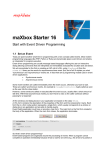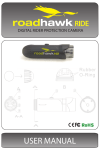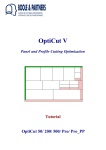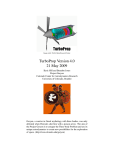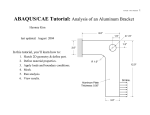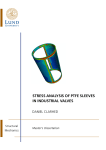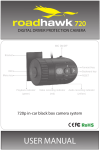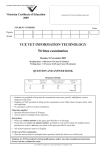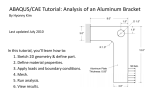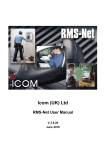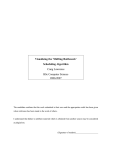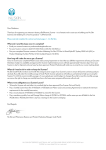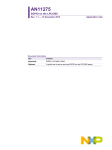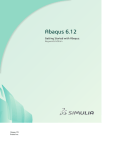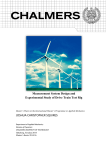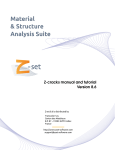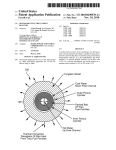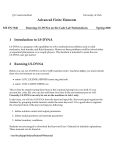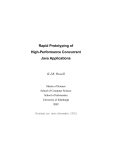Download A Guide to Static Reduction
Transcript
Static reduction of two dimensional finite element
models
20/05/13
Contents
1
Introduction
2
2
Example ABAQUS Model: Elastic on Rigid Contact
2.1 Create a simple example model in ABAQUS . . . . . . . . . . . . . . . . . . .
2.2 Run an ABAQUS job from an Input file . . . . . . . . . . . . . . . . . . . . .
2
3
5
3
Transfer data from ABAQUS to MATLAB
3.1 Modify the Input file and export the global stiffness matrix .
3.2 Convention for numbering degrees of freedom in MATLAB
3.3 Import the ABAQUS global stiffness matrix into MATLAB .
3.3.1 Input parameter and example usage . . . . . . . . .
3.4 Create Node sets in ABAQUS . . . . . . . . . . . . . . . .
3.5 Import the ABAQUS Node sets into MATLAB . . . . . . .
3.5.1 Basic input parameters . . . . . . . . . . . . . . . .
3.5.2 Importing M-nodes of only one direction . . . . . .
3.5.3 Importing M-nodes of each direction separately . . .
3.5.4 Sorting a Node Set . . . . . . . . . . . . . . . . . .
3.5.5 Examples . . . . . . . . . . . . . . . . . . . . . . .
.
.
.
.
.
.
.
.
.
.
.
.
.
.
.
.
.
.
.
.
.
.
.
.
.
.
.
.
.
.
.
.
.
.
.
.
.
.
.
.
.
.
.
.
.
.
.
.
.
.
.
.
.
.
.
.
.
.
.
.
.
.
.
.
.
.
.
.
.
.
.
.
.
.
.
.
.
.
.
.
.
.
.
.
.
.
.
.
.
.
.
.
.
.
.
.
.
.
.
.
.
.
.
.
.
.
.
.
.
.
6
6
7
7
8
8
8
8
9
9
9
10
Static Reduction Procedure: Theory
4.1 Sign Convention . . . . . . . . . . . . . . . . . . . . . . .
4.2 Eliminate the internal degrees of freedom . . . . . . . . .
4.3 Determine the reduced stiffness matrix and the load vectors
4.3.1 Force control . . . . . . . . . . . . . . . . . . . .
4.3.2 Displacement control . . . . . . . . . . . . . . . .
4.4 Contact of two elastic bodies . . . . . . . . . . . . . . . .
4.5 Repartition the vectors and matrices . . . . . . . . . . . .
.
.
.
.
.
.
.
.
.
.
.
.
.
.
.
.
.
.
.
.
.
.
.
.
.
.
.
.
.
.
.
.
.
.
.
.
.
.
.
.
.
.
.
.
.
.
.
.
.
.
.
.
.
.
.
.
.
.
.
.
.
.
.
.
.
.
.
.
.
.
11
11
12
13
13
14
14
16
.
.
.
.
17
17
18
20
20
4
5
Static Reduction Procedure: Implementation in MATLAB
5.1 Create reduced stiffness matrix . . . . . . . . . . . . . .
5.2 Create load vectors . . . . . . . . . . . . . . . . . . . .
5.3 Reorganise load vector . . . . . . . . . . . . . . . . . .
5.4 Create K C for contact between two elastic bodies . . . .
1
.
.
.
.
.
.
.
.
.
.
.
.
.
.
.
.
.
.
.
.
.
.
.
.
.
.
.
.
.
.
.
.
.
.
.
.
.
.
.
.
.
.
.
.
.
.
.
.
.
.
.
5.5
6
Create f w for contact between two elastic bodies . . . . . . . . . . . . . . . .
Conclusions
21
A Additional Material
A.1 The Input file for the ABAQUS model from § 2.1 . . . . . . . . .
A.2 MATLAB function to import a .mtx file from § 3.3 . . . . . . . .
A.3 MATLAB function to import the ABAQUS node sets from § 3.5 .
A.4 MATLAB function to create K C , K E , A, B, C from § 5.1 . . . .
A.5 MATLAB function to create f w from § 5.2 . . . . . . . . . . . .
A.6 MATLAB function to reorganise f w from §5.3 . . . . . . . . . .
A.7 MATLAB function to combine K C matrices from § 5.4 . . . . . .
A.8 MATLAB function to create f w for two body problems from § 5.5
A.9 Static reduction of the example model from § 2.1 . . . . . . . . .
1
20
.
.
.
.
.
.
.
.
.
.
.
.
.
.
.
.
.
.
.
.
.
.
.
.
.
.
.
.
.
.
.
.
.
.
.
.
.
.
.
.
.
.
.
.
.
.
.
.
.
.
.
.
.
.
.
.
.
.
.
.
.
.
.
22
22
24
25
28
29
31
32
33
34
Introduction
Here, the theory and implementation of a procedure of sub-structuring or static reduction is
described, which can be applied to two dimensional finite element models. The implementation
of the static reduction procedure is carried out using MATLAB and much of it assumes that
the finite element model has been created using the commercial finite element software package ABAQUS/CAE. This just happens to the software used by the author, however equivalent
procedures could be performed on models made in other finite element packages, and could be
implemented using a difference software package as well.
At the current level of sophistication, this procedure applies only to two dimensional, quasistatic, linear elastic analyses, in which body forces are not present. Further, this procedure
currently is restricted to cases in which the contact area lies approximately along a straight line.
This permits the analysis of, for example, the face of a square in contact with a larger block,
contact between slightly curved surfaces that can be approximated using half-plane theory, or a
body with multiple parallel contact interfaces, such that the normal and tangential directions do
not vary along the contact or from one contact to another. In its current form, this method cannot
be used to analyse cases in which the normal and tangential directions vary along the interface
or from one interface to another, such as is the case for shrink-fit shafts, pin-in-hole contact,
contacts with multiple non-parallel interfaces, contacts with highly curved interfaces, and so
on. However, further development of this method should allow several of these restrictions to
be relaxed.
2
Example ABAQUS Model: Elastic on Rigid Contact
In order to illustrate how to perform the static reduction procedure, it is helpful to consider
a very simple example model. Thus, instructions are provided that detail how to create an
extremely simple two dimensional, planar finite element model in ABAQUS of a single square
block. The model that is created in ABAQUS is simply a square with no loads or constraints
applied to it. The global stiffness matrix from this model is then extracted and used to create the
reduced contact stiffness matrix that corresponds to the case of frictional contact between the
square’s bottom face and a rigid plane obstacle, as shown in Figure 1. Note that, the Input file
2
2a
2a
y
x
Figure 1: A diagram of a square in contact with a rigid plane obstacle along its bottom face,
showing the coordinate system adopted in the ABAQUS model and static reduction procedure.
Note that for this model a = 1.
produced by completing the steps in § 2.1, is provided in full in § A.1. If the reader is already
very familiar with ABAQUS, then he or she may wish simply to review the Input file in § A.1,
and then skip ahead to § 3.
2.1
Create a simple example model in ABAQUS
The process described in this section assumes that the reader has some basic familiarity with
ABAQUS. If the reader is unfamiliar with ABAQUS, please quickly review § 2.2.1 of the
ABAQUS/CAE User’s Manual, which gives the names of the various menus bars etc. that will be
referred to in this section. The user’s manual can be accessed from within ABAQUS by clicking Help → Search & Browse Manuals...,1 and then clicking the first link under
Modelling and Visualization, which is ABAQUS/CAE User’s Manual.
In order to make a basic model from which to extract the global stiffness matrix, the reader
should perform the following steps:
1. First, open ABAQUS. Check that the Part Module is selected on the Context
Bar. To create a new Model, click File → New Model Database → With
Standard/Explicit Model from the Menu Bar.
2. To make a new Part, click Part → Create... from the Menu Bar. In the window
that appears, select the following options: Name: RR example, Modelling
Space: 2D Planar, Type: Deformable, Base Feature: Shell,
Approximate Size: 10. Then, click Continue....
3. To draw the Part, click Add → Line → Rectangle from the Menu Bar. For the
starting coordinate type -1,1 and press Enter. Then type 1,-1 for the ending coordinate, and then press Enter. Then press the Esc key once to exit the Rectangle
function, and click the Done button at the bottom left of the Viewport.
4. To create a Material, switch from the Part Module to the Property Module on
the Context Bar. Click Material → Create... from the Menu Bar, and in the
1
Note that, A → B means for the reader to select option B from drop-down menu A.
3
window that appears, click Mechanical → Elasticity → Elastic, and input the following values: Young’s Modulus: 2e+11, Poission’s Ratio:
0.3, and then click OK.
5. To create a Section, click Section → Create... from the Menu Bar. In
the window that appears, select the options Name: Section-1, Category:
Solid, Type: Homogeneous, and then click Continue.... In the window
that appears, select the option Material: Material-1, leave the box Plane
stress/strain thickness unchecked, and click OK.
6. To Assign the Section to the Part, click Assign → Section from the Menu Bar,
then click on the part in the Viewport, and then click the Done button at the bottom of the
Viewport. In the window that appears, select the options: Section: Section-1,
Assignment: From Section, and click OK.
7. To Mesh the Part, switch from the Property Module to the Mesh Module on the Context Bar. Then click Seed → Part... from the Menu Bar, and, in the window that
appears, input the value Approximate global size: 1, while leaving all other
options at their default value, and click OK. Then click Mesh → Part... from the
Menu Bar and press Enter.
8. To make three Node Sets (internal, contact, and externally loaded nodes), first, open
the Set Manager by clicking Tools → Set → Manager... from the Menu
Bar. In the window that appears, click Create..., and in the subsequent window
that appears, select the options: Name: aa-contact, Type: Node, and click
Continue.... Then, select2 the three nodes along the bottom face of the square, and
then click the Done button at the bottom of the Viewport. Repeat this process for the
top three nodes naming the set b-ext loaded, and, again, for the middle three nodes
naming the set c-internal.3 Once these three Node Sets have been created, click
Dismiss on the Set Manager window. A diagram of the ABAQUS model showing the
three Node sets, where the black circles represent individual nodes and the grey ellipses
show the nodes to be included in each Node set is shown in Figure 2 .
9. To create an Instance in the Assembly, first, switch from the Mesh Module to the
Assembly Module on the Context Bar. Then, click Instance → Create... from
the Menu Bar, and in the window that appears, click OK.
10. To create a Step, switch from the Assembly Module to the Step Module on the Context Bar. Then, click Step → Create... from the Menu Bar, and in the window
that appears, select the options: Name: Step-1, Insert new step after:
Initial, Procedure type: General, and, in the box directly below, in the
same window, select the option Static, General, and then click Continue....
Then, in the window that appears, press OK.
2
Nodes may be selected either by holding the Shift key and selecting the nodes individually, or by clicking
and dragging mouse such that the selection field captures the desired nodes. If, for some reason, undesired nodes
are selected, they may be removed from the selection by holding the Ctrl key and clicking on the nodes to be
deselected.
3
Note that Node sets appear in the Input file in the order in which they are created, not in alphabetical order as
they appear in ABAQUS.
4
b-ext_loaded
c-internal
aa-contact
Figure 2: A diagram of the ABAQUS model, which shows the three Node sets, where the black
circles represent individual nodes and the grey ellipses show the nodes to be included in each
Node set.
11. To create a Job, switch from the Step Module to the Job Module on the Context Bar.
Then, click Job → Create... from the Menu Bar, and select the options: Name:
example, Source: Model and, in the box below, select Model-1, and press
Continue.... In the box that appears, leave all of the options at their default values,
and press OK.
12. To create an Input file from the Job, click Job → Manager... from the Menu Bar,
and, in the window that appears, select example, and click the Write Input button,
and then click Dismiss to exit the Job Manager.
Step 12 will write the Input file to the folder where ABAQUS stores all of its Job files and data
when running Jobs. The default folder is usually the C:\Temp folder. The file will be named
example.inp, however, this type of file can be read with a plain text (.txt) editor, such as
Notepad. A copy of the Input file that should be produced when the above steps are performed
is provided in § A.1.
Completing steps 1 - 12 should produce an Input file that can be run in ABAQUS without
errors. Please check that this is the case before proceeding to §2.2. To test that the Job runs
without errors, open the Job Manager, as in step 12, by clicking Job → Manager... from
the Menu Bar, and then Submit the Job by clicking Submit. Upon doing this, a warning box
may appear, but just click OK. Then, click Monitor in the Job Manager. The Job should be
Completed successfully after a few moments, and without errors. If this is not the case, please
review the steps 1 - 12. Once the Job has Completed successfully, click Dismiss on any
windows that remain open.
2.2
Run an ABAQUS job from an Input file
To run a Job from an Input file, switch to the Job Module on the Context Bar. Then, to create
the Job, click Job → Create... from the Menu Bar, and select the option Source:
Input file. Then, click on the button to the right of the text Input file: and browse
the files to locate the Input file that was created in § 2.1. Once located, select that file, and then
click OK. Now, open the Job Manager by clicking Job → Manager... from the Menu
Bar, and, in the window that appears, select example-1. Check that the Model field of the
5
selected Job says File:example.inp, and not Model-1, and then click Submit and then
Monitor to check that the Job runs successfully.
3
Transfer data from ABAQUS to MATLAB
In this section, the process of exporting data from the ABAQUS finite element model, including
the global stiffness matrix and node sets, and importing this data into MATLAB for processing
is described.
3.1
Modify the Input file and export the global stiffness matrix
In order to perform the static reduction procedure, the global stiffness matrix must be extracted
from the ABAQUS finite element model. To do this, the Input file must be modified.4 This may
be done by locating the Input file, which is usually located in the C:\Temp folder, and opening
it with a standard text editor (.txt file extension).5 Once the Input file has been located and
opened, use the text editor’s find utility (usually the key combination Ctrl+f), and search for
the string of code shown directly below.
** STEP: Step-1
Directly above this line of code, some additional lines of code, with the command to export the
stiffness matrix, must be added to the Input file. For ABAQUS version 6.11, the following code
must be added.
*STEP, name=exportmatrix
*MATRIX GENERATE, STIFFNESS
*MATRIX OUTPUT, STIFFNESS, FORMAT=MATRIX INPUT
*END STEP
**
For versions of ABAQUS prior to 6.11, the code below must be added.
*STEP, name=exportmatrix
*MATRIX GENERATE, STIFFNESS
*END STEP
**
Once the Input file is modified as described above, the global stiffness matrix can be exported by
running the modified Input file in ABAQUS, as described in § 2.2. Once the Job has completed,
the global stiffness matrix should appear in ABAQUS’s Job folder (which is, again, usually the
C:\Temp folder). If this procedure is performed on the Input file provided in § A.1, then the resulting .mtx file should appear in the C:\Temp folder as the file example-1 STIF1.mtx.
Note that, the .mtx file format is ABAQUS’s matrix output format, and that this format can be
read in a normal plain text editor (.txt file extension).
4
For an example Input file see § A.1, which contains the a copy of the Input file created in § 2.1.
The author recommends the program Notepad++, due to several useful features that are very helpful when
processing Input files. Notepad++ is free and can be downloaded at http://notepad-plus-plus.org.
5
6
3.2
Convention for numbering degrees of freedom in MATLAB
For two dimensional models, each node in the ABAQUS model is associated with two degrees
of freedom. To refer to an individual node in the ABAQUS finite element model according to
the node number assigned to it in ABAQUS, the shorthand ‘A-node’ is used. For the purposes
of the static reduction procedure, it is easier to work with individual degrees of freedom than
with A-nodes, which have multiple degrees of freedom. Therefore, a new convention is adopted in MATLAB in which each degree of freedom is assigned a number, and is treated as an
individual node. To refer to an individual degree of freedom, when numbered according to this
new convention, the shorthand ‘M-node’ is used. The conversion from A-nodes to M-nodes is
performed as
M-node = 2(A-node − 1) + DOF
(1)
where ‘DOF’ is the degree of freedom of the A-node that the M-node represents. Thus, for two
dimensional problems, such that DOF ∈ {1, 2}, there are two M-nodes corresponding to each
A-node. Also note that, as a result of this convention, odd numbered M-nodes correspond to
degree of freedom 1, and even numbered M-nodes correspond to degree of freedom 2.
3.3
Import the ABAQUS global stiffness matrix into MATLAB
Given that the static reduction procedure to be described is to be carried out using the MATLAB
software package, the first step is to convert the .mtx file, which contains the ABAQUS finite
element model’s global stiffness matrix, into MATLAB’s sparse matrix format. ABAQUS’s
sparse matrix format consists of R rows and 5 columns, where R is the number of non-zero
stiffness values in the global stiffness matrix. The 5 columns of the sparse matrix in the .mtx
file are denoted using the letters a, b, c, d, k, and the quantity contained in each column is listed
in Table 1. Each row of the .mtx file specifies the stiffness value k, between degree of freedom
b of A-node a, and degree of freedom d of A-node c, where a, c ∈ {1, ..., M }, where M is
the total number of A-nodes in the finite element model, and where b, d ∈ {1, 2} for two
dimensional models.
The global stiffness matrix contained in the .mtx file is, first, to be read in MATLAB using
the function dmlread. This R × 5 matrix is then to be used to compose a 2M × 2M sparse
matrix in which the value of each element in the matrix is the stiffness value k, between two
M-nodes. The row and column numbers corresponding to the each stiffness value represent
the two M-nodes that the stiffness value connects, i.e. the row number of the stiffness value
corresponds to the single M-node that is represented by the first and second columns of the
.mtx file, and the column number corresponds to the single M-node that is represented by the
third and fourth columns of the .mtx file.6
6
In the global stiffness matrix, stiffness values are specified between individual degrees of freedom. Thus, using
the A-node notation, both the A-node number and the degree of freedom must be specified. This is the reason that
the two columns in the .mtx file correspond to only one M-node (or degree of freedom).
Column
Symbol
Quantity
1
a
A-node
2
b
DOF of a
3
c
A-node
4
d
DOF of c
5
k
Stiffness value
Table 1: A table showing the quantity that is contained in each column of the .mtx file.
7
3.3.1
Input parameter and example usage
MATLAB code is provided in § A.2 for a function named import stiffness matrix.
This function imports the data contained in a .mtx file into 2M × 2M sparse matrix. The
only input parameter that must be input into this function is the file path of the .mtx file,
e.g. example-1 STIF1.mtx. The global stiffness matrix is output as a 2M × 2M sparse
matrix, and is this function’s only output variable. For example, if both the matrix file
example-1 STIF1.mtx and the function file import stiffness matrix.m are contained in MATLAB’s working directory, then the following line of code will import the global
stiffness matrix into the MATLAB variable K.
K = import_stiffness_matrix(’example-1_STIF1.mtx’);
3.4
Create Node sets in ABAQUS
To perform the static reduction, the M-nodes must first be categorised as being internal, externally loaded, or along a contact interface. Although it is possible to categorise the M-nodes
manually in MATLAB for very simple models, the purpose of this static reduction procedure
is to increase the efficiency of processing models of significant complexity. In these cases, it is
essential to have an automated process for categorising the M-nodes. To this end, Node sets are
to be created in ABAQUS, which then appear in the Input file. For complex models, it is often
better to create many Node sets in ABAQUS that group A-nodes related to a particular feature
together, e.g. A-nodes corresponding to a particular external load, or boundary condition. These
various sets of A-nodes can then converted to sets of M-nodes in MATLAB, which can then be
concatenated into sets of contact, externally loaded, or internal M-nodes.
3.5
Import the ABAQUS Node sets into MATLAB
The Node sets that are created in ABAQUS, as described in § 3.4, are listed in the ABAQUS
Input file. Therefore, these Node sets can be imported into MATLAB by reading this file.
MATLAB code is provided in § A.3 for a function named import node set, which reads an
ABAQUS Input file, searches for the Node set that is specified, and imports the Node set into
MATLAB. This function outputs two MATLAB variables, which are both row vectors. The first
output variable is a row vector containing the M-nodes in the Node set that is specified, and the
second output variable is a row vector containing the A-nodes.
3.5.1
Basic input parameters
The function import node set imports one node set at a time. The first input parameter of
this function is the file path of the Input file, e.g. ’RR example.inp’ (assuming that this file
is in MATLAB’s working directory). The second input parameter is the name of the Node set
that is to be imported, e.g. ’c-internal’. The third input parameter is the number of lines
contained in the ABAQUS Input file. The number of lines in the Input file can be determined by
opening the Input file in a text editor and finding the line number corresponding to the last line
in the file. Alternatively, this value can be set to some arbitrarily large value that is certainly
larger than the number of lines in the Input file, e.g. 500,000. (The purpose of this input is
to prevent the function from becoming caught in an infinite loop if it cannot find the specified
Node set in the Input file.)
8
If the M-nodes corresponding to both degrees of freedom from each A-node are to be imported from the Node set, and the order of the nodes in the Node set is not important, then this
function can be called with only these three input parameters. This situation is likely to arise
when importing the internal nodes, for example.
3.5.2
Importing M-nodes of only one direction
In some cases, however, only M-nodes corresponding to a particular direction (i.e. 1 or 2) from
each A-node in the Node set are to be imported. This situation arises when displacement boundary conditions are applied to a group of nodes within ABAQUS that restrict the nodes’ motion.
If some direction of motion is restricted, then the M-nodes corresponding to this direction are to
be completely excluded from the static reduction. These M-nodes are to be excluded because,
by definition, they are not degrees of freedom. It follows that if both degrees of freedom of a
given A-node are restricted within the ABAQUS model, then both M-nodes corresponding to
this A-node are to be completely excluded from the static reduction procedure.
In cases when only M-nodes of a particular direction are to be imported into MATLAB, a
fourth input parameter can be entered into the function import node set. The options for
this parameter are 1, 2, or ’both’. This parameter specifies which degree of freedom is to
be imported into the row vector of M-nodes (the first output variable of this function). This
input parameter only affects the first output variable (the M-nodes), and has no influence on the
second output variable (the A-nodes). If 1 is input, then only M-nodes of degree of freedom 1
are imported, and similarly if 2 is input. If ’both’ is input, then both M-nodes are imported
from each A-node in the Node set. This is the default option (i.e. ’both’), and is the option
that is assumed if only the first three inputs are specified.
In the case described above in which one of the directions of motion of a group of A-nodes
is restricted, only the direction that is not restricted is to be imported into MATLAB. This can
be achieved by inputting either 1 or 2 in the fourth input position of the function, depending on
whether A-node’s displacement in direction 1 or 2 is not restricted, respectively.
3.5.3
Importing M-nodes of each direction separately
In some cases, the two M-nodes corresponding to one A-node may belong to different categories. Suppose, for example, that a displacement-controlled load is to be applied to a group of
nodes in direction 1, but that their displacement in direction 2 is not restricted or controlled.
In this situation, the M-nodes corresponding to direction 1 are to be imported and included
in the set of externally loaded nodes, while the M-nodes corresponding to direction 2 are to
be imported and included in the set of internal nodes. In situations such as this, in which the
two M-nodes corresponding to each A-node in the Node set belong to different categories, the
Node set must be imported into MATLAB twice. First, the Node set must be imported with the
fourth input option as 1. Next, the Node set must be imported again, except this time with the
fourth input set as 2. These two sets of M-nodes can then be included in the static reduction as
different categories of nodes.
3.5.4
Sorting a Node Set
For some Node sets the nodes must be listed in a particular order, e.g. the set of contact nodes.
Input positions five and six of the function import node set enable the user to sort the
nodes in the Node set that is to be imported according to the nodes’ spatial coordinates in the
9
finite element model. The fifth input parameter can be input either as 1 or 2, and specifies the
coordinate direction that the nodes are to be sorted with respect to. The sixth input parameter
can be input either as ’ascending’ or ’descending’, and specifies whether the nodes
are to be sorted in ascending or descending order.
Note that if a Node set is to be sorted (and parameters are input in the fifth and sixth positions), then the fourth input parameter cannot be left blank, and must be specified either as 1, 2,
or ’both’. Also note that sorting the Node set uses more computational resources than does
importing a Node set without sorting it. Therefore, for the sake of computational efficiency,
Node sets should only be sorted when it is strictly necessary, which it always is for the contact
nodes and sometimes is for the externally loaded nodes. It is worth mentioning that Node sets
containing internal nodes should not be sorted.
3.5.5
Examples
To illustrate the use of the function import node set, several examples are considered,
which use the Input file from the example model created in § 2 for demonstration. In all the
examples below, it is assumed that this Input file and a file named import node set.m,
which contains the function import node set, are in MATLAB’s working directory.
The most simple case of importing a Node set arises when importing A-nodes that do not
have any boundary conditions applied to them in ABAQUS, are not along a contact interface,
and are not loaded in any way. In such a case, both M-nodes from each A-node are to be
imported, and this is done in the following MATLAB code.
[Mnodes_internal, Anodes_internal] = ...
import_node_set(’example.inp’, ’c-internal’, 72);
Suppose, now, that the top three nodes of the example model are to have a uniform external
displacement applied to them in the vertical direction (i.e. direction 2), but that direction 1 of
these nodes is to be left free. In this case, the M-nodes in direction 1 are to be included in
the static reduction as internal nodes, while the M-nodes of direction 2 are to be included as
externally loaded nodes. Also, because the load that is to be applied is uniform, the order of
the nodes in the Node set is not important. Therefore, these nodes can be imported using the
following MATLAB code.
[Mnodes_top_internal, Anodes_top_internal] = ...
import_node_set(’example.inp’, ’b-ext_loaded’, 72, 1);
[Mnodes_ext_loaded, Anodes_ext_loaded] = ...
import_node_set(’example.inp’, ’b-ext_loaded’, 72, 2);
Finally, the contact nodes must be loaded into MATLAB. Suppose that the contact nodes are to
be ordered from left to right. This corresponds to increasing (i.e. ascending) values of direction
1. The code below imports the contact nodes in this order.
[Mnodes_contact, Anodes_contact] = ...
import_node_set(’example.inp’, ’aa-contact’, 72, ’both’, ...
1, ’ascending’);
These four Node sets can then be grouped according to their categories.
contact_Mnodes = Mnodes_contact;
ext_loaded_Mnodes = Mnodes_ext_loaded;
internal_Mnodes = [Mnodes_internal, Mnodes_top_internal];
10
4
Static Reduction Procedure: Theory
In this section, the mathematical and theoretical basis of the static reduction procedure is described. First, the case of a single elastic body in contact with a rigid surface is considered,
which is then extended to the case of contact between two elastic bodies.
4.1
Sign Convention
Given that, in its current form, this static reduction procedure applies only to two dimensional
problems, there are two degrees of freedom at each A-node (see § 3.2). Therefore, for an
C
individual A-node along the contact interface j, the nodal force f C
j , and displacement uj , can
be written as
qj
C
(2a)
fj =
pj
vj
C
,
(2b)
uj =
wj
where, if a right hand x, y coordinate set is defined at each A-node with the positive y-direction
pointing towards the interior of the body, then pj , qj are defined as positive in the positive
x, y directions, respectively, and similarly for vj , wj . (A diagram of this coordinate system is
shown in Figure 1.) Thus, the force normal to the contact surface is considered positive when
compressive, and the normal displacement along the contact interface is similarly taken to be
positive towards the interior of the body.7 These two element, column vectors, which contain
the nodal forces or displacements for each individual contact A-node j, can then be used to
create a column vector containing the full set of contact forces
C
C
C T
fC = fC
,
f
,
f
,
...,
f
1
2
3
N
(3a)
T
= {q1 , p1 , q2 , p2 , q3 , p3 , ..., qN , pN } ,
(3b)
and contact displacements
C
C
C T
uC = uC
1 , u2 , u3 , ..., uN
= {v1 , w1 , v2 , w2 , v3 , w3 , ..., vN , wN }T ,
(4a)
(4b)
where N is the number of contact A-nodes. The relationship between contact forces and displacements can now be written as
f C = f w + K C uC ,
(5)
where K C is the reduced contact stiffness matrix, which is positive definite and symmetric, and
f w is a column vector, with its elements organised in a similar fashion to f C , that corresponds
to the nodal forces that would arise as a result of an externally applied load if the displacements
7
Note that, the ABAQUS model created in § 2.1 uses ABAQUS’s default X-Y global coordinate set, where the
positive Y-direction points up, and the positive X-direction points to the right. A square is drawn and the contact
A-nodes are taken to be along the bottom face. Thus, for this model, the positive Y-direction in ABAQUS’s global
coordinate system corresponds to the positive pj and wj directions, and the positive X-direction in ABAQUS
corresponds to the positive qj and vj directions.
11
at the contact A-nodes were constrained to be zero, i.e. uC = 0.
4.2
Eliminate the internal degrees of freedom
The force displacement relationship for the full stiffness matrix of a single elastic body in contact with a rigid surface can be written as
f = Ku,
(6)
where f is a row vector of all nodal forces, u is a row vector of all nodal displacements,
and K is the global stiffness matrix. To reduce the global stiffness matrix K, by eliminating
the internal degrees of freedom, first, the global stiffness matrix K, is to be re-partitioned
into several sub-matrices. This is much more easily done using the notation of M-nodes than
A-nodes. Therefore, these sub-matrices are created by grouping the stiffness values between
various combinations of internal, externally loaded, and contact M-nodes, such that
I
K II K IE K IC uI
f
= K EI K EE K EC uE
,
(7)
fE
C
C
CI
CE
CC
u
K
K
K
f
where the superscripts I, E, C correspond to the internal, externally loaded, and contact Mnodes, respectively. Thus, f I , f E , f C denote the nodal forces at the internal, externally loaded,
and contact M-nodes, respectively, and similarly for the nodal displacements uI , uE , uC . In a
similar fashion, the global stiffness matrix K, is partitioned into several sub-matrices corresponding to the stiffness values between the M-nodes belonging to these three categories. For
example, K II corresponds to the stiffness values between internal M-nodes and other internal
M-nodes, K EI to the values between externally loaded M-nodes and internal M-nodes, K CE
to the values between contact M-nodes and externally loaded M-nodes, and so on.
Because only cases in which body forces are not present are to be considered, the force
at any pair of adjacent internal M-nodes must sum to zero, i.e. f I = 0. The nodal forces
must also sum to zero at M-nodes along the outer surface of the body unless the M-nodes are:
externally loaded, along the contact interface, or fixed in ABAQUS. Therefore, M-nodes not
falling into these categories are to be categorised as internal M-nodes. Note that, M-nodes
that have boundary conditions applied to them in ABAQUS that restrict their motion are to be
completely excluded from the reduction process.8
By making use of the condition that f I = 0, equation (7) can be simplified. First, consider
that the first row of equation (7) can be written as
f I = K II uI + K IE uE + K IC uC ,
(8)
and the second two rows may be written as
E
f
fC
=
EI
EE
EC
K
K
K
CI
CE
K
K
K CC
uI
uE
.
C
u
(9)
8
M-nodes that are fixed in ABAQUS are to be completely excluded from the reduction process because, by
definition, if their motion is restricted, they are not degrees of freedom.
12
By setting f I = 0 in equation (8), uI can be solved for as
0 = K II uI + K IE uE + K IC uC
K II uI = −K IE uE − K IC uC
IE
uE
II I
IC
K u =− K
K
uC
II −1 IE
uE
IC
I
u =− K
K
K
.
uC
(10)
To eliminate uI , equation (10) can be substituted into equation (9) as
E EI
uI
EE
EC
f
K
K
K
uE
=
C
CI
CE
K
K
K CC C
f
u
EI EE
K
uE
K
K EC
uI
+
=
CE
CC
C
u
K CI
K
K
EE
EI E II −1 IE
K
K EC
K
u
IC
=
−
K
K
K
.
CE
CC
CI
uC
K
K
K
It is now convenient to define a new matrix
EI EE
II −1 IE
K
K
K EC
K
K
−
L=
CI
CE
CC
K
K
K
K
IC
,
(11)
(12)
and to partition it as
4.3
fE
fC
=
LEE LEC
LCE LCC
uE
uC
.
(13)
Determine the reduced stiffness matrix and the load vectors
In order to calculate the reduced contact stiffness matrix K C , and the load vector f w , it must
first be determined whether the external loads are applied in force or displacement control.
It is important to emphasise that the reduced stiffness matrix K C , is affected by whether the
external loads are applied in force control or displacement control. This is because the reduced
contact stiffness matrix is the solution of a problem in which the prescribed loading conditions
are replaced by equivalent homogeneous conditions. These conditions are: traction-free in the
force controlled case, and zero displacement in the displacement controlled case.
4.3.1
Force control
For the case when the external load is applied in force control, the distribution of force at the
nodes along which the load is applied f E , is known. The first row of equation (13) can be
written out and used to solve for uE as
f E = LEE uE + LEC uC
LEE uE = f E − LEC uC
−1 E
uE = LEE
f − LEC uC .
13
(14)
Then, writing out the second row of equation (13) and substituting in equation (14) gives
f C = LCE uE + LCC uC
h
i
−1 E
= LCE LEE
f − LEC uC + LCC uC
EE −1 E h CC
EE −1 EC i C
CE
CE
=L
L
f + L −L
L
L
u ,
(15)
which can be written in the form given in equation (5), which is reproduced here for convenience
f C = f w + K C uC ,
where
f w = KEf E,
(16)
−1
K E = LCE LEE
h
−1 EC i
K C = LCC − LCE LEE
L
.
(17a)
and
4.3.2
(17b)
Displacement control
For the case when the external load is applied in displacement control, the displacement of the
nodes along which the load is applied uE , is known. The second row of equation (13) can be
written out as
f C = LCE uE + LCC uC ,
(18)
where equation (5) still applies, but where
f w = K E uE ,
(19)
K E = LCE
(20a)
K C = LCC .
(20b)
and
4.4
Contact of two elastic bodies
To extend this procedure to the case of two elastic bodies in contact, first, a separate finite
element model must be created for each body, the global stiffness matrix of each individual
model must then be extracted, and the reduced contact stiffness matrix K C , as well as all the
loading vectors f w , must be computed. Care must also be taken to ensure that in each separate
model there are an equal number of contact A-nodes, that the contact A-nodes are distributed
in the same way along both bodies, and that the two sets of contact A-nodes are arranged in
the same sequence. Note that, the reduced contact stiffness matrix of a body with a rigid body
mode is singular. For most load cases, one body is fixed in space, while the other has rigid body
degrees of freedom. The matrix manipulations carried out below, which combine the reduced
stiffness matrices of two elastic bodies, require that at least one of the reduced contact stiffness
matrices be non-singular. Therefore, body 2 is designated as the body that does not have any
14
rigid body degrees of freedom. If, neither of the two bodies have a rigid body mode, then which
body is designated 1 or 2 may be decided arbitrarily.
For the case of elastic-elastic contact considered here, the sign convention described in § 4.1
is adopted for each body separately. Therefore, along the contact interface p1j and p2j are both
positive when compressive (and point towards the interior of the respective body), where the
superscripts 1, 2 denote the body to which the component pertains. Thus, when the two bodies
are in contact, Newton’s third law requires that p1j = p2j and qj1 = qj2 , which is equivalent to
C
the statement f C = f C
1 = f 2 , where the subscripts 1, 2 denote the body to which the vector
9
of contact force relates. As a result of this sign convention, subscripts are unnecessary for the
vector of contact forces, and the relationship between forces and displacements can be written
as
C C
fC = fw
1 + K 1 u1
(21a)
C C
fC = fw
2 + K 2 u2 ,
(21b)
where the subscripts 1, 2 denote the body to which f w , K C , or uC relate.
The contact displacements must satisfy the conditions
vj = vj1 + vj2
(22a)
wj = wj1 + wj2 ,
(22b)
where the superscripts for vj , wj are assigned in a similar fashion as for qj , pj , which is equivalent to the condition
C
uC = uC
(23)
1 + u2 .
In order to merge equations (21a) and (21b), first, equation (21b) can be solved for uC
2 as
C C
fC = fw
2 + K 2 u2
C
w
C
KC
2 u2 = f − f 2
C −1 C
uC
f − fw
2 = K2
2 .
(24)
Then, equation (24) can be substituted into equation (23), and solved for uC
1
C
uC = uC
1 + u2
C −1 C
w
uC = uC
+
K
f
−
f
1
2
2
C −1 C
C
C
u1 = u − K 2
f − fw
2 .
(25)
Note that the body to which f C , f w uC , K C relate to is denoted by a subscript, whereas the body to which
individual elements of the vectors f C and uC (viz. pj , qj , vj , wj ) relate is denoted by a superscript. This convention has been adopted because f C , f w , uC , K C already have superscripts, and pj , qj , vj , wj already denote the
node to which they relate with a subscript.
9
15
Equation (25) can then be substituted into equation (21a), and simplified as
C C
fC = fw
1 + K 1 u1
C −1 C
w
C
C
+
K
u
−
K
f
−
f
fC = fw
1
1
2
2
C −1 w
C C
C
C −1 C
fC = fw
f + KC
f2
1 + K1 u − K1 K2
1 K2
h
i
C −1
C C
C
C −1 w
KC
+ I fC = fw
f2
1 K2
1 + K1 u + K1 K2
h
i
h
−1
C −1
C −1 w i
C
w
C
C
C C
f = K1 K2
+I
K1 u + f 1 + K1 K2
f 2 , (26)
where I is the identity matrix. Equation (26) can be written in the form given in equation (5),
which is reproduced here for convenience
f C = f w + K C uC ,
where
h
i−1 C −1
C −1 w w
C
+
K
K
f
f w = KC
+
I
f2
1
2
1
1 K2
i−1
h
C −1
+
I
K
KC
KC = KC
2
1.
1
4.5
(27a)
(27b)
Repartition the vectors and matrices
Following the static reduction, the A-nodes in the force and displacement column vectors are
ordered such that each element alternates between normal and tangential terms, i.e.
f C = {q1 , p1 , q2 , p2 , q3 , p3 , ..., qN , pN }T
(28a)
T
C
u = {v1 , w1 , v2 , w2 , v3 , w3 , ..., vN , wN } ,
(28b)
which also implies that adjacent stiffness values in the reduced contact stiffness matrix K C ,
alternate between degrees of freedom in the same manner. This can be inconvenient for many
applications, and it is usually more straightforward to order the matrices such that all the normal
degrees of freedom and all the tangential degrees of freedom are grouped together as
f C = {q1 , q2 , q3 ..., qN , p1 , p2 , p3 , ..., pN }T = {q, p}T
T
(29a)
T
uC = {v1 , v2 , v3 , ..., vN , w1 , w2 , w3 , ..., wN } = {v, w} .
(29b)
Clearly, the terms in the reduced contact stiffness matrix K C , must be moved accordingly.
Following this reorganisation, the reduced contact stiffness matrix K C , and can be repartitioned
as
A BT
C
K =
,
(30)
B C
so that the force displacement relation can be written as
w q
v
q
A BT
=
+
,
p
w
pw
B C
16
(31)
where f w = {q w , pw }T , and is organised in a similar way to f C .
Note that, if the reader is considering a contact problem between two elastic bodies, the
matrices are not to be repartitioned until after having merged the loading vectors and matrices
from the two problems, i.e. this repartitioning is not to be done until the final K C and f w have
been obtained.
5
Static Reduction Procedure: Implementation in MATLAB
In this section, the implementation in MATLAB of the procedure of static reduction outlined
in § 4 is described. It is assumed here that the reader has already performed the steps in § 3, and
has successfully imported the ABAQUS global stiffness matrix from the .mtx file into MATLAB, and has also imported into MATLAB the ABAQUS node sets. Also note that, a MATLAB code that performs the full static reduction procedure on the example model from § 2.1, is
provided in § A.9.
5.1
Create reduced stiffness matrix
Once the global stiffness matrix K, and the sets of contact, externally loaded, and internal
M-nodes have been imported into MATLAB, as described in § 3, the global stiffness matrix
can be re-partitioned into several sub-matrices, as in equation (7), which is reproduced here for
convenience
I
K II K IE K IC uI
f
.
= K EI K EE K EC uE
fE
C
C
u
K CI K CE K CC
f
The L matrix may be then calculated using equation (12)
EE
EI II −1 IE
K
K EC
K
L=
−
K
K
CE
CC
CI
K
K
K
K
IC
,
which can subsequently be partitioned, and used to calculate the reduced contact stiffness matrix K C , and also the K E matrix, which is used to create the load vector f w . For the force
controlled case these matrices are calculated as in equation (17)
−1
K E = LCE LEE
h
EE −1 EC i
C
CC
CE
K = L −L
L
L
,
and for the displacement controlled case as in equation (20)
K E = LCE
K C = LCC .
The code for a MATLAB function that reduces the global stiffness matrix K, and outputs the
K C , K E , A, B, C matrices is provided in § A.4. This function is named static reduction
and has five required inputs: the global stiffness matrix K, the sets of internal, externally
loaded, and contact M-nodes, and the specification of whether the external load is applied in
force (’force’) or displacement control (’displ’). This function then outputs the K C ,
17
K E , A, B, C matrices, in that order, i.e.
[KC, KE, A, B, C] = static_reduction(K, ...
internal_nodes, ext_loaded_nodes, contact_nodes, ’force’)
for the force control case, and
[KC, KE, A, B, C] = static_reduction(K, ...
internal_nodes, ext_loaded_nodes, contact_nodes, ’displ’)
for the displacement controlled case, where the K C and K E have not been repartitioned and
are organised to be compatible with f C and uE as in equation (28)
f C = {q1 , p1 , q2 , p2 , q3 , p3 , ..., qN , pN }T
uC = {v1 , w1 , v2 , w2 , v3 , w3 , ..., vN , wN }T ,
and the A, B, C matrices are the repartitioned sub-matrices organised to be compatible with
f C and uE as in equation (29).
f C = {q1 , q2 , q3 ..., qN , p1 , p2 , p3 , ..., pN }T = {q, p}T
uC = {v1 , v2 , v3 , ..., vN , w1 , w2 , w3 , ..., wN }T = {v, w}T .
The K E matrix is to be used to create the load vector f w . The K C matrix is provided for the
case when the contact between two elastic bodies is to be considered and the two K C matrices
must be merged with another matrix prior to repartitioning. If the problem to be considered is
between a single elastic body in contact with a rigid surface, then the A, B, C matrices output
by this function can be used and the K C matrix may not be required.
5.2
Create load vectors
The force displacement relation for the contact M-nodes can be written as in equation (5), which
is reproduced here for convenience
f C = f w + K C uC ,
where the loading vector f w is computed as in equation (16)
f w = KEf E,
for the force controlled case, and as in equation (19)
f w = K E uE ,
for the displacement controlled case.
The code for a MATLAB function that creates the load vector f w , is provided in § A.5. This
function is named create load vector and has three input parameters: the K E matrix,
specification of the distribution of load that is to be applied to the M-nodes of degree of freedom
1, and specification of the distribution of load that is to be applied to the M-nodes of degree of
freedom 2, as shown below.
18
fw_unsorted = create_load_vector(KE, load_distribution_DOF_one, ...
load_distribution_DOF_two)
Note that, at the current level of sophistication, the function create load vector can not
create a load vector f w from a Node set that only includes M-nodes of one degree of freedom.
Therefore, the first input parameter of the function, the K E matrix, must be created from a
set of externally loaded nodes that is imported using the option ’both’ as the fourth input
parameter in the function import node set. This function can be improved to remove this
limitation in subsequent revisions of the code.
There are several optional load distributions, which are
1. ’zero’: all values equal to zero.
2. ’constant’: all values equal to +1.
3. ’-constant’: all values equal to -1.
4. ’linear’: linear variation from -1 at the first element to +1 at the last element.
5. ’-linear’: linear variation from +1 at the first element to -1 at the last element.
6. ’pmstep’: first half of the elements equal to +1 and the second half of the elements
equal to -1 (will not work with an odd number of externally loaded nodes).
7. ’mpstep’: first half of the elements equal to -1 and the second half of the elements
equal to +1 (will not work with an odd number of externally loaded nodes).
One of these options must be input for degree of freedom 1 and another for degree of freedom 2,
although in many cases one of the distributions will be ’zero’. Whether the problem is force
controlled or displacement controlled does not enter into this function, and is determined by the
K E matrix, which results from the static reduction in § 5.1. If the problem is force controlled,
the the load distribution represents f E , and if the problem is displacement controlled then the
load distribution represents uE .
This function then outputs the f w load vector corresponding to the external load that was
specified, which is partitioned to be compatible with the original the force and displacement
vectors organised as in equation (28)
f C = {q1 , p1 , q2 , p2 , q3 , p3 , ..., qN , pN }T
uC = {v1 , w1 , v2 , w2 , v3 , w3 , ..., vN , wN }T .
This is how the load vector f w must be organised if it is to be further manipulated to be used
in a contact problem between two elastic bodies, as is described in § 5.5. If, however, contact
between a single elastic body and a rigid surface is to be considered, then this vector must be
reorganised so as to be compatible with the A, B, C matrices using the MATLAB function that
is described in § 5.3.
For most problems, there will be more than one applied load (i.e. a normal load, a shear
load, and a bulk load). In these cases, this function can be called several times to create a load
vector f w corresponding to each applied load. These loads can then be scaled to reflect the
loading history of the problem that is being considered.
19
5.3
Reorganise load vector
The load vector f w created in § 5.2 is organised to be compatible with the K C matrix and
has its elements as in equation (28). In order to have the load vector f w be compatible with
the A, B, C matrices it must be organised as in equation (29), which is reproduced here for
convenience.
f C = {q1 , q2 , q3 ..., qN , p1 , p2 , p3 , ..., pN }T = {q, p}T
uC = {v1 , v2 , v3 , ..., vN , w1 , w2 , w3 , ..., wN }T = {v, w}T .
The code for a MATLAB function that reorganises the load vector f w , to be compatible with the A, B, C matrices, is provided in § A.6.
This function is named
w
resort load vector and has only one input: a load vector f that has been created using the create load vector function described in § 5.2. The resort load vector
function then outputs the reorganised load vector, as shown below.
fw_organised = resort_load_vector(fw_unsorted)
5.4
Create K C for contact between two elastic bodies
To create the reduced contact stiffness matrix K C for contact between two elastic bodies, first
the reduced matrices must be computed separately for each body in contact with a rigid plane
obstacle. These matrices must then be merged as in equation (27b), which is reproduced here
for convenience.
i−1
h
C −1
+
I
K
KC
KC = KC
2
1.
1
The code for a MATLAB function that merges two K C matrices and creates a new K C
matrix for the case of these two elastic bodies in contact, is provided in § A.7. This function
is named merge matrices and has two input parameters: the two K C matrices that are to
be merged. The K C matrix designated as body two must not have rigid body degrees of
freedom. Also note that, the two K C matrices to be merged must have the same number of
A-nodes, distributed in the same way, and in the same sequence.
The merge matrices function then outputs the reduced contact stiffness matrix K C , for
the two bodies in contact, as well as the associated A, B, C matrices, as shown below.
[KC, A, B, C] = merge_matrices(body_one_KC, body_two_KC)
Note that the K C matrix (KC) is organised to be compatible with the force and displacement
vectors as in equation (28), and the A, B, C matrices (A, B, C) are the repartitioned submatrices of this new K C matrix.
5.5
Create f w for contact between two elastic bodies
To create the load vector f w for contact between two elastic bodies, first the load vectors must
be computed separately for each body in contact with a rigid plane obstacle. These load vectors
can then be manipulated as in equation (27b)
h
i−1 C −1
C −1 w w
C
f w = KC
K
+
I
f
+
K
f2
1
2
1
1 K2
20
for the case when contact between these two elastic bodies is considered.
The code for a MATLAB function that creates the load vector f w for the case
when two elastic bodies are in contact is provided in § A.8. This function is named
create two body load vector and the required inputs are the two K C matrices that
were merged to create the new reduced stiffness matrix for the two body problem (using the
MATLAB function described in § 5.4), and the load vector f w that is to be manipulated for
use in the two body problem. The load vector f w that is input to this function, must not be
reorganised to be compatible with the A, B, C matrices; it must be compatible with the K C
matrix format. In almost all cases, the load vector f w , from only one body should be input into
the function, and where the load vector for the other body would be input, the string ’none’
should be specified instead, as shown below.
fw_unsorted_1 = create_two_body_load_vector(body_one_KC, ...
body_two_KC, body_one_fw_unsorted, ’none’)
fw_unsorted_2 = create_two_body_load_vector(body_one_KC, ...
body_two_KC, ’none’, body_two_fw_unsorted)
The output of this function is a new load vector f w , that corresponds to the case of the
contact between the two elastic bodies whose reduced contact stiffness matrices K C are input.
Note that, this new load vector must be reorganised as described in § 5.3 to be compatible
with the A, B, C matrices. As in § 5.2, this function can be called several times to create one
load vector f w , corresponding to each applied load for the case of contact between two elastic
bodies. These load vectors f w can then be scaled to reflect the loading history of the problem
that is being considered.
6
Conclusions
The theory and implementation of a procedure for the static reduction of two dimensional, linear
elastic frictional contact problems has been described. The result of this procedure, the reduced
contact stiffness matrix, can be used for several analyses; this includes solving the transient
‘marching in time’ problem, given a particular loading history. Preliminary results indicate
that this method of solution runs approximately an order of magnitude more quickly than does
the equivalent problem in ABAQUS. However, the relative efficiency of solving the transient
problem using static reduction vs. ABAQUS is problem dependent. It is reasonable to expect
the improvement in efficiency achieved by the static reduction technique to increase with the
ratio of internal nodes to contact nodes, but this has not yet been verified.
The reduced contact stiffness matrix can be used for other analyses, for example to determine the frictional shakedown limit, i.e. the magnitude of loading above which the steady state
will be dissipative, irrespective of the initial conditions. The shakedown limit can be determined
exactly using a numerical optimisation technique with a relatively small amount of computational effort. The reduced contact stiffness matrix may also allow for the the degree to which
the direct and shearing tractions are coupled to be quantified, which would enable an estimate
to be made of the range of load over which the steady state is dependant on initial conditions.
21
A
Additional Material
In this section, supplemental material that is mentioned in the previous sections is provided.
Note that, when copying and pasting code into a MATLAB .m file, some characters may not
copy correctly. A character for which this commonly occurs is: ’. Generally the error in
transcription is consistent, and so the Find & Replace function in MATLAB can be used to
remedy the error. Errors also occasionally occur when copying the character: .
A.1
The Input file for the ABAQUS model from § 2.1
*Heading
** Job name: example Model name: Model-1
** Generated by: ABAQUS Student Edition 6.11-2
*Preprint, echo=NO, model=NO, history=NO, contact=NO
**
** PARTS
**
*Part, name=RR_example
*Node
1,
1.,
1.
2,
0.,
1.
3,
-1.,
1.
4,
1.,
0.
5,
0.,
0.
6,
-1.,
0.
7,
1.,
-1.
8,
0.,
-1.
9,
-1.,
-1.
*Element, type=CPS4R
1, 1, 2, 5, 4
2, 2, 3, 6, 5
3, 4, 5, 8, 7
4, 5, 6, 9, 8
*Nset, nset=_PickedSet2, internal, generate
1, 9, 1
*Elset, elset=_PickedSet2, internal, generate
1, 4, 1
*Nset, nset=aa-contact, generate
7, 9, 1
*Nset, nset=b-ext_loaded, generate
1, 3, 1
*Nset, nset=c-internal, generate
4, 6, 1
** Section: Section-1
*Solid Section, elset=_PickedSet2, material=Material-1
,
*End Part
**
**
** ASSEMBLY
**
*Assembly, name=Assembly
**
22
*Instance, name=RR_example-1, part=RR_example
*End Instance
**
*End Assembly
**
** MATERIALS
**
*Material, name=Material-1
*Elastic
2e+11, 0.3
** ---------------------------------------------------------------**
** STEP: Step-1
**
*Step, name=Step-1
*Static
1., 1., 1e-05, 1.
**
** OUTPUT REQUESTS
**
*Restart, write, frequency=0
**
** FIELD OUTPUT: F-Output-1
**
*Output, field, variable=PRESELECT
**
** HISTORY OUTPUT: H-Output-1
**
*Output, history, variable=PRESELECT
*End Step
23
A.2
MATLAB function to import a .mtx file from § 3.3
To create a MATLAB function that imports a .mtx file into a MATLAB sparse matrix, copy the following code into a new MATLAB editor .m file, and save it as
import stiffness matrix.m.
function [matlab_stiffness_matrix] = import_stiffness_matrix(mtx_file)
%============== Import Stiffness Matrix ==============%
abaqus_stiffness_matrix = dlmread(mtx_file);
% merge node number info from column 1 and DOF info from column 2 and
% store in the 1st column of a new matrix
matlab_nodes(:,1) = 2*(abaqus_stiffness_matrix(:,1)-1)+ ...
abaqus_stiffness_matrix(:,2);
% merge node number info from column 3 and DOF info from column 4 and
% store in the 2nd column of a new matrix
matlab_nodes(:,2) = 2*(abaqus_stiffness_matrix(:,3)-1)+ ...
abaqus_stiffness_matrix(:,4);
% extract the stiffness values from the .mtx file, and store in a double
% length vector
stiffness_values = [abaqus_stiffness_matrix(:,5); ...
abaqus_stiffness_matrix(:,5)];
% create a matrix of the new matlab node numbers, and a vector of indices
% of their position in the abaqus stiffness matrix
[matlab_matrix_indices, abaqus_stiffness_value_index] = unique( ...
[matlab_nodes; matlab_nodes(:,2) matlab_nodes(:,1)], ’rows’);
% compile the stiffness matrix using the new node numbering convention
matlab_stiffness_matrix = accumarray( matlab_matrix_indices, ...
stiffness_values(abaqus_stiffness_value_index), [], @max, [], true);
24
A.3
MATLAB function to import the ABAQUS node sets from § 3.5
To create a MATLAB function that imports Node sets into MATLAB from an ABAQUS Input file file, copy the following code into a new MATLAB editor .m file, and save it as
import node set.m.
function [matlab_node_set, abaqus_node_set] = ...
import_node_set(input_file, nodeset_name, ...
input_file_length, DOF_to_import, sorting_DOF, sorting_order)
%================== Import Node Set ==================%
% find line that contains the name of the node set to be imported
find_line = [’*Nset, nset=’,nodeset_name];
i = 0; count = 0;
read_input_file = fopen(input_file,’r’);
while i == 0
count = count +1;
current_line = fgetl(read_input_file);
i = strcmp(current_line,find_line);
if count > input_file_length, break, end
end
% if found, import the node set
if count < input_file_length
tempvar = textscan(read_input_file,’%n’,’delimiter’,’,’);
node_set = tempvar{1}’;
fclose(read_input_file);
% if not found see if the command ’, generate’ is after the node set
elseif count > input_file_length
i = 0; count =0; fclose(read_input_file);
read_input_file = fopen(input_file,’r’);
find_line = [’*Nset, nset=’,nodeset_name,’, generate’];
while i == 0
count = count +1;
current_line = fgetl(read_input_file);
i = strcmp(current_line,find_line);
if count > input_file_length, break, end
end
%
if still not found generate an error message
if count > input_file_length
error(’Error: cannot find nodeset in input file.’)
end
%
if found once ’, generate’ is added, import the node set
temp_textscan_output = textscan(read_input_file,’%d’,...
’delimiter’,’,’);
node_info = temp_textscan_output{1}’;
node_set = zeros(1,1+(node_info(1,2)-...
node_info(1,1))/node_info(1,3));
for i = 1:length(node_set)
node_set(1,i) = node_info(1,1) + ...
(i-1)*(node_info(1,3));
end
fclose(read_input_file);
end
25
%=================== Sort Node Set ===================%
% check if sorting inputs exist, and sort the node set if they do
if exist(’sorting_DOF’,’var’) == 1
%
find line where node number and position coordinates are listed
find_line = ’*Node’;
i = 0; count = 0;
read_input_file = fopen(input_file,’r’);
while i == 0
count = count +1;
current_line = fgetl(read_input_file);
i = strcmp(current_line,find_line);
if count > input_file_length, break, end
end
if count > input_file_length
error(’Error: cannot find line ’’*Node’’ in input file.’)
end
%
extract numbers and posistions of all nodes in the input file
tempvar = textscan(read_input_file,’%n, %n, %n’);
all_nodes = tempvar{1};
node_positions = [tempvar{2},tempvar{3}];
%
extract position coordinates of only the nodes in the node set
info_list = zeros(length(node_set),3);
j = 1;
for i = 1:node_set(length(node_set))
if node_set(j,1) == all_nodes(i);
info_list(j,:) = [i,node_positions(i,:)];
j=j+1;
end
end
%
define which coordinate direction to sort with respect to
if sorting_DOF == 1
sort_column = 2;
elseif sorting_DOF == 2
sort_column = 3;
else
error(’Error: incorrect input option selected for ’’sorting_DOF’’’)
end
%
sort the node set in ascending or descending order
if strcmp(sorting_order,’ascending’)
ordered_info_list = sortrows(info_list,sort_column);
abaqus_node_set = ordered_info_list(:,1)’;
elseif strcmp(sorting_order,’descending’)
ordered_info_list = sortrows(info_list,-sort_column);
abaqus_node_set = ordered_info_list(:,1)’;
else
error(’Error: incorrect input option selected for ’’sorting_order’’’)
end
% check if sorting inputs exist, and don’t sort the node set if they don’t
elseif exist(’sorting_DOF’,’var’) == 0
abaqus_node_set = node_set;
else
error(’Error: error trying to sort the node set’)
end
26
%============ Convert A-Nodes to M-nodes =============%
if exist(’DOF_to_import’,’var’)==0
DOF_to_import = ’both’;
end
if DOF_to_import == 1
matlab_node_set = zeros(1,length(abaqus_node_set));
for j = 1:length(abaqus_node_set)
matlab_node_set(1,j) = 2.*(abaqus_node_set(1,j)-1)+1;
end
elseif DOF_to_import == 2
matlab_node_set = zeros(1,length(abaqus_node_set));
for j = 1:length(abaqus_node_set)
matlab_node_set(1,j) = 2.*(abaqus_node_set(1,j)-1)+2;
end
elseif strcmp(DOF_to_import,’both’) == 1
matlab_node_set = zeros(1,2*length(abaqus_node_set));
for j = 1:length(abaqus_node_set)
matlab_node_set(1, 2*(j-1)+1) = 2.*(abaqus_node_set(1,j)-1)+1;
matlab_node_set(1, 2*(j-1)+2) = 2.*(abaqus_node_set(1,j)-1)+2;
end
else
error(’Error: incorrect input option selected ’’DOF_to_import’’’)
end
27
A.4
MATLAB function to create K C , K E , A, B, C from § 5.1
To create a MATLAB function that performs the static reduction of the global stiffness matrix,
copy the following code into a .m file, and save the script as static reduction.m.
function [KC, KE, A, B, C] = static_reduction(K, ...
internal_nodes, ext_loaded_nodes, contact_nodes, load_type)
%================== Static Reduction =================%
% create the submatrices of the global stiffness matrix (K)
KII = K(internal_nodes, internal_nodes);
KIE = K(internal_nodes, ext_loaded_nodes);
KEI = KIE’;
KIC = K(internal_nodes, contact_nodes);
KCI = KIC’;
KEE = K(ext_loaded_nodes, ext_loaded_nodes);
KEC = K(ext_loaded_nodes, contact_nodes);
KCE = KEC’;
KCC = K(contact_nodes, contact_nodes);
% create the L matrix and submatrices using the submatrices of K
L = [KEE,KEC;KCE,KCC]-[KEI;KCI]*(KII\[KIE,KIC]);
LEE = L(1:length(KEE(:,1)), 1:length(KEE(:,1)));
LEC = L(1:length(KEE(:,1)), length(KEE(:,1))+1:length(L(:,1)));
LCE = LEC’;
LCC = L(length(KEE(:,1))+1:length(L(:,1)), ...
length(KEE(:,1))+1:length(L(:,1)));
%============== Make KC and KE Matrices ==============%
if strcmp(load_type,’force’) == 1
KC = full(LCC-LCE*(LEE\LEC));
KE = full(LCE/LEE);
elseif strcmp(load_type,’displ’) == 1
KC = full(LCC);
KE = full(LCE);
else
error(’Error: incorrect load_type selected. Must be ’’force’’ or ’’displ’’.’)
end
%=============== Make A, B, C Matrices ===============%
degree_of_freedom_one = zeros(1,length(KC)/2);
degree_of_freedom_two = zeros(1,length(KC)/2);
for j = 1:length(KC)/2
degree_of_freedom_one(1,j) = 2*(j-1)+1;
degree_of_freedom_two(1,j) = 2*(j-1)+2;
end
A = KC(degree_of_freedom_one, degree_of_freedom_one);
B = KC(degree_of_freedom_two, degree_of_freedom_one);
C = KC(degree_of_freedom_two, degree_of_freedom_two);
28
A.5
MATLAB function to create f w from § 5.2
To create a MATLAB function that creates a load vector f w , copy the following code into a .m
file, and save the script as create load vector.m.
function [fw_unsorted] = create_load_vector( KE, ...
load_distribution_DOF_one, load_distribution_DOF_two)
%============= Create Load Distributions =============%
load_zero = zeros(length(KE(1,:))/2,1);
load_constant = ones(length(KE(1,:))/2,1);
load_linear = zeros(length(KE(1,:))/2,1); %preallocate
for i = 0:length(load_linear)-1
load_linear(i+1,1) = -1 + 2*(i/(length(load_linear)-1));
end
%========= Select Load Distribution for DOF 1 ========%
if strcmp(load_distribution_DOF_one,’zero’) == 1;
load_distribution_DOF_one = load_zero;
elseif strcmp(load_distribution_DOF_one,’constant’) == 1;
load_distribution_DOF_one = load_constant;
elseif strcmp(load_distribution_DOF_one,’-constant’) == 1;
load_distribution_DOF_one = -load_constant;
elseif strcmp(load_distribution_DOF_one,’linear’) == 1;
load_distribution_DOF_one = load_linear;
elseif strcmp(load_distribution_DOF_one,’-linear’) == 1;
load_distribution_DOF_one = -load_linear;
elseif strcmp(load_distribution_DOF_one,’pmstep’) == 1;
load_pmstep = [ones(length(KE(1,:))/4,1); ...
-ones(length(KE(1,:))/4,1)];
load_distribution_DOF_one = load_pmstep;
elseif strcmp(load_distribution_DOF_one,’mpstep’) == 1;
load_mpstep = [-ones(length(KE(1,:))/4,1); ...
ones(length(KE(1,:))/4,1)];
load_distribution_DOF_one = load_mpstep;
else
error(’Error: incorrect load distribution selected for DOF1’)
end
%========= Select Load Distribution for DOF 2 ========%
if strcmp(load_distribution_DOF_two,’zero’) == 1;
load_distribution_DOF_two = load_zero;
elseif strcmp(load_distribution_DOF_two,’constant’) == 1;
load_distribution_DOF_two = load_constant;
elseif strcmp(load_distribution_DOF_two,’-constant’) == 1;
load_distribution_DOF_two = -load_constant;
elseif strcmp(load_distribution_DOF_two,’linear’) == 1;
load_distribution_DOF_two = load_linear;
elseif strcmp(load_distribution_DOF_two,’-linear’) == 1;
load_distribution_DOF_two = -load_linear;
elseif strcmp(load_distribution_DOF_two,’pmstep’) == 1;
load_pmstep = [ones(length(KE(1,:))/4,1); ...
-ones(length(KE(1,:))/4,1)];
load_distribution_DOF_two = load_pmstep;
elseif strcmp(load_distribution_DOF_two,’mpstep’) == 1;
load_mpstep = [-ones(length(KE(1,:))/4,1); ...
ones(length(KE(1,:))/4,1)];
load_distribution_DOF_two = load_mpstep;
29
else
error(’Error: incorrect load distribution selected for DOF2’)
end
%===================== Create fw =====================%
load_distribution = zeros(2*length(load_distribution_DOF_one),1);
for j = 1:(length(KE(1,:))/2)
load_distribution(2*(j-1)+1, 1) = load_distribution_DOF_one(j,1);
load_distribution(2*(j-1)+2, 1) = load_distribution_DOF_two(j,1);
end
fw_unsorted = KE*load_distribution;
30
A.6
MATLAB function to reorganise f w from §5.3
To create a MATLAB function that reorganises the load vector f w so that it is compatible
with the A, B, C matrices, copy the following code into a .m file, and save the script as
resort load vector.m.
function [load_vector] = resort_load_vector(fw_load_vector)
%================= Re-sort Node Set ==================%
load_vector = zeros(length(fw_load_vector), 1);
% create a vector of even rows and of odd rows
for j = 1:length(load_vector)/2
load_vector(j, 1) = fw_load_vector(2*(j-1)+1, 1);
load_vector(length(load_vector)/2+j, 1) = fw_load_vector(2*(j-1)+2, 1);
end
31
A.7
MATLAB function to combine K C matrices from § 5.4
To create a MATLAB function that combines two K C matrices to produce the K C matrix for
the contact of those two elastic bodies, copy the following code into a .m file, and save the
script as merge matrices.m.
function [KC, A, B, C] = merge_matrices(body_one_KC, body_two_KC)
%================= Merge KC Matrices =================%
KC = (body_one_KC/body_two_KC + eye(size(body_two_KC)))\body_one_KC;
%============== Create A, B, C Matrices ==============%
degree_of_freedom_one = zeros(1,length(KC)/2);
degree_of_freedom_two = zeros(1,length(KC)/2);
for j = 1:length(KC)/2
degree_of_freedom_one(1,j) = 2*(j-1)+1;
degree_of_freedom_two(1,j) = 2*(j-1)+2;
end
A = KC(degree_of_freedom_one, degree_of_freedom_one);
B = KC(degree_of_freedom_two, degree_of_freedom_one);
C = KC(degree_of_freedom_two, degree_of_freedom_two);
32
A.8
MATLAB function to create f w for two body problems from § 5.5
To create a MATLAB function that manipulate the load vector f w , for the problem of contact between two elastic bodies, copy the following code into a .m file, and save the script as
create two body load vector.m.
function [load_vector] = create_two_body_load_vector( ...
body_one_KC, body_two_KC, body_one_fw, body_two_fw)
%========== Create fw For Two Elastic Bodies =========%
if strcmp(body_one_fw,’none’) == 1;
body_one_fw = zeros(length(body_one_KC(:,1)),1);
elseif strcmp(body_two_fw,’none’) == 1;
body_two_fw = zeros(length(body_two_KC(:,1)),1);
else
end
load_vector = (body_one_KC/body_two_KC + eye(size(body_two_KC)))\ ...
(body_one_fw + body_one_KC*(body_two_KC\body_two_fw));
33
A.9
Static reduction of the example model from § 2.1
A MATLAB code is provided below that performs the static reduction and creates the
K C , A, B, C matrices and the f w loading vector for a pressure applied to the top of the example model created in § 2.1. First the case of a downward pressure applied to the top of an
elastic square in contact with a rigid plane obstacle is considered. Then the elastic-elastic contact between the faces of two elastically similar blocks is considered. The edge of body 1 is
loaded in force control creating a compressive contact load, while the far edge of the second
body is constrained to have zero displacement in both direction 1 and direction 2.
% define file paths
input_file = ’example.inp’;
mtx_file = ’example-1_STIF1.mtx’;
% import node sets
[Mnodes_internal, Anodes_internal] = ...
import_node_set(input_file, ’c-internal’, 72);
[Mnodes_ext_loaded, Anodes_ext_loaded] = ...
import_node_set(input_file, ’b-ext_loaded’, 72);
[Mnodes_contact_body1, Anodes_contact_body1] = ...
import_node_set(input_file, ’aa-contact’, 72, ’both’, ...
1, ’ascending’);
[Mnodes_contact_body2, Anodes_contact_body2] = ...
import_node_set(input_file, ’aa-contact’, 72, ’both’, ...
1, ’descending’);
% combine node sets
contact_Mnodes = Mnodes_contact_body1;
ext_loaded_Mnodes = Mnodes_ext_loaded;
internal_Mnodes = Mnodes_internal;
% import stiffness matrix
K = import_stiffness_matrix(mtx_file);
%====== Static Reduction: Elastic Block on Rigid =====%
[KC, KE, A, B, C] = static_reduction(K, internal_Mnodes, ...
ext_loaded_Mnodes, contact_Mnodes, ’force’);
% create fw load vector, and resort load vector to be compatible with
% the A, B, C matrices
fw_pressure_unsorted = create_load_vector(KE, ’zero’, ’-constant’);
fw_pressure = resort_load_vector(fw_pressure_unsorted);
%======== Static Reduction: Elastic - Elastic =======%
[KC_force, KE_force] = static_reduction(K, internal_Mnodes, ...
ext_loaded_Mnodes, Mnodes_contact_body1, ’force’);
[KC_displ, KE_displ] = static_reduction(K, internal_Mnodes, ...
ext_loaded_Mnodes, Mnodes_contact_body2, ’displ’);
% create load vector
fw_pressure_unsorted = create_load_vector(KE, ’zero’, ’-constant’);
fw_pressure = resort_load_vector(fw_pressure_unsorted);
% merge matrices
body_one_KC = KC_force;
body_two_KC = KC_displ;
[twobody_KC, twobody_A, twobody_B, twobody_C] = ...
merge_matrices(body_one_KC, body_two_KC);
twobody_fw_pressure = create_two_body_load_vector( ...
body_one_KC, body_two_KC, fw_pressure_unsorted, ’none’);
34