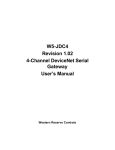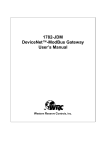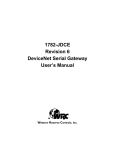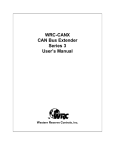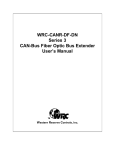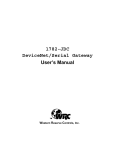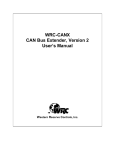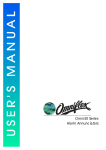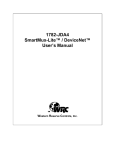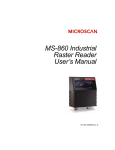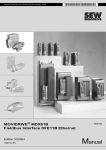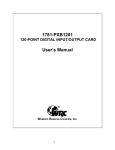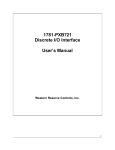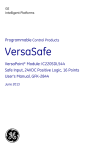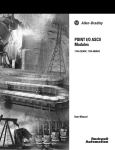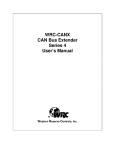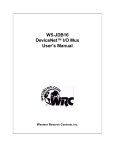Download W5-JDC4_manual_1.11
Transcript
W5-JDC4 4-Channel DeviceNet-Serial Gateway User’s Manual Revision 1.11 Western Reserve Controls Western Reserve Controls W5-JDC4 User’s Manual Revision 1.11 Although every effort has been made to insure the accuracy of this document, all information is subject to change without notice. Western Reserve Controls Inc. assumes no liability for any errors or omissions in this document or for direct, indirect, incidental or consequential damage resulting from the use of this document. Document PUB 32.0 July 2011 Copyright © 2003-2011 Western Reserve Controls Western Reserve Controls 1485 Exeter Rd. Akron, Ohio 44306 http://www.wrcakron.com DeviceNet is a trademark of ODVA, Inc. All other trademarks are property of their respective companies. i Western Reserve Controls W5-JDC4 User’s Manual Revision 1.11 Revision History Revision Date Author Section Comments 1.02 3/15/03 Fred Billock All First release 7/18/11 Ben Cochran and Byron Williams Troubleshooti ng, FAQs, grammar check All sections Troubleshooting and FAQs added and whole document reviewed for accuracy 1.11 ii Western Reserve Controls W5-JDC4 User’s Manual Revision 1.11 TABLE OF CONTENTS 1 OVERVIEW ............................................................................................................................................................. 1 1.1 FEATURES.............................................................................................................................................................. 2 1.2 TYPICAL APPLICATIONS ......................................................................................................................................... 3 1.3 BASIC OPERATION ................................................................................................................................................. 3 1.3.1 Polled I/O ....................................................................................................................................................... 3 1.3.2 Cyclic Input Message...................................................................................................................................... 3 1.3.3 Change-of-State, or C.O.S. ............................................................................................................................. 4 1.3.4 Explicit Messages ........................................................................................................................................... 4 1.4 MAJOR OPTION SELECTIONS.................................................................................................................................. 4 1.4.1 Maximum Transmit and Receive Characters Parameters .............................................................................. 4 1.4.2 Master-Slave Handshake vs. Immediate Option ............................................................................................. 4 2 QUICK START ........................................................................................................................................................ 5 2.1 HOW TO INSTALL AND ESTABLISH DEVICENET COMMUNICATIONS ....................................................................... 5 2.2 DEFAULT SETTINGS ............................................................................................................................................... 6 2.3 HOW TO INSTALL A SERIAL NETWORK .................................................................................................................. 7 2.4 HOW TO READ SERIAL DEVICE DATA FROM THE W5-JDC4 .................................................................................. 7 2.4.1 Example Assembly for Serial Receive............................................................................................................. 8 2.4.2 The Receive Max Character Length ............................................................................................................... 8 2.5 HOW TO WRITE SERIAL OUTPUT DATA TO THE W5-JDC4 .................................................................................... 9 2.5.1 Example Assembly for Serial Transmit........................................................................................................... 9 2.5.2 The Transmit Max Character Length ............................................................................................................. 9 3 GENERAL SPECIFICATIONS............................................................................................................................ 10 4 HARDWARE INSTALLATION AND SET-UP .................................................................................................. 12 4.1 OVERVIEW........................................................................................................................................................... 12 4.2 LED OPERATION ................................................................................................................................................. 13 4.2.1 DeviceNet LEDs............................................................................................................................................ 13 4.2.2 Serial Port LEDs........................................................................................................................................... 14 4.3 SERIAL PORT CONNECTOR................................................................................................................................... 14 4.4 ROTARY SWITCHES.............................................................................................................................................. 15 4.5 DEVICENET CONFIGURATION .............................................................................................................................. 15 4.5.1 Network Termination .................................................................................................................................... 16 4.5.2 DeviceNet Connection Wiring ...................................................................................................................... 16 5 SOFTWARE CONFIGURATION AND SET-UP ............................................................................................... 18 5.1 DEVICE PARAMETERS.......................................................................................................................................... 18 5.2 SETTING UP THE SERIAL LINK ............................................................................................................................. 18 5.3 RECEIVING SERIAL DATA FROM THE ASCII DEVICE ........................................................................................... 18 5.3.1 Overview ....................................................................................................................................................... 18 5.3.2 Setting up the Receive Character Buffer Length........................................................................................... 18 5.3.3 Setting up and Using Pad Mode ................................................................................................................... 19 5.3.4 Setting Up and Using the Swap Bytes Mode................................................................................................. 20 5.3.5 Setting Up and Using Delimiter Operation .................................................................................................. 21 5.3.6 Receive String Data Type ............................................................................................................................. 21 5.3.7 Setting Up the Scanner I/O Receive Size ...................................................................................................... 22 5.3.8 Explicit Messages to Receive the Serial Data String .................................................................................... 22 5.3.9 Status Byte Description................................................................................................................................. 22 5.4 TRANSMITTING SERIAL DATA TO THE ASCII DEVICE.......................................................................................... 24 5.4.1 Overview ....................................................................................................................................................... 24 iii Western Reserve Controls W5-JDC4 User’s Manual Revision 1.11 5.4.2 Setting up the Transmit Character Buffer Length......................................................................................... 24 5.4.3 Setting Up and Using the Transmit Delimiter .............................................................................................. 24 5.4.4 Setting up and using the TX Byte Swap Mode .............................................................................................. 24 5.4.5 Transmitting from the Master to the W5-JDC4 ............................................................................................ 25 5.4.6 Transmit String Data Type ........................................................................................................................... 25 5.4.7 Transmitting Serial Data .............................................................................................................................. 25 5.4.8 Setting Up the Scanner I/O Transmit Size .................................................................................................... 25 5.4.9 Master-Slave Handshake vs. Immediate Mode ............................................................................................. 26 5.4.10 Explicit Messages to Transmit Serial Data String...................................................................................... 27 5.5 SETTING UP DEVICENET COMMUNICATIONS ....................................................................................................... 27 5.5.1 Polled I/O ..................................................................................................................................................... 27 5.5.2 Cyclic and Change-of-State I/O.................................................................................................................... 27 5.5.3 Setting up the DeviceNet I/O Connections.................................................................................................... 28 5.5.4 Setting up the Connection Timer (EPR)........................................................................................................ 28 5.5.5 Setting up the DeviceNet Baudrate............................................................................................................... 28 6 ASSEMBLY OBJECT FORMATS ...................................................................................................................... 29 6.1 SHORT STRING DATA TYPE ASSEMBLIES ............................................................................................................. 29 6.1.1 Immediate Mode ........................................................................................................................................... 29 6.1.2 Handshake Mode .......................................................................................................................................... 29 6.2 ARRAY (DATA BLOCK) DATA TYPE ASSEMBLIES ............................................................................................... 30 6.2.1 Immediate Mode ........................................................................................................................................... 30 6.2.2 Handshake Mode .......................................................................................................................................... 30 6.3 STRING DATA TYPE ASSEMBLIES ........................................................................................................................ 30 6.3.1 Immediate Mode ........................................................................................................................................... 30 6.3.2 Handshake Mode .......................................................................................................................................... 30 7 THEORY OF OPERATION ................................................................................................................................. 31 7.1 THE TRANSMIT RECORD ALGORITHM ................................................................................................................. 31 7.1.1 Basic Theory of operation ............................................................................................................................ 31 7.2 THE RECEIVE RECORD ALGORITHM .................................................................................................................... 31 7.2.1 Basic Theory of operation ............................................................................................................................ 31 8 DEVICENET PROFILE, OBJECTS AND SERVICES ..................................................................................... 34 8.1 W5-JDC4 DEVICENET PROFILE .......................................................................................................................... 34 8.2 IDENTITY OBJECT (CLASS 1) ............................................................................................................................... 35 8.3 DEVICENET OBJECT (CLASS 3)............................................................................................................................ 36 8.4 ASSEMBLY OBJECT (CLASS 4) ............................................................................................................................. 38 8.4.1 Instance 101 (Consume) Assembly Object Description ................................................................................ 38 8.4.2 Instance 102 (Produce) Assembly Object Description ................................................................................. 39 8.4.3 Disabling channels ....................................................................................................................................... 39 8.5 CONNECTION (CLASS 5) OBJECT ........................................................................................................................ 40 8.6 ACKNOWLEDGE (CLASS 43) OBJECT ................................................................................................................... 40 8.7 SERIAL PORT OBJECT CLASS 112 (70 HEX) ............................................................................................................ 40 8.7.1 Serial Port Class Attributes .......................................................................................................................... 40 8.7.2 Serial Port Class Services............................................................................................................................. 40 8.7.3 Serial Port Instance Attributes ..................................................................................................................... 40 8.7.4 Instance Services .......................................................................................................................................... 42 8.8 TRANSMIT RECORD OBJECT CLASS 113 (71 HEX) .................................................................................................. 42 8.8.1 Transmit Record Object Class Attributes ..................................................................................................... 42 8.8.2 Transmit Record Object Class Services........................................................................................................ 42 8.8.3 Transmit Record Object Instance Attributes................................................................................................. 43 8.8.4 Transmit Record Object Instance Services ................................................................................................... 45 8.9 RECEIVE RECORD OBJECT CLASS 114 (72 HEX)..................................................................................................... 45 iv Western Reserve Controls W5-JDC4 User’s Manual Revision 1.11 8.9.1 Receive Record Object Class Attributes ....................................................................................................... 45 8.9.2 Receive Record Object Class Services.......................................................................................................... 45 8.9.3 Receive Record Object Instance Attributes................................................................................................... 45 8.9.4 Receive Record Object Instance Services ..................................................................................................... 49 8.10 COMMON DEVICENET SERVICES ....................................................................................................................... 49 A. ACCESSORIES AND OTHER WRC PRODUCTS.......................................................................................... 51 B. FREQUENTLY ASKED QUESTIONS ............................................................................................................ 512 C. TROUBLESHOOTING ...................................................................................................................................... 55 TABLE OF FIGURES FIGURE 1-1 W5-JDC4.................................................................................................................................................... 1 FIGURE 4-1 W5-JDC4 OUTLINE DRAWING – TOP VIEW .............................................................................................. 12 FIGURE 4-2 W5-JDC4 OUTLINE DRAWING – RIGHT SIDE VIEW ................................................................................... 13 FIGURE 4-3 DEVICENET CONNECTORS......................................................................................................................... 17 FIGURE 5-1 RECEIVE ARRAY DATA FORMAT ............................................................................................................... 22 FIGURE 5-2 RECEIVE SHORT_STRING DATA FORMAT .................................................................................................. 22 FIGURE 5-3 RECEIVE STRING DATA FORMAT ............................................................................................................... 22 FIGURE 7-1 TRANSMIT RECORD ALGORITHM FUNCTIONAL FLOWCHART ..................................................................... 31 FIGURE 7-2 RECEIVE RECORD ALGORITHM FUNCTIONAL FLOWCHART........................................................................ 32 v Western Reserve Controls W5-JDC4 User’s Manual Revision 1.11 LIST OF TABLES TABLE 1-1 I/O MESSAGE TYPES .................................................................................................................................... 3 TABLE 2-1 INSTANCES OF THE SERIAL CHANNELS ......................................................................................................... 5 TABLE 2-2 DEFAULT INPUT (SERIAL RECEIVE) ASSEMBLY FORMAT.............................................................................. 8 TABLE 2-3 DEFAULT OUTPUT (SERIAL TRANSMIT) ASSEMBLY FORMAT ....................................................................... 9 TABLE 4-1 MODULE STATUS LED (LABELED MS)....................................................................................................... 13 TABLE 4-2 NETWORK STATUS LED (LABELED NS) ..................................................................................................... 14 TABLE 4-3 RS232 CONNECTOR SIGNALS ..................................................................................................................... 14 TABLE 4-4 BAUD RATE SWITCH (RATE) ..................................................................................................................... 15 TABLE 4-5 DEVICENET ADDRESS SWITCHES ............................................................................................................... 15 TABLE 4-6 MAXIMUM NETWORK CABLE LENGTHS ...................................................................................................... 15 TABLE 5-1 SERIAL STATUS BYTE ................................................................................................................................. 22 TABLE 5-2 W5-JDC4 CONSUME ASSEMBLY OBJECT WITH HANDSHAKE MODE .......................................................... 26 TABLE 6-1 IMMEDIATE MODE CONSUME SHORT STRING ............................................................................................. 29 TABLE 6-2 IMMEDIATE MODE PRODUCE SHORT STRING.............................................................................................. 29 TABLE 6-3 HANDSHAKE MODE CONSUME SHORT STRING ........................................................................................... 29 TABLE 6-4 HANDSHAKE MODE PRODUCE SHORT STRING ............................................................................................ 29 TABLE 6-5 IMMEDIATE MODE CONSUME DATA BLOCK ............................................................................................... 30 TABLE 6-6 IMMEDIATE MODE PRODUCE DATA BLOCK ................................................................................................ 30 TABLE 6-7 HANDSHAKE MODE CONSUME DATA BLOCK.............................................................................................. 30 TABLE 6-8 HANDSHAKE MODE PRODUCE DATA BLOCK .............................................................................................. 30 TABLE 6-9 IMMEDIATE MODE CONSUME STRING ........................................................................................................ 30 TABLE 6-10 IMMEDIATE MODE PRODUCE STRING ....................................................................................................... 30 TABLE 6-11 HANDSHAKE MODE CONSUME STRING..................................................................................................... 30 TABLE 6-12 HANDSHAKE MODE PRODUCE STRING ..................................................................................................... 30 TABLE 8-1 DEVICENET OBJECTS ................................................................................................................................. 34 TABLE 8-2 IDENTITY OBJECT CLASS ATTRIBUTES (INSTANCE 0) ................................................................................. 35 TABLE 8-3 IDENTITY OBJECT INSTANCE ATTRIBUTES (INSTANCE 1)............................................................................ 35 TABLE 8-4 IDENTITY OBJECT COMMON SERVICES ....................................................................................................... 36 TABLE 8-5 CLASS 3 CLASS ATTRIBUTES ...................................................................................................................... 36 TABLE 8-6 CLASS 3 INSTANCE ATTRIBUTES................................................................................................................. 37 TABLE 8-7 INSTANCE 101 CONSUME DATA (ASCII TRANSMIT STRING) ..................................................................... 38 TABLE 8-8 INSTANCE 102 PRODUCE DATA (ASCII RECEIVE STRING)......................................................................... 39 TABLE 8-9 CHANNEL 2 DISABLED ................................................................................................................................ 39 TABLE 8-10 CLASS 112 (70HEX) SERIAL PORT OBJECT INSTANCE ATTRIBUTES ............................................................ 40 TABLE 8-11 CLASS 113 (71 HEX) TRANSMIT RECORD OBJECT INSTANCE ATTRIBUTES.................................................. 43 TABLE 8-12 TRANSMIT RECORD OBJECT INSTANCE SERVICES .................................................................................... 45 TABLE 8-13 CLASS 114 (72 HEX) RECEIVE RECORD OBJECT INSTANCE ATTRIBUTES .................................................... 45 TABLE 8-14 RECEIVE RECORD OBJECT INSTANCE SERVICES ....................................................................................... 49 TABLE A-1 WRC REPLACEMENTS, SPARE PARTS AND OTHER PRODUCTS ................................................................. 51 vi Western Reserve Controls W5-JDC4 User’s Manual Revision 1.11 1 Overview The W5-JDC4 is a panel-mounted DeviceNet-to-serial link communications gateway that provides a flexible DeviceNet interface to as many as four different channels of ASCII devices. A wide variety of serial ASCII devices can be easily connected, with independent setups for each channel. The W5-JDC4 does not interpret the data being transmitted across it, and so the transferred messages may contain data of any nature or definition. This allows you to use the same gateway for many different serial protocols. Using the W5-JDC4 you may communicate with the connected peripheral devices in the same fashion as the other DeviceNet products in the system. Data may be read/written using either I/O or explicit messaging. Typically real-time data is read and written as I/O by the DeviceNet Master via Polled, Change-of-State or Cyclic I/O and parameters are read and written with the Explicit Messaging technique. However, you may also read and write serial data via explicit messages. To read and write the serial ASCII devices connected to the serial ports, you read and/or write to all 4 channels simultaneously. You can use either an I/O Message or Explicit Message. The W5-JDC4 is defined as a Communications Adapter device on the DeviceNet system. It has four 9-pin D-sub connectors for connection to the RS232 interface port on your devices and two 5pin “micro” connectors for connections to the DeviceNet network. The W5-JDC4 has one assigned DeviceNet address, which is set by two 10-position rotary switches on the unit. There is also one rotary switch for the DeviceNet baud rate. Other W5-JDC4 parameters are softwareconfigurable. Each W5-JDC4 has 2 standard green/red DeviceNet LED’s for module status and network status and two green LED’s for each serial port to indicate RS232 transmit and receive activity. Figure 1-1 W5-JDC4 1 Western Reserve Controls W5-JDC4 User’s Manual Revision 1.11 1.1 Features The W5-JDC4 has the following features: • Translates messages and data between DeviceNet and a serial peripheral device • Up to 4 serial devices can be connected simultaneously • ODVA Group 2 Only Slave • Defined as a DeviceNet Communications Device Profile 12 (Chex) • I/O Messaging of Serial Data • • Poll • COS • Cyclic Explicit Messaging • Serial data • Configuration data • Pad mode option • Byte swapping option • Master-Slave handshake option • Individual software configurable parameters for each serial port • DeviceNet address and baud rate selection via rotary switches • Panel mount • 2 micro DeviceNet connectors – 1 male and 1 female • 4 DB9 RS-232 Connectors – male (DTE) • 2 standard DeviceNet module and network status LED’s • 8 serial transmit and receive LED’s • Powered from DeviceNet 11-25 Vdc network power • ASCII string length up to 128 bytes • Serial port baud rate up to 115.2k baud 2 Western Reserve Controls W5-JDC4 User’s Manual Revision 1.11 1.2 Typical Applications • Weigh scales • Bar code readers and scanners • Display panels • Robots • Drives • Motion controllers • Operator stations / HMI • Magnetic code readers 1.3 Basic Operation The W5-JDC4 operates as the DeviceNet front-end to the serial device(s). The DeviceNet Master can receive and send data to and from the W5-JDC4 via the methods described in this section. It sends the data to the device and likewise accepts responses from the device, which are passed back to the DeviceNet system as required. The W5-JDC4 has one DeviceNet address (MacID). All DeviceNet messages to the W5-JDC4 itself (to read / write its internal data) are sent to this address. DeviceNet messages to and from the serial device can be sent to the W5-JDC4 DeviceNet assembly objects using either I/O or explicit messaging. This allows you to define the specific operation of each W5-JDC4. These objects include all the set-up required for the serial communications link. The following chart and section defines the various messaging methods used for “typical” data types at your serial device and a brief explanation follows. Table 1-1 I/O Message Types Typical Data Polled Cyclic Commands √ Status √ Bit-Strobe Change-of-State Explicit Message √ √ √ √ √ √ √ Parameters 1.3.1 Polled I/O The DeviceNet Master uses the W5-JDC4’s predefined polled IO connection to send serial input and output data to the W5-JDC4. When a poll is received and the record has changed since the last poll was sent, the W5-JDC4 sends the associated transmit data out the serial port to the remote ASCII device. When the W5-JDC4 receives serial data from a device on the serial link, the poll response data to the Master contains up to 50 bytes of received data. 1.3.2 Cyclic Input Message Cyclic I/O is the function by which a slave device sends its input data to the master at a specific time period without the host explicitly requesting it. When the specified time interval (defined by you) elapses, the most recent input data from the serial port are transmitted to the master. This 3 Western Reserve Controls W5-JDC4 User’s Manual Revision 1.11 data is the same format as a poll response. 1.3.3 Change-of-State, or C.O.S. C.O.S. I/O is the function by which a slave device sends its input data to the master when defined input data changes without the host explicitly requesting it. In the case of the W5-JDC4, this occurs when the delimiter character is asynchronously received from the serial device, when the defined number of characters is received or when the internal buffer is filled. This data is the same format as a poll response. 1.3.4 Explicit Messages Explicit messages are typically used to read and write configuration data. This data allows the W5-JDC4 to change its internal operating parameters such as baud rate and parity. In addition the user can use explicit messages to read and write the serial port data. 1.4 Major Option Selections The W5-JDC4 has several different operating modes. Some of these are available only in certain combinations. These option selections are described here briefly and in more detail later. 1.4.1 Maximum Transmit and Receive Characters Parameters These parameters are both defaulted from the factory to 20 for each channel. For any channel, setting both parameters to zero will cause the W5-JDC4 to fully eliminate the channel’s header and data from the consume and produce assembly. See Section 8.4.3 for details. 1.4.2 Master-Slave Handshake vs. Immediate Option If DeviceNet Master-Slave Handshake Mode is selected, the DeviceNet Master can inhibit the W5-JDC4 from sending new ASCII data until the Master is ready to receive and process the new data. This option is used only with a Poll I/O or Explicit Message. The W5-JDC4 will indicate to the Master that new data is available by setting the New Data Flag in the Status byte of the Produce message. When the Master is ready to receive new serial data, it sets a new number in the new record number byte of the next poll command message. Note that this applies only to data being sent from the W5-JDC4 to the Master. In Immediate Mode this handshaking is not active and the W5-JDC4 sends new data as soon as it is received from the ASCII device. (Default.) See Section 5.4.9 for details. 4 Western Reserve Controls W5-JDC4 User’s Manual Revision 1.11 2 Quick Start To quickly install your W5-JDC4 in your DeviceNet system, follow the instructions below. For more details, see Section 4. Where the Instance ch notation is used, ch is the serial channel. Table 2-1 Instances of the Serial Channels 70 hex(112) 70 hex(112) 70 hex(112) 70 hex(112) Class 71 hex(113) 71 hex(113) 71 hex(113) 71 hex(113) 72 hex(114) 72 hex(114) 72 hex(114) 72 hex(114) Instance 1 2 3 4 Serial Channel 1 2 3 4 2.1 How to Install and Establish DeviceNet Communications 1. Connect your DeviceNet network cable to a 5-pin female (or male) micro-style connector according to DeviceNet cable wiring specifications 2. Make sure that the DeviceNet network is properly terminated. 3. The W5-JDC4 Node Address (MacID) is set to 63 at the factory. Make sure no other device on the network is set to 63, or change the W5-JDC4 address to one that is not currently used. See Section 4.4 for MacID rotary switch settings. 4. The W5-JDC4 baud rate is set to 125k baud operation at the factory. If a fixed baud rate is needed, set the baud rate rotary switch to the required baud rate. See Section 4.4 for actual settings. 5. Make sure that there is power on the DeviceNet network and plug the cable into the W5JDC4. 6. The W5-JDC4 will undergo its initialization sequence, flashing both LED’s red and green. After approximately 5 seconds, the Module Status LED (labeled “MS”) will flash green. The Network Status LED (labeled “NS”) will remain off. This condition occurs while the W5-JDC4 is attempting to synchronize to the network baud rate. 7. The Module Status LED (“MS”) will go on solid after the Device successfully determines the network baud rate. This requires devices on the network attempting to communicate with each other. The Network Status LED (labeled “NS”) will begin to flash green. If it turns solid red, check for a duplicate MacID on the network. It will remain off until the W5-JDC4 receives a valid DeviceNet message from which it will set its baud rate. 8. The W5-JDC4 is now operating on the network. 9. You may now map the W5-JDC4 into your scanner. The data format may be found in Sections 8.4.1 and 8.4.2. 10. Once the Master recognizes the unit on the link and allocates the connection (initiates communications), The Network Status LED will be solid green. The device is now being actively scanned. 5 Western Reserve Controls W5-JDC4 User’s Manual Revision 1.11 2.2 Default Settings The following list shows the default set-up for the parameters of each channel. Serial Port Default Operation Serial Character Framing 7N2 Serial Port Comm Speed 9600 baud Serial Port Receive from ASCII Device Max Number of Receive Chars Receive Record Start Mode Receive Start Delimiter Receive Record End Mode Receive End Delimiter Gateway Send (Produce) on DeviceNet to Master Receive String Data Type Pad Mode Pad Character Default Operation 20 Not enabled Colon Enabled and include with data string Carriage return Default Operation Short_string: data with preceding 1 byte length Enabled (1) null character (0) Receive Swap Mode Off DeviceNet Handshake Mode Off Serial Data -- Actual Received Data Size 0 Receive Record Number 0 Serial Port Transmit to ASCII Device Max Number of Transmit Chars Transmit End Delimiter Mode Transmit End Delimiter Character Gateway Receive (Consume) on DeviceNet from Master Transmit String Data Type Default Operation 20 Include delimiter with Include Carriage return Short_String: data with 1 preceding length byte Transmit Swap Mode Off Record Header Mode Active; record header bytes precede data string Explicit Messages from EDS Editor Default Operation Actual Serial Data String to Send to ASCII Device -- Transmit Serial Data Size 0 Transmit Record Number 0 6 Western Reserve Controls W5-JDC4 User’s Manual Revision 1.11 2.3 How to Install a Serial Network 1. The communication between your serial device(s) and the W5-JDC4 is an RS232 3-wire network. Connect an appropriate cable to your device. 2. Connect the other end of the cable to the W5-JDC4 using the 9-pin DB9 connector. See Section 4.3. 3. Turn on power to the serial device and the W5-JDC4. 4. Set up the ASCII buffer sizes on the W5-JDC4. (The defaults are 20 and 20). If more than 20 bytes are required for the transmit or receive buffers, set the appropriate parameters in your configuration file to the buffer size you need for your ASCII data. NOTE: This will modify the IO message size. You will need to reconfigure the poll / C.O.S. / cyclic transmit and receive data sizes if you modify the ASCII buffer size from the default value. In many configuration tools, this will un-map the data in your scanner’s scan table. They must be remapped in order to be able to process the data in your PLC or PC software. These values are displayed in Table 8-11 and Table 8-13. 2.4 How to Read Serial Device Data from the W5-JDC4 1. Connect to the W5-JDC4 from your DeviceNet Configuration Manager tool. 2. Connect the serial side of the W5-JDC4 to your computer’s serial port or another serial device. 3. Go to the device configuration screen in the Configuration Manager. 4. Set the baud rate and framing format of the serial port to the baud rate and framing format of the serial device that you are using. 5. Put the Configuration tool in to monitor mode. 6. Direct the device that you are communicating with to send data. For example, if you are connected to a computer terminal program, type a message into the terminal. When you hit enter, the module will update the data with the message that you typed, and increment the record number. 7. The default assembly format of the poll message is shown below. 7 Western Reserve Controls W5-JDC4 User’s Manual Revision 1.11 2.4.1 Example Assembly for Serial Receive Table 2-2 shows the produced assembly for 20 characters of ASCII data (default) with padding enabled. Table 2-2 Default Input (Serial Receive) Assembly Format Byte 0 Record Number Channel 1 Byte 24 Record Number Channel 2 Byte 48 Record Number Channel 3 Byte 72 Record Number Channel 4 Byte 1 Byte 2 Byte 3 Byte 4 to 23 Status Reserved Length ASCII Data Byte 25 Byte 26 Byte 27 Byte 28 to 47 Status Reserved Length ASCII Data Byte 49 Byte 50 Byte 51 Byte 52 to 71 Status Reserved Length ASCII Data Byte 73 Byte 74 Byte 75 Byte 76 to 95 Status Reserved Length ASCII Data Note: The default data type is Short_String, which includes one length byte. 2.4.2 The Receive Max Character Length The parameter is found in the Receive Record Object (Class 114, Instance ch, Attribute 7). Changing this parameter to zero (0) will eliminate only the data; the header will still be produced and sent to the master. 8 Western Reserve Controls W5-JDC4 User’s Manual Revision 1.11 2.5 How to Write Serial Output Data to the W5-JDC4 1. Do steps 1-6 of Section 2.4 above. 2. Each channel has a factory default of 20 characters maximum. If more is needed, see section 8.9.3.7 and 8.8.3.5 for details. 3. Enter the serial data that you wish to send in the transmit data parameter. See Section 8.8.3.3 4. Change the Length of the data in the length byte to reflect the length you wish to send. 5. Change the Record Number. 6. The W5-JDC4 will generate the characters that you typed in on the computer screen. 7. The assembly formats of these messages are configurable and are covered in Section 6. 2.5.1 Example Assembly for Serial Transmit Table 2-3 shows the produced assembly for 20 characters of ASCII data (default) with padding enabled. Table 2-3 Default Output (Serial Transmit) Assembly Format Byte 0 Reserved Byte 1 Record Number Channel 1 Byte 2 Byte 3 Bytes 4 to 23 Reserved Length ASCII Data Byte 24 Byte 25 Byte 26 Byte 27 Bytes 28 to 47 Reserved Record Number Channel 2 Reserved Length ASCII Data Byte 48 Byte 49 Byte 50 Byte 51 Bytes 52 to 71 Reserved Record Number Channel 3 Reserved Length ASCII Data Byte 72 Byte 73 Byte 74 Byte 75 Bytes 76 to 95 Reserved Record Number Channel 4 Reserved Length ASCII Data Note: The default data type is Short_String, which includes one length byte. Note: If using a delimiter, you must use the actual length of the string, including the delimiter, for the data size, whether or not it fills the entire data block. 2.5.2 The Transmit Max Character Length The parameter is found in the Transmit Record Object (Class 113, Instance ch, Attribute 5). Changing this parameter to zero (0) will eliminate only the data; the header will still be consumed and should be sent by the master. 9 Western Reserve Controls W5-JDC4 User’s Manual Revision 1.11 3 General Specifications Product: W5-JDC4 Device-Serial Gateway Description: Communications gateway between a serial capable device over an RS232 interface and a DeviceNet network. Device Type: Communications Adapter, 12 (0C hex) Device Profile: Identity Object Message Router Object DeviceNet Object Assembly Object – 2 instances Connection Object Acknowledge Object Serial I/O Object (vendor-specific) – 4 instances Transmit Serial Object (vendor-specific) – 4 instances Receive Serial Object (vendor-specific) – 4 instances Product Revision: 1 Product Code: 730 (2DAhex) Vendor ID: 9 Western Reserve Controls Inc. DeviceNet Communications: Predefined Master/Slave Connection Set, Group 2 Only Server DeviceNet: Baud rate selection: 125k, 250k and 500k baud – switch selectable Address selection: Address number 0 to 63 – switch selectable (default = 63) Cable Connection: W5-JDC4: 2, 5-contact standard DeviceNet micro connectors (one male, one female) DeviceNet Cable: connectors 5-contact standard DeviceNet micro Status Indicators: Module Status: green/red bi-color LED Network Status: green/red bi-color LED Serial port: Baud rate: 1200, 2400, 4800, 9600, 19.2k, 38.4k, 57.6k, 115.2k baud (software selectable) Parity: Odd/even/none (software selectable) Data bits: 7 or 8 (software selectable) Serial port connection: W5-JDC4: DB9-M (male, 9-pin D-sub) Amp p/n 745182-2 or equivalent 10 Western Reserve Controls W5-JDC4 User’s Manual Revision 1.11 Status Indicators: Transmit Active: green LED Receive Active: green LED Network Isolation: 500V Max Power: 3.75 watts: 340 mA @ 11 Vdc – 150 mA @ 25 Vdc unregulated power supply Mounting: DIN rail mount, EN 50022 Size: • • • Length: 6.00” (152,4 mm) Width: 4.00” (101,6 mm) Height: 2.08” (52,7 mm) Operating Temp: 0-60 ºC Humidity: 0-95% RH, non-condensing 11 Western Reserve Controls W5-JDC4 User’s Manual Revision 1.11 4 Hardware Installation and Set-Up 4.1 Overview The W5-JDC4 consists of an IP20, aluminum, panel-mounted enclosure. The W5-JDC4 contains two LED’s to indicate the status of the device and the status of the network. The device can be connected to the main DeviceNet trunk line or to a drop line via a 5pin female plug-style connector. It also has eight (8) green LED’s to indicate the presence of activity on the four (4) sets of RS-232 transmit and receive lines. All power for the W5-JDC4 is derived from the DeviceNet power. Figure 4-1 W5-JDC4 Outline Drawing – Top View 12 Western Reserve Controls W5-JDC4 User’s Manual Revision 1.11 Figure 4-2 W5-JDC4 Outline Drawing – Right Side View 4.2 LED Operation 4.2.1 DeviceNet LEDs The W5-JDC4 has two LEDs that provide visual status information to the user about the product and the DeviceNet network. See Tables 4-1 and 4-2 that follow below for how to interpret LED status indications. Table 4-1 Module Status LED (labeled MS) LED State Module Status Meaning OFF No Power Green Device Operational W5-JDC4 is operating normally. Flashing Green Device in Standby W5-JDC4 needs commissioning Flashing Red Minor Fault Red Unrecoverable Fault W5-JDC4 may need replaced. Flashing Red/Green Device Self-Testing W5-JDC4 is in self-test mode. There is no power through DeviceNet. Recoverable fault. 13 Western Reserve Controls W5-JDC4 User’s Manual Revision 1.11 Table 4-2 Network Status LED (labeled NS) LED State Network Status Meaning OFF No Power / Not on-line W5-JDC4 has no power or has not completed the Dup_MAC_ID test. Flashing Green On-line, not connected W5-JDC4 is on-line but is not allocated to a Master. Green On-line Flashing Red Connection time-out One or more I/O connections are timed out. Red Critical link failure W5-JDC4 has detected an error that makes it incapable of communicating on the link. (Bus off or Duplicate MAC ID). W5-JDC4 is operating normally. 4.2.2 Serial Port LEDs The W5-JDC4 has two (2) RS-232 activity LEDs for each of the 4 channels: one for transmit (TX) and one for receive (RX). These LEDs are electrically tied to the serial data lines and will illuminate when there are data signals active on the respective data lines and the W5-JDC4 has power. 4.3 Serial Port Connector The ASCII devices are connected to the W5-JDC4 via a 3-wire communications cable. See your ASCII device’s User Manual for details on the proper connections. The RX and TX designators are referenced with respect to the W5-JDC4. Table 4-3 RS232 Connector Signals DB9 Pin # RS232 Designator RS232 Signal 2 RX Receive 3 TX Transmit 5 GND Ground Note: The RS232 max distance spec is 50 feet (15m). 14 Western Reserve Controls W5-JDC4 User’s Manual Revision 1.11 4.4 Rotary Switches There are 2 10-position rotary switches for device address (MacID) and 1 10-position rotary switch for DeviceNet baud rate. Table 4-4 Baud Rate Switch (RATE) Position Definition 0 125k baud 1 250k baud 2 500k baud 3-9 Use values stored in non-volatile memory. Table 4-5 DeviceNet Address Switches MSD Position LSD Position Address 0 0 0 0 1 1 • • • 6 3 63 6 4-9 >6 0-9 Use Values stored in non-volatile memory 4.5 DeviceNet Configuration DeviceNet specifications provide for a maximum network distances for the main trunk line and drop lines, depending upon the baud rate used on the network. See Table 4-6 Table 4-6 Maximum Network Cable Lengths Trunk Line Length Drop Length Maximum Distance Maximum Cumulative Baud Rate Meters Feet Meters Feet Meters Feet 125k baud 500 m* 1640 ft 6m 20 ft 156 m 512 ft. 250k baud 250 m* 820 ft 6m 20 ft 78 m 256 ft. 500k baud 100 m 328 ft 6m 20 ft 39 m 128 ft. *Note: Thick cable only. Thin cable is 100m max at any baud rate. 15 Western Reserve Controls W5-JDC4 User’s Manual Revision 1.11 4.5.1 Network Termination A DeviceNet system must be terminated at each end of the trunk line. The host controller and the last W5-JDC4 or other DeviceNet device on the network must always be terminated to eliminate reflections, even if only two nodes are present. The DeviceNet specifications for the terminating resistor are: • 121 ohm • 1% metal film • 1/4 Watt IMPORTANT: Per the DeviceNet spec -- do not terminate devices on drop lines. NOTE: If you feel you are having DeviceNet communications errors, check your network terminations. With power removed from the network, measure the dc resistance with an ohmmeter. It should measure ~60 ohms. If it measures 121 ohms, add another 121 ohm terminating resistor. If it measures ~40 ohms, then you have 3 terminators and must remove one. 4.5.2 DeviceNet Connection Wiring The W5-JDC4 uses two (2) 5-pin standard micro-style DeviceNet connectors, one of which has male pins and one of which has female sockets. These connectors are physically connected internally to the device. 16 Western Reserve Controls W5-JDC4 User’s Manual Revision 1.11 4 3 3 4 5 5 2 1 1 2 Male (pins) Female (sockets) 1 - Drain 2 - V+ 3 - V4 - CAN_H 5 - CAN_L bare red black white blue Figure 4-3 DeviceNet Connectors 17 Western Reserve Controls W5-JDC4 User’s Manual Revision 1.11 5 SOFTWARE Configuration and Set-Up The W5-JDC4 is an easy device to set up and configure. Using features like the EDS sheets for configuration can expedite the process if you use a network configuration tool that supports them. They provide a graphical interface to the device’s parameters and allow the addition of helpful text descriptions in setting up your device. The current EDS file is available on our website, www.wrcakron.com. If your configuration tool does not support the EDS device profiles, the set up of a DeviceNet device requires a little more understanding of DeviceNet and its operation. This section is designed to fully describe the features of the W5-JDC4 and to help you set them up. Note: Refer to Section 2.2 above for a list of the default settings for all the configurable parameters. 5.1 Device Parameters The operation of each of the 4 serial channels is identical in function and independent in operation from each other. 5.2 Setting Up the Serial Link The first two Parameters in each channel group allow you to define the serial link communications options. You must set up each channel individually to match the baud rate and framing characteristics of the particular serial device connected to the W5-JDC4. 5.3 Receiving Serial Data from the ASCII Device 5.3.1 Overview The W5-JDC4 receives a number of characters and transmits these to the DeviceNet Master via • I/O – poll, COS, Cyclic • Explicit Message The received character string is captured when • the specific number of bytes defined (Receive Character Buffer Length) is received, or • the defined End-of-String Terminator character is detected. When either of these events occurs the W5-JDC4 stores the received message string into its internal buffer and will then transmits (Produce) it onto DeviceNet at the next poll request or appropriate opportunity. Note: Instance ch = channel number 1,2,3, or 4 5.3.2 Setting up the Receive Character Buffer Length The receive character buffer length is the number of characters that the W5-JDC4 can receive from your I/O device into its buffer at one time. The length of the data string sent to the DeviceNet Master is less than or equal to this size, plus 4 for the header size. If the W5-JDC4 receives more characters than this number, it will internally generate an overflow 18 Western Reserve Controls W5-JDC4 User’s Manual Revision 1.11 and force the data into the W5-JDC4 DeviceNet transmit buffer to be sent to the Master. The subsequent received characters will then be received into the buffer and handled as the start of next incoming message string. The overflow bit in the status byte will be set as well. Caution: Incoming characters could be missed in the process of handling a string longer than the defined max length. This value can be set and retrieved by using the standard set and get services on Class 114, instance ch, attribute 7. 5.3.3 Setting up and Using Pad Mode Pad Mode operation is the method used by the W5-JDC4 that adds extra characters to the end of its received data string (after the delimiter character) from the external I/O device before sending the string to the DeviceNet scanner (Master) as an I/O Response. The quantity added is such that the data string returned to the scanner is always a constant length, and that length is the number specified in the receive_character_length parameter (See Section 8.9.3.5) plus 4 bytes for header. The quantity of pad characters sent can vary from message to message, depending upon the size of the incoming string. 5.3.3.1 Pad Mode Selection Pad mode is included with our device for compatibility with Scanners that cannot receive variable length I/O messages. (Notable examples include many Allen-Bradley’s scanners at the time of this printing). For such scanners, Pad mode must be ON (a value of 1). Turning Pad mode ON will not harm scanners that do support variable length receive messages. The default value for Pad Mode is ON. If your scanner does support variable I/O messaging lengths, you may turn the Pad Mode option OFF (a value of 0) to conserve some network bandwidth. Using pad mode will also make received data easier to parse since the data position in memory will be pre-determined. The selection of Pad Mode is valid only for the DeviceNet message that the W5-JDC4 produces. It has no effect on DeviceNet messages sent from the Scanner to the W5-JDC4. To select or deselect pad mode, use Class 114, Instance ch, Attribute 5. 5.3.3.2 Pad Mode Character The W5-JDC4 allows you to specify the character that pad mode uses to pad the received serial data. This can be set to any valid I/O value (0-127 in 7 bit modes, 0-255 in 8 bit modes). To change pad character, use Class 114, Instance ch, Attribute 6. 19 Western Reserve Controls W5-JDC4 User’s Manual Revision 1.11 5.3.4 Setting Up and Using the Swap Bytes Mode This option may be helpful if the W5-JDC4 is connected to a DeviceNet scanner that organizes the data string characters into data type elements that are larger than 1 byte each. An example is many Allen Bradley PLC’s, such as the SLC500. In such cases the bytes of the data in the Master’s memory organization can be reversed from the order in which they are sent or received on the DeviceNet and the serial link to the ASCII device. This may cause problems in some cases. Thus, the message received or desired “ABCDEFGH” string may appear in memory as “BADCFEHG” for 2-byte (16 bit) word organization, and “DCBAHGFE” for 4-byte (32 bit) word organization. 5.3.4.1 Transmit Byte Swapping If Class 113, Instance ch, Attribute 9 is non-zero, the bytes from the Master will be swapped by the W5-JDC4 before transmitting the string to the ASCII device. 5.3.4.2 Receive Byte Swapping If Class 114, Instance ch, Attribute 12 is non-zero, the W5-JDC4 will re-order the bytes received from your ASCII device before sending the string to the Master. 5.3.4.3 Rules for Usage 1. This feature is set for both transmit and receive independently. 2. The Byte Swapping works better if the string length is an even multiple of the byte-swap size. 3. If a delimiter is received, then All characters up to and including the defined delimiter are sent to the DeviceNet Master. If Pad Mode = 1, then the W5-JDC4 will fill the Poll Response data with the Pad Char up to the defined size. If Pad Mode = 0, then the W5-JDC4 will send only the data up to and including the delimiter 4. If no delimiter is received, then The W5-JDC4 will receive up to Max_Number_of_Receive_Chars, and then send this string to DeviceNet with an overflow error. It will continue to receive and send strings of size Max_Number_of_Receive_Chars, along with the overflow error, until a delimiter is received. This could continue indefinitely if your I/O device does not transmit the specified delimiter. 20 Western Reserve Controls W5-JDC4 User’s Manual Revision 1.11 5.3.5 Setting Up and Using Delimiter Operation When receiving data strings from your serial device, the W5-JDC4 can take advantage of both Start and Stop (End) delimiters. The Start Delimiter is the start-of-string indicator and the End Delimiter is the end-of-string indicator. This allows you further control over exactly which characters are sent to the Master. When you select Start Delimiter operation, you define a character that prompts the W5-JDC4 to start storing the incoming data string. All characters up to this Start Delimiter (after the previous message was completed) are ignored. Once the Start Delimiter is received, all characters are stored until either the End Delimiter is received or the Max Receive Char Length is reached. Once the End Delimiter is reached, the data string is captured and prepared to send to the DeviceNet Master. If either delimiter is used, you also can elect whether or not to include those characters in the string sent to the Master. 5.3.6 Receive String Data Type This is the format of the data – array, short_string or string – you will send to the DeviceNet Master. These are shown below: Which one you pick depends on your application, and will modify the format of the data field. This is the format of the data you will send to the W5-JDC4 – array, short_string or string. These are shown below: Which one you pick depends on your application, and will modify the format of the data field. The Array data type does not have a length associated with it. It is equivalent to specifying a length of zero using a string or short string data type. The Short_String data type is the default data type of the device. This will suffice for most applications. The Short_String data type has only one byte of length, and the rest of the data bytes are appended after the length. The String data type has two bytes of length. The String data type is useful in talking to some PLC’s or other devices that have a data file specifically made to handle this data type. The length is little endian (low byte, high byte), and the high order byte should always be set to zero. The W5-JDC4 will only receive up to 128 bytes of information, so the extra byte, although required for this data type, is always 0. Note: This data length information is never sent to the ASCII device. Therefore, if the Short_String or String data type is used, the W5-JDC4 uses this information internally and does not send it to the ASCII device. 21 Western Reserve Controls Data Byte 1 W5-JDC4 User’s Manual Revision 1.11 Data Byte 2 ..... Data Byte N Figure 5-1 Receive Array Data Format Length Byte Data Byte 1 Data Byte 2 ..... Data Byte N Figure 5-2 Receive Short_String Data Format Len. Byte 0 Len. Byte 1 Data Byte 1 Data Byte 2 ..... Data Byte N Figure 5-3 Receive String Data Format 5.3.7 Setting Up the Scanner I/O Receive Size The W5-JDC4 automatically calculates the number of bytes it will send the DeviceNet Master. Its value is determined by a combination of the incoming data and the options you have selected. The Produce size in the DeviceNet Object reflects the size of the DeviceNet message to be sent by the W5-JDC4 to the Master. IMPORTANT: If you are using a Scanner that must receive a constant message length (such as an A-B xxxx-DNB scanner), you must set its input value to this number of bytes. 5.3.8 Explicit Messages to Receive the Serial Data String Class 114, Instance ch, Attribute 2,3,7, and 14 contain the record number, data, size, and status of the most recent incoming serial data string. You can use the data to read your device’s ASCII data via the Explicit Messaging technique. Attribute 3 holds the most recent received data. As explained in Section 5.3.6, Attribute 7 defines the size, in bytes, of the DeviceNet message to be sent by the W5-JDC4 to the Master. Attribute 2 holds the record number of the data string in Attribute 3. 5.3.9 Status Byte Description The status byte is an OR’d bitfield of a number of status and exceptions. Table 5-1 Serial Status Byte Bit 0 1 2 3 4 5 6 7 Exception TX FIFO Overflow Rx FIFO Overflow Rx Parity Error Data in TX FIFO Data in RX FIFO Non-Delimited Record Handshake Error New Data Flag 22 Western Reserve Controls W5-JDC4 User’s Manual Revision 1.11 5.3.9.1 TX FIFO Overflow The transmit queue has overflowed resulting in a loss of data. The transmit I/O is full of data waiting to be transmitted. Some of the data added has been lost. When space becomes available in the TX I/O, this bit will be reset. 5.3.9.2 Rx FIFO Overflow The receive queue has overflowed resulting in a loss of data. The receive I/O is full of data waiting to be processed. The data has been lost. When space becomes available in the RX I/O, this bit will be reset. 5.3.9.3 Rx Parity Error If this bit is set, then a parity error occurred while processing the current record. 5.3.9.4 Data in TX FIFO If this bit is set, there is data in the transmit FIFO. 5.3.9.5 Data in RX FIFO If this bit is set, there is data in the receive FIFO. 5.3.9.6 Non-Delimited Record This bit signifies the currently displayed record was not the result of encountering a delimiter. This bit does not necessarily specify an error. It is up to the application to determine what the source of the error is. This bit, along with the length specifier, creates an easy source to determine what caused the currently shown record. If this bit is not set, a delimiter encountered in the parsed ASCII data caused the record change. If this bit is set, you must compare the length byte to the maximum length. If the Maximum length is equal to the length of the buffer, then the record was caused by a fill event. If the length is not equal to the maximum length parameter, then the record was caused by a timeout event. 5.3.9.7 Handshake Error This error will occur only in Master-Slave Handshake Mode. It indicates that the Master has requested a new data record from the W5-JDC4, but the W5-JDC4 has not indicated new data is available to be sent. 5.3.9.8 New Data This bit is used only when the Master-Slave Handshake option is active. When the W5-JDC4 receives a new data string into its serial port, it sets this flag in its DeviceNet response message. The bit will remain set for 2 produce messages after the Master requests the new data. It then will be reset. 23 Western Reserve Controls W5-JDC4 User’s Manual Revision 1.11 5.4 Transmitting Serial Data to the ASCII Device 5.4.1 Overview The W5-JDC4 transmits a number of characters from the DeviceNet Master to your serial device via • I/O Messaging • Explicit Messaging The received character string is transmitted when • The specific number of bytes defined (Transmit Character Buffer Length) is received, or • The defined End-of-String Terminator character is detected. When either of these events occurs the W5-JDC4 stores the DeviceNet string data into its internal buffer and will then transmits it out its serial port. In order to transmit data to your serial device, the data must first be sent to the W5-JDC4 and then the W5-JDC4 must send the data to the serial device. The options for transmitting from the Master to the W5-JDC4 are discussed first. Note: Instance ch = channel number 1,2,3, or 4 5.4.2 Setting up the Transmit Character Buffer Length The Transmit character buffer length is the number of characters that the W5-JDC4 can receive in its transmit buffer from the DeviceNet system. This size contributes to the I/O Consume Size. This size can be found in Class 113, Instance ch, Attribute 5. 5.4.3 Setting Up and Using the Transmit Delimiter The transmit delimiter is an end-of-string character which is used by the W5-JDC4 to determine how many bytes to transmit over the serial link to your W5-JDC4 device. This Transmit Delimiter will be used if the Transmit Buffer Length equals 0. If the buffer length is not 0 the W5-JDC4 will ignore the transmit delimiter. The W5-JDC4 will transmit up to and including the delimiter when the above condition is met. The transmit delimiter can be set to any valid I/O character that can be received over the link. Be very careful not to set the delimiter to a value outside of the valid range for your data bits (Note: A data bit size setting of 7 will only allow you a delimiter range of 0-127 dec., 00-7Fhex). If you do not have a valid delimiter, or the delimiter is never received, the device will only update the output buffer on detection of an overflow condition. These values can be set and retrieved by using the standard set and get services on Class 113, Instance ch, Attributes 6 and 7. 5.4.4 Setting up and using the TX Byte Swap Mode This option may be helpful if the W5-JDC4 is connected to a DeviceNet scanner that organizes the data string characters into data type elements that are larger than 1 byte each. An example is many Allen Bradley PLC’s, such as the SLC500. In such cases the bytes of the data in the Master’s memory organization can be reversed from the order in which they are sent or received on the DeviceNet and the serial link to the ASCII device. This may cause problems in some cases. See Section 5.3.4 above, Setting Up and Using the Swap Bytes Mode. 24 Western Reserve Controls W5-JDC4 User’s Manual Revision 1.11 5.4.5 Transmitting from the Master to the W5-JDC4 You can transmit data to the W5-JDC4 from the Master using 2 methods – Poll I/O or Explicit Messages. Both require understanding and setting up some parameters. 5.4.6 Transmit String Data Type This is the format of the data you will send from the Master – array, short_string or string – to the W5-JDC4. These are shown below: Which one you pick depends on your application, and will modify the format of the data field. See Section 5.3.6 above, Receive String Data Type for details. 5.4.7 Transmitting Serial Data The length of the string set determines the use of a delimiter in transmitting data to a serial device from the W5-JDC4. If the string length is zero, or the data type is type Array: The W5-JDC4 receives data sent from the DeviceNet Master and uses the delimiter to determine how much data to send to the serial device. The W5-JDC4 will compute the length and then store this as the new length in the string attribute. (This will not show up if the data type is array, you will just see the string truncated, and the length will be in the background) If a delimiter is contained within the string, then All characters up to and including the defined delimiter are stored. If no delimiter is contained within the string, then The W5-JDC4 will store all the data received. If the string length > 0 or the data type is String or Short_String, The W5-JDC4 receives data sent from the DeviceNet Master ignoring any embedded terminator. It will store the number of characters defined in Max_Number_of_Transmit_Chars, or the total sent by the Master, whichever is less. Now, the W5-JDC4 will send the data immediately if Handshake Mode parameter Class 113, Instance ch, Attribute 8 is set to 1 (See below). You can always cause this data to be transmitted by incrementing the record counter. 5.4.8 Setting Up the Scanner I/O Transmit Size The W5-JDC4 automatically calculates the number of bytes it will receive from the DeviceNet Master. Its value is determined by a combination of the incoming data and the options you have selected. The Consume size in the DeviceNet Object defines the size of the DeviceNet message to be sent to the W5-JDC4 from the Master and should be set as the Output size in your Scanner’s I/O set-up. IMPORTANT: You must set your scanner’s Output value to this number of bytes. 25 Western Reserve Controls W5-JDC4 User’s Manual Revision 1.11 5.4.9 Master-Slave Handshake vs. Immediate Mode If DeviceNet Master-Slave Handshake Mode is selected, the DeviceNet Master can inhibit the W5-JDC4 from sending new ASCII data across DeviceNet to the Master until the Master is ready to receive and process the new data. This option is only with a Poll I/O or Explicit Message. In this mode there are two data required for the complete transaction: • A “New Data Available” Flag is set by the W5-JDC4 in the status byte. o • This informs the Master that the W5-JDC4 has received a new data string and is waiting for the OK to send it. See Table 5-1. An additional “Ready for New Data” byte is pre-pended to the message the Master sends to the W5-JDC4. (The W5-JDC4’s Consume Object.) o This New Data byte is used to indicate to the W5-JDC4 that the Master is ready to receive the new data. (The W5-JDC4’s Produce Object does not change format.) Table 5-2 W5-JDC4 Consume Assembly Object with Handshake Mode Byte 0 New Data Record Byte Byte 1 Record Number Byte Byte 2 Byte 3 Bytes 4-X (X < 54) Reserved Length ASCII Data The Master monitors this new data flag and when the Master is ready to receive new serial data, it sets a new number in the new record number byte of the next poll command message. Note that this applies only to data being sent from the W5-JDC4 to the Master. The operation proceeds as follows: 1. The W5-JDC4 receives a new data string 2. The W5-JDC4 sets the New Data Flag in the Status byte of its next produce message. 3. The Master sends out messages to the W5-JDC4 in the normal fashion. If the Master is not ready to receive new data, the New Record Data byte remains constant. 4. When the Master is ready to receive the new data string, it changes the New Record Data byte to any value different than what it had been sending. 5. The W5-JDC4 will send the new data upon receipt of a record from the Master in which the New Record Data byte has been changed. 6. If the W5-JDC4 receives an updated New Record Data byte and has no new, it will set the Handshake Error bit in its Produce Status byte. In Immediate Mode, this handshaking is not active and the W5-JDC4 sends new data as soon as it is received from the ASCII device. It is the Master’s responsibility to be ready to accept and process the new data string when it is presented. 26 Western Reserve Controls W5-JDC4 User’s Manual Revision 1.11 5.4.10 Explicit Messages to Transmit Serial Data String You can use Class 113, Instance ch, Attributes 2 and 3 to set up the serial data string and send it to your ASCII device via the Explicit Messaging technique. Attribute 3 will hold the data you wish to send. Attribute 2 holds the record number of the data string in Attribute 3. Changing the record will cause the data in Attribute 3 to be transmitted immediately from the W5-JDC4 to the ASCII device. 5.5 Setting up DeviceNet Communications The W5-JDC4 supports 4 modes of data transfer of the serial buffer. They are: • Polled I/O • Change-of-State I/O • Cyclic I/O • Explicit Message 5.5.1 Polled I/O The polled connection is the only manner in which you can send serial output data to the I/O and, therefore, to your I/O device. The DeviceNet Master initiates the polled connection transfer. The Master sends the W5-JDC4 its serial output buffer along with a Record Number and length byte. The W5-JDC4 monitors the Record Number and if the Record Number changes, then the W5JDC4 transmits the data buffer on its serial link. If the Record Number does not change, then the device does not transmit the data buffer. After the device has transmitted its data out to the serial link, the W5-JDC4 then takes any information that is stored in its current serial input buffer and sends this data to the DeviceNet Master. It sends all characters up to and including the received delimiter, padding the remaining bytes if the serial string is smaller than the maximum receive bytes for that channel. When the W5-JDC4 receives a new message (either with a delimiter or with an overflow condition without a delimiter) the device then increments the receive record, updates the length byte, and copies the new information from the last receive delimiter into the buffer. If an overflow occurs, the W5-JDC4 indicates so in its receive status bit. The receive status byte also reflects parity errors in the device. 5.5.2 Cyclic and Change-of-State I/O The Cyclic connection initiates a transmission every time the connection timer expires. This is explained below in the Section 5.5.4. The cyclic connection can only send data from the W5JDC4. If you need to transmit on the I/O link, you will need to use the polled connection to do so. The polled and cyclic connections are not exclusive, so both can exist at the same time. The manner in which cyclic connection reports its data is the same as the polled connection. The cyclic connections transmit buffer is the same as the polled connections transmit buffer, so overflows and received delimiters act the same over any connection. The Change of State (COS) connection is the same as the cyclic connection except that as well as triggering communications on the expiration of the timer, the COS connection also initiates a transfer on a receive of the delimiter or an overflow. The COS connection is mutually exclusive with the cyclic connection, but can coexist with the polled connection. The COS connection 27 Western Reserve Controls W5-JDC4 User’s Manual Revision 1.11 operation is very useful in conserving bandwidth, and provides the Master with the most current data as fast or faster than a poll connection. The COS connection automatically turns on the COS mechanism when the connection is created. 5.5.3 Setting up the DeviceNet I/O Connections It is useful to first set up your serial link before setting up your connection. To set up the communications with your network configuration tool, it is often necessary to know the connection input and output sizes. Instructions for setting up your serial connection are provided above. See the sections on receive and transmit sizes. If you are using a network configuration tool with some type of scanner or scanning software, you must direct your scanner to set up the connections for you. This often requires some information about the device, such as input and output sizes. The input and output sizes are computed from the transmit size and the receive sizes. These sizes are defined in the transmit and receive objects of your device. The transmit size of the poll connection is computed by adding 4 to the Transmit Buffer Size on the W5-JDC4. The Transmit size for the change of state and cyclic connections are set to 0, because these connections do not initiate a transmission on the serial link. The receive size of all three connections is computed by adding the 4 bytes of the header to the receive buffer size. Important: Remember to re-map the data (if necessary) after you set the sizes, because many configuration tools will automatically un-map your data when you change the connection sizes. If you are not using such a software package, it is probably not necessary to set up the transmit and receive sizes. 5.5.4 Setting up the Connection Timer (EPR) EPR stands for Expected Packet Rate. This is the value that the W5-JDC4 sets the connection timer to for the cyclic and polled connection. This is also the value it uses in the connections to calculate the time the device should wait before signaling a timeout. If you have a scanner or scanning software, you must configure it with the EPR that you want the W5-JDC4 to be scanned with. The scanner will then configure the EPR in the W5-JDC4 at the beginning of communications. Consult your scanner’s manuals on how to configure the EPR (the EPR is sometimes referred to as the “scan rate”). Note: If you need to set up the EPR, it can be done manually by performing a set (Service 10hex) on the connection class (Class 5) attribute 9. The polled connection uses instance 2, where as the COS and cyclic connections use instance 4. This must be done after allocating the connection. 5.5.5 Setting up the DeviceNet Baud rate The W5-JDC4 is shipped with 125k as its default baud rate. If you wish to change the baud rate to a fixed speed, you can set it in two different places. 1) The first is in the DeviceNet object (Class 3). This is where most configuration tools will look to change the baud rate. 2). These values can be set and retrieved by using the standard Set and Get services. 28 Western Reserve Controls W5-JDC4 User’s Manual Revision 1.11 6 Assembly Object Formats The produce (respond to master’s request) and consume (receive a master’s request) assembly object formats vary according to 2 specific parameter options: the Data Type and the Handshaking / Immediate Mode operation. For this to work correctly in many PLC’s with a DeviceNet scanner, the outgoing poll message must be constructed in a buffer, and when complete, should then be copied whole to the scanner’s file. Making the header portion always 4 bytes facilitates this. This makes mapping the device into a scanner’s memory always on either 16 or 32 bit boundaries. If using a more direct mode, it is advisable to construct the whole message, leaving the Transaction ID alone, then change the Record Number when ready to have it sent by the W5JDC4. For the tables below • TID = Record Number, 0-255 • Status = definition per Table 5-1. 6.1 Short String Data Type Assemblies 6.1.1 Immediate Mode Table 6-1 Immediate Mode Consume Short String Reserved TID Reserved Length String byte #1 String byte #2 String byte #3 String byte N String byte #3 String byte N Table 6-2 Immediate Mode Produce Short String TID Status Reserved Length String byte #1 String byte #2 6.1.2 Handshake Mode Table 6-3 Handshake Mode Consume Short String Received TID TID Reserved Length String byte #1 String byte #2 String byte #3 String byte N Table 6-4 Handshake Mode Produce Short String TID Status Reserved Length String byte #1 29 String byte #2 String byte #3 String byte N Western Reserve Controls W5-JDC4 User’s Manual Revision 1.11 6.2 Array (Data Block) Data Type Assemblies 6.2.1 Immediate Mode Table 6-5 Immediate Mode Consume Data block Reserved TID Reserved Reserved String byte #1 String byte #2 String byte #3 String byte N String byte #3 String byte N Table 6-6 Immediate Mode Produce Data block TID Status Reserved Reserved String byte #1 String byte #2 6.2.2 Handshake Mode Table 6-7 Handshake Mode Consume Data block Receive TID TID Reserved Reserved String byte #1 String byte #2 String byte #3 String byte N String byte #3 String byte N String byte #3 String byte N String byte #3 String byte N String byte #3 String byte N String byte #3 String byte N Table 6-8 Handshake Mode Produce Data block TID Status Reserved Reserved String byte #1 String byte #2 6.3 String Data Type Assemblies 6.3.1 Immediate Mode Table 6-9 Immediate Mode Consume String Reserved TID LSB of Length MSB of Length String byte #1 String byte #2 Table 6-10 Immediate Mode Produce String TID Status LSB of Length MSB of Length String byte #1 String byte #2 6.3.2 Handshake Mode Table 6-11 Handshake Mode Consume String Received TID TID LSB of Length MSB of Length String byte #1 String byte #2 Table 6-12 Handshake Mode Produce String TID Status LSB of Length MSB of Length String byte #1 30 String byte #2 Western Reserve Controls W5-JDC4 User’s Manual Revision 1.11 7 Theory of Operation 7.1 The Transmit Record Algorithm 7.1.1 Basic Theory of operation The Transmit record object addresses several issues of utilizing a DeviceNet network device in the process of communicating via a serial data stream. The device takes a block of data passed by the I/O and transmits this data out over the DeviceNet link. This data can be protected via a record counter for allowing a DeviceNet I/O connection to allow a device to control the transmission of this data from the W5-JDC4 by changing it. The data flow and algorithm are shown below for reference. Serial Transmit Data Record Number Delimit Parser Data Switch Serial Port Object Record Enabled? Figure 7-1 Transmit Record Algorithm Functional Flowchart As diagramed above, the serial data is set and then parsed if the serial data length is set to zero. The serial data parse then sets the length on the serial data. If Record is disabled, the data is immediately added to the serial port’s transmit queue. Also, whenever the record number is changed, the serial transmit data is sent to the serial port object. The delimiter parse determines the length of the string by searching the string for a delimiter character. The algorithm can be configured to ignore, include or exclude the character. 7.2 The Receive Record Algorithm The receive record algorithm was developed in order to enable the receipt of data from a remote serial device and the subsequent transmission of data over a DeviceNet I/O connection. The Receive Record Algorithm controls when data is acquired and when that acquired data is presented to the connection. This Section will help you understand the algorithm so that you may efficiently utilize all of the capabilities of the W5-JDC4 to make your job easier. 7.2.1 Basic Theory of operation The Basic function of the W5-JDC4 is to address the problem of receiving and transmitting serial data over DeviceNet. Serial data is a data stream, in which data is presented to a device one byte at a time and does not have a beginning or an end. DeviceNet however, is not stream oriented; data is presented in chunks of defined sizes and bounds. The Receive Record algorithm formats the streaming data into a data block. It uses user-defined events on the receive serial link to determine where this data block starts and ends. It then uses a status byte to notify the 31 Western Reserve Controls W5-JDC4 User’s Manual Revision 1.11 controlling W5-JDC4 when new data is available. The W5-JDC4 then increments the record number and the new data are presented. The Receive Record Algorithm creates a DeviceNet object and presents the data in an ordered fashion to the DeviceNet I/O connection. The Receive Record object may be reached over DeviceNet in Class 114. If you are going to be using explicit messaging to communicate with the device, we recommend that you access the data from this point. Status Byte End Event Auto Inc? Record Number Record Change Received Data Serial Port Object Event Detection System Data Switch Begin Event Back Buffer Data Switch Serial Data Figure 7-2 Receive Record Algorithm Functional Flowchart The Receive Record Algorithm is diagramed above. The serial stream originates from the serial port object (Class 112). It is looked at a byte at a time by the event detection system. If the event detection system detects a beginning event (the beginning delimiter is received or disabled), it opens the first data switch, allowing the serial data to accumulate in the back buffer. Once an end event is received (the End delimiter is received, or the back buffer is full) the event detection system will close the data switch and set a new data status. When the new data status is set, if the device is set up in auto increment mode, the object will automatically increment the record number and clear the new data bit. In this situation, the user will not be allowed to set the Receive Record Number, and it will not be included in the poll request assembly. The W5-JDC4 now includes functionality to allow you to specify the data type of the string. The string may be set to the DeviceNet data types of STRING, SHORT_STRING or ARRAY. The difference between the data types is how the length of the string is reported. The STRING data type has a two-byte indicator for length. This data type may be used to directly map your data into an A-B controller that supports the string data file. The SHORT_STRING data type is the classic data type from the W5-JDC4 revisions 5 and under. This data type has a 1-byte length and data space savings. The ARRAY data type does not have a length field and may be used if you do not need to know the length of your received data. The W5-JDC4 also supports scanners that are not fully DeviceNet compliant and do not support short poll responses. These short poll responses save bandwidth on the DeviceNet network, but many scanners do not support this functionality and will not allow communication with a device that responds in this manner. The W5-JDC4 supports this non-compliant behavior through pad mode. This is a function where characters are appended to the end of the serial data in order to fill out the poll response. The default for pad mode is ON, and the default for the pad character is 0 (NULL). Note: Turn pad mode ON if you receive errors indicating that the I/O data response is too short. 32 Western Reserve Controls W5-JDC4 User’s Manual Revision 1.11 The W5-JDC4 also supports byte-reordering to support non-string data type I/O’s. The DeviceNet network data-ordering scheme is little endian, meaning that the low byte of a multi-byte messages transmitted first. This means that if you are using an I/O that is using a 16 bit or larger word size and you map the I/O’s data directly into this space without string support, your data bytes will show up swapped. The W5-JDC4 implements byte reordering (swapping) in order to ease use on these PLC’s. The swapping mechanism re-orders the I/O data so that is appears correctly on I/O’s that use Little endian byte order and greater than 8 bit word sizes. To Implement byte swapping, determine the number of bytes in your data size. Subtract 1 from this number, and set the Receive Record object’s byte swapping attribute to this value. Now, you must set the length of your message size to a multiple of 1+ this value, or the W5-JDC4 will not be able to swap the bytes correctly. The data will now be ordered properly in your W5-JDC4. 33 Western Reserve Controls W5-JDC4 User’s Manual Revision 1.11 8 DeviceNet Profile, Objects and Services This section, along with the DeviceNet specification Volumes 1 and 2 Errata 5 completely describes the public operation of the device. Factory self-test and factory configuration options are not described in this manual. 8.1 W5-JDC4 DeviceNet Profile This section describes the DeviceNet Objects present in the I/O. The I/O conforms to a Type 12, Communications Adapter Device. Table 8-1 DeviceNet Objects Object DeviceNet Object Class Identity Message Router DeviceNet 1 2 3 Assembly 4 Connection 5 Acknowledge Serial Port Serial Transmit Serial Receive 43 (2B hex) 112 (70 hex) 113 (71hex) 114 (72hex) 34 # of Instances 1 1 1 2 (Consume Assembly) (Produce Assembly) 3 (Explicit Msg) (Polled I/O) (COS/Cyclic) 1 4 4 4 Western Reserve Controls W5-JDC4 User’s Manual Revision 1.11 8.2 Identity Object (Class 1) Instances 0 and 1 exist in the W5-JDC4. Table 8-2 Identity Object Class Attributes (Instance 0) Attribute ID 1 Access Rule Get DeviceNet Data Type UINT 2 Get 6 Get Revision Max. Object Instance Max. Class Attribute ID 7 Get Max. Instance Attributes ID Name UINT UINT UINT Description of Attribute Value Revision of this object Maximum instance number of an object currently Attribute ID number of the last class attribute of the class definition implemented in the device Attribute ID number of the last instance attribute of the class definition implemented in the device 1 1 7 101 Table 8-3 Identity Object Instance Attributes (Instance 1) Attribute ID Access Rule 1 Get 2 Get 3 Get 4 Get 5 Get 6 Get 7 Get 10 Get/Set 101 Get Name Vendor Device Type Product Code Revision Major Revision Minor Revision Status Serial Number Product Name DeviceNet Data Type Description of Attribute Value UINT ODVA Vendor Number for this product UINT ODVA Communications Device Type 12 = Comm. Adapter UINT Unique Product Code Number 730 (2DAhex) STRUCT of: 9 = WRC Revision of this device USINT 1 USINT >=6 WORD Summary status of device UDINT Unique Device Serial Number SHORT STRING Heartbeat Interval USINT Build Number UDINT ASCII Name of product The interval in second that the device generates a heartbeat message. A value of 0 disables heartbeat generation. The Build Number is a WRC Specific Metric that helps maintain firmware revision control. It is unique to the specific build of firmware. 35 See DeviceNet Spec Varies per Device W5-JDC4 0 TBD Western Reserve Controls W5-JDC4 User’s Manual Revision 1.11 Table 8-4 Identity Object Common Services Service Code Class Instance O5 hex Yes Yes Reset OE hex Yes Yes Get_Attribute_Single 10 hex No Yes Set_Attribute_Single Service Name Description of Service Invokes the Reset Service for the device. Returns the contents of the specified attribute. Modifies an attribute value. 8.3 DeviceNet Object (Class 3) The behavior of the DeviceNet object does not deviate and will have no extensions to the basic DeviceNet specification. Table 8-5 Class 3 Class Attributes Attribute ID Access Rule 1 Get Name Revision DeviceNet Data Type Description of Attribute Semantics of Value UINT Revision of this object The current value assigned to this is two (2). 36 Western Reserve Controls W5-JDC4 User’s Manual Revision 1.11 The following instance attributes are implemented in the DeviceNet object on the W5-JDC4 Table 8-6 Class 3 Instance Attributes Attribute ID 1 Access Rule Get/(*Set ) (NV) Name DeviceNet Data Type Description of Attribute Semantics of Value MacId USINT Mac Id of the device 0-63 Get/(*Set ) (NV) Baud rate USINT Baud rate that the device participates in bus activities with, 0-2. 3 Get/Set Bus Off Interrupt BOOL Defines how a device processes a bus off interrupt 0= Hold in bus off condition 1 = reset the bus off condition and continue operating on the network if possible 4 Get/Set Bus Off Counter USINT 5 Get Allocation Choice Byte USINT 6 Get MACID Switch Changed BOOL 7 Get Baud rate Switch Changed BOOL 8 Get MacId Switch value USINT The actual value of the MacID switch 9 Get Baud rate Switch Value USINT The actual value of the Baud Rate BCD switch. 100 Not Valid Autobaud BOOL 101 Get Consume Assembly Size UINT 102 Get Produce Assembly Size UINT 2 Number of times can went to the bus off state This is a bit field of the currently allocated Group 2 Connection Set. This indicates if the switch has been changed science the last power cycle This indicates if the switch has been changed science the last power cycle Use the autobaud algorithm to determine the network Baud rate Size of the Consume Assembly associated with the poll and COS connections Size of the produce assembly associated with the poll and COS connections 0-255 0=Switch has not changed 1=Switch has changed science the last power cycle 0=Switch has not changed 1=Switch has changed science the last power cycle 0-63 – MacID hardware settable 64-99 – MacID software settable 0: hardware (125K) 1: hardware (250K) 2: hardware (500K) 3-9: software selectable. 0=Do not AutoBaud 1=Automatically Detect the baud rate Size in bytes Size in Bytes * This is only settable if the MacID / Baud rate switch is in the software settable range, else this will represent the hardware set options. The hardware set options will be stored in non-volatile storage. The baud rate will represent the actual baud rate of the network in this case. 1). If the switches are set to values 0-2 on power-up, the baud rate attribute will be set to the selected baud rate. If the switches are set to 3-9, the values set in non-volatile memory will be used. 37 Western Reserve Controls W5-JDC4 User’s Manual Revision 1.11 8.4 Assembly Object (Class 4) The assembly objects are static; meaning only attribute 3 of the instances is Get/Set. In the case of the produce assembly, the access rule of attribute 3 is Get Only. 8.4.1 Instance 101 (Consume) Assembly Object Description Table 8-7 Instance 101 Consume Data (ASCII Transmit String) Byte Character Description When Used 0 New Data Record Number Integer value changed to indicate OK to send new data Master-Slave Handshake Mode 1 T/ID # 2 Length 3 Length 4 5 6 • • • • Length +4 1 Char nd 2 Char rd 3 Char Record Number, Integer value 0 – 255 (0 = Initialized State) Number of bytes to transmit. 0 indicates transmit delimited mode, in which the device transmits up to and including the transmit delimiter character. Number of bytes to transmit. 0 indicates transmit delimited mode, in which the device transmits up to and including the transmit delimiter character. ASCII Character ASCII Character ASCII Character Last Char ASCII Character Always Always Always Always Always Always Always Terminator End-of-Text Character Include End Delimiter st 38 Normal Header Mode String - LSB String - MSB Short_String Western Reserve Controls W5-JDC4 User’s Manual Revision 1.11 8.4.2 Instance 102 (Produce) Assembly Object Description Table 8-8 Instance 102 Produce Data (ASCII Receive String) Byte Character Description 0 T/Id # 1 2 3 Status Length Length Record Number, Integer value 0 – 255 (0 = Initialized State) Status / Error Value Length of valid data in bytes Length of valid data in bytes 4 5 • • • • • • 1 Char nd 2 Char ASCII Character ASCII Character Last Char Terminator Any • Any Max Rx Char + 4 Any ASCII Character End-of-Text Character Pad character (present if characters received is less than Max Receive Chars value) Pad character (present if characters received is less than Max Receive Chars value) Pad character (present if characters received is less than Max Receive Chars value) st When Used Always Always String - LSB String - MSB Short String Always Always Always Always Always Always Include End Delimiter Pad Mode Enabled Pad Mode Enabled Pad Mode Enabled 8.4.3 Disabling channels Channels are disabled by setting the channel’s Transmit Max Characters (Class 113, Instance ch, Attribute 5) and Receive Max Characters (Class 114, Instance ch, Attribute 7) parameters to zero. This will eliminate the channel’s header and data from the produce assembly, and must be eliminated from the scanner’s message to the JDC4. 8.4.3.1 Example of Channel Disabling If: 113,2,5 = 0 and 114,2,7 = 0 then the order of both consume and produce is: Table 8-9 Channel 2 disabled Channel 1 Header & Data Channel 3 Header & Data 39 Channel 4 Header & Data Western Reserve Controls W5-JDC4 User’s Manual Revision 1.11 8.5 Connection (Class 5) Object This object is implemented as per ODVA DeviceNet Specification Volume 1: Revision 2: Errata 5. 8.6 Acknowledge (Class 43) Object This object is implemented as per ODVA DeviceNet Specification Volume 1: Revision 2: Errata 5. 8.7 Serial Port Object Class 112 (70 hex) There are 4 instances of the Serial Port Object on the W5-JDC4. Each Instance of the Serial Port Object corresponds to a physical port on the W5-JDC4 board. 8.7.1 Serial Port Class Attributes There are no Class Attributes associated with the serial port object. 8.7.2 Serial Port Class Services There are no serial port services associated with this device. 8.7.3 Serial Port Instance Attributes Table 8-10 Class 112 (70hex) Serial Port Object Instance Attributes Parameter Attribute Access Description Parameter Choices Default Setting Default Value Data Type Serial port status Bit 0-Tx FIFO overflow Bit 1-Rx FIFO overflow Bit 2-Rx parity error Bit 3-Tx FIFO has data Bit 4-Rx FIFO has data OK 0 BYTE Status 1 Get Reserved 2 Get/Set Reserved 3 Get/Set 4 Get/Set/ NV Character framing 0 = 7N2 1 = 7E1 2 = 7O1 3 = 8N1 4 = 8N2 5 = 8E1 6 = 8O1 7 = 7E2 8 = 7O2 7N2 0 USINT 5 Get/Set/ NV I/O communicatio ns speed 0 =1200 1 = 2400 2 = 4800 3 = 9600 4 = 19.2k 5 = 38.4k 6 = 57.6k 7 = 115.2k 9600 baud 3 USINT Serial Character Framing Format Serial Baud Rate Notify Rx Path 6 Get Notify TX Path 7 Get Flow Control Status Flow Control Type Object to notify when receive events happen Object to notify when transmit events happen 40 EPATH NULL EPATH EPATH NULL EPATH Western Reserve Controls W5-JDC4 User’s Manual Revision 1.11 8.7.3.1 Status The Status of the Serial Port is an Array of bits that correspond to the current status of the serial object FIFO and/or the next character in the serial object buffer. There are currently 5 defined bits: 1. TX FIFO overflow The Transmit FIFO has overflowed, causing the loss of Transmitted data. Send less data. 2. RX FIFO overflow The Receive FIFO has overflowed, causing the loss of received data. 3. RX Parity Error The Next Character in the Receive FIFO has a parity error associated with it. 4. TX FIFO has data 5. RX FIFO has data 8.7.3.2 Flow Control Status This Parameter is reserved. 8.7.3.3 Flow Control Type. This Parameter is reserved for future expansion 8.7.3.4 Serial Character Framing Format. This attribute defines the framing format of the character. It includes Data Bits, Parity Selection And Stop Bits. 8.7.3.5 Serial Baud Rate This Attribute defines the baud rate of the associated serial port. 8.7.3.6 Notify TX path This attribute defines the endpoint for the transmit FIFO service. The transmit FIFO service expects the path defined to accept 3 bytes of data. The first 2 bytes represent the instance # of the reporting object. The third byte represents the state of the object. These states include: 0. FIFO is Empty 1. FIFO has data. 2. FIFO has overflowed These status messages will only be relayed when the status of the object instance changes. If the path is null, no object will be notified. On the W5-JDC4, This value is hard coded to NULL and is get only. 41 Western Reserve Controls W5-JDC4 User’s Manual Revision 1.11 8.7.3.7 Notify RX path This attribute defines the endpoint for the transmit FIFO service. The transmit FIFO service expects the path defined to accept 3 bytes of data. The first 2 bytes represent the instance # of the reporting object. The third byte represents the state of the object. These states include: 0. 1. 2. 3. FIFO is empty FIFO has data without error. FIFO has overflowed FIFO has data with error. These status messages will only be relayed when the status of the object instance changes. If the path is null, no object will be notified. On the W5-JDC4, This value is hard coded to NULL and is get only. 8.7.4 Instance Services The instance supports the standard Get, Set and Reset services, along with 2 service specific services, Getc (4b hex) and Putc (4C hex). 8.7.4.1 GetC (4B hex) GetC takes no arguments. It returns 1 character out of the Receive FIFO. If there are no characters in the receive FIFO, GetC will return the general error code “No Stored Attribute Data” (18 hex). You should not call this function if another Application Object that sends serial Data is using the Serial Port. On the W5-JDC4, the service should be considered ‘in use’ if the Max Receive Serial Character Parameter on the Receive Formatting Object is set to a non-zero value. 8.7.4.2 PutC (4C hex) PutC takes a short string data type as an argument. It adds this string into the transmit FIFO of the port. 8.8 Transmit Record Object Class 113 (71 hex) 8.8.1 Transmit Record Object Class Attributes There are no class attributes for the Transmit Record Object 8.8.2 Transmit Record Object Class Services There are no Class services for the Transmit Record Object. Any service directed at the transmit record object will return the DeviceNet error code SERVICE NOT SUPPORTED 42 Western Reserve Controls W5-JDC4 User’s Manual Revision 1.11 8.8.3 Transmit Record Object Instance Attributes Table 8-11 Class 113 (71 hex) Transmit Record Object Instance Attributes Parameter Attribute Access Description Parameter Choices Default Setting Default Value Data Type Hardware Interface Instance 1 Get Serial port number Serial ports 1, 2, 3, 4 Instance Number Instance Number USINT 0-255 0 0 USINT N/a None 0 USINT Short String 1 USINT 0 – 128 20 chars 20 USINT Any valid standard I/O character (0 – 127, 0-255) Carriage return Dhex USINT Include 2 USINT 0 = Disabled 1 = Enabled No hand shake 0 USINT 0 = Disabled 1 = 16-bit Swap Enabled 2 = 24-bit Swap Enabled 3 = 32-bit Swap Enabled Disabled 0 USINT Data of the Transmit string NULL 0 Short String Length of the transmit string No Data 0 USINT TX Record Number 2 Get/Set Tx Data 3 Get/Set Data Type 4 Get/Set/ NV Max Number of Tx Chars Transmit End Delimiter 5 Get/Set/ NV 6 Get/Set/ NV Transmit Delimiter Mode 7 Get/Set/ NV DeviceNet Handshak e Mode 8 Get/Set Swap Mode 9 Get/Set/ NV EDS Editor Data 100 Get/Set EDS Editor Size 101 Get/Set Record number assigned to the data string to be sent to the serial device Last transmitted serial data Format of data Maximum number of characters the 1782-I/O expects to receive into its I/O port from the serial device Character which identifies the end of the data string from the I/O device when the length is specified as 0 Selects if the Tx delimiter is used, included or excluded in the resultant data string Defines if the received string is sent immediately (in poll mode) or after a change in the Tx Record Number If enabled, the position of the bytes in the serial messages will be swapped every 2,3, or 4 bytes Data entry point for EDS editors to allow the separating of the string length for the user. Data entry point for EDS editors to allow the separating of the string length for the user. 43 0 = Array 1 = Short String 2 = String 0 =No Delimiter 1 = Exclude the delimiter 2 = Include The delimiter Western Reserve Controls W5-JDC4 User’s Manual Revision 1.11 8.8.3.1 Hardware Interface Instance This is the instance of the serial port object that this object gets its data from. On the W5-JDC4, this is attribute is get only and defined as its own attribute number. 8.8.3.2 Transmit Record Number This is the transmit record number. Changing this number causes a transmit of the data stored in attribute 3, according to the delimiter parsing rules. 8.8.3.3 Transmit Data This is the data you wish to send to the remote serial device. 8.8.3.4 Data String Type This is the data type. 8.8.3.5 Maximum Transmit String Length This attribute is stored in non-volatile memory. This attribute has get and set access. This attribute defines the maximum length allowed for a transmit string. This attribute is used in computing the location and size of the port in assembly objects. If this attribute is set to 0, the object is considered disabled, and no processing associated with this object occurs. Also, if this attribute is set to zero, the port will not appear in the consume assembly, including the ports header! 8.8.3.6 Transmit End Delimiter This attribute is get/Set and is stored in non-volatile memory. End delimiter used if the data is set to 0 and the transmit mode is not set to no delimiter. See the Transmit delimiter mode selection for details on the operation of this parameter. 8.8.3.7 Transmit Delimiter Mode This attribute is Get/Set. This attribute is stored in non-volatile memory. The transmit delimiter mode determines the handling of the transmit delimiter in case the data length is set to zero. If the Delimiter mode is set to NO_DELIMITER (0) the delimiter is ignored. If the data is set to EXCLUDE_DELIMITER (2), then the serial port will transmit up until the first delimiter character is encountered. If this option is set to INCLUDE_DELIMITER (1) then the serial port will also transmit the delimiter with the data. 8.8.3.8 Handshaking Mode This attribute is Get/Set. This attribute is NOT stored in non-volatile memory. Handshaking mode is not designated non-volatile because this parameter does not make sense using an implicit I/O connection. The program must set this parameter through the explicit connection if this feature is wanted. 8.8.3.9 Swap Mode This attribute is Get/Set. This attribute is stored in non-volatile memory. Swap mode arranges the data into little-endian form along 2, 3 or 4 byte selectable boundaries. The maximum transmit length should be a multiple of the swap mode size setting. Swap mode is used to put data into human readable form for ease of use. 44 Western Reserve Controls W5-JDC4 User’s Manual Revision 1.11 8.8.3.10 Status There is no status associated with this object. You may wish to use the TX FIFO status information from the serial port object. Class 114, Instance ch, Attribute 14 (ch = channel 1,2,3, or 4) 8.8.4 Transmit Record Object Instance Services Table 8-12 Transmit Record Object Instance Services Service Code 0E hex 10 hex Class Instance Service Name Yes No Yes Yes Get_Attribute_Single Set_Attribute_Single Description of Service Returns the contents of the specified attribute. Modifies an attribute value. 8.9 Receive Record Object Class 114 (72 hex) 8.9.1 Receive Record Object Class Attributes There are no class attributes for the Receive Record Object 8.9.2 Receive Record Object Class Services There are no Class services for the Receive Record Object. Any service directed at the transmit record object will return the DeviceNet error code SERVICE NOT SUPPORTED 8.9.3 Receive Record Object Instance Attributes Table 8-13 Class 114 (72 hex) Receive Record Object Instance Attributes Parameter Attribute Access Hardware Interface Instance 1 Get Rx Record Number 2 Get/Set Rx Data 3 Get Rx Data Format 4 Get/Set / NV Pad Mode Pad Character 5 Get 6 Get/Set / NV Description Instance of the serial port object that we listen to Record number assigned to the last received data string Last received serial data Format of data Indicates whether to pad the invalid data region after the delimiter with the pad character, or to use variable length I/O responses The value to use to pad the invalid data portion of the poll response 45 Parameter Choices Default Setting Default Value Data Type 1-4 1-4 1-4 USINT 0-255 0 0 USINT N/a None 0 USINT Short String 1 USINT Enabled 1 USINT NULL 0 USINT 0 = Array 1 = Short String 2 = String 0 = Disabled 1 = Enabled Any valid standard I/O character (0 – 127, 0-255) Western Reserve Controls Max Number of Rx Chars Start Delimiter Char Stop Delimiter Char Start Delimiter Mode Stop Delimiter Mode Swap Mode Immediate / Handshake Mode 7 Get/Set / NV 8 Get/Set / NV 9 Get/Set / NV 10 Get/Set / NV 11 12 13 Get/Set W5-JDC4 User’s Manual Revision 1.11 Maximum number of characters the gateway expects to receive into its I/O port from the serial device Character which identifies the beginning of the data string from the I/O device when the length is specified as 0 Character which identifies the end of the data string from the I/O device when the length is specified as 0 Selects whether or not the beginning delimiter is included in the data string Selects whether or not the end delimiter is included in the data string Get/Set If enabled, the position of the bytes in the serial messages will be swapped every 2 or 4 bytes. Get/Set / NV Defines if the received string is sent immediately to master (in poll mode) or after a I/O handshake ACK 46 0 – 128 20 chars 20 USINT Any valid standard I/O character (0 – 127, 0-255) Carriage return Dhex USINT Any valid standard I/O character (0 – 127, 0-255) Carriage return Dhex USINT No Delimiter 0 USINT Include 2 USINT Disabled 0 USINT Auto Incremen t 1 USINT 0 = No Delimiter 1 = Exclude Delimiter 2 = Include Delimiter 0 =No Delimiter 1 = Exclude Delimiter 2 = Include Delimiter 0 =Disabled 1 =16-bit Swap Enabled 2 =24-bit Swap Enabled 3 =32-bit Swap Enabled 0 =Set New Data Status Bit and wait for I/O to increment record number 1 =Automatically increment the record number and show the new data when an end event is received Western Reserve Controls Status 14 W5-JDC4 User’s Manual Revision 1.11 Get Timeout Delay 15 Get/Set / NV EDS Editor Data 100 Get/Set EDS Editor Size 101 Get/Set EDS Editor Receive Record Number 102 Get/Set Status of the Record object Timeout in millisecond from the last received character until the algorithm times out and set the new data bit. A value of zero disables this feature. Data entry point for EDS editors to allow the separating of the string length for the user. Data entry point for EDS editors to allow the separating of the string length for the user. Will not complain on a set of the record number when not in handshake mode. Otherwise, the behavior is the same. Bit 7-New Data Available Bit 6-Record State Conflict Bit 5-NonDelimited Record Bit 4-Data In RX FIFO Bit 3-Data In TX FIFO Bit 2-Parity Error in current record. Bit 1-Rx FIFO overflow Bit 0-Tx FIFO Overflow No Status 0 BYTE Delay in ms. Disabled 0 UINT NULL 0 SHORT STRING Data of the transmit string No Data N/A USINT Length of the transmit string No Data 0 USINT 8.9.3.1 Hardware Interface Instance This is the instance of the serial port object that this object gets its data from. On the W5-JDC4, this attribute is get only and defined as its own attribute number. 8.9.3.2 Receive Record Number This attribute is Get/Set. This attribute is not stored in non-volatile memory. The Record number, when changed will cause new data to be put in to the received data attribute. The record number will change automatically on the set of the new data bit if the Handshake mode is set to Auto increment (1). When the received record number is changed, either by the algorithm or by the PLC, the new data bit will be reset. You may not see the new data bit toggle if the Handshake 47 Western Reserve Controls W5-JDC4 User’s Manual Revision 1.11 mode is set to auto-increment. 8.9.3.3 Received Data This is the data received from the remote device. This attribute has get only access. 8.9.3.4 Received Data Format This attribute defines the format of the received data. Please see the description of the choices on the transmit record object for behavior and allowable values. 8.9.3.5 Pad Mode Pad mode is factory defaulted to 1 to allow the assembly objects to properly line up data. In the W5-JDC4 this parameter is get/set. See Attribute 5 in Table 8-13. 8.9.3.6 Pad Character This attribute is get/Set. This attribute is stored in non-volatile memory. The pad character is the character used to pad the string the maximum received length when the received string is shorter than this length. Legal values are 0-255. 8.9.3.7 Maximum Number of received characters This attribute is Get/Set. This attribute is stored in non-volatile memory. This attribute defines the maximum number of received characters of the received data parameter. Once the n’th character is inserted into the received data string, the new data bit will be set. The non-delimited record status bit will be set on the change to this record. 8.9.3.8 Start Delimiter Character This attribute is Get/Set. This attribute is stored in non-volatile memory. This attribute defines the start delimiter used in the Receive Record Formatting algorithm. 8.9.3.9 Stop Delimiter Character This attribute is Get/Set. This attribute is stored in non-volatile memory. This attribute defines the stop delimiter used in the Receive Record Formatting algorithm. 8.9.3.10 Start Delimiter Mode This attribute is Get/Set. This attribute is stored in non-volatile memory. Controls the start of the string. Characters received before the start character are dropped. Characters received after are placed into the string until the new data flag is set. Valid selections are NO_DELIMITER (0) (always acquiring characters), INCLUDE_DELIMITER, (1) include the character in the string), and EXCLUDE_DELIMITER (2) do not include the received delimiter in the string). 8.9.3.11 Stop Delimiter Mode This attribute is Get/Set. This attribute is stored in non-volatile memory. Controls the end of the string. Once the stop character is received, the new data flag is set. . Valid selections are NO_DELIMITER (0) (do not use delimiters to set the string), 48 Western Reserve Controls W5-JDC4 User’s Manual Revision 1.11 INCLUDE_DELIMITER, (1) include the character in the string), and EXCLUDE_DELIMITER (2) do not include the received delimiter in the string). 8.9.3.12 Swap Mode This attribute is Get/Set. This attribute is stored in non-volatile memory. Swap mode arranges the data into little-endian form along 2, 3 or 4 byte selectable boundaries. The maximum transmit length should be a multiple of the swap mode size setting. Swap mode is used to put data into human readable form for ease of use. 8.9.3.13 Status May be read to determine status of transmit or receive records. 8.9.3.14 Timeout Delay This attribute is Get/Set. This attribute is stored in non-volatile memory. The Timeout Delay is a new addition to the WRC block-formatting algorithm. This attribute allows implementers to define a timeout delay. If the unit does not receive a character before this timer expires, the unit will then indicate that new data is available. The unit will restart this timer every time a character is received and placed into the buffer that does not trigger the new data bit. The new data bit may be acted on immediately, if the device’s handshake mode is set to Immediate. A change in record that was caused by a timeout of a buffer overflow will set the non-delimited record bit. 8.9.4 Receive Record Object Instance Services Table 8-14 Receive Record Object Instance Services Service Code Class Instance 0E hex Yes Yes Get_Attribute_Single 10 hex No Yes Set_Attribute_Single Service Name Description of Service Returns the contents of the specified attribute. Modifies an attribute value. 8.10 Common DeviceNet Services DeviceNet is divided into logical functional blocks called objects, which provide services that allow for control over the hardware and routines that those objects contain. To allow for multiple similar functions, the objects are built of multiple instances that the services of the objects act upon. A class service acts upon the entire object, allowing one service to be enacted on all of the instances. This saves time, effort and network bandwidth. The common services are a common set of services that have been provided in most or all of the objects to allow for common functionality in creating, deleting, getting, setting and resetting the variables of the different classes and instances. We will describe two of the services here: get and set. The get and set services have a common format for specifying what object, instance, attribute and service that the command is specifying. In order of first to last, DeviceNet specifies service, class, instance, attribute and data. The data is always little endian (low byte precedes high order byte), and the others are all one byte in length on the W5-JDC4. Note that the get service has no data. The get service gets data from an attribute of a class or class instance. The service number of this request is 14 (Hex). The class instance and attribute are all defined by which variable you 49 Western Reserve Controls W5-JDC4 User’s Manual Revision 1.11 want to get. The response from a get command takes on the form: service, value. The value will be little-endian and can be of variable length and bounds based on the definition of the attribute. The service will be reported as the get service with the highest bit set to indicate a response. The set service sets data from an attribute of a class or class instance. The service number of this request is 16 (10hex). The class instance and attribute are all defined by which variable you want to set. The value is little endian, and the size is defined by the attribute that you are setting. The response from a set command only echoes the service. The service will be reported as the set service with the highest bit set to indicate a response. An error response will have the service set to 94hex. This response will be followed by a two-byte error code, defining the type of fault. For a detailed list of error codes, connect to the ODVA web site at www.odva.org. 50 Western Reserve Controls W5-JDC4 User’s Manual Revision 1.11 A. Accessories and Other WRC Products The following components can be used with an Ajax for replacements or spare parts, or as complementary devices as a part of your DeviceNet or other CAN-Bus system. Table A-1 WRC Replacements, Spare Parts and Other Products Part WRC Part Number DIN rail WRC 50022 Terminating resistor, axial lead RM121DN Discrete I/O block – 4 channels 1782-JDB4 Discrete I/O block – 8 channels 1782-JDB8 Analog Input block – 4 channels, 10-bit 1782-JDA4 Analog I/O block – 8 channels, 12-bit 1782-JDA8 DeviceNet to Serial I/O Gateway 1782-JDC DeviceNet to Modbus Gateway 1782-JDM DeviceNet to Optomux Gateway 1782-JDO DeviceNet to Pamux Gateway 1782-JDP DeviceNet to Serial Gateway, open frame 1799wr-DASCII DeviceNet/CAN Software Utility DNspector™ Discrete I/O block – 24 channels W2-JDB24 Discrete I/O block – 48 channels W2-JDB48 Discrete I/O, Analog Input block – 24 DIO, 32 AI W2-JDA24 Discrete I/O, Analog Input block – 48 DIO, 32 AI W2-JDA48 Analog I/O block - 32 channels W2-JDAIO Discrete and Analog I/O block – 24 DIO, 32 AIO W2-JDAIO24 Discrete and Analog I/O block – 48IO, 32 AIO W2-JDAIO48 Discrete I/O block – 8 DIs, 8 DOs, 4 AIs W5-JDB16x DeviceNet, CANopen Extender, DIN mount WRC-CANX-DIN-DN DeviceNet, CANopen Extender, DIN mount WRC-CANX-DIN-C7 DeviceNet, CANopen Extender, NEMA box WRC-CANX-NEM-AU DeviceNet, CANopen Extender, NEMA box WRC-CANX-NEM-DN DeviceNet, CANopen Extender, Fiber Optic, NEMA box, multi-mode fiber WRC-CANR-DF-DN DeviceNet, CANopen Extender, Fiber Optic, NEMA box, single-mode fiber WRC-CANR-DF-SM 51 Western Reserve Controls W5-JDC4 User’s Manual Revision 1.11 B. Frequently Asked Questions 1. Where is the W5-JDC4 gateway User’s Manual located? The W5-JDC4 User’s Manual is available from our web site Support -> Technical Data http://wrcakron.com/data.html. 2. What is a W5-JDC4 gateway and why should I consider purchasing one for my DeviceNet network? The W5-JDC4 gateway is a communications adapter device that provides you with a flexible DeviceNet interface to as many as four different channels of ASCII devices simultaneously. It allows you to easily and conveniently connect and integrate peripheral products with multiple RS-232 serial ports into a DeviceNet system, enabling you to select just the right peripheral devices for your application without limiting your selection to DeviceNet-cable devices only. 3. How can I change the DeviceNet MAC ID of my W5-JDC4? The address of the W5-JDC4 will come preset from the factory for address 63. You may change the address using the two rotary switches on the unit: they can be set to any address from 0 to 63 for DeviceNet. The most significant digit should be set with the MSD switch and the least significant digit, likewise, should be set with the LSD switch. If the switches are set to any number from 64 to 99, it will read the MAC ID setting from software, which will be the last known switch setting. When a new switch setting and MAC ID are desired, first remove power, then change switches to new settings, then reapply power. The address of the device will not change if the switches are moved while the device is powered. However, the DeviceNet LEDs will flash Red indicating that either the address or baud rate switch has been changed since the last power up. 4. What electrical connections are required for a W5-JDC4 gateway? DeviceNet Cable Connection: 2, 5-contact standard DeviceNet micro (M12) connectors (one male, one female) Serial RS-232 Cable Connections: 4, DB9 ports (male, 9-pin D-sub on W5-JDC4; pin 2 = RX, pin 3 = TX, pin 5 = GND) 5. How do I begin to use a W5-JDC4 gateway? You can begin to use a W5-JDC4 gateway by following the User’s Manual Quick Start instructions. 6. What are the LEDs on the W5-JDC4 indicating? There are two sets of LEDs on the unit. Green LEDs next to the DB-9 connectors are used as indicators for each of the four serial communications receive and transmit ports. The two bicolor LEDs near the DeviceNet connector are used to indicate the DeviceNet module (MOD) and network (NET) status. For troubleshooting or further information on status definitions corresponding to LED actions see LED Operation in the W5-JDC4 User’s Manual. 7. How do I physically mount the W5-JDC4 gateway? You can panel mount the W5-JDC4 with 4 screws or bolts. See the User Manual for locations and dimensions. 8. What are some common applications for the W5-JDC4 gateway? A W5-JDC4 gateway provides DeviceNet communications for up to four different serial ASCII devices at a time including weigh scales, bar code readers and scanners, display panels, robots, drives, operator stations / HMI, magnetic code readers and other ASCII serial devices. . 9. Can I set up each of the four serial ports differently to communicate with different types of 52 Western Reserve Controls W5-JDC4 User’s Manual Revision 1.11 devices, or do all four serial devices need to be the same? You can set up each serial port completely independently of the operation of the other serial ports. They may have different baud rates, framing characteristics, string lengths, handshaking, etc. to maximize your system design options. 10. Is the W5-JDC4 gateway designed to “plug-n-play”? Yes, the W5-JDC4 gateway is designed to “plug-n-play” using our factory default settings: serial framing of 7N2, serial baud rate of 9600, max number of receive and transmit characters set to 20, pad mode ENABLED, etc. The full list of default settings can be found under Default Settings in the User’s Manual. If you wish to change any parameters from their default settings you will need to use a DeviceNet software configuration tool. Many of the tools have EDS readers, which make the editing process easier. 11. Does a W5-JDC4 gateway provide electrical isolation? Yes, the W5-JDC4 gateway provides 500V network-to-serial ports electrical isolation. It does not provide channel-to-channel isolation. 12. What are the currently available W5-JDC4 gateway models? There is currently one W5-JDC4 model available. 13. On what DeviceNet baud rates does the W5-JDC4 gateway communicate? It is default set to autobaud on DeviceNet. The unit works with switch selectable values 0 = 125k, 1 = 250k or 2 = 500k baud rates and values 3 – 9 allow a fixed baud rate of 125k, 250k or 500k to be assigned with a software configuration tool. 14. On what baud rates does the serial port communicate? The serial ports on the W5-JDC4 will communicate on baud rates of: 1200, 2400, 4800, 9600, 19.2k, 38.4k, 57.6k and 115.2k baud. 15. How do I connect a W5-JDC4 gateway to a serial port device? You connect to a serial port device with the serial DB9 connectors on the unit which have signal/pin assignments as follows: RS232 RS232 Designator Signal 2 RX Receive 3 TX Transmit 5 GND Ground Pin # . 16. How is the Master Handshake mode different from the Hardware handshake RTS/CTS? Master Handshake mode is a data control mechanism between the DeviceNet master and the W5-JDC4 (after the JDC4 receives data from serial device), communicated in IO message. The W5-JDC4 indicates new data arrival and waits for Master to issue a new record number, to be used with new data. The hardware handshaking via RTS/CTS (which is not supported in the W5-JDC4) requires two additional signal lines on the serial side and it controls the data before it is received. 17. When should I turn Pad Mode OFF? Or what configuration parameter should I check when the scanner cannot stay connected to the W5-JDC4 due to an IO size error? If the DeviceNet scanner or the master device needs to be pre-configured with an input 53 Western Reserve Controls W5-JDC4 User’s Manual Revision 1.11 (produce) size before making a connection, or if the serial device will be sending variable data size strings, you will need to leave the PAD Mode ON (default setting). This parameter should be checked if the W5-JDC4 will not stay connected due to an IO size error. 18. What should my master device logic be doing to see if new data is present in a poll message? The Master program logic should be looking at the Receive Record Number and comparing it with the last stored record number to monitor new data arrival in Immediate (Non-Handshake) Mode. In the Master Handshake mode, the program should be looking at the New Data bit in status and if detected, should supply the new record number and wait for the W5-JDC4 to produce data along with that record number. 19. What does the W5-JDC4 require for power? The W5-JDC4 receives all necessary power from the DeviceNet network cable. This should be between 11 and 25 Vdc. It consumes 3.75 watts maximum: 340 mA @ 11 Vdc – 150 mA @ 25 Vdc unregulated power supply 20. Where should I use a 1782-JDCx gateway vs. a W5-JDC4 gateway? These gateways both offer DeviceNet to serial ASCII communication. They differ in form and mounting requirements. The 1782-JDCx’s are ready to DIN mount and the W5-JDC4 is a panel mount device. The 1782-JDCx’s are for single ASCII devices and the W5-JDC4’s are for multiple ASCII devices (four serial interface ports). 21. How do I access the serial ASCII data from a W5-JDC4 gateway? When configuring your PLC, you have the option to memory map the ASCII data from the W5JDC4 to a location on your PC. The ASCII data can be found at this location. 22. When do I need to use an EDS (electronic data sheet) file for a W5-JDC4 gateway? An EDS file is not necessary, but it makes configuring the W5-JDC4 (changing baud rate, framing, etc.) far easier than if you were to try to change the device parameters by editing the attributes of certain class objects and instances without the aid of a configuration tool. There are many software configuration tools available with EDS readers that can be used to set up the device. 23. What is the proper cable to use for a W5-JDC4 gateway serial connection? The proper cable selection depends upon the serial communication baud rate desired and the total cable length. Use 3 wire shielded cable with end connectors compatible with the W5-JDC4 and your serial device. 24. Where can I purchase the proper cable for a W5-JDC4 gateway serial connection? You can purchase the proper cable from many suppliers and fitted with the connectors required for the gateway and serial device being used. If the answer to your question is not found here, or you require further assistance, please contact Western Reserve Controls at: 1485 Exeter Road Akron, OH 44306 330-733-6662 (phone) 330-733-6663 (fax) For product information, e-mail: [email protected] For technical support, e-mail: [email protected] 54 Western Reserve Controls W5-JDC4 User’s Manual Revision 1.11 C. Troubleshooting This section identifies some of the common problems that may be observed when commissioning or operating a DeviceNet and W5-JDC4. Problem: JDC4 does not power up; both MS and NS LED’s are off. Possible Causes: 1. Power not applied to DeviceNet cable or JDC4 connector. 2. Cabling not properly connected. 3. The module is damaged. Problem: JDC4 will not communicate on the network. Module Status LED is solid Green. Network Status LED is flashing Green. Possible Causes: 1. Network does not have a terminating resistor. Add a 121-ohm resistor across the CAN_H and CAN_L signals at the first and last nodes. 2. Incorrect baud rate. 3. Cabling not properly connected. 4. No messaging connections are allocated. 5. Message sent to incorrect node. 6. JDC4 is not in Master device’s Scan List. Problem: JDC4 will not return data. Module Status LED is solid Green. Network Status LED is solid Green. Possible Causes: 1. Message sent to incorrect node. 2. JDC4 is not mapped into Master’s data map Problem: JDC4 serial port does not work with a serial device. Possible Causes: 1. The device parameters of the serial port have not been defined for the particular device. Refer to the list of default settings for the configurable parameters. 2. Cabling not properly connected. Problem: JDC4 is not being scanned after changing the ASCII transmit and receive buffer sizes from default of 20 and 20. Possible Causes: Scanner’s table data may have unmapped and needs to be remapped to process the data. 55