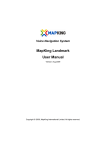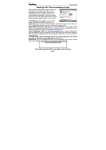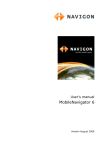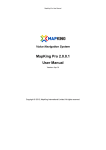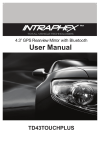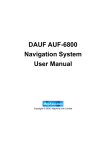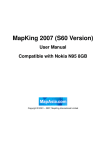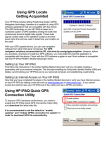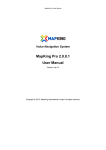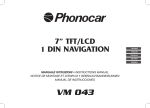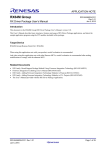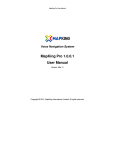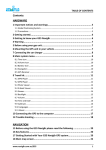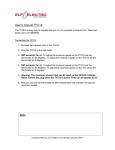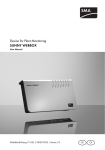Download MapKing Map Update User Manual Back up original files on sd card
Transcript
MapKing Map Update User Manual Navigation Device Back up original files on sd card to your PC first. Make sure you are following below instruction for the update, the software will be damaged if any error during the procedure. It will cost service charge if update failed and MapKing need to reload software to the device/ SD card. 1. a. If your map load in the navigation device*, please connect navigation 2. 3. device to PC, turn on the device. b. If your map load in the SD card*, please connect card reader to PC and insert SD card into card reader. If you set the device as card reader, please make sure the battery is full charged. *You can ask the sales if the map load in navigation device or SD card. Back up original files in sd card to your PC. Copy all files in sd card to your PC. Run MapKing_Update.exe on PC *Please ensure that you are using proper update file for your device, or else it will fail to work after update. You can check the model name from MapKing Product Authorization Card. 1 2 3 4. Click “browse” to choose navigation device / SD card location 5 5. Choose “navi” or “mobilenavigator” folder in the location of the navigation device / SD card 6 7 8 *the drive name will be different according the setting of device you are using, it may be “GPS DEVICE”, “TFAT”, “GPS” and so on,please take notice and select the correct drive for the update. 6. Click “Update” to start map update procedure. 9 7. Please wait for several minutes, “Update success!” will be shown if map updated complete, click ‘OK’ to end it. 8. Click ‘Finish’ to finish update process. 9. disconnect navigation device / SD card. 10. power on the device and Run MapKing* *if you see blank map as below, please click “Setting” > “Switch Map” to select certain map, then exit and run MapKing again. 11. Click “Setting” > “About” to check software and map version 12. If MapKing software pop up error message “fail to set start point” while planning route, please copy all back-up files to the same sd card and confirm navigation is working well, and back to step 3 to try to update the map again. Technical Support Please email below to [email protected]. Production Authorization Code Registered email A detailed description of the problem you encounter Copyright © 2011, MapKing International Limited. All rights reserved.