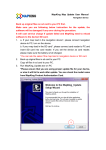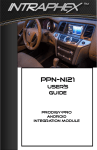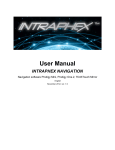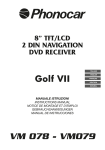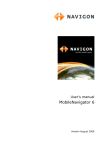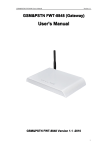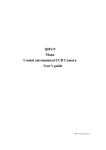Download User Manual
Transcript
TOTAL VEHICLE TECHNoLOGIES 4.3” GPS Rearview Mirror with Bluetooth User Manual TD43TOUCHPLUS Introduction Thank you for choosing a INTRAPHEX product! 1. Visit our website www.intraphex.com for a copy of this manual as well as any updated information on your device. 2. Please be sure to copy the contents of the SD card in case of file corruption, or data loss. 3. Pictures in the manual are for reference only. Caution: 1) If you are having trouble receiving a GPS signal, please check the following possible causes: a): Please check the connection of the GPS antenna on the rear of the device. b): For initial satellite reception, it may take up to 20 minutes, please allow time for updates and satellite reception. c): Please be sure that GPS antenna has a clear view of the sky, tall buildings may interfere with GPS reception. 2) Driver should not operate this navigation device while driving. Please be sure to obey all traffic laws and regulations while using this product. 3) Due to firmware updates, some differences may occur with manual and actual product. Please refer to www.intraphex.com for any updates to your device. Total Vehicle Technologies Contents GPS Introduction ....................................................... 4 Product Appearance.................................................. 5 Basic Operation......................................................... 5 Bluetooth Function .................................................... 6 Bluetooth Function (continued) ................................. 7-9 Settings ................................................................... 10-12 Cable Connection.................................................... 13 Technical Parameter Form ...................................... 14 GPS Trouble Shooting............................................. 14 Total Vehicle Technologies INTRAPHEX GPS Introduction GPS NAVIGATION Insert supplied SD memory card with map data content, choose navigation, then operate according to menu to start navigation. NAVIGATION FUNCTION This unit receives signals from satellites with the GPS receiver to pinpoint and display your location on the map. The system will calculate the best route automatically after the user sets the destination. Please refer to the tutorial included in your navigation software for further instructions. ABOUT MAP DATA The device uses the latest map data for navigation. Please be sure to check your local rules and regulations of the road as they may have changed without the knowledge of the map data supplier. NAVIGATION This GPS device supplies the suggested routing for reference only. RECEIVING GPS SIGNAL Receiving a GPS signal can be affected by many variables (examples: tunnels, tall buildings, underground parking structures and solar flares) Please allow up to 20 minutes for GPS reception. GPS ACCURACY The accuracy of the GPS system is usually within 30 feet. 4 Total Vehicle Technologies Product Appearance 1. Handsfree Answer 2. Handsfree End Call 3. Power On/Off 4. Handsfree Shortcut Key 5. Main Menu Basic Operation Turn ON car ignition, GPS mirror will automatically power on. When car ignition is turned OFF GPS mirror will automatically power off. Settings: Navigation, Volume, Languages etc. Navigation: Start Navigation Bluetooth: Pair Bluetooth Phone, Hands-free calling 5 Total Vehicle Technologies Bluetooth Function Once a bluetooth phone is paired with this device, you can use this device as a hands-free device to send and receive telephone calls. 1. Pairing To Pair with your mobile phone: • Enter the Bluetooth main menu Press the pairing icon • Once the pairing is active, using your mobile phone search for BTA. Select this device. • • Every mobile phones Bluetooth functions differently, please see your mobile phones Users Guide to ensure proper Bluetooth pairing procedure. 6 Total Vehicle Technologies 1. Pairing Continued... • Enter the pin code on your mobile phone (default is 8888) and press pair • Your Bluetooth should now be paired, the TD43touch will hold a maxium of 5 Bluetooth profiles and will automatically pair to the first phone available on the list of paired devices, when the TD43touch is turned on Press to delete all paired devices Press to unpair the selected mobile phone Press to pair another listed device. Simply choose the desired device and press the pair icon 7 Total Vehicle Technologies 2. Placing a Call • To place a hands free call simply press the Dial Pad icon • Then dial the desired number and press the green send icon Dial Pad • While in call Press to mute microphone Press to display the dialpad Press to send to mobile phone for privacy Press to end call 8 Total Vehicle Technologies 3: Bluetooth Settings Bluetooth Setting: In Bluetooth menu, click “Settings” Bluetooth on the GPS Mirror is always ON, to disconnect Bluetooth you must do so on your mobile phone. To enable auto answer you must Click the box next to Auto Answer. to set PIN code. 9 Total Vehicle Technologies Settings Click “Settings” in main menu 1. GPS settings Click to set up navigation Click choose “Navigation Autorun at Power on” We suggest to choose this option, when powering on, the system will automatically launch run navigation, otherwise it will not auto run launch the navigation software. Click Search Navigation to find the path of navigation software. Using the folder structure, find “mobilenavigator.exe” file, double click it to set the path. Return to the main menu, click “Navigation” to launch the GPS Navigation program 10 Total Vehicle Technologies 2. Volume set up Click to set up volume 3.Language setting Click to set up language 4. Brightness setting Click to set up brightness 11 Total Vehicle Technologies 5. System set up Click to set up system System info: ID: Device hardware ID number VER: Software version number Memory Storage: Built-in RAM size, usable size/total size Available Memory: Built-in Flash size, usable size/total size Touch Screen Calibration: If touch screen becomes less responsive, due to high heat or use, click the button and follow the calibration tutorial seen below by touching each of the “+” as they are placed on the screen 12 Total Vehicle Technologies CABLE CONNECTION BT Mic Bracket Location GPS Antenna Green: Reverse (+12V) Black: To Ground Red: ACC (+12V) Yellow: Batt (+12V) Camera Two input AV2 reverse camera input Technical Details 13 Total Vehicle Technologies System Parameter GPS Trouble Shooting Problem Does not work Probable Reason 1. Power cable not properly connected Solution 1. Check power cable is connected properly 2. High temperature may cause 2. Power off for a while, after unit cools, restart it device not to work correctly 1. GPS antenna not properly connected No GPS signal 2. Unit may take up to 20 min to receive initial signal. 2. The device need some time to run and get GPS signal, please wait for a while 3. Under bridge or in tunnel, bad GPS signal 3. Drive to a open area to get good signal Device fails Possible software hangup while using Corrupted sd card Panel keeps 1. Check GPS antenna Restart device Check power cable flashing Power cable not properly connected No voice 1. Happens when recalculating 1. This is normal when system re-routes, please wait route guidance, 2. New road not in map data Navigation picture is wrong 3. On covered road, bad GPS signal 2. Keep driving, GPS will automatically recalculate 3. Make sure vehicle has good view of the sky 14 Total Vehicle Technologies 15 INTRAPHEX a division of TATMAR L.L.C. 8200 Embury Rd., Suite 6 Grand Blanc, MI 48439 USA Tel: +1-810-355-2266 • Fax: +1-866-431-0676 WWW.INTRAPHEX.COM