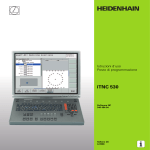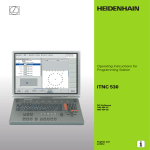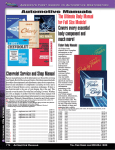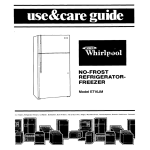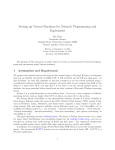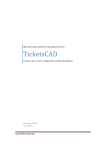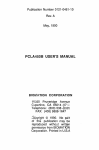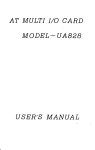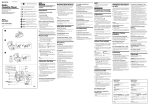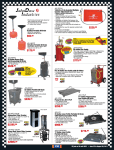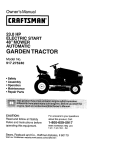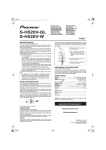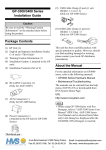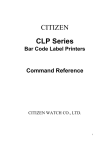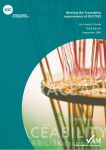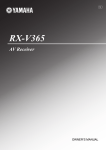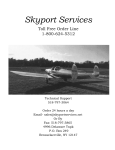Download HEIDENHAIN
Transcript
HEIDENHAIN WI User’s Manual Programming Station for TNCs March 1994 General Conditions for Use 1. By paying the purchase price, the purchaser does not acquire the program itself but only a temporally unlimited right to use the program. 2. The buyer is permitted only to make copies of the installation disks only for backup purposes and to copy it to his hard disk. It is forbidden to sell such copies to third parties. All rights of ownership are retained by the manufacturer. 3. Transfer of the right to use the program to a third party requires the express written consent of the manufacturer. The transfer voids the right of use for the original purchaser. All backup copies must either be given to the transferee along with the originals, or destroyed without delay; the manufacturer must also be informed of this accordingly. 4. The manufacturer assumes no liability for damages of any kind resulting from use of this program. 2 Contents . 1 Items Supplied ............................................................................................ 2 Introduction 3 3.1 3.2 3.3 3.3.1 33.2 3.3.3 Installing the flexK Software ..................................................................... 6 6 Required Hardware.. ..................................................................................... 6 Installing the Hardware ................................................................................ 9 Installing the Software.. ............................................................................... 9 .............................. Setting the Port Address for the HEIDENHAIN Keyboa-d 10 .............................. Setting the Port Addresses for the RS-232-C Interface.. Copying FleXK to the Hard Disk.. ................................................................. IO 4 The WDENHAIN 5 5.1 5.2 5.3 5.4 5.4.1 5.4.2 5.5 .13 Contour programming.. ........................................................................... 13 General Information .................................................................................... 14 The Main Menu .......................................................................................... 15 ......................................................... Screen Layout for the Various Modes 17 ................................................................................ Creating NC Programs 17 ........................................................................................ TNC-EDIT Mode.. 18 FLX-EDIT Mode .......................................................................................... 25 Graphic Support.. ........................................................................................ 6 TRANSFORM ........................................................................................... .28 7 DIRECTORY .............................................................................................. .29 6 8.1 8.2 8.3 8.4 .30 TRANSFER ............................................................................................... ............................ Transferring Programs to the TNC.. ............................... .30 Program Transfer to the FE 401 Floppy Disk Unit.. ..................................... 34 Program for Formatting Floppy Disks in FE 401 Format.. ............................ .37 Auxiliary Program for Adapting a DOS Name to the N 1 Program.. .............. .43 9 DF Operating Parameters ......................................................................... 44 10 MOD Function .......................................................................................... .46 11 The DIALOG.TXT File.. ............................................................................. .47 12 programming Example. ........................................................................... .48 ............................................................................................... Keyboard.. .................................................................... 4 12 3 1 Items Supplied 1 Items Supplied FlexK is supplied as: l The FlexK software on a 5 l/4” or 3 I/2” floppy disk. l HEIDENHAIN TNC 355 keyboard with connecting cable to the PC. l Adapter card for the HEIDENHAIN keyboard: either for AT or PS/2 systems. The required RS-232-Cconnecting cable between the TNC and PC is not included in delivery. It can be ordered in the desired length under the part number Id.-Nr. 239 760 ... 2 Introduction 2 Introduction The FlexK software simuia the TNC 155 and TNC 355 program contours not dimensioned for Such contours must be co However, they are often n points of the individual contour elem directly into the TNC as NC blocks. FlexK makes it possible to evaluate the drawing and transform them in If a drawing is dimensioned for NC, you in HEIDENHAIN plain language format u features of the TNC 155 and TNC 355. The graphics show the programmed plane while you program them. Various programmed dimensions. Fixed cycles, subprograms and parame ric programs are not depicted. t d Contradictory input is recognized and in icated with an error message. TNC programs can be transferred via R -232-C interface to the control or to the FE 401 B floppy di unit. FlexK requires a HEIDENHAIN keyboar and an adapter card for the PC. d 5 3 Installing the FlexK Software 3 Installing 3.1 Required the FlexK Software Hardware The following hardware is required to operate the software: l l l l l 3.2 Installing Compatible PC (DOS 3.1 or later) Marn memory min. 640K bytes Hard disk EGA/VGA screen Mathematical coprocessor the Hardware The adapter card supplied for the HEIDENHAIN keyboard is installed in a vacant slot of the PC. Use the following procedure to install the hardware: Sl Bl B2 S2 DIP Switches for the Keyboard I Set the DIP switches for the switch r S2 and the bridges 62 for the port addresses of the HEIDE (applies only to adapter cards for AT computers). The port addresses can be set in hex co e in increments of 8 through the DIP switch S2. s2/1 Without function s2/2 0 0 1 1 S2/4 0 0 0 0 S2/3 0 1 0 1 s2/5 0 0 0 0 ; I I I I S2l6 0 0 0 0 ; I d S2/7 0 0 1 1 ; I S2/8 0 1 0 1 i ; I I I I I +lOO Hex + 8 Hex 0 means switch “ON” 1 means switch ‘OPEN” The port addresses can be set from HO60 to H3F8. After you have set the port addresses f the hardware, you must then configure the software. The DIP switches are preset by HEIDEkHAIN as follows: S2il ON s2/2 OPEN S2l3 OPEN S2l4 ON s2/5 ON S2/6 ON S2/7 ON S2/8 ON I OPEN means the bit is set! This setting sets the port addressing range to H300 to H307 The bridges B2a to B2e are always open. 7 DIP Switch for the RS-232-C Interface Set the DIP switches of the wafer Sl and the bridges 61 for the K-232-C interface. The following settings are possible: Most PCs already have an K-232-C interface “COMI’, therefore the setting for “COM2” is the correct one. If your PC has two RS-232-C interfaces (COMI and COM2). you need not install the supplied K-232-C connector. The correct setting is then “without RS-232.’ Installing the Card After making a final check of the DIP switches and bridges, you can begin installing the adapter card. The adapter cards for PS/2 systems have no DIP switches or bridges. They are installed through the software. Refer to the chapter on expansion cards in your PC user’s manual before installing the card. 3.3 Installing the Software 3.3.1 Setting Keyboard the Port Address for th HEIDENHAIN t Port Addresses for AT Systems I The hardware setting of the port addres es was described above in Chapter 3.2. You must also as ign the addresses in the software by creating an ASCII file w th the name TF, in which the wafer 2 switch settings are r gistered. The switch settings are indicated with the words ”: N” or “OFF” (=OPEN). Example TF file: ON OFF OFF ON ON ON ON ON This is the factory default setting for address H300. If FlexK cannot find any TF file when it tarts, it will always access the address H300. Port Address for Micro Channel Bus 1 For the adapter card to the IBM PS/2 m del you can set the port address through the .ADF file. The ADF file is included on the FlexK floppy disk. ” To set the port address, proceed in the following sequence: Copy the file @6AE5.ADF onto the cop disk. Insert the copy k in the disk drive and start the PC. Set the s with the ‘Change configuration” menu adapter.” 9 3 installing the FlexK Software The following addresses are possible: H300 to H307; H308 to H30F; H310 to H317; H318 to H31F. A TF file is not required. Refer to the section on configuration in the user’s manual of your PC! 3.3.2 Setting the Port Addresses for the: RS-232-C Interface Port Address for AT Systems The K-232-C port addresses can be set only by DIP switch (see Chapter 3.2) Port Address for Micro Channel Bus To change the W-232-C port address, use the reference disk and the “Change configuration” menu, menu point %-232-C addresses.” Eight different address ranges can be selected: H3F8 to HSFF; H2F8 to H2FF; H3220 to H3227; H3228 to H322F; H4220; H4227; H4228 to H422F; H5220 to H5227; H5228 to H522F. 3.3.3 Copying FlexK to the Hard Disk The following files are stored on the supplied floppy disk: FLEXK.EXE TNC.EXE FDE.EXE FE.EXE NC-NAME.EXE @6AE5.ADF DF 10 Name of the programming software For transferring programs to the TNC For transferring programs to the FE 401 To format floppy disks to FE 401 format To adapt NC program names from older versions of TNC.EXE Configuration file Parameter file 3 lnstallin~g the AexK Software After you have set the port addresses adapter card, copy the above file onto t Proceed as follows: I Create a directory with the name ‘FlexK’. Copythefiles~~~~~.~~~, TNC.EXE, FDE.EXE, DF, FE. EXE into the ” FlexK" directory. Keep the original disk in a safe place! f Now you can start the programming so tware by entering "FlexK". The NC programs created are stored ” FlexK" under their DOS file names, hich consist of the xtension. Programs 4 The HEIDENHAIN Keyboard 4 The HEIDENHAIN Keyboard The HEIDENHAIN keyboard is connected with the PC through the provided cable. Be sure to secure the connection with the locking screws. You will primarily use the HEIDENHAIN keyboard for programming. The PC needed only in certain cases. This manual indicates when the PC keyboard is necessary. The HEIDENHAIN keyboard has two keys that do not appear on the TNC 155 and TNC 355: l l A green LT key A blank green key The LT key is needed for contour programming in the “FLXEDIT" mode. It enables you to program straight lines that connect tangentially to the preceding contour. The blank green key (replaces the position-value-capture key of the TNC) has the following function: l l 12 If it is pressed before a path function key, it opens the dialog for a “flexible” contour element. These are designated FL, FLT, FC, FCT and FPOL. If it is pressed before a numeric key (I to 61, it activates the corresponding function from the current menu at the foot of the screen (Fl to F6). 5 Cbntour Programming 5 Contour Programming 5.1 General Information . HEIDENHAIN controls can accept conto their end-point coordinates are known. Sometime the end points are not dimensioned but the contour is defined mathematically. This s where FlexK can help you! In each block of the NC program you enter only the known dimensions in the appropriate places as they are given on the drawing. If the data insufficiently defines the contour element, the block remains “flexible,” which means that it is not yet completely defined. If data that is entered several blocks later suffice to define the contour, the computer will calculate the coordinates of the transition points. A postprocessor run then transforms the FLX program into a TNC program. The TNC program can be transmitted through the W-232-C interface to the TNC control or the FE 4 b 1. In the second operating mode "TNC-E IT" you can edit programs in HEIDENHAIN plain languag dialog, using all the programming features provided by the PNC 155 or TNC 355. The screen graphic generates the elements while you program them. A simple color ates whether the contour is completely defined (white), i undefined (red), or if the entered data permit more than one Fixed cycles, (drilling routines, pocket cannot be depicted. illing routines etc.) The screen immediately calls your atten ion to contradictory entries by showing an error message. t To acknowledge and clear an error mes age, press the CE key ! 5 13 5 Contour Programming 5.2 The Main Menu After the program has started from the FlexK directory with the command ‘FlexK”, the following screen appears: Main menu The HEIDENHAIN keyboard is used for all further functions, starting with this menu. The menu items provide the following functions: EXIT PROGRAM Ends the work with ‘FlexK” (return to DOS) 14 DIRECTORY Lists all TNC programs and FLX programs DATA TRANSF. Transfers a TNC program to the TNC or FE 401 TRANSFORM Produces a TNC program from an FLX program 5 Cbntour Programming TNC-EDIT In this operating mo@eyou can write a program in HEIDENUAIN plain language. Only TNC blocks are permitted. FLX-EDIT In this operating mode you can write an FLX program with bbth TNC and FLX blocks. 5.3 Screen Layout for the Various Modes The TNC-EDIT,FLX-EDIT following screen layout and TRANSFORMmodesusethe Screen layout 15 5 Contour Programming Status Window The status window shows the active operating mode (PROGRAMMING or TRANSFORM) andtheactive program number. Also, the message "WITH GRAPHIC" is shown when the graphic assistance is in operation. Program Window This windows lists the edited program or the program to be transformed. The current block is indicated by a block number in inverted form. You can also use the window to select a desired program number via cursor key. During editing and transformation, the numbers of the available programs are shown here. Graphic Window The programmed contour is generated in the graphic window, provided that the graphic support in on. Parametric programs, subprograms and fixed cycles are not depicted. Dialog Window In the TNC-EDIT mode the dialog windows shows the TNC 155 and TNC 355 dialogs. In the FLX-EDIT mode it shows additional explanatory dialogs for further input. Editing Window All entries and changes in TNC and FLX blocks are made in the edrting windows. In light of the great variety of input for FLX blocks, it is no longer practical to read dialog prompts as in the TNC for each possible entry. The information is therefore entered in the appropriate input fields. 16 5 Cbntour 5.4 Creating Programming NC Programs e Certain operating parameters are requir d in order to be able to write and graphically verify NC programs. These operating parameters are stored n the parameter file "DF" (see Chapters 10 and 11). 5.4.1 TNC-EDIT Mode After you have called the TNC-EDIT m de by pressing F5, appears. All the screen format for the programming TNC programs are listed. Use the cursor keys or type in the prog existing program. Confirm your selectio To make a new program, enter a new plrogram number. The PGM NR key has no function. As on TNC controls, programs can be protected from erasure. You can remove this protection by ente ing the code number 86 357. r Creating TNC Programs TNC programs are written in the TNC-EDIT mode of operation and are programmed as on a EIDENHAIN contouring control. For a detailed description of TNC programming functions, see the TNC User’s Manual. If the graphics are active, the contour will be depicted in the graphic window. A true 3D simulation of workpiece machining is not possible.~ 5 Contour Programming 5.42 FLX-EDIT Mode FLX programs are entered in the FLX-EDIT mode, which you call with F6. The difference between TNC-EDIT and FLXEDIT is that in addition to all types of TNC blocks, the FLXEDIT mode enables you to edit FLX blocks to program insufficiently dimensioned contour elements. Creating FLX Programs When you call FLX-EDIT, are listed. at first all existing FLX programs Selected a program number to call a desired program into the text window. If, instead, you create a new program by typing in a number (maximum 8 digits), the program will ask you for the desired unit of measure. MM=ENT / INCH=NOENT If, for example, you press the ENT key for millimeters in a program with the name 123, the following text appears: 0 1 BEGIN PGM END PGM 123 MM 123 MM Now you can enter FLX and TNC blocks. Always enter TNC blocks when the contour is unambiguously defined up to the present position (white lines)! Entering TNC and FLX Blocks The input values for TNC blocks are also prompted in HEIDENHAIN plain language dialog in the FLX-EDIT mode. For FLX blocks, however, the program presents input fields in which you can enter geometrical data. 18 5 qontour Programming The following FLX blocks are available: 1 FL flexible straight line FLT flexible straight line, joined tangentially to the previous contour FC flexible circle FCT flexible circle, joined tangentially t the previous contour FPOL Pole for polar coordinates in flexib I e blocks Since the end point of a straight line or in a FlexK block, it for the subsequent P A pole may exist that is used to determine an end point or circle center in polar coordinates. This F OL is valid until a new pole is given, i.e. it is modal. The dialog for an FPOL block is the same as the dialog for a CC block. The Input Fields The wide variety of possible input value for FL, FLT and FCT s blocks are entered as geometrical data in various input fields. When you all an FLX block, the first corresponding input field appears. You can use the cursor keys to address the various positions within the field and jump to th second or third field. Press the END key to list an edited bloc1 in the program text window. If you press ENT you must answer the ialog questions for ellaneous function. radius compensation, feed rate and Incorrect values can be erased with the INO ENT key. 19 5 Contour Programming The following examples refer to the XY working plane. If you choose another working plane, the input items will change correspondingly (e.g. CCY, CCZ in the YZ plane). 1. input Field for FL, FLT, FC and FCT Blocks: 20 X X coordinate (absolute and incremental) Y Y coordinate (absolute and incremental) Z Z coordinate (absolute and incremental) C 4th coordinate (absolute and incremental) PA, PR Polar coordinates (absolute and incremental) AN Exit angle (absolute and incremental) For circles: tangent slope at start point LEN The length of a straight line Distance from start to end in a circular arc 5 C+ntour Programming RX, RY, Number of a reference block if the incremental RPA, RPR, value is not referenced to the previous block RAN DR Direction of rotation for FC <andFCT blocks The bottom line of the screen presents the following two further functions: F2 CALCU- For simple calculations such as addition and LATOR subtraction. Press ENT to see the result. To enter the ‘-• sign for subtraction, press the +/key twice. The CE key clears your last entry. Press END to put the result of the calculation in the input field and end the calculator function. F6 ADDIT. COORD. for input of absolute and incremental values in the same input field. In FLX blocks it may be necessary to enter both absolute and incremental values in the same input block. This double coordinate input is possible thanks to the “additional coordinate” function! of inclination AN is 2 FL X 3 FL I 4FLA . LEN YO Y30 30 IAN 150 0 RAN 3 21 5 Contour Programming 2. Input Field for FC and FCT Blocks ccx X coordinate of the circle center (absolute and incremental) CCY Y coordinate of the circle center (absolute and incremental) CCPA, Polar coordinates of the circle center (absolute and incremental) CCA Center-to-endpoint slope R Radius of a circle RCCX, RCCPA, RCCPR 22 CCPR RCCY Number of the block to which the incremental value is to be referenced. 5 Contour Programming 3. Input Field for FL, FLT, FC and FCT Blocks PAR Block number of the parallel straight line (only for FL and FLT blocks) DP Distance to the parallel strai ht line (only for FL and FLT blocks) 4 PIX, PlYCoordinates of a point on a straight line or circle PZX, P2YCoordinates of a 2nd point o a straight line or circle PAX, P3YCoordinates of a 3rd point on a circle DX, DY Coordinates of an auxiliary point D Distance of a straight line or Icircle to (DX, DY) CLSD Enter “+” in the first block, ’ ” in the last block for closed contours, if a referen e is made fincremental value or tangential transition) between the two blocks. t I 23 5 Contour Programming Additional Functions After entering a program number the following functions appear in the bottom line: 1 END EDIT Saves the NC program and returns to the main menu 2 STORE Saves the NC program 3 GRAPHIC FUN Call the submenu for graphic functions 4 SOLUTIONS Is displayed if there are several solutions to one contour. 5 EDITtGRAPHIC Switches on the graphic SUppOrt 5 (Contour Programming 5.5 Graphic Support The graphics serve the purpose of depi ting the programmed contour. The color of a line indicates th following: . A contour is complete and unambi uous (white), i.e. for a line the end point is known, for a ci cular arc the circle center and end point are known. 1 l A contour is undefined to completely define it. The missin entered in the same or in a l A contour is ambiguously defined ( reen). The computer shows the various possible solutio s for your selection. en data do not suffice The graphic contour simulation switches off and must be regenerated: l After the block for a calculated con/our is erased l After the block for a calculated conbour is changed l After a block has been inserted in front of the current position, and whenever an error message is shown Chapter 10 describes how you can use the MOD function to change certain settings in the graphics. 5 Contour Programming Graphic Functions The size of the graphic window is determined in the "DF" file, but can also be changed via the BLK-FORM land the GRAPHIC-FCT (F3) graphic function. When you call GRAPHIC-FCT the followlng menu appears:’ RETURN Recalls the previous menu ZOOM OUTt Enlarges the graphic range, reduces the present image. ZOOM INReduces the graphic range, enlarges the present image. Use the cursor keys to position the green frame ‘to the desired section. To return to the previous position, press CE. The RETURNfunction enlarges the section within the green frame to full size. SHIFT WINDOW Moves the graphic window via cursor keys to a certain position in the graphic. Use RETURNto rege’nerate the screen with the new section. CLEAR GRAPH Erases the picture in the graphic window. IJNDO Cancels all changes, including erasures. Recall the previous menu 26 5 Cohtour Programming Solutions The information given in the FLX blocks d in a single solution. You can provide the additional values. If this is not possible, y correct contour from a number of solutions shown in green. The SOLUTIONS function activate submenu: RETURN Recalls the previous menu. Pursues the shown solution. WRONGSOLUT Discards the solution shown. An FSELEC block with negative solution number is inserted below the cu 1rent block. All other solutions remain open. If there are more han two solutions there may be a series of FSELECTblock. t ~. SHOWSOLUT Shows the next solution. I I SELECT SOLUT Selects the contour currently,shown in the graphic window. Produces an FSELECT block with corresponding number. 27 6 TRANSFORM 6 TRANSFORM The TRANSFORM fF4) item in the main mehu lists all FLX programs. Use the cursor to select the FLX program than you want to transform into a TNC program. Press ENT to start the transformation. If the transformation is faultless it produces a TNC program that can be transferred to the control. If errors arise during transformation, the process aborts and an error message appears. You must acknowledge and correct the error. If a TNC program with the same number already exists it will be overwritten without warning! Select RETURN to recall the main menu. 7 DIRECTORY Select F2 in the main menu to list all FLX and TNC programs stored on drive A, B or C. To access the drives from the submenu, select F2 for drive A, F3 for drive B or F4 for drive C. Fl recalls the main menu. Note: newly created programs are stored on the selected drive! The number of NC blocks in a program is indicated behind the program number. Directory Overview 29 8 TRANSFER 8 TRANSFER TNC programs can be transferred to a TNC 155, a TNC 355 or to an FE 401 floppy disk unit through your computer’s K-232-C interface. The TRANSFER (~3 ) item calls a menu from which you can transfer a program to a TNC (F3). to a floppy disk unit (F5) or to an FE-formatted floppy disk (F4). 8.1 Transferring Programs to the TNC Configuring the Transfer Software When you call the transfer program for the first time it prompts you to make certain required settings. It then automatically generates a file with the name Conf-TNC . TMT to save your input. The settings are prompted in the following sequence: 30 l Time out for block transfer Isecl Input value: 1 to 60 sec. (default is 30 seconds) Confirm with J. A delayed transfer process can be resumed within this time. l Time out for character transfer Input value: 1 to 60 set (default is 5 seconds) l Is the connected control a TNC 407/ TNC 415/TNC 425? [Y/N1 l Is a printer connected? [Y/N1 l Is the printer connected to LPTI ? [Y/N] l Under what name is the printer configured? (PRN or PRT) l Transmit “Form Feed” when printing? [Y/N] l Screenimage: Monochromeor color?[M/Cl l Display transfer? [Y/N] l Interface for transfer: COMI or COMZ? l Baud rate: 9600, 19 200,38 400 l Path The path can be selected from a displayed “tree’ or typed in directly. These configuration settings can only be changed by erasing the file Conf-TNC. TMT and re-entering the settings. Only the baud rate and the path can be changed with functions F6 and F7. Once all settings are made, the following screen appears: Ii E I D E II H DLMXWISE TRAplSFERFOR TNC CONIAOLS Search path: I) dcrsion I W 4s GB) y::- 31 8 TRANSFER This program can be operated only from the PC keyboard. The transfer software function in the ‘blockwise transfer’ mode of operation. This enables you to transfer programs with over one thousand blocks. Use the MOD key of the TNC to set the V-24 interface at the TNC to ‘FE’. For the older versions of the TNC 151/155 (A/P versions) you must set the following machine parameters: MP 71 MP 218 MP219 MP 220 MP 221 MP 222 MP 223 MP 224 515 17736 16712 279 5382 166 1 4 Baud rate = 9600 The PC and TNC should be connected through the data transfer cable Id.Nr. 224 422 01. Before you transfer a program from the TNC to the PC, the decimal sign must be set to ‘.” with MP 92 of the TNC! A program that is transferred from the TNC to the PC does not appear immediately in the program name list of the DIRECTORYor TNC-EDIT displays. It can, however, be called by entering the program number in TNC-EDIT. When the call is repeated after this operating mode has been exited, the program number is included in the list. Items Fl to F8 have the following functions: DIRECTORY NC (Fl): Lists all TNC programs in the selected directory. DIRECTORY FLX (F2): Lists all FLX programs in the selected directory. PGM-CONTENTS (F3) Lists the blocks of a selected program 8 TRANSFER TRANSFER (F5): With the PC in t the TNC (see the message ‘data transfer inactive’. PRINT (F4): PATH (F6): BAUD RATE (F7): Changes the baud rate. The new baud ra e is shown in the main menu. Data bit, stop bit and parity blit cannot be changed. 33 8 TRANSFER 8.2 Program Transfer to the FE 401 Floppy Disk Unit The F5 function activates a program for program transfer from a PC to the FE 401 floppy disk unit and vice versa. Use the cursor to select and call the various menu items. This program is operated exclusively from the PC keyboard. -=-=bCalculate Output addressed programs Calculator Program c n d For proper transfer the floppy disk unit must be set to FE mode (see the Operating instructions for the FE 401). The PC and FE 401 should be connected with the data transfer cable (Id.-Nr. 224 422 01). The menu items have the following functions: Function Group: Data Transfer, Computer Floppy Disk Unit + PROGRAMDIRECTORY OF COMPUTER: Lists all TNC programs. LOAD ALL PROGRAMS: Transfers all programs from the floppy disk unit to the PC. 34 8 TRANSFER LOAD OFFERED PROGRAMS: Transfers listed programs from the Iloppy disk unit to the PC. LOAD SELECTED PROGRAMS: Transfers selected programs from the floppy disk unit to the PC. Function Group: Data Transfer, Campu$er + Floppy Disk Unit PROGRAMDIRECTORY OF CALCULATOR: Lists programs that are stored in a certain directon/ (see “Path”). OUTPUT ADDRESSED PROGRAMS: Transfers selected programs to the floppy disk unit. OUTPUT ALL PROGRAMS: Transfers all programs to the floppy disk unit. Function Group: Monitor Functions PROVIDE DATA FILE(S) WITH WRITE PROTECTION: Puts write protection on programs in drive 0 (upper drive) or in drive 1 (lower drive). REMOVEWRITE PROTECTION FOR DATA FILE(S) : Cancels write protection. DELETE DATA FILE(S) Erases programs in the upper or lower drive. SHOWDATA FILES: Displays contents of programs to enable you to check for errors before starting transmission. COPY DATA FILE(S) FROM DISKETTE TO DISKETTE: Copies files from the upper drive to the lower drive. TABLE OF CONTENTS OF A DISKETTE Shows the directory of a floppy disk. in the upper or lower drive. 35 RENAME DATA FILE "99999967.X" : Programs that are transferred to the floppy disk unit in ME mode are given the collective number “99999967.X”. These programs can be renamed into FE programs. This function is not applicable to FlexK! For further information regarding the monitor functions, please refer to the Operating Instruction of the FE 401! Function Group: General Functions SEARCH PATH: TNC part programs that were written with the FlexK program are stored in a certain path. This path can be changed at any time and is shown in the main menu. PROGRAMEND: Terminates the data transfer program and returns you to the FlexK main menu. 36 8 TRANSFER 8.3 Program for Formatting Floppy Disks in FE 401 Format This program formats 3.5” floppy disks in FE 401 format to enable the FE 401 to read files that were copied to the floppy disk, for example from a hard disk. You can also copy in the reverse direction. All necessary information is shown in windows. You operate the program via function keys and cursor keys. The input always applies to the active window, which is shown in a bright frame. The last screen line shows the current assignments of the Fl to F6 function keys. Fl is for ending the program. Starting the Program and Configuring the Disk Drive To start the program enter the command: FE J The following screen appears on the PC: HEIOENHRIN FE 101 Floppy Control Configuration Version of the disk 4 (GB) drive 37 8 TRANSFER When you call the program for the first time, the 3.5’ drive for the FE 401-formatted floppy disk must be configured. Select F6 for “Configurett to call the ,following screen: HEIDENHRIN FE 401 Floppy Control Uersion 4 (GE) Enter the drive letter and confirm with J. The configuration is saGed in the program so that it is always ready in subsequent program starts. 38 8 TRANSFER Once you have configured the drive, the following screen appears for all subsequent program starts: HEIIENHRIN FE 401 Floppy Control Uersion 4 IBE) Configuration of the disk driue 3,!i” driue is h Enter drive and RETURNkey Confirm the displayed drive with the 3.5” drive. J, or select F6 to reconfigure Directory Display After the 3.5” drive has been configured, the screen shows the directory of the FE 401 disk (FE window) at the left; the directory from which the program was started is shown at the right (DOS window). If there is no disk in the drive, or if the disk is not formatted, this WIII be indicated by an error message. 38 8 TRANSFER 99999968. HNC 99999969 .HtiC All existing subdirectories are displayed above the NC files in the DOS window. You can use the cursor keys to move around in a window, or also to switch to the other window. t t + Page 1 Page t Down 1 line Up 1 line FE window DOS window 1 screen down 1 screen up Every time you change to the FE window the program checks whether the disk has been changed. If so, the directory of the new 3.5” disk is shown. The program will show the directory of a new disk only if you select the FE window after it has been inserted. The flags mean: “P” write protected “w” write enabled In addition to the FE and DOS windows, a status window, dialog window or error window appears, depending on the selected function. 40 8 TRANSFER A status window requires no input. A dialog window shows the possible entries. You can erase an entry with the BACKSPACE key, or you can overwrite it with another entry. Every error message must be acknowledged with the RETURN key. Formatting the FE Floppy Disk If you are in the FE window (cursor 61, you can format the inserted 3.5” disk in FE 401 format by pressing F4. The new disk name consists of “FE 401 v” and a random four-digit diskidentification. The progress of formatting is shown in a window. Selecting, Canceling a Selection Press F5 to select a file that is marked by the cursor. To cancel the selection, press F6. If a directory is selected in the DOS window, it becomes the current directory, and its contents are displayed. The expression ‘.’ represents the current directory, ‘..’ is its parent directory. You can move through all branches of the tree by selecting the desired directory level. 41 8 TRANSFER Copying NC Files All selected files in one window can be copied to the data medium in the other window. The target window is then reversed. The DOS directory shows only files with a name extension consisting of one character plus “NC”. During copying, the DOS name is changed as follows: The name is changed conversely in the other copying direction. The file size is different for the same files, because the DOS file has two characters per line feed and the corresponding FE file has only one. If a file is already present in the target window, this will be indicated by the program. Deleting a File All selected files can be deleted with F3. This applies to files both in the DOS and in the FE windows. 42 8 TRANSFER 8.4 Auxiliary Program for Adapting a DOS Name to the NC lProgram In earlier versions of the data transfer program TNCEXE, the DOS name of the NC program was automatically lengthened to eight characters, the maximum permitted by DOS, by adding preceding zeros. In the present version of TNCEXE, zeros are no longer added. To transfer older programs with the new TNCEXE program, the preceding zeros must be removed. The auxiliary program NC-NAME. EXE will do this for you automatrcally. The program is started by entering NC-NAME. Example: 00003553,HNC + 3553.HNC Write-protected files and hidden files are also renamed. Machine parameter lists and PLC programs cannot be automatically renamed. We recommend saving the NC files with their old names on floppy disks as a safety precaution. 43 9 DF Operating Parameters Certain parameters for the programming software are stored in the "DF" file. The DF file provided with the FlexK software is in German. The following settings are made: 44 l Designation of the 4th axis: Possible input. A, B, C, U, V, W Default setting: 4. Achse C l Working plane Possible input: XY, YZ, ZX Default setting: EBENE XY l Starting point for the graphics First input value for the X axis, Second input value for the Y axis Default setting: STARTPUNKT 0.0 0.0 l Size of the graphics window First pair of values: X(MIN, Y(MIN) Second pair of values: X(MAX), Y(MAX) Defaultsetting: WINDOW0.0 0.0 200.0 200.0 l Designation of the chamfer Possible input: L, CHF Default setting: FASE L l Automatic FMAX input with ENT key. Possible input: FMAX ON, FMAX OFF Default setting: VORSCHUBFMAX ON l Whether a feed rate should be programmed in an RND block. Possible input: VORSCHUB ON, VORSCHUB OFF Default setting: RND VORSCHUBON l 0 parameter range for CALL-active OEM cycles in MP263 (see also Chapter “OEM Cycles” in the Technical Manual for your TNC) Default setting: MAsCHINEN-PARAMETER 263 = 10 9 DF Operating Parameters Example for a complete DF file: 4. ACHSE A EBENE XY STARTPUNKT 0.0 0.0 WINDOW0.0 0.0 250.0 250.0 FASE L VORSCHUBFMAX ON RND VORSCHUBON MASCHINEN-PARAMETER263 = .50 The DF file is a simple text file and can be written and edited with any text editor. 45 10 MOD Function 10 MOD Function The MOD function enables you to overwrite the following default settings in the DF files: PLANE STARTING POINT CHAMFER FEEDRATE FMAX The following settings can also be made: STARTING BLOCK FOR GRAPHICS: The starting block is the NC block from which the graphic display should begin. CODE NUMBER The code number 86 357 cancels the protection for a selected program. GRAPHICS WITH BLOCK NUMBER Press ENT to activate the block number display, NOENT deactivates it. 46 11 The DIALOG.TXT File 11 The DIALOG.TXT File In order to program OEM cycles in t:he TYC-EDIT mode of operation, you must write a file named DJALOG. TXT . This file is not included on the supplied installation disk. DIALOG. TXT contains the dialog texts in ~sequencefor the user cycles. The first text of the file is assrgned to the dialog number 1, the second text to the dialog number 2, and so on. The file DIALOG. TXT is a simple text fileland can be written with any text editor. You will find more detailed information on how to create cycles in the Technical Manuals for ,the ThC.360 and TNC 407/TNC 415 controls. 47 12 Programming Example 12 Programming Example The following is an example of how an NC program can be written in the FLX-EDIT mode of operation: (~6) mode of operation, you can After calling the FLX-EDIT assign a program number and a the working plane (in this example, X,Y). The programmed blank form ‘BLK form’ determines, as on the TNC 355, the size and position of the workpiece in the graphic window. Technological data, which can be added later, have been omitted from this example for the sake of simplicity. The same applies for positioning in the Z axis. Only movements in the working plane have been programmed in this example. The workpiece datum is at the lower left corner. This is where machining will begin. Workpiece drawing (0 = block number) 48 12 Programming Example The NC program then begins as follows: 0 1 2 3 4 BEGIN PGM 100 MM BLK FORM 0.1 2 X-10.000 Y-10.000 BLK FORM 0.2 X+150.000 Yt100.000 L X-50.000 Y-50.000 RO FMAX MS L X+0.000 YtO.000 RR F500 M3 Z-20.000 ZtO.000 Programming with FLX blocks begins with block 5! The contour is to be machined counterclockwise. The next block is therefore: 5 FL X+120.650 YtO.000 R F M As mentioned before, coordinate values in flexible blocks are not modal. Y=O must therefore be programmed again, otherwise it will be unknown! For the next contour element only the gradient angle is available. 6 FL IAN-135.000 R F M The graphic shows a red line, since the end point of the line is unknown. Block 7 is a circular arc for which the center, radius and direction of rotation are known: 7 FC DRt CCXtl14.300 CcYt6.350 Rt12.700 R F M Since block number 7 provides the information needed to define the straight line in block 6, this line is now shown in white. The X coordinate of the circle center can be determined with the pocket calculator function. Block 7 is shown in red, since the end point is missing! The tangentially connecting straight line runs parallel to block 5: 8 FLT PAR5 R F M 49 12 Programming Example The distance between the two lines need not be programmed (DP= [12.7+6.35]). As it happens, this information could provide two solutions. Use the SOLUTIONS (F4) function to view them (green lines). The second solution is the correct one. Select F5 to save it, which creates the block: 9 FSELECT 2 Block 7 is now shown in white because it is completely defined. For the following circular arc, only the radius and direction of rotation are known: 10 FCT DR- RtlO.OOO R F M Block 8 and 10 remain red, since they are not yet fully defined. There is no dimensional information given for the tangentially connecting straight line: 11 FLT R F M Blocks 8, 10 and 11 remain red. The following tangentially connecting circular arc 12 FCT DRt CCXt76.200 CCYt63.550 R+7.940 R F M still provides too little information to completely define the last three blocks. The contour remains red. The following straight line is parallel to the line in block 11. The distance between the two lines (I 5.88 mm) need not be programmed. 13 FLT PAR 11 R F M Up to now blocks 8, 10, 11, 12 and 13 are undefined and are shown in red. Now the following circular arc finally defines all the previous contours and they are shown in white. 50 12 Programming 14 FCT DR+ CCXt12.700 CcY+12.700 Example R+12.700 R F M Block 15 closes the contour at the workpiece datum. Since the contours in blocks 5 and 15 need no reference to each other for their definition, you need not program the CLSD position! 15 FLT XtO.OOO YtO.000 R F M Block 16 returns the tool to the starting position: 16 L X-50.000 Y-50.000 RO F M5 17 END PGM 100 MM The program is now finished and can be processed into a TNC program with the TRANSFORM function (F4). 51 . q HEIDENHAIN 244 218 20. 1 .3/94. S. Printed in Germany. Subject to change without notice II) Paper bleached wlthout chlorine’