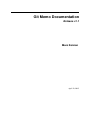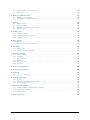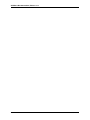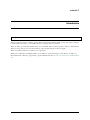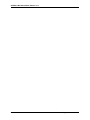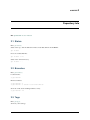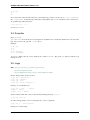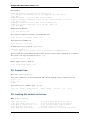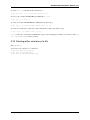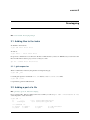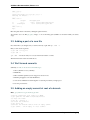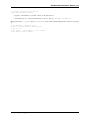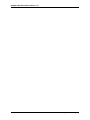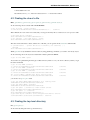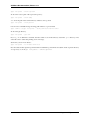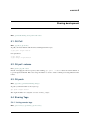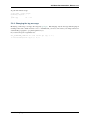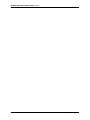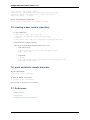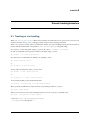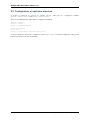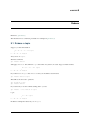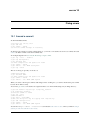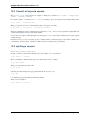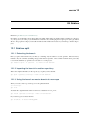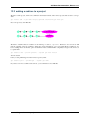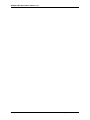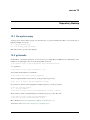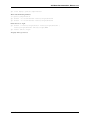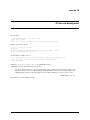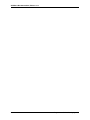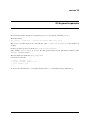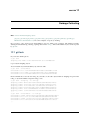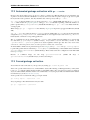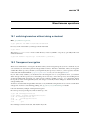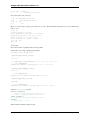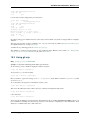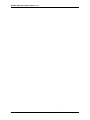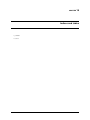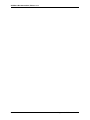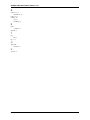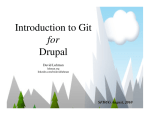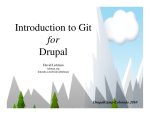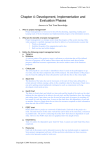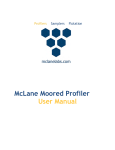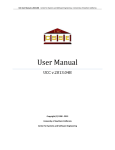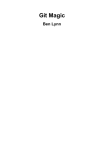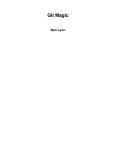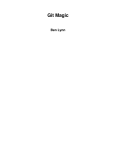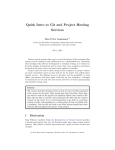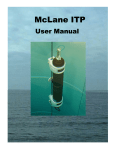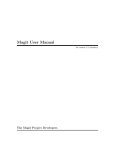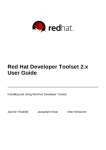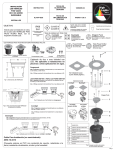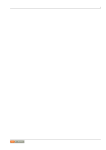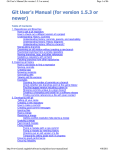Download latest PDF - Read the Docs
Transcript
Git Memo Documentation
Release v1.1
Marc Zonzon
April 12, 2015
Contents
1
Introduction
3
2
Repository Info
2.1 Status . . . . . . . . . . . . . .
2.2 Branches . . . . . . . . . . . .
2.3 Tags . . . . . . . . . . . . . . .
2.4 Describe . . . . . . . . . . . .
2.5 Logs . . . . . . . . . . . . . .
2.6 Reflogs . . . . . . . . . . . . .
2.7 git diff . . . . . . . . . . . . .
2.8 Commit tree . . . . . . . . . .
2.9 Looking file content in the tree .
2.10 Viewing other versions of a file
.
.
.
.
.
.
.
.
.
.
.
.
.
.
.
.
.
.
.
.
.
.
.
.
.
.
.
.
.
.
.
.
.
.
.
.
.
.
.
.
.
.
.
.
.
.
.
.
.
.
.
.
.
.
.
.
.
.
.
.
.
.
.
.
.
.
.
.
.
.
.
.
.
.
.
.
.
.
.
.
.
.
.
.
.
.
.
.
.
.
.
.
.
.
.
.
.
.
.
.
.
.
.
.
.
.
.
.
.
.
.
.
.
.
.
.
.
.
.
.
.
.
.
.
.
.
.
.
.
.
.
.
.
.
.
.
.
.
.
.
.
.
.
.
.
.
.
.
.
.
.
.
.
.
.
.
.
.
.
.
.
.
.
.
.
.
.
.
.
.
.
.
.
.
.
.
.
.
.
.
.
.
.
.
.
.
.
.
.
.
.
.
.
.
.
.
.
.
.
.
.
.
.
.
.
.
.
.
.
.
.
.
.
.
.
.
.
.
.
.
.
.
.
.
.
.
.
.
.
.
.
.
.
.
.
.
.
.
.
.
.
.
.
.
.
.
.
.
.
.
.
.
.
.
.
.
.
.
.
.
.
.
.
.
.
.
.
.
.
.
.
.
.
.
.
.
.
.
.
.
.
.
.
.
.
.
.
.
.
.
5
5
5
5
6
6
7
7
8
8
9
Developping
3.1 Adding files to the index . . . . . . . . . . .
3.2 Adding a part of a file . . . . . . . . . . . .
3.3 Adding a part of a new file . . . . . . . . . .
3.4 Well formed commits . . . . . . . . . . . .
3.5 Adding an empty commit at root of a branch.
.
.
.
.
.
.
.
.
.
.
.
.
.
.
.
.
.
.
.
.
.
.
.
.
.
.
.
.
.
.
.
.
.
.
.
.
.
.
.
.
.
.
.
.
.
.
.
.
.
.
.
.
.
.
.
.
.
.
.
.
.
.
.
.
.
.
.
.
.
.
.
.
.
.
.
.
.
.
.
.
.
.
.
.
.
.
.
.
.
.
.
.
.
.
.
.
.
.
.
.
.
.
.
.
.
.
.
.
.
.
.
.
.
.
.
.
.
.
.
.
.
.
.
.
.
.
.
.
.
.
.
.
.
.
.
.
.
.
.
.
11
11
11
12
12
12
4
Objects names
4.1 Naming commits . . . . . . . . . . . . . . . . . . . . . . . . . . . . . . . . . . . . . . . . . . .
4.2 Finding the sha of a file . . . . . . . . . . . . . . . . . . . . . . . . . . . . . . . . . . . . . . .
4.3 Finding the top level directory . . . . . . . . . . . . . . . . . . . . . . . . . . . . . . . . . . . .
15
15
17
17
5
Sharing development
5.1 Git Pull . . . . .
5.2 Git pull –rebase .
5.3 Git push . . . .
5.4 Sharing Tags . .
.
.
.
.
19
19
19
19
19
6
Merge and Patch
6.1 Merging . . . . . . . . . . . . . . . . . . . . . . . . . . . . . . . . . . . . . . . . . . . . . . .
6.2 Submitting patches . . . . . . . . . . . . . . . . . . . . . . . . . . . . . . . . . . . . . . . . . .
6.3 Subtree-merge . . . . . . . . . . . . . . . . . . . . . . . . . . . . . . . . . . . . . . . . . . . .
23
23
23
24
7
Remote repositories
7.1 Cloning a remote repository . . .
7.2 Adding a new remote . . . . . . .
7.3 Fetching from Remote . . . . . .
7.4 Remote configuration . . . . . .
7.5 creating a bare remote repository
25
25
25
25
25
26
3
.
.
.
.
.
.
.
.
.
.
.
.
.
.
.
.
.
.
.
.
.
.
.
.
.
.
.
.
.
.
.
.
.
.
.
.
.
.
.
.
.
.
.
.
.
.
.
.
.
.
.
.
.
.
.
.
.
.
.
.
.
.
.
.
.
.
.
.
.
.
.
.
.
.
.
.
.
.
.
.
.
.
.
.
.
.
.
.
.
.
.
.
.
.
.
.
.
.
.
.
.
.
.
.
.
.
.
.
.
.
.
.
.
.
.
.
.
.
.
.
.
.
.
.
.
.
.
.
.
.
.
.
.
.
.
.
.
.
.
.
.
.
.
.
.
.
.
.
.
.
.
.
.
.
.
.
.
.
.
.
.
.
.
.
.
.
.
.
.
.
.
.
.
.
.
.
.
.
.
.
.
.
.
.
.
.
.
.
.
.
.
.
.
.
.
.
.
.
.
.
.
.
.
.
.
.
.
.
.
.
.
.
.
.
.
.
.
.
.
.
.
.
.
.
.
.
.
.
.
.
.
.
.
.
.
.
.
.
.
.
.
.
.
.
.
.
.
.
.
.
.
.
.
.
.
.
.
.
.
.
.
.
.
.
.
.
.
.
.
.
.
.
.
.
.
.
.
.
.
.
.
.
.
.
.
.
.
.
.
.
.
.
.
.
.
.
.
.
.
.
.
.
.
.
.
.
.
.
.
.
.
.
.
.
.
.
.
.
.
.
.
.
.
.
.
.
.
.
.
.
.
.
.
.
.
.
.
.
.
.
.
.
.
.
.
.
.
.
.
.
.
.
.
.
.
.
.
.
.
.
.
.
.
.
.
.
.
.
.
.
.
.
.
.
.
.
.
.
.
.
.
.
.
.
.
.
.
.
.
.
.
.
.
.
.
.
.
.
i
7.6
7.7
push and delete remote branches . . . . . . . . . . . . . . . . . . . . . . . . . . . . . . . . . . .
References . . . . . . . . . . . . . . . . . . . . . . . . . . . . . . . . . . . . . . . . . . . . . .
26
26
8
Remote tracking branches
8.1 Tracking or not tracking . . . . . . . . . . . . . . . . . . . . . . . . . . . . . . . . . . . . . . .
8.2 Configuration of upstream branches . . . . . . . . . . . . . . . . . . . . . . . . . . . . . . . . .
27
27
28
9
Rebase
9.1 Rebase a topic . . . . . . . . . . . .
9.2 Interactive Rebase . . . . . . . . . .
9.3 Checking your rebase and undoing it
9.4 dangling objects . . . . . . . . . . .
.
.
.
.
29
29
30
31
32
10 Fixing errors
10.1 Amend a commit . . . . . . . . . . . . . . . . . . . . . . . . . . . . . . . . . . . . . . . . . . .
10.2 Commit a fixup and squash. . . . . . . . . . . . . . . . . . . . . . . . . . . . . . . . . . . . . .
10.3 splitting a commit . . . . . . . . . . . . . . . . . . . . . . . . . . . . . . . . . . . . . . . . . .
33
33
34
34
11 Filter branch
11.1 References . . . . . . . . . . . . . . . . . . . . . . . . . . . . . . . . . . . . . . . . . . . . . .
11.2 Removing an object or a directory . . . . . . . . . . . . . . . . . . . . . . . . . . . . . . . . . .
35
35
35
12 Git Subtree
12.1 Subtree split . . . . . . . . . . . . . . . . . . . . . . . . . . . . . . . . . . . . . . . . . . . . .
12.2 adding a subtree to a project . . . . . . . . . . . . . . . . . . . . . . . . . . . . . . . . . . . . .
37
37
39
13 Repository Backup
13.1 file-system copy
13.2 git bundle . . . .
13.3 gcrypt remote . .
13.4 git mirror . . . .
13.5 mirror remote . .
13.6 live mirror . . .
41
41
41
42
42
42
42
.
.
.
.
.
.
.
.
.
.
.
.
.
.
.
.
.
.
.
.
.
.
.
.
.
.
.
.
.
.
.
.
.
.
.
.
.
.
.
.
.
.
.
.
.
.
.
.
.
.
.
.
.
.
.
.
.
.
.
.
.
.
.
.
.
.
.
.
.
.
.
.
.
.
.
.
.
.
.
.
.
.
.
.
.
.
.
.
.
.
.
.
.
.
.
.
.
.
.
.
.
.
.
.
.
.
.
.
.
.
.
.
.
.
.
.
.
.
.
.
.
.
.
.
.
.
.
.
.
.
.
.
.
.
.
.
.
.
.
.
.
.
.
.
.
.
.
.
.
.
.
.
.
.
.
.
.
.
.
.
.
.
.
.
.
.
.
.
.
.
.
.
.
.
.
.
.
.
.
.
.
.
.
.
.
.
.
.
.
.
.
.
.
.
.
.
.
.
.
.
.
.
.
.
.
.
.
.
.
.
.
.
.
.
.
.
.
.
.
.
.
.
.
.
.
.
.
.
.
.
.
.
.
.
.
.
.
.
.
.
.
.
.
.
.
.
.
.
.
.
.
.
.
.
.
.
.
.
.
.
.
.
.
.
.
.
.
.
.
.
.
.
.
.
.
.
.
.
.
.
.
.
.
.
.
.
.
.
.
.
.
.
.
.
.
.
.
.
.
.
.
.
.
.
.
.
.
.
.
.
.
.
.
.
.
.
.
.
.
.
.
.
.
.
.
.
.
.
.
.
.
.
.
.
.
.
.
.
.
.
.
.
.
.
.
.
.
.
.
.
.
.
.
.
.
.
.
.
.
.
.
.
.
.
.
.
.
.
.
.
.
.
.
.
.
.
.
.
.
.
.
.
14 Git for site deployment
45
15 Git keyword expansion
47
16 Git Hooks
16.1 prepare_commit_msg . . . . . . . . . . . . . . . . . . . . . . . . . . . . . . . . . . . . . . . .
49
49
17 Garbage Collecting
17.1 git fsck . . . . . . . . . . . . . . . . . . . . . . . . . . . . . . . . . . . . . . . . . . . . . . . .
17.2 Automated garbage collection with gc --auto. . . . . . . . . . . . . . . . . . . . . . . . . .
17.3 Forced garbage collection. . . . . . . . . . . . . . . . . . . . . . . . . . . . . . . . . . . . . . .
51
51
52
52
18 Miscellaneous operations
18.1 switching branches without doing a checkout . . . . . . . . . . . . . . . . . . . . . . . . . . . .
18.2 Transparent encryption . . . . . . . . . . . . . . . . . . . . . . . . . . . . . . . . . . . . . . . .
18.3 Using git-wip . . . . . . . . . . . . . . . . . . . . . . . . . . . . . . . . . . . . . . . . . . . . .
53
53
53
55
19 Indices and tables
57
ii
Git Memo Documentation, Release v1.1
Contents:
Contents
1
Git Memo Documentation, Release v1.1
2
Contents
CHAPTER 1
Introduction
License
This is a collection of notes related to git use. These notes have been taken mainly for my own usage, to help me
to understand some feature or to remember the way of doing common operations.
There are many good tutorials, but this memo is not a tutorial. Most of the key points you have to learn first are
skipped, some points are very easy and common, some are exploring git use more in depth.
This is not either a reference, it’s author is not a git expert.
But If ever you find here something useful for your daily use of git, I am happy to share these notes with you.
Beside this memo I have also put pointers to git documentation in the Git section and subsections of my mzlinux
site.
3
Git Memo Documentation, Release v1.1
4
Chapter 1. Introduction
CHAPTER 2
Repository Info
Ref: git tutorial Git User Manual
2.1 Status
Refs: git-status(1)
Status of the repo: files modified from index, index that differ from the HEAD:
git status
Don’t show untracked files:
git status -u no
Status of the current directory:
git status -- .
2.2 Branches
Refs: git-branch(1),
Local branches:
$ git branch
Remotes branches:
$ git branch -r
$ git branch -a # both local and remotes
Show also what are the tracking branches, if any.:
$ git branch -vv
2.3 Tags
Refs: git-tag(1),
To know your local tags:
5
Git Memo Documentation, Release v1.1
$ gi tag
v1
v2
If you want to know the annotation that may come with the tag you have to use the option --list <pattern>
abr. -l<pattern> wich list the tages that match a shell pattern, and n<num> that allow n lines of annotation.
To get all the tags with annotations:
$ git tag -n100 -l \*
See also Sharing Tags
2.4 Describe
Refs: git-describe
git-describe show the the most recent tag that is reachable from a commit. By default it uses only annotated
tags, but you can use any tag with --tags option.
Exemple:
$ git tag
v0.2
v0.90
$ git describe
v0.90-3-g8a8e4de
You are 3 commits after the version v0.90 at the commit 8a8e4de. The prefix g is added to indicate a git
managed version.
2.5 Logs
Refs: git-log(1), git-show(1), git-diff(1), gitrevisions(7).
git tutorial: Exploring history.
Git User Manual: Browsing revisions, Understanding Commits,
Review changes in the whole repository.
$
$
$
$
git
git
git
git
log
log
log
log
--name-status
--summary
--stat
--patch # abbrev -p
Changes on some file/directory
$ git log --stat
-- Muttrc
$ gitk -- Muttrc
$ gitk --all -- Muttrc
All the commits which add or remove any file data matching the string ’foo()’:
$ git log -S’foo()’
To follow among renames, even crossing directories, use for a single file:
$ git log -p --follow Muttrc
Changes in a commit range:
6
Chapter 2. Repository Info
Git Memo Documentation, Release v1.1
$
$
$
$
$
git
git
git
git
git
log
log
log
log
log
v2.6.15..v2.6.16 # ...in
master..test
# ...in
test..master
# ...in
test...master
# ...in
--since="2 weeks ago"
v2.6.16, not in v2.6.15
branch test, not in branch master
branch master, but not in test
one branch, not in both
Changes introduced by the last commit:
$ git log -1 --stat
$ git log -1 -p
Changes introduced by some commit: You need only the initial part of the commit sha.
$
$
$
$
$
$
$
git
git
git
git
git
git
git
log -1 --stat 20b0f6e1961d5da
log -1 --stat -p 20b0f6e1961d5da
show 20b0f6e1961d5da
show HEAD
show devel # the tip of the "devel" branch or tag
show HEAD^ # to see the parent of HEAD
show HEAD~4 # 4 commits before HEAD
If the commit is a merge commit git show <commit> give only the difference between <commit> and its
first parent. To get both:
$ git show <commit>^1
$ git show <commit>^2
You can also use git-diff but by suffixing the commit with ^! to mean the commit and nothing in the ancestors
(see gitrevisions)
$ git diff 20b0f6e1961d5da^!
$ git diff HEAD^!
2.6 Reflogs
Refs: git-reflog(1), git-log(1), git-show(1), user-manual: recovering lost changes, git-notes: reflog
The reflog records each position of HEAD in the last 30 days (or configuration
gc.reflogExpireUnreachable). The reflog history is local to your repository not shared, or cloned.
To show the reflog use:
$ git reflog show --date=relative
$ git log --walk-reflogs
$ git show-branch --reflog
--walk-reflogs and --reflog are abridged in -g. If the rebase and amend don’t appear in a simple log
without -g, when you use the reflog you can see and recover commits that have been amended or let away by a
rebase.
You can attain any past commit not yet pruned by:
$ git log master@{1}
$ git show HEAD@{"1 week ago"}
2.7 git diff
git diff show differences introduced by commits
Refs: git-diff(1), git-difftool(1), gitrevisions(7), git-format-patch(1).
2.6. Reflogs
7
Git Memo Documentation, Release v1.1
Diff and index:
#
#
$
#
#
$
#
#
$
Changes beetween the index and the working tree;
i.e change in the working tree not yet staged for the next commit.
git diff
Changes between your last commit and the index;
what you would be committing if you run "git commit" without "-a" option.
git diff --cached
Changes beetween your last commit and the working tree;
what you would be committing if you run "git commit -a"
git diff HEAD
diffs between two branches:
$ git diff master..test
You can also use a difftool, if you want to see the diff with meld:
$ git difftool --tool=meld
master..test
To know the list of available tools:
$ git difftool --tool-help
To define a new tool you set in your .gitconfig:
[difftool "ediff"]
cmd = emacs --eval \"(ediff-files \\\"$LOCAL\\\" \\\"$REMOTE\\\")\"
You use a triple dot to get the diff between the common ancestor of master and test and the tip of test. Warning:
The semantic of the triple dot is different with git log:
$ git diff master...test
Patch to apply to master to obtain test:
$ git format-patch master..test
2.8 Commit tree
Refs: gitk(1), tig-manual, git-log(1),
View source commit tree, you can use many GUIs, gitk is provided with git, and tig is a ncurses front-end. .
$ gitk --all
$ tig --all
$ gitg
You can also use git-log, with the option --graph:
$ git log --graph --pretty=oneline --abbrev-commit --decorate --all --color
2.9 Looking file content in the tree
Refs: git-grep(1), git-log(1)
$
$
$
$
$
8
git
git
git
git
git
grep
grep
grep
grep
grep
"foo()"
’defun.*init *\(.*\)’
-E ’defun.*init *(.*)’
"foo()" v2.6.15
init 6874caeedb3c -- *.el
#
#
#
#
#
search working directory for "foo()"
search working directory for pattern
use extended regexp (default basic)
search old tree for "foo()"
search "init" in .el files at some commit
Chapter 2. Repository Info
Git Memo Documentation, Release v1.1
To search "foo()" in all files in all commit history:
$ git rev-list --all | xargs git grep "foo()"
To look for the commits that introduced or removed "foo()":
$ git log -p -S "foo()"
To search for commit that introduced or removed an extended regex:
$ git log -p -S pickaxe-regex ’defun.*init *\(.*\)’
To search for commit whose patch text contains added/removed lines that match a regex:
$
git log -p -G ’defun.*init *\(.*\)’
log -G will show a commit that just moved the regexp, without changing its number of occurences, while log
-p -S pickaxe-regex will not retain it.
2.10 Viewing other versions of a file
Refs: git-show(1),
You can use a tag, a branch, or a commit sha.
$ git show devel:src/prog.py
$ git show v2.5:src/prog.py
$ git show e05db0fd4f3:src/prog.py
2.10. Viewing other versions of a file
9
Git Memo Documentation, Release v1.1
10
Chapter 2. Repository Info
CHAPTER 3
Developping
Ref: User-manual: Developing with git
3.1 Adding files to the index
To add file to the index do:
$ git add file1 file2 file3
To undo it:
$ git reset -- file1 file2 file3
the previous command do not work before the first commit because you have no HEAD, but you can remove the
files from the index while keeping it in the working tree with:
git rm --cached file1 file2 file3
3.1.1 glob expansion
There is a difference in the way the patterns are interpreted by git:
$ git add *.txt
is a shell glob expansion it will add file.txt but not subdir/other.txt while:
$ git add \*.txt
is expanded by git and it will add both.
3.2 Adding a part of a file
Ref: git-add(1), git book: Interactive Staging
For a registered file, that has changed since last commit you can use git add --interactive or -i to
select the patch to add to the index:
$ git add -i
1:
+0/-0
2:
unchanged
*** Commands ***
1: status
2: update
5: patch
6: diff
+65/-0 source/developping.rst
+1/-1 source/error_fix.rst
3: revert
7: quit
4: add untracked
8: help
11
Git Memo Documentation, Release v1.1
What now> p
........
Stage this hunk [y,n,q,a,d,/,e,?]? e
Waiting for Emacs...
....
What now> s
staged
unstaged path
1:
+7/-0
+58/-0 source/developping.rst
2:
unchanged
+1/-1 source/error_fix.rst
.....
What now> q
Bye.
Here the patch has be selected by editing the patch in emacs.
You can also use tools like git-gui(1), magit, or one of the many guis availables to select the hunks you want to
stage.
3.3 Adding a part of a new file
Now if the file is yet unregistered you cannot add only a part with git add -i.
But you can use the sequence:
$ git add -N new_file
$ git add -i
git add -N create an entry for new-file in the index with no content.
Then the interactive add is done like above.
3.4 Well formed commits
Summary of A Note About Git Commit Messages :
1. Short (50 chars or less) summary
2. Blank line.
3. More detailed explanatory text wrapped to about 72 cols.
4. Further paragraphs come after blank lines.
5. You can use bulleted text with a hyphen or asterisk preceded by a single space
6. Use the present tense.
3.5 Adding an empty commit at root of a branch.
Refs: git symbolic-ref, git checkout, git clean
$
$
$
$
$
$
$
$
#store inexistent ref: newroot in HEAD
git symbolic-ref HEAD refs/heads/newroot
# wipe the index
git rm --cached -r .
# clean the worktree
git clean -df
#create the branch newroot with an empty commit
git commit --allow-empty -m ’root commit’
12
Chapter 3. Developping
Git Memo Documentation, Release v1.1
$ # rebase everything over newroot
$ git rebase newroot master
• repeat for other branches you want to rebase on the same newroot
• You can then move to some branch and remove newroot with git branch -d newroot.
Recent git have the --orphan option to checkout to create a new branch starting from nowhere. You can also
do:
$
$
$
$
$
git checkout --orphan newroot
clear the index and the working tree
git rm -rf .
git commit --allow-empty -m ’root commit’
git rebase newroot master
3.5. Adding an empty commit at root of a branch.
13
Git Memo Documentation, Release v1.1
14
Chapter 3. Developping
CHAPTER 4
Objects names
4.1 Naming commits
See git-rev-parse, gitrevisions(7), git-name-rev(1), git-describe(1), git-reflog(1)
• To inspect your repository (and in scripts)
$ pwd
/home/marc/bash/lib
$ git rev-parse --is-inside-git-dir
false
$ git rev-parse --is-inside-work-tree
true
$ git rev-parse --git-dir
/shared/home/marc/bash/.git
$ git rev-parse --show-cdup
../
$ git rev-parse --show-prefix
lib/
• translating symbolic <-> sha
$ git rev-parse --symbolic-full-name HEAD
refs/heads/master
$ git symbolic-ref HEAD
refs/heads/master
$ git name-rev --name-only HEAD
master
$ git rev-parse HEAD~3
25f4b1d58e20f2026a36d80073654f52b055537b
$ git name-rev --name-only 25f4b1d58e20
master~3
• find the hash of some file
– Look at Pro Git: Git Objects for details.
* Discussion by Linus Torvald
git hash-object <file>
cat <file> | git hash-object --stdin
(/usr/bin/stat --printf "blob %s\0" calculette.c; cat calculette.c) | sha1sum
• to see remotes
$ git remote
lighttpd
nx_server
ssh_server
15
Git Memo Documentation, Release v1.1
....
$ git rev-parse --symbolic --remotes
lighttpd/master
nx_server/distribution
nx_server/kernoel
nx_server/master
ssh_server/distribution
ssh_server/kernoel
ssh_server/master
ssh_server/tubuntu
....
• remote details
$ git remote show ssh_server
* remote ssh_server
URL: ../ssh_server
Tracked remote branches
kernoel master tubuntu
$ git config --get-regexp remote\\.ssh_server\\..\*
remote.ssh_server.url ../ssh_server
remote.ssh_server.fetch +refs/heads/*:refs/remotes/ssh_server/*
• version/most recent tag
$ git describe HEAD
init-1.0-29-gcb97cd9
$ git name-rev --name-only cb97cd9
master
$ git describe HEAD~14
init-1.0-15-g84aeca4
$ git name-rev --name-only 84aeca4
master~14
$ git describe HEAD~29
init-1.0
$ git describe --long HEAD~29
init-1.0-0-ge23c217
• past tips of branches
We use the reflog, be careful that the reflog is local to your repository, and is pruned by git reflog
expire or by git gc HEAD@{25} is the 25th older head of branch, this is not always the same than
HEAD~25 which is the 25th ancestor of the actual head.
$ git name-rev HEAD@{25}
HEAD@{25} b3distrib~11
$ git rev-parse HEAD@{25}
2518dd006de12f8357e9694bf51a27bbd5bb5c7a
$ git rev-parse HEAD~11
2518dd006de12f8357e9694bf51a27bbd5bb5c7a
$ git name-rev 2518dd0
2518dd0 b3distrib~11
$ git rev-parse HEAD@{18}
0c4c8c0ea9ab54b92a2a6d2fed51d19c50cd3d76
$ git name-rev HEAD@{18}
HEAD@{18} undefined
$ git rev-parse HEAD@{14}~4
0c4c8c0ea9ab54b92a2a6d2fed51d19c50cd3d76
$ git rev-parse HEAD@{13}~5
24c85381f6d7420366e7a5e305c544a44f34fb0f
git log -1 -g --oneline HEAD@{13}
a1b9b5c HEAD@{13}: checkout: moving from b3distrib to a1b9b5c
In the previous example The 13th ancestor from the HEAD is a checkout at the beginning of a rebase so
HEAD@{14} is now dangling, and HEAD@{18} the fourth predecessor (HEAD@{14}~4) of HEAD@{14}
16
Chapter 4. Objects names
Git Memo Documentation, Release v1.1
is unreachable from a ref.
Nevertheless HEAD@{25} has been rebased as HEAD~11 and can be reached.
4.2 Finding the sha of a file
Refs: git ls-files(1), git ls-tree(1), git-rev-parse(1), gitrevisions(7), git hash-object(1).
To show the blog sha associated with a file in the index:
$ git ls-files --stage somefile
100644 a8ca07da52ba219e2c76685b7e59b34da435a007 0
somefile
This is not the sha1 sum of the raw content, but you can get it from any file even unknown in your repository with:
$ git hash-object somefile
a8ca07da52ba219e2c76685b7e59b34da435a007
$ cat somefile | git hash-object --stdin
a8ca07da52ba219e2c76685b7e59b34da435a007
The sha is derived from the content, and the size of the file, you can get it from the sha1sum command with:
$ (/usr/bin/stat --printf "blob %s\0" somefile; cat somefile) | \
sha1sum
a8ca07da52ba219e2c76685b7e59b34da435a007
While git ls-file use by default the cached content, by using plumbing commands, you can also look at any object.
To show the blog sha of the object associated with a relative path in the HEAD:
$ git ls-tree HEAD <path>
You can also use path starting from the git worktree directory. If the root of your are in a directory subdir you get
the same result with:
$ git ls-tree HEAD somefile
100644 blob 1a8bedab89a0689886cad63812fca9918d194a98
$ git ls-tree HEAD :somefile
100644 blob 1a8bedab89a0689886cad63812fca9918d194a98
$ git ls-tree HEAD :./somefile
100644 blob 1a8bedab89a0689886cad63812fca9918d194a98
git ls-tree HEAD :/subdir/file #note initial slash
100644 blob 1a8bedab89a0689886cad63812fca9918d194a98
somefile
somefile
somefile
somefile
you can also use git rev-parse with:
$ git rev-parse HEAD:subdir/somefile # no leading slash
1a8bedab89a0689886cad63812fca9918d194a98
$ git rev-parse HEAD:./somefile
1a8bedab89a0689886cad63812fca9918d194a98
$ git rev-parse :./somefile # index cached content
a8ca07da52ba219e2c76685b7e59b34da435a007
$ git rev-parse :0:./somefile
a8ca07da52ba219e2c76685b7e59b34da435a007
$ git hash-object somefile # the unregisterd worktree version
67a21c581328157099e8eac97b063cff2fb1a807 somefile
4.3 Finding the top level directory
Ref: git-rev-parse(1)
To show the absolute path of the top-level directory.:
4.2. Finding the sha of a file
17
Git Memo Documentation, Release v1.1
$git rev-parse --show-toplevel
To show the relative path of the top-level repository:
$git rev-parse --show-cdup
or to show the path of the current directory relative to the top-level:
$git rev-parse --show-prefix
I use it to have a default message showing paths relative to top-level with:
$git commit :/$(git rev-parse --show-prefix)<relative-name>
To show the git directory:
$git rev-parse --git-dir
If $GIT_DIR is defined it is returned otherwise when we are in Git directory return the .git directory, if not
exit with nonzero status after printing an error message.
To know if you are in a work-tree:
$git rev-parse --is-inside-work-tree
Note also that an alias expansion prefixed with an exclamation point will be executed from the top-level directory
of a repository i.e. from git rev-parse --show-toplevel.
18
Chapter 4. Objects names
CHAPTER 5
Sharing development
Refs: git manual:Sharing development with others
5.1 Git Pull
Refs: git pull(1), git fetch(1)
To pull your master branch with the remote tracking branch in origin:
$ git pull origin master
It is equivalent t:
$ git fetch
$ git merge origin/master
5.2 Git pull –rebase
Refs: gitolite: git-pull –rebase
Instead of merging the remote repository after fetching, git pull --rebase rebase the current branch on
top of the upstream branch. But it uses relog information to avoid to rebase commits previously pulled from the
remote.
5.3 Git push
Refs: git push(1), git manual: Pushing changes
To push your master branch to the origin repo:
git push origin master
The origin should be ref:configured as remote <remote_config>.
5.4 Sharing Tags
5.4.1 Listing remote tags
Refs: git ls-remote(1), git fetch(1), git show-ref(1)
19
Git Memo Documentation, Release v1.1
We have seen how to List local tags, but the remote repository can have a different set of tags. Usually we want
to have the tags of a remote origin bare repository, but if we include also in our remotes the repo of a fellow
developper it is usually inapropriate to import all his tags.
To list the remote tags we use:
$ git ls-remote --tags somerepo
da4412bf6edd0d99c8149a205d78b6a0a6f8f091
4a7f903017e22d0effb4b233f99548fd3abdac11
17b3e9b93faf30e59fe9910de2da208d018bba7a
4a7f903017e22d0effb4b233f99548fd3abdac11
refs/tags/torepair
refs/tags/torepair^{}
refs/tags/v1
refs/tags/v1^{}
Here the objects da4412b and 17b3e9b are the tags object, and 4a7f9030 is the commit pointed to by the two
tags. The notation <rev>^{} dereference the tag recursively until a non-tag object is found (see gitrevisions)
The lightweight tags are also shown by this command. But lightweight tags are not object, but only an alias for a
commit, so only the commit appear in the list.
To differenciate between lightweight and anotated tags you can git-cat-file -t <tag> it output tag for a
rag object, but commit for a lightweight tag.
Tags are fetched by default, unless you spectify --no-tags or have set the option remote.<name>.tagopt.
If you don’t change defaults you get the remote tags from the repository you fetch from; but they are not pushed
by default, that allow to have tags for local use in your repo.
You can also use:
$
git ls-remote --tags .
to get the local tags.
It is equivallent to:
$ git show-ref --tags --dereference
5.4.2 Fetching remote tags
Refs: git fetch(1), git show(1).
To fetch an individual remote tag:
$ git fetch somerepo tags/torepair
Then you can examine it with git tag, or with:
$ git show torepair
tag torepair
Tagger: Some Body <[email protected]>
Date:
Sun Oct 19 11:45:13 2014 +0200
defective commit
commit 4a7f903017e22d0effb4b233f99548fd3abdac11
........
5.4.3 Pushing Tags to remote
Refs: git push(1).
To push an individual tag:
$ git push origin tags/v1
To [email protected]:me/testrepo.git
v1 -> v1
* [new tag]
20
Chapter 5. Sharing development
Git Memo Documentation, Release v1.1
To push and include all tags:
$ git push --tags origin
Counting objects ...
...
[new tag]
v1 -> v1
5.4.4 Changing the tag message
Modifying a shared tag is strongly discouraged by git-tag(1). But changing only the message while keeping an
unchanged date and commit reference is not too harmfull, but you have to know that your change will not be
automatically propagated to people that pull from you.
If you want to keep the original date use:
GIT_COMMITTER_DATE="2014-09-28 11:52" git tag -a -f \
-m "new description" tag v0.90 v0.90
5.4. Sharing Tags
21
Git Memo Documentation, Release v1.1
22
Chapter 5. Sharing development
CHAPTER 6
Merge and Patch
6.1 Merging
• The two parents and their common base form the three stages of the merge:
– git show :1:file is the base we have the difference as git diff -1 or git diff
--base
– git show :2:file is ours we have the difference as git diff -2 or git diff --ours
– git show :3:file is theirs we have the difference as git diff -3 or git diff
--theirs
• In a failed merge an unmerged path file contains the combined unmerged file, and git diff will show a
combined diff which show differences with the two parents.
• git log --merge -p <path> will show diffs first for the HEAD version and then the
MERGE_HEAD version.
• git log ..otherbranch show the changes that will be merged in the current branch.
• git diff ...otherbranch is the diff from common ancestor (merge base) to graphical representation of the branches since they were merged last time.
• git mergetool launch a graphical mergetool which will work you through the merge.
6.1.1 Keeping one branch
If in your repo you have a conflict in a file, but want to adopt either ours or theirs version of the file, you don’t
need to manually edit the merge, you can checkout the chosen file:
$ git checkout --theirs <file>
$ git add <file>
Refs:
• git doc: git-merge.html
6.2 Submitting patches
Use git format-patch
$ git format-patch origin
Or with a commit range:
23
Git Memo Documentation, Release v1.1
$ git format-patch before..end
Produces in the current directory a sequence of patches, with names from each commit log.
You can apply them one by one or as a whole with:
$ git am patches.mbox
git-am will fail if the patch does not apply, you can instead use a 3 ways merge with:
$ git am -3 patches.mbox
You can fix conflicts, add the fixed files to the index and commit with:
$ git am --resolved
Refs:
• Applying / Merging Changes From One Git Repository To Another
• git – applying patches
• Pro Git: Maintaining a Project
• gitready: pick out individual commits compare git cherry-pick, git format-patch with
git am, or with git apply, and git merge.
6.3 Subtree-merge
Subtree merge is a very useful strategy to import a subtree from an other repository in a branch of our repository.
It is presented in a very concise way in Git howto: How to use the subtree merge strategy from which I extract the
following code that illustrates the merging of a project B in the subdirectory dir-B of our project.
$
$
$
$
git
git
git
git
remote add -f Bproject /path/to/B
merge -s ours --no-commit Bproject/master
read-tree --prefix=dir-B/ -u Bproject/master
commit -m "Merge B project as our subdirectory"
To follow the changes in the B project you use:
$ git pull -s subtree Bproject master
This strategy ia applied to a bigger example in GitHub Help: Working with subtree merge
A different technique, doing the merge after the read-tree is in Scott Chacon Pro Git: Subtree Merging and used
in this Git Subtree Workflow by David S Anderson and in Git Subtree Merge –The Quick Version by John Atten.
24
Chapter 6. Merge and Patch
CHAPTER 7
Remote repositories
7.1 Cloning a remote repository
Ref: git-clone(1).
To clone a remote repository:
$ git clone git://github.com/cramz/git-memo.git
This create a local git-memo repository with a copy of the remote and check-out the current branch.
All the remotes branches are copied in the local repository, and the local branch are ref:tracking the remote ones
<remote_tracking>
If you add the --mirror option you create a bare repository and maps all remote refs in the local repository.
7.2 Adding a new remote
In my local git-memo repository:
git remote add myserver git://myserver.com/cramz/git-memo.git
add a new remote called myserver, this does not fetch or push, or checkout anything, but the next:
git fetch
Will fetch refs/remotes/myserver/master. This remote tracking branch is updated also by:
git remote update myserver
By default all the remote branches are tracked, but you can use -track <branch> (abbrev -t) to select only
some branches.
7.3 Fetching from Remote
To fetch all remotes:
$ git remote update
7.4 Remote configuration
To get remotes configuration we can edit .git/config or
25
Git Memo Documentation, Release v1.1
$ git config --get-regexp ’remote’
remote.etc.url /shared/home/marc/crypt/gits/etc_shared.git
remote.etc.fetch +refs/remotes/etc/*:refs/remotes/etc/*
remote.etc.tagopt --no-tags
Options are added with commands like:
$ git config --add remote.etc.tagopt --no-tags
7.5 creating a bare remote repository
1. copy local bare repo
$
$
$
$
git clone --bare ~/proj proj.git
scp proj.git myserver.com/var/git/proj.git
cd proj
git remote add origin ssh://myserver.com/var/git/proj.git
2. push a branch to an empty repository
We can also create it empty and push on the remote server
• on the remote server:
$ mkdir /var/git/proj.git && cd /var/git/proj.git
$ git --bare init
• on the client:
$ cd proj
$ git remote add origin ssh://myserver.com/var/git/proj.git
$ git push origin master
7.6 push and delete remote branches
To push a new branch:
$ git push origin newfeature
To delete the branch on the remote:
$ git push origin :newfeature
It means push an empty branch to newfeature
7.7 References
• github: remotes
• git-remote(1)
• Setting up a new remote git repository
26
Chapter 7. Remote repositories
CHAPTER 8
Remote tracking branches
8.1 Tracking or not tracking
When you clone a remote repository all the remote branches are tracked and set as upstream branch for the new
checked out master, then git-pull(1) will appropriately merge from the starting point branch.
But it is not special to cloning, when a local branch is started off a remote-tracking branch, the remote branch is
tracked, with the default value of the global branch.autosetupmerge configuration flag.
If you want to override this global setting, you can use the option --track or --no-track.
To start a local branch from origin/mywork but not track the origin, you issue:
git branch --no-track origin/mywork
Note that for two local branches the default, is no tracking, so with:
git branch develop master
or:
git checkout -b develop master
develop will not track master, unless you have used:
git branch --track
develop master
or:
git checkout -b --track
develop master
You can add a tracking of an upstream branch with:
git branch --set-upstream-to=origin/mywork mywork
This is specially usefull whan you first created mywork and then pushed it to origin as:
git push origin mywork
will not set origin/mywork as remote tracking branch for mywork, except if you explicitly issue:
git push --set-upstream origin mywork
or have set branch.autosetupmerge to always.
--set-upstream is abridged in -u.
27
Git Memo Documentation, Release v1.1
8.2 Configuration of upstream branches
A branch is registered as upstream for another one by setting the two configuration variables
branch.<name>.remote and branch.<name>.merge.
The previous tracking branch will result in a configuration including:
[branch "mywork"]
remote = origin
merge = refs/heads/mywork
[remote "origin"]
url = <url>
fetch = +refs/heads/*:refs/remotes/origin/*
see the documentation of these two configuration options in git-config(1) to learn the configuration setting a local
branch as upstream for an other local branch.
28
Chapter 8. Remote tracking branches
CHAPTER 9
Rebase
Reference: git-rebase(1)
The introduction is a condensed presentation of examples in git-rebase(1)
9.1 Rebase a topic
Suppose you have this situation:
A---B---C---D---E topic
/
D---E---A---F master
And you are on topic.
Then the command:
git rebase master
will apply on master all commit in topic that where not yet there, A will be skipped, and the result is:
B’--C’---D’---E’ topic
/
D---E---A---F master
If you where not on topic but on master then you should have used instead:
git rebase master topic
That will do the successive operations:
git checkout topic
git rebase master
If you want only to use the commits starting with D you use:
git rebase --onto master C topic
to get:
D’---E’ topic
/
D---E---A---F master
In all these example the rebase let you on topic.
29
Git Memo Documentation, Release v1.1
9.2 Interactive Rebase
Reference: git-rebase interactive mode
The --interactive switch is used to reorder or merge patches.
$ git rebase
pick f08daa2
pick 802071d
pick 65802dc
pick ee35e7d
pick 9913667
pick 54055e3
pick 1470a45
pick afbb0b8
--interactive HEAD~8
modified:
moin/farmconfig.py configured for moinmoin notebook and marcwiki
moin/notebook.py: added config for notebook
moin/farmconfig.py added mail_smarthost
changed fstab and hosts
/etc/fstab: fixed cifs and nfs shares
fstab: crypt cannot be fscked at boot, disabled fsck
fstab: changed mountpoint
passwd group mailcap state of etc/kernoel/master
# Rebase 15b369f..afbb0b8 onto 15b369f
#
# Commands:
# p, pick = use commit
# e, edit = use commit, but stop for amending
# s, squash = use commit, but meld into previous commit,
#
and edit the sum of commit messages
# If you remove a line here THAT COMMIT WILL BE LOST.
The option are:
delete: if you delete the commit line, it will be omitted from the rebase.
reorder: You can change the orders of the commit pick lines, they will be processed in the new order.
pick, or reword (shortcuts c and r): Include the commit silently, reword is similar to pick, but rebase will open
the commit message in an editor to allow you to fix it.
edit (shortcut e): For each edit the commit is applied, then the rebase pause to allow you to use git commit
--amend to change the commit message, or change the commit, or split it in many smaller commits.
squash and fixup (shortcuts s and f): squash merge the commit in the previous one, then the rebase pause to
let you edit the merged commits. If you instead use fixup, the second commit message is discarded and the
first one is used.
exec (shortcut x): exec command launches the command in a shell spawn from the root of the working tree. The
rebase will continue if the shell exit with a 0 status, and pause when the command fail, to let you fix teh
error and git rebase --continue or git rebase --abort.
reorder + squash + delete is a very powerful tool to clean a suite of patches.
For each edit, squash, failed exec or conflict rebase will stop until you edit or merge comments (in case of a
squash), or fix the conflict, then you just need to:
$ git rebase --continue
or:
$ git rebase --abort
9.2.1 Interactive rebase example
You have made a small error in the file SmtplibExample.py, and corrected it, You don’t want to make a new
commit for this tiny fix, but make it part of your previous commit.
You stash your current work
30
Chapter 9. Rebase
Git Memo Documentation, Release v1.1
$ git stash --quiet
You look at the last commit for the file
$ git log -n 1 --pretty=oneline --abbrev-commit TD/Smtp/SmtplibExample.py
9c091e6 SmtplibExample.py: refactored to a function and a main.
You rebase from the previous commit:
$ git rebase --interactive 9c091e6^
You get the rebase list to edit:
pick
pick
pick
pick
....
9c091e6
3d3f53e
0c4f2cf
aa34250
SmtplibExample.py: refactored to a function and a main.
SmtplibExample2.py: 2to3, switched to argparse, minor fixes
Cours/SocketTcp.mdn: sockets lectures now in markdown
index.mdn: added sockets
You change the first pick to edit valid it, then rebase pause at:
Stopped at 9c091e6... SmtplibExample.py: refactored to a function and a main.
You can amend the commit now, with
git commit --amend
Once you are satisfied with your changes, run
git rebase --continue
You checkout your amended file from the stash:
git checkout stash@{0} -- : TD/Smtp/SmtplibExample.py
You add it and amend the commit:
git add TD/Smtp/SmtplibExample.py
git commit --amend
You continue the rebase:
[detached HEAD eae8d29] SmtplibExample.py: refactored to a function and a main.
1 files changed, 22 insertions(+), 14 deletions(-)
Successfully rebased and updated refs/heads/master.
See also the Interactive rebase help at github
9.3 Checking your rebase and undoing it
The rebase can be a dangerous operation, sometime I lost a file by deleting a commit that add a file within an
interactive rebase. The head before a rebase is stored in ORIG_HEAD. All dangerous operations like rebase,
merge, pull, am modify this reference, so you can only use it to refer to the HEAD before the last dangerous
operation (but a simple commit don’t change it).
To see what you have changed in the repository since last dangerous operation:
git diff ORIG_HEAD HEAD
If it was an interactive rebase to clean your history you expect that you preserved the global state of your repository,
and to have an empty answer.
To see what commits are in HEAD and not in ORIG_HEAD:
git log ORIG_HEAD..HEAD
..
index:: gitk
9.3. Checking your rebase and undoing it
31
Git Memo Documentation, Release v1.1
You can also use visualization tools like tig ou gitk:
gitk ORIG_HEAD HEAD
gitk ORIG_HEAD --not --all
tig ORIG_HEAD..HEAD
Or:
tig ORIG_HEAD...HEAD
and you may want to toggle revision graph visualization with g key.
After an interactive rebase you may want to check the commits since the begining of the rebase in both branches.
You will use:
git log --boundary --pretty=oneline --left-right
ORIG_HEAD...HEAD
And if your rebase went wrong you restore the previous state with:
git reset --hard ORIG_HEAD
If you have lost your ORIG_HEAD after a rebase because you did an other operation that reset it, you can still
find the previous head which is now a dangling ref, unless you have garbage collected it.
You need to inspect your reflog and find the first commit before the rebase, in an interactive rebase the process
begin with a checkout of the commit on which you rebase, so the previous commit was the head before the rebase:
git reflog
....
95512de HEAD@{7}: rebase -i (pick): fixin typos
a1b9b5c HEAD@{8}: checkout: moving from master to a1b9b5c
c819a90 HEAD@{9}: commit: adding myfile.txt
In this example the previous head was the ninth older commit HEAD@{9} with an abbreviated commit c819a90.
9.4 dangling objects
The main section is the garbage collection section
After rebasing the old branch head is no longer in a branch and so it is dangling, it will be garbage collected when
it will be no more referenced.
As explained in the previous section it is used in the reflog, so it will be garbage collected after expiring the reflog.
Sometime, when we are certain our rebase is correct and we will never want to come back to previous state, we
want to clean these dangling objects. We use:
$ git prune
If we want to do the opposite, i.e. preventing this dangling commit to be lost some next garbage collection away
we can point a new branch at it:
$ git branch <recovery-branch> <dangling-commit-sha>
32
Chapter 9. Rebase
CHAPTER 10
Fixing errors
10.1 Amend a commit
To amend the last commit:
$
$
$
$
#correct the errors, then
git add file
git commit --amend
# fix the commit message if necessary
To amend a past commit on a clean working directory, you need to come back to the erroneous commit, fix it and
rebase: the latter commits on the the new fixed state.
An example adapted from user-manual: Rewriting a single commit
$
$
$
$
$
$
$
git log --stat -- badfile
git tag bad mywork~5
git checkout bad
# make changes here and update the index
git commit --amend
git rebase --onto HEAD bad mywork
git tag -d bad
The use of the tag is optional you can also do
$
$
$
$
$
BAD="7c2c66b71b"
git checkout $BAD
# make changes here and update the index
git commit --amend
git rebase --onto HEAD $BAD mywork
When you want to amend past commits with changes in the working tree, you cannot checkout the past commit
because the worktree is dirty.
You can use git stash to come back to the original worktree or work in a linked temporary working directory:
$
$
#
$
$
$
#
$
$
$
git-new-workdir <repository> <temporary_workdir>
cd <temporary_workdir>
find the commit to amend
git log --stat
BAD="<commit>"
git reset --hard $BAD
edit the wrong file may be copying from <repository>
git add <changed file>
git commit --amend
git rebase --onto HEAD $BAD mywork
You can also use git rebase --interactive as indicated in the rebase section. where you find an example
of fixing an old error with interactive rebase.
33
Git Memo Documentation, Release v1.1
10.2 Commit a fixup and squash.
The interactive rebase can be made a lot simpler for fixing errors with the git commit --fixup or git
commit --squash command.
On a clean worktree, or cleaned by a git stash, you change your erroneous file(s) and commit it (them) with
$ git commit --fixup=a0b1c2d3
Where you give the erroneous commit number, then you fixup the error with:
$ git rebase --interactive --autosquash a0b1c2d3^
The first command just use the original message prefixed by fixup!, the second one squash the original and next
commit discarding the message of the fixup commit.
You can also do a simple commit and begin your message by fixup! followed by an initial section of the original
commit message.
If instead of fixup you use squash the process is similar but the commit message for the folded commit is the
concatenation of the messages of the first commit and of those with the squash command.
10.3 splitting a commit
ref: git-rebase: splitting commits, git gui
To split a commit, you first rebase interactively to the commit or one of its ancestor
$ git rebase -i <commit>
Then you mark the commit with the action edit, and when it comes to editing:
$ git reset HEAD^
Then you can examine the status with:
$ git status
and add some files and stage the appropriate hunks. It can be easy to use:
$ git gui
to commit the appropriate hunks in individual commits
Then you can as usual do:
$ git rebase --continue.
34
Chapter 10. Fixing errors
CHAPTER 11
Filter branch
This chapter describe some uses of git filter-branch before using it you should be aware that this command is destructive, and even the untouched commits end up with different object names so your new branch is
separate from the original one. If ever you repository was shared anyone downstream is forced to manually fix
their history, by rebasing all their topic branches over the new HEAD. More details in git-rebase(1) - recovering
from upstream rebase
When filtering branches the original refs, are stored in the namespace refs/original/, you can always recover your work from there, but if you want to delete the previous state, after checking the new one is coherent,
you need to delete these refs otherwise the original object will not be garbage collected. If you want to make
experiments without the trouble to recovering from refs/original you should get a copy of your repository
with:
git clone path_of_origin path_of_copy
cd path_of_copy
git branch --unset-upstream
git reset --hard
11.1 References
• The main reference is git documentation: filter-branch
• It is introduced in S. Chacon Pro-Git Rewriting History chapter and in Maintenance and Data Recovery removing objects.
11.2 Removing an object or a directory
This can be done with --tree-filter or -index-filter as the second one does not check out the tree, it
is a lot quicker.
When filtering branches you may remove all the changes introduced by some commit and ends up with empty
commit. Some of these emty commits are useful because they have many parents, i.e. they record a merge.
To avoid such situation you can use --prune-empty (but it is incompatible with --commit-filter.
Your command will be:
git filter-branch --prune-empty --index-filter \
’git rm --cached --ignore-unmatch badfile’ HEAD
Here the git rm command has the option --cached since we are working on the index and
--ignore-unmatch because the file can be absent in the index for some commits, like those anterior to the
first occurrence of the file.
If you rather want to delete a full directory content, you will add the -r option to make the remove recursive.:
35
Git Memo Documentation, Release v1.1
git filter-branch --prune-empty --index-filter \
’git rm -r --cached --ignore-unmatch baddir’ HEAD
If your object or directory is in many branch, cleaning HEAD will not get read of it, you should in this case clean
all refs and filter all tags with:
git filter-branch --prune-empty --index-filter \
’git rm --cached --ignore-unmatch badfile’ \
-tag-name-filter cat -- --all
If your unwanted blob has changed name along the history, it will still be kept with the olders name, but if you
take care to find them with:
git log --name-only --follow --all -- badfile
After that your history no longer contains a reference to badfile but all the refs/original/branch and
the reflog still do. You have to options, if you have no backup you should do:
git clone file:///path/to/cleanrepo
It is quick since done with hardlinks and the clone will not have the removed objects.
If you have yet done a backup as proposed above you can clean before repacking. After a filter-branch git keep
original refs, that prevent the previously referenced object to become loose and be cleaned by garbage collection.
If you want to get rid of them you delete these refs, on the other side if you want to keep them longer, you better
rename them to prevent them to be overrode by some next operation (even if you can also control the original
namespace with --original option).
git for-each-ref --format=’%(refname)’ refs/original | \
xargs -n 1 git update-ref -d
Then your logs:
git reflog expire --expire=now --all
And you garbage collect all unreferenced objects with:
git gc --prune=now
More details in the section garbage collection.
Note: Many collaborative hosted repositories like GitHub, BitBucket and others, will not let you push back your
deletes, so if you really want to be sure nobody can get your old file, you will have to delete these repos an push
new ones.
36
Chapter 11. Filter branch
CHAPTER 12
Git Subtree
Reference git-subtree(1) in contrib directory
Git subtree is an alternative from submodules, but while submodules are mainly aimed at putting in a directory
of your repository an other project maintained somewhere else, and keeping the foreign repo in sync; git-subtree
allow to keep separate a subproject and allow bidirectional collaboration between your main repo and the subprojects.
12.1 Subtree split
12.1.1 Extracting the branch
First you split a new branch from your history containing only the subtree rooted at <prefix>. The new history
includes only the commits (including merges) that affected <prefix>. The commit in which where previously
rooted in the subdirectory <prefix> are now at the root of the project.
git subtree split -P <prefix>
-b <name-of-new-branch>
12.1.2 Importing the branch in another repository
This is the simpler alternative, in the repository you pull your new branch:
git pull </path/to/old-repo> <name-of-new-branch>
12.1.3 Using the branch as master branch of a new repo
Then you create a new repo <new-repo> for the splitted branch:
cd <new-repo>
git init
You fetch the original branch and it is referred as a detached FETCH_HEAD.
git fetch </path/to/old-repo> <name-of-new-branch>
If you want to get it as master branch:
git checkout -b master FETCH_HEAD
37
Git Memo Documentation, Release v1.1
12.1.4 Rebasing the branch in the new repo.
I show the example of rebasing on the top of the master, you can easily adapt it to an other rebase.
In this example I have an old repo unix-memo and I want to extract some part split as git-extract and include it on
the top of the repo git-memo.
In git-memo I fetch the split branch:
$ git fetch ../unix-memo/ git-extract
....
From ../unix-memo
git-extract -> FETCH_HEAD
* branch
I can examine the situation:
$ git log FETCH_HEAD
$ gitk master FETCH_HEAD
I want to rebase, but as some of my commits refer to the old repo unix-memo, I also want to amend them.
$ git rebase --interactive --onto HEAD --root FETCH_HEAD
I then mark as edit the commit I want to amend, then when the rebase is complete:
$ git rebase --continue
Successfully rebased and updated detached HEAD.
Now this HEAD is detached I can show it with:
$ git rev-parse HEAD
bb7d9a2a871e39e7f2f262f805221a41a4354f98
But it is easier to work on it with a temporary tag, then fast forward above master.
$ git tag detached
$ git checkout master
Previous HEAD position was bb7d9a2...
Switched to branch ’master’
$ git merge --ff-only detached
Updating 755786a..bb7d9a2
Fast-forward
....
$ git tag -d detached
Deleted tag ’detached’ (was bb7d9a2)
12.1.5 Getting rid of the split branch.
You probably don’t want anymore the split branch in your original directory, if you still want to keep the history
(because it has influenced the past history of other files) you just remove in the original repo.:
git rm -rf <prefix>
git commit -m’moved new development of <name-of-new-branch>
in a new repository’
If you truly want to extract from the root of history of the original repository the split branch, and you can afford
the cost of recovering from upstream rebase
38
Chapter 12. Git Subtree
Git Memo Documentation, Release v1.1
12.2 adding a subtree to a project
We have a main project, with some commits in the master branch, and a remote project that we add to our repo
with:
git remote add -f git-memo https://github.com/marczz/git-memo.git
Now our repository look like this.
r
s
t
u
v: git-memo/master
c
d
e
f
g: master
We want to add the remote in a subtree of our main repo rooted at ./gitmemo. We have to choose how we will
mix the commits of the two branches, either they can be intermixed, or we can squash all the commits in one,
before adding them. As the first option would mixe in the commit timeline completely foreign works, wechoose
to squash with:
git subtree add --prefix gitmemo --squash git-memo master
And we obtain:
Later you can pull change from the remote repository with:
git subtree pull --prefix=git --squash git-memo
If you have one more commit on the remote, your commit tree is now like this:
12.2. adding a subtree to a project
39
Git Memo Documentation, Release v1.1
40
Chapter 12. Git Subtree
CHAPTER 13
Repository Backup
13.1 file-system copy
A git repository can be safely copied to an other directory, or put in an archive file. This is a very basic way of
keeping a backup of your repo.
cp -r myrepo backup_copy
tar -czf backup_copy.tgz myrepo
But such a frozen copy can not be updated.
13.2 git bundle
Git bundle let you pack the references of your repository as a single file, but unlike the tar command above the
bundle is a recognized git source. You can fetch, pull clone from it.
$ git bundle create /path/to/mybundle master branch2 branch3
or to get all refs
$ git bundle create /path/to/mybundle --all
You can then check what is in your bundle:
$ git bundle list-heads /path/to/mybundle
After moving the bundle on any location you can get a new repository by:
$ git clone -b master /path/to/mybundle newrepo
If you want to continue your development in the first repository you can do as follow:
$ git tag lastsent master
#.... do some commits
$ git bundle create /path/to/newcommitbundle lastsent..master
Then send it by email or any dumb transport, and in the repository on the other side:
$ git bundle verify /path/to/newcommitbundle
$ git pull /path/to/newcommitbundle master
More details in git-bundle(1) Manual Page and Git’s Little Bundle of Joy
A discussion is in Stackoverflow: Backup a Local Git Repository
41
Git Memo Documentation, Release v1.1
13.3 gcrypt remote
Joey Hess gcrypt remote offer a great solution to backup to an unsecure location.
You should first install git-remote-gcrypt from his repository https://github.com/joeyh/git-remotegcrypt.git
Then create the encrypted remote by pushing to it:
git remote add cryptremote gcrypt::rsync://example.com:repo
git push cryptremote master
More information in the GitHub repository
and in Joey Hess: fully encrypted git repositories with gcrypt and git-annex special remote: gcrypt
13.4 git mirror
It is more interesting to use git do do backups.
You can mirror your repository to a bare repository with:
git clone –mirror myrepo repo_backup.git
repo_backup.git has the same branches than myrepo an an “origin” remote pointing to myrepo. You can update
the copy from repo_backup.git by pulling origin.
13.5 mirror remote
In the previous solution the backup repository track its origin, but the original repository knows nothing about its
backup. It ca be solved by using instead a mirror remote.
You first create an empty bare repository:
git init --bare /path/to/reposave.git
Then in myrepo:
git remote add --mirror=push backup file:///path/to/reposave.git
git push backup
The backup repository will be updated by repeating the last command.
If you want to be able to recover in the backup from a bad push, you may want the backup to keep a reflog. As
reflog are disabled by default in bare repository you shoul set it in reposave.git:
git config core.logAllRefUpdates true
13.6 live mirror
Sometime you may want a mirror to experiment a dangerous operation. In this case the mirror is not a backup we
can better think as the origin as the backup. The clone --mirror is not the solution since it creates a bare
repository. And a simple clone is not either even if it as all reference, because it has only one branch, the other
branch are just registered as remotes/origin/name. *
As you what to make experiments in this repository you probably don’t even want to track the origin, if you
succeed you will replace the original one, if you fail you will remove the repository.
You first do a simple clone:
42
Chapter 13. Repository Backup
Git Memo Documentation, Release v1.1
git clone myrepo /path/to/experimental
Then create all missing branches:
cd /path/to/experimental
git branch --no-track branch2 remotes/origin/branch2
git branch --no-track branch3 remotes/origin/branch3
Delete the refs to origin:
git branch -d remotes/origin/master remotes/origin/branch2 \
remotes/origin/branch3 remotes/origin/HEAD
git remote remove origin
And play with experimental
13.6. live mirror
43
Git Memo Documentation, Release v1.1
44
Chapter 13. Repository Backup
CHAPTER 14
Git for site deployment
On the remote:
$ mkdir website.git && cd website.git
$ git init --bare
Initialized empty Git repository in /home/user/website.git/
Define a post-receive hook:
$ cat > hooks/post-receive
#!/bin/sh
GIT_WORK_TREE=/var/www/www.example.org git checkout --force
$ chmod +x hooks/post-receive
On the main site define a remote:
$ git remote add web ssh://server.example.org/home/user/website.git
$ git config remote.web.push "+master:refs/heads/master"
$ git push web
Reference: Using Git to manage a web site by Abhijit Menon-Sen
Ian Bicking does not like this strategy and prefer to:
copy the working directory to a new location (minus .git/), commit that, and push the result to your
deployment remote. You can send modified and untracked files, and you can run a build script before
committing and push the result of the build script, all without sullying your “real” source control.
—Ian Bicking in this blog
He writed git-sync automating this task
45
Git Memo Documentation, Release v1.1
46
Chapter 14. Git for site deployment
CHAPTER 15
Git keyword expansion
We can archive the files using keywords defined in gitattributes by using the command git archive.
We archive files by:
git archive --format=tgz --worktree-attributes HEAD file1 file2 ...
The attributes are taken from the tree, and with the option --worktree-attributes in the checked out
worktree.
Git also look at the repository local file $GIT_DIR/info/attributes
If the attribute export-subst is set for a file then git will expand several placeholders with the syntax
$Format:PLACEHOLDERS$.
The place holders are defined in git log pretty formats
I use in my C source files:
/* @date
$Format: %ci$
* @version Commit: $Format: %h$
* Tree: $Format: %t$
*/
To exports the committer date %ci, the abbreviated tree hash <%t, and the abbreviated commit hash %h
47
Git Memo Documentation, Release v1.1
48
Chapter 15. Git keyword expansion
CHAPTER 16
Git Hooks
Hooks are little scripts you can place in $GIT_DIR/hooks directory
refs: githooks, Pro Git: Git Hooks
16.1 prepare_commit_msg
Ref: gitdoc: prepare_commit_msg
This hook is invoked by git commit after preparing the default message, and before the editor is started. It takes
one to three parameters.
• The name of the file that contains the prepared message.
• The second is message if a -m or -F option was given, template with a -t option or configuration
commit.template, commit if a -c, -C or --amend option was given, merge for a merge commit or
with a .git/MERGE_MSG file; and squash if a .git/SQUASH_MSG file exists.
• The third is only for a commit and is the commit SHA-1.
A non-zero exit means a failure of the hook and aborts the commit.
#!/bin/sh
num_messages=5
format="# %h %s [%an]"
log="$(git log --pretty="${format}" -${num_messages})"
header="#
# last ${num_messages} messages
# ----------------------"
template() {
echo "${header}"
echo "${log}"
}
case "$2" in
merge|template|squash) ;;
""|commit) template >> $1;;
*) echo "error in prepare-commit-msg hook" >&2
exit 1
;;
esac
49
Git Memo Documentation, Release v1.1
50
Chapter 16. Git Hooks
CHAPTER 17
Garbage Collecting
Refs: Git user manual: dangling-objects
git-gc(1), git-fsck(1) git-prune(1), git-pack-refs(1), git-repack(1), git-prune-packed(1), git-reflog(1).
Maintenance and Data Recovery has some examples of repository cleaning.
In a repository, some object become unreachable by any refs, during some operations, like deleting a branch,
deleting an unreachable tag, rebasing, expiring entries in the reflog ... These unreachable objects can be reported
by git-fsck.
17.1 git fsck
If you use the default options:
$ git fsck
dangling tree 4df800e6a1c6ba57821e4e20680566492bbb5e81
report only the dangling objects.
You can add the object unreachable by any reference with:
$ git fsck --unreachable
unreachable tree 6e946512b1b4841dff713bb65e78a8ddbf0171d3
unreachable tree 4df800e6a1c6ba57821e4e20680566492bbb5e81
unreachable tree 125a284a7a428d91e199a3c9d7f7a834613d1d13
Both commands above use also the reflog. If you want to look at the object which are dangling except from the
reflog or object unreachable except the reflog you do:
$ git fsck --dangling --no-reflogs
dangling commit 2b21a6a8e775a43eafbe1b9e8b1fb5debe77b2ee
dangling commit c3e1ecc9f0e7a67c9a05db92d6c6548a1c965830
dangling commit 1702677e8ca31c0536745b36280397457bf20002
dangling commit b746f71fa14416e22920f38b8439bbb1972481a3
dangling commit 408c05cafd2bfdb861676dd54a0ed083f7fdfcaa
dangling commit 6c92fe1d7f47e397c3ccd2713ddd9c3b8239d1c8
...
$ git fsck --unreachable --no-reflogs
unreachable commit 2b21a6a8e775a43eafbe1b9e8b1fb5debe77b2ee
unreachable tree 39610cc0e1126a2bb73cb3345b9228f1ccb374d9
unreachable commit c3e1ecc9f0e7a67c9a05db92d6c6548a1c965830
unreachable tree e981cec3e50cf10b59b544d86be681a7030cb0a6
...
51
Git Memo Documentation, Release v1.1
17.2 Automated garbage collection with gc --auto.
Git stores the objects either one by one as loose objects, or with a very efficient method in packs. But if the size
of packs is a lot lesser than the cumulated loose objects, the access time in a pack is longer. So git does not pack
the objects after each operations, but only check the state of the repository with gc --auto.
gc --auto look if the number of loose objects exceeds gc.auto (default 6700) and then run git repack
-d -l which in turn run git-prune-packed. setting gc.auto to 0 disables repacking. When the numbers of
packs is greater than gc.autopacklimit (default 50, 0 disable it) git gc --auto consolidates them into
one larger pack.
When doing a git gc --aggressive the efficiency of git-repack depends of gc.aggressiveWindow (default
250).
git gc --auto also pack refs when gc.packrefs has its default value of true, the refs are then placed in
a single file $GIT_DIR/packed-refs, each modification of a ref again create a new ref in GIT_DIR/refs
hierarchy that override the corresponding packed ref.
The gc command also run by default with the --prune option, which clean unreachable loose objects that
are older than gc.pruneExpire (default 14 days). If you want to use an other date you have to add
--prune=<date>, --prune=all prunes loose objects regardless of their age. Note that it may not be what
you want on a shared repository, where an other operation could be run concurrently.
An unreachable commit is never pruned as long it is in a reflog(1), but gc --auto run git reflog expire
to prune reflog entries that are older than gc.reflogExpire (default 90 days) or unreachable entries older than
gc.reflogExpireUnreachable (default 30 days). These values can be also configured for each individual
ref see git-config(1).
Records of conflicted merge are also kept gc.rerereresolved
gc.rerereunresolved (default 15 days) for unresolved merges.
(default
60
days)
or
17.3 Forced garbage collection.
You can have an idea of the state of your repository by issuing git count-objects -vH
After some operation that creates a lot of unreachables objects, like rebasing or filtering branches you may want
to run git gc without waiting the three months of expirability. This is also a necessity if you have to delete an
object, now unreachable, but that contains some sensible data, or a very big object that was added and then deleted
from the history (see the filter branch section).
As the operation is recorded in the reflog, you expire it with:
git reflog expire --expire=now --all
And you garbage collect all unreferenced objects with:
git gc --aggressive --prune=now
52
Chapter 17. Garbage Collecting
CHAPTER 18
Miscellaneous operations
18.1 switching branches without doing a checkout
Refs: git symbolic-ref, git reset,
$ git symbolic-ref HEAD refs/heads/otherbranch
For every work on the branch you must get a fresh index with:
$ git reset
The script git-new-workdir in the contrib directory creates a symlink to a repository, optionally with a new
checked out branch:
$ git-new-workdir <repository> <newworkdir> [<branch>]
18.2 Transparent encryption
There are two different use of encryption, the first is when your un-encrypted repository tree is convenient on your
own server but you don’t want to push un-encrypted data on remote. You have to alternative, either you encrypt the
sensible files in the repository, and then you can push freely the repository content, or you don’t push to unsecure
remote but with a backend like the gcrypt encrypted remote or even you store encrypted bundles.
If your data is truly sensible, you should not let it un-encrypted even on your preferred server, you can then
either encrypt it in the repository tree, and nothing else is necessary, or have the repository and working tree in
an encrypted filesystem, and apply one of the previous solution to backup your repo, or to encrypt the data in
the repository in the unencrypted filesystem, and decrypt it on-the-fly in the working-tree which is itself in an
encrypted filesystem.
You have to be aware that encrypted files can lead to a very inefficient storing because close versions of a file when
encrypted do not have a delta allowing packing. See git-pack-objects(1) Manual Page for details
I show an elementary example of transparent encryption.
In a new repository I put a big text, and look at the repo size:
$ git add DavidCopperfield.txt
$ git commit -m’added DavidCopperfield.txt’
$ du -sk DavidCopperfield.txt
1968
DavidCopperfield.txt
$ du -sk .git
1052
.git
Now I change a sentence in the text, and check in my work:
53
Git Memo Documentation, Release v1.1
$ git diff --numstat
1
0
DavidCopperfield.txt
Now I look at the size of my repo:
$ du -sk DavidCopperfield.txt
1968
DavidCopperfield.txt
$ du -sk .git
1960
.git
My repo is nearly twice as big as previously, not very nice. But I remember that git use loose object until told to
pack, so I do:
$ git gc
Counting objects: 8, done.
Delta compression using up to 2 threads.
Compressing objects: 100% (5/5), done.
Writing objects: 100% (8/8), done.
Total 8 (delta 1), reused 0 (delta 0)
$ du -sk .git
892 .git
A lot, better.
Now I do the same experiment with an encrypted file.
I first create some script ~/gitencrypt/passphrase:
pass="my secret passphrase"
~/gitencrypt/clean_filter:
#!/bin/sh
salt=82acb021e056fc9e8f75a5fe # 24 or less hex characters
. ${0%/*}/passphrase
openssl enc -base64 -aes-256-cbc -S $salt -k "$pass"
~/gitencrypt/smudge_filter:
#!/bin/sh
. ${0%/*}/passphrase
openssl enc -d -base64 -aes-256-cbc -k "$salt"
~/gitencrypt/diff_filter:
!/bin/sh
. ${0%/*}/passphrase
openssl enc -d -base64 -aes-256-ecb -k "$pass" -in "$1"
and in my .git/config I add:
[filter "openssl"]
smudge = /tmp/gitencrypt/smudge_filter
clean = /tmp/gitencrypt/clean_filter
[diff "openssl"]
textconv = /tmp/gitencrypt/diff_filter
[merge]
renormalize = true
Then I add the same file I did previously:
54
Chapter 18. Miscellaneous operations
Git Memo Documentation, Release v1.1
$ git add DavidCopperfield.txt
$ du -sk .git
1036
.git
I do the same sentence change than previously, then:
$ git diff --numstats
1
0
DavidCopperfield.txt
$ git add DavidCopperfield.txt
$ du -sk .git
1928
.git
$ git gc --prune
Counting objects: 2, done.
Writing objects: 100% (2/2), done.
Total 2 (delta 0), reused 0 (delta 0)
$ du -sk .git
1928
.git
Git cannot pack gpg encoded files because even if only a sentence differ every block of encrypted file is completely
different.
The approach used here is almost identical to the one proposed by Woody Gilk in Transparent Git Encryption
accompanied with a set of scripts git-encrypt
A similar, more polished approach is Andrew Ayer git-crypt.
The inability to pack an encrypted directory was signaled by Junio Hamano in the article: Re: Transparently
encrypt repository contents with GPG or look at the article thread.
18.3 Using git-wip
Refs: git-wip repository and README
git-wip is a script that will manage Work In Progress branches.
To show the log of the commits in wip/master and not in master:
$ git log master..wip/master
You can add -p to see what is added:
$ git log -p master..wip/master
Here as usual for a git revision range master..wip/master means all the commit in wip/master which
are not in master.
To see the what is in wip and not committed to master you do:
$ git diff master...wip/master
This shows the diff between the common ancestor of master and wip/master and master.
$ git diff master..wip/master
is the same than:
$ git diff master wip/master
And represent the difference beetween master and wip/master, this is probably not what you want because if you
have committed something since the last wip, master is not an ancestor of wip/master, so this diff will also undo
whatever is committed since the common ancestor.
18.3. Using git-wip
55
Git Memo Documentation, Release v1.1
56
Chapter 18. Miscellaneous operations
CHAPTER 19
Indices and tables
• genindex
• search
57
Git Memo Documentation, Release v1.1
58
Chapter 19. Indices and tables
Index
A
amend, 33
archive, 47
B
branch
filter, 34
upstream, 26
branches, 5
C
commit
split, 34
config, 25
D
dangling objects, 32
describe
git, 16
diff, 31
F
file
filter
H
hash, 15
hook
post-receive, 45
L
sha, 17
branch, 34
fixup, 33
log, 6
M
merge, 23
N
G
git
log, 6, 8, 23
log -g, 7
ls-files, 17
ls-tree, 17
merge, 23
name-rev, 16
rebase –autosquash, 33
reflog, 7
remote, 15, 24
rev-parse, 17
show, 6, 9
show-branch -g, 7
status, 5
tag, 5
gitk, 6, 8, 31
gitrevisions, 6, 7
am, 24
archive, 47
branch, 5
clone, 25
commit –amend, 33
commit –fixup, 33
commit –squash, 33
describe, 6, 16
diff, 6, 7
difftool, 7
filter-branch, 34
format-patch, 7, 23
grep, 8
hash-object, 15
name-rev
git, 16
O
ORIG_HEAD, 31
P
pair
git
rev-parse, 15
pair object
sha, 17
post-receive
hook, 45
59
Git Memo Documentation, Release v1.1
R
rebase, 29, 33
interactive, 30
reflog, 7, 32
remote, 24
git, 15
tracking, 26
S
split
commit, 34
squash, 33
T
tag
list, 5
tig, 8, 31
U
upstream
branch, 26
V
version, 6
60
Index