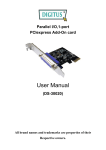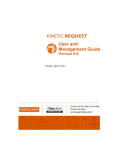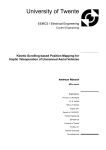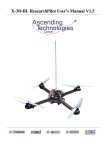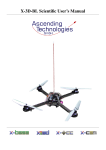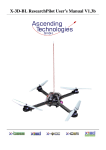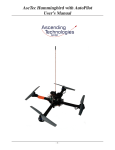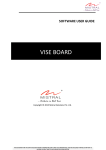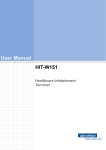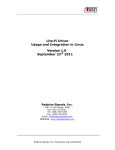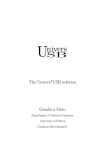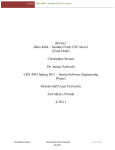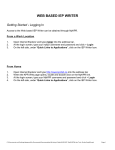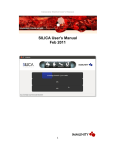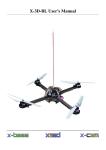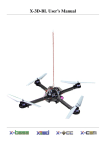Download CoreExpress Carrierboard User`s Manual
Transcript
CoreExpress Carrierboard Manual v1.0 -1- CoreExpress Carrierboard Manual v1.0 Contents 1 System Overview 1.1 Status LEDs . . . . . . . . . . 1.2 Interfaces . . . . . . . . . . . 1.2.1 USB Ports . . . . . . 1.2.2 Mini PCI express Port 1.2.3 Micro SD-Card Port . 1.2.4 UART Ports . . . . . . 1.2.5 Display Connector . . . . . . . . . . . . . . . . . . . . . . . . . . . . . . . . . . . . . . . . . . . . . . . . . . . . . . . . . . . . . . . . . . . . . . . . . . . . . . . . . . . . . . . . . . . . . . . . . . . . . . . . . . . . . . . . . . . . . . . . . . . . . . . . . . . . . . . . . . . . . . . . . . . . . . . . . . . . . . . . . . . . . . . . . . . . . . . . . . . . . . . . . . . . . . . . . . . . . . . . . . . . . . . . . . . . 3 3 3 3 3 3 3 3 2 Preinstalled Ubuntu on micro SD card 2.1 Login . . . . . . . . . . . . . . . . . 2.2 Drivers . . . . . . . . . . . . . . . . 2.2.1 Wifi . . . . . . . . . . . . . . 2.2.2 USB Client port . . . . . . . 2.2.3 Graphics . . . . . . . . . . . . . . . . . . . . . . . . . . . . . . . . . . . . . . . . . . . . . . . . . . . . . . . . . . . . . . . . . . . . . . . . . . . . . . . . . . . . . . . . . . . . . . . . . . . . . . . . . . . . . . . . . . . . . . . . . . . . . . . . . . . . . . . . . . . . . . . . . . . . . . . . . . . . 6 6 6 6 6 6 3 Installation of Linux on SD card 3.1 Installation . . . . . . . . . . . . . . . . . . . . . . . . . . . . . . . . . . . . . . . . . . . 3.2 Enable Boot from SD card . . . . . . . . . . . . . . . . . . . . . . . . . . . . . . . . . . . 3.3 Further Notes . . . . . . . . . . . . . . . . . . . . . . . . . . . . . . . . . . . . . . . . . . 8 8 8 8 4 Contact Information 9 Ascending Technologies GmbH . . . . . . . . . . . . . . . . . . . . . -2- www.asctec.de CoreExpress Carrierboard Manual v1.0 1 System Overview 1.1 Status LEDs 1.2.3 Micro SD-Card Port green Power The SD card interface is SDHC compatible allowing you to use Micro SD-cards > 2 GB. The port is internally connected to the System Controller Hub directly and not via USB. Therefore r/w operations have no influence on the USB bus as it would be the case for Atom N2xx series processors. The BIOS is able to boot from SD cards. orange SD-Card r/w access red UART transfer blue Status of connected mini PCIe device 1.2 Interfaces 1.2.4 UART Ports The board is equipped with a dual port FTDI (FT2232) serial to USB converter that is connected internally to USB port 1. Under Linux, both UARTs • Ports 7 and 8 support USB 2.0 devices only. appear as /dev/ttyUSB0 and /dev/ttyUSB1. Most keyboards/mouses might not work on these ports. All other ports support USB 1.1 as well as Pinout on the 10-pos DF13 mini-connector (as seen USB 2.0. from the CoreExpress module): 1.2.1 USB Ports • Port 8 is shared with the mini-PCIexpress connector. See 1.2.2. • Port 3 can be configured in the BIOS either as client or host port. This port is not powered, i.e. the client/host has to be powered externally. The port is set up as client port as default. Pin Name Pin Name 1 2 3 4 5 TXD RXD RTS CTS DTR 6 7 8 9 10 DSR DCD RI +5V GND • Each port can source 500 mA. Permanent load on all ports should not exceed 1000 mA. Peak load should be at maximum 2000 mA. A flashing LED (red) next to the connector indicates data transfer. 1.2.2 Mini PCI express Port 1.2.5 Display Connector According to the mini PCIexpress specification, this port is equipped with one PCIexpress lane and one USB port. Which port is used depends on the design of the mini PCIexpress module. In case it uses USB, USB port 8 is occupied by this module and must not be connected to any other device. Ascending Technologies GmbH On this connector, you can connect LVDS displays for debug/installation purposes such as our display available as accessory. The LVDS port supports 18 and 24 bit color displays. Power for backlight and backlight enable/brightness signals are available as -3- www.asctec.de CoreExpress Carrierboard Manual v1.0 well. In case you want to connect your own LVDS display, please contact us for further information. To connect/disconnect the display, always power off the system! Otherwise, the LVDS port or the display could be damaged permanently. In order to work with the display, connect the grey ribbon cable of the display to the display connector (white) on the carrierboard and switch on the carrierboard. Ascending Technologies GmbH -4- www.asctec.de CoreExpress Carrierboard Manual v1.0 UART1 MicroSD slot UART0 USB3 Power switch USB2 USB4 Display connector (LVDS) USB5 USB6 Figure 1.1: Carrierboard top view Aux. power Extension connector USB7 USB8 miniPCI Express Figure 1.2: Carrierboard bottom view Ascending Technologies GmbH -5- www.asctec.de CoreExpress Carrierboard Manual v1.0 2 Preinstalled Ubuntu on micro SD card To make the start easier, we already preinstalled more stable and runs as a service. You can configUbuntu 9.04 on a 8 GB micro SD card. ure it with a GUI to automatically connect to you desired wireless network. Once configured properly, the connection will be established without having to log into your system locally. Depending on your wireless 2.1 Login device, one of the blue status LEDs indicates that a connection is established. The OS boots to a console login by default. Attention: Wireless networks secured with WEP do • User: asctec not support 802.11n speed! Either use unsecured wireless networks or better WPA(2) secured networks • Password: asctec with AES encryption. To start the grahical user interface, run startx. 2.2.2 USB Client port Alternatively, you can login via a serial console (38400, 8, N, 1) on UART1. You can use the USB client port (port 3) to act eitty6 is configured to output/receive commands on ther as mass storage device or as a networking device /dev/ttyUSB1. using the Linux-USB Gadget API Framework, which is already installed. For a full documentation, see http://www.linux-usb.org/gadget. Serial console login 2.2 Drivers Additionally, to make the gedget drivers working with the USB-client port, you need to patch and recompile your kernel. The patch and a manual is located in the folder “intel.com” on the Desktop of the user asctec. 2.2.1 Wifi The stock dirvers coming with Ubuntu 9.04 still have issues with the support of 801.11n for the latest wireless LAN cards. Therefore, we compiled and installed the drivers from http://www. linuxwireless.org/. We recommend the use of WLAN devices with Atheros chipsets because Linux driver support seems to be the best. A list of supported devices is also available at http://www. linuxwireless.org/ 2.2.3 Graphics The Intel GMA500 graphics card is not supported by Ubuntu 9.04 by default. Therefore, deb http://ppa.launchpad.net/ ubuntu-mobile/ppa/ubuntu jaunty main deb-src http://ppa.launchpad.net/ ubuntu-mobile/ppa/ubuntu jaunty main If you update your kernel, please download the latest version of the Linux wireless driver that is suitable to was added to the repositories list the new kernel version, install the kernel-headers and and the packages psb-firmware compile and install the new driver version. psb-modules psb-kernel-source We removed the GNOME Networkmanager and in- psb-kernel-headers xpsb-glx stalled the networkmanager wicd instead. wicd runs poulsbo-driver-2d were installed. Ascending Technologies GmbH -6- www.asctec.de CoreExpress Carrierboard Manual v1.0 Additionally, the section “Device” /etc/X11/xorg.conf was changed to: in Section "Device" Identifier "Configured Video Device" Option "Accel Method" "EXA" Option "DRI" "off" Option "MigrationHeuristic" "greedy" EndSection Ascending Technologies GmbH -7- www.asctec.de CoreExpress Carrierboard Manual v1.0 3 Installation of Linux on SD card 3.1 Installation • sdhci-pci • mmc_block Create a bootable Live USB drive that contains the installation files. We recommend using UNetbootin Save the file and run update-initramfs -u (http://unetbootin.sourceforge.net). with root priveledges. Make sure that the root-partition in We highly recommend to install Linux on the target /boot/grub/menu.lst is set correctly. The SD card inserted into a USB cardreader. This is SD card should appear either as /dev/mmcblk0p1 because standard installation routines might not or with its UUID. recognize the SD card properly which might cause errors during installation. Also, to succesfully boot from SD card, some extra steps will be necessary that can be performed the easiest way when the OS was 3.3 Further Notes booted from the SD card in the card reader. Connect the cardreader as well as the bootable USB stick, switch on your CoreExpress computer and press .ESC during startup. In the boot-menu, select Hard Disk and then your USB stick. In case you installed from a USB stick and automounting devices throws errors, comment out a line in /etc/fstab, that looks like this: /dev/sdb1 /media/cdrom0 udf,iso9660 user,noauto,exec 0 0 Follow the instructions of the installation routine of your Linux distribution. Select the SD card in the cardreader as target device. You should choose manual partitioning. Create an ext3 partition for the operating system and do not create a swap partition. Proceed with the installation. 3.2 Enable Boot from SD card After having installed Linux succesfully, leave the SD card in the cardreader and boot your new installation from the cardreader for the first time. In order to enable booting from SD card, some modules have to be built into the initramfs-image: Add the following modules to /etc/initramfs-tools/modules (each in one line): • sdhci Ascending Technologies GmbH -8- www.asctec.de CoreExpress Carrierboard Manual v1.0 4 Contact Information Ascending Technologies GmbH Konrad-Zuse Bogen 4 82152 Krailling GERMANY Phone: +49 (89) 89556079-0 E-Mail: [email protected] Web: www.asctec.de CEOs: Michael Achtelik, Klaus-Michael Doth Dipl.-Ing. Daniel Gurdan, Dipl.-Ing. Jan Stumpf Handelsregister München: HRB 166748 Ust.-ID: DE254728199 CoreExpress is a registered trademark of LiPPERT Embedded Computers. All other trademarks are the property of their respective owners. Ascending Technologies GmbH -9- www.asctec.de