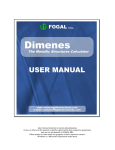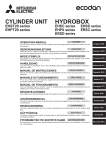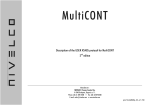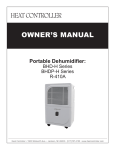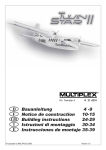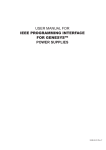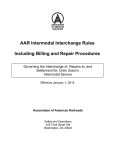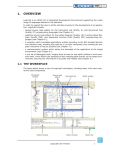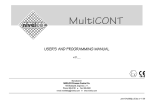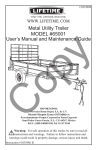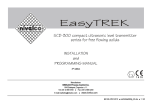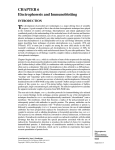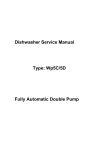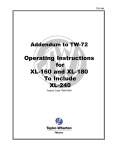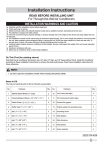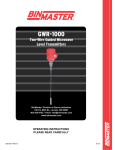Download CARGOMANAGER PDF (printing) manual
Transcript
CARGOMANAGER This printed manual supports users of CARGOMANAGER. The release, once installed, includes a full hyperlinked user manual that can be accessed directly from most screens. It also provides a range of screen specific Help, and a link to the Gower Optimal Algorithms web site (www.goweralg.co.uk) for additional support documents. Users will note from the printed material that the online version is extensively hyperlinked, both within and between sections, and wherever possible the online version should be used in preference. You should be also aware that online documentation is occasionally in advance of the printed format (reflecting new features etc.). We wish you well in using the software and welcome feedback, ideally by email to [email protected] &00DQXDO 3DJHRI &$5*20$1$*(50DQXDO 1RWHWKDWLQWKHLQWHUHVWVRIGRZQORDGVL]HWKHVHDUFKPHFKDQLVPVDYDLODEOHZLWKLQWKHPDQXDORQDQ\ V\VWHPVLQVWDOOHGIURPZHEGRZQORDGVLVUDWKHUOHVVVRSKLVWLFDWHGWKDQWKRVHRIIXOODSSOLFDWLRQVLQVWDOOHG IURP&',QHLWKHUFDVHWKHPDQXDOFRQWHQWLVLGHQWLFDO 1HZ&$5*20$1$*(5XVHUVDUHILUVWUHFRPPHQGHGWRILUVWUHDGWKH6KRUW*HWWLQJ6WDUWHG*XLGHDQG WKHQSRVVLEO\WKHUDWKHUORQJHU6HFWLRQ*XLGHG7RXU([LVWLQJXVHUVFDQVHHDWDJODQFHGHWDLOVRQ1HZ )HDWXUHV 7HFKQLFDOTXHVWLRQVDUHGHDOWZLWKLQ6HFWLRQDQG$SSHQGL[ 4XHVWLRQVRQKRZWRJHWSDFNLQJVROXWLRQVVXLWDEOHIRU\RXUSDUWLFXODUHQYLURQPHQWDFULWLFDOIDFWRUDUH GHDOWZLWKLQ6HFWLRQ *HWWLQJ6WDUWHG*XLGH 6HFWLRQ,QWURGXFWLRQ 6HFWLRQ$*XLGHG7RXU 6HFWLRQ,13876FUHHQV 6HFWLRQ&DOFXODWLRQ6FUHHQV 6HFWLRQ(QG3DFNLQJ 6HFWLRQ%HVW&RQW&RQWDLQHUFRPSDULVRQ VLQJOHFRQWDLQHUORDGV 6HFWLRQ&\OLQGULFDO3DFNLQJ $SSHQGL[2WKHU7HFKQLFDO,QIRUPDWLRQ $SSHQGL['DWD,QWHUFKDQJHZLWK2WKHU 6\VWHPV *RZHU2SWLPDO$OJRULWKPV:HEVLWH 1HZ)HDWXUHV 6HFWLRQ,QVWDOODWLRQ 6HFWLRQ0RUH$GYDQFHG)HDWXUHV 6HFWLRQ7KH3DFNLQJ2SWLRQV 6HFWLRQ'LVSOD\6FUHHQV 6HFWLRQ7KH&$5*20$1$*(5GDWDEDVH 6HFWLRQ0XOWL&RQW&RQWDLQHUFRPSDULVRQ PXOWLSOHFRQWDLQHUORDGV 6HFWLRQ*ORVVDU\RI7HUPV $SSHQGL[H&$5*2 ,1'(; ZZZJRZHUDOJFRXN &00DQXDO 3DJHRI 6HFWLRQ ,QWURGXFWLRQ 3DJHRI 3UHYLRXV6HFWLRQ ,QGH[3DJH )ROORZLQJ6HFWLRQ 6(&7,21 ,1752'8&7,21 &$5*20$1$*(5 LV D SRZHUIXO SHUVRQDO FRPSXWHU EDVHG WRRO ZKLFK ZLOO KHOS \RX UHGXFH WKH FRVW RI PRYHPHQWVWRUDJHDQGWUDQVSRUWDWLRQRIJRRGV)RUH[DPSOHLWZLOOKHOS\RXDQVZHUVXFKTXHVWLRQVDV z :LOOWKLVFRQVLJQPHQWILWLQWKLVFRQWDLQHUVL]HDQGKRZ" z +RZPXFKPRUHRIDSDUWLFXODUSURGXFWFDQEHORDGHGLQWKLVWUDLOHUFRQWDLQHU" z +RZPDQ\FRQWDLQHUVDUHQHHGHGIRUWKLVORDG" z :KLFKFRQWDLQHUWUDLOHUVL]HLVEHVWVXLWHGPRVWFRVWHIIHFWLYHIRUWKLVFRQVLJQPHQWZKHWKHUWKH FRQVLJQPHQWUHTXLUHVRUFRQWDLQHUV" 7KLV UHOHDVH SURYLGHV IXOO ELW :LQGRZV IXQFWLRQDOLW\ DQG QDWXUDOO\ XVHV D VWDQGDUG :LQGRZV XVHU LQWHUIDFH,WKDVEHHQGHVLJQHGIRURSHUDWLRQRQ:LQGRZV;3:LQGRZV9LVWD:LQGRZVV\VWHPVXVLQJ LGHDOO\UHVROXWLRQRUEHWWHU1RWHWKDWWKHDPRXQWRILQIRUPDWLRQGLVSOD\HGRQWH[WVFUHHQVZLOOYDU\ DFFRUGLQJWRWKHUHVROXWLRQRIWKHGLVSOD\EHLQJXVHGWKRVHSUHVHQWHGLQWKLVPDQXDODUHW\SLFDOO\WKRVHVHHQ E\DXVHUZLWKDUHVROXWLRQGLVSOD\ 7KH VRIWZDUH DV VWDQGDUG VXSSRUWV VFUHHQ DQG SULQWHU RSHUDWLRQV LQ (QJOLVK )UHQFK *HUPDQ DQG 'DQLVK ODQJXDJHV WKLVEHLQJVHOHFWHG IURP WKH RSHQLQJ VFUHHQ $ QXPEHU RI DGGLWLRQDO 8VHU 7LS VFUHHQV DUH DOVR SURYLGHG7KHVHFDQEHVXSSUHVVHGIURPGLVSOD\DQGFDQODWHUEHUHDFWLYDWHGDJDLQIURPWKHRSHQLQJVFUHHQ $Q HOHFWURQLF DQG IXOO\ VHDUFKDEOH PDQXDO LV QDWXUD\\ SURYLGHG DV DUH +HOS VFUHHQV ZKLFK SURYLGH LQIRUPDWLRQUHOHYDQWWRHDFKVSHFLILFVFUHHQ &$5*20$1$*(5KDVEHHQGHYHORSHGWRWDFNOHDDIXOOUDQJHRISUREOHPVDVVRFLDWHGZLWKWKHSDFNLQJRI JRRGV LQWR DQ\ UHFWDQJXODU HQFORVXUH IRU H[DPSOH D VKLSSLQJ FRQWDLQHU RU WUDLOHU LQ RUGHU WR PLQLPLVH ZDVWHGVSDFHDQGPD[LPLVHWKHUHYHQXH\RXFDQDFKLHYHLQSDFNLQJDJLYHQFRQWDLQHU ,W HQDEOHV WKH XVHU WR VSHFLI\ SDFNLQJ UHVWULFWLRQV UHVXOWLQJ IURP VXFK FRQVLGHUDWLRQV DV WKH QDWXUH RI WKH SURGXFW LWV ZHLJKW DQG WKH W\SH RI SDFNDJLQJ XVHG DQG WR GHILQH SDFNLQJ SULRULWLHV IRU HDFK SURGXFW DQG FDWHU IRU PXOWLGURS ORDGV ,W SURYLGHV ERWK RQVFUHHQ DQG SULQWHU UHSRUWV LOOXVWUDWLQJ KRZ FDVHV PD\ EH SDFNHGDQGSUHVHQWVWKLVLQIRUPDWLRQLQDQHIIHFWLYHWKUHHGLPHQVLRQDOJUDSKLFDOIRUPDVZHOODVDYDULHW\RI WZRGLPHQVLRQDOUHSUHVHQWDWLRQV 7KHW\SHRIVROXWLRQREWDLQHGUHOLHVRQDVHWRIXVHUFRQILJXUHGSDFNLQJRSWLRQV2QFHFRQILJXUHGIRUD SDUWLFXODUDSSOLFDWLRQHQYLURQPHQWWKHVHFDQXVXDOO\EHOHIWXQFKDQJHGWKHUHDIWHU2XUGHIDXOWYDOXHVPD\ \LHOGVXLWDEOHUHVXOWVEXWVRPHLQLWLDOFRQILJXUDWLRQLVOLNHO\WREHUHTXLUHGWRPHHWVSHFLILFQHHGV 6HFWLRQ RIWKHPDQXDOGLVFXVVHVWKHVHVHWWLQJVLQJUHDWGHWDLO &$5*20$1$*(5 7KLV VRIWZDUH KDV EHHQ GHYHORSHG E\ *RZHU 2SWLPDO $OJRULWKPV /LPLWHG WKH FRPSDQ\ EHKLQG WKH KLJKO\ VXFFHVVIXO3$//(70$1$*(5VXLWHRISURJUDPV,WKDVEHHQGHYHORSHGWRWDFNOHDFRPSOHPHQWDU\UDQJH RISDFNDJLQJDQGGLVWULEXWLRQSUREOHPV7KHVRIWZDUHZDVODXQFKHGZD\EDFNLQIRU'26DQGZKLOVW WKHFXUUHQWUHOHDVHEHDUVQRUHVHPEODQFHWRWKHRULJLQDOUDWKHUVLPSOHSURGXFWIDFWRUVZKLFKUHPDLQVDWWKH IRUHIURQW RI RXU GHYHORSPHQW SURJUDP DUH WKH TXDOLW\ RI ERWK WKH VRIWZDUH LWVHOI DQG RI WKH VROXWLRQV REWDLQHGDQGSUDFWLFDOLW\RIWKHVRIWZDUHWRPHHWWKHQHHGVRIXVHUVDFURVVDZLGHUDQJHRIEXVLQHVVHV 6HFWLRQ,QWURGXFWLRQ 3DJHRI $VWKH XVHU ZLOO UDSLGO\ DSSUHFLDWH WKH PHWKRGVHPSOR\HGZLWKLQ WKHVRIWZDUHDUH WRWDOO\GLIIHUHQW WR WKRVH XVHG LQ RXU SRSXODU 3$//(70$1$*(5 SDOOHW ORDGLQJ VRIWZDUH DQG KDYH EHHQ GHYHORSHG HVSHFLDOO\ WR WDFNOH SULPDULO\ PL[HG &$5*2 SDFNLQJ SUREOHPV $V SDUW RI RXU GHYHORSPHQW SURJUDPPH ZH ZRXOG HQFRXUDJH\RXWRZULWHWRXVZLWKDQ\FRPPHQWVRUVXJJHVWLRQV\RXPD\KDYHFRQFHUQLQJWKHRSHUDWLRQRI WKHVRIWZDUHDQGWKHIDFLOLWLHV\RXZRXOGOLNHWRVHHLQFRUSRUDWHGLQIXWXUHUHOHDVHV :HZRXOGVWUHVVLQSDUWLFXODUWKHIDFWWKDWDOWKRXJKWKHVRIWZDUHGRHVDWWHPSWWRSURYLGHERWKYROXPH HIILFLHQWDQGVWDEOHFRQVLJQPHQWVJLYHQWKHUDQJHRIHQYLURQPHQWDODQGKDQGOLQJFRQGLWLRQVH[SHULHQFHG LQSUDFWLFHLWLVHVVHQWLDOWKDWH[SHULHQFHRSHUDWLYHVGHWHUPLQHWKHVXLWDELOLW\RILQGLYLGXDOORDGSODQVIRU DQ\SDUWLFXODUDSSOLFDWLRQ 7KH8VHU0DQXDO 7KLV XVHU PDQXDO LV LQWHQGHG WR SURYLGH ERWK LQWURGXFWRU\ PDWHULDO IRU WKRVH PDNLQJ XVH RI &$5*20$1$*(5 IRU WKH ILUVW WLPH DQG LQ DGGLWLRQ SURYLGHV VHFWLRQV GHYRWHG WR D PRUH GHWDLOHG GHVFULSWLRQRIHDFKIDFLOLW\$VXVHUVZLOOH[SHFWDIXOOVHWRIRQVFUHHQ+HOSLVDYDLODEOH$FFHVVWRWKHRQ GLVN PDQXDO ZKLFK LWVHOI LV EURZVHU EDVHG DQG LQFOXGHV D IXOO VHDUFK PHFKDQLVP LV DYDLODEOH IURP QHDUO\ HYHU\VFUHHQ ,QWKHPDQXDOWKHSUREOHPVLOOXVWUDWHGDUHWKRVHRISDFNLQJDFRQWDLQHURUFRQWDLQHUVZLWKDFDUJRRIYDULRXV FDVHW\SHV,QSUDFWLFHWKHVRIWZDUHFDQEHXVHGWRWDFNOHDZLGHUDQJHRIFDUJRSDFNLQJSUREOHPVVKLSSHUV PL[HGSDOOHWVHWFWKHUDQJHLVRQO\OLNHO\WREHUHVWULFWHGE\WKHLQJHQXLW\RIWKHXVHUV 6HFWLRQ RI WKH PDQXDO GHVFULEHV WKH VLPSOH LQVWDOODWLRQ VWHSV UHTXLUHG WR LQVWDOO WKH VRIWZDUH RQWR \RXU FRPSXWHUXVLQJWKHIDPLOLDU:LQGRZV,QVWDOOHUEDVHGSURFHGXUH $VZHOODVDEULHISDJH*HWWLQJ6WDUWHG*XLGHWKHGHVFULSWLRQVLQ6HFWLRQVDQGSURYLGHDJXLGHGWRXURI VRPHRIWKHEDVLFIHDWXUHVRIWKHVRIWZDUH6HFWLRQWDFNOHVWKHSUREOHPRISDFNLQJDVLQJOHFRQWDLQHUZLWKD FDUJR 6HFWLRQ SURYLGHV DQ LQVLJKW LQWR VRPH RI WKH PRUH DGYDQFHG IHDWXUHV LQFOXGLQJ WKH IDFLOLW\ RI SDFNLQJDFRQWDLQHULQDVHULHVRIVHFWLRQVDQGWKDWRISDFNLQJPXOWLSOHFRQWDLQHUV 6HFWLRQV DUHDOVR SURYLGHGRQ HDFKRIWKH PDLQ &$5*20$1$*(5PRGXOHVDQGWKHVH GHVFULEHLQ VRPH GHWDLOWKHIDFLOLWLHVZKLFKHDFKSURYLGHV :H DUHVXUH WKDW \RX ZLOO ILQG&$5*20$1$*(5 WR EH ERWKHDV\WR XVHDQGRI FRQVLGHUDEOH EHQHILW WR \RXUFRPSDQ\2QFHDJDLQDQ\VXJJHVWLRQVRQIDFLOLWLHVZKLFKZRXOGEHRIXVHWR\RXZRXOGEHJUDWHIXOO\ UHFHLYHG *HQHUDO)HDWXUHVRIWKH6RIWZDUH z ,QSXW RI FDUJR GHWDLOV YLD D XVHUIULHQGO\ VSUHDGVKHHW OLNH LQWHUIDFH LQFOXGLQJ DQ DXWRPDWLF WZRZD\ OLQNWRDODUJHSURGXFWGDWDEDVH z &DSDELOLW\WRLQSXWFDUJRIURPRWKHUVRXUFHVLQFOXGLQJVSUHDGVKHHWVDQGGDWDEDVHV z 3URYLVLRQ WR DFFRXQW IRU SDFNLQJ UHVWULFWLRQV IRU H[DPSOH RULHQWDWLRQ DQG IRU VSHFLI\LQJ IUDJLOH RU KHDY\LWHPV z &DSDELOLW\IRUXVHUVSHFLILFDWLRQRIFDUJRSULRULWLHV 6HFWLRQ,QWURGXFWLRQ z 3DJHRI $QDO\VLVRIFDUJRZHLJKWDQGYROXPHSULRUWRSDFNLQJWRDOORZDGMXVWPHQWVWRFDUJROLVWRUFRQWDLQHU GHWDLOV z ,QFOXVLRQRIDPXOWLFRQWDLQHUIHDWXUHWRHQDEOHUDSLGFDOFXODWLRQRIWKHQXPEHURIFRQWDLQHUVUHTXLUHG IRUDFRQVLJQPHQWZKHWKHUWKHFRQVLJQPHQWUHTXLUHVMXVWRUFRQWDLQHUV z )DFLOLW\ WR H[DPLQH XS WR SRVVLEOH FRQWDLQHU VL]HV LQ D VLQJOH VWHS UDQNLQJ WKHVH DFFRUGLQJ WR SHUIRUPDQFH ZKHWKHU FRQVLGHULQJ ORDGLQJ MXVW RQH FRQWDLQHU ORDG RU RQH UHTXLULQJ RYHU FRQWDLQHUV z )DFLOLW\IRUVDYLQJFDUJRGDWDRQGLVNIRUVXEVHTXHQWUHUXQDQGIRULQSXWRIXVHUFUHDWHGGDWDILOHV z 3URYLVLRQ RI D SRZHUIXO DQG IOH[LEOH VHW RI SDFNLQJ PHWKRGV ZKLFK SURYLGH KLJK YROXPH SDFNLQJV ZKLOVW DFFRXQWLQJ IRU SURGXFW SDFNLQJ FRQVWUDLQWV DQG SULRULWLHV 7KH RSHUDWLRQ RI WKHVH FDQ EH FRQWUROOHGE\WKHXVHU z )DFLOLW\IRUSDFNLQJFDUJRLQDVHULHVRIVWHSV7KLVFDWHUVIRUPXOWLGURSORDGVDQGIRUDGGLQJFDUJRWR SDUWO\ILOOHGFRQWDLQHUV z ,QFOXGHVWRROVZKLFKZLOORSWLPLVHWKHORDGPL[ZKHQFDUJRZHLJKWLVWKHORDGLQJUHVWULFWLRQUDWKHUWKDQ VSDFH z *UDSKLFDOGLVSOD\VLQWZRDQGWKUHHGLPHQVLRQVLQFOXGLQJYLHZVRIWKHFRQWDLQHUDVLWLVEHLQJSDFNHG DQG ZKHQ FRPSOHWHO\ ILOOHG DQG WKH FDSDELOLW\ WR KLJKOLJKW DQ\ LQGLYLGXDO LWHP RQ VFUHHQ XVLQJ WKH PRXVHDQGREWDLQLWVGHWDLOVDQGSRVLWLRQLQJLQIRUPDWLRQ z *UDSKLFDOGLVSOD\WRVFUHHQRIDOOWKHFRQWDLQHUORDGVIRUPLQJDPXOWLFRQWDLQHUORDGZLWKWKHXVHUDEOH WRVHOHFWSULQWOHYHORUDGGFDUJRWRDQ\RUDOODVUHTXLUHG z 3RZHUIXO FRPSXWHU XVHU LQWHUDFWLRQ SURYLGLQJ UHDOLVWLF SDFNLQJ DUUDQJHPHQWV ZKLFK DUH VXLWDEOH IRU VKRSIORRUORDGLQJ z 7ZRDQGWKUHHGLPHQVLRQDOSULQWHUUHSRUWVVKRZLQJORDGLQJDUUDQJHPHQWVDQGFDVHW\SHVXVHGWRJHWKHU ZLWK D SLFNLQJ OLVW $GGLWLRQDO ORDG FRRUGLQDWH UHSRUW GHWDLOLQJ WKH H[DFW SRVLWLRQ RI HDFK LWHP LQ D FRQVLJQPHQW z 2QOLQHDFFHVVWRWKHIXOOK\SHUOLQNHGPDQXDO z $GGRQLQWHJUDWHG(PDLOIDFLOLW\ 2EWDLQLQJ%HWWHU4XLFNHU6ROXWLRQV &$5*20$1$*(5FDQEHXVHGIRUWDFNOLQJDYHU\ZLGHUDQJHRISUREOHPW\SHVIURPSUREOHPVZKHUHD FRXSOHRIGR]HQFDVHVDUHWREHILWWHGLQWRDFRQWDLQHUWRWKRVHZLWKVHYHUDOWKRXVDQGFDVHVWREHILWWHGLQWR RQH RU FRQWDLQHUV :LWK WKLV UHOHDVH DFFRUGLQJ WR OLFHQVH XS WR LWHP W\SHV FDQ IRUP D FRQVLJQPHQWDQGXSWRLWHPVPD\EHORDGHGLQWRDQ\RQHFRQWDLQHU $V \RX PLJKW H[SHFW DOWKRXJK WKH SDFNLQJ DOJRULWKPV DQG WKXV WKH VROXWLRQV GR DXWRPDWLFDOO\ WDNH LQWR DFFRXQWWKHFKDUDFWHULVWLFVRIWKHFDUJRDVLQSXWE\WKHXVHU2EWDLQLQJSUHFLVHO\WKHW\SHRIVROXWLRQUHTXLUHG FRPSOH[LW\VSHHGRIVROXWLRQGHJUHHRIFDUJRPL[LQJHWFE\DSDUWLFXODUXVHUGRHVUHTXLUHDOLWWOHIXUWKHU XVHUFRQILJXUDWLRQ 7KLV LQIRUPDWLRQ LV VSHFLILHG RQ D 3DFNLQJ 2SWLRQV VFUHHQ 7KH 6FUHHQ LWVHOI WRJHWKHU ZLWK LWV DVVRFLDWHG +HOSPHQXSURYLGHVGHWDLOHGJXLGDQFHRQWKHHIIHFWRIWKHVHWWLQJVRQWKHSDFNLQJSURFHVVHV7KH\DUHDOVR 6HFWLRQ,QWURGXFWLRQ 3DJHRI GHVFULEHGLQGHWDLOLQ6HFWLRQRIWKLVPDQXDO2QFHVHWWKHVHYDOXHVDUHW\SLFDOO\OHIWXQFKDQJHGE\XVHUV 2QFH \RX KDYH OHDUQW WKH EDVLFV RI &$5*20$1$*(5 DOO XVHUV DUH HQFRXUDJHG WR VWXG\ 6HFWLRQ LQ VRPHGHWDLODQGH[SHULPHQWZLWKWKHVHIHDWXUHVWRHQVXUHWKDWWKH\REWDLQSUHFLVHO\WKHW\SHRIVROXWLRQVWKH\ UHTXLUH :HZRXOGVWUHVVLQSDUWLFXODUWKHIDFWWKDWDOWKRXJKWKHVRIWZDUHGRHVDWWHPSWWRSURYLGHERWKYROXPH HIILFLHQWDQGVWDEOHFRQVLJQPHQWVJLYHQWKHUDQJHRIHQYLURQPHQWDODQGKDQGOLQJFRQGLWLRQVH[SHULHQFHG LQSUDFWLFHLWLVHVVHQWLDOWKDWH[SHULHQFHRSHUDWLYHVGHWHUPLQHWKHVXLWDELOLW\RILQGLYLGXDOORDGSODQVIRU DQ\SDUWLFXODUDSSOLFDWLRQ 3UHYLRXV6HFWLRQ 7RSRI6HFWLRQ )ROORZLQJ6HFWLRQ 6HFWLRQ ,QVWDOODWLRQ 3DJHRI 3UHYLRXV6HFWLRQ ,QGH[3DJH )ROORZLQJ6HFWLRQ 6(&7,21 ,167$//$7,21 &RYHUV,QVWDOODWLRQ5HPRYDO5XQQLQJ8SGDWLQJ%DFNXSDQG/DQJXDJHVHOHFWLRQ ,QWURGXFWLRQ &$5*20$1$*(5LVGHVLJQHGIRUXVHXQGHU:LQGRZV17;3DQG:LQGRZV9LVWD:LQGRZV DQG DVVXPHV D GLVSOD\ VHW DW UHVROXWLRQ RU EHWWHU ,QLWLDO LQVWDOODWLRQ ZLOO RQO\ UHTXLUH DURXQG 0E RI VSDFH EXW ZKHQ UXQQLQJ PRUH FRPSOH[ SUREOHPV VD\ SDFNLQJ FRQWDLQHUV ZLWK WKRXVDQGV RI LWHPV0ERUPRUHRIWHPSRUDU\ILOHVPD\EHJHQHUDWHG7KHLQVWDOODWLRQXVHVWKHIDPLOLDU,QVWDOO6KLHOG 0LFURVRIW,QVWDOOHUXVHGE\PDQ\VRIWZDUHFRPSDQLHV 7KH YHUVLRQ DV VWDQGDUG VXSSRUWV VFUHHQ SULQWHU RSHUDWLRQ LQ (QJOLVK )UHQFK *HUPDQ DQG 'DQLVK ODQJXDJHVZLWKWKHODQJXDJHRIRSHUDWLRQEHLQJVHOHFWHGRQWKHRSHQLQJVFUHHQ ,QVWDOODWLRQ3URFHGXUH 7KH&'VXSSOLHGQRUPDOO\FRQWDLQVFRSLHVRIVHYHUDORIRXUVRIWZDUHSURGXFWVLQFOXGLQJ 3$//(70$1$*(5DQG&$5*20$1$*(5VRIWZDUH7KH&'ZLOOQRUPDOO\DXWRVWDUWZKHQSODFHGLQ WKH&'GULYHDQGWKH,QVWDOO6RIWZDUHRSWLRQFDQWKHQEHVHOHFWHG $OO&'YHUVLRQVDOORZ75,$/LQVWDOODWLRQVRIDOORXUVRIWZDUHSURGXFWVWREHFDUULHGRXW7KHVH75,$/ LQVWDOODWLRQVRQO\0867DOZD\VEHLQVWDOOHGRQDORFDOQRWQHWZRUNGULYHRI\RXUFRPSXWHUWKH\ZLOO QRWIXQFWLRQRWKHUZLVH7KHWULDOSHULRGLVXSWRGD\VIURPLQVWDOODWLRQ1RUPDOO\QRFRGHVDUHUHTXLUHG IRUVXFKLQVWDOODWLRQVDVWKH\DUHSUHFRGHGIRUWULDO $/LFHQVHG(QDEOHG&'ZLOOKDYHZLWKLWDVHWRIOLFHQVHFRGHVVSHFLILFWRWKHVRIWZDUHSURGXFWW\SLFDOO\ DWWDFKHGWRWKH&'&DVH7KHVHFRGHVDUHQHHGHGZKHQLQVWDOOLQJDIXOO\OLFHQVHG&'FRS\$OLFHQVHGXVHULV DEOHWRVXFFHVVIXOO\LQVWDOOWKHOLFHQVHGVRIWZDUHSURGXFWRQERWKORFDODQGQHWZRUNGULYHV7KH&'FDQEH XVHGWRFUHDWHDFRPSOHWHQHZLQVWDOODWLRQRULI\RXKDYHDFXUUHQWOLFHQVHVXSSRUWDJUHHPHQWIRUXSGDWHRI DSUHYLRXVLQVWDOODWLRQ,I\RXXSGDWHDQLQVWDOODWLRQLQWKHVDPHIROGHUWKHQXVHUFRQILJXUDWLRQDQGGDWDEDVH ILOHVIURPWKDWUHOHDVHZLOOEHUHWDLQHG ,QVWDOODWLRQ6WHSV %HIRUHLQVWDOOLQJZHZRXOGUHFRPPHQGWKDW\RXILUVWO\FKHFNWKHGLVSOD\PRGHRIWKHFRPSXWHU:KLOVWQRW HVVHQWLDOIRUJHQHUDORSHUDWLRQVRPHPRUHDGYDQFHGIXQFWLRQVGRUHTXLUHWKDWWKHSFGLVSOD\LVVHW&RQWURO 3DQHO'LVSOD\6HWWLQJVLQWRELW7UXH&RORUPRGH,IWKLVQRWVHWWKHQWKHXVHUZLOOEHDOHUWHG 7KHQWRLQVWDOOWKHVRIWZDUH :LWK:LQGRZVUXQQLQJLQVHUWWKHLQVWDOODWLRQ&'7KH&'ZLOOQRUPDOO\DXWRVWDUWDQG\RXDUHWKHQDEOH WRWRVHOHFWWKH ,QVWDOO$SSOLFDWLRQ RSWLRQWRLQVWDOO&$5*20$1$*(5 1RWH,WZLOO127EHQHFHVVDU\WRGHLQVWDOODQ\SUHYLRXVFRSLHVRI&$5*20$1$*(5 ZKHWKHU HYDOXDWLRQWULDORUIXOO\OLFHQVHGWKDWDUHDOUHDG\RQWKHPDFKLQH8VHUGDWDILOHV:,//EHUHWDLQHGEXW\RX VKRXOGEHDZDUHWKDWWKHILUVWVWDJHRI,QVWDOODWLRQZLOOUHPRYHDSSOLFDWLRQILOHVEHIRUHLQVWDOOLQJWKHQHZ YHUVLRQ ,IWKHFRPSXWHURQZKLFK\RXDUHLQVWDOOLQJDOUHDG\KDVDFRS\RIWKHVDPHYHUVLRQRIWKH DSSOLFDWLRQLQVWDOOHGWKHQ\RXPD\EHSURPSWHGWR0RGLI\5HSDLU5HPRYHWKHDSSOLFDWLRQ8QOHVV RWKHUZLVHDGYLVHG\RXVKRXOGVHOHFW5HSDLU WRXSGDWHILOHVDFFRUGLQJO\ 6HFWLRQ,QVWDOODWLRQ 3DJHRI ,I\RXDUHLQVWDOOLQJLQ75,$/PRGHWKHQ\RXPXVWLQVWDOORQDORFDOGULYHRI\RXUFRPSXWHU,I\RX KDYHDOLFHQVHG&'DQGDVHWRIOLFHQVHFRGHVWKHQ\RXFDQLQVWDOOHLWKHUORFDOO\RURQDQHWZRUNGULYH $Q,QVWDOO6KLHOG:L]DUGZLOOJXLGH\RXWKURXJKWKHLQVWDOODWLRQSURFHVV,QFKRRVLQJWKHGHVWLQDWLRQORFDWLRQ IRUWKH&$5*20$1$*(5ILOHVWKHGHIDXOWORFDWLRQDVZLWKSUHYLRXVUHOHDVHVLVDIROGHU&$5*217RQ \RXU&GULYH,QVWDOOLQJ RYHUWKHWRS RIWKHSUHYLRXVUHOHDVHZLOOUHWDLQDOOXVHUFUHDWHGILOHV $OO&$5*20$1$*(5ILOHVDUHQRUPDOO\KHOGLQWKLVGHIDXOWIROGHUZLWKWKHPDQXDOILOHVHWFLQVXE IROGHUVEHORZ1RILOHVRWKHUWKDQWKH&$5*20$1$*(5HQWU\IRUWKH6WDUW0HQXDQG'HLQVWDOO DUH SODFHGLQWKH:LQGRZVIROGHUV 1RWHWKHFRPPHQWVEHORZUHJDUGLQJFRPSOHWHUHPRYDORIWULDORUIXOOV\VWHPV 7KHILQDOLQVWDOODWLRQVWHSUHTXLUHV\RXWRUXQWKHVRIWZDUH6HOHFW&$5*20$1$*(5XVLQJWKH DSSURSULDWH6WDUW3URJUDPVHQWU\ZKLFKZLOOKDYHEHHQDGGHGGXULQJLQVWDOODWLRQ :KHQ\RXUXQWKHVRIWZDUHIRUWKHILUVWWLPHD/LFHQVH6FUHHQPD\EHGLVSOD\HGVKRZLQJIRUH[DPSOHWKH 75,$/6WDWXVRIWKHLQVWDOODWLRQ:LWK75,$/V\VWHP\RXMXVWVHOHFW&RQWLQXHWRSURFHHGZLWKWKHWULDO :LWK/LFHQVHG6\VWHPVWKHVFUHHQVKRZQUHTXLUHV\RXWRHQWHU/LFHQVH&RGHVIRUWKHVRIWZDUHSURGXFW H[DFWO\DVJLYHQDQGWKHQVHOHFW &RQWLQXH 9HU\,PSRUWDQW:KHQWKLVLVGRQHFRUUHFWO\WKHQ\RXDUHLPPHGLDWHO\LQIRUPHGWKDWWKHVRIWZDUHLV )XOO\/LFHQVHG 2WKHUZLVH\RXZLOOEHLQIRUPHGWKDWWKHVRIWZDUHLVLQ 7ULDOPRGH /LFHQVHGXVHUVPXVWHQVXUHWKDWWKH IXOO\OLFHQVHG PHVVDJHLVGLVSOD\HGDVGHVFULEHGDERYHRWKHUZLVHWKH VRIWZDUHPD\IDLORQILUVWXVHZLWKD WLPHH[SLUHG PHVVDJHDQGZLOODWWKHYHU\OHDVWIDLOLQDIHZGD\V ,QVWDOODWLRQLVQRZFRPSOHWH 8VHUVDUHHQFRXUDJHGWRPDNHXVHRIWKHRQGLVNK\SHUOLQNHGPDQXDOZKLFKFDQEHDFFHVVHGIURPWKHPDLQ &$5*20$1$*(5PHQXDQGIURPPRVWVFUHHQV7KLVLQFOXGHVDVKRUW*XLGHG7RXUDQGD6XPPDU\RI 1HZ)HDWXUHV7KHPDQXDOLVDQDWXUDOVXSSOHPHQWWRWKHLQGLYLGXDO+HOSHQWULHVDYDLODEOHRQPRVWVFUHHQV 6RIWZDUH5HPRYDO 7RUHPRYH&$5*20$1$*(5\RXFDQVHOHFW$GG5HPRYHSURJUDPVIURPWKH:LQGRZV&RQWURO3DQHO DIWHUVHOHFWLQJ6WDUW6HWWLQJV&RQWURO3DQHORU6WDUW&RQWURO3DQHOLQ:LQGRZV 7KLVZLOOUHPRYHPRVWILOHVKRZHYHU\RXZLOOQHHGWRGHOHWHWKHIHZUHPDLQLQJILOHVLQWKHLQVWDOODWLRQIROGHU &GULYHIROGHU&$5*217E\GHIDXOWDQGWKHIROGHULWVHOILQERWKLQVWDQFHVXVLQJ:LQGRZV([SORUHU 0\&RPSXWHUWRIXOO\UHPRYHWKHV\VWHP7KLVLVEHFDXVHWKHILOHVUHPDLQLQJDUHJHQHUDWHGE\WKH &$5*20$1$*(5XVHUDQGQRWLQVWDOOHGE\&$5*20$1$*(5 ,QVRPHYHU\UDUHVLWXDWLRQV\RXPD\ILQGWKDWDQHQWU\IRUDQ\SUHYLRXVO\LQVWDOOHGYHUVLRQRI &$5*20$1$*(5UHPDLQVRQWKHVWDUWPHQX7KLVFDQEHUHPRYHGE\XVLQJWKHULJKWPRXVHEXWWRQWR KLJKOLJKWWKHXQZDQWHGHQWU\DQGWKHQVHOHFWLQJ'HOHWH 'RQRWUHPRYHLWXVLQJDGGUHPRYHLQ&RQWURO 3DQHOWKLVZRXOGUHPRYHVRPHXVHUGDWDILOHVDQGVRPHRIWKHFXUUHQWYHUVLRQDSSOLFDWLRQILOHV 8SGDWLQJILOHVIURPSUHYLRXVUHOHDVHV 6HFWLRQ,QVWDOODWLRQ 3DJHRI $V GHVFULEHG HDUOLHU WKH LQVWDOODWLRQ SURFHGXUH FDUULHG RXW DERYH ZLOO E\ GHIDXOW SODFH \RXU FRS\ RI &$5*20$1$*(5LQWKHIROGHU&$5*217RQ\RXU&GULYH ,IWKHSUHYLRXVUHOHDVHZDVLQVWDOOHGLQWKLV GHIDXOWIROGHUWKHQDOOXVHUILOHVVHWWLQJVZLOOKDYHEHHQUHWDLQHGDQGQRRWKHUDFWLRQLVUHTXLUHG ,I KRZHYHU \RX XVHG DQRWKHU IROGHU IRU WKH HDUOLHU UHOHDVH WKHQ WR UHWDLQ \RXU HDUOLHU VHWWLQJV \RX ZLOO QHHGWRFRS\XVLQJ:LQGRZV([SORUHUHWFFHUWDLQXVHUILOHVIURPWKHROGIROGHUDVGHWDLOHGEHORZ$OOHQG XVHU ILOHV IURP UHOHDVH DQG ODWHU RI &$5*20$1$*(5 DUH FRPSDWLEOH ZLWK WKRVH LQ XVH ZLWK WKH FXUUHQWUHOHDVH7KHILOHVUHTXLUHGDUHGHWDLOHGEHORZ z DQ\ILOHVZLWKDGDWH[WHQVLRQ z 7KHSURGXFWGDWDEDVHILOH,7(0%$6(&$5 z 7KHSDFNLQJSDUDPHWHUVILOH3$&.3$5$'() z 7KHILOHFRQWDLQLQJGLUHFWRU\LQIRUPDWLRQ&0&21),* z 7KHFRQWDLQHUGLPHQVLRQVGDWDEDVH&217%$6(&$5 $OORIWKHDERYHILOHVEXW21/<WKHVHFDQEHFRSLHGIURPWKHROGHU&$5*20$1$*(5IROGHUWRWKHQHZ LQVWDOODWLRQIROGHULIUHTXLUHG 7KLVUHOHDVHXVHVDSRZHUIXOEURZVHUOLNHLQWHUIDFHWRGLVSOD\WKHIXOOPDQXDODQGDOORZVHDUFKRIWKHZKROH PDQXDO,I\RXH[SHULHQFHDQ\SUREOHPVLQODXQFKLQJXVLQJWKLVWKHQSOHDVHVHHWKHFRPPHQWVLQ$SSHQGL[ 1RWHRQ2SHUDWLRQ 7KHRSHUDWLRQRI&$5*20$1$*(5LVE\LWVYHU\QDWXUHKLJKO\VHTXHQWLDO$OWKRXJKXVHUVDUHOLNHO\WR ZDQW WR VZLWFK EHWZHHQ FHUWDLQ VFUHHQV HJ WKH WZR DQG WKUHH GLPHQVLRQDO VFUHHQ YLHZV RI WKH ORDGHG FRQWDLQHU DQG IDFLOLWLHV DUH SURYLGHG WR DOORZ WKLV LQ WKH LQWHUHVWV RI HDVH RI RSHUDWLRQ DOO VFUHHQV DUH GLVSOD\HGPD[LPLVHG8VHUVFDQRIFRXUVHVZLWFKWRRWKHUDSSOLFDWLRQVXVLQJ$OW7DERUXVLQJWKHWDVNEDU $:LQGRZVWDVNEDUDWWKHEDVHWRSRIVFUHHQLVDVVXPHG %DFNXS3URFHGXUHV :KLOVW PRVW &$5*20$1$*(5 ILOHV FDQ EH UHFUHDWHG IURP WKH UHOHDVH GLVNV LQ WKH HYHQW RI FRPSXWHU GLVNIDLOXUHWKHXVHUFUHDWHGPRGLILHGILOHVVKRXOGEHUHJXODUO\EDFNHGXS7KHILOHVDUHQRUPDOO\DOOKHOGLQ WKH IROGHU GLUHFWRU\ LQ ZKLFK &$5*20$1$*(5 LV LQVWDOOHG WKRXJK LW LV SRVVLEOH IRU WKHVH WR EH DXWRPDWLFDOO\SODFHGHOVHZKHUH6HH$SSHQGL[ )LOHVUHTXLULQJEDFNXS &217%$6(&$5 ,7(0%$6(&$5 &0&21),* *53$5$06 3$&.3$5$'() 3OXVDOOILOHVLQWKHIROGHUGLUHFWRU\ZLWKD'$7H[WHQVLRQ 127( 1RW DOO ILOHV PD\ H[LVW LQ HYHU\ LQVWDOODWLRQ DQG WKH UHIHUHQFHV DERYH WR ILOHV LQ WKH &$5*217 6HFWLRQ,QVWDOODWLRQ 3DJHRI GLUHFWRU\DVVXPHDIXOO\VWDQGDUGLQVWDOODWLRQ$VGHVFULEHGHOVHZKHUHILOHVFRXOGEHVDYHGRQRWKHUGULYHV GLUHFWRULHV WKRXJK WKLV LV QRW UHFRPPHQGHG ,I LQ GRXEW WKH FRQWHQWV RI WKH ILOH &0&21),* VKRXOG EH H[DPLQHG XVLQJ VD\ :RUGSDG 1RWHSDG WR GHWHUPLQH ZKHWKHU DOWHUQDWH GLUHFWRULHV DUH LQ XVH IRU DQ\ RI WKHVHILOHV2QFHDJDLQVHH$SSHQGL[ <RXU,7VWDIIFDQDGYLVHRQWKHEHVWZD\RISHUIRUPLQJVXFKEDFNXSV /DQJXDJH6HOHFWLRQ 7KLV YHUVLRQ RI &$5*20$1$*(5 LV RQ LQVWDOODWLRQ FRQILJXUHG WR GLVSOD\ VFUHHQV DQG SULQW UHVXOWV LQ (QJOLVK+RZHYHUDVVWDQGDUGXVHUVPD\FRQILJXUHWKHVRIWZDUHRQWKHIURQWVFUHHQWRRSHUDWHLQ)UHQFK *HUPDQRU'DQLVK $WUDQVODWLRQRIWKHSULQWHGPDQXDOLV127FXUUHQWO\DYDLODEOH+RZHYHUWKHWUDQVODWHGVFUHHQVDQGWUDQVODWHG WRROWLSKHOSZKLFKGRIRUPSDUWRIWKHLQVWDOODWLRQVKRXOGHQVXUHWKDWWKLVVKRXOGQRWEHDPDMRUEDUULHUWRXVH $GGLWLRQDO +HOS VFUHHQV LQ (QJOLVK DUH SURYLGHG ZKLFK VKRXOG DOVR DVVLVW LQ RYHUFRPLQJ DQ\ XQFHUWDLQWLHV UHJDUGLQJGHILQLWLRQVHWF 7KH WUDQVODWLRQV KDYH EHHQ FDUULHG RXW E\ JUDGXDWH QDWLRQDOV KDYLQJ D VFLHQFH HQJLQHHULQJ ORJLVWLFV EDFNJURXQG+RZHYHUJLYHQWKHWHFKQLFDOQDWXUHRIVRPHRIWKHPDWHULDOXVHUVPD\IHHODOWHUQDWHWUDQVODWLRQV RINH\WHUPVPLJKWEHSUHIHUDEOH:HZRXOGZHOFRPHZULWWHQIHHGEDFNRQDQ\VXFKH[DPSOHV *2$/6XSSRUWVXSSRUW#JRZHUDOJFRXN 3UHYLRXV6HFWLRQ 7RSRI6HFWLRQ )ROORZLQJ6HFWLRQ Section 3 - A Guided Tour Page 1 of 16 Previous Section Index Page Following Section SECTION 3 - A Guided Tour. (Covers Data Input, Calculation modes, Results display and Printing). Welcome to CARGOMANAGER. This section of the manual provides you with an introduction to some of the basic features of the software. A rather shorter introduction can be found in the 8 page Getting Started Guide. In this section a step by step approach is taken - which allows use the opportunity to explain aspects of operation in rather greater detail. New users might also wish to try out the example presented below to gain familiarity with the software.. The Problem to be Examined. CARGOMANAGER has been developed to provide solutions to problems in which between 1 and 15,000 different cargo types (with dispatch quantities of up to 20,000 units of each product, subject to a total of 50,000 items in a dataset) are to be packed into one (or more) rectangular containers. Container loading, pallet loading and trailer loading are a few of the possible application areas. The software caters for a range of practical packing requirements (weight, fragility, priorities etc) as illustrated below, as well as producing volume efficient loads. Consider a shipper who wishes to pack a 20' shipping container (Type 1C) with a cargo consisting of 4 case types. Length Width Height Weight Number Pallets 1100 750 1550 500.0 3 Promotion 1120 690 720 20.0 9 Bulk Packs 500 420 280 45.0 49 Catering 590 460 535 40.5 82 All the above dimensions are external (in mm.), weight is in kg. The nature of each product and its packaging require that certain constraints be placed on how the above items may be packed. The Pallets are a HEAVY item, and this product MUST be placed on the container floor, with its 1550mm. dimension as the vertical dimension. It can only be stacked 1 high, however other lighter items may be placed on top of it. The Promotion product is FRAGILE, and must be packed no more than 3 high in the container, without any other products being placed on top of it. The other two products do not require special attention, and, in fact, the nature of the product and the packaging mean that they, as with product 2, can be placed in the container in any orientation. The problem outlined above is typical of those which can be tackled using CARGOMANAGER Section 3 - A Guided Tour Page 2 of 16 Starting CARGOMANAGER. Start CARGOMANAGER by selecting ‘Start / (All) Programs/ CARGOMANAGER’ or use any desktop icon which may have been configured by your IT staff. The Main Menu screen shown above will be displayed. This provides you with the following options: Input a New Problem - (A likely / possible container size and full details of the consignment) Recall a consignment list (datafile) that has previously been saved. Access the on-disk complete manual. Use a consignment datafile generated from your own applications (a Linkfile). Update the CARGOMANAGER database holding container / pallet dimensions and descriptions. Update the CARGOMANAGER database holding details of potential cargo items (to avoid having to enter details manually each time). In addition, at the top of the screen are the options Exit and Help. These are found on nearly all screens. Exit is fairly obvious, and Help provides you with assistance specific to each particular screen. On most screens direct access to the full 100+ page manual is also provided. Section 3 - A Guided Tour Page 3 of 16 Tackling the Problem: In following through the above example we select the New Data Option. After being prompted for a Cargo Description - which can be any text description that describes the consignment - you are then presented with the Container Database screen shown below. The database contains information on up the 50 container and pallet sizes. Using the Contbase option on the opening screen this can be edited to correctly reflect container sizes / descriptions / weight limits appropriate to your company. Your selection of a particular container size at this time can be changed on any of the later data entry screens. This is just an initial selection of the container size to be used. On this occasion the container size appropriate to the example problem described earlier in this section of the manual (ISO 1C - 5867 * 2330 * 2197) already appears in the list. The mouse is used to highlight and select this entry. You then have the opportunity to make one-off changes to this data something which is not necessary on this occasion. In this instance we know which container we are going to use for this consignment, but on many other occasions we may be uncertain as to which is most suitable. As we will see later CARGOMANAGER can quickly (in a single step) rank up to 50 container sizes in terms of their suitability for a particular consignment. In such cases the container size input at this stage is typically one which you consider as a likely contender. IF YOU ARE USING AN EVALUATION COPY OF CARGOMANAGER then the Container Database will only contain one non-standard container size (one not matching the problem we are examining here). You will still be able to tackle the type of problem described in this section of the manual, but using the non-standard container size instead. Thus you will get slightly different results to those shown, but in all other respects the software will be fully functional. Section 3 - A Guided Tour Page 4 of 16 Consignment Data Input: You will now be prompted on Screen 3 to input details of the items which will form the consignment. This includes the dimensions and characteristics of the case / contents, the number available for packing and any priorities. The screen display provides for details for each case type to be entered on a separate 'page', and up to 600 case types can be defined for any consignment. Whilst on this occasion we will enter at least some details manually, in practice all the required information (except for the quantity) can automatically be retrieved from the CARGOMANAGER item database. This database holds details of the characteristics of potential cargo items. It is also possible to link input to CARGOMANAGER directly to other applications you may use (e.g. Excel). When an Item Database is available this will usually be displayed to the left hand side of the data entry screen. Completely new CARGOMANAGER installations will have a small number of database entries already set up. These can be used to automatically enter the data for some of the trial consignment as is discussed later in this section. The Itembase database is fully described in Section 10 of this manual and removes the need to enter any information on standard products into this data entry screen - except for the quantity to be shipped. Data Entry - the completed screen for the first product is shown overleaf and the simple data entry procedure is, for completeness, described below. We will input details for the 'PALLETS' product manually, and then use the ITEMBASE to enter the remaining 3 products automatically: 1. Manual Entry for the PALLETS product: Case Code: TRIAL 1 PALLETS followed by the TAB or Enter key to move the cursor to the next entry box (for case length). Length / Width / Height: 1100 / 750 / 1550 (once again using TAB / Enter key to move between fields). The (currently ticked) permitted orientations boxes immediately below the three dimension entries cater for cargo items that do not have a fixed vertical orientation. In this instance the product is a pallet and thus only the 1550 dimension can be vertical, so the two boxes on the 'Can be placed vertically' should NOT be ticked. (To remove the ticks click the left mouse button once whilst pointing in the appropriate boxes). The two following tick boxes (also initially blank) allow for a particular dimension of the item to be forced to be lengthwise in the container - one or other of the two boxes might be ticked if we needed to force this arrangement (e.g. for a one-way entry pallet) - here no such restrictions apply. The next entry which is required is 'Case Weight'. The data presented earlier has a case weight for each pallet is 500.0 Kg. The left bottom portion of the screen allows us to specify whether the item MUST be placed on the container floor (For this pallet this IS a requirement); whether other items can be placed on top (this is not a problem for this item); and the number of such items which may form a stack - default 99. Here we want pallets to be just one layer high. Make Entries of Yes (on the floor) and 1 (layer high). The bottom right of the screen allows us to enter the number of such items to be loaded (3) and the priority (1). An entry of 3 should be made for the quantity to be packed Section 3 - A Guided Tour Page 5 of 16 The entry of data manually can be a little time consuming so CARGOMANAGER has available a number of different mechanisms to help make data entry quick and easy. 2. Automatic entry of the remaining entries: Those installing CARGOMANAGER for the first time will find that a small Item Database containing 3 items has already been set up. These items are the 3 remaining items used in this example. The Itembase Window will be automatically displayed to the left of the data entry screen, or (on low resolution screens), you may have to select Itembase from the top screen menu. As indicated to the left, the 3 remaining items described earlier as forming the consignment are contained in the database (TRIAL 2 TO 4). If this Itembase is available to you then, having already entered TRIAL 1 PALLETS into the consignment data manually, you can add the following 3 items to the consignment in the following way. With the 'TRIAL 1 PALLETS' screen displayed, select 'Add More Items', then double click on TRIAL 2 PROMOTION. This will enter details of the PROMOTION product into the screen - then enter the quantity (9) into the highlighted quantity field. Once gaian 'Add More Items' and repeat for the other items. If the CAPS LOCK key is set on then this removes the need to select 'Add More Items' between each entry. Section 3 - A Guided Tour Page 6 of 16 If a windows such as that shown above is not shown automatically to the left side of Screen 3, and selecting Itembase from the top screen menu does not result in its display then you will need to enter details for the remaining 3 items manually to match the 3 item input display screens shown below and overleaf. As described in more detail in Section 10 the Itembase holds descriptions and dimensions and characteristics for up to 25,000 products. Getting item details from the database into the Case Input screen can be done in one of two ways. 1) As described above the complete Itembase in a scrollable window can be displayed to the side of the Case Input screen and double clicking on any item will enter its details into either the current data entry screen or, with the Caps Lock Key down, will add the item as a new consignment entry. 2) When manually entering text into the Case Code / Description field, then if the text enters matches that of a database entry then once again the full details will be added to the input screen. We have now completed entry of the first of 4 items. The details of the other 3 product types now need to be entered in a similar manner. If the Itembase is not available then we can enter these manually - we select 'Add More Items' and enter the details for Products 2, 3 and 4. If the Itembase containing TRIAL 2/3 & 4 is available then the approach detailed just above can be used. In either case the next 3 screens should be as below: Section 3 - A Guided Tour Page 7 of 16 Having completed entries for the 4 products you can use the 'Next' and 'Previous' button to check that the data is indeed correct and then select Cargo List Complete to complete the data entry process. Section 3 - A Guided Tour Page 8 of 16 Other options allow the deletion of a complete item entry and to search for a case code in the consignment entered so far. You may have noticed that the data entry screen also provides you with information on the number and volume of the consignment, these being updated as you add data, together with details of how these compare with the container space available. Having entered details of both the container, and of the cargo, we are now nearly ready to proceed with the packing of the container. Having selected Cargo List Complete a summary of the data entered is presented. This screen displays the volume and weight of the cargo, the volume and weight limit of the container, and the ratio between them. The screen for the example problem is show below. The cargo as specified has a volume of 23.632 cu.m., compared with a container internal volume of 30.03 cu.m.. This represents a cargo that is 78.68% of the internal container volume. Although we have specified some cases that are 'awkward' (HEAVY / FRAGILE), we would probably expect to be able to fit all the cargo within the stated container. We might therefore wish to continue with the packing of the container (discussed below), or we might want to add additional items to the container load prior to packing. We can add new items by selecting 'Back' to move back one screen and then select Add Items. If all we need is to add extra quantities to existing item(s) we could select EditTable on the top menu of this screen. Had the volume of the cargo exceeded the capacity of the container then we might have wished to Section 3 - A Guided Tour Page 9 of 16 pack what we could into the stated container, or to increase the size of the container used (going back one screen and selecting Contbase), investigate a selection of container sizes for this load (BestCont / MultiCont as discussed below) or to change the quantities of the cases to be packed. The facility to add additional items to the cargo will be examined in more detail in Section 4 - which describes some of the more advanced features of CARGOMANAGER. If the volume of the cargo did exceed that of the container then we may have wished to determine the number of containers which are required for the given cargo using the multi-container packing option. Other options available on this screen include (on the top menu) Itembase, and as buttons Options, BestCont and MultiCont. The first two of these are described below, with the packing modes allowing comparison of different container sizes, BestCont and MultiCont being covered in Section 11 and Section 12 respectively. Itembase: We may wish at some stage to add the product details which we have just entered manually onto the data input screen into the ITEMBASE, the database which holds Case Codes / Descriptions and their associated dimensional information as described in Section 10. Any items which have been entered manually (i.e. by typing in codes / dimensions into the Item Entry screen) can be automatically addred to the Itembase by selecting this entry. Options: This allows users to tailor the packing rules used by CARGOMANAGER to suit their particular loading environment. This is discussed in great detail in Section 6 of this manual. For the present we will pack the consignment just entered into a single container of the size selected using the PackCalc option. When this is selected we are then prompted for a filename. We may wish at some future time wish to re-run CARGOMANAGER using the same consignment data as we have just input, perhaps changing slightly the quantities or dimensions. We now have the opportunity to write details of the Container and Cargo to disk for possible future recall. Alternatively the temporary default filename (saved.dat) may be used. The Calculation Phase. CARGOMANAGER will then proceed to pack the given cargo and the progress of the various packing stages is displayed on screen. Depending on the type of cargo and on the packing options settings (Section 6), up to 5 packing stages are performed. CARGOMANAGER makes use of a wide range of techniques so as to obtain a cargo packing which makes efficient use of the volume of the container. If it can fit the cargo then the length of the container used is minimised, if it cannot then the arrangement selected maximises the volume packed. Once again the type of loading patterns produced can be influenced by packing options as described in Section 6. The time taken to pack a cargo depends on a number of factors (which are discussed in more detail in Section 6), and in the example just input by you it will typically take just a couple of seconds to examine possible packings and to display a summary of the packing achieved. The Packing Results Summary screen tells us that all 143 cargo items have been packed, that this was achieved in a length of 4970mm during packing Stage 3. Section 3 - A Guided Tour Page 10 of 16 Select Continue to display initially a miniature view of the loaded container. Whilst on this occasion there is just the single small picture of our one container, when tackling problems where you may wish to load a cargo set into multiple containers, then this screen would automatically show you in miniature the load plans of ALL the containers (12 at a time), and allow you to select which of those you wished to examine in more detail. Here the single container has already been selected for you and thus you now select Continue to display in tabular form the load details. This screen (shown overleaf) presents in tabular form the number of items of each cargo type packed (in this instance all those available). We might now select to Draw the suggested arrangement but options such as Add and Level are also available: Given that only 4970mm. of the container has been filled (of the 5800mm. length), we may wish to immediately add some additional cargo items (of an existing or new cargo type) to those which have already been packed. In this situation the items already placed in the container will RETAIN their existing positions within the container and any additional items specified will be fitted into spaces within the existing packing arrangement. This would be selected using the Add option. (See Section 4). The Level option would enable us to take the current packed cargo and re-pack it so as to provide a load which is spread over the floor of the container rather than being packed in minimum length. This option is likely to be of particular interest where a weight (rather than volume) constraint applies. Section 3 - A Guided Tour Page 11 of 16 In this instance we will proceed to Draw the container layout on screen by select Draw. Following this, a three dimensional view of the empty container is displayed, together with a menu of possible commands which can be used to display the arrangement and, at the same time, select which views will subsequently be printed (if any) on your printer. The Packing Display Phase. The problem facing both those viewing a three dimensional screen display of a container packing, in which one views the cargo as it is 'loaded' from a point to the side of the container opening, is the appreciation of which case types are to be placed where, and in what orientation. This problem is obviously of equal importance to those using a printed copy of the arrangement to perform the actual packing. This is particularly a problem when those case types placed near the front of the container in such a three dimensional view hide those packed nearer the rear of the container. The facilities provided on this screen allow the user, aided by the computer, to select one or more three dimensional views of the loaded container so that the complete packing can readily be appreciated and successfully packed. The view currently displayed on the screen should be of the empty container as illustrated below. Section 3 - A Guided Tour Page 12 of 16 A set of options buttons on the left hand side of the screen displays the single character commands (e.g. NA etc) which can be used to select different options. A subset of these will typically be available to use. To the top left of the screen a 'mini-view' of the loaded container is presented. This not only shows the complete load arrangement in miniature but also is shaded / coloured to show the orientation of cases. When details of each case in the consignment was originally entered one dimension was stated to be the natural height, and this may or may not have been fixed as being vertical when packed. In the above miniature most cases are placed with their natural height vertical, but a few cases in the middle of the packing have been placed on-side to improve the packing. Printed diagrams use both descriptive labels as well as shading / colouring to denote case orientation. Selecting All allows us to gain an overall impression of the arrangement. Whilst the descriptive labels (A, B etc) may be sufficient for you to interpret some screen displays in other instances the Case Codes and Descriptions may be of immediate interest. (These will always be shown on printed diagrams). At any time you can select 'Tables' (at the top of screen) to display a window showing Case Codes or a Summary of the cargo loaded to date. At any time the mouse can be used to point at the main 3D diagram and display details of the item Section 3 - A Guided Tour Page 13 of 16 under the mouse pointer and its precise position in the container as shown below. Line 1 has the description, Line two the item dimensions as placed in the container and Line 3 the rear left bottom co-ordinate of the item when placed. [If this function does not function then please ensure that, as described in the installation instruction, your computer display is set to High Colour / 32 bit colour mode - Start / Control Panel / Display / Settings.] Having drawn all the cargo, select Redraw. This will allow us to return to the 'empty container' screen and then select other options. When the 'empty' container is again displayed, select Next. This will display, working from the rear of the container, a group of cases which DO NOT OBSCURE one another. The number of cases and their position is determined by CARGOMANAGER and is dependent upon the drawing mode selection made on the Packing Options screen. Thus pressing Next repeatedly will result in the complete cargo load being drawn in a series of stages. After each group of cases has been drawn press Next to draw the next group of cases until all have been drawn. Once all the cargo items have been drawn, use the Back option to step back 'unloading' the cases effectively reversing the operation of the Next command. This can be used at any time during drawing to remove the cargo loaded a group of cases at a time. So far, although we have been able to draw on-screen parts / all of the cargo, we have yet to consider the printing of loading diagrams which will enable those stowing the items to successfully pack the cargo. Specifying Information to be Printed. The two remaining menu items (Print and Hidden), when used in conjunction with the keys already described, allow you to easily specify which views of the container are to be output to printer. Those views selected will be output in a similar graphical form to that on-screen but with the addition of descriptive information indicating case orientation and the full descriptive information input by you to describe each cargo item. Select Redraw to return to the 'empty' container view, then select Next to display the first group of Section 3 - A Guided Tour Page 14 of 16 cargo. This section consists of identical case types in a 'block' and a cargo loader presented with a printed detail (including descriptions) of the current screen view is likely to be able to pack all the cargo loaded so far without problem. Select Next once again. This time the case type used is different, and the cases just drawn as a result of the last Next command have partly obscured those previously packed. We would therefore like to produce a printer diagram of the section of the container as packed PRIOR to the last Next command. Select Back and the cargo packed will be re-drawn, with the exception of the last section drawn (i.e. that which obscured our view). Now press Print and all the cases drawn so far will be displayed in a shaded pattern. This indicates that, at a later stage, when printing of loading arrangements on the printer are selected, the portion of the load just shaded will be output to the printer as a separate sectional diagram, together with details of the number and type of cases of each type in the drawing. You could now continue typing Next to add groups of cases to the display, however, you could well find it difficult to decide at what points to select further printer drawings without making frequent use Section 3 - A Guided Tour Page 15 of 16 of the Back option to remove the last group of cases drawn. This can be rather time consuming, especially when the container holds a large number of cases. A more powerful facility to cater for this situation has also been provided. Select Redraw to return to the 'empty' container screen, and then select Next TWICE to re-produce the 'obscuring' group of cases. As before, we wish to select a print-out of the portion of the container load PRIOR to the drawing of the last section which Hid from view the case arrangement we would like to obtain a printer drawing. Select Hidden. The sections of the container layout which have just been hidden are now shaded (and will later be printed), and the group of cases just drawn remains in the normal display colours (as shown on the facing page). Therefore the Hidden option is a way of selecting to print the cases drawn on screen PRIOR to the last selection of Next. It is equivalent to you typing Back (to go back 1 case group), Print (to print the view then displayed, followed by Next (to draw the next section). So far you have selected just ONE printer picture - that including the 4 identical sections of case type D. Continue, to fill the container (using for example the Next option), and select a number of sections to be printed using the Print or Hidden options. Continue until all the cases have been packed. If you wish to start the drawing / printing selection again (from the 'empty container' stage) then you can, of course, press Redraw at any time. Once all the cases have been drawn on-screen, the option menu will indicate that End may be selected. CARGOMANAGER will always have available, in addition to any views that you have selected, a view of the final, fully loaded container. Select End and the screen display will indicate the options now available to you. The options now available include: Print the diagram(s) selected (or if you have the e-CARGO module to email the specification to others in PDF format - see Appendix 2). Output to printer / file the precise COORDINATES of all the items in the load plan. Level the cargo so as to provide an even more stable packing. Add further cargo to the load (leaving existing items in their current positions). Back - return to the screen providing a tabular summary of the items packed. Cancel - return to the graphical display of the packing. The screen also indicates the number of pictures which will be output if Print is selected - and indicates that it is possible not only to produce 3D pictures of the packing but also 2D pictures (including floor plan and views from the side). This is discussed in more detail in Section 8 of the manual. The printed view(s) provide information not only on which case types are to be placed where (using the case codes A, B, C etc), and, in addition, an indication of the orientation of each case. Section 3 - A Guided Tour Page 16 of 16 During data input a 'height' dimension for each case was entered. This may have been the only valid vertical dimension in packing, or others may have been acceptable. In addition each case was defined as having a 'length' and a 'width'. In order to place a case in the container so as to match the threedimensional drawn view it is necessary to identify: The direction in which the dimension defined as 'height' is placed and the direction in which the dimension defined as 'length' is placed. Each of these could be vertical in the container, widthwise across the container, or depthwise into the container. In order to identify the orientation, a code is printed for each case placed, in addition to the letter coding (A, B, C etc) used to identify the case type. These are detailed below: Code: Meaning: 1 Height vertical, length depthwise. 2 Height vertical, length widthwise. 3 Height widthwise, length depthwise 4 Height depthwise, length widthwise. 5 Height widthwise, length vertical 6 Height depthwise, length vertical. (This key is printed on all reports) In addition the user can select at print time whether just a 'line diagram' together with case codes and orientation codes is to be output, or whether the diagram should in addition provide further indication of case orientation using colouring / shading (as per the on-screen display). During printing an on-screen view of the diagrams being printed is presented. After printing you can return to the 3D/2D screen drawings or select Exit or Restart (from the top menu) to exit from CARGOMANAGER or tackle a new problem. In this Section you have successfully carried out an investigation using CARGOMANAGER. In doing so you have become familiar with many of the features of CARGOMANAGER, though to avoid confusion some of the more sophisticated features of the software have not been covered in this Section, but are covered in Section 4. Previous Section Top of Section Following Section Section 4 - More Advanced Features Previous Section Page 1 of 14 Index Page Following Section SECTION 4 - MORE ADVANCED FEATURES. In the previous section you were introduced to the use of many of the basic features of CARGOMANAGER. In this section some of the more advanced features of the software will be introduced, using where appropriate the container packing example introduced earlier. The features covered include: 4.1 A description of different approaches to the addition of cargo items. 4.2 An explanation of how multiple container shipments can be examined. 4.3 The effect of the container weight limit. 4.4 Speeding up calculation phases. 4.5 The levelling of cargo. 4.6 The development of a cargo Item database. 4.7 Changing Container Size. 4.8 Weight Wizard - loading the maximum weight. 4.1. Packing Additional Cases. At various stages in CARGOMANAGER additional cargo can be specified for packing into the container. This may be done BEFORE any attempt is made at packing the container (i.e. before the end of the INPUT procedures), or, the additional cargo may be added to a container AFTER some cargo has been packed into the container by CARGOMANAGER. These two situations differ in that in the former instance the additional items are added to the complete cargo list which CARGOMANAGER will attempt to pack, whereas in the latter the additional cargo specified will be packed (where possible) into spaces available around the cargo which has already been packed. These two situations will be examined separately. Once again this will be done in the form of a 'hands-on' exercise, though you may prefer to follow through the discussion without using your computer. a. Adding Cargo Prior to Packing. Start-Up CARGOMANAGER and select the DataFile option. A number of .dat files will be shown as available - select the file manual.dat. This is a file installed with CARGOMANAGER that contains the full details of the consignment entered manually by you in following the example of Section 3. Select Proceed and then OK to confirm your choice and to move onto the Cargo Specification Screen. For the present we will leave the data unchanged. Select Cargo List Complete to move onto the Cargo Summary Screen. Section 4 - More Advanced Features Page 2 of 14 As we noted during our examination of the problem in the previous section, the cargo as specified has a volume of 23.632 cu.m., compared with a container internal volume of 30.03 cu.m.. This represents a cargo that is 78.68% of the internal container volume. As we know from the previous section, this cargo can be fitted within the stated container. We might therefore wish to continue with the packing of the container, or we might want to add additional items to the container load prior to packing. Had the volume of the cargo exceeded the capacity of the container then we might have wished to pack what we could into the stated container, or to increase the size of the container used, or to change the quantities of the cases to be packed. A further option would be to calculate the number of containers required for this cargo. At this stage we may therefore wish to proceed with the packing of the load as stated (by selecting PackCalc to move forward), or we may wish to step back one screen (using the Back button) to modify the cargo or the container details. Let us assume that we wish to modify the number of cases of Product 4 that we wish to pack from the current 82, to a value of 130, leaving the quantities of the other three products which we would like to pack unchanged. Select Back to move back one screen to display Screen 3 - Cargo Data Entry. Having done this select Next 3 times to display the information relating to Product 4 and adjust the quantity entry from the current value of 82 to a new value of 130. It would be possible to make changes to any of the displayed values (on this screen or the container details by selecting Contbase or Contdims at the top of Screen 3. We will just make the one quantity change on this occasion. Select Cargo List Complete to return to Screen 4 - Cargo Summary. Section 4 - More Advanced Features Page 3 of 14 We now see that the data we have specified a cargo of 101.89% of the container volume. We will not be able to pack all of the cargo, especially as some of the case types have been specified as fragile or heavy. When items are excluded, CARGOMANAGER will determine which need to be excluded using (on this occasion) the criteria of maximum container volume utilisation. We now proceed with the packing of the cargo as specified. Select PackCalc and accept the default saved.dat datafile. The Calculation Phase will commence. Once again the multi-stage packing process is carried out. Once they are complete 185 items (of 191 available) have been packed. A volume utilisation of 91% has been achieved. To examine details of unpacked items select Continue to proceed to Results Screen. This screen presents in tabular form the number of items of each cargo type packed / unpacked. In this case a few of Product 2 have been left out. A somewhat more comprehensive printer report can be obtained by selecting Print. As stated earlier the items excluded from the packing are chosen by CARGOMANAGER so as to maximise the total volume packed. The criteria for exclusion are discussed in more detail in Section 6 of this manual. Using the procedure adopted above to add cargo PRIOR to packing no priority has been specified to individual cargo types. In some cases it may be essential to specify certain cargo which MUST be packed, and add to this additional cargo which should be shipped if space permits. This can be achieved in two ways, either packing the 'essential' cargo first and specifying the remaining items as additional cargo afterwards, or by specifying priorities for each cargo item from the start. (See Section 6) On the Case Input screen (Screen 3) you will remember that we gave a priority of 1 to each Case Type. For any line of data a priority between 1 (high) and 99 (low) may be given, though usually values of 1 (high) to perhaps 3 (low) will be sufficient. Whether or not unequal priorities have been assigned from the start, there will be situations where it is desirable to add cargo to that already packed. Section 4 - More Advanced Features Page 4 of 14 b. Adding Additional Cargo After Packing. Having examined one method of packing additional items, let us now return to the problem as originally specified (manual.dat) and examine how additional cases can be added AFTER the 'essential' cargo has been packed. This approach to packing is termed in this manual as "End Packing". Select the Re-Start option. Here, as before, the name of a data file can be specified by selecting the DataFile option from the main menu. Once again choose the manual.dat data file and leave the data unchanged. Proceed to the point where PackCalc can be selected and select to perform the packing (as carried out in Section 3). Once Calculations are complete and the packing results summary is displayed select Continue to show the tabular results screen. A complete packing of all cargo has now been achieved, and some space remains in the container that may be suitable for packing with additional cargo. Earlier in this section we added 48 additional cases of Product 4 to our cargo list but found that their inclusion (which provided a cargo greater than the capacity of the container) resulted in a number of products being excluded. Having packed all the 'essential' cargo, we will now add 48 additional cases of Product 4, and pack these within the spaces left in the container. Select the Add Option from the option list. You now have the option to merge cargo data held in a CARGOMANAGER file into the remaining space, or, more usually to enter additional cargo from the keyboard. The File option essentially merges data from an existing file into the current load. If you select Keyboard entry then you will be presented with completed Cargo Data Entry screens similar to that entered by you as data for the above packing problem. It differs in two ways from the earlier screen. The quantity column, which originally contained the quantity values input by you for each product to be packed, now contains zeros for the quantity entries (unless any had been unpacked). The priorities values are all as previously entered (all 1 in this instance). The size and weight details cannot be edited, though you can change some of the other fields to relax the packing constraints originally applied. Use the Next button 3 times to move to the screen displaying information on Product 4. Section 4 - More Advanced Features Page 5 of 14 You could add additional items of another case type, but in this case we will simply attempt to add an additional 48 cases of Product 4 to the existing (packed) cargo. Using the procedure employed on earlier INPUT screens edit the quantity entry for Product 4 from zero to 48. Now select Cargo List Complete to display the Cargo Summary screen. This screen provides details of the cargo already packed (143 items of 23.631 cu.m.) and the remaining capacity in the container (6.40 cu.m.). The additional cargo just specified has a volume of 6.97 cu.m. Details are also given of the percentages that the added cargo represents of the total spare volume and weight. It is clear that not all the additional cargo can be packed. In fact, the 6.40 cu.m. of the container currently unpacked is in part made up of small spaces left between / on top of cases already packed and thus may be unsuitable for packing the additional cargo specified. Select PackCalc to perform the packing, once again accepting the default saved.dat datafile name. During this phase details of the items already packed and the spaces remaining in the container are retrieved. The additional cargo is then packed into the available space and, as with the initial packing calculation process, details of the progress of calculations is provided on screen. Once calculations are complete, the total number of Cases packed is displayed together with details of the weight/ volume of the additional items successfully packed. A total of 163 items have now been packed (20 additional items). Select Continue to show the tabular details. This screen is similar to that provided earlier, except that details of previously packed items are shown as well as the additional items. Section 4 - More Advanced Features Page 6 of 14 Your screen should be similar to that shown. The Orig column contains details of the number of cases of each type packed PRIOR to adding the additional items, Now refers to the total number now packed, Left gives details of those ADDITIONAL cases which remain unpacked. Once again you may proceed by selecting Draw to view the packing used on screen / printer. As you have seen, the second method of packing additional cargo has the advantage that items originally input (and packed) are left in place and the additional cargo is fitted into the spaces remaining in the arrangement. Although, from a practical viewpoint this second method of adding additional items may well be preferable, it is important to realise that CARGOMANAGER, in common with the personnel loading a container, is best able to provide highly efficient packings when the whole of the cargo to be packed is known at the time packing begins. 4.2. Packing Multiple Containers. CARGOMANAGER has been designed with the objective of packing the greatest volume of cargo into a single container, but IS well able to tackle problems where a cargo has been specified which may require several containers to cater for its volume / weight. If, during INITIAL data entry (not 'End Packing'), a cargo is specified which has a volume greater than a single container then CARGOMANAGER offers two possible solution routes. a. Stepwise Multiple Container Examination. By selecting PackCalc at this stage the best possible packing of the single specified container is carried out and unpacked cargo is saved so that the items may be easily packed into a second and subsequent containers. Having examined the packing achieved in this first container you can then pack the remaining items into further container(s) by selecting NextCont . Using this as data (with, if required, a different container size), the packing process can again be repeated and, once again, all packing / display / drawing for this container should be completed. This process can be repeated for any number of containers as long as the input data meets the following Section 4 - More Advanced Features Page 7 of 14 constraints (Constraints which apply for ALL data input within CARGOMANAGER): Total Number of Case Types : Less than 15,000 Total Number of Cases : Less than 50,000 b. One Step Multiple Container Estimation. CARGOMANAGER also offers a MultiCont multi-container calculation mode. This is selected from the menu bar in the same manner as PackCalc. In this mode the total cargo is packed in a single step into as many containers as are required. Each container is identical to that specified on the main container input screen. A screen summary is provided giving the number of items fitted into each container and the percentage fill obtained but no detailed cargo arrangements are available for any of the completely filled containers. The summary screen is illustrated below. Once the calculations are complete miniature images of all the containers used as displayed on screen (12 to a page). Any of the containers can then be selected for detailed examination and printing. [Just the left hand part of one such screen is shown below] Section 4 - More Advanced Features Page 8 of 14 In this release the solutions obtained using the Stepwise procedure described earlier May NOT provide the user with the same solution as when using the One Step approach. This is because the MultiCont one step approach now utilises extra steps designed to further reduce the number of containers required. The process of packing as much as possible into the first container, then taking the remaining items and packing as much as possible into the 2nd container and so on may not lead to a multiple container solution which minimises the number of containers used. Using this approach items that 'pack efficiently' may be 'used up' in the early containers, with 'awkward' items being left for later containers. Whilst CARGOMANAGER MultiCont does begin by determining the solution which it would achieved using this multistep approach it then goes on, wherever possible, to improve on this by either reducing the total number of containers required, or producing a solution where the final container has more free space. 4.3. Packing Subjected to Weight Limits. The methods employed with CARGOMANAGER have been developed with the objective of maximising volume utilisation within a container, whilst taking into account priorities. However, the container weight limit input by the user IS used to limit the weight of cargo in any container to that specified. In such instances the excluded items will be saved in the same manner as for items excluded due to lack of Section 4 - More Advanced Features Page 9 of 14 volume and if required be available for packing into a subsequent container. During the calculation phases, if a greater volume utilisation could have been achieved had the weight limit not been in operation then an appropriate message is output on both screen and printer reports. The cases actually loaded will meet the stated container load limit. In this release we have also added a powerful new feature - WEIGHT WIZZARD - to allow users who have problems in which their objective is to maximise weight and not the volume packed in a container to obtain such solutions. This is discussed in Section 4.8. As detailed in Section 4.5 below, the Level option can be selected so as to provide a more stable packing arrangement than otherwise be obtained. Two different forms of levelling are available and these are discussed in Section 4.5 below. 4.4. Speeding Up Calculations. Normally, the calculation time on modern computer equipment will be a matter of a few seconds. However, especially when a cargo is specified which is sufficient to fill significantly more than a single container, and consists of many item types, then the number of combinations (i.e. possible packings of the first / subsequent containers) may be considerable. As noted on the Calculations screen - the use of the Escape Early button can be applied to 'jump' forwards. Where users experience problems with the time required for these computation stages, they should refer to Section 6 of this manual where the operation of this option is described in detail. 4.5. Load Levelling. In operation CARGOMANAGER attempts to make maximum use of the container volume and, in doing so, carries out packing from the rear of the container forwards leaving as much space as possible towards the door of the container. There may well be situations in which the cargo to be packed is insufficient to give a high volumetric fill of the container volume and thus an arrangement in which the cargo is 'spread' over the container floor is required. The Level option provides for this to be achieved. When selected a re-packing of the cargo which has currently been fitted into the container is carried out in an effort to achieve a more level load. During the re-packing phase a screen is displayed showing the progress of levelling. Packing at a series of container height limits is carried out and the height limit currently being applied and the percentage of cargo fitted is displayed. If, as described in Section 6, the packing option to allow 'layered solutions when levelling' has been specified, then in most instances just the final solution height will be displayed. Layered solutions are ones in which each item type in a consignment tends to be placed in layers over the container floor rather than in vertical blocks building from the rear of the container. These layers may well prove to be more stable in transit and experimentation will show whether they are desirable in a particular environment. Where, during layering calculations, a moving bar is displayed, this is used to indicate the number of attempts being made at each possible height. Once a levelled arrangement has been found this is then displayed. If no improvement is possible then the un-levelled arrangement is re-produced. As on the main calculation screens the Escape Early button can be used to 'Jump Forward'. On this screen this will result in only one attempt being made at each pre-determined loading height. This can result in a poorer levelling (or no improvement at all) being obtained. As described in Section 7 of the manual the user may choose which of the views (levelled or un-levelled) is to be utilised on the drawing screens. Section 4 - More Advanced Features Page 10 of 14 4.6. A Cargo Database. The entry of cargo details (Cargo description, size etc) may, in situations where the same product types are frequently encountered, prove somewhat time consuming. In order to overcome such problems it is possible to build up you own database of product descriptions and characteristics which CARGOMANAGER can access and thereby enter appropriate information into the screens for you. Information on up 25,000 items can the quickly accessed in this way. Three procedures may be used to develop this database. It is possible to use a spreadsheet containing item descriptions, dimensions and weights to create an Itembase database using the MAKEIB utility - this is described in Section 10. A second approach is to use the inbuilt database program described in Section 10 which allows entry of Cargo Descriptors and dimensions on an item by item basis. Alternatively, having manually entered details of one or more cargo items into the input screen of CARGOMANAGER the ItemBase option is available (on the Cargo Summary Screen). This option saves all Case Information associated with the current problem into the database, updating any existing records with the new data. This is shown below. During data entry, after entry of each product description (i.e. Case code/description), CARGOMANAGER will normally search the database for a product match. If one is found then the details of product size, orientation and layer constraints will be automatically entered on the data screen and the cursor positioned ready for the user to enter the quantity to be packed. The automatic database check can be switched off if required as shown below. This process continues until all cargo items have been entered. If the product description is NOT identified then CARGOMANAGER will request details of size etc in the usual way. As described in Section 10, the number of characters of the case code / description which are to form a unique identifier can be modified by the user from the default value otherwise utilised. In addition to the matching of Case Code / Description described above it is also possible to display the full Itembase on screen (using the Itembase option at the top of screen - see below). The database (Code/Description) is shown as an additional window (here the user has used numeric codes - 155.3585). By Double-Clicking on any entry the (currently blank) details for Item_E will be replaced with those held in the database for 155.3585. Section 4 - More Advanced Features Page 11 of 14 In situations where a number of entries are to be selected from the Itembase then the sequence would be to 'Add more items' (which would display a screen with a description but with zero dimensions for case Length / Width and Height); then double click on the Itembase entry required, then enter the quantity of that item that will be in the consignment. If the Shift key (or more conveniently) the Caps Lock key is used when double clicking this will avoid the need to repeatedly use the Add more Items key. 4.7 Changing Container Size. Whilst Section 11 and Section 12 of this manual describe in detail how to examine the efficiency with which multiple container sizes may be used for any consignment, if all that is required is to change the container size to another single value, then at any time one can select a new Contbase container from the menu on the Cargo data Entry screen. This is shown below. Section 4 - More Advanced Features Page 12 of 14 4.8 Weight Wizard - Optimising Weight Utilisation. As previously discussed CARGOMANAGER packing functions normally focus on the maximisation of load volume (or load value). Where the resulting packing would be over the container weight limit, cargo is excluded so that the loaded cargo falls within the load limits. Whilst this will usually provide a suitable solution, it will not necessarily mean that the weight of cargo packed is as close to the container weight limit as might have been achieved had cargo items been 'juggled' to meet weight rather than volume limits. This release of CARGOMANAGER now includes a powerful optimising tool - Weight Wizard - which will carry out the 'juggling' so as to provide a weight of cargo which is as close to the container limit as possible. In doing so it will also take account of items which the user stipulates must be packed. The routine is available in PackCalc mode (single container packing) and, as described below, when appropriate, the user will be prompted as to whether a weight based calculation should be carried out. The approach taken by Weight Wizard is based on setting priorities for each cargo item in the consignment so that a set of those items which comes closest to the container load weight limit are packed first. The screen below shows the prompt which may be displayed to you in PackCalc mode at the point after the consignment data has been saved to disk. It will be displayed only when all the following conditions are met: The cargo list must contain 30 of fewer items. Each item must have its own entry (i.e. the quantity to pack of each product code must = 1 - or zero) The consignment must have a total weight which exceeds the load limit of the container. When these conditions are true CARGOMANAGER will prompt you as below: If you choose NOT to perform a weight based packing then the solution will (as previously) be carried out to maximise the volume packed, subject to the weight limit. If you accept the option to perform a weight based packing then CARGOMANAGER will calculate how best to achieve a load close to the container weight limit and then make changes to the priorities associated with each item so that the packing that is then carried out attempts to achieve this. It should be noted that when both weight and volume are a problem (cargo weight greater than the container weight limit and cargo volume close to or greater than container volume) then it may not be physically possible to provide a solution close to the weight limit. Section 4 - More Advanced Features Page 13 of 14 How this is done. Many users utilise the priority coding that can be associated with each item in a consignment to indicate cargo which must be packed (Priority 1), and cargo which should can be packed once Priority 1 items have been loaded (larger values - e.g. 2, 10, 50 etc). In developing the weight based loading algorithms we were well aware that even for weight based problems there might still be Priority 1 items which must be packed, to which should be added other items so as to make the weight as close as possible to the limit. In practice the following rules are applied. If the priorities for all items are = 1 (the default) then CARGOMANAGER assumes that it may select freely from all items in an attempt to fall just within the load limits. If some items have a priority 1, and others have larger priority values, then CARGOMANAGER assumes that the Priority 1 items must be packed, and calculates which of the remaining items (all items with a larger value) are best used to make up a consignment close to the weight limit. It then allocates these a Packing Priority = 2, with those items that if added would exceed the load limit given a Packing Priority = 51. Thus all items will then have values = 1, 2 or 51. These changes are carried out automatically but do NOT change the values held in your saved .DAT file or any linkfile which may have been used. Thus you can go back and carrying out another packing, selecting not to use Weight Wizzard, and utilise the priorities you originally assigned. Points to note: The limit of 30 products is a function of the time taken to perform the load optimisation. Selecting the best set from 30 may take just a few seconds, but selecting the best set from 31 would take twice as long etc! We have applied the limit of 30 to provide the best balance between solution time and practical needs. If you have a consignment which as well as being too heavy for the container is also likely to be difficult to fit on a volume basis then you might wish to examine solutions both with and without the Weight Wizzard weight based packing being used and compare these for suitability. Obviously, if you pre-assign many of the cargo items (but not all) a priority value of 1 then there will be little or no opportunity for CARGOMANAGER to get close to the weight limit as most / all of the cargo to be packed will be pre-assigned. If Weight Wizard finds that in a consignment having various initial priority values the 'must pack' priority 1 cargo already exceeeds the weight limit then it will not make changes to the priorities. The weights of cargo items and the container weight limit are held as numbers with a decimal part (e.g. 26000.0). Calculations of the actual load at any point are done to high accuracy but it may be beneficial to add just a small amount to the container load limit (e.g. say 26000.1 instead of 26000.0 ) to allow for inaccuracies which always occur in any program when manipulating numbers. Computers are not as accurate as you might believe! Previous Section Top of Section Following Section Section 4 - More Advanced Features Page 14 of 14 Section 5 - The Input Screens Previous Section Page 1 of 8 Index Page Following Section SECTION 5 - THE INPUT SCREENS. (Covers main menu, container database, item input and input cargo summary) In this section more detailed information is given on the operation of the various data input screens within CARGOMANAGER. Many of the features of these screens were described during the guided tour and the discussion here assumes that you have carried out at least one investigation using CARGOMANAGER. Having started CARGOMANAGER by selecting the CARGOMANAGER Icon or Start / Programs / CARGOMANAGER the main menu screen is displayed. The main buttons on this screen allow you to: Input a New Problem Recall a consignment list (datafile) which has previously been saved. Examine the online manual (which has both a traditional index and additionally provides search facilities within the browser). Use a consignment datafile generated from your own applications (a Linkfile). This might have been generated from a spreadsheet or database for example. Section 5 - The Input Screens Update the database holding container dimensions. Update the database holding potential cargo items. Page 2 of 8 If you select to tackle a new problem then you are then prompted for a Cargo Description - this can be any text description which describes the consignment - then select Proceed. You are then presented with the Container Database screen shown below. The database contains information on up the 50 container sizes and these can be edited to suit your needs. The edit procedure can be selected from the main CARGOMANAGER screen. IF YOU ARE USING AN EVALUATION COPY OF CARGOMANAGER then the Container Database will only contain one container size fixed by us. In all other respects the software will be fully functional. Having selected the container size to be used the next screen requires you to input details of the items which will form the consignment. This includes the dimensions and characteristics of the case / contents, the number available for packing and any priorities. The screen display provides for details for each case type to be entered on a separate 'page', and up to 15,000 case types can be defined. The details requested on the container / cargo screens include: Cargo Code / Description - a character / numeric entry of up to 40 characters. Container Description - a character / numeric code of up to 25 characters. Container INTERNAL Length, Width and Height - integer values in the range 10mm to 30,000mm. Maximum Container Load - The maximum load within a container - a numeric value in the range 1 kg to 60,000 kg. In making entries on the Cargo screen the use of the enter or tab keys move the cursor to the next entry box. Alternatively the mouse pointer can be used to position the inserting point into appropriate entry fields. Section 5 - The Input Screens Page 3 of 8 The (by default empty) permitted orientations boxes immediately below the three dimension entries cater for cargo items which do not have a fixed vertical orientation. (To tick such a box click the left mouse button once - click again to remove the tick). The two following tick boxes (also initially blank) allow for a particular dimension of the item to be forced to be lengthwise in the container - one or other of the two boxes might be ticked if we needed to force this arrangement - here no such restrictions apply. This might apply for one-way pallets. The next entry which is required is 'Case Weight'. Values up to 999.9Kg are valid. The left bottom portion of the screen allows you to specify whether the item MUST be placed on the container floor; whether other items can be placed on top, and the number of such items which may form a stack - default 99. These settings can (naturally) have a significant impact on the quality and suitability of load plans and are discussed in more detail in the following paragraphs. It should be stressed that you should not mark items as heavy, fragile or change the default number of layers unless this is really a practical requirement. Adding such constraints unnecessarily will almost always produce inferior solutions. Obviously some types of cargo are by their very nature necessarily placed on the floor of the trailer / container, either one layer high or perhaps a few layers high. Marking such items as heavy and setting a layer limit of 1 or more will ensure that a suitable loading plan will be produced. Normally CARGOMANAGER assumes that it is acceptable to stack other - non heavy items (i.e. items which need NOT be placed on the floor) - on top of those items marked as being heavy. If this is not the case then BOTH 'Item must be placed on floor' and 'No other case types on top' tick boxes should be selected for the heavy item and a maximum number of layers (1 or more) specified. Section 5 - The Input Screens Page 4 of 8 Items which are specified as having 'No other case types on top' will be limited in height to the number of layers specified. If a limit on the number of layers high is set, but no indication is given as to whether the item must be on the floor or must have no other case types on top, then the latter will be assumed. There is an opportunity to relax the constraints so that Heavy items of different types and Fragile items of different types may be mixed. This is described in Section 6. Remaining Data Items: Towards the bottom right of the screen we can enter the number of such items to be loaded (0-20000) and the priority (normally 1-99, but a larger range can be used if required). If all items have equal priority then the default value of 1 should be used for all items. If some items have a higher priority then values 1, 2, 3 etc can be used where 1 is associated with item(s) of the highest priority etc. Use of the smallest range of priority values (1 to X) will speed up computation times. Once all details are complete for the whole consignment the Cargo List Complete option is selected. The limit on the number of individual items which CARGOMANAGER will attempt to fit into a single container is 20,000. Thus the upper limit on the total number of cases which may be input assumes that several container loads may be input at once. A summary is provided at the bottom of the input screen of the items input so far. Rapid Data Entry. Whilst manual entry of details into the Cargo Specification screen is relatively quick and easy two far quicker techniques may be employed. Both make use of the Item Database. As described in Section 10 this can be created and updated in a number of ways (from a spreadsheet, using the inbuilt database etc.), and holds details on products, their dimensions and other loading constraints. Once the database has been created then it can be used during data entry in one of two ways: After entering a Case Code (and pressing tab/enter) the Item Database is automatically checked for a match. Assuming one is found the dimensional / orientation information etc. is added to the screen and the cursor advanced to the Number to be packed field. (this action can be de-activated using the Itemsearch option). Alternatively (or additionally), you can display the whole of the Item Database on screen in a scrollable re-sizeable window by selecting (from the top of screen) the Itembase option. This is shown below. You can then double-click on any entry in the database window and (once again) the product information will be entered into the Cargo Specification screen. You can then enter the quantity to be packed and then select Add Item to add any further items to the cargo list. Note that this works in a slightly different manner depending upon the possible use of Shift or Caps Lock keys. The automatic display on screen of the Itembase is a feature of this release (without the need to select Itembase). This will occur automatically whenever the database has 2 or more entries. The Itembase window can be closed at any time, can be moved around the screen, and can be re-displayed whenever needed using the Itembase option at the top of screen. Section 5 - The Input Screens Page 5 of 8 Container Size Selection. The size of the container to be used will normally have been selected on the previous screen (or when the cargo list was first entered if packing a 2nd or subsequent container). You can change the size from this screen in two ways - select the Contdims option to display the current dimensions and edit as required or selecting the Contbase option to display the whole of the container database and selecting an entry from that database. You can also used the BestCont and MultiCont facilities described in Section 11 and Section 12 respectively in situations where the container size is uncertain and guidance is required. Obtaining the Best Possible Packings. The values entered above have a very significant impact on the quality of the loading arrangements achieved. Before specifying the orientation, heavy, fragile and number of layers values at a value OTHER THAN their defaults the points detailed below should be considered. Where the normal stacking height of a product exceeds the loading height of the container, need the product be specified as fragile? In many instances limited packing height will mean that products which might have a fixed vertical dimension within a warehousing situation will not be restricted in the same way within a container loading situation. CARGOMANAGER, will, as in the case of manual load planning, be best able to provide good packings if few constraints are placed on possible orientations etc of the cases being loaded. An 'ideal' cargo will be one in which no fragile or heavy items exist and for which any case orientation is valid. Section 5 - The Input Screens Page 6 of 8 Also, when loading a single product into a container / pallet, you will be presented with the dialogue shown below. One of three options may be selected. The first of these will attempt to pack as much of the cargo using any of the packing methods available to CARGOMANAGER. This may be a loading from the floor or from the end of the container. The second and third options are self explanatory and the one most appropriate to the practical circumstances should be selected. The 2nd option will attempt to minimise the length of the container used. It is recommended that in all instances where you wish to minimise the length used (whether single or multiple product types are loaded), then the Complexity option (Packing Options Screen) should be set at a maximum value of 2. For mixed cargo sets the options on layerering etc set on the packing options screen should be utilised. Cargo Summary Screen. On this screen, in addition to the 'Back', 'BestCont', 'MultiCont' and 'PackCalc' options there is the 'Options' button. This allows users to tailor the packing rules used by CARGOMANAGER to suit their particular loading environment. This is discussed in great detail in Section 6 of this manual. As described on screen BestCont enables loading comparisons to be obtained for loading single container loads (Section 11) and MultiCont deals with multiple container packing using multiple identical containers of one or Section 5 - The Input Screens Page 7 of 8 more sizes (Section 12). On selecting the PackCalc option you are then prompted for a filename. If you wish at some future time to re-run CARGOMANAGER using the same consignment data, perhaps changing slightly the quantities or dimensions then you now have the opportunity to write details of the Container and Cargo to disk for possible future recall. If you do not wish to do so accept the suggested filename 'saved.dat' to hold the details. One name LEFTOVER.DAT is NOT valid. This is a file used by CARGOMANAGER to (automatically) save details of unpacked cases which you may wish to place into a subsequent container. If the name of an existing file is given then the user is prompted to overwrite the file or insert select another name. Additionally, as described earlier, you can select the ItemBase option which will add all the dimensional information entered on the data input screens to the data held already in the Item Database. Where an entry has the same Case Code / Description as an existing entry then the new information will replace the old. Another feature which may be of assistance here is the Table option. This allows you to view in a tabular form the cargo specified and quickly change the quantities associated with any or all of the current entries. This can be useful when the exact quantities are unknown until the last minute but the item codes are known well in advance. This screen is shown below. Thus quantities can quickly be changed and their effect on loading easily ascertained. Previous Section Top of Section Following Section Section 5 - The Input Screens Page 8 of 8 6HFWLRQ3DFNLQJ2SWLRQV 3DJHRI 3UHYLRXV6HFWLRQ ,QGH[3DJH )ROORZLQJ6HFWLRQ 6(&7,21 3$&.,1*237,216 &RYHUV VXJJHVWHG VHWWLQJV IRU VSHFLILF SUDFWLFDO VLWXDWLRQV DOVR FRPSOH[LW\ HIIRUW SULRULWLHV UDQNLQJ PXOWLSOHGURSVFROXPQSDFNLQJVOD\HUHGVROXWLRQVDQGRYHUKDQJ &$5*20$1$*(5KDVEHHQGHVLJQHGWRGHDOZLWKDKXJHUDQJHRISRVVLEOHSUREOHPW\SHV IURPDVLQJOH FRQWDLQHUKROGLQJMXVWDIHZGR]HQLGHQWLFDOLWHPVWRDPXOWLSOHFRQWDLQHUORDGFRQWDLQLQJPDQ\WKRXVDQGVRI LWHPV RI PDQ\ GLIIHUHQW W\SHV ,W LV WKHUHIRUH QRW VXUSULVLQJ WKDW LQ RUGHU WR PHHW WKH QHHGV RI D VSHFLILF DSSOLFDWLRQVRPHGHJUHHRI WDLORULQJ PD\EHUHTXLUHG7KH3DFNLQJ2SWLRQVVFUHHQSURYLGHVWKLVIDFLOLW\,W VKRXOGEHQRWHGWKDWFKDQJHVWRWKHVHYDOXHVDUHXQOLNHO\WREHUHTXLUHGRQDUHJXODUEDVLVDQGRQFHVHWWKH\ PD\ZHOOQRWUHTXLUHDQ\VXEVHTXHQWFKDQJH )ROORZLQJWKHGLVSOD\RIWKH6XPPDU\RI,QSXW'DWD\RXPD\VHOHFWWRSDFNLPPHGLDWHO\WKHVSHFLILHGFDUJR RU DOWHUQDWLYHO\ VHOHFW 2SWLRQV WR GLVSOD\ WKH 3DFNLQJ 2SWLRQV 6FUHHQ 7KH 2SWLRQV VFUHHQ DOORZV \RX WR FRQWUROWKHZD\LQZKLFKSDFNLQJLVFDUULHGRXW,I\RXFKRRVHWRPRYHGLUHFWO\WR3DFNLQJWKHQWKHSUHYLRXV RU'HIDXOWRSWLRQVHWWLQJVUHPDLQXQFKDQJHG 7KHVHWWLQJVRQWKLVVFUHHQDUHYHU\LPSRUWDQWLQREWDLQLQJVROXWLRQVDSSURSULDWHWR\RXUQHHGVDQGWKH GHVFULSWLRQEHORZRIWKHSDUDPHWHUVDQGWKHLUHIIHFWVKRXOGEHUHDGZLWKVRPHFDUH2QFHVHWWKH\PD\ ZHOOQRWUHTXLUHDQ\VXEVHTXHQWFKDQJH 7KH3DFNLQJ2SWLRQVVFUHHQFDQEHVHOHFWHGSULRUWRWKHFRPPHQFHPHQWRIORDGLQJRIHDFKHPSW\FRQWDLQHU $GHIDXOWVHWRIDQVZHUVWRWKHTXHVWLRQVSRVHGLVSURYLGHGDQGWKHXVHUPD\VHWXSWKHLURZQGHIDXOWV 7KHVH TXHVWLRQV DQG WKH HIIHFWV WKH\ KDYH RQ WKH SDFNLQJ SURFHVV DUH GLVFXVVHG EHORZ DQG D VXPPDU\ RI VXJJHVWHGVHWWLQJVIRUVRPHFRPPRQVLWXDWLRQVLVJLYHQDWWKHHQGRIWKH6HFWLRQ 6HFWLRQ3DFNLQJ2SWLRQV 3DJHRI ,WVKRXOGEHQRWHGWKDWKHOSLVDYDLODEOHRQWKH2SWLRQVVFUHHQLQWZRIRUPV ERWKWKURXJKWKH+HOSRSWLRQDW WKHWRSRIVFUHHQDQGWKURXJKKHOSWH[WZKLFKZLOODSSHDUDVWKHPRXVHSRLQWHULVPRYHGWRVHOHFWRSWLRQV $FFHSWDEOH&RPSOH[LW\ 6LPSOH &RPSOH[ 7KLVLVE\IDUWKHPRVWLPSRUWDQWFRQWURODYDLODEOHWRWKHXVHULQGHWHUPLQLQJWKHW\SHDQGFRPSOH[LW\RI OD\RXWVSURGXFHG 'HSHQGLQJXSRQWKHW\SHRIFDUJRDQGWKHPDQQHULQZKLFKWKHSURGXFWVDUHWREHSK\VLFDOO\ORDGHGLWPD\EH DFFHSWDEOHWR\RXIRU&$5*20$1$*(5WRXWLOLVHUHODWLYHO\FRPSOH[SDFNLQJDUUDQJHPHQWV,IWKLVLVWKH FDVH WKHQ D YDOXH RI RU ZLOO DOORZ &$5*20$1$*(5 WR H[SHULPHQW ZLWK ERWK VLPSOH DQG PRUH FRPSOH[ DUUDQJHPHQWV ,Q GRLQJ VR &$5*20$1$*(5 ZLOO VWLOO UHWDLQ D SUHIHUHQFH IRU VLPSOH DUUDQJHPHQWVWREHXVHGLIWKH\DUHDVHIILFLHQWLQYROXPHILOOWHUPVDVPRUHFRPSOH[IRUPV7KHKLJKHVW YDOXHRISURYLGHVIRUDOOFDUJRVHWVWKHIXOOUDQJHRIVROXWLRQVRIIHUHGE\OHYHOEXWGRHVLQDGGLWLRQIRU FDUJRHVRIMXVWDVLQJOHSURGXFWW\SHLQFOXGHLQYHVWLJDWLRQVRIVROXWLRQVXVLQJRSWLPDOOD\HUVRIWKHSURGXFW ,I RIIHUHG D FRPSOH[LW\ YDOXH RI WKLVVKRXOG RQO\ EHWULHGLI VROXWLRQVWKDW ILUVWO\ SDFNRQH 6,'( RIWKH FRQWDLQHUDQGWKHQPRYHSURJUHVVLYHO\DFURVVWRZDUGVWKHRWKHUVLGHDUHDUHTXLUHPHQW <RXVKRXOGDOVRQRWHWKDWVHWWLQJDFRPSOH[LW\YDOXHJUHDWHUWKDQPD\UHVXOWLQVROXWLRQVZKLFKDUHHDVLHU WRSDFNLQWRDQRSHQVLGHFXUWDLQVLGHFRQWDLQHUUDWKHUWKDQDFRQYHQWLRQDOFORVHGVKLSSLQJFRQWDLQHU7KXV LI\RXZLVKWRPLQLPLVHWKHOHQJWKRIFRQWDLQHUXVHGDPD[LPXPFRPSOH[LW\YDOXHRIVKRXOGEHXVHG ,IKRZHYHURQO\UHODWLYHO\VLPSOHDUUDQJHPHQWVDUHDFFHSWDEOHWR\RXWKHQDYDOXHRIVKRXOGEHVSHFLILHG 7KLVZLOOWHQGWRSURYLGHVOLJKWO\OHVVYROXPHHIILFLHQWORDGLQJVDQGUHTXLUHDJUHDWGHDOOHVVFRPSXWLQJWLPH $YDOXHRILVOLNHO\WRSURYLGHDUHDVRQDEOHFRPSURPLVHLQPDQ\VLWXDWLRQV8VLQJDYDOXHRIPD\OHDGWR VROXWLRQVZKLFKUHTXLUHVLJQLILFDQWO\LQFUHDVHGORDGLQJHIIRUW $YDOXHRILVDOVRDYDLODEOH7KLVSURYLGHVDQHYHQIDVWHUFDOFXODWLRQSKDVHEXWDWWKHH[SHQVHRIVRPHORVV RITXDOLW\7KXVVROXWLRQVXVLQJDYDOXH]HURDOWKRXJKDOZD\VIXOO\IHDVLEOHPD\KDYHDYROXPHXWLOLVDWLRQ WKDWLVVLJQLILFDQWO\ORZHUWKDQLVDFWXDOO\SRVVLEOH,WKDVEHHQLQFOXGHGVRWKDWYHU\TXLFNHVWLPDWHVRIFDUJR ILOOPD\EHREWDLQHG 7KH(IIRUW2QFH3DFNHGYDOXHGHVFULEHGEHORZLVDOVRLPSRUWDQWLIWKHWLPHWDNHQWRSDFNFDUJRVHWVLVIRXQG WREHUDWKHUJUHDW (IIRUW2QFH3DFNHG ORZ KLJK 2QFH DOO WKH FDUJR KDV EHHQ VXFFHVVIXOO\ SDFNHG &$5*20$1$*(5 PD\ EH LQVWUXFWHG WR VWULYH WR IXUWKHULPSURYHWKHSDFNLQJSDFNLQDVKRUWHUFRQWDLQHUOHQJWKZLWKYDULRXVOHYHOVRIHIIRUW,IDYDOXHRILV VSHFLILHGWKHQRQFHDFRPSOHWHSDFNLQJKDVEHHQDFKLHYHGOLWWOHIXUWKHUHIIRUWZLOOEHDSSOLHG7KLVZRXOGEH PRVWVXLWDEOHLI \RXVLPSO\ ZDQWHG WR GHWHUPLQH ZKHWKHURU QRW DFDUJR ZRXOGILW,ID YDOXHRILVJLYHQ WKHQ VRPH FRQWLQXHG HIIRUW ZLOO EH XVHG WR REWDLQ D VLPSOHU SDFNLQJ XVLQJ WKH VDPH RU D VKRUWHU OHQJWK RI FRQWDLQHU$YDOXHRIZLOOUHVXOWLQVLJQLILFDQWFRQWLQXHGHIIRUWEHLQJXVHGWRLPSURYHWKHSDFNLQJ,IGXULQJ IXUWKHUH[DPLQDWLRQDVROXWLRQLVIRXQGZKLFKLVDVJRRGEXWLVVLPSOHUWRSDFNWKHQWKLVVLPSOHUVROXWLRQLV UHWDLQHG 8VH5HODWLYH3ULRULWLHV1RW$EVROXWH" :KHQHQWHULQJGDWDSHUWDLQLQJWRHDFKFDVHW\SH\RXKDYHWKHRSSRUWXQLW\WRVSHFLI\SULRULW\YDOXHVLQWKH UDQJHWRDODUJHUUDQJH VD\FDQEHXVHGLIUHTXLUHGEXWPD\LPSDFWRQVROXWLRQWLPHV7KHVH YDOXHV PD\ EH WUHDWHG LQ &$5*20$1$*(5 LQ WZR GLVWLQFW ZD\V ZKLFK ZH WHUP DV $EVROXWH DQG 5HODWLYHSULRULWLHV ,IDQ$EVROXWHSULRULW\VFKHPHLVVHOHFWHGWKHGHIDXOWQHJDWLYHUHVSRQVHWRWKLVTXHVWLRQWKHQFDVHVZLWKD KLJKHU SULRULW\ LH D ORZHU QXPHULFDO YDOXH HJ DUH DVVXPHG WR KDYH KLJKHU YDOXH DQG ZLOO DOZD\V VSDFH SHUPLWWLQJ EH SDFNHG LQ SUHIHUHQFH WR WKRVH RI D ORZHU SULRULW\ 7KXV FDVHV RI SULRULW\ ZLOO EH SDFNHG LQ SUHIHUHQFH WR WKRVH RI SULRULW\ DQG VR RQ 7KH DFWXDO QXPHULFDO YDOXHV XVHG IRU WKH GLIIHUHQW 6HFWLRQ3DFNLQJ2SWLRQV 3DJHRI SULRULW\FODVVHVGRQRWPDWWHULIDQ$EVROXWHSULRULW\GHILQLWLRQLVXVHGDVORQJDVWKH\DUHGLIIHUHQWDQGDUH VPDOOHUIRULWHPVRIJUHDWHUSULRULW\ ,ID5HODWLYHSULRULW\VFKHPHLVVHOHFWHGWKHQDOWKRXJKWKHSULRULWLHVVSHFLILHGLQGLFDWHDSUHIHUHQFHIRUFHUWDLQ FDVHW\SHVWREHSDFNHGWKHVHSULRULWLHVDUHPRGLILHGDFFRUGLQJWRWKHYROXPHRIWKHFDVHFRQFHUQHG7KXVD FDVHRIYROXPH0DQGSULRULW\YDOXHZLOOKDYH HTXDOYDOXH LQWKHSDFNLQJWRDFDVHRIYROXPH0DQG SULRULW\7KXVWKHSULRULW\YDOXH\RXVSHFLI\LVXWLOLVHGLQDZD\VRDVWRUHSUHVHQWYDOXHSHUXQLWYROXPH,Q WKLVZD\VRPHWUDGHRIIEHWZHHQWKHYROXPHRIDFDVHDQGLWVSULRULW\LVDFKLHYHGLQWKHSDFNLQJ ,W LV VXJJHVWHG WKDW \RX LQLWLDOO\ XWLOLVH WKH $EVROXWH SULRULW\ VFKHPH WR DVFHUWDLQ ZKHWKHU LW DFKLHYHV \RXU REMHFWLYHVDQGODWHUH[DPLQHWKHHIIHFWRIVHOHFWLQJDUHODWLYHVFKHPH $SSO\SULRULWLHVDVDVWULFWUDQNLQJ" 7KHUHVSRQVHWRWKLVTXHVWLRQZKLFKLVRQO\PHDQLQJIXOLQUHVSHFWRI$EVROXWH3ULRULWLHVDERYHGHWHUPLQHV H[DFWO\KRZWKHSDFNLQJFDUULHGRXWE\&$5*20$1$*(5WUHDWVWKHSULRULW\YDOXHV\RXKDYHVSHFLILHG $ UHVSRQVH RI 1R WR WKLV TXHVWLRQ LQGLFDWHV WKDW DOWKRXJK \RX KDYH D SUHIHUHQFH IRU VD\ SULRULW\ WR EH SDFNHGEHIRUHSULRULW\LWHPVWKLVLVQRWDELQGLQJUXOH7KXVVKRXOGWKHUHEHLQVXIILFLHQWVSDFHIRUDOOWKH SULRULW\LWHPVWREHILWWHGLQWRDFRQWDLQHUWKHQDQ\UHPDLQLQJVSDFHVFDQEHXVHGIRUORZHUSULRULW\LWHPV %\UHVSRQGLQJ<HVWRWKLVTXHVWLRQQRDWWHPSWZLOOEHPDGHWRORDGDQ\ORZHUSULRULW\LWHPVLQWRDFRQWDLQHU XQWLODOOWKHKLJKHUSULRULW\LWHPVKDYHEHHQSODFHG 7KH PXOWLGURS ORDGV RSWLRQ GLVFXVVHG LPPHGLDWHO\ EHORZ FDQ XWLOLVH SULRULW\ FRGLQJV WR LQGLFDWH WKH VHTXHQFHRIORDGLQJLQWRDFRQWDLQHULWHPVZLWKDKLJKHUSULRULW\FRGLQJEHLQJORDGHGILUVW,I\RXFKRRVHWR XVHWKHSULRULW\PHFKDQLVPLQWKLVZD\WKHQD<HVUHVSRQVHWRWKLVTXHVWLRQZLOOFOHDUO\DSSO\,WVKRXOGEH VWUHVVHG KRZHYHU WKDW WKH TXDOLW\ RI VROXWLRQ REWDLQHG ILOO PD\ ZHOO EH ORZHU WKDQ WKDW REWDLQHG LI LQWHUPL[LQJRISULRULWLHVZHUHDOORZHG ,VWKLVDPXOWLGURSORDG" ,IZHKDGLQWHQGHGWRORDGWKHFRQWDLQHUZLWKWKHVWDWHGFDUJRIRURQHGHVWLQDWLRQDQGWKHQDGGDQXPEHURI RWKHULWHPVXVLQJWKH(QG3DFNLQJRSWLRQZKLFKDUHWREHXQORDGHGDWGLIIHUHQWHDUOLHUGHVWLQDWLRQVWKHQ ZH ZRXOG QHHG WR HQVXUH WKDW WKH FDUJR IRU WKHVH HDUOLHU GHVWLQDWLRQV LV SK\VLFDOO\ DFFHVVLEOH ZLWKRXW XQORDGLQJWKHFRPSOHWHFDUJR ,Q VXFK LQVWDQFHV D UHSO\ RI <HV DW WKLV VWDJH LV OLNHO\ WR EH UHTXLUHG +RZHYHU D UHSO\ 1 ZLOO HQDEOH &$5*20$1$*(5WRXVHDQ\VSDFHVWRZDUGVWKHUHDUGXULQJDQ\VXEVHTXHQW (QG3DFNLQJ 7KLVLVOLNHO\ WRLPSURYHORDGHIILFLHQF\EXWPD\FDXVHFDUJRDFFHVVSUREOHPV $ IXUWKHU VLWXDWLRQ LQ ZKLFK D <HV DQVZHU VKRXOG EH JLYHQ LV ZKHUH D VLQJOH VHW RI FDUJR LWHPV KDV EHHQ VSHFLILHGZLWKSULRULW\YDOXHVZKLFKUHIOHFWWKHVHTXHQFHLQZKLFKWKH\DUHWREHORDGHGLQWRWKHFRQWDLQHU$V GHVFULEHGEHORZSULRULW\YDOXHVFDQEHXVHGLQWKLVZD\DQGWKHUHVXOWDQWSDFNLQJZLOOHQVXUHWKDWWKHKLJKHVW SULRULW\ LWHPV DUH SODFHG ILUVW LQWR WKH FRQWDLQHU DQG RWKHU LWHPV KDYLQJ D ORZHU SULRULW\ YDOXH DUH WKHQ SDFNHG LQ VHTXHQFH LQ VXFK D ZD\ WKDW DFFHVV IRU XQORDGLQJ WR DOO LWHPV RI WKH VDPH SULRULW\ YDOXH LV PDLQWDLQHG $ <HV UHVSRQVH KHUH HQVXUHV WKDW WKLV DFFHVV LV PDLQWDLQHG ,I D 1R UHVSRQVH ZHUH JLYHQ WKHQ FDUJRRIGLIIHULQJSULRULWLHVPLJKWEHLQWHUPL[HG 5HVWULFWSDFNLQJVWR&ROXPQV" 1RUPDOO\WKHSDFNLQJVROXWLRQVSURYLGHGE\&$5*20$1$*(5WDNHDZLGHYDULHW\RIIRUPVWKRXJKDOO RI FRXUVH WDNH IXOO DFFRXQW RI WKH UHVWULFWLRQV \RX VWLSXODWH IRU ERWK LQGLYLGXDO FDVH W\SHV DQG IRU WKH FRQVLJQPHQWDVDZKROH$VPDOOQXPEHURIXVHUVKDYHLGHQWLILHGVLWXDWLRQVZKHUHWKH\21/<ZLVKWRREWDLQ VROXWLRQVLQZKLFKFDVHVRQVHFRQGDQGVXEVHTXHQWOD\HUVIRUPSHUIHFWYHUWLFDOFROXPQVZLWKQRRYHUKDQJRU XQGHUKDQJ:KLOVWWKLVQDWXUDOO\SODFHVDPDMRUUHVWULFWLRQRQWKHW\SHRISDWWHUQVSRVVLEOHE\UHVSRQGLQJ< WRWKLVTXHVWLRQVXFKUHVWULFWLRQVPD\EHDSSOLHG:HZRXOGQRUPDOO\UHFRPPHQGWKDWD1UHVSRQVHEHPDGH 6HFWLRQ3DFNLQJ2SWLRQV 3DJHRI WRWKLVTXHVWLRQ 3DUWLDOO\UHPRYHFRQVWUDLQWVRQKHDY\IUDJLOHLWHPV" $VGHVFULEHGHDUOLHUVSHFLDOLWHPW\SHVWKRVHZKLFKKDYHEHHQVSHFLILHGDVEHLQJHLWKHUKHDY\RUIUDJLOHDUH VXEMHFWWRVSHFLDOSDFNLQJUXOHV1RUPDOO\LIDQXPEHURIGLIIHUHQWKHDY\LWHPW\SHVKDYHEHHQVSHFLILHGWKHQ HYHQ LI VXFK LWHPV PD\ EH SODFHG VHYHUDO VWDFNV KLJK 12 LQWHUPL[LQJ RI GLIIHUHQW LWHP W\SHV ZLOO EH DWWHPSWHG 7KXV LI ERWK LWHPV $ DQG % DUH GHILQHG DV KHDY\ DQG ERWK PD\ EH VWDFNHG KLJK WKHQ QR VWDFNLQJ RI $ RQ % RU% RQ $ ZLOOEH DWWHPSWHG 7KH VDPHUXOHV DUH DSSOLHG WR JURXSVRI IUDJLOH LWHPV ,I KRZHYHU VXFK LQWHUPL[LQJ ZLWKLQ WKH KHDY\ DQG IUDJLOH FODVVHV LV DOORZDEOH WKHQ D <HV UHVSRQVH WR WKLV TXHVWLRQVKRXOGEHJLYHQ$SRVLWLYHUHVSRQVHWRWKLVTXHVWLRQWKXVSDUWLDOO\UHPRYLQJDSDFNLQJFRQVWUDLQW LVOLNHO\WRSURGXFHLPSURYHGSDFNLQJV 6KRXOGWKHGUDZLQJSURGXFHGEHVHFWLRQDO" 7ZR GLVWLQFW PHWKRGV RI SUHVHQWLQJ WKH ORDGLQJ DUUDQJHPHQW RQ VFUHHQ DUH HPSOR\HG LQ &$5*20$1$*(52QHLVEDVHGRQWKHGUDZLQJRI EORFNV RILGHQWLFDOFDVHVZKHUHWKHVHH[LVWZKLOVW WKHRWKHUDSSURDFKFRQVLGHUVHDFKER[DVDQLQGLYLGXDOHOHPHQWDQGSURGXFHVFURVVVHFWLRQVDORQJWKHZLGWK RIWKHFRQWDLQHU$OWKRXJKERWKDSSURDFKHVSURGXFHGLDJUDPVLQZKLFKHDFKFDVHLVLQGLYLGXDOO\GUDZQDQG ODEHOOHGWKH EORFN DSSURDFKGRHVKDYHDVLJQLILFDQWDGYDQWDJHLQWHUPVRIGUDZLQJVSHHGDQGLVFRQVLGHUHG E\PDQ\WRSURYLGHDPRUHHIIHFWLYHYLVXDOLPSDFW7KLVGRHVKRZHYHUGHSHQGXSRQWKHFKDUDFWHULVWLFVRIWKH FDUJRHJQXPEHURIFDVHW\SHVDQGRQLQGLYLGXDOSUHIHUHQFH 7KH 6HFWLRQDO YLHZFDQ EH VHOHFWHGE\ UHVSRQGLQJ < WR WKLV TXHVWLRQ ,IWKHUH DUH D ODUJHQXPEHURIFDVHV WKHQIRUVSHHGRIUHVSRQVHDQ1VHOHFWLRQLVUHFRPPHQGHG ,WVKRXOGEHHPSKDVL]HGWKDWWKHDQVZHUJLYHQZLOO127FKDQJHWKHDFWXDOSDFNLQJDUUDQJHPHQWFDOFXODWHG 6KRXOGSDFNLQJEHOD\HUHGIURPWKHIORRUXS" :KHQORDGLQJIRUH[DPSOHPL[HGSDOOHWVLWPD\EHDUHTXLUHPHQWWKDWVROXWLRQVDUHUHDGLO\SODFHGLQOD\HUV RQWKHSDOOHWEDVHUDWKHUWKDQLQ ZDOOV DWRQHHGJH7KLVRSWLRQZKHQVHOHFWHGZLOOSURGXFHVROXWLRQVRID OD\HUHGIRUP:KHUHOD\HUHGVROXWLRQVDUHGHVLUDEOHWKHQZHZRXOGVWURQJO\UHFRPPHQGWKDWQRWRQO\VKRXOG DSRVLWLYHUHVSRQVHEHPDGHWRWKLVTXHVWLRQEXWDOVRDYDOXHRIRULGHDOO\EHPDGHWRWKH $FFHSWDEOH &RPSOH[LW\ RSWLRQGLVFXVVHGDERYH $WWHPSWOD\HUHGVROXWLRQVZKHQOHYHOOLQJ" 2QFHWKHORDGLQJRIDFRQWDLQHULVFRPSOHWHWKHQHLWKHUSULRUWRGLVSOD\RIWKHSDFNLQJXVHGRUIROORZLQJWKH VFUHHQGLVSOD\DOHYHOOHGVROXWLRQPD\EHVHOHFWHG7KLVSURFHGXUHDWWHPSWVWRVSUHDGWKHFRQWDLQHUORDGPRUH HYHQO\ DFURVV WKH IORRU RI WKH FRQWDLQHU PLQLPLVLQJ WKH KHLJKW XVHG &$5*20$1$*(5 FRQWDLQV WZR SURFHGXUHVIRUGRLQJWKLVRQHEDVHGXSRQEXLOGLQJ ZDOOV IURPWKHEDFNRIWKHFRQWDLQHUDQGWKHDOWHUQDWH DSSURDFKRI OD\HUHGVROXWLRQV LQZKLFKSURGXFWRIWKHVLPLODUW\SHWHQGVWREHVSUHDGDFURVVWKHFRQWDLQHU IORRULQOD\HUV ,ID<HVUHVSRQVHWRWKLVTXHVWLRQLVJLYHQWKHQVXFKOD\HUHGVROXWLRQVZLOOEHDWWHPSWHG,QWKHHYHQWRIWKHUH QRW EHLQJ D VXLWDEOH OD\HUHG VROXWLRQ HJ ZKHQ WKH FDUJR FRQWDLQV PDQ\ GLIIHUHQW LWHP W\SHV WKHQ WKH GHIDXOW ZDOO VROXWLRQVZLOOEHSURYLGHG2QFHDJDLQVKRXOGOD\HUHGVROXWLRQVEHPRUHGHVLUDEOHLQJHQHUDO WKHVHPD\EHSURGXFHGIRUWKHVLQJOHSURGXFWVLWXDWLRQZLWKRXWWKHQHHGWRDSSO\OHYHOOLQJDWDODWHUVWDJHE\ VHOHFWLQJDYDOXHRIIRU $FFHSWDEOH&RPSOH[LW\¶ 0D[LPXP2YHUKDQJ" $OWKRXJKWKHXVHRIRYHUKDQJLQSDFNLQJVZLOOXVXDOO\EHXQGHVLUDEOHWKHUHPD\ZHOOEHLQVWDQFHVLQZKLFK WKHFKDUDFWHULVWLFVRIFDUJRDQGFRQWDLQHUDUHVXFKWKDWDVLJQLILFDQWO\JUHDWHUSDFNLQJPLJKWEHDFKLHYHGLI RYHUKDQJLVDOORZHG,IRYHUKDQJLVWREHDOORZHGWKHQDVGHVFULEHGEHORZWKHSHUFHQWDJHRIDFDVHZKLFK PD\EH DOORZHG WR RYHUKDQJ DQRWKHU LV VSHFLILHG6KRXOG D SDFNLQJ QRW XVLQJ RYHUKDQJ EHIRXQG ZKLFK LV HTXDOO\HIIHFWLYHWKHQWKLVVROXWLRQZLOOEHXVHG6HOHFWLQJRYHUKDQJGRHVLQFUHDVHWKHFRPSXWDWLRQWLPH 6HFWLRQ3DFNLQJ2SWLRQV 3DJHRI 7KHOLPLWRIZLOOREYLRXVO\JHQHUDWHDYHU\XQVWDEOHORDGDQGDILJXUHRIRULVOLNHO\WREH PRUHUHDOLVWLF +DYLQJVHOHFWHGVXLWDEOHYDOXHVIRUWKHVHRSWLRQVWKUHHRSWLRQVDUHDYDLODEOH 2QFHWKHVHTXHVWLRQVDUHDQVZHUHGWKHXVHUPD\VHOHFWIURPWKHIROORZLQJRSWLRQVDWWKHEDVHRIVFUHHQ 3DFN WRSURFHHGWRWKHSDFNLQJRIWKHFDUJR 6DYH WRVDYHWKHRSWLRQVRQWKHFXUUHQWGLVSOD\7KHVHZLOOWKHQIRUPWKHGHIDXOWDQVZHUVIRUDOOVXEVHTXHQW UXQV %DFN WRUHWXUQWRWKHSUHYLRXVVFUHHQV 2QVHOHFWLQJ3DFNWKH&DOFXODWLRQSKDVHZLOOFRPPHQFH 6WULFW6LQJOHSULRULW\FRQWDLQHU" 7KLV RSWLRQ ZKHQ VHW IRUFHV &$5*20$1$*(5 WR SDFN WKH FRQWDLQHUV LQ 0XOWL&RQW PRGH QRW ZKHQ DGGLQJ DGGLWLRQDO FDUJR LQ D VWULFW RUGHU EDVHG RQ SULRULWLHV DV ZKHQ XVLQJ $SSO\ SULRULWLHV DV D VWULFW UDQNLQJ" GLVFXVVHGHDUOLHULQWKLV6HFWLRQEXWLQDGGLWLRQSDFNVWKHFDUJRVRWKDWHDFKVHWRIFDUJRKDYLQJ WKHVDPHSULRULW\LVSDFNHGLQWRLWVRZQFRQWDLQHUFRQWDLQHUV7KXVFDUJRZLWKSULRULW\ZLOOEHSDFNHGILUVW LQWRRQHRUPRUHFRQWDLQHUVDQGRQFHWKLVLVFRPSOHWHDQHZFRQWDLQHULVVWDUWHGIRUFDUJRZLWKSULRULW\HWF >,WLVSHUPLVVLEOHWRKDYHSULRULW\YDOXHVZKLFKMXPSLQYDOXH VD\HWF@ <RXVKRXOGQRWHWKDWZKHQWKLVRSWLRQLVVHWWKHRSWLRQ $SSO\SULRULWLHVDVDVWULFWUDQNLQJ LVDOVRVHW,I\RX JRRQWRDGGFDUJRWRDSDUWILOOHGFRQWDLQHUSHUKDSVDFRQWDLQHUKROGLQJMXVWFDUJRRISULRULW\IRUH[DPSOH \RXFDQDGGFDUJRRIDQ\SULRULW\YDOXHVWRWKLVFRQWDLQHU LWGRHVQRWKDYHWRKDYHDSULRULW\RI+RZHYHU LI\RXDGGFDUJRLWHPVKDYLQJSULRULWLHVVD\DQGWKHQQRDWWHPSWZLOOEHPDGHWRORDGLWHPVRISULRULW\ XQWLODOOWKHFDUJRRISULRULW\KDVEHHQORDGHGDVVXPLQJWKLVLVSRVVLEOH 6XJJHVWLRQVIRU2SWLRQYDOXHV :KHQGLVWULEXWHG&$5*20$1$*(5KDVGHIDXOWYDOXHVVHWXSIRUDOOWKHDERYHSDUDPHWHUV)RUDOO<HV 1RDQVZHUVWKHGHIDXOWLV1RDQGIRUQXPHULFUHVSRQVHVYDOXHVRIDQGDUHW\SLFDOO\XVHG,GHDOYDOXHVIRU SDUWLFXODU VLWXDWLRQV DUH EHVW GHWHUPLQHG WKURXJK H[SHULPHQWDWLRQ ,W VKRXOG EH VWUHVVHG WKDW RQFH GHIDXOW YDOXHVDSSURSULDWH WR DSDUWLFXODUVLWXDWLRQKDYHEHHQGHILQHGWKHQOLWWOH VXEVHTXHQWPRGLILFDWLRQVKRXOGEH QHHGHG 7KHVXJJHVWLRQVJLYHQEHORZDUHIRUFKDQJHV\RXPLJKWZLVKWRPDNHWRWKHGLVWULEXWHGGHIDXOWYDOXHVDVD ILUVWEDVLVIRUH[SHULPHQWDWLRQ &DUJRFRQVLVWVRIDODUJHQXPEHURIFDVHW\SHV ,Q VXFK VLWXDWLRQV WKH FDOFXODWLRQ WLPH UHTXLUHG PD\ EH VLJQLILFDQW DQG D ORZHU OHYHO RI $FFHSWDEOH &RPSOH[LW\PLJKWXVHIXOO\EHVHOHFWHGSHUKDSVDYDOXHRIRU /RDGLQJVROXWLRQVREWDLQHGDUHUDWKHUWRRFRPSOH[IRUDFWXDOORDGLQJ ,QDFRQWDLQHUORDGRIDIHZGR]HQFDVHVDIDLUO\FRPSOH[ORDGLQJDUUDQJHPHQWPD\EHTXLWHDFFHSWDEOHEXW LQ D ORDG RI WKRXVDQGV RI FDVHV D VLPLODU GHJUHH RI FRPSOH[LW\ PD\ ZHOO QRW EH VXLWDEOH $OVR ZKDW RQH ORDGHU PLJKW FRQVLGHU DV FRPSOH[ DQRWKHU PLJKW FRQVLGHU DV TXLWH DFFHSWDEOH 2QFH DJDLQ ORZHULQJ WKH $FFHSWDEOH/HYHORIFRPSOH[LW\WRYDOXHVRIRUVKRXOGDVVLVWLQREWDLQLQJVXLWDEOHORDGLQJDUUDQJHPHQWV 2QFH D FRPSOHWH SDFNLQJ KDV EHHQ DFKLHYHG &$5*20$1$*(5 VWLOO FRQWLQXHV WR SHUIRUP FDOFXODWLRQV IRUVRPHWLPH 7KH (IIRUWRQFHSDFNHG SDUDPHWHUGHWHUPLQHVZKDWKDSSHQVRQFHDFRPSOHWHVROXWLRQIRUWKHJLYHQFDUJRLV IRXQG5HGXFLQJWKLVZLOOVSHHGWKLQJVXSDVGHVFULEHGDERYH 6HFWLRQ3DFNLQJ2SWLRQV 3DJHRI 7KHFDUJRKDVWREHGURSSHGRIIDWDQXPEHURISRLQWVHQURXWHDQGWKHORDGLQJDUUDQJHPHQWXVHGVKRXOG DFFRPPRGDWHWKLV &$5*20$1$*(5 KDV WZR PHFKDQLVPV WR DFKLHYH WKLV RQH NQRZQ DV (QG 3DFNLQJ DQG WKH RWKHU XWLOLVLQJ FDUJR SULRULWLHV 7KHVH KDYH EHHQ GHVFULEHG HOVHZKHUH EXW D VXPPDU\ RI HDFK LV JLYHQ EHORZ WRJHWKHUZLWKVXJJHVWHGSDUDPHWHUYDOXHV (QG 3DFNLQJ DOORZV DGGLWLRQDO FDUJR WR EH DGGHG WR D SDUWO\ ILOOHG FRQWDLQHU 8VLQJ WKLV PHFKDQLVP WKH VXJJHVWHGSURFHGXUHZRXOGEH ,QSXW$/ / WKHFDVHGHVFULSWLRQVGLPHQVLRQVWKDW\RXH[SHFWWRIRUPWKHFRPSOHWHFRQWDLQHUORDG,QHDFK LQVWDQFH XVH WKH GHIDXOW =(52 TXDQWLW\ YDOXH 2QFH DOO WKH FDVH GHVFULSWLRQV KDYH EHHQ LQSXW PRGLI\ WKH TXDQWLW\HQWULHVWRUHIOHFWWKHTXDQWLWLHVWREH GURSSHGRII DWWKHODVWGURSRIISRLQWLHWREHORDGHGILUVW 2QFH WKLV KDV EHHQ GRQH VHOHFW 3DFN&DOF DQG WKXV SHUIRUP WKH ORDGLQJ RI WKLV LQLWLDO VHW RI FDUJR 7KHQ VHOHFW $GG ZKHQ WKH 7DEXODU 3DFNLQJ UHVXOWV DUH GLVSOD\HG DQG PRGLI\ WKH TXDQWLW\ YDOXHV WR UHIOHFW WKH TXDQWLWLHV WR EH XQORDGHG DW WKH ODVW EXW RQH GURSRII SRLQW DQG FRQWLQXH ZLWK WKLV SURFHVV XQWLO DOO WKH UHTXLUHGFDUJRKDVEHHQSDFNHG :KHQ XVLQJ (QG 3DFNLQJ IRU WKLV PXOWLGURS VLWXDWLRQ WKH IROORZLQJ SDUDPHWHU YDOXHV FKDQJHV IURP WKH GLVWULEXWHGVHWWLQJVDUHVXJJHVWHG 0XOWLGURSORDG<HV,I1RLVXVHGDFFHVVWRODWHUFDUJRPD\EHDSUREOHP &RPSOH[LW\RUOHVV 3ULRULW\9 DOXHVIRU0XOWLGURSORDGV $V GHVFULEHG HDUOLHU SULRULW\ YDOXHV DUH SULPDULO\ LQWHQGHG WR LQGLFDWH WKH YDOXH RI DQ LWHP LQ WKH FRQVLJQPHQW VR WKDW &$5*20$1$*(5 FDQ ZKHUH WKH FDUJR FDQQRW EH FRPSOHWHO\ ORDGHG LQWR D FRQWDLQHUPD[LPLVHWKHYDOXHSDFNHG ,W LV KRZHYHU SRVVLEOH WR XVH WKLV SDUDPHWHU WR LQGLFDWH D VWULFW RUGHU LQ ZKLFK WKH FRQVLJQPHQW LV WR EH ORDGHG7KLVLVDFKLHYHGLQWKHIROORZLQJPDQQHU ,QSXWGHWDLOVRIWKHLWHPVUHTXLUHGDWHDFKGURSRIISRLQWWRJHWKHUZLWKWKHUHTXLUHGTXDQWLWLHV:KHUHDQLWHP LVUHTXLUHGDWWZRORFDWLRQVWKHQWZRVHSDUDWHHQWULHVZLOOQHHGWREHPDGH)RUWKRVHLWHPVUHTXLUHGDWWKH ODVWGURSRIISRLQWJLYHDSULRULW\YDOXHRIIRUWKHQH[WWRODVWDYDOXHRIDQGVRRQ2QFHDOOGDWDKDVEHHQ LQSXWVHOHFW(QG(GLWDQGWKHQ2SWLRQVWRVHWRSWLRQYDOXHVDVJLYHQEHORZ :KHQXVLQJ3ULRULW\9 DOXHVIRUWKLVPXOWLGURSVLWXDWLRQWKHIROORZLQJSDUDPHWHUYDOXHVDUHVXJJHVWHG 0XOWLGURS <HV &RPSOH[LW\RUOHVV 3ULRULWLHVDVDVWULFWUDQNLQJ <HV $VGLVFXVVHGHDUOLHULI\RXZLVKWRSDFNDOOWKHFDUJRRIDJLYHQSULRULW\LQWRWKHVDPHFRQWDLQHUFRQWDLQHUV DQGWKHQVWDUWDQHZFRQWDLQHUIRUFDUJRRISULRULW\HWFWKHQWKHRSWLRQ6WULFW6LQJOHSULRULW\FRQWDLQHU" VKRXOGDOVREHVHWDV<HV 3UHYLRXV6HFWLRQ 7RSRI6HFWLRQ )ROORZLQJ6HFWLRQ Section 7 - The Calculation Phase Previous Section Page 1 of 4 Index Page Following Section SECTION 7 - THE CALCULATION PHASE. (Covers the packing process, breaking early, tabular results and load levelling) Once data entry is complete the Calculation Phase of CARGOMANAGER will then commence. CARGOMANAGER makes use of a wide range of methods so as to obtain a cargo packing which makes maximum use of the volume of the container. If the cargo CAN be fitted then the length of the container used is minimised, if it cannot then the arrangement which maximises the volume packed is selected. If the packing is constrained by weight then appropriate messages will be output on both screen and printer and the weight of cargo packed will be restricted so as to meet the stated weight constraint. The calculations are carried out in a number of distinct stages and during each stage a very large number of possible packing arrangements are investigated. As each stage progresses the screen display shows the rate of computational progress and the 'Break Early' option is available to terminate calculations early. The time taken to pack a cargo depends on a number of factors. Obviously the number of cargo items and types is a major influence on the time taken. Also, if the specified cargo is significantly greater in volume than that of the container, the time taken will be extended. In addition, the 'Level of Complexity' and the 'Effort once packed' values selected on the Packing Options Screen will have a major influence. The time taken can also be reduced in the following ways: You are able to Skip Forward over later calculation steps by pressing the Break Early button, if required and this facility is described below. You may set the value of the 'Effort once packed' variable on the Packing Options screen to a value of 1. (see Section 6). The Break Early Button Operation. As outlined above there may well be situations where a CARGOMANAGER user wishes to restrict the number of calculations carried out - either because a solution has already been found, or because of time constraints. The selection of Break Early during any of the stages will terminate that stage prematurely, and move on to the next Stage of Calculations (which will, if no action is taken, proceed normally). In doing so, the best solution found up to the point when the button was selected will be retained as the 'best' solution. If the problem is easily soluble then calculation time is likely to be fairly small, especially if the Packing Options for 'Complexity' and 'Effort once packed' have been set appropriately. This latter parameter will also, in these instances, avoid any need to utilise the Break Early button. Once calculations are complete the solution which provides the best volume utilisation (subject to weight constraints) is saved. Select Continue to display the results in tabular form. Section 7 - The Calculation Phase Page 2 of 4 This screen presents in tabular form the number of items of each cargo type packed (in this instance all those available). A more comprehensive printer report can be obtained at this stage. This is achieved by selecting Print. Three further options are available at this stage: Firstly, you may wish to proceed and draw (on screen / printer) the packing arrangement which has been determined. This is accomplished by selecting the Draw option. Secondly, if the specified load has only partly filled the container you may wish to immediately add some additional cargo items (of an existing OR new cargo type) to those which have already been packed. Within CARGOMANAGER this is referred to as End Packing. In this situation the items already placed in the container will retain their existing positions within the container and any additional items specified will be fitted into spaces within the existing packing arrangement. This can be selected using the Add option. Finally, you may have now packed all the cargo which has to go into this container (it might have been restricted by weight for example) and wish to ensure that it is 'spread' as far as possible over the container floor. If the packing is volume restricted then the arrangement obtained by selecting Draw will probably meet your needs. However, where the load is restricted by weight the arrangement obtained by selecting Draw will be packed up at one end of the container. A further option Level will re-calculate possible packings with the objective of minimising height usage. Proceeding to the Next Screen. Thus, you may choose to move forward to display on screen / printer the solution calculated (by selecting Draw), or you may choose to Add additional cases which would lead you back to the input screen for End Packing, or you may level the load using the Level option. Section 7 - The Calculation Phase Page 3 of 4 If Draw is selected a three dimensional view of the empty container is displayed, together with a menu of possible commands which can be used to display the arrangement and, at the same time, select which views (if any), will subsequently be printed. The Levelling Option. This option may be selected either after the tabular display of results or after the screen display of packing. The option takes the current cargo which has been successfully packed in the container and attempt to obtain an arrangement of the cases which minimised the height used. In doing so the load is 'spread' more evenly over the container floor. The option is intended to provide a final arrangement for a cargo set. If, subsequently, additional cargo is added (Using End Packing), this cargo will be added to the Unlevelled Load and the Level option will need to be re-selected for this new cargo set. As described in Section 6 (Options), two different levelling mechanisms may be employed. One of these is based on 'block-building' from the rear of the container, whilst the other utilises a layering procedure for the consignment. The method utilised is determined by your selection on the Options screen. The Solutions Achieved. Throughout extensive trials CARGOMANAGER has been found to provide container packings which give very high volume utilisation. However, situations might arise when extensive manual experimentation could provide an improved solution. We are pleased to receive reports of such situations (in writing) so that we can, where possible, incorporate further improvements in future releases. Previous Section Top of Section Following Section Section 7 - The Calculation Phase Page 4 of 4 6HFWLRQ /D\RXW'LVSOD\3ULQWLQJ 3UHYLRXV6HFWLRQ 3DJHRI ,QGH[3DJH )ROORZLQJ6HFWLRQ 6(&7,21 /$<287',63/$<$1'35,17,1* &RYHUVYLHZLQJRSWLRQV'GLVSOD\VSULQWLQJDGGLQJFDUJRDQGOHYHOOLQJSDFNLQJWKHQH[WFRQWDLQHU 9LHZLQJ2SWLRQV 7KHRSHQLQJVFUHHQRIWKHRQVFUHHQFRQWDLQHUGLVSOD\VKRZVDYLHZRIDQHPSW\FRQWDLQHUYLHZHGIURPD SRLQWWRWKHVLGHRIWKHFRQWDLQHU RSHQLQJ7KHUH PD\EH YHU\ RFFDVLRQDOLQVWDQFHV ZKHQ WKHDUUDQJHPHQW FDQQRW IRU JHRPHWULF UHDVRQV EH YLHZHG IURP D SRLQW WR WKH VLGH RI WKH RSHQLQJ ,Q VXFK FDVHV D YLHZ ORRNLQJGLUHFWO\LQWRWKHFRQWDLQHURSHQLQJZLOOEHGLVSOD\HG 7KH IDFLOLWLHV SURYLGHG RQ WKLV VFUHHQ DOORZ WKH XVHU DLGHG E\ WKH FRPSXWHU WR VHOHFW D QXPEHU RI WKUHH GLPHQVLRQDO YLHZV RI WKH ORDGHG FRQWDLQHU VR WKDW WKH FRPSOHWH SDFNLQJ FDQ UHDGLO\ EH DSSUHFLDWHG DQG VXFFHVVIXOO\SDFNHG,QDGGLWLRQWZRGLPHQVLRQDOYLHZVFDQEHREWDLQHGRQVFUHHQDQGSULQWHU 7KHRSWLRQVPHQXGLVSOD\VDQXPEHURIEXWWRQVZKLFKSURYLGHWKHGUDZLQJIXQFWLRQV$OO1H[W%DFNHWF ,QLWLDOO\WKH1H[WDQG$OORSWLRQVDUHDYDLODEOHZLWKLQDGGLWLRQDQGQXPEHURI WRSRIVFUHHQ RSWLRQVZKLFK ZLOOEHGHVFULEHGODWHU5HFHQWO\DIXUWKHURSWLRQEXWWRQKDVEHHQLQWURGXFHG$XWR6WHSZKLFKLVGHVFULEHG EHORZ 7KH1H[WRSWLRQZLOOGLVSOD\ZRUNLQJIURPWKHUHDURIWKHFRQWDLQHUDJURXSRIFDVHV7KXVSUHVVLQJ1H[W UHSHDWHGO\ZLOOUHVXOWLQWKHFRPSOHWHFDUJRORDGEHLQJGUDZQLQDVHULHVRIVWDJHV 7ZRPHWKRGVRIGLVSOD\DUHDYDLODEOHWRWKHXVHUD EORFN PHWKRGLQZKLFKEORFNVRIFDVHVRILGHQWLFDOW\SH DQGRULHQWDWLRQDUHGUDZQDWHDFK1H[WVWHSDQGD VHFWLRQDO DSSURDFKLQZKLFKSDUWLDORUFRPSOHWHFURVV VHFWLRQV RI WKH FRQWDLQHU DUH GUDZQ DW HDFK VWHS 7KH XVHU PD\ VHOHFW WKH EORFN RU VHFWLRQDO DSSURDFK LQLWLDOO\DWWKHSDFNLQJRSWLRQVVFUHHQ7KHEORFNDSSURDFKSURYLGHVIRUTXLFNHUVFUHHQDQGSULQWHUGUDZLQJ ZKHUHWKHFDUJRFRQVLVWVRIDODUJHQXPEHURIFDVHVRUZKHQWKHUHDUHMXVWDIHZFDVHW\SHV,WFDQDOVREH FKDQJHGE\WKH'UDZ0RGHVRSWLRQDWWKHWRSRIWKLVVFUHHQ 7KH $OO RSWLRQ ZLOO GUDZ $// WKH FDVHV ZKLFK IRUP WKH FDUJR *UDGXDOO\ DOO WKH LWHPV SDFNHG ZLOO EH SODFHGLQWKHFRQWDLQHUDQGDVWKH\DUHWKH\REVFXUHWKRVHWRZDUGVWKHUHDURIWKHFRQWDLQHU,I\RXZLVKWR VLPSO\REWDLQDQRYHUDOOLPSUHVVLRQRIWKHDUUDQJHPHQWWKHQVHOHFWLRQRIWKLVRSWLRQZLOODFKLHYHWKLV(DFK FDVHKDVDGHVFULSWLYHODEHOHJ$%WKRXJKWKH'UDZ0RGHVRSWLRQFDQEHVHOHFWHGZKLFK WRJJOHV WKH GLVSOD\RIWKHVHODEHOVRQDQGRII 2QFHRQHRIWKH1H[WRU$OORSWLRQVKDYHEHHQVHOHFWHGRWKHURSWLRQVZLOOEHFRPHDYDLODEOH 7KH5HGUDZRSWLRQHUDVHVWKHFXUUHQWVFUHHQGLVSOD\RIWKHFRQWDLQHUDQGUHWXUQVWRWKH HPSW\FRQWDLQHU VFUHHQ 7KH%DFNRSWLRQUHGUDZQWKHFRQWDLQHUDUUDQJHPHQWXSWKHSRLQWZKHQ%DFNZDVVHOHFWHG([FHSWIRUWKH ODVWJURXSRIFDVHVGUDZQ7KLVHIIHFWLYHO\UHYHUVHVWKHDFWLRQRIWKHODVW1H[WVHOHFWHG $XWRVWHS ZLOO DXWRPDWLFDOO\ SURGXFH UHDG\ IRU ODWHU SULQWLQJ D VHW RI ORDG SODQV IRU HDFK VHFWLRQ RI WKH FRQWDLQHU,WLVHTXLYDOHQWWRDFWLRQLQJ1H[WIROORZHGE\3ULQWUHSHDWHGO\IRUWKHZKROHFRQVLJQPHQW7KH QXPEHURIGLDJUDPVSURGXFHGLVVKRZQQHDUWKHWRSRIWKHVFUHHQ 6HFWLRQ/D\RXW'LVSOD\3ULQWLQJ 3DJHRI 7KHPHQXEXWWRQV3ULQWDQG+LGGHQZKHQXVHGLQFRQMXQFWLRQZLWKWKHEXWWRQVDOUHDG\GHVFULEHGDOORZ \RXWRHDVLO\VSHFLI\ZKLFKYLHZVRIWKHFRQWDLQHUDUHWREHRXWSXWWRSULQWHU7KRVHYLHZVVHOHFWHGZLOOEH RXWSXW LQ D VLPLODU JUDSKLFDO IRUP WR WKDW RQVFUHHQ EXW ZLWK WKH DGGLWLRQ RI GHVFULSWLYH LQIRUPDWLRQ LQGLFDWLQJFDVHRULHQWDWLRQDQGWKHIXOOGHVFULSWLYHLQIRUPDWLRQLQSXWE\\RXIRUHDFKFDUJRLWHP 7KH3ULQWRSWLRQVSHFLILHVWKDWDSULQWRXWRIWKHFRQWDLQHUYLHZDVFXUUHQWO\GLVSOD\HGLVWREHODWHURXWSXW 7KH HIIHFW RI WKLV NH\ LV WR VKDGH WKH FDVHV RQ WKH GLVSOD\ WR LQGLFDWH WKDW WKH\ KDYH EHHQ VHOHFWHG IRU VXEVHTXHQWSULQWHURXWSXW 7KH+LGGHQRSWLRQSHUIRUPVDVLPLODUIXQFWLRQWRWKDWRIWKH3ULQWRSWLRQ(;&(37WKDWWKHFRQWDLQHUYLHZ RXWSXWWRSULQWHULVWKDWYLVLEOH35,25727+(/$671H[W&200$1',WLVHTXLYDOHQWWRVHOHFWLQJ %DFNIROORZHGE\3ULQWIROORZHGE\1H[W 7KLVLVEHVWDSSUHFLDWHGE\UHIHUULQJEDFNWRWKHH[DPSOHGHWDLOHGLQ6HFWLRQ7KH*XLGHG7RXU 6HFWLRQ/D\RXW'LVSOD\3ULQWLQJ 3DJHRI $WDQ\WLPH\RXFDQDOVRXVH WKHPRXVHWRSRLQWDWDQLWHP LQWKHPDLQVFUHHQ' ORDGSODQDQGGLVSOD\DGMDFHQW WRWKHLWHPLWVGHVFULSWLRQ %HORZWKLVLVVKRZQWKH :LGWK+WDQG/HQJWKRIWKH LWHPZLWKUHVSHFWWRWKH FRQWDLQHUDQGEHORZWKLVWKH FRRUGLQDWHVRIWKHUHDU ERWWRPOHIWRIWKHLWHP7KH ;<DQG=D[HVDUHVKRZQ RQWKHGLDJUDP 7KH &RGHV DQG 6XPPDU\ RSWLRQV DYDLODEOH XQGHU WKH 7DEOHV RSWLRQ DW WKH WRS RI VFUHHQ SURYLGH LQ ERWK LQVWDQFHVSXOOGRZQZLQGRZVSURYLGLQJDGGLWLRQDOLQIRUPDWLRQDERXWWKHFXUUHQWGLVSOD\7KH&RGHVRSWLRQ SURYLGHGLQIRUPDWLRQRQWKH &RGHV 'HVFULSWLRQVDVVRFLDWHGZLWKWKHRQVFUHHQFDVHODEHOV$% HWF7KH 6XPPDU\ RSWLRQ SURYLGHV DV PLJKW EH H[SHFWHG D VXPPDU\ RI WKH ORDGHG FDUJR DQG WKH FRQWDLQHU FKDUDFWHULVWLFV %RWK WKHVH VHWV RI LQIRUPDWLRQ DUH SURYLGHG DXWRPDWLFDOO\ RQ SULQWHG UHSRUWV EXW WKHLU SURYLVLRQRQUHTXHVWRQVFUHHQPD\ZHOOKHOS\RXUDSSUHFLDWLRQRIWKHFDUJRSODQDVLWLVGHYHORSHG 2QFH DOO WKH FDVHV KDYH EHHQ GUDZQ RQVFUHHQ WKH RSWLRQ PHQX ZLOO LQGLFDWH WKDW (QG PD\ EH VHOHFWHG 8VHUVZLOOSUREDEO\KDYHVHOHFWHGDQXPEHURIFRQWDLQHUYLHZVWREHSULQWHG&$5*20$1$*(5ZLOO DOZD\VKDYHDYDLODEOHLQDGGLWLRQWRDQ\YLHZVWKDWWKHXVHUVHOHFWVWREHSULQWHGDYLHZRIWKHILQDOIXOO\ ORDGHGFRQWDLQHU 6HOHFWLQJ(QGZLOOUHVXOWLQDIXUWKHUPHQXEHLQJGLVSOD\HG7KLVDOORZV z 3ULQWWKHGLDJUDPVVHOHFWHG z 3ULQWLQJRIDUHSRUWJLYLQJWKHH[DFWFRRUGLQDWHVZLWKLQWKHFRQWDLQHURIHDFKLWHPORDGHG z /HYHOWKHFDUJRVRDVWRSURYLGHDQHYHQPRUHVWDEOHSDFNLQJ z $GGIXUWKHUFDUJRWRWKHORDG z %DFNUHWXUQWRWKHVFUHHQSURYLGLQJDWDEXODUVXPPDU\RIWKHLWHPVSDFNHG z &DQFHOUHWXUQWRWKHJUDSKLFDOGLVSOD\RIWKHSDFNLQJ 7KHVFUHHQDOVRLQGLFDWHVWKHQXPEHURISLFWXUHVZKLFKZLOOEHRXWSXWLI3ULQWLVVHOHFWHGDQGLQGLFDWHVWKDW LWLVSRVVLEOHQRWRQO\WRSURGXFH'SLFWXUHVRIWKHSDFNLQJEXWDOVR'SLFWXUHVLQFOXGLQJIORRUSODQDQG YLHZVIURPWKHVLGH 6HFWLRQ/D\RXW'LVSOD\3ULQWLQJ 3DJHRI 7ZR'LPHQVLRQDO'LDJUDPV ,QDGGLWLRQWRWKHWKUHHGLPHQVLRQDOVFUHHQYLHZDQGWKUHHGLPHQVLRQDOSULQWHUSLFWXUHVLWLVDOVRSRVVLEOH WR YLHZ DQG SULQW WZR GLPHQVLRQDO YLHZV IURP WKH VLGH DQG WRS RI WKH FRQWDLQHU DV ZHOO DV D FRQWDLQHU IORRUSODQ)URPWKHWRSRIVFUHHQRQZKLFKWKHWKUHHGLPHQVLRQDOYLHZLVFRQVWUXFWHGWKH'9LHZVRSWLRQ FDQEHVHOHFWHG 7KLVDOORZVWKHVFUHHQGLVSOD\RIOHIWDQGULJKWKDQGVLGHYLHZVRIWKHFRQWDLQHUERWKGLVSOD\HGDWDVOLJKW DQJOH VR DV WR LQGLFDWH WKH ZLGWKZLVH SDWWHUQ RI FDUJR ,Q HDFK LQVWDQFH D WRS YLHZ LV DOVR SURYLGHG $ VWULFWO\WZRGLPHQVLRQDOIORRUSODQPD\DOVREHYLHZHG $Q\RUDOORIWKH'YLHZVPD\EHVHOHFWHGIRUYLHZLQJSULQWLQJ 6HOHFWLQJ0DLQ:LQGRZUHWXUQV\RXWRWKH'GLVSOD\DQGWKH(QGRSWLRQ 6HFWLRQ/D\RXW'LVSOD\3ULQWLQJ 3DJHRI 3ULQWLQJ 2QVHOHFWLQJ(QG\RXWKHQKDYHWKHRSSRUWXQLW\DVGHVFULEHGHDUOLHUWRSULQWWKHGLDJUDPVVHOHFWHG7KHVH SULQWHG YLHZV SURYLGH LQIRUPDWLRQ QRW RQO\ RQ ZKLFK FDVH W\SHV DUH WR EH SODFHG ZKHUH XVLQJ WKH FDVH FRGHV$%&HWFEXWSURYLGHLQDGGLWLRQDQLQGLFDWLRQRIWKHRULHQWDWLRQRIHDFKFDVH 7KLV LV DOZD\V GRQH XVLQJ WKH FRGLQJ VFKHPH GHVFULEHG EHORZ EXW FDQ DOVR RSWLRQDOO\ EH GRQH XVLQJ FRORXUVVKDGLQJDVSHUWKHVFUHHQGLVSOD\GHVFULEHGDERYH7KHXVHULVSURPSWHGSULRUWRSULQWLQJZKHWKHU D QRUPDO FRORXUVKDGHGSLFWXUHLVUHTXLUHGRUMXVWDOLQHGLDJUDP7KLVRSWLRQLVSURYLGHGWRUHVWULFWLQN XVDJHRQDQLQNMHWSULQWHU 'XULQJGDWDLQSXWD KHLJKW GLPHQVLRQIRUHDFKFDVHZDVHQWHUHG 7KLVPD\KDYHEHHQWKHRQO\YDOLGYHUWLFDOGLPHQVLRQLQSDFNLQJRURWKHUVPD\KDYHEHHQDFFHSWDEOH,Q DGGLWLRQHDFKFDVHZDVGHILQHGDVKDYLQJD OHQJWK DQGD ZLGWK ,QRUGHUWRSODFHDFDVHLQWKHFRQWDLQHUVR DV WR PDWFK WKH WKUHHGLPHQVLRQDO GUDZQ YLHZ LW LV QHFHVVDU\ WR LGHQWLI\ WKH GLUHFWLRQ LQ ZKLFK WKH GLPHQVLRQ GHILQHG DV KHLJKW LV SODFHG DQG WKH GLUHFWLRQ LQ ZKLFK WKH GLPHQVLRQ GHILQHG DV OHQJWK LV SODFHG (DFK RI WKHVH FRXOG EH YHUWLFDO LQ WKH FRQWDLQHU ZLGWKZLVH DFURVV WKH FRQWDLQHU RU GHSWKZLVH LQWR WKH FRQWDLQHU,QRUGHUWRLGHQWLI\WKHRULHQWDWLRQDFRGHLVSULQWHGIRUHDFKFDVHSODFHGLQDGGLWLRQWRWKHOHWWHU FRGLQJ$%&HWF7KHVHDUHGHWDLOHGEHORZDQGDOVRRQHDFKSULQWRXW &RGHPHDQLQJ &RGHDQGPHDQLQJ +HLJKWYHUWLFDOOHQJWKGHSWKZLVH +HLJKWYHUWLFDOOHQJWKZLGWKZLVH +HLJKWZLGWKZLVHOHQJWKGHSWKZLVH +HLJKWGHSWKZLVHOHQJWKZLGWKZLVH +HLJKWZLGWKZLVHOHQJWKYHUWLFDO +HLJKWGHSWKZLVHOHQJWKYHUWLFDO )XUWKHU2SWLRQV 7KH&RRUGVRSWLRQDOORZV\RXWRRXWSXWWRWKHSULQWHUDUHSRUWOLVWLQJHDFKLWHPLQWKHFRQVLJQPHQWDQGLWV H[DFWFRRUGLQDWHVZLWKLQWKHFRQWDLQHU 7KH$GGRSWLRQ DOORZV\RXWRDGGDGGLWLRQDOFDUJRWRWKDWDOUHDG\ SODFHG 7KLV SURFHGXUH LV GLVFXVVHGLQ GHWDLOLQWKHQH[WVHFWLRQRIWKLVPDQXDO 7KH/HYHODQG8Q/HYHORSWLRQVSURYLGHIRUWKHOHYHOOLQJDQGXQOHYHOOLQJRIWKHFDUJR$VGLVFXVVHGHDUOLHU WKHUHPD\ZHOOEHVLWXDWLRQVLQZKLFKDFDUJRLVWREHFDUULHGZKLFKLVVLJQLILFDQWO\OHVVWKDQWKHYROXPHWULF FDSDFLW\ RI WKH FRQWDLQHU ,Q VXFK LQVWDQFHV D VSUHDGLQJ RI WKH FDUJR RYHU WKH FRQWDLQHU IORRU PD\ EH UHTXLUHGIRUVWDELOLW\ 7KXVDWDQ\SRLQWLQWLPHIRUDJLYHQFDUJRWKHUHDUHWZRSRVVLEOHSDFNLQJDUUDQJHPHQWV 2QHLQZKLFKWKHFDUJRLVSDFNHGWRZDUGVWKHFORVHGHQGRIWKHFRQWDLQHU8QOHYHOOHG 2QH LQ ZKLFK WKH FDUJR LV VSUHDG RYHU WKH FRQWDLQHU EDVH WKXV PLQLPLVLQJ KHLJKW XVDJH /HYHOOHG $ XVHU ZKRKDVVSHFLILHG D FDUJRDQGSURJUHVVHG WKURXJK SDFNLQJ WR LPPHGLDWHO\GLVSOD\ RQVFUHHQ D FDUJR DUUDQJHPHQWLVIDFHGZLWKDQXQOHYHOOHGORDG 6HOHFWLQJ/HYHODWWKLVVWDJHZLOOFDXVHOHYHOOLQJFDOFXODWLRQVDQGWKHGLVSOD\RIWKHOHYHOOHGDUUDQJHPHQWWR EHSHUIRUPHG/LNHZLVHWKHVHOHFWLRQRI8Q/HYHOZLOOUHVXOWLQWKHGLVSOD\RIWKHXQOHYHOOHGORDG 7KHPHQXGLVSOD\HGZLOORQO\GLVSOD\RQHRI /HYHODQG8Q/HYHODWDQ\WLPH,I\RXKDYHMXVWYLHZHGRQ VFUHHQDQ8QOHYHOOHGORDGSXVKHGWRRQHHQGWKHQ/HYHOIRUOHYHOOLQJZLOOEHGLVSOD\HG,I\RXKDYHMXVW H[DPLQHGRQVFUHHQDOHYHOOHGORDGWKHQRQO\8Q/HYHOZLOOEHDYDLODEOH 6HFWLRQ/D\RXW'LVSOD\3ULQWLQJ 3DJHRI 6HOHFWLRQRIHLWKHUZLOOUHVXOWLQDGHOD\ZKLOVWWKHVFUHHQSLFWXUHLVEXLOWXS7KHVHOHFWLRQRI/HYHORQWKH ILUVW RFFDVLRQ IRU D SDUWLFXODU FDUJR ZLOO LQ DGGLWLRQ QHFHVVLWDWH WKH FDOFXODWLRQ RI WKH EHVW DUUDQJHPHQW SULRUWRGLVSOD\ 2EYLRXVO\WKHRXWSXWSUHVHQWHGRQWKHSULQWHUWDNHVDFFRXQWRIERWKWKHGUDZLQJPRGHLQRSHUDWLRQDQGWKH OHYHOOHGRUXQOHYHOOHGIRUPRIDUUDQJHPHQWLQXVH7KHYLHZVSULQWHGZLOODOZD\VPDWFKWKRVHRIWKRVHRI WKHODVWRQVFUHHQYLHZH[DPLQHG $VGLVFXVVHGHDUOLHUWKH EORFN DSSURDFKWRGUDZLQJSURYLGHVIRUTXLFNHUVFUHHQDQGSULQWHUGUDZLQJZKHUH WKHLU DUH HLWKHU D ODUJH QXPEHU RI FDVHV LQ D ORDG RU ZKHUH WKHUH D VPDOO QXPEHU RI FDVH W\SHV 7KH VHFWLRQDO DSSURDFK PD\ EH IRXQG WR EH PRUH VXLWDEOH ZKHUH WKHUH DUH D ODUJH QXPEHU RI FDVH W\SHV LQ D FDUJR 1H[W&RQWDLQHU2SWLRQ ,I WKH FRQVLJQPHQW KDV QRW EHHQ ILWWHG LQWR WKH FRQWDLQHU WKHQ WKLV RSWLRQ ZLOO DOVR EH GLVSOD\HG 7KH OHIWRYHU FDUJRZLOODXWRPDWLFDOO\EHHQWHUHGLQWRWKH&$5*20$1$*(5LQSXWVFUHHQVUHDG\IRUSDFNLQJ LQWRWKHQH[WDQGDQ\VXEVHTXHQWFRQWDLQHUV 3UHYLRXV6HFWLRQ 7RSRI6HFWLRQ )ROORZLQJ6HFWLRQ Section 9 - End Packing Page 1 of 4 Previous Section Index Page Following Section SECTION 9 - END PACKING. (Covers end packing input and calculation procedure) At various stages when using CARGOMANAGER additional cargo can be specified for packing into the container. This may be done before any attempt is made at packing the container (i.e. before the end of the Input procedure), or, the additional cargo may be added to a container after some cargo has been packed into the container by CARGOMANAGER. These two situations differ in that in the former instance the additional items are added to the complete cargo list which CARGOMANAGER will attempt to pack, whereas in the latter the additional cargo specified will be packed (where possible) into spaces available around the cargo which has already been packed. This section of the manual covers all aspects of the latter situation. This procedure is referred to as End Packing. It should be emphasised that End Packing is Always carried out on an Un-levelled packing arrangement. Levelling can be re-selected if required after packing has been carried out. Specifying the Cargo. At various stages in CARGOMANAGER after cargo has been packed, the user may select an option to Add additional cases to the cargo already packed within the container. This can be done immediately after the calculation phase or following the on-screen display of the packing arrangement. The option Add is selected from both screens. Having selected this option the user is faced with completed Cargo Data Entry screens very similar to that used to specify the original cargo (which has already been packed). It differs in two ways from the earlier screen. The 'quantity' entry, which originally contained the quantity of each product available for packing, now contains zeros. With this release the remainder of the product information (Description, sizes etc) can be accessed - thus you could change (for example) orientation constraints. Normally just the quantity entries for existing cargo types are changed, though you could add Additional items of another case type. Once data entry is complete select EndEdit to move on to the Summary of Input Screen. This screen provides details of the cargo already packed, the remaining capacity in the container, and the volume and weight of the additional cargo. Once again, selecting PackCalc will move on to the End Packing Calculation Phase. Section 9 - End Packing Page 2 of 4 End Packing Calculations. During this phase details of the items already packed and the spaces remaining in the container are retrieved. The additional cargo is then packed into the available space and, as with the initial packing calculation process, details of the progress of calculations is provided on screen. Unlike the Calculation Phase for an empty container, only one stage of packing is required. Fragile and heavy items in this additional cargo will be packed taking into account their packing constraints, but they will not be 'mixed' with fragile or heavy items already packed. Once calculations are complete, the total number of Cases packed is displayed together with details of the weight/ volume of the additional items successfully packed. Selecting Continue proceeds to the Tabular Loading Results. This screen is similar to that produced when packing an empty container, except that details of previously packed items are displayed as well as details of the additional items. The Orig column contains details of the number of cases of each type packed prior to adding the additional items, Now refers to the total number now packed, Left gives details of those additional cases which remain unpacked. Section 9 - End Packing Page 3 of 4 Those items which are unpacked by the End Packing process are not retained for subsequent packing. Only cases which are unpacked when packing an empty container are stored in a file for subsequent packing (if required). This is discussed in more detail in Sections 4 and 6. End Packing does have the advantage that items originally input (and packed) are left in place and the additional cargo is fitted into the spaces remaining in the arrangement. Although, from a practical viewpoint this second method of adding additional items may well be preferable, it is important stress once again that CARGOMANAGER, as with manual load planning, is best able to provide high quality packings when the whole of the cargo to be packed is known at the outset. Within CARGOMANAGER End Packing attempt to fill spaces remaining in the container with the specified additional cargo. However, in doing so it takes account of the user setting of the question in the Packing Options selection relating to whether a Multi-Drop load is involved. If the user has specified a multi-drop load then CARGOMANAGER assumes that the unloading of the cargo for each destination has to be achieved without removal of any cargo due to be unloaded at 'later' destinations. Thus, once the cargo for a particular destination has been packed, any spaces which may remain to the rear of the current packing 'face' will not be utilised. Previous Section Top of Section Following Section Section 9 - End Packing Page 4 of 4 Section 10 - Item Database Page 1 of 6 Previous Section Index Page Following Section SECTION 10 - THE CARGOMANAGER ITEM DATABASE. (Covers the database program, database size, automatic update and use of end user datafiles, the MAKEIB database utility) In order to speed the input of cargo information into the product input screen of CARGOMANAGER (where information on product sizes / orientations are requested), it is possible to set up a database containing information on the most common items encountered. In this release this ‘Itembase’ can hold details of up to 25,000 items (v4.9). The contents of the Itembase are automatically displayed on Screen 3 (Data Input) when the database contains 2 or more items. Information can be added to this database in three ways which we will examine in turn: 1. By using the purpose built ‘Itembase’ database program, accessed from the Main Options Menu. This allows database entries to be added, deleted, or modified, as well as providing browsing and printing functions. THE FIRST ENTRY INTO THE DATABASE MUST BE MADE THIS WAY, though subsequent entries can be added using either this method or method 2. described below. If the MAKEIB utility (3. below) is to be used then this will create the complete database. Any new system is distributed with a few sample entries already in the file so that these can be added to immediately. 2. By selecting the Itembase option on the screen providing a summary of the input data - Screen 4. In this mode of operation all those case descriptions and dimensional information input to form the cargo currently being examined will be added to the current Itembase file. Where the description given duplicates that already held in the database, the database entry is NOT updated. 3. By using the MAKEIB utility to create an initial Itembase using data from other sources. Details can be accessed here. The Database Program. In order to either initially create, or to subsequently change the database, you should select the Item Database option from the CARGOMANAGER Options Screen. You may also create the initial database by using data from other sources (e.g. via a spreadsheet), and this is described later in this Section. The database (if any currently exists) is then read in and the number of entries in the database displayed. If no database exists then a new file will be created for you. The format of the database file is such that it would probably be possible for you IT staff to create a suitable database from information which may already be held on other computer systems within your organisation. However the database program we provide enables you to quickly and easily set up such a file yourself. Section 10 - Item Database Page 2 of 6 Having entered the Itembase module you can then add, delete or modify items in exactly the same manner as with the case details input screen. Obviously no entries for 'number' or 'priority' are requested. To move through the database next and previous options are available and also ++ and -- entries which jump further through the database. (Their action depends on the size of the database) Data entries can, of course, be deleted. The database is sorted into alphabetic order on entry / exit. The database can, of course, be output to a printer, and when this is done then additionally a file CMDBOUT.TXT is created in the CARGOMANAGER folder containing the same information. Database Size and Speed of Operation A database of up to 25,000 case entries (CARGOMANAGER v4.9) may be created with CARGOMANAGER. As you might expect this is a fairly large volume of information and when entering or leaving the database program all this information has to be read or updated as appropriate. With the largest possible database size this could take several seconds, however this will normally only occur on first use of an unsorted database. Automatic Database Update. Whilst may users will be happy to utilise to Item Database program (as accessed from the main Options Menu) to build up a database of case information, the ability to automatically update the information held based on the information just input as part of a CARGOMANAGER examination is clearly a very useful feature. By selecting the Itembase option on the screen immediately following case detail input, all those case descriptions and dimensional information input to form the cargo currently being examined will be added to the current Itembase file. If there is duplication in terms of Case Code / Description between the database entry and the current data (that just entered) then the database entry will NOT be updated. If there happen to be duplicate Codes / Descriptors within the current input data, then the first entry encountered will be used. All data held in the database is in UPPER CASE, though data is entered on all screens is not case sensitive. The use of upper case ensures that the alphabetic display of entries follows a logical sequence. Automatic translation to upper case will be made as the entry is added to the database, and details of Case code / Description made on entry screens (where the match with database entries is attempted) will be matched regardless of the case in which they are entered. Section 10 - Item Database Page 3 of 6 A User Generated Itembase File. As indicated earlier it may be possible for your IT staff to set up a suitable file for use by CARGOMANAGER as an Itembase. Many companies may have case information (e.g. Codes, dimensions and weights) held on other computer systems, and it will usually be possible for this information (together with other default values for valid orientations), to be output to a simple (ACSII) PC file which can be used as an Itembase. In summary a user who has (say) a spreadsheet containing the following information: Product Code; Case length; Case width, case height and case weight should be able to have this information (for up to 25000 products) ready populated into their Itembase for immediate use, using if required the utility program described below. The Make Itembase (MAKEIB) Utility Program. As described above most users will be in a position to generate much of the data held in the CARGOMANAGER ITEMBASE.CAR file within other systems. The MAKEIB utility is designed to make the conversion of this data into a suitable database file as simple as possible. The description below is based on a user who is able to provide some basic data in a spreadsheet format. Step 1: If we assume that the following information is available: A product description (the first 40 characters [CARGOMANAGER v4.9] will be used in CARGOMANAGER) The length of the product (mm.) The width of the product (mm.) The height of the product (mm.) The weight of the product.(kg) Within a spreadsheet this might look as follows: Note that we have removed all headings from the columns. The dimensions may be integer or have a decimal point according to the format available to you. Other data could exist in columns F onwards but the content / order of columns A-E must be observed. Up to 25,000 lines of data (CARGOMANAGER v4.9) may be converted to the ITEMBASE format. This file (named here itembase.xls) can be converted to a comma separated format by selecting File / Save As and Section 10 - Item Database Page 4 of 6 saving as ITEMBASE.CSV. This file name MUST be used for the file name that is used as an input to the MAKEIB utility. Step 2: Having created the .CSV file ITEMBASE.CSV (which must be saved or copied to the CARGOMANAGER installation folder), the next step is to run the MAKEIB utility to create a suitable database output file. The program MAKEIB.EXE will be found in the CARGOMANAGER installation folder (or may be supplied separately). If supplied separately it must be copied to the CARGOMANAGER installation folder, as must the ITEMBASE.CSV file. [The utility will only function within the CARGOMANAGER installation folder]. The utility can be run by double-clicking on the MAKEIB file when viewing the folder in Windows Explorer. The following screen is then displayed: The screen describes the function of the utility and allows you to decide whether the data on product length and width obtained from the .CSV file will have associated with it default orientation values of Yes or No. Thus if most products MUST have their height placed vertical when packing then default entries of 'No' for both questions should be selected. If most items can be placed in any orientation when being packed then yes is appropriate for Section 10 - Item Database Page 5 of 6 both. Naturally any / all values can be edited once the database is set up. When you select Continue the output file ITEMBASE.OUT will be created. This will normally only take a couple of seconds. If there appear to be any problems at this stage then please refer to Appendix 1. Step 3: The file created using the above process is called ITEMBASE.OUT. However this is NOT the correct name for the file used with CARGOMANAGER as we did not want the utility program to overwrite any existing Item Database. To action the new file as the appropriate database RENAME the file ITEMBASE.OUT as ITEMBASE.CAR after making sure that any existing ITEMBASE.CAR file is not required. If there appear to be any problems with the database then please refer to Appendix 1. Previous Section Top of Section Following Section Section 10 - Item Database Page 6 of 6 Section 11 - BestCont Mode Previous Section Page 1 of 6 Index Page Following Section SECTION 11 - The CARGOMANAGER BestCont Facility. (Covers: Configuration of active containers; Data Entry; Selecting BestCont mode; Interpreting results) In all the previous sections of this manual the focus of discussion has been on the packing of a single selected container size in the most efficient manner. A container size is selected, a set of cargo defined, and the best packing of that cargo set into one or more identical containers is carried out. It should perhaps be emphasized that having carried out a packing into a container / containers of a given size it is easy to step back, change the container size in just a few seconds, and re-pack using another container size. However the two facilities described below make such repetitive actions un-necessary. CARGOMANAGER provides users with TWO facilities to tackle problems where the container size / sizes to be used are uncertain, and assistance is required to determine the most suitable container size for use with a given consignment. 1. The BESTCONT mode of operation (described in this Section) tackles problems where the final consignment is likely to require just a SINGLE container, and the user wishes to determine which of a number of available container sizes is most suitable for the load. 2. The MULTICONT mode of operation (described in Section 12) tackles problems where a number of identical containers are likely to be required for a consignment, and the user wishes to determine which container size is most effective / most economical for loading the given cargo. The remainder of this section considers the BestCont option in which multiple container sizes can be examined and ranked in efficiency in a single step. Container Selection & Configuration. As in all previous modes of operation the container database is the starting point when carrying out a BestCont analysis. The ContBase option on the opening screen provides access to the database of 50 container sizes which can be edited to meet you own container / trailer sizes and configurations. This screen is shown overleaf: Section 11 - BestCont Mode Page 2 of 6 What is important for using BestCont mode are: That suitable dimensional and description information is held for each container / trailer size which might be considered for use. If the dimensional / description information needs to be changed details then this is achieved using the Contbase option on the opening screen. That those which are to be made available for BestCont mode are marked as Active. (This selection can be changed immediately prior to running as will be illustrated below). Having configured the Container Database appropriately the next stage is to enter details of the consignment which is to be loaded. Data Entry. Data entry in this mode follows an identical procedure to that used in other modes of operation. If a new data set is to be input then firstly a container size is selected (for the purposes of this mode of operation this may or may not be one of those Active containers in the database. Then cargo items are input as in other modes of operation. Alternatively a previously saved cargo dataset may be selected. Having entered all cargo items the Cargo Summary Screen is shown as below: Section 11 - BestCont Mode Page 3 of 6 The buttons at the base of screen allow 3 different packing procedures to be followed - the description of the function of each is clearly shown on the above screen. BestCont Selection. When BestCont is selected you once again have an opportunity to define Active containers for examination in this mode, though on this occasion you are not able to modify the container dimension and descriptions. This screen is shown below. Remember that (depending on version) up to 50 containers may be available in the database - scroll down for further entries. Section 11 - BestCont Mode Page 4 of 6 Having made any changes necessary to the set of Active containers the continue button leads you on the a screen where you are kept informed of the progress of the analysis: following which the a results summary screen is shown. Results Display and Interpretation. The results screen then displayed is shown below. In this instance just 4 containers have been listed but all 50 containers (plus the container size entered during data entry) could be marked as Active and examined in a single step. As you will see the time taken to perform such an analysis is usually just a few seconds per container size. Section 11 - BestCont Mode Page 5 of 6 The results are ranked according to their performance. All (any) containers which fit all the stated cargo are listed at the top, with those that fail to fit the entire cargo listed below. For those fitting all the cargo they are ranked with the container with the highest utilisation (i.e. that with the least remaining space) highest on this list. Where the consignment has zero weight then (naturally) no figures will be displayed in the % weight packed column. Having examined these results you then need to highlight the result you wish to examine in more detail and then select Solution. This will then perform the analysis needed to draw the load arrangement and, prior to this, allows you to examine in tabular form the quantities of each product loaded / excluded for your chosen container. It is important to note that: The solutions obtained for each container are identical to those which would have been achieved had the specified container size been selected originally and used with the cargo set in 'normal' single container PackCalc mode. If the container size originally entered and that of one of the active containers match exactly, then the duplicate entry will not be examined. The Options used when packing each of the containers are once again identical to those which would be used in either PackCalc (or MultiCont) mode, as specified on the Options Selection screen. After carrying out a BestCont analysis the tabular results for the selected container sizes can be accessed from following screens using a BestCont button - thus you can display the tabular / graphical results for any / all of the containers before selecting which to use. If the Back button is used to return to the Cargo / Container data entry screens then the container size then in use will be that originally entered during data entry and not any entry highlighted and examined in BestCont mode. The ranked list will be deleted once a new cargo set is entered / loaded, additional cargo added or the packing options changed. You can then choose to run BestCont again (with perhaps a modified cargo list or modified list of Active containers). Section 11 - BestCont Mode Previous Section Page 6 of 6 Top of Section Following Section Section 12 - Multi-Container mode. Previous Section Page 1 of 8 Index Page Following Section SECTION 12 - Multi-Container Mode. (Covers the Introduction, MultiCont Operation, PrintAll, Adding Cargo, Levelling Cargo, Further Points) 12.1 Introduction. As described in Section 11, CARGOMANAGER provides users with TWO facilities to tackle problems where the container size / sizes to be used are uncertain, and assistance is required to determine the most suitable container size for use with a given consignment. 1. The BESTCONT mode of operation (described in the previous Section) tackles problems where the final consignment is likely to require just a SINGLE container, and the user wishes to determine which of a number of available container sizes is most suitable for the load. In such instances CARGOMANAGER will load the maximum amount (volume) of cargo into the various container sizes selected. It will, of course, take into account aspects such as cargo fragility, heavy items and priority / priority grouped cargo. 2. The MULTICONT mode of operation (described in this Section ) tackles problems where a number of identical containers are likely to be required for a consignment, and the user wishes to determine which container size is most effective / most economical for loading the given cargo. Earlier in his manual, in Section 4.2, the basics of MultiCont operation were introduced in the context of determining the number of identical containers of a single stated size that were required for a given consignment. In summary, whenever running CARGOMANAGER, following data entry of a Container Size and the Consignment Details three packing modes are available to users: 1. PackCalc packs as much of the given consignment as possible into single container of the stated size. 2. BestCont examines how well each of a number of container sizes selected by the user perform when packing the consignment into a SINGLE container, the results being ranked according to performance. 3. MultiCont examines how well the stated container size (together with - if requested - each of a number of other container sizes selected by the user) perform when packing the consignment into MULTIPLE containers of each size - once again ranking the solutions obtained. The PackCalc (standard) mode of operation was introduced in Section 3, BestCont is dealt with in Section 11, whilst the remainder of this section covers MultiCont. 12.2 MultiCont Operation. Before going on to describe the operation in detail it is important to emphasize one important characteristic of multiple container loading - that is that packing as much as possible into the first container, then taking the remaining items and packing as much as possible into the 2nd container and so on may not lead to a multiple container solution which minimises the number of containers used. Using this approach items that 'pack efficiently' may be used up in the early containers, with 'awkward' items being left for later containers. Whilst CARGOMANAGER initially uses similar packing techniques in loading both single and multiple container loads (i.e. in BESTCONT and MULTICONT), it uses additional packing steps in MULTICONT mode which take account of the characteristic described above. Thus, for example, MULTICONT might utilise a solution for its 1st container which fitted a little less than was possible using BESTCONT, but overall the efficiency over the multiple containers will be at least as good, and probably better, than multiple uses of BESTCONT. In all instances, following data entry of a Container Size and Consignment Details, MultiCont can be selected from the packing options available. The screen from which it is selected provides you with information on the volume / weight of cargo specified when compared with the volume / weight limit of the container you initially selected. An example of this screen is shown below: Section 12 - Multi-Container mode. Page 2 of 8 On selecting MultiCont, after firstly saving the cargo list to file, you are then presented with a screen from where you can select which (IF ANY) alternate container / trailer sizes should be examined in addition to the one already defined during data input. If none of the container sizes are ticked then CARGOMANAGER will load the given consignment into multiple containers of the size already specified. This screen is shown below: This screen details the container details held in your Container Database (up to 50) and when first run all the Active boxes to the right of the screen will be blank (unticked). Changes to descriptions / dimensions can only be made by Section 12 - Multi-Container mode. Page 3 of 8 selecting ContBase on the opening screen. IF the container size you wish to use for this multi-container load is FIXED, and no other container size is available / can be used, then you should ensure that none of the Active boxes are ticked and then select Continue. A packing will be carried out of the given consignment into the given (input) container size, and the number of containers required will be calculated. However, IF you are interested in the possibility of using another container size in place of the one size originally input then you can mark those container sizes as active before selecting Continue (as in the above diagram). CARGOMANAGER will then pack the given consignment into multiple copies of the container size you originally selected, and then repeat the exercise using each of the other container sizes you have marked as active. The results are then tabulated and you can select the solution you believe is most suitable. For any given consignment, and any selected container size, a load of up to 248 containers will be packed. Before actually packing the cargo you will, as in other modes of operation, be able to save your cargo / container data to file (using either a default filename or a name selected to identify this particular consignment). Having done so a Calculations screen will be displayed showing the progress of the packing process. Following this a screen is displayed which displays the performance of the 1 (or more) container sizes for this cargo. When just one container size has been specified (and no additional ones from the container database), then you will proceed directly to the results for that one container. In Multi-Container comparison mode, from the screen (shown below) you can select the container size you are interested in (here we have chosen 40' Std Steel (Maersk) and proceed to display a summary of the cargo loaded into each container. The text on the above diagram explains what each column represents. Section 12 - Multi-Container mode. Page 4 of 8 Having selected Solution CARGOMANAGER will calculate and display the number of items packed and utilisation of each container as is shown below. In this example we have 13 'full' containers and a final 14th container which is less than half full. CARGOMANAGER will allow you to add cargo to the final 14th container, and also (if for example some small additional cargo were available) to add items to any / all of the 'full' containers. Selecting Continue saves the consignment details for each container to disk and then displays miniature 3D pictures of the containers - 12 pictures to a screen. [Just the left hand part of a full screen is shown below] Section 12 - Multi-Container mode. Page 5 of 8 From this screen any / all of the containers can be selected individually and detailed 2D/3D pictures and Cargo Lists can be produced. The bottom right of the screen has a menu which invites you to select a particular container (or view other pages of solutions - e.g. Containers 13 and 14 in this instance), and then having selected a container continue to display the solution in detail. The 'Mini 3D' screen acts very much as a menu for further container selection and load plan printing purposes. We have recently added a further facility to the menu on the above screen - PrintALL, which allows you to print out immediately a 3D load report and consignment picking list for either ALL containers or a selected range of these. You Section 12 - Multi-Container mode. Page 6 of 8 can in addition select whether the three 2D reports associated with each container are to be output, and whether the Cargo Co-ordinate Report is also to be output. When using this function you should note that a) Just one 3D fully loaded container diagram is produced for each container and (b) you can generate a large volume of paper output very quickly!. Users who select to examine each container individually (as per previous versions) can naturally select the number of type of reports needed for each container individually. When PrintALL is used a single 3D report (with picking list) and optionally 2D and Cargo Co-ordinate reports are output. With most utilities which can be used to produce PDF or other image formats (Adobe Acrobat / CutePDF / Broadgun PDF) for saving to DISK the default filename will be based on the Container Description you input and a single file will be produced containing all the selected reports. 12.3 Adding Cargo. The packing carried out by MultiCont will normally result in the packing of all the consignment. The two exceptions to this are (a) if an item is too big to fit into the given container size or (b) if the consignment requires 248 containers (or more). Until the user selects to Add Cargo to any container it will still be possible to return to the Cargo Data (using the Back to CargoData button) and make changes to the data. Once you Add Cargo to any of the containers the additional cargo you enter will be added to any remaining items in the original consignment. Additional cargo can be added to any / all of the containers (space and weight limits permitting) - this being done by selecting a particular container, selecting Continue and then selecting Add Cargo from the screen which follows. At any time, when returning to the 'Mini 3D' screen the most up to date loading plan for each of the containers is displayed. However you will NOT be able to go back from the Mini 3D screen to the original cargo set. Thus a user might, for example, select Container 4, and then Add Cargo. The original cargo descriptions would be shown (with zero quantities against each). Additional quantities of these, or more usually new cargo items, would be added and the new cargo set would be packed (as far as possible) into Container 4. If then, Container 5 was highlighted Section 12 - Multi-Container mode. Page 7 of 8 for examination and, once again, Add Cargo selected, any unpacked items remaining in the Cargo Dataset would form the initial Add Cargo dataset and this, together with any additional items then added would be loaded into Container 5 etc. Thus once you select to Add Cargo to any container in the solution an 'Additional Cargo' dataset is created which can be used with any container. 12.4 Levelling the Load. At any time when viewing (full screen) the load a Level Cargo option is available. This will level the load (where possible) in the current container and allow the user to print out load diagrams as required. The original (Unlevelled) load is always used as the base to which cargo is added using Add Cargo. Only when the user selects to Load further containers with Remaining Cargo (an option only displayed when working with the final container) will the set of multiple container load plans be deleted and a new set of load plans produced. 12.5 Further Points to Note. During the calculations phase CARGOMANAGER calculates the loading of each container size in turn, and whilst it is doing so details of the container being examined are displayed on screen. A display window is also presented in the middle of the screen which shows you how the packing is progressing. Normally just 5-20 seconds are required to complete the packing of each container. The display window also contains a 'Break Early' button. This allows you to shorten the calculation phase associated with the packing of each container, but if this is used then the solution obtained may well not be as good as that which would have been obtained if no action had been taken. The results (naturally) take account of both the characteristics of the consignment and the container. Thus on occasion a result may appear unusually poor - perhaps due to container weight limits. This would be stated in the results if the US container was selected and a solution requested. The only attempt made in the table to rank solutions is by utilisation of the last (part-filled) container. Clearly you may have costs figures available comparing the costs of using each selected container size. Having selected the Solution button a table (Screen 6 - Tabular Packing Results) giving the load efficiency of each of the containers (of the selected size) is displayed. Following this you can examine the load plan for any of the containers, to which you may wish to add additional cargo or level the load. Also, from Screen 6 - Tabular Packing Results - you can select Best/MCont. This returns you to the screen displaying the various container sizes and their performance. You can then select an alternate container size and examine this in greater detail. 12.4 Obtaining Loading Plans. MultiCont clearly has an important potential role as a quotation 'estimation' tool, but as shown above the complete set of overall load plans is immediately available. These load plans take full account of cargo and container restrictions, and thus the word estimation is in-appropriate - the quantities reported CAN be fitted. It may be of interest to users to note that CARGOMANAGER does maintain a list of the items packed in each container after each loading in a file mcontent.out located in the CARGOMANAGER folder. Whilst a few users do utilise this file as a data source, most users will naturally require full graphical reporting. Previous Section Top of Section Following Section Section 12 - Multi-Container mode. Page 8 of 8 6HFWLRQ&\OLQGULFDO3DFNLQJ 3UHYLRXV6HFWLRQ 3DJHRI ,QGH[3DJH )ROORZLQJ6HFWLRQ 6(&7,21&\OLQGULFDO3DFNLQJ &RYHUV,QWURGXFWLRQ'DWD,QSXW2EWDLQLQJSUDFWLFDOO\DSSURSULDWHVROXWLRQV&\OLQGULFDOLWHPVDQGWKH/LQNILOH ,QWURGXFWLRQ 7KH DELOLW\ WR LQSXW GHWDLOV RI ERWK &XELF DQG &\OLQGULFDO LWHPV LV D IHDWXUH RI WKLV UHOHDVH DQG WKLV VHFWLRQ RI WKH PDQXDOFRQVLGHUVKRZWKLVVKRXOGEHGRQHLQRUGHUWRREWDLQWKHW\SHVRISDFNLQJWKDWPHHWV\RXUSUDFWLFDOQHHGV,W VKRXOG EH HPSKDVL]HG WKDW WKLV ZRUN LV RQJRLQJ DQG XVHU IHHGEDFN RQ IDFLOLWLHV WKH\ ZRXOG OLNH WR VHH LQFRUSRUDWHG ZRXOGEHPXFKDSSUHFLDWHG $OVR LI UHDGLQJ WKLV 6HFWLRQ IURP D SULQWHG PDQXDO \RX PLJKW ZLVK WR UHIHUHQFH WKH HOHFWURQLF YHUVLRQ ZLWKLQ WKH VRIWZDUHDSSOLFDWLRQWRVHHLIFKDQJHVKDYHEHHQLQFRUSRUDWHGIROORZLQJPDQXDOSULQWLQJ $QH[DPSOHRIWKHW\SHRIVROXWLRQ\RXFDQREWDLQLVVKRZQEHORZ 2EYLRXVO\VXFKDFRPSOH[SDFNLQJFDQEHRXWSXWIRUORDGLQJSXUSRVHVDVDVHULHVRIORDGSODQVDQGSLFNLQJOLVWVIRU VHFWLRQVRIWKHFRQWDLQHU 'DWD,QSXW :KHQHQWHULQJGDWDRQFDUJRLWHPVLQWRWKHPDLQFDUJRLQSXWVFUHHQ\RXKDYHDYDLODEOHDWLFNER[ZKLFKLVDYDLODEOHWR \RXLQLQVWDQFHVZKHUHWKHOHQJWKDQGZLGWKRIWKHLWHPDUHWKHVDPHVRWKDWWKHF\OLQGULFDOQDWXUHRIWKHLWHPFDQEH VSHFLILHG +DYLQJ GRQH VR\RX PD\ DOVRQHHG WR PDNHVRPH FKDQJHV WR WKHFKDUDFWHULVWLFVRI WKH LWHPVXFK DVWKRVH LQGLFDWHG 6HFWLRQ&\OLQGULFDO3DFNLQJ 3DJHRI EHORZ ,Q WKH FRQWDLQHU ORDG VKRZQ DERYH WKH YDULRXV F\OLQGULFDO LWHPV DUH DOO UHTXLUHG WR EH SODFHG RQ WKH IORRU RI WKH FRQWDLQHUDQGFDQEHORDGHGRUXQLWVKLJKGHSHQGLQJXSRQWKHLULQGLYLGXDOFKDUDFWHULVWLFV:KDWLVLPSRUWDQWDQG LVWKHVXEMHFWRIWKHSDUDJUDSKVEHORZLVWKDWVHWWLQJVIRU,WHP&KDUDFWHULVWLFVDQGRU3DFNLQJ3ULRULWLHV3DFNLQJ5XOHV UHVXOWLQVROXWLRQVWKDWPHHWWKHSUDFWLFDOUHTXLUHPHQWVRI\RXUFDUJRVHW 2EWDLQLQJSUDFWLFDOO\DSSURSULDWHVROXWLRQV ,Q SUDFWLFH VHYHUDO GLIIHUHQW W\SHV RI VROXWLRQ PLJKW EH YDOLG GHSHQGLQJ XSRQ WKH FKDUDFWHULVWLFV RI WKH LWHPV EHLQJ SDFNHG 7KHIXOOFRQWDLQHUORDGVKRZQHDUOLHULVLQRXUH[SHULHQFHWKHPRVWXVXDOW\SHRIORDGHQFRXQWHUHG&\OLQGULFDOLWHPV DUH 127 PL[HG ZLWK QRF\OLQGULFDO RQHV DOO WKH F\OLQGHUV DUH GHILQHG DV EHLQJ RQ WKH FRQWDLQHU IORRU D QXPEHU RI XQLWVKLJKDQGKDYLQJQRRWKHUFDVHW\SHVF\OLQGULFDORURWKHUZLVHRQWRS +RZHYHURQHPLJKWZLVKWRREWDLQDQ\RIWKHVROXWLRQVVKRZQEHORZ $ % & 7RREWDLQVROXWLRQVRIWKHW\SHVKRZQLQ$DERYHRQHQHHGVWRHQVXUHWKDWDOOWKHUHFWDQJXODUFDUJRLVSDFNHGILUVW EHIRUH DWWHPSWLQJ WR SDFN F\OLQGULFDO LWHPV 7KLV FRXOG EH GRQH E\ SDFNLQJ DOO WKH UHFWDQJXODU LWHPV ILUVW DQG WKHQ XVLQJ WKH $GG &DUJR RSWLRQ WR DGGLQ WKH F\OLQGULFDO LWHPV $OWHUQDWLYHO\ RQH FRXOG VSHFLI\ WKDW DOO WKH UHFWDQJXODU FDUJRZDVRISULRULW\DQGWKDWF\OLQGULFDOLWHPVZHUHRISULRULW\DQGORDGWKHFDUJRVWULFWO\DFFRUGLQJWRSULRULWLHV 7RREWDLQVROXWLRQVRIWKHW\SHVKRZQLQ%DERYHVKRXOGWKLVEHDUHDOUHTXLUHPHQWZHWKLQNQRWWKHQWKHUHYHUVH RIWKHSURFHGXUHGLVFXVVHGIRUGLDJUDP$FDQEHDGRSWHG,IWKHF\OLQGHUVDUHVHWWREH RQIORRU DQGRWKHUER[W\SHV DUHDOORZHGRQWRSDQGWKHER[HVDUHQRWVHWDVIORRUEDVHGWKHQWKLVW\SHRIZLOOEHDXWRPDWLFDOO\EHREWDLQHG $V SUHYLRXVO\ GLVFXVVHG ZH EHOLHYH WKDW WKH PRVW XVXDO UHTXLUHPHQW LV DV VKRZQ LQ & DERYH DQG DV DGRSWHG LQ WKH IXOO\ORDGHGFRQWDLQHUVKRZQDWWKHVWDUWRIWKLVPDQXDOVHFWLRQ7KHF\OLQGULFDOLWHPVVKRXOGEHVHW RQIORRUDQGQR RWKHUFDVHW\SHVRQWRS 2QFHDJDLQWKLVLVDUHODWLYHO\QHZIHDWXUHRIWKHVRIWZDUHDQGIHHGEDFNRQSUDFWLFDOQHHGVZRXOGEHPXFKDSSUHFLDWHG &\OLQGULFDO,WHPVDQGWKH/LQNILOH $VLVGHVFULEHGLQ$SSHQGL[WKHIRUPDWIRUWKH/LQNILOHKDVEHHQH[WHQGHGWRGHDOZLWK&\OLQGULFDO,WHPVLQD PDQQHUZKLFKLVDOVRFRPSDWLEOHZLWKSUHYLRXVIRUPDW/LQNILOHV$QDGGLWLRQDOVLQJOHSDUDPHWHUPD\EHVSHFLILHGDV WKHODVWHQWU\RQDOLQHDVRUDQGWKLVZLOOGHILQHWKHW\SHRILWHPFXELFRUF\OLQGULFDO 6HFWLRQ&\OLQGULFDO3DFNLQJ 3UHYLRXV6HFWLRQ 3DJHRI 7RSRI6HFWLRQ )ROORZLQJ6HFWLRQ 6HFWLRQ&\OLQGULFDO3DFNLQJ 3DJHRI 6HFWLRQ *ORVVDU\ 3DJHRI 3UHYLRXV6HFWLRQ ,QGH[3DJH )ROORZLQJ6HFWLRQ 6(&7,21*/266$5<2)7(506 $GGLWLRQDO&DVHV 7KRVHFDVHVZKLFKGRQRWIRUPSDUWRIWKHFDUJRDVRULJLQDOO\VSHFLILHG $OWHUQDWH3DFNLQJ6WUDWHJLHV &DVH DUUDQJHPHQW UXOHV GHYHORSHG GXULQJ D &$5*20$1$*(5 UXQ 8VHG WR DWWHPSWWRSURYLGHLPSURYHGSDFNLQJVROXWLRQV &DOFXODWLRQ6FUHHQV 7KRVHVFUHHQVGLVSOD\HGGXULQJDQGLPPHGLDWHO\DIWHUWKHSDFNLQJKDVEHHQFDUULHG RXWE\&$5*20$1$*(5 &DUJR 7KHFDVHVHWFZKLFKDUHWREHORDGHGLQWRWKHFRQWDLQHU &DVH $JHQHUDOWHUPXVHGLQWKLVPDQXDOWRUHSUHVHQWDQ\LQGLYLGXDOFDUJRLWHP &DVH&KDUDFWHULVWLFV 7KHQXPHULFDQGGHVFULSWLYHLQIRUPDWLRQLQSXWRQHDFKSURGXFWWREHSDFNHG &RPSOH[LW\ $QXPHULFVHOHFWLRQEHWZHHQDQGZKLFKLQGLFDWHVWKHGHJUHHRIVRSKLVWLFDWLRQRI WKHOD\RXWVZKLFKZLOOEHWULHG$YDOXHRILQGLFDWHVVLPSOHSDWWHUQV &RQWDLQHU $Q\UHFWDQJXODUXQLWLQWRZKLFKFDUJRLVWREHORDGHG &RQWDLQHU&KDUDFWHULVWLFV 7KHQXPHULFDQGGHVFULSWLYHLQIRUPDWLRQRQDFRQWDLQHU 'UDZLQJ0RGH :KHQGUDZLQJRQVFUHHQDQGSULQWHUWZRDSSURDFKHVDUHDYDLODEOH$ EORFN PRGH LQZKLFKDFRPSOHWHEORFNRILGHQWLFDOER[HVLQDQLGHQWLFDORULHQWDWLRQDUHGUDZQLQ RQHVWHSDQGD VHFWLRQDOPRGH LQZKLFKER[GUDZLQJLVEDVHGRQLQGLYLGXDOER[HV (IIRUW2QFH3DFNHG $QXPHULFYDOXHEHWZHHQDQGHQWHUHGRQWKH3DFNLQJ2SWLRQVVFUHHQ$YDOXHRI LQGLFDWHV WKDW WKH XVHU LV RQO\ LQWHUHVWHG LQ ZKHWKHU WKH ORDG ZLOO ILW DQG QRW LQ REWDLQLQJD WLG\ SDFNLQJ$YDOXHRILVSUREDEO\DSSURSULDWHLQPRVWLQVWDQFHV 6HFWLRQ*ORVVDU\ (QG3DFNLQJ 7KH SURFHVV ZKHUHE\ DGGLWLRQDO FDUJR LV VSHFLILHG IRU ORDGLQJ $)7(5 DQ LQLWLDO SODFHPHQWRIFDVHVLQWKHFRQWDLQHUKDVEHHQPDGH (VF2SHUDWLRQ 7KLV EXWWRQ LV XVHG LQ ERWK ,1387 DQG &DOFXODWLRQ SKDVHV IRU XVHU DFWLRQ 6HH DSSURSULDWHVHFWLRQVRIWKHPDQXDO )UDJLOH $FDUJRLWHPLVXQDEOHWRKDYHLWHPVRWKHUWKDQRIDQLGHQWLFDOW\SHSODFHGRQWRSRI LW7KHQXPEHURIOD\HUVPD\DOVREHUHVWULFWHG +HDY\,WHP $FDUJRLWHPPXVWQRWEHSODFHGRQWRSRIDQ\RWKHUW\SHRIFDUJRLWHP1RUPDOO\ VXFKDFDUJRZRXOGQHHGWRKDYHHDFKLWHPSODFHGRQWKHFRQWDLQHUIORRU ,QSXW6FUHHQV 7KRVH VFUHHQV XVHG WR UHTXHVW XVHU LQSXW RU WR UHSRUW RQ WKH FKDUDFWHULVWLFV RI WKH LQWHQGHGFDUJR /HYHOOHG/RDG $QDUUDQJHPHQWREWDLQHGE\VHOHFWLQJ/HYHO/RDGLQZKLFKWKHFDVHVDUH VSUHDG VR DV WR RFFXS\ DV PXFK RI WKH FRQWDLQHU EDVH DV SRVVLEOH 7ZR DSSURDFKHV DUH XWLOLVHGGHSHQGLQJXSRQVHWWLQJVRQWKH 3DFNLQJ2SWLRQV VFUHHQ /LQN2SWLRQ $IDFLOLW\SURYLGLQJIRUWKHLQSXWRIDXVHUJHQHUDWHLQSXWGDWDILOH /RDGLQJ$UUDQJHPHQW 7KHSK\VLFDODUUDQJHPHQWRIFDUJRLQWKHFRQWDLQHU 0XOWL'URS/RDGV ,QVWDQFHV ZKHUH SDUWV RI WKH FDUJR DUH WR EH XQORDGHG DW D QXPEHU RI GLIIHUHQW GHVWLQDWLRQVZLWKRXWWKHFRPSOHWHFRQWDLQHUEHLQJXQORDGHGDWHDFKGHVWLQDWLRQ 3DFNLQJ'LVSOD\6FUHHQV 7KRVHVFUHHQVZKLFKSURYLGHRQVFUHHQDQGSULQWHUGLDJUDPVRIWKHDUUDQJHPHQWWR EHXVHG 3DFNLQJ5HVWULFWLRQV &RQVWUDLQWVZKLFKPD\QHHGWREHDSSOLHGWRWKHZD\LQZKLFKHDFKW\SHRIFDUJRLV SDFNHG6HHDOVRIUDJLOHDQGKHDY\ 3DJHRI 6HFWLRQ*ORVVDU\ 3DJHRI 3ULRULW\&RGH $ YDOXH EHWZHHQ DQG ZKLFK LQGLFDWHV ZKLFK LWHPV LQ D FDUJR DUH PRVW LPSRUWDQWLQWHUPVRIWKHLUSDFNLQJ 8Q/HYHOOHG/RDG $Q DUUDQJHPHQW LQ ZKLFK WKH ORDGHG FDVHV DUH SODFHG DV IDU WR WKH HQG RI WKH FRQWDLQHUDVSRVVLEOHWKHUHE\DOORZLQJVSDFHIRUDGGLWLRQDOODWHUSDFNLQJ 9ROXPH8WLOLVDWLRQ 7KHSHUFHQWDJHRIWKHWRWDOLQWHUQDOFRQWDLQHUYROXPHZKLFKLVRFFXSLHGE\FDUJR :HLJKW/LPLW 7KH OLPLW LPSRVHG E\ WKH XVHU RQ WKH WRWDO ZHLJKW WR EH ORDGHG LQWR DQ\ RQH FRQWDLQHU 3UHYLRXV6HFWLRQ 7RSRI6HFWLRQ )ROORZLQJ6HFWLRQ 6HFWLRQ*ORVVDU\ 3DJHRI $SSHQGL[ 3DJHRI 3UHYLRXV6HFWLRQ ,QGH[3DJH )ROORZLQJ6HFWLRQ $33(1',;)857+(57(&+1,&$/,1)250$7,21 ,QWURGXFWLRQ 7KLV $SSHQGL[ FRYHUV D YDULHW\ RI DGGLWLRQDO WHFKQLFDO DVSHFWV RI &$5*20$1$*(5 RSHUDWLRQ <RX VKRXOGDOVRQRWHWKDWDGGLWLRQDOLQIRUPDWLRQLVDOVRDYDLODEOHRQRXUZHEVLWHDWZZZJRZHUDOJFRXN ,QVWDOODWLRQ)ROGHUV (55250HVVDJHV 3ULQWHUV %DFNXSRI)LOHV 7KH/LQN2SWLRQ 7KH0$.('%8WLOLW\ :LGH6FUHHQ'LVSOD\V)RQWV <HV1R'HIDXOWV /RFDWLRQRI8VHU)LOHV &RPSXWHU6SHFLILFDWLRQ 1HWZRUNLQJ 7KH&DUJR'DWDEDVH 0DQXDODQG:HE$FFHVV 2SHUDWLQJ/LPLWV $OWHUQDWH'LVSOD\&RGHV ,QVWDOODWLRQ)ROGHUV 7KH&$5*20$1$*(5ILOHVWKHPVHOYHVRIDIXOO\OLFHQVHGV\VWHPFDQEHLQVWDOOHGLQDQ\VXLWDEOH ORFDWLRQ75,$/V\VWHPV0867EHLQVWDOOHGRQDORFDOGULYH$URXQG0ELVW\SLFDOO\UHTXLUHGLQLWLDOO\ EXWZKHQXVHGWRWDFNOHFRPSOH[SUREOHPVSHUKDSVORDGLQJFRQWDLQHUV0ERIWHPSRUDU\ILOHVPD\ EHFUHDWHG$VGHVFULEHGEHORZSRLQWWKHORFDWLRQRIGDWDILOHVFUHDWHGE\&$5*20$1$*(5FDQEH FRQILJXUHGWRPHHWXVHUQHHGV8VLQJWKHGHIDXOWLQVWDOODWLRQIROGHU&$5*217RQ\RXU&GULYHLVXVHIXO WRXVIURPDVXSSRUWYLHZSRLQW&XUUHQWO\XSWRFKDUDFWHUVFDQEHXVHGIRUWKHSDWKOHQJWK /RFDWLRQRI8VHU)LOHV ,WLVSRVVLEOHWRVHWXS&$5*20$1$*(5VRWKDWILOHVFUHDWHGE\WKHXVHUWKHVHDUHILOHVZLWKD'$7 H[WHQVLRQ DQG LQ DGGLWLRQ WKH &RQWDLQHU 'DWDEDVH &217%$6(&$5 DQG WKH &DUJR 'DWDEDVH ,7(0%$6(&$5 DUH ORFDWHG RQ D GLIIHUHQW GULYH IROGHU WR WKH RQH ZKHUH &$5*20$1$*(5 SURJUDPV DUH LQVWDOOHG :KLOVW IRU VLPSOLFLW\ ZH GR QRW UHFRPPHQG WKLV WKH VWHSV LQYROYHG DUH VWUDLJKWIRUZDUG,QDQ\HYHQWXVHUVFDQDOZD\VEURZVHWRDQRWKHUIROGHUZKHQRSHQLQJRUVDYLQJILOHV ,QWKH&$5*20$1$*(5IROGHUDILOH&0&21),*KROGVGHWDLOVRIWKHSDWKQDPHVZKLFKVKRXOGEHXVHG IRUGLIIHUHQWW\SHVRIXVHUILOHVEXWQRWIRUWKHPDLQVHWRI&$5*20$1$*(5LQVWDOOHGILOHV7KLVILOH RQ LQVWDOODWLRQ KDV EODQN OLQHV DQG OLQHV IROORZLQJ WKHVH GHVFULELQJ WKH SRWHQWLDO IXQFWLRQ RI HDFK RI WKHVH OLQHV 7KLV ILOH VKRXOG RQO\ EH PRGLILHG LI \RX QHHG WR UHGLUHFW ILOH DFFHVV DQG ZKHQ GRLQJ VR DQ HGLWRUVXFKDV:RUGSDG1RWHSDGVKRXOGEHXVHG /RQJIROGHUDQGILOHQDPHVDUHVXSSRUWHGXSWRDWRWDORIFKDUDFWHUV&RPPHQWVLQWKH&0&21),*ILOH VKRXOGEHVHOIH[SODQDWRU\ (55250HVVDJHV 5RXWLQHVDUHLQFOXGHGLQWKH&$5*20$1$*(5VXLWHZKLFKWUDSHUURUVDQGGLVSOD\PHDQLQJIXOPHVVDJHV DVWRWKHFDXVHRIDQ\VXFKSUREOHPV -RW GRZQ WKH GHWDLOV GLVSOD\HG DQG LI DSSURSULDWH FRQWDFW \RXU VXSSOLHU JLYLQJ DV IXOO D GHVFULSWLRQ DV SRVVLEOHRIZKDWDFWLRQVOHDGWRWKHHUURU $SSHQGL[ 3DJHRI &RPSXWHU6SHFLILFDWLRQ &$5*20$1$*(5 UHTXLUHV D PLQLPXP RI D 3HQWLXP 3& UXQQLQJ :LQGRZV RU 17;3 RU :LQGRZV 9LVWD :LQGRZV 'HYHORSPHQW FXUUHQWO\ WDNHV SODFH RQ 9LVWD DQG :LQGRZV PDFKLQHV $ 6FUHHQ PRGHV RI VWDQGDUG VPDOO IRQWV ZLOO ZRUN EXW D PRUH UHDOLVWLF VSHFLILFDWLRQ ZLOO KDYH RU EHWWHU UHVROXWLRQ 0RVW PDFKLQHV ZLOO XVXDOO\ KDYH LQVWDOOHG ,QWHUQHW ([SORUHU WKRXJK QRW QHFHVVDULO\DVWKHGHIDXOWEURZVHU7KHGHIDXOW&$5*20$1$*(5PDQXDODFFHVVHGIURPPRVWVFUHHQV XVHVVRPH,(FRPSRQHQWVWRGLVSOD\WKHIXOORQOLQHPDQXDO2QV\VWHPVZKHUH,(RUODWHULVQRWLQVWDOOHG WKHQDQDOWHUQDWHLGHQWLFDOFRQWHQWPDQXDOLVDYDLODEOHZKLFKGRHVQRWGHSHQGRQ,(LQVWDOODWLRQSOHDVH VHH6HFWLRQ$ :KLOVW QRW HVVHQWLDO IRU JHQHUDO RSHUDWLRQ VRPH PRUH DGYDQFHG GLVSOD\ IXQFWLRQV GR UHTXLUH WKDW WKH SF GLVSOD\LVVHW&RQWURO3DQHO'LVSOD\6HWWLQJVLQWRELW7UXH&RORUPRGH6HWWLQJLQWKLVPRGHZLOO SURYLGHDIDUEHWWHUXVHUH[SHULHQFH 3ULQWHUV &$5*20$1$*(5 KDV EHHQ WHVWHG RQ D ZLGH UDQJH RI :LQGRZV V\VWHPV <RXU QRUPDO SULQWHU GULYHU VKRXOGSURYHSHUIHFWO\VXLWDEOHIRUXVH 1HWZRUNLQJ ,I &$5*20$1$*(5 LV LQVWDOOHG RQ D QHWZRUN VHUYHU WKHQ LGHDOO\ WKH QHWZRUN V\VWHP VKRXOG SUHYHQW PXOWLSOH DFFHVV ,I WKLV LV QRW SRVVLEOH WKHQ D PHFKDQLVP ZLWKLQ&$5*20$1$*(5 FDQ EH HQDEOHG WR SUHYHQWPXOWLSOHDFFHVV6HHWKHILOH&0&21),*IRUIXUWKHUGHWDLOV,WLVHVVHQWLDOWKDWVXFKPXOWLSOHDFFHVV EHDYRLGHGRWKHUZLVHGDWDORVVZLOORFFXU %DFNXSRI)LOHV ,QWKHHYHQWRIKDUGGLVNIDLOXUHPRVWRIWKH&$5*20$1$*(5ILOHVFDQEHLQVWDOOHGIURPWKHRULJLQDO &'7KHPDLQH[FHSWLRQVWRWKLVDUH z $Q\ILOHVVDYHGE\WKHXVHUDOORIZKLFKZLOOKDYHWKHH[WHQVLRQ'$7DQGZLOOQRUPDOO\EHKHOGLQ WKH&$5*217LQVWDOODWLRQIROGHU z 7KHILOH,7(0%$6(&$5WKH&DUJRGDWDEDVHZKHUHXVHG z 7KHILOH&217%$6(&$5WKH&RQWDLQHUGDWDEDVH $OVRVHH6HFWLRQIRUDIXOOOLVWRIILOHV <RXU,7VXSSRUWVWDIIFDQEHVWDGYLVHRQWKHPRVWDSSURSULDWHZD\RINHHSLQJEDFNXSFRSLHVRIWKHVHILOHV $OOILOHVDUHUHODWLYHO\VPDOOLQVL]H 7KH&DUJR'DWDEDVH 7KH&DUJR'DWDEDVHFUHDWHGZLWKLQ&$5*20$1$*(5FDQKROGXSWRUHFRUGV7KHILUVWUHFRUGRI WKHILOH,7(0%$6(&$5FRQWDLQVGHWDLOVRIWKHQXPEHURIUHFRUGVLQWKHILOHDQGLQDGGLWLRQWKHQXPEHU RI VLJQLILFDQW FKDUDFWHUV WR EH XVHG WR LGHQWLI\ SURGXFWV 7KHVH WZR QXPHULF LWHPV DUH VHSDUDWHG E\ D FRPPD $IWHU PDNLQJ DQ DSSURSULDWH EDFNXS WKH VHFRQG RI WKHVH WZR YDOXHV PD\ EH HGLWHG XVLQJ IRU H[DPSOHZRUGSDGQRWHSDGWROHQJWKHQRUVKRUWHQWKHQXPEHURIVLJQLILFDQWFKDUDFWHUVXVHGGXULQJHQWU\RI FDUJRGDWD7KHGHIDXOWVHWWLQJLVFKDUDFWHUV<RXVKRXOGDOVRQRWHWKDWWKHILUVWHQWU\LQWRWKLVGDWDEDVH PXVW EH PDGH XVLQJ WKH ,WHPEDVH GDWDEDVH SURJUDP DFFHVVHG IURP WKH RSHQLQJ VFUHHQ $V VWDQGDUG WKH GDWDEDVH LV DOUHDG\ SRSXODWHG ZLWK D IHZ HQWULHV RQ LQVWDOODWLRQ $V GHVFULEHG LQ 6HFWLRQ VXEVHTXHQW HQWULHVPD\HLWKHUXVHWKLVGDWDHQWU\SURJUDPRUEHDXWRPDWLFDOO\FDUULHGRXWIURPFDUJRGDWDVHWVDVWKH\ DUHHQWHUHGLQWRWKHV\VWHP6HH6HFWLRQ,QDGGLWLRQIDFLOLWLHVDUHSURYLGHGWRFUHDWHDGDWDEDVHIURP VSUHDGVKHHWGDWDEDVHVRXUFHV6HH6HFWLRQ $SSHQGL[ 3DJHRI 7KH/LQN2SWLRQ 7KHLQWHUIDFLQJRI&$5*20$1$*(5ZLWKRWKHUDSSOLFDWLRQVDQGGDWDEDVHVKDVDOUHDG\EHHQGLVFXVVHG ZLWK UHVSHFW WR WKH ,WHP 'DWDEDVH VHH 6HFWLRQ $Q DGGLWLRQDO SRZHUIXO IHDWXUH LV WKH DELOLW\ RI &$5*20$1$*(5 WR OLQN ZLWK D XVHU FUHDWHG FDUJR GDWDILOH FRQWDLQLQJ LQIRUPDWLRQ RQ D SRWHQWLDO FRQVLJQPHQW 7KLV ILOH PLJKW KDYH EHHQ SURGXFHG IURP IRU H[DPSOH D PDLQIUDPH RUGHUHQWU\ V\VWHP $ QXPEHURI&$5*20$1$*(5XVHUVDOUHDG\XWLOLVHVXFKDOLQN 7KLV FRXOG QDWXUDOO\ EH GRQH E\ FUHDWLQJ D '$7 ILOH FRQWDLQLQJ WKH DSSURSULDWH GHWDLOV ZKLFK FRXOG EH RSHQHG LQ WKH VDPH PDQQHU DV WKDW RI '$7 ILOHV FUHDWHG E\ &$5*20$1$*(5 7KH '$7 ILOHV DUH VLPSOHFRPPDVHSDUDWHG IODW ILOHVZKLFKFRXOGEHJHQHUDWHGE\PRVWDSSOLFDWLRQV:KDWLVPRUHFUXFLDOLV WKHDYDLODELOLW\RIDOOWKHUHTXLUHGLQIRUPDWLRQZLWKLQWKH RWKHU V\VWHP 3OHDVHVHH$SSHQGL[IRUDGHWDLOHGGLVFXVVLRQRIWKLVIDFLOLW\ 0DQXDODQG:HE$FFHVV 0DQ\VFUHHQVDQGPHQXHQWULHVSURYLGHDFFHVVWKHWKHIXOOPDQXDOZKLFKLVKHOGRQGLVNLQFRPSLOHG+70/ IRUPDW ,Q IROGHU PDQXDO IRXQG LPPHGLDWHO\ EHORZ WKH LQVWDOODWLRQ IROGHU 7ZR YHUVLRQV DUH SURYLGHG QDPHG FPPDQXDOH[H DQG FPPDQDOWH[H 7KH IRUPHU RI WKHVH LV WKH GHIDXOW DQG DVVXPHV WKDW \RXU FRPSXWHUKDV,QWHUQHW([SORUHULQVWDOOHGWKRXJKQRWQHFHVVDULO\DVWKHGHIDXOWEURZVHUZKLOVWWKHODWWHUILOH SURYLGHV D FRPSOHWHO\ VHOIFRQWDLQHG ZRUNLQJ HQYLURQPHQW EXW D UDWKHU OHVV VRSKLVWLFDWHG VHDUFK PHFKDQLVP ,I WKH GHIDXOW FRQILJXUDWLRQ IDLOV WR ZRUN WKHQ UHQDPLQJ WKH FPPDQXDOH[H ILOH DV VD\ FPPDQXDOKOGZLOOUHVXOWLQ&$5*20$1$*(5DXWRPDWLFDOO\XVLQJWKHDOWHUQDWLYHILOHFPPDQDOWH[H )HDWXUHV LQWURGXFHGE\0LFURVRIWWR:LQGRZV;39LVWDPHDQWKDWZHFDQQRORQJHUSURYLGHGLUHFW DFFHVV WRRXU ZHEVLWH IURP ZLWKLQ WKH &$5*20$1$*(5 DSSOLFDWLRQ +RZHYHU \RX DUH HQFRXUDJHG WR DFFHVVZZZJRZHUDOJFRXNRUZZZSDFN\RXUFRQWDLQHUFRPIRUIXUWKHUWHFKQLFDOGHYHORSPHQWDQGVXSSRUW LQIRUPDWLRQ 7KH0$.(,%,WHPEDVH8WLOLW\ 7KH 0$.(,% XWLOLW\ DOORZV XVHUV WR XVH EDVLF GDWD RQ SURGXFWV ZKLFK PD\ EH DYDLODEOH LQ D FRPPD VHSDUDWHG IRUPDW WR EH XVHG WR FUHDWH D SURGXFW ,7(0 'DWDEDVH 7KLV DOORZV XVHUV WR PRUH TXLFNO\ DGG SURGXFWVWRDFRQVLJQPHQW7KHXWLOLW\LVGHVFULEHGLQGHWDLOLQ6HFWLRQRIWKLVPDQXDOEXWWKHIROORZLQJ SRLQWVPD\EHRIDVVLVWDQFHWR,7VWDIIVKRXOGSUREOHPVEHH[SHULHQFHG 7KH &69 LQSXW ILOH PXVW EH QDPHG ,7(0%$6(&69 DQG PXVW UHVLGH LQ WKH &$5*20$1$*(5 LQVWDOODWLRQIROGHUDVPXVWWKHXWLOLW\0$.(,%(;(LWVHOI 7KH&69ILOHPXVWFRQWDLQLQWKHILUVWILHOGVDSURGXFWGHVFULSWLRQSURGXFWOHQJWKSURGXFWZLGWKSURGXFW KHLJKWDQGSURGXFWZHLJKWLQWKDWRUGHUHDFKVHSDUDWHGE\FRPPDV,IDYDOXHLVPLVVLQJLHWZRFRPPDV ZLWK QRYDOXHEHWZHHQ RU WKHYDOXHUHDG LV RXWRI UDQJHWKHQ WKHYDOXHOHQJWKZLGWKKHLJKW RUZHLJKW ZLOOEHVHW $Q\H[WUDHQWULHVRQHDFKOLQHRIWKHLQSXWILOHZLOOEHLJQRUHG 7KHRXWSXWILOH,7(0%$6(287FDQEHYLHZHGXVLQJ1RWHSDG:RUGSDGHWFLIUHTXLUHG7KLVLVDIL[HG IRUPDWILOHZLWKHDFKOLQHFRQWDLQLQJGDWDUHOHYDQWWRDQLWHP :KHQWKHXWLOLW\SURGXFHVWKHRXWSXWILOH,7(0%$6(287LWDOVRSURGXFHVDILOH,7(0%$6(/2*ZKLFK PD\ EH XVHIXO LI VRPH HQWULHV LQ WKH RULJLQDO ILOH GR QRW DSSHDU LQ WKH RXWSXW ILOH $ IXUWKHU ILOH ,7(0%$6(67 LV DOVR SURGXFHG EXW LV DQ LQWHUPHGLDWH ILOH DQG RI QR LQWHUHVW WR WKH XVHU 7KH ORJ ILOH GHWDLOVWKHSURFHVVLQJRIUHFRUGVIURPWKH&69ILOH ,PSRUWDQW 7KHXWLOLW\GRHV127RYHUZULWHWKHVWDQGDUGLWHPGDWDEDVHILOHLIRQHH[LVWV,QRUGHUWR XVHWKHILOH,7(0%$6(287DV\RXULWHPGDWDEDVH\RXZLOOQHHGWR5(1$0(WKHILOH,7(0%$6(287 DV,7(0%$6(&$5 $SSHQGL[ 3DJHRI 2SHUDWLQJ/LPLWV 7KH FDSDFLW\ RI &$5*20$1$*(5 WR GHDO ZLWK DQ HYHULQFUHDVLQJ FRPSOH[LW\ RI SUREOHP KDV EHHQ VLJQLILFDQWO\HQKDQFHGLQUHFHQWUHOHDVHV7KHDFWXDOOLPLWVDSSO\LQJWRDSDUWLFXODUOLFHQVHZLOOYDU\EXWWKH GHWDLOV EHORZ GHILQH PD[LPXP OLPLWV WKDW DUH FXUUHQWO\ DYDLODEOH Y ,I \RX ILQG WKDW WKH RSHUDWLRQ RI \RXU V\VWHP UHTXLUHV D JUHDWHU YDOXH WKDQ WKDW DSSDUHQWO\ DYDLODEOH WKHQ SOHDVH FRQWDFW XV UHJDUGLQJ DQ XSJUDGH /LPLWV 1XPEHURIFRQWDLQHUVLQ'DWDEDVHIRU&$5*20$1$*(5/LWH 1XPEHU RI FRQWDLQHUV ZKLFK FDQ EH FRPSDUHG DJDLQVW HDFK RWKHU IRU D JLYHQ ORDG IRU &$5*20$1$*(5/LWH 7RWDOQXPEHURILQGLYLGXDOLWHPVIRUPLQJDFRQVLJQPHQW 7RWDOQXPEHURILWHPW\SHVOLQHVRIGDWDIRUPLQJDFRQVLJQPHQW 7RWDO QXPEHU RI FRQWDLQHU ORDGV ZKLFK FDQ EH SODQQHG LQ D VLQJOH VWHS IRU &$5*20$1$*(5 /LWH &DUJR 3ULRULW\ UDQJH QRUPDOO\ XVH RI D PLQLPXP UDQJH RI YDOXHV IURP XSZDUGV ZLOO UHVXOWLQIDVWHURSHUDWLRQ 6L]HRI3URGXFW,WHPGDWDEDVHSURGXFWV :LGH6FUHHQ'LVSOD\V :LGHVFUHHQGLVSOD\VDUHEHFRPLQJLQFUHDVLQJO\SRSXODUDQGGHSHQGLQJXSRQWKHRSHUDWLQJV\VWHPLQXVH XVHUVPD\ZHOOZLVKWRXVHWKHULJKWKDQGVLGHRIWKHGLVSOD\WRGLVSOD\DWDOOWLPHVXVHIXOWRROVVXFKDVD FORFN 7RHQVXUHWKDWWKHVRIWZDUHGLVSOD\GRHVQRWWDNHRYHUWKHIXOOVFUHHQZKHQLWLVEHLQJXVHGRQZLGHVFUHHQ GLVSOD\VWKHZLQGRZJHQHUDWHGRQVXFKVFUHHQVLVDXWRPDWLFDOO\UHGXFHGVRWKDWLWLQLWLDOO\RFFXSLHVDURXQG RI WKH VFUHHQ GHSHQGLQJXSRQ VFUHHQ UDWLR ZLWK WKH ZLQGRZ EHLQJ SRVLWLRQHG WR WKH OHIW WRSRI WKH VFUHHQ7KHZLQGRZFDQEHPRYHGXVLQJWKHPRXVHRUH[SDQGHGWRIXOOVFUHHQE\FOLFNLQJRQWKHWRSWLWOH EDURIWKHZLQGRZ+RZHYHUWKHDXWRPDWLFUHVL]HZLOO21/<DSSO\ZKHQWKHJUDSKLFVUHVROXWLRQXVHGE\ WKHJUDSKLFVDGDSWRUGLIIHUVIURPWKHVWDQGDUGZLGWKKHLJKWUDWLRRI QRUPDO VFUHHQVWKDWLVRU 7KXVUHVL]LQJZRXOGDSSO\IRUH[DPSOHZKHQXVLQJDJUDSKLFVUHVROXWLRQRIDUDWLR 7KHYDVWPDMRULW\RIXVHUVZLOOQRUPDOO\KDYHVHWDVWDQGDUGIRQWVL]HRIGSLDQGWKHDXWRPDWLFUHGXFWLRQ LQ WKH VFUHHQ ZLGWK XWLOLVHG DV GHVFULEHG DERYH ZLOO 127 UHVXOW LQ LQIRUPDWLRQ EHLQJ ORVW RII WKH GLVSOD\ DUHD +RZHYHU LI XVLQJ D ODUJHU IRQW VL]H HJ GSL RU DV VRPHWLPHV GHVFULEHG D IRQW VL]H WKHQ LQIRUPDWLRQZRXOGEHORVW,QVXFKLQVWDQFHVZHZRXOGVWURQJO\UHFRPPHQGXVHUVVHWWKHVRIWZDUHWRXWLOLVH WKHIXOODUHDRIWKHVFUHHQDVGHVFULEHGEHORZRUDOWHUQDWLYHO\VHWDVWDQGDUGGSLIRQWVL]H ,I D XVHU ZRXOG OLNH WR VRIWZDUH WR XWLOLVH WKH IXOO DUHD RI WKH VFUHHQ DW DOO WLPHV WKHQ LW LV SRVVLEOH WR FRQILJXUHWKLVWRKDSSHQDVGHVFULEHGEHORZ 7RVHWWKHVRIWZDUHVRWKDWLWDOZD\VXVHVWKHIXOOVFUHHQRQZLGHVFUHHQGLVSOD\V (LWKHUXVHWKH XWLOLW\ SURJUDP &21),*6&5((1ZKLFKZLOO EHIRXQGLQWKHVRIWZDUH LQVWDOODWLRQIROGHU RQPRVWUHFHQWV\VWHPVQDYLJDWHWRWKHVRIWZDUHLQVWDOOIROGHUXVLQJ:LQGRZV([SORUHUDQGGRXEOHFOLFN RQWKH&21),*6&5((1SURJUDP25XVHWKHPDQXDOSURFHGXUHEHORZ &UHDWH LQ WKH DSSOLFDWLRQ LQVWDOODWLRQ IROGHU D ILOH QDPHG 86()8//6 WKLV FRXOG EH GRQH XVLQJ DQ $SSHQGL[ 3DJHRI DSSOLFDWLRQVXFKDVQRWHSDGZRUGSDGZRUGHWF7KHFRQWHQWRIWKHILOHGRHV127PDWWHUWKHIDFWWKDWWKH ILOHH[LVWVLVWKHRQO\UHTXLUHPHQWWRJLYHDIXOOVFUHHQGLVSOD\RQDZLGHVFUHHQPRQLWRU )LOHVFUHDWHGZLWKPRVWVXFKDSSOLFDWLRQVZLOO127LPPHGLDWHO\KDYHWKHFRUUHFWQDPHDVWKHDSSOLFDWLRQ ZLOO DGG D ILOH H[WHQVLRQ WR WKH ILOHQDPH HJ 86()8//67;7 86()8//6'2& HWF +RZHYHU DQ DGGLWLRQDO FRPSOLFDWLRQ LV WKDW GHSHQGLQJ XSRQ WKH PDFKLQH FRQILJXUDWLRQ WKLV H[WHQVLRQ PD\ QRW EH GLVSOD\HGLQWKHILOHOLVW7RHQVXUHWKHILOHFUHDWHGKDV12ILOHH[WHQVLRQDWDOOLWLVVXJJHVWHGWKDWKDYLQJ FUHDWHGWKHILOHXVLQJWKHSURFHGXUHDERYH\RXKLJKOLJKWWKHILOHQDPHLQ:LQGRZV([SORUHUWKHQULJKWFOLFN WKHPRXVHDQGVHOHFW5HQDPHDQGWKHQUHSODFHWKHZKROHRIWKHGLVSOD\HGQDPHE\MXVW86()8//6 $OWHUQDWH'LVSOD\&RGHV 7KH'DQG'SULQWHGUHSRUWVSURGXFHGE\&$5*20$1$*(5KDYHIRUPDQ\\HDUVXWLOLVHGFRGHVWR IROORZLQJWKH SURGXFW LGHQWLILHU HJ %WR LQGLFDWH WKHRULHQWDWLRQ RI SURGXFW % ZLWKLQ WKH FRQWDLQHU DQGDQLQGH[WRWKHVHFRGHVLVSULQWHGRQWKHILUVWSDJHRIWKHUHSRUWV+HUHZRXOGPHDQ +HLJKW9HUWLFDO OHQJWKZLGWKZLVH 7KLVUHOHDVHQRZDOORZVJUDSKLFDOV\PEROVWREHXVHGDVDQDOWHUQDWHPHDQVRIRULHQWDWLRQLGHQWLILFDWLRQRQ SULQWHGUHSRUWVDQGWKHSLFWXUHEHORZLOOXVWUDWHVRQHRIWKHVHLQDFWLRQ +HUHDVHWRIJUDSKLFVV\PEROVKDYHEHHQXVHGWRUHSODFHWKHQXPEHUDQGWRKRSHIXOO\UHSUHVHQWWRWKH UHDGHUDXQLWZLWKKHLJKWYHUWLFDODQGWKHORQJHUGLPHQVLRQBSODFHGDFURVVWKHFRQWDLQHUZLGWK $SSHQGL[ 3DJHRI 8QIRUWXQDWHO\ WKHUH DUH LVVXHV ZLWK PDQ\ SULQWHUV DFWXDOO\ KDYLQJ VXLWDEOH JUDSKLFV V\PEROV DYDLODEOH LQ WKHLUVHWRISULQWDEOHFKDUDFWHUVKRZHYHUZHKDYHFKRVHQDVHWRIV\PEROVZKLFKZHEHOLHYHDUHIRXQGRQ QHDUO\DOOSULQWHUVDQGDOVRLQ3')DQGRWKHUJUDSKLFVVRIWZDUHWRUHSUHVHQWWKHSRVVLEOHRULHQWDWLRQVRI DQ\XQLW7KHVHDUHLOOXVWUDWHGEHORZDVWKH\ZRXOGDSSHDURQWKHILUVWSDJHRIWKHSULQWHGUHSRUW,)JUDSKLFV V\PEROVDUHDFWLYDWHGVHHEHORZ 2WKHUV\PEROVPLJKWSRVVLEO\EHXVHGEXWDVGLVFXVVHGEHORZWKHUDQJHDYDLODEOHRQSULQWHUVLVJHQHUDOO\ UDWKHUUHVWULFWLYH %\GHIDXOWWKHQXPHULFV\PEROVIDPLOLDUWRHVWDEOLVKHGXVHUVZLOOFRQWLQXHWREHWKHGHIDXOWKRZHYHUXVHUV FDQVHOHFWWRXVHJUDSKLFVV\PEROVLQVWHDGDVGHWDLOHGEHORZ 7KHVHWRIFKDUDFWHUVV\PEROVXVHGLVKHOGDVSDUWRIWKHFRQWHQWRIILOH*53$5$06ZKLFKLVLQVWDOOHG LQWKHDSSOLFDWLRQIROGHU 7KHGHIDXOWILOH*53$5$06DQGWKHILOH*53$5$06180IRXQGWKHUHDUHLGHQWLFDO>WKXVFRS\LQJ WR180ILOHWRWKHQDPHRIMXVW*53$5$06QRH[WHQVLRQZRXOGUHWXUQDV\VWHPWRQXPHULFFRGHV@ 7KHILOH*53$5$06*5$FRQWDLQVWKHJUDSKLFVFKDUDFWHUVDQGWKHQFRS\LQJWKLVWRWKHQDPHRIMXVW *53$5$06ZLOOVHWXSWKHSULQWLQJRIJUDSKLFVFRGHV ,QIDFWWKH*53$5$06ILOHFRQWDLQVDQXPEHURIRWKHUGHIDXOWYDOXHVEXWWKHFRGHVXVHGFRXOGEHFKDQJHG E\XVLQJDEDVLFHGLWRUZRUGSDGQRWHSDGWRPDNHFKDQJHVWRWKHILUVWFKDUDFWHUVRQOLQHRIWKHILOH,I RQHZHUHWRGRWKLVWKHQ\RXZRXOGVHHWKDWZKLOVWPRVWRIWKHDERYHFKDUDFWHUVDUHWKHUHLQWKHIRUPLQ ZKLFKWKH\FDQEHHQWHUHGIURPWKHNH\ERDUGWKH ULJKWDUURZ V\PEROXVHGIRURIWKHGHVFULSWRUVLV127 DYDLODEOHRQDVWDQGDUGNH\ERDUGDQGWKXVD V OLWWOHVFKDUDFWHULVXVHGDVDVXEVWLWXWHLQWKHILOHZLWKWKLV EHLQJWUDQVODWHGWRDULJKWSRLQWLQJDUURZZLWKLQWKHSURJUDP <RXVKRXOGQRWHWKDWWKHUDQJHRIFKDUDFWHUVZKLFKFDQEHDFWXDOO\SULQWHGE\\RXUSULQWHUPD\QRWHYHQ LQFOXGHDOOWKHNH\ERDUGFKDUDFWHUV <HV1R'HIDXOWV :KHQHQWHULQJ1HZGDWDLQWR&$5*20$1$*(5XVLQJWKHNH\ERDUGWKHGHIDXOWVHWWLQJVIRULWHP RULHQWDWLRQSODFHGDJDLQVWWKH ER[ GLPHQVLRQVKDYHIRUPDQ\\HDUVEHHQVHWDV <HV LQGLFDWLQJWKDWDQ\RI WKHGLPHQVLRQVHQWHUHGFDQEHSODFHGDVWKHKHLJKWGLPHQVLRQ2EYLRXVO\XVHUVKDYHEHHQDEOHWRVHWWKLV $SSHQGL[ 3DJHRI DVGHVLUHGIRUHDFKLWHPLQWXUQ,QWKLVUHOHDVHDQHZPHFKDQLVPLVDYDLODEOHZKLFKFKDQJHVWKHGHIDXOW IURP<WR1,IDILOH QRGHIDXOW LVFUHDWHGLQWKHLQVWDOODWLRQIROGHUQRILOHH[WHQVLRQFRQWHQWLUUHOHYDQW WKHQWKHGHIDXOWZLOOEHVHWWR 1R IRUDOOQHZLQSXWIURPWKHNH\ERDUG &$5*20$1$*(5 :H DW *RZHU2SWLPDO$OJRULWKPV/LPLWHGYHU\ PXFKKRSHWKDW &$5*20$1$*(5 ZLOO SURYHWREHD YHU\ VXFFHVVIXO WRRO ZLWKLQ \RXU FRPSDQ\ $Q\ FRPPHQWV \RX DUH DEOH WR VXSSO\ RQ WKH RSHUDWLRQ RI WKH VRIWZDUH DQG RQ WKLV GRFXPHQWDWLRQ ZLOO EH PRVW ZHOFRPH DV ZH DUH YHU\ NHHQ WR HQVXUH WKH FRQWLQXHG GHYHORSPHQWDQGVXFFHVVRIWKHSURGXFW (YHU\HIIRUWKDVEHHQPDGHWRHQVXUHWKDWERWKWKH&$5*20$1$*(5VRIWZDUHDQGGRFXPHQWDWLRQDUH DVDFFXUDWHDVSRVVLEOH+RZHYHUDVZLWKDOORWKHUVRIWZDUHSURGXFWV*2$/FDQQRWLQDQ\HYHQWEHOLDEOH IRUHUURUVLQWKHVRIWZDUHRUGRFXPHQWDWLRQRUIRUDQ\ORVVRUGDPDJHUHVXOWLQJIURPWKHVH :HZRXOGVWUHVVLQSDUWLFXODUWKHIDFWWKDWDOWKRXJKWKHVRIWZDUHGRHVDWWHPSWWRSURYLGHERWKYROXPH HIILFLHQW DQG VWDEOH FRQVLJQPHQWV JLYHQ WKH UDQJH RI HQYLURQPHQWDO DQG KDQGOLQJ FRQGLWLRQV H[SHULHQFHG LQ SUDFWLFH LW LV HVVHQWLDO WKDW H[SHULHQFH RSHUDWLYHV GHWHUPLQH WKH VXLWDELOLW\ RI LQGLYLGXDOORDGSODQVIRUDQ\SDUWLFXODUDSSOLFDWLRQ 3UHYLRXV6HFWLRQ 7RSRI6HFWLRQ )ROORZLQJ6HFWLRQ $SSHQGL[ 3DJHRI Appendix 2 - e-CARGO Page 1 of 4 Previous Section Index Page Following Section APPENDIX 2 - e-CARGO - Integrated emailing of load specifications. A2.1. Introduction. This section describes the low cost easy to use add-on module for CARGOMANAGER that enables users to email container load specifications directly from within the application in a format identical to that normally produced on the printer. Given the size of files required this is not available as part of the web trial download and is distributed as a separate application to CARGOMANAGER itself. The email attachment produced uses the widely popular Adobe PDF format - already in extensive use for web pages - e.g. the download of all the UK tax forms! - and simply requires the users to have installed the free Adobe Reader. A majority of PC's are likely to already have this installed or it can be downloaded from Adobe (www. adobe.com ).. A2.2. How the email facility works. Normally CARGOMANAGER users might print out a load specification and then fax this to one or more locations. With this add-on facility, at the point where a printout might typically be requested users select the Email / Print option. The PDF Email option is then selected from the following user dialog. The resulting output which would 'normally' have gone to your printer is then displayed on screen in PDF format. You can then select to either save this PDF format file to disk (one way of saving specifications for future recall) and/or select Send to launch your email system with the report already set as an attachment. This is illustrated below. The add-on requires just a licenced PDF / Email driver system. Users may already have access to such a system (e.g. Adobe Acrobat) or might wish to use a system such as PDFMachine which can be downloaded and puchased from the developers - www.pdfmachine.com . The first screen below shows the screen display after selecting the PDF Email option. The full report (in PDF format) is shown on-screen. You can naturally view any / all and select printouts if you wish. Then you select Send. Appendix 2 - e-CARGO Page 2 of 4 and the screen below (in this case Microsoft Outlook mail) is automatically launched with the attachment already set in place. You just enter the recipient details and any message and send it off! The recipient just clicks on the attached file to see the load specification which they can of course Appendix 2 - e-CARGO Page 3 of 4 print out if required.! In addition the latest version of the PDF software allows multiple A4 pages (e.g. 2 or 4) to be compressed onto a single A4 page. Thus multiple loading diagrams can be even more efficiently distributed. A2.3. Installation. As described earlier the e-CARGO facility uses the popular Adobe Acrobat file format for transmission of the specifications. This provides a compact file attachment which can be read on any PC using the free Acrobat reader. It is likely that this will already be installed on many machines. A CD containing all the necessary files and full instructions on installation can be supplied by GOAL or (as indicated above), direct by download from www.pdfmachine.com . A2.4. Additional Questions & Answers. Can the default filename be changed? Normally the filename attached to the email will have the name CARGOMANAGER.PDF (if blank or _ used for code), or a filename based on the consignment label you enter as the first detail when inputting details of a new cargo. You have the opportunity to change this. Can I use the PDF printer selection without selecting the Email option? The 'normal' CARGOMANAGER print programs may produce multiple reports and output text and graphics. If you selected the PDF printer option without selecting Email (i.e. in a normal print sequence) then (a) some text pages would not be printed and (b) each report would generate a separate PDF file - thus you might end up with 5 or 6 different PDF files. The special Email program bundles all the reports together to produce a single neat PDF file. Can I use the PDF printer selection with other programs? You will be able to supplied (licenced) PDF program to email output from many other Windows applications in PDF format. It will depend on the procedure used to produce print files within each application but in general this will be possible. Can I use a PDF printer from another supplier? The basic procedure adopted by many such software products is that of creating a virtual PDF printer and sending output to that 'device' rather than a physical printer. It is highly likely that any other PDF system set up on your machine will be suitable for use with CARGOMANAGER. Previous Section Top of Section Following Section Appendix 2 - e-CARGO Page 4 of 4 $SSHQGL['DWD,QWHUFKDQJHZLWKRWKHUV\VWHPV 3UHYLRXV6HFWLRQ ,QGH[3DJH 3DJHRI )ROORZLQJ6HFWLRQ $33(1',;'DWD,QWHUFKDQJHZLWKRWKHUV\VWHPV &RYHUV6XPPDU\RI'DWDUHTXLUHG&RQVLJQPHQW7LWOH&RQWDLQHU'HWDLOV,WHPVLQWKHFRQVLJQPHQW0LVVLQJ 'DWD DQG WKH ,WHPEDVH 7HFKQLFDO GHWDLOV 5HVXOWV RXWSXW WR RWKHU V\VWHPV 3UHYLRXV /LQNILOH )RUPDWV &\OLQGULFDO,WHPV ,QWURGXFWLRQ 7KLV VHFWLRQ RI WKH PDQXDO GLVFXVVHV KRZ FRPSOHWH VHWV RI FRQVLJQPHQW GDWD FRXOG EH LQSXW LQWR &$5*20$1$*(5IURPRWKHUV\VWHP,I\RXUHTXLUHLQIRUPDWLRQRQKRZMXVWDSURGXFWLWHPGDWDEDVHFDQ EHFUHDWHGIURPRWKHUV\VWHPVWRHQDEOHGDWDHQWU\RIFRQVLJQPHQWVYLDSRLQWDQGFOLFNWKHQWKLVLVGHVFULEHG LQ6HFWLRQ &$5*20$1$*(5XVHUVFDQQRWRQO\LQSXWFRQVLJQPHQWGDWDTXLFNO\DQGHDVLO\LQWRWKHV\VWHPXVLQJWKH SRZHUIXOLQEXLOWVFUHHQEDVHGGDWDHQWU\IHDWXUHVEXWFDQDOVRIHHGGDWDGLUHFWO\IURPRWKHUDSSOLFDWLRQVLQWRWKH V\VWHP7KLVFDQEHDFFRPSOLVKHGLQDQXPEHURIZD\V)RUH[DPSOHVRPHXVHUVDOUHDG\JHQHUDWHIL[HGIRUPDW GDWD ILOHV IURP ZLWKLQ WKHLU RZQ DSSOLFDWLRQV WKH IRUPDW RI WKHVH ILOHV H[DFWO\ PDWFKLQJ WKH LQWHUQDO IRUPDWV XVHGE\&$5*20$1$*(5 +RZHYHUDIDUHDVLHUDQGPRUHIOH[LEOHLQSXWPHFKDQLVPLVDYDLODEOHXVLQJIUHHIRUPDWFRPPDVHSDUDWHGIODW GDWDILOHVZKLFKFDQEHJHQHUDWHGIURPYLUWXDOO\DQ\GDWDEDVHVSUHDGVKHHWDSSOLFDWLRQLQFOXGLQJDSSOLFDWLRQV VXFKDV0LFURVRIW([FHODQG$FFHVVDVZHOODVIURPIDUPRUHVRSKLVWLFDWHGV\VWHPV7KLVDSSHQGL[GHVFULEHV WKH W\SH RI GDWD UHTXLUHG DQG GHVFULEHV WKH GHIDXOW YDOXHV ZKLFK &$5*20$1$*(5 ZLOO SURYLGH LQ WKH HYHQWWKDWVRPHGDWDLVQRWDYDLODEOHIURPWKHVHOHFWHGGDWDVRXUFH,QFOXGHGLQWKLVGHVFULSWLRQLVGHWDLORQKRZ &$5*20$1$*(5 FDQ UHWULHYH VRPH PLVVLQJ ILOH GDWD HJ SURGXFW GLPHQVLRQV IURP WKH ,WHP 'DWDEDVH ZKLFKLVDQLQWHJUDOSDUWRIWKHVRIWZDUH 'DWDILOHV FUHDWHG WR WKLV VSHFLILFDWLRQ ZLOO QRUPDOO\ EH JLYHQ D &69 ILOH H[WHQVLRQ DQG ZLOO EH LQSXW LQWR &$5*20$1$*(5 XVLQJ WKH ,QSXW D &69 ILOH /LQNILOH PHQX RSWLRQ RQ WKH RSHQLQJ VFUHHQ ,W LV DOVR YDOLG WR JLYH VXFK ILOHV D '$7 H[WHQVLRQ DQ H[WHQVLRQ QRUPDOO\ XVHG IRU FRQVLJQPHQW ILOHV JHQHUDWHG E\ NH\ERDUGHQWU\LQWR&$5*20$1$*(5VFUHHQVDQGLQWKLVFDVHILOHVZLOOEHLQSXWXVLQJWKH 5HFDOOD'$7 'DWDILOH DFFHVVHGRQFHDJDLQIURPWKHRSHQLQJVFUHHQ 6XPPDU\RIWKH'DWD5HTXLUHG &$5*20$1$*(5UHTXLUHVWKHIROORZLQJLQIRUPDWLRQRQHDFKFRQVLJQPHQW $FRQVLJQPHQWWLWOHGHVFULSWLRQRUFRGHIRULGHQWLILFDWLRQSXUSRVHV 'HWDLOVRIWKHFRQWDLQHUWUDLOHUVL]HWREHXVHGZKHUHDYDLODEOH ,QIRUPDWLRQRQWKHLWHPVZKLFKDUHWRIRUPWKHFRQVLJQPHQW ,WHP DERYH PD\ RU PD\ QRW EH DYDLODEOH ,QGHHG WKH REMHFW RI WKH H[HUFLVH PD\ EH WR GHWHUPLQH ZKLFK FRQWDLQHUWUDLOHUVL]HVKRXOGEHXVHGIRUDJLYHQFDUJRVHW&$5*20$1$*(5HQDEOHVWKHXVHUWRVHOHFWD VSHFLILF FRQWDLQHU VL]H RU SHUIRUP D FRPSDULVRQ EHWZHHQ DQ\ RU DOO RI WKH FRQWDLQHU VL]HV KHOG LQ WKH &$5*20$1$*(5FRQWDLQHUGDWDEDVHDQGWKHUHLVQRUHTXLUHPHQWIRUDFRQWDLQHUVL]HDVSDUWRIWKHLQSXW GDWD :KLOVWLQIRUPDWLRQRQWKHSURGXFWVLQDFRQVLJQPHQW,WHPDUHQDWXUDOO\UHTXLUHGLWPD\EHWKDWVRPHRIWKH FKDUDFWHULVWLFV RI LQGLYLGXDO HQWULHV HJ ZHLJKW VWDFNLQJ FKDUDFWHULVWLFV HWF PD\ QRW EH DYDLODEOH YLD WKH H[WHUQDOVRXUFH2QFHDJDLQ&$5*20$1$*(5LVGHVLJQHGWRGHDOZLWKDQ\OLPLWDWLRQVLQWKHGDWDZKLOVW DOORZLQJXVHUPRGLILFDWLRQRIDQ\RIWKHYDOXHVSULRUWRSHUIRUPLQJORDGSODQQLQJ $SSHQGL['DWD,QWHUFKDQJHZLWKRWKHUV\VWHPV 3DJHRI 7KHIROORZLQJVHFWLRQVRIWKLVDSSHQGL[ GHVFULEHZKDWLQIRUPDWLRQLVUHTXLUHGE\ &$5*20$1$*(5DQG KRZLWGHDOVZLWKPLVVLQJGDWD %HIRUH GRLQJ VR ZH KDYH LOOXVWUDWHG EHORZ D W\SLFDO VSUHDGVKHHW FRQWDLQLQJ WKH FRPSOHWH VHW RI GDWD XVHG WR WDFNOH D VSHFLILF SUREOHP WKDW XVHG DV DQ LOOXVWUDWLRQ RI GDWD LQSXW LQ 6HFWLRQ RI WKH PDQXDO 7R SURYLGH JUHDWHUFODULW\H[WUDKHDGLQJVKDYHEHHQDGGHGLQUHGLQ5RZ&ROXPQV%WR-WRUHIOHFWWKHPHDQLQJRIWKH FRQVLJQPHQW GDWD RI 5RZV WR $V ZLOO EH LOOXVWUDWHG EHORZ WKH LQIRUPDWLRQ UHTXHVWHG H[DFWO\ PLUURUV LQ ERWKRUGHUDQGW\SHWKHLQIRUPDWLRQLQSXWLQWRWKHGDWDLQSXWVFUHHQRI&$5*20$1$*(5 7KH KHDGLQJVLQWKHVSUHDGVKHHWFRXOGLQIDFWEHOHIWLQSODFHLQDQ\VSUHDGVKHHWXVHGDVH[FHVVGDWDRQDQ\OLQHRI WKHLQSXWILOHLVLJQRUHG,Q([FHODYDOLGGDWDILOHFRXOGEHFUHDWHGE\VLPSO\VDYLQJWKHDERYHGDWDVKHHWDFRS\ RIVSUHDGVKHHW[OVZLOOEHIRXQGLQWKHLQVWDOODWLRQIROGHUXVLQJD&69IRUPDWDVWDQGDUGRSWLRQDFRS\RI VSUHDGVKHHWFVYZLOODOVREHIRXQGLQWKHLQVWDOODWLRQIROGHU ,03257$171RWHWKDWWKHQXPEHUILHOGVGR127FRQWDLQDQ\FRPPDVLHDYDOXHRILVVKRZQDV DQG127,WLVHVVHQWLDOWKDW12FRPPDVH[LVWLQWKHQXPHULFILHOGV([FHODOORZV\RXWRGHFLGHWKHZD\ QXPHULFILHOGVDUHGLVSOD\HG 7KHILOHLWVHOIZKLFKZRXOGWKHQEHLQSXWLQWR&$5*20$1$*(5PLJKWORRNVRPHWKLQJOLNH ([DPSOH0DQXDO6HFWLRQ /HQJWK"9HUW":LGWK9HUW"+HLJKW":W"+HDY\")UDJLOH"/D\HUV"4W\"3ULRULW\" &RQWDLQHU'HVFULSWLRQ 3URGXFW3DOOHWV/1<1 3URGXFW3URPRWLRQ<<1< 3URGXFW%XON3DFNV<<11 3URGXFW&DWHULQJ<<11 $&RQVLJQPHQWWLWOHGHVFULSWLRQ 7KH ILUVW OLQH RI DQ\ ILOH SURYLGHG WR &$5*20$1$*(5 SURYLGHV D WH[WXDO GHVFULSWLRQ GHVFULELQJ WKH FRQVLJQPHQW &RQVLJQPHQWWLWOH GHVFULSWLRQ 7KHILUVWFKDUDFWHUVRIWKLVILHOGZLOOEHXVHGDVDGHVFULSWRURQSULQWHG HPDLOHGUHSRUWV 7KH RQO\ UHVWULFWLRQ RQ WKH FRQWHQWV RI WKLV OLQH LV WKDW LW 0867 127 EHJLQ ZLWK D TXRWDWLRQ PDUN $Q\ RFFXUUHQFHVRIRU HOVHZKHUHZLWKLQWKHOLQHZLOOEHUHSODFHGE\EODQNV $Q\H[WUDHQWULHVRQWKHOLQHZLOOEHLJQRUHGWKXVLQWKHDERYHH[DPSOHWKHH[WUDHQWULHV/HQJWK"HWFRQWKH ILUVWOLQHZRXOGEHLJQRUHG $SSHQGL['DWD,QWHUFKDQJHZLWKRWKHUV\VWHPV 3DJHRI $&RQWDLQHUVL]H'HVFULSWLRQ 7KH VHFRQG OLQH RI WKH LQSXW ILOH FRQWDLQV GLPHQVLRQDO LQIRUPDWLRQ RQ WKH FRQWDLQHU WRJHWKHU ZLWK D WH[WXDO GHVFULSWLRQ7KLVOLQHPXVWDOZD\VH[LVWLQWKHILOHKRZHYHULIWKHGHWDLOVDUHQRWDYDLODEOHDQGDVGHVFULEHG EHORZ MXVW D VHW RI DUH SURYLGHG WKHQ D GHIDXOW FRQWDLQHU VL]H ZLOO EH VHOHFWHG 7KH HQGXVHU FDQ DOZD\V FKDQJHWKH FRQWDLQHUVL]HRUPDNH D VHOHFWLRQ RI DQ\ FRQWDLQHULQWKHLQEXLOWFRQWDLQHUGDWDEDVHDVWKHILOHLV EHLQJLQSXWLQWR&$5*20$1$*(5RUWKHUHDIWHU &RQWDLQHUOHQJWKPP &RQWDLQHU:LGWKPP &RQWDLQHUKHLJKWPP &RQWDLQHUZHLJKWOLPLWNJ &RQWDLQHUGHVFULSWLRQ $QLQWHJHUYDOXHQRGHFLPDOSRLQWXSWR $QLQWHJHUYDOXHQRGHFLPDOSRLQWXSWR $QLQWHJHUYDOXHQRGHFLPDOSRLQWXSWR $UHDOGHFLPDOSRLQWRULQWHJHUYDOXHXSWR $WH[WXDOVWULQJWKHILUVWFKDUDFWHUVZLOOEHXVHG 7KXVYDOLGOLQHVPLJKWLQFOXGH 0DHUVNIW6WG 0DHUVNIW6WGRU RU>RUPRUH@FRPPDVZLWKRUZLWKRXWVSDFHVEHIRUHEHWZHHQ ,QWKHODWWHUFDVHV&$5*20$1$*(5ZLOOLQLWLDOO\VHWWKHFRQWDLQHUVL]HZHLJKWOLPLWDQGGHVFULSWLRQWR EHD VWDQGDUG0DHUVNFRQWDLQHUEXWWKHXVHULVSURPSWHGWRFKDQJHWKLVZKHQWKHILOHLVLQSXW 2QFHDJDLQDQ\H[WUDHQWULHVRQWKHOLQHZLOOEHLJQRUHG $,WHPVLQWKHFRQVLJQPHQW $ W\SLFDO VKLSPHQW ZLOO FRQVLVW RI RQH RU PRUH OLQHV RI GDWD ZLWK HDFK OLQH GHWDLOLQJ LQIRUPDWLRQ DERXW D VSHFLILFSURGXFWW\SHLQWKHFRQVLJQPHQWGHVFULSWLRQGLPHQVLRQVWKHTXDQWLW\WREHVKLSSHGHWF$VKLSPHQW FDQFRPSULVHRIWHQVRIWKRXVDQGVRILQGLYLGXDOLWHPVRIXSWRSURGXFWW\SHVLHXSWROLQHVRIGDWD >&$5*20$1$*(5ZLOOSHUIRUPSDFNLQJRSHUDWLRQVVXFKWKDWDQ\LQGLYLGXDOFRQWDLQHUPD\FRQWDLQXSWR LWHPVZLWKXSWRFRQWDLQHUVORDGVEHLQJSODQQHGLQDVLQJOHVWHS@ 7KH LQIRUPDWLRQ UHTXLUHG IRU HDFK SURGXFW W\SH LQ WKH FRQVLJQPHQW UHIOHFWV WKH GDWD UHTXHVWHG RQ WKH &$5*20$1$*(5 GDWD LQSXW VFUHHQ $Q H[DPSOH RI WKLV VFUHHQ DV XVHG LQ DQ HDUOLHU VHFWLRQ LV VKRZQ EHORZ $SSHQGL['DWD,QWHUFKDQJHZLWKRWKHUV\VWHPV 3DJHRI ,QWKLVLQVWDQFHWKHILUVW &DVH W\SHEHLQJORDGHGLVDFWXDOO\DORDGHGSDOOHW7KLVLVRQHRILWHPW\SHVEHLQJ ORDGHG LQ WKH H[DPSOH GHWDLOHG LQ 6HFWLRQ RI WKH PDQXDO 7KH GDWDILOH HQWU\ IRU WKLV SURGXFW ZLOO ORRN VRPHWKLQJOLNH 3URGXFW3DOOHWV11<1 ZKLFKIROORZVLQVHTXHQFHWKHUHVSRQVHVZKLFKDXVHUZRXOGSURYLGHLQFRPSOHWLQJWKHDERYHVFUHHQ,IVRPH RI WKH GDWD LV QRW DYDLODEOH LQ \RXU H[WHUQDO GDWD VRXUFH WKHQ WKH PLVVLQJ EODQN YDOXHV ZLOO EH VXEVWLWXWHG DV GHWDLOHGEHORZ 1RWHWKDWWKHDERYHOLQHRIGDWDKDVLWHPVVHSDUDWHGE\FRPPDVDQGDQ\OLQHRIFRQVLJQPHQWGDWDPXVW FRQWDLQDWOHDVWFRPPDVZLWKGDWDDVDYDLODEOH$HQWU\VXFKDV 3URGXFW3DOOHWV<1 LVYDOLGZLWKWKHUGDQGWKEODQNHQWULHVEHLQJUHSODFHGE\GHIDXOWYDOXHVDVGHVFULEHGEHORZ $SSHQGL['DWD,QWHUFKDQJHZLWKRWKHUV\VWHPV &DVHFRGHGHVFULSWLRQ &DVH/HQJWK &DQ/HQJWKEHSODFHG YHUWLFDO" &DVH:LGWK &DQ:LGWKEHSODFHG YHUWLFDO" &DVH+HLJKW &DVH:HLJKW ,VWKHLWHPKHDY\PXVWEH IORRUEDVHG ,VWKHLWHPIUDJLOHQRWKLQJ HOVHRQWRS 0D[1XPEHULQDVWDFN 1XPEHUWREHSDFNHG 3DJHRI 7H[WGHVFULELQJWKHLWHPW\SHMXVWWKHILUVWFKDUDFWHUVLIWKHUHDUHWKDW PDQ\DUHXVHGE\&$5*20$1$*(5 $QLQWHJHUYDOXHQRGHFLPDOSRLQWXSWR6HH1RWH 1RU<RU/DOWHUQDWLYHO\RURULIQRHQWU\WKHQ1DVVXPHGVHH1RWH DWIRRWRIWDEOH $QLQWHJHUYDOXHQRGHFLPDOSRLQWXSWR6HH1RWH 1RU<RU/DOWHUQDWLYHO\RURULIQRHQWU\WKHQ1DVVXPHGVHH1RWH DWIRRWRIWDEOH $QLQWHJHUYDOXHQRGHFLPDOSRLQWXSWR6HH1RWH $UHDOGHFLPDOSRLQWRULQWHJHUYDOXHXSWR'HIDXOW 1RU<DOWHUQDWLYHO\RULIQRHQWU\WKHQ1DVVXPHG 1RU<DOWHUQDWLYHO\RULIQRHQWU\WKHQ1DVVXPHG $QLQWHJHUYDOXHQRGHFLPDOSRLQWLIQRHQWU\WKHQDVVXPHG $QLQWHJHUYDOXHQRGHFLPDOSRLQWLIQRHQWU\WKHQDVVXPHG 1RUPDOO\DQLQWHJHUYDOXHQRGHFLPDOSRLQWOLPLWRISRVVLEOHLI 3DFNLQJSULRULW\ QRHQWU\LVPDGHWKHQLVDVVXPHG 1RWH &$5*20$1$*(5ZRUNVLQPPXQLWVDQGGDWDIRUWKHFDVHGLPHQVLRQVDUHUHTXLUHGDVLQWHJHUV ZLWKQRGHFLPDOSRLQW$VDQH[WHQVLRQGDWDRQ&DVH/HQJWK:LGWKDQG+HLJKWPD\EHLQSXWKHUHZLWKD GHFLPDOSRLQWDQGLQVXFKLQVWDQFHVWKHGHFLPDOSDUWZLOOEHLJQRUHGHJEHFRPHV 1RWH$VVHHQRQWKHDERYHLQSXWVFUHHQLWLVSRVVLEOHWRVSHFLI\WKDWOHQJWKRUZLGWKRIWKHLWHPKHUHD SDOOHWPXVWEHSODFHGOHQJWKZLVHLQWKHFRQWDLQHUWRFDWHUIRUIRUH[DPSOHDZD\HQWU\SDOOHW$YDOXH/ RUDVGHILQHGLQWKHDERYHWDEOHPD\EHXVHGWRLQGLFDWHWKLVIRURQHRIWKHVHHQWULHV 7KXVDVLPSOHOLQHLQWKLVILOHUHSUHVHQWLQJWKHGDWDLQWKHDERYHVDPSOHVFUHHQPLJKWORRNOLNH 3URGXFW3DOOHWV11<1 $OWHUQDWLYHYDOLGIRUPDWVZRXOGLQFOXGH 3URGXFW3DOOHWVXVHGIRU1< 3URGXFW3DOOHWV<GHIDXOW1RYDOXHVZLOO EHLQVHUWHGIRUPLVVLQJYDOXHV 3URGXFW 3DOOHWV11<1 GHFLPDO SDUWVRIFDVHOHQJWKZLGWKKHLJKWZLOOEHLJQRUHG (VVHQWLDOHOHPHQWVLQHDFKOLQHRIFRQVLJQPHQWGDWDDUH 7KDWWKHUHDUHWKHFRUUHFWQXPEHURIFRPPDGHOLPLWHUVRQHDFKOLQHWKRXJKH[FHVVFRPPDVGDWD DIWHUWKHVHRQHDFKOLQHGRQRWPDWWHU)RUH[DPSOHWKHIROORZLQJZRXOGEHYDOLG 3URGXFW3DOOHWV11<1 ,IWKHUHDUHLQVXIILFLHQWFRPPDVRQDQ\OLQHWKHQJHQHUDOO\WKHOLQHZLOOEHLJQRUHG :KHUHDYDOXHLVQRWDYDLODEOHWKHQHLWKHUVXFFHVVLYHFRPPDVRUWZRFRPPDVZLWKRQHRUPRUHEODQNV EHWZHHQWKHPDUHSURYLGHG $SSHQGL['DWD,QWHUFKDQJHZLWKRWKHUV\VWHPV 3DJHRI 7KHILOHVKRXOGKDYHDILOHH[WHQVLRQ'$77KHXVHUZLOOWKHQEHDEOHWRVHOHFWWRORDGWKHILOHIURPZLWKLQ WKHQRUPDO&$5*20$1$*(5GDWDLQSXWSURFHVV $ 0LVVLQJ'DWD 7KH DERYH GHVFULSWLRQV RI WKH GDWDILOH UHTXLUHPHQWV LQFOXGHG LQIRUPDWLRQ RQ WKH GHIDXOWV ZKLFK DUH DSSOLHG ZKHQVSHFLILFLQSXWGDWDILHOGVDUHEODQN 2QHDGGLWLRQDOIHDWXUHRI&$5*20$1$*(5LVWKHDELOLW\WRDXWRPDWLFDOO\LQVHUWLQIRUPDWLRQRQSURGXFWV ZKLFKDUHDOUHDG\KHOGLQWKHLQEXLOW,7(0% $6(WKHGDWDEDVHRI&DVH&RGHV'HVFULSLWLRQVDQGGLPHQVLRQV LQWRDQLQSXWGDWDILOHZKLFKODFNVFHUWDLQLQIRUPDWLRQ+RZWKLVLVGRQHLVGHVFULEHGEHORZ ,IDQ\LWHPLQWKHFRQVLJQPHQWILOHKDVD&DVH&RGH'HVFULSWLRQEXWKDVGLPHQVLRQV/:+DOOVHW ]HUR WKHQ RQ UHDGLQJ WKLV GDWD &$5*20$1$*(5 ZLOO VFDQ WKURXJK WKH ,7(0%$6( WR VHH ZKHWKHU WKH &DVH &RGH 'HVFULSWLRQ PDWFKHV RQH DOUHDG\ KHOG LQ WKH GDWDEDVH ,I LW GRHV WKHQ WKH ,7(0%$6( GHWDLOV ZLOO EH UHWULHYHG/HQJWK:LGWK+HLJKW2ULHQWDWLRQDQG/D\HUFRQVWUDLQWVDQGLQVHUWHGWRUHSODFHDOOWKHILHOGVLQWKH FRQVLJQPHQWILOHZLWKWKHH[FHSWLRQRIWKHTXDQWLW\WREHVKLSSHGDQGWKHSULRULW\7KXVIRUDSURGXFWKHOGLQWKH ,WHPEDVHWKHLQSXWILOHQHHGRQO\FRQWDLQDGHVFULSWLRQTXDQWLW\DQGSULRULW\ZLWKDOOWKHRWKHUILHOGVEHLQJVHWWR EODQN $ 7HFKQLFDO6XSSRUW,VVXHV ,Q VLWXDWLRQV ZKHUH D '$7&69 ILOH LV VXFFHVVIXOO\ FUHDWHG DFFRUGLQJ WR WKH DERYH IRUPDW WKHQ WKH GHWDLO SURYLGHGLQWKLVVHFWLRQLVOLNHO\WREHLUUHOHYDQW+RZHYHULISUREOHPVDUHH[SHULHQFHGZKHQUHDGLQJVXFKDILOH LQWR&$5*20$1$*(5WKHQWKHIROORZLQJLQIRUPDWLRQZLOOEHRIDVVLVWDQFH :KHQ&$5*20$1$*(5DWWHPSWVWRUHDGD'$7&69ILOHWKHQRQHRILQSXWSURFHGXUHVPD\EHFDOOHG z ,IWKHILUVWFKDUDFWHULQWKH'$7ILOHLVDWKHQWKHILOHLVDVVXPHGWREHDIL[HGIRUPDWILOHXVLQJWKH VWDQGDUG &$5*20$1$*(5 GDWD IRUPDW 7KLV LV XQFKDQJHG IURP SUHYLRXV UHOHDVHV DQG LV QRW FRYHUHGLQWKLV$SSHQGL[ z ,I WKH ILUVW FKDUDFWHU LV 127 D WKHQ D IUHH IRUPDW ILOH FRQIRUPLQJ WR WKH DERYH GDWD GHVFULSWLRQ LV DVVXPHG DQG WKLV ILOH LV WKHQ UHDG LQ DQG DXWRPDWLFDOO\ FRQYHUWHG WR WKH LQWHUQDO IRUPDWV XVHG ZLWKLQ &$5*20$1$*(5 )RUWKHEHQHILWRIWKRVHH[SHULHQFLQJSUREOHPVLVJHQHUDWLQJDVXLWDEOHILOHWKLVSURFHVVLVGHVFULEHGLQGHWDLO EHORZ 6WHS7KHLQSXWILOHLVILUVWUHDGEXWLVQHYHUFKDQJHGDQGDILOH)5((287LVFUHDWHG'XULQJWKLVSURFHVV D ORJILOH LV FUHDWHGLQ WKH LQVWDOODWLRQ IROGHU FDOOHG ) 5(() 250/2* WR ZKLFK FRPPHQWV DQG HUURUV LQ WKH UHDGSURFHVVDUHRXWSXW'XULQJFUHDWLRQRIWKH)5((287ILOHWKHIRFXVLVRQFKHFNLQJWKHLQSXWILOHIRUPDW DQGFUHDWLQJWKHLQWHUPHGLDWHILOH)5((287,IDQLQYDOLGOLQHLVHQFRXQWHUHGLQWKHLQSXWILOHWKHQDZDUQLQJ PHVVDJH ZLOOEHSRVWHGWR WKH ORJILOHDQGZKHUHSRVVLEOHD UHSDLURI)5((287QRWWKHLQSXWILOHXVLQJ GHIDXOWYDOXHVZLOOEHFDUULHGRXW,IDUHSDLULVQRWSRVVLEOHWKHQWKHUHFRUGLQWKHLQSXWILOHZLOOEHLJQRUHGDQG DZDUQLQJPHVVDJHSRVWHGWRWKHORJILOH 6WHS 7KH VHFRQG VWDJH RI WKH SURFHVV WDNHV WKH ILOH )5((287 DQG FRQYHUWV WKLV WR WKH ILQDO &$5*20$1$*(5 IRUPDW ILOH )5((287 WKLV LV WKH ILOH ZKLFK LV WKHQ DXWRPDWLFDOO\ SURFHVVHG E\ &$5*20$1$*(5'XULQJWKLVVWDJHWKHYDOLGLW\RIWKHYDOXHVVXSSOLHGLVFKHFNHGDQGDSSURSULDWHGHIDXOWV LQVHUWHGZKHUHQHFHVVDU\ 7KH FRQWHQW RI DOO WKH ILOHV UHIHUHQFHG LPPHGLDWHO\ DERYH ZLOO EH RI QR LQWHUHVW HYHQ WR WKH XVHU RU WKHLU WHFKQLFDOVXSSRUWVWDIIH[FHSWLQWKHFDVHRISUREOHPVUHDGLQJILOHVFUHDWHGIURPRWKHUDSSOLFDWLRQV$Q\RIWKH ILOHV FDQ EH H[DPLQHG XVLQJ D VWDQGDUG WH[W UHDG SURJUDP :RUGSDG 1RWHSDG HWF DQG WKH ILOHV UHIHUHQFHG DERYHZLOOQRWEHGHOHWHGXQWLOWKHQH[WLQSXWILOHLVUHDG $SSHQGL['DWD,QWHUFKDQJHZLWKRWKHUV\VWHPV 3DJHRI $ 2XWSXWWRRWKHUV\VWHPV ,QDGGLWLRQWRSURYLGLQJDKLJKO\IOH[LEOHV\VWHPIRULQSXWRIORDGGDWD&$5*20$1$*(5DOVRRXWSXWV LQIRUPDWLRQRQORDGVFUHDWHGWRILOHIRULQSXWWRRWKHUV\VWHPV*LYHQWKDWLQPRVWLQVWDQFHVVRPHJUDSKLFDO UHSUHVHQWDWLRQRIWKHORDGSODQZLOOEHUHTXLUHGWKHQLQPRVWLQVWDQFHVDIWHUDFDUJRVHWKDVEHHQORDGHGXVHUV ZLOOZLVKWRSURFHHGZLWKWKHLQEXLOWGLVSOD\RIWKH''ORDGSODQVDQGSULQWWKHVHRUVDYHLQ$GREH3') IRUPDW +RZHYHUZKHQWKHRQO\UHTXLUHPHQWLVWRSURGXFHDOLVWRIWKHLWHPVWRSDFNHGLQWRHDFKFRQWDLQHUWKHQDILOH 0&217(17287ZLOOEHRIDVVLVWDQFH7KLVILOHZKLFKZLOOEHIRXQGLQWKHLQVWDOODWLRQIROGHUFRQWDLQV GHWDLOVRIWKHLWHPVORDGHG:KHWKHUWKHORDGLVSDFNHGLQWRDVLQJOHFRQWDLQHU%HVW&RQW3DFN&DOFRU PXOWLSOHFRQWDLQHUV0XOWL&RQWWKLVVDPHILOHZLOOSURYLGHLQIRUPDWLRQRQLWHPVSDFNHG $QH[WUDFWIURPDW\SLFDOILOH0&217(17287LVJLYHQEHORZLQZKLFKWKHFRGHV)DUHWKHHQGXVHU SURGXFWFRGHV /RDG'HVFULSWLRQ'DWH6XSSO 7UDLOHU &RQWDLQHU,WHPV3DFNHG )!&4! )!&4! )!&4! )!&4! )!&4! )!&4! )!&4! )!&4! )!&4! )!63(&4! )!63(&4! )!63(&4! )!63(&4! )!63(&4! )!63(&4! &RQWDLQHU,WHPV3DFNHG )!&4! )!&4! )!&4! )!&4! HWFHWFHWF (DFKOLQHFRPSULVHV&RQWDLQHU1XPEHU3URGXFW&RGH'LPHQVLRQVDQG4XDQWLW\/RDGHG )RUDVSHFLILFDSSOLFDWLRQLWZRXOGFOHDUO\EHSRVVLEOHIRUDOWHUQDWHILOHVIRUPDWVWREHJHQHUDWHG3OHDVH FRQWDFW*2$/IRUIXUWKHULQIRUPDWLRQ $ 2OG/LQNILOHIRUPDWV ,QSUHYLRXVYHUVLRQVRI&$5*20$1$*(5ZHXWLOLVHGDFRPPDVHSDUDWHGXVHUJHQHUDWHGILOHQDPHG &0/,1.),/WRSURYLGHWKHOLQNWRRWKHUV\VWHPV7KLVIRUPDWZDVIDUPRUHGLIILFXOWWRJHQHUDWHWKDQWKH IRUPDWQRZXVHG,QWKLVUHOHDVH z z z 1RIDFLOLW\LVSURYLGHGWRLQSXWDILOHRIWKLVQDPH ,IWKHILOH&0/,1.),/LVUHQDPHGWRJLYHLWDQH[WHQVLRQ&69WKHQWKH/LQNILOHPHQXRSWLRQ:,// VWLOOLPSRUWVXFKDILOHVXFFHVVIXOO\ ,QGRLQJVRDOOQHFHVVDU\GDWDZLOOEHLPSRUWHG%87,)WKHILUVWLWHPGLVSOD\HGLPPHGLDWHO\IROORZLQJ LPSRUWKDVD]HURTXDQWLW\WKHQWKLVFDQEHGHOHWHG $SSHQGL['DWD,QWHUFKDQJHZLWKRWKHUV\VWHPV z 3DJHRI :HZRXOGVWURQJO\HQFRXUDJHXVHUVWRPRYHWRSURGXFLQJOLQNILOHVXVLQJWKHIDUVLPSOHUIRUPDW VSHFLILFDWLRQGHVFULEHGHDUOLHULQWKLVDSSHQGL[ $ &\OLQGULFDO,WHPV 6LQFHWKLVFKDSWHUZDVILUVWSURGXFHGZHKDYHLQWURGXFHGWKHIDFLOLW\IRUHDFKLWHPLQDFRQVLJQPHQWIRULWWREH GHQRWHGDVDF\OLQGHUGUXP $OOVXFKHQWULHVDUHDVVXPHGWREHSODFHGLQWKHFRQWDLQHUZLWKWKHFLUFXODUEDVHDWWKHERWWRP7KLVREYLRXVO\ PHDQVWKDWWKHOHQJWKDQGZLGWKRIWKHFDUJRLWHPGUXPPXVWEHHTXDODQGWKDWQHLWKHUWKHOHQJWKRUZLGWKFDQ EHSODFHGYHUWLFDOO\,IWKHVHIDFWRUVDUHQRWPHWWKHQWKHGUXPLQGLFDWRUDWLFNER[ZLOOQRWEHDYDLODEOHLQ PDQXDOGDWDHQWU\ ,WLVSRVVLEOHWRIODJXSF\OLQGULFDOLWHPVLQWKH/LQNILOH7KLVVLPSO\UHTXLUHVWKDWD GUXPRU EHSODFHGDW WKHHQGRIWKHLQSXWOLQHRIGDWD 7KXVLQWKHHDUOLHUGHVFULSWLRQDXQLWPLJKWEHHQWHUHGDV 3URGXFW11<1 ZRXOGQRZEHHQWHUHGDV 3URGXFW'UXP11<1 ,IQRHQWU\LVIRXQGWKHQWKHQRQF\OLQGULFDOLWHPZLOOEHDVVXPHG7KXVSUHYLRXVIRUPDWOLQNILOHVZLOOZRUNDV H[SHFWHGZLWKRXWFKDQJH 3UHYLRXV6HFWLRQ 7RSRI6HFWLRQ )ROORZLQJ6HFWLRQ 0DQXDO,QGH[ 3DJHRI 3UHYLRXV6HFWLRQ ,QGH[3DJH )ROORZLQJ6HFWLRQ 6XEMHFWK\SHUOLQNHG 0DQXDO6HFWLRQ $EVROXWH3ULRULWLHV $XWRSULQW%XWWRQ %DFNXSRIILOHV %HVW&RQW0RGH &DOFXODWLRQ6SHHG &DUJR'DWDEDVH &DVHRULHQWDWLRQFRGHV &ROXPQ3DFNLQJV &RPSOH[LW\ &RPSXWHU6SHFLILFDWLRQ &RQVWUDLQW5HPRYDO &RQWDLQHUGDWDEDVH &RQWDLQHUZHLJKWOLPLW &RQWDLQHUV PXOWLSOH &\OLQGULFDO,QSXW 'DWDHQWU\± OLPLWV 'DWDIURP2WKHU6\VWHPV $ 'DWD,QSXW3KDVH 'HILQLWLRQV 'LVN6SDFH 0DQXDO,QGH[ 3DJHRI 'UDZLQJPRGH (GLWLQJGDWD H&$5*2 $ (PDLOVSHFLILFDWLRQV $ (IIRUWRQFHSDFNHG (QG3DFNLQJ0RGHV (UURUPHVVDJHV $ ([FHO,PSRUWRI'DWD $ )UDJLOHLWHPV *ORVVDU\RIWHUPV *XLGHGWRXU +HDY\LWHPV ,QSXW6FUHHQV ,QVWDOODWLRQ ,7(0%$6(&$5GDWDEDVH ,7(0%$6(IURP([FHO ,7(0%$6(XSGDWH /D\HUHGVLQJOHSURGXFWPRGH /D\HUHGSDFNLQJ /D\RXWGLVSOD\RSWLRQV /HQJWKZLVHRULHQWDWLRQ /HYHOORDG 0DQXDO,QGH[ 3DJHRI /HYHOOLQJ /HYHOOLQJ± OD\HUHG /LQN2SWLRQ $ 0$.(,% ,WHPEDVHFUHDWLRQ 0DQXDO'LVSOD\ 0RGHRIGUDZLQJ 0XOWLSOHGURSV 0XOWLSOHFRQWDLQHUV 0XOWLSOH&RQWDLQHU&RPSDULVRQ 2SWLRQYDOXHV± SURSRVHG 2YHUKDQJ 3DFNLQJDGGLWLRQDOFDVHV 3DFNLQJGLVSOD\SKDVH 3DFNLQJOD\RXWGLVSOD\ 3DFNLQJRSWLRQV 3ULQWLQJ 3ULQWDOO 3ULRULWLHV 3URGXFWGDWDEDVH 5HODWLYHSULRULWLHV 6HFWLRQDOGUDZLQJ 6WULFWUDQNLQJRISULRULWLHV 7ZRGLPHQVLRQDOYLHZV 0DQXDO,QGH[ 3DJHRI 7HFKQLFDOVXSSRUW ZZZJRZHUDOJFRXN 8QOHYHOORDG :HLJKWOLPLWV :HLJKW:L]DUG :LGH6FUHHQ'LVSOD\V $ 3UHYLRXV6HFWLRQ 7RSRI6HFWLRQ )ROORZLQJ6HFWLRQ