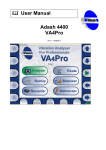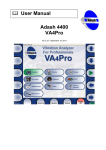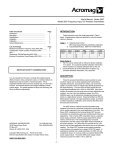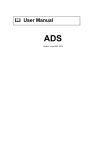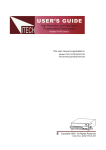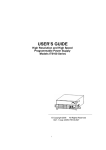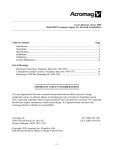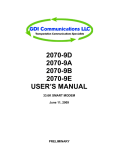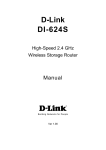Download Adash 4400 – VA4Pro ffl User Manual
Transcript
User Manual Adash 4400 – VA4Pro Ver. 300310 ADASH Ltd.. Adash 4400 – VA4Pro Content: Before Switching On ................................................................................................ 4 General information ................................................................................................. 5 The switch-on ......................................................................................................................5 Connection to the computer.................................................................................................5 The charging........................................................................................................................5 The DSP board - monitoring and reset ................................................................................6 Virtual analysers ..................................................................................................................6 Menu - how to work with ... ...................................................................................... 7 Input channels .........................................................................................................10 IN1 socket..........................................................................................................................10 IN2 socket..........................................................................................................................11 IN3 socket..........................................................................................................................11 IN4 socket..........................................................................................................................12 TRIG socket.......................................................................................................................12 Standard cable wiring ........................................................................................................12 Sensors properties..................................................................................................13 AC sensors ........................................................................................................................13 DC sensors ........................................................................................................................14 Sensor Properties of recorded signal ................................................................................14 Global properties.....................................................................................................15 The About ... ............................................................................................................................... 15 Global/ Settings .......................................................................................................................... 15 Trigger Settings .......................................................................................................................... 16 Date/ Time .................................................................................................................................. 17 Factory Settings.......................................................................................................................... 17 Signal Source ............................................................................................................................. 17 The Launcher screen ..............................................................................................18 Update of the unit firmware................................................................................................18 Battery capacity .................................................................................................................18 Control and Menu buttons .................................................................................................19 The Shift button .................................................................................................................19 The Analyser mode .................................................................................................20 The Meas...........................................................................................................................20 The Graph..........................................................................................................................20 The Set ..............................................................................................................................20 Export of the Set to the Flash disc.....................................................................................20 First analyser screen .........................................................................................................21 New Set creation ...............................................................................................................21 New Meas creation ............................................................................................................23 New Basic................................................................................................................................... 23 New Advanced............................................................................................................................ 24 Next Set functions..............................................................................................................26 Making Measurement of the Set........................................................................................27 The Analyser buttons description ......................................................................................28 The Arrow Mode button .............................................................................................................. 28 The Stop, Esc button .................................................................................................................. 28 Graph Max/Min ........................................................................................................................... 28 Graph Properties ........................................................................................................................ 28 The Start, OK, Run button .......................................................................................................... 28 The Balancer ............................................................................................................29 The Project ........................................................................................................................29 The Project Screen ............................................................................................................29 2 For further technical and contact information visit www.adash.eu, email: [email protected] ADASH Ltd.. Adash 4400 – VA4Pro The Advisor function ..........................................................................................................30 The first screen ..................................................................................................................31 Machine properties, planes number screen.......................................................................32 The measurement properties screen.................................................................................32 RUN 1 screen ....................................................................................................................33 RUN 2 screen ....................................................................................................................34 RUN 2 - Result screen.......................................................................................................35 The RUN 3 screen .............................................................................................................37 Trim Screens .....................................................................................................................37 Balancing Errors ................................................................................................................37 The RunUp ...............................................................................................................38 Measurement Control ........................................................................................................38 The Set and other items ....................................................................................................38 First measurement.............................................................................................................38 Buffering ............................................................................................................................39 The Graph properties.........................................................................................................39 aps_t ampl/phase/speed as function of time......................................................................... 40 ap_s ampl/phase as function of speed................................................................................. 40 ad_s ampl/difference vector as function of speed................................................................ 41 nyquist ........................................................................................................................................ 42 trend3D_t waterfall (cascade) diagram for spectra ............................................................. 43 cascade ...................................................................................................................................... 44 The Route .................................................................................................................45 Download of the route to the instrument............................................................................45 Route measurement ..........................................................................................................46 Reference values...............................................................................................................48 Manual entry ......................................................................................................................48 Export to Flash disc ...........................................................................................................49 Download of the route to the computer..............................................................................49 Recorder...................................................................................................................50 Record parameters ............................................................................................................50 Recording ..........................................................................................................................50 Edit of recorded data .........................................................................................................51 Appendix A: Technical Specification.....................................................................54 Appendix B: ACMT bearing and gearbox measurement......................................56 Applications .......................................................................................................................56 Description.........................................................................................................................56 ACMT is the solution..........................................................................................................56 Example.............................................................................................................................56 The ACMT method can do even more...............................................................................57 3 For further technical and contact information visit www.adash.eu, email: [email protected] ADASH Ltd.. Adash 4400 – VA4Pro Before Switching On Ignoring any recommendations mentioned below may cause failure of the device. Operating with a power higher then 24 V can cause an accident. Never connect higher then 30 V to the analyser ! Only suitable ICP powered sensors can be connected to the AC signal inputs. If the measurement without ICP power is required, ICP power must be switched off. You can damage the external signal source, which is not protected agains ICP powering. AC channels - voltage higher then ± 18 V (peak) can damage the instrument. DC channels - voltage higher then ± 30 V (peak) can damage the instrument. Always use only original cables designed for connection with sensor. If you are unsure, contact your distributor or the manufacturer. 4 For further technical and contact information visit www.adash.eu, email: [email protected] ADASH Ltd.. Adash 4400 – VA4Pro General information The switch-on Use the POWER button for switch-on (older versions had the button in different position as in the picture). The green LED on the front panel ( right at the top) should light after switch-on. Connection to the computer Use the USB cable, which is the standard accessory of VA4 set. The small plug connect to the USB socket ( see the image above). Connect second plug to the computer. The instrument contains the standard Remove-able disc, with the "VA4Pro_disc" name. That is why the usual windows for e.g. flash disc connection appear on the computer. Close those windows. When the operation failed, switch off the unit and try to connect it again. The charging The socket for external charger (instrument accessory) is under the POWER button. The BAT LED on the front panel ( right at the top) lights during charging. 5 For further technical and contact information visit www.adash.eu, email: [email protected] ADASH Ltd.. Adash 4400 – VA4Pro The DSP board - monitoring and reset The DSP board is the most important part of the instrument. The special chip provides all necessary operations, which are required for achieving of 4 channel synchronous data. You know, that every chip can freeze sometimes. The STAT LED is on the top panel and enables to monitor the DSP board (older versions had the button in different position as in the picture). Several states can appear: - Continuous green - OK, the measurement is running. - Discontinuous green - OK, the measurement is not running. - Red - the DSP board does not work properly. When the red STAT occurs, do the reset of DSP board. Do not switch-off the instrument. Use the slim not sharp thing ( e.g. paper clip) and push the button, which is hidden in the RST hole. Virtual analysers When older analysers would take more measurements, they took them step by step. If the user wanted e.g. acceleration overall, velocity overall, velocity time signal and velocity spectrum from one sensor, then the analysers took first overall, then second overall with integration, then time signal and finally spectrum. The time which was required for all 4 measurements was the sum of 4 individual times. The instrument includes high speed chips and use the much more advanced concept. For every individual measurement is created one virtual analyser in the instrument memory. All virtual analysers read data from input DSP board and perform required data acquisition. What does it mean? It means, that the total required time is not equal the sum of all individual times, but it is equal the time required for the longest measurement. 6 For further technical and contact information visit www.adash.eu, email: [email protected] ADASH Ltd.. Adash 4400 – VA4Pro Menu - how to work with ... For the taking of measurements you have to define many parameters. All those definitions are providing by menu items. The procedure for operation with all menu items is the same. We describe it on example - the sensor properties definition. The sensor properties first menu appears after you push the Sensors button. Use the arrow buttons for one item selection, e.g. Ch2. Then push OK button. The second menu appears. Again use the arrow button for one item selection. Then push the right arrow button to display possible parameters of selected item. E.g. for Sensitivity you see this picture: Again use the arrow button for one sensitivity selection (1,10,100). In some cases also the user value is possible to enter. Select the user and push OK. The next window appears and the buttons get the numerical values entry functions. 7 For further technical and contact information visit www.adash.eu, email: [email protected] ADASH Ltd.. Adash 4400 – VA4Pro Use the buttons and enter required value (e.g.45). If you need to edit the value, push the Shift button. The buttons change the functions. 8 For further technical and contact information visit www.adash.eu, email: [email protected] ADASH Ltd.. Adash 4400 – VA4Pro Now you can move the cursor, to use the Delete function. Press the Shift again and the buttons functions change back. When the value is correct, push OK. The menu with new value appears. Use the arrows and select the OK item. Press the OK button and the working with sensors menu is closed. As we mentioned the value entry, also the text has to be entered in some menu items. The screen looks similar to the numerical screen. The only difference is the characters selection on buttons. It works like mobile phones, for second character selection you must press the button two times. The Shift button switches two modes of the buttons. 9 For further technical and contact information visit www.adash.eu, email: [email protected] ADASH Ltd.. Adash 4400 – VA4Pro Input channels All input sockets are in the top panel. The versions older then 0200 had only 3 sockets in the panel. The input sockets labeled IN1, IN2, IN3, IN4 are used for AC or DC signals. The input socket labeled TRIG is used for trigger signals, usually tacho. All sockets have several pins. It enables to connect more signals to one socket ( see wire diagrams). The AC inputs enables to measure max voltage peak +/-12V. The DC channels enables to measure max +/- 24V. IN1 socket 1 – CH1 AC INPUT 2 – GROUND 3 – +20V DC OUTPUT (max 10mA) (ver. 2.0 and higher) 4 – SHIELDING 5 – NOT USED 6 – CH1 DC INPUT 7 – NOT USED 10 For further technical and contact information visit www.adash.eu, email: [email protected] ADASH Ltd.. Adash 4400 – VA4Pro IN2 socket 1 – CH2 AC INPUT 2 – GROUND 3 – CH1 AC INPUT 4 – SHIELDING 5 – CH3 AC INPUT 6 – CH2 DC INPUT 7 – CH4 AC INPUT IN3 socket 1 – CH3 AC INPUT 2 – GROUND 3 – CH1 DC INPUT 4 – SHIELDING 5 – CH4 DC INPUT 6 – CH3 DC INPUT 7 – CH2 DC INPUT 11 For further technical and contact information visit www.adash.eu, email: [email protected] ADASH Ltd.. Adash 4400 – VA4Pro IN4 socket (ver. 2.0 and higher). 1 – CH4 AC INPUT 2 – GROUND 3 – +20V DC OUTPUT (max 10mA) 4 – SHIELDING 5 – NOT USED 6 – CH4 DC INPUT 7 – NOT USED TRIG socket 1 – GROUND 2 – NOT USED 3 – NOT USED 4 – +5 V OUTPUT/ 50 mA for tacho power supplying 5 – TRIG INPUT - for tacho signal Standard cable wiring The standard cable, which are the part of the unit, have the sensor signal connected to the pin number 1. The second sensor wire is connected to the ground (pin 2). When you use this cable: In IN1 socket, the signal will be measured on CH1. In IN2 socket, the signal will be measured on CH2. In IN3 socket, the signal will be measured on CH3. In IN4 socket, the signal will be measured on CH4 (ver. 2.0 and higher). If you want to use the 3-direction sensor, then you should use the IN2 socket ( pins 3,1,5) + ground (pin 2). You need the special cable for this purpose. 12 For further technical and contact information visit www.adash.eu, email: [email protected] ADASH Ltd.. Adash 4400 – VA4Pro Sensors properties When you connect the sensors to the instrument, you have to tell what kind of sensors you use. The Sensors button is on most screens in the bottom. Push the Sensors button. In the next menu select channel sensor you want define. AC sensors AC sensors are used for alternate current signals, e.g. vibrations. After selection of Ch1 - Ch4 or All AC Channels item the sensor properties menu appears (e.g.Ch1). ICP on, off (selection of required setting accordingly the sensor type) Type acc (acceleration), vel (velocity), disp (displacement), voltage, force Sensitivity (mV/ selected unit) usually 1,10,100, user Unit appropriate units are offered accordingly the Type of sensor Angle the angle of sensor (see picture bellow). Usually used for proximity sensors. 13 For further technical and contact information visit www.adash.eu, email: [email protected] ADASH Ltd.. Adash 4400 – VA4Pro Sensor angles examples. DC sensors DC sensors are used for discrete current signals, e.g. temperature, pressure, ... . After selection of DC1 - DC4 or All DC Channels item the sensor properties menu appears (e.g.DC1). K (Sensitivity) [mV/unit] sensitivity value Q (Offset) [mV] offset value Unit unit selected from the list User Unit when the Unit-user, then any name of unit can be entered Angle the angle of sensor (see picture above). Usually used for proximity sensors. Sensor Properties of recorded signal When you use the record (recorded signal from memory) for analysis, then the sensor properties are readable only. The message "Signal source isn't LIVE, Sensor readonly." appears. It is correct, because the sensor properties had to be defined before recording and properties are saved in the record. You cannot change the sensor for analysing - the properties are defined in the record. 14 For further technical and contact information visit www.adash.eu, email: [email protected] ADASH Ltd.. Adash 4400 – VA4Pro Global properties The parameters which have effect to all or many functions are understood as Global parameters. The definition is made by Global button. The About ... Global/ Settings The underlined items are the default value (factory settings). Display Route Values on,off When you want to go faster during the route and you do not want to look at measurement results after each point, then set it off. Route Autosave on,off when set to on, the data are saved after taking measurement at each point by itself. When set to off, then the user after results confirmation has to save it manually ( Save button) 15 For further technical and contact information visit www.adash.eu, email: [email protected] ADASH Ltd.. Adash 4400 – VA4Pro Display Small Values on, off When you are interested to see values under the 0,001, then set it to on and the values will be displayed in exponential form ( e.g. 5,26E-6). Otherwise the 0 (zero) will be displayed. ICP Initialisation Delay (s) default, user The delay (frequency response timeout) must be applied after the ICP switch-on, because we must wait for signal establishing. Units metric, imperial. Integrator HP Filter (Hz) 1,10 Hz Displayed Spectra in Cascade 32, 128, 1024 the number of displayed spectra in cascade graph. It is not the number of measured spectra ! Date Format dd.mm.yy, yy.mm.dd Language ENG, CZE, .... select your language Trigger Settings Trigger Mode single, retrig When you use the analogue oscilloscope, you see always the actual new signal on the screen. The retrig mode means the similar thing. The measurement is repeated until you push the Stop button. Select the single option when you want only one measurement. RunUp Mode asap, manual, speed, time When we taking measurements during the runup, then has to be define how often should be data taken. asap The next measurement is taken immediately after previous measurement without any delay. manual The user starts next measurement manually. speed The next measurement is taken when the speed is significantly different from the previous measurement speed. The user defines in Speed change(Hz) item, what it is significant change. time All measurement are taken with the same time interval between them. The time interval length is define in Time Change(s). Speed change(Hz) see RunUp Mode section (the previous section). The RunUp Mode must be Speed for value enter. Time change(s) see RunUp Mode section. The RunUp Mode must be Time for value enter. Trigger Source freerun, external, manual, amplitude, tacho Every measurement must be triggered ( it means started). When you press the Start button for taking the measurement, you run only the preparation. When everything is ready to take the data, then the Trigger Source item is applied. freerun The taking of measured data begin immediately after preparation without waiting for anything. 16 For further technical and contact information visit www.adash.eu, email: [email protected] ADASH Ltd.. Adash 4400 – VA4Pro external The taking of measured data begins, when the external signal (voltage level higher then defined Tacho Trig Level) appears on the trigger input. Such signal may be generated e.g. when the machine starts to work. This type of signal is usually created in the control system. manual The taking of measured data begin after pressing the Start button. amplitude The taking of measured data begin when the signal level exceed the Treshold level, which is set by user also in this menu. Both - positive and negative levels are accepted. tacho The tacho is special case of external trigger. When we talk the tacho, we mean the signal (TTL) which contains one pulse during one rotation of the shaft. It can be also understood like series of single external pulses. The taking of measured data begins, when the external signal (voltage level higher then defined Tacho Trig Level) appears on the trigger input (the same like external item). But the tacho enables additional measurements ( the speed measurement) and settings ( e.g. signal overlap for spectrum averaging). Tacho Trig Level (V) value See the description of external and tacho in previous section. Pretrig (%) value in (-100,100) Usually the taking of measurement (e.g. time signal) begins exactly from the trigger moment. But in some applications you are interested also to know the signal before trigger. The required time should be define in seconds, but in signal analysers is usually defined as percent part of the total signal length. When 1 second time signal is measured and pretrigger=25, then 0,25s will be taken before trigger and 0,75s after trigger. Also the negative pretrigger could be used. It means that the time signal will be taken later then trigger pulse. Ampl Trig Level (unit) value See the description of amplitude mode (Trigger Source section). The unit is the implication of the unit of sensor. Ampl Trig Channel trigger. ( 1,2,3,4) The number of channel, which will be used for amplitude Date/ Time Set the actual date and time. Factory Settings This function enables to return to default factory setting of all parameters. Signal Source Every measurement can be taken from LIVE channels ( AC 1-4 or DC 1-4 ) or from RECORD ( see Recorder chapter for understanding). All records saved in the memory are displayed for selection. Select required item and press OK button. The selected signal source is also displayed in the Global window. 17 For further technical and contact information visit www.adash.eu, email: [email protected] ADASH Ltd.. Adash 4400 – VA4Pro The Launcher screen After switch-on the LAUNCHER screen appears. You can select the required mode of the unit. Update of the unit firmware You can download the updated firmware from producer website www.adash.cz. Follow the procedure: - Download the file for update ( e.g. A4400_ver0114.u44) from website (www.adash.cz) and save it to your computer. - Connect the instrument to the computer. Remember, the it has to be switched off. - Run the Explorer or other software, which you use for copy of files. - Copy the update file from the computer to the VA4_DISC. - Use Safely remove hardware function and disconnect instrument from the computer. - Switch-on the instrument to the Launcher screen. - Push the Update button. - Select the required update file from the list ( more then only one version can be saved in the instrument). Press OK. - The Launcher window is closed now. The procedure of update is described in the new command window. - After the update the Launcher screen appears again. Battery capacity The information about % of battery lifetime is displayed in the right bottom corner of the display. When the capacity is less the 3%, then lifetime image begin to blink. At that time the running measurements are stopped. The next measurement is not enabled. 18 For further technical and contact information visit www.adash.eu, email: [email protected] ADASH Ltd.. Adash 4400 – VA4Pro Control and Menu buttons Control buttons with the description are on the left and right screen side. The Menu items with the description are displayed in the bottom of the screen. The Shift button The Shift button changes the purposes of buttons. It is used for numerical and text inputs. 19 For further technical and contact information visit www.adash.eu, email: [email protected] ADASH Ltd.. Adash 4400 – VA4Pro The Analyser mode The Analyser mode is the basic mode for signal analysis. If you have not prepared the Route measurement, then you use for analysis the Analyser mode. All required parameters must be set by hand or you can use the older measurement parameters, which you developed in the past and saved to the unit memory. The Meas The Meas means one measurement as it is usually understood, e.g. overall value or time signal or spectrum or other. The Graph The Measurement is saved in the memory as array of more or less numerical values. The graphical form of that values displayed on the screen we will call the Graph. One Graph works with data from one measurement. Also the displaying of one overall value is also the Graph. The Set The Set is the most important term in the Analyser mode. The Set is the set ( or group) of one or more Measurements, which the user wants to take together. The Analyser performs measurement of Sets. E.g. you want to take 4 Measurements together - acceleration overall, velocity overall, velocity time signal and velocity spectrum. You prepare the Set, which includes these 4 required Measurements. The definition of Set is saved in the analyser memory. You can save many various Sets, which can contain your often used sets of measurement. Then you select one Set and run it. The taking off all measurements included in the set is made. See also Virtual analysers section for better understanding. Export of the Set to the Flash disc The computer can read any data from VA4 flash disc only. The set with measured data has to be exported to the flash before the transfer to the PC. During the set measurement are data saved to the VA4 hard disc only. When the set is closed, then the VA4 asks the user "Export to flash?" and user selects one option. The export to flash is not done automatically because the writing procedure to flash is slow. That is why the user can determine, when is the right moment to export the set. In the menu item Set/ Export you can select the set and export it manually. 20 For further technical and contact information visit www.adash.eu, email: [email protected] ADASH Ltd.. Adash 4400 – VA4Pro First analyser screen The first Analyser screen contains the list of Sets saved in the memory or the empty list, when no Sets were saved. New Set creation Push the Set button. Them menu appears, select New item. Enter the name and push OK button. 21 For further technical and contact information visit www.adash.eu, email: [email protected] ADASH Ltd.. Adash 4400 – VA4Pro Enter the name of new set. Use the Shift button for next buttons displaying. Then press OK. The clear screen appears. Note you need to create the first Meas. 22 For further technical and contact information visit www.adash.eu, email: [email protected] ADASH Ltd.. Adash 4400 – VA4Pro New Meas creation Press the Meas button and select New Basic or New Advanced. New Basic You can create the new Meas by two ways. When you want define some basic measurement use the New Basic. Select required measurement from the list. This way is very fast. 23 For further technical and contact information visit www.adash.eu, email: [email protected] ADASH Ltd.. Adash 4400 – VA4Pro New Advanced The base menu for definition of measurements appears. The content of the menu is implication of the measurement Type selection. See next table. The black area means, that the item from left column is used for the type of measurement (top row). Type wide g-env time orbit spec g-env speed ACMT orda aps fresp band wide signal spec (Orders) (Ampl/ (Freq band Phase) Resp.) Detect Type Response Channel Band Fmin (Hz) Band Fmax(Hz) Input channel Output channel FFT Window Range ACMT FS(Hz) Samples Lines Max Speed Orders Avg Overlap Unit 24 For further technical and contact information visit www.adash.eu, email: [email protected] dc center line ADASH Ltd.. Detect Type Adash 4400 – VA4Pro RMS, P-P, 0-P The detected value property ( P means Peak). Response H1, H2, H3 Standard frequency response functions, H1- input noise, H2 output noise, H3 - the average of H1 and H2. Channel 1, .., 4 The input signal source channel for evaluation. Band Fmin (Hz) value The low cut-off frequency of band pass filter, which is applied to the signal before evaluation. The none value means, that only input DSP filter is applied ( approx. 0,6 Hz). Band Fmax(Hz) value The high cut-off frequency of band pass filter, which is applied to the signal before evaluation. Under this item is also displayed the information about sampling frequency (fs=), which be applied for evaluation. Input channel 1, .., 4 Only for response functions, where is needed to define it. Output channel 1, .., 4 Only for response functions, where is needed to define it. FFT Window Rectangular, Hanning, Transient, Exponential FFT windows functions. The standard offer of Range value Frequency range of the graph. Under this item is also displayed the information about sampling frequency (fs=), which be applied for evaluation. ACMT FS(Hz) value chapter for understanding. The sampling frequency for ACMT evaluation. See the ACMT Samples value displayed under this item. Number of samples. The correspondent signal time length is Lines value displayed under this item. Number of lines. The correspondent signal time length is Max Speed Low ( <600 RPM), Standard ( <3600 RPM), High ( <7200 RPM), User This information is used for Ampl/ Phase and Order Analysis for optimal sampling frequency choice. To define the near higher frequency then expected speed maximum is the best choice. When the High value is entered, then the analyser is not able to make evaluation for speed much lower then the expected speed maximum ! Also the time consumption for calculation is higher because the high lines number must be used and long time signal taken. Orders (1/2,1-5), (1-5), (1/2,1-10), (1-10) Avg value Averaging number Overlap % value Overlapping of signals in averaging. Unit name integrations should be used. This information is used for decision whether and how many 25 For further technical and contact information visit www.adash.eu, email: [email protected] ADASH Ltd.. Adash 4400 – VA4Pro Next Set functions When the list of Sets (which are saved in the memory) is not displayed (e.g. the graphs are on the screen) then use the Set List item. The selected Set in list or opened Set ( looking to the graphs) you can Copy to new Set ( when you want to keep the old Set and use the recently arranged new Set. You can also Rename or Delete it. When you already take some measurements, then the data is saved in the Set. The Clear Data function erases them and leaves the Set empty like new set. The measurement results are not saved automatically. Use Save Data item for that. When you save data e.g. each hour, then you can read them from the memory and display their trend. Use View Trend function for it. 26 For further technical and contact information visit www.adash.eu, email: [email protected] ADASH Ltd.. Adash 4400 – VA4Pro Making Measurement of the Set As has been described already the Set contains definitions of measurements (Meas), which we want to take together. To show the example is the best way how to learn the process of measurement. The requirement for the Set: 1. RMS wideband value in mm/s, frequency band 10-1600Hz, from channel 1 2. RMS wideband value in g, frequency band 500-25600Hz, from channel 1 3. Spectrum in mm/s, range 400Hz, 800 lines, from channel 1, number of average 16, overlap 50% 4. Spectrum in g, range 3200Hz, 3200 lines, from channel 1, number of average 32, overlap 50% When the measurements definition is made ( see the New Meas creation section) everything is ready to make the real measurement. Push the Start button (green triangle button). For stopping the measurement use Stop button (the red square button). If the Trigger Mode is set to single, then only one measurement is taken. Every graph contains result of one measurement. If more measurement are defined in the Set, then more screens with graphs are developed. The description of each graph is in the top. Example: The translation: Meas No.1, RMS value, Channel 1, Applied band filter 10-1600Hz, Number of Samples of the signal 4096, Time length of signal 1s. The Signal means the time signal, from which the evaluation was made. The translation: Meas No.4, Spectrum from Channel 1, Applied band filter 10-800Hz, Lines 800 Time length of signal 1s, 16/16 - 16 measurement from total 16 just made 27 For further technical and contact information visit www.adash.eu, email: [email protected] ADASH Ltd.. Adash 4400 – VA4Pro The X range (1,800)Hz, Linear X scale, The Y range (0,0,5) mm/s, Linear Y scale, The Y scale mode max ( see Graph Properties section), The cursor position 8Hz, cursor value 0,3888mm/s The Analyser buttons description The Arrow Mode button The arrow buttons can work in several modes. The Arrow Mode button shifts their functions. Functions for up and down arrows: Select - moves the selection of active graph Zoom - makes zoom-in or zoom-out on vertical Y axe Move - when the zoom-in is applied, then button move with the signal in defined zoom view vertically Position - you can change the order of graphs Functions for left and right arrows: Cursor - moves the cursor Zoom mode - makes zoom-in or zoom-out functions on horizontal X axe Move mode - when the zoom-in is applied, then button move with the signal in defined zoom view horizontally Trend - displays the trend of all values saved in the memory (the history) Repeat the pressing of Arrow mode button to circular change of function. The Stop, Esc button This button stops the measurement or escapes from menu lists. Graph Max/Min Maximises the active graph to the whole screen or returns back to the initial screen with more graphs. Graph Properties The list of properties is displayed and can be edited. The scale ranges and types (lin, log,...) definitions are the typical use. The Start, OK, Run button This button runs the measurement or confirms entries. 28 For further technical and contact information visit www.adash.eu, email: [email protected] ADASH Ltd.. Adash 4400 – VA4Pro The Balancer The Project The Project is the base structure in balancer. It corresponds of one balancing job. You can use the same Project for repeated jobs on the same machine. The measured data will be re-written. The Project contains all measured or entered data, which were be used during the job. The typical scheme looks like next list of steps: - Project name enter. - Mode (machine type and number of planes) enter. - RUN 1 - Initial measurement of vibration amplitude and phase in required number of planes. - Trial mass put on the rotor. Step by step to all planes. - RUN 2 - Trial mass response measurement. Step by step to all planes. - Final masses put on all planes. - RUN 3 - Check of effect (success) measurement. - Trim measurements for additional masses and better results. The Project Screen Every step is represented by one screen. The movement between screens is provided by up/down arrows. The usual Enter button is not used, it could confuse the user. The movement enables to return back anytime. The important property must be clearly told. When you return back in the job screens and you take again repeated measurement or value enter, then the measured data will be erased in all screens after actual screen. The reason is simple. The implications are derived from every screen to the next screens. When you repeat the measurement, you change the parameters for those implications. That is why all next screen implications must be removed and you have to make all necessary measurements again. 29 For further technical and contact information visit www.adash.eu, email: [email protected] ADASH Ltd.. Adash 4400 – VA4Pro The Advisor function This function helps you with decision whether to balance or to not balance and make different maintenance job. This function works automatically. Press the button Advisor. Define the input channel. When you make two channel job, then use the channel with higher vibration level. Then the main Advisor screen appears. The speed value and APS values are displayed. The advisor function has next results: Balancing recommended. Balancing not recommended. When the balancing is not recommended, then also the reason is displayed: Balancing possible but very small vibration level on speed frequency. More vibration sources found in the system. The looseness is found. Low amplitude on speed frequency. The total vibration value is caused by different reason. The speed is not stable. The amplitude is not stable. The phase is not stable. 30 For further technical and contact information visit www.adash.eu, email: [email protected] ADASH Ltd.. Adash 4400 – VA4Pro The first screen The list of saved projects or the Empty label is displayed on the first screen. Select one project or use the Project Button for New project creation. Also next functions for projects managing are enabled. When you select the New item, the you will entry the name of new project. The screen for manual entry was in details described in Menu - how to work with ... section. 31 For further technical and contact information visit www.adash.eu, email: [email protected] ADASH Ltd.. Adash 4400 – VA4Pro Machine properties, planes number screen The machine properties and number of planes are the initial information of each Project. When the Project name is entered the next screen with properties selection appears. The name on the first line is followed by description of selected mode (red bordered). Use the arrows to select required mode. Use down arrow to go to the next measurement properties screen. The measurement properties screen Channels - select the numbers of channel used for the job. Look - select the look of the machine accordingly your place in the field. It should help you to measure always the right things on the right points You understand this item totally, when you have tried to click to both options. The none choice means any images will be used on the screens. The Look parameter has no effect in job calculations. Direction - means the rotation direction on the selected image. The Direction parameter has no effect in job calculations. Plane1, Plane2 channels - selection of channels, which will be used for measurement data collection. The same channel has to be used for single mode. 32 For further technical and contact information visit www.adash.eu, email: [email protected] ADASH Ltd.. Adash 4400 – VA4Pro Blades - the number of blades ( for rotors with blades). This parameter is used in job calculations to split the mass to blades. Use the Tab button for selection of item to entry. Use left or right arrow for the selection of correct option. Press down arrow to go to the next RUN 1 screen. RUN 1 screen The screen is divided to two parts. The left part corresponds to plane 1 and right to plane 2. Only one part is active. The non-active part has un-sharpened image. As described at the top, place the sensor to the Plane 1 point and start the measurement. Corresponding bearing house is red coloured. The results appear in the bottom. Use the right arrow button to move the active focus. Make the same for the Plane 2. You can also use the Edit button, when you want to enter the values manually. Use the Tab for shift between values. Then the screen should look like next picture. 33 For further technical and contact information visit www.adash.eu, email: [email protected] ADASH Ltd.. Adash 4400 – VA4Pro RUN 2 screen The trial mass mounting and response measurement is required to take on RUN 2 screen. Use the Properties button and enter the trial mass for corresponding plane. The corresponding plane for trial mass mounting is demonstrated by the red disc. After the measurement of plane 1 take the measurement on plane 2 (or take them at once, when you use 2 channels). The trial mass remain in the plane 1. After measurements of both planes with trial mass on the plane 1 remove the trial mass from plane 1. Press down arrow. The same two measurements we have to take with trial mass on plane 2. The screen for those measurement looks similarly like previous screen. Only the red disc is in the plane 2. Press down arrow button after both measurements. The RUN 2 completed screen is in the next picture. 34 For further technical and contact information visit www.adash.eu, email: [email protected] ADASH Ltd.. Adash 4400 – VA4Pro RUN 2 - Result screen 35 For further technical and contact information visit www.adash.eu, email: [email protected] ADASH Ltd.. Adash 4400 – VA4Pro Remove the trial mass and mount the final masses to both planes. The angle is applied from trial mass position, which represents the 0 (zero) degrees. In case you have used blades, the result screen may look like that. The result with trial mass kept is also available for one plane jobs. 36 For further technical and contact information visit www.adash.eu, email: [email protected] ADASH Ltd.. Adash 4400 – VA4Pro The RUN 3 screen When the masses are mounted you want to check the job. The measurement on both planes are required. The screen is in fact the same as screen for RUN 1. Trim Screens After RUN3 measurement you can continue with the job when you are not satisfied with the results. These next steps do not required trial mass measurements already. After each measurement the next masses are recommended. The trim screens are very similar to screens described beyond. Balancing Errors Balancing errors can occur during the job. Several types exist. When any error occurs the message window is displayed. The window contains the table with the error list. Each error contains the Plane number and error description. Follow the description and fix it. 37 For further technical and contact information visit www.adash.eu, email: [email protected] ADASH Ltd.. Adash 4400 – VA4Pro The RunUp Measurement Control When you need to measure Run Up or Coast Down of the machines, then you should use the RunUp mode. It enables the same measurements as in Analyser mode, but controlled by speed or time. What does it mean "controlled"? In Analyser mode you can measure the Set and then you have to save measurements manually. The RunUp is different. The measurements are saved automatically and additionally the measurement are regularly repeated under the control. The tigger function is used for that control. The menu item Global/ Trigger Settings/ RunUp mode is used for setting. Usually the speed is used for that control and new measurement is made, when the speed changes from previous measurement of defined value (e.g.10 RPM). Also the time can be use to control that procedure. Then you can take the measurement in defined time interval ( e.g. each 60 sec ). The ASAP is the next choice. It means no delay between measurements - As Soon As Possible. Be very careful for such mode. When you want to measure e.g. aps only, then the maximum measurement number can be reached very soon ( 1 minute). The runup measurement will be stopped then. The last choice is the Manual mode. You can press the Start button at any suitable moment to make a new measurement. The Set and other items The meaning of the Set and also of other items in the RunUp menu are the same as in the Analyser mode. First measurement We define one measurement. The proximity sensor is in channel 1. We use the record PR-01 - see Signal Source item in Global. Start measurement - push Start button. When the measurement is completed, the End of Record message appears. Press OK. The last measured aps value is on the screen. Press Set/ View Trend and in the left upper screen corner the list of measurements appears. The name of every measurement is developed from its date and time. Select last trend from the list and press OK. 38 For further technical and contact information visit www.adash.eu, email: [email protected] ADASH Ltd.. Adash 4400 – VA4Pro The aps - amplitude+phase+speed graph appears. Use Arrow Mode button for functions selection. Buffering Measured signal is collected into the input memory. The analyse procedures read the signal data from the memory and compute all required results, which are displayed on the screen. In the case, when too many results are required, the computation is slow and displayed graphs are not actual - they are delayed. We are talking about Real Time (RT) graphs ( you see the actual results) or about Non Real Time (non RT) graphs (delayed results). After the measurement is stopped (e.g. by Stop button), the computation continues until the input memory is empty. The bellow window appears. You can wait for all data acquisition or if you are not interested of measurement from input memory press the Stop button to stop data processing. The Graph properties Several types of graphs is available under the View item. For aps are available next items : 39 For further technical and contact information visit www.adash.eu, email: [email protected] ADASH Ltd.. Adash 4400 – VA4Pro For spectrum are available next items : aps_t ampl/phase/speed as function of time See the previous graph. ap_s ampl/phase as function of speed 40 For further technical and contact information visit www.adash.eu, email: [email protected] ADASH Ltd.. ad_s Adash 4400 – VA4Pro ampl/difference vector as function of speed The graph on the bottom displays the vector diference of each aps measurement in relation to aps on cursor position. 41 For further technical and contact information visit www.adash.eu, email: [email protected] ADASH Ltd.. Adash 4400 – VA4Pro nyquist 42 For further technical and contact information visit www.adash.eu, email: [email protected] ADASH Ltd.. trend3D_t Adash 4400 – VA4Pro waterfall (cascade) diagram for spectra 43 For further technical and contact information visit www.adash.eu, email: [email protected] ADASH Ltd.. Adash 4400 – VA4Pro cascade 44 For further technical and contact information visit www.adash.eu, email: [email protected] ADASH Ltd.. Adash 4400 – VA4Pro The Route Download of the route to the instrument The co-operation with DDS software is required for the route measurement. See also the DDS user manual for more details. We do not described all details about DDS function in this guide. Open in DDS the database, from which you want the route create. Use Connect Instrument function and the route window appears. Connect the unit with the computer. See Connection to the computer chapter. Press the Connect button, the message window with connection process description should appear. Move required points from DDS tree to the route window. Press the Save to A4400 button. In the next window select the route in the instrument memory and rewrite it or define new name. Press OK. The route data will be loaded from computer to the instrument. 45 For further technical and contact information visit www.adash.eu, email: [email protected] ADASH Ltd.. Adash 4400 – VA4Pro Route measurement Select the Route mode in Launcher screen. The list of routes in the memory is displayed. Select one route and press OK. The list of machines appears. Select the machine and press right arrow to develop the list of measurement points. In this moment you can start the measurement or by right arrow display the list of measurements, which are defined for this point. By left arrow button you will close the displayed list and you return back to the previous list. 46 For further technical and contact information visit www.adash.eu, email: [email protected] ADASH Ltd.. Adash 4400 – VA4Pro When you press the Start button in the points list, the measurement graphs are drawn with the No_Data message. If the required sensor (defined in the route) is not compatible with the sensor connected to channel input (Sensors properties) then next message window appears. Change the sensor or use the different sensitivity and press Continue. The complete point measurement should be taken now. The measured data are or are not displayed on the screen regarding the Display Route Values parameter in Global Settings. Use the Esc to return back to points list. The measured points are labelled by the symbol. Point button enables to work with the measurement point data. Copy - Creates the new point with the same setup. It is usable, when you need create new out of route point on the machine. Export - Makes copy of route from hard disc to DDS memory. Then the route is accessible from DDS software. 47 For further technical and contact information visit www.adash.eu, email: [email protected] ADASH Ltd.. Adash 4400 – VA4Pro Rename - renames the actual item Delete - deletes the actual item Clear Data - Erases all measured data in selected point. Clear Checks - When the point data is measured, the check inform about that. When you want to measure the route again, it is better to erase checks and begin with empty list. Save Data - When autosave is off, then you have to use this item for saving. View Trend - The instrument enables repeat the measurement in the route. It means, that also inside the route the trend exist. Use this item to view that. View Actual - the just measured data are displayed Route list - Display the list of all routes in the instrument. Reference values You can download reference values from DDS to VA4 unit for spectrum and wideband measurements. These values are displayed together (red coloured) with measured values. Spectrum’s reference signal blinks over measured signal. Wideband’s reference value is displayed in left side of graph signed by “R:” or like a line in trend. Manual entry The route may contain the measurements, which have to be entered manually ( e.g. pressures read from analogue display). The measurement with subtype MANUAL in DDS is defined. Before beginning of measurements from sensors (after you press START button) the window for manual input appears (one for each manual input). 48 For further technical and contact information visit www.adash.eu, email: [email protected] ADASH Ltd.. Adash 4400 – VA4Pro Export to Flash disc The computer can read any data from VA4 flash disc only. The route with measured data has to be exported to the flash before the transfer. During the route measurement are data saved to the VA4 hard disc only. When the route is closed the VA4 asks the user "Export to flash?" and user selects one option. The export to flash is not done automatically because the writing procedure to flash is slow. The large route export can take several minutes. That is why the user can determine, when is the right moment to export the route. In the menu item Route/ Export you can select the route and export it manually. Download of the route to the computer The process is the same as the load of route to the instrument. In Connect instrument window use the Read from the A4400 button. Select the required route from the list ( all routes saved in the instrument) and read it. The list of all points appears in instrument window. The grey items are not measured. 49 For further technical and contact information visit www.adash.eu, email: [email protected] ADASH Ltd.. Adash 4400 – VA4Pro Recorder Many of older engineers remember the past time, when the signal was recorded to the tape-recorder and consequently analysed in analyser. Such approach had one important benefit. You can analyse the signal again and again. When you need to make all required analysis in real-time, you are under time pressure. If additionally the e.g. runup can be run only once, the pressure is extreme. The taperecorder was the solution. It was simple unit with simple operation, no danger to loose the data. The similar solution offers the VA4 Recorder. It enables to record simultaneously all 4 AC channels, tacho channel and 4 DC process values channels into the unit memory. The sampling frequency is 65kHz. The maximum record length depends of free memory size. The 3GB/ 1hour is required. Record parameters Run the Recorder. The list of records which are in the memory appears on the screen. Select one of them ( arrows and OK). When you want to display the list of projects in other moments, use Project button and Project List item. Selected project you can: - Measure again by pressing Start. Old data will be erased. - Use Project button and Copy it to the new project. The used parameters will be kept. - Use Project button and Delete or Rename it. For new project creation use Project button and New item. Then press the Record button and the menu appears. Ch1, .. Ch4 on, off The channel will or will not be recorded. Trigger channel on, off The trigger channel will or will not be recorded. Time (minutes) value or manual stopped recording can be also stopped manually. The recorded time length. The Start of Rec freerun, external, amplitude freerun After the measurement preparation is the recording started immediately. external The external signal (voltage level higher then defined threshold level in the Global menu) starts the recording. Such signal may be generated e.g. when the machine starts to work. This type of signal is usually created in the control system. amplitude The recording is started when the signal level exceed the Treshold level, which is set by user in Global menu. Both - positive and negative levels are accepted. Recording When the Record parameters is set, use the Start button for start of the recording. During the recording the actual data are displayed on the screen. 50 For further technical and contact information visit www.adash.eu, email: [email protected] ADASH Ltd.. Adash 4400 – VA4Pro The process is finished when - the time is over, - manually by Stop button, - the memory is full. Edit of recorded data The project (record) usually contains more data then we need. You can cut-off the parts, which are unnecessary. The procedure is very simple. Open the project. All measured data are displayed. 51 For further technical and contact information visit www.adash.eu, email: [email protected] ADASH Ltd.. Adash 4400 – VA4Pro Now you should define the Zoom and then to save that Zoom. The Zoom is defined by two values: Cursor position and Length. Use the Arrow Mode button and change the function of buttons in the right side. Cursor the arrows move with the cursor ( with the start position of Zoom), the initial position of the Cursor is on the left Length the arrows move with the length of Zoom ( with the end position of Zoom), the initial position of the Length is on the right Zoom only the zoomed area will be displayed Move the arrows move with defined Zoom, when the Zoom is applied Save Zoom As saves the Zoom as new project Definition of cursor and length position. 52 For further technical and contact information visit www.adash.eu, email: [email protected] ADASH Ltd.. Adash 4400 – VA4Pro Zoomed view. 53 For further technical and contact information visit www.adash.eu, email: [email protected] ADASH Ltd.. Adash 4400 – VA4Pro Appendix A: Technical Specification Input Channels: - 4 AC ( ICP powering available), - 4 DC (process values), - 1 external trigger (tacho) AC inputs filter: - analog HPF 0.33Hz and digital HPF 0.68Hz Sensor Excitation Current: on (typ. 3.8mA), off ( 0 mA) Modes: - Data-Collector (route measurements) - Analyser - Balancer - RunUp - Recorder Processor: - 1,6 GHz Memory: - 120 GB Input Ranges : - AC +/-12 V peak ( 1200g PEAK for acc 10mV/g) - DC +/-24 V A/D Resolution: - 24 bit input, 64 bit double floating point internal precision No Autogain procedures required! Dynamic Range: - 120dB Sampling Frequency: - max 64 kHz for synchronous measurement on 4 channels - max 196 kHz for single channel measurement Sampling: - 4 synchronous AC channels Time Signal Length (s):- 1024s maximum FFT Ranges (Hz): - 25, 50, 100, 200, 400, 800, 1600, 3200, 6400, 12800, 25600, 76800 (1ch) FFT Lines: - max 25 600 lines FFT processor: - extremely high speed FFT ( 25 600 lines spectrum calculation takes 25 ms) Signal Acquisition: - max 2 integrations (displacement is available from accelerometer) Averaging - 1- 255 Averaging Type: - Linear Overlaping (%): - 0, 25, 50, 75 Meas. windows: - Hanning, rectangular, transient, exponential Tacho speed range: - 30 – 300000 RPM Tacho/Trig. pulses: - TTL signal or pulses >0.7V Triggering: - manual (button) - external (tacho, TTL) - treshold signal level - time interval ( e.g. 1 measurement each 1 minute) - speed change ( runup control). Recording - sampling frequency 64 kHz - record length 3 GB / 1 hour ( 4ch AC , 4ch DC , 1ch tacho signal) ( 120GB memory enables 40 hours of recording) Data Acquisition: - overall values (TRUE RMS, TRUE PEAK, TRUE PEAK-PEAK) - frequency band measurement (adjustable by user) - Envelope analysis - ACMT procedure for low speed machines bearings - time signal – max. 65 536 samples - realtime FFT – max. 25 600 lines - order analysis - speed measurement - process DC values Data display: - overall values - time waveform - spectrum - frequency response functions - phase - order 54 For further technical and contact information visit www.adash.eu, email: [email protected] ADASH Ltd.. Adash 4400 – VA4Pro - bands - 3D graphs ( waterfall, cascade) Vitrual Analysers: - simultaneous real time data acquisition Display: - colour 7.5” LCD, 800x600 resolution Interface: - USB Temperature Range: - -10 °C - +50 °C, 15°F-120°F Powering: - Li-Ion long life battery pack (more then 5 hours of measurement) Dimensions: - 250 x 190 x 50 mm Weight: - 2200 g 55 For further technical and contact information visit www.adash.eu, email: [email protected] ADASH Ltd.. Adash 4400 – VA4Pro Appendix B: ACMT bearing and gearbox measurement Applications The ACMT is the brilliant tool for condition of low-speed machines like paper machines, rolling mills, transport mechanisms… . Description Various processes produces short duration pulses are in slow speed machinery. Pulses are often caused by rolling element bearings, gearbox wear, etc. It is important to be able to accurately detect and analyse these pulses for correct diagnosis. The individual pulse can have very short duration. Consequently it is necessary to set a high sampling frequency for measurement. Only in this way ensures to obtain a correct measurement of signal amplitude. The time interval between pulses can be very long when the speed is low ( seconds, minutes). We need to see the time signal which contains several pulses as minimum for correct evaluation. The long length of time signal is required. This matter needs to use the low sampling frequency. These two aspects produce the conflict in the measurement setting: 1. We need to use high frequency sampling for pulse measurement, which means the measured signal will very short e.g. 100ms. When the time interval between pulses is in seconds we have low chance to catch it. And we have no chance to have more pulses in one time signal. 2. We need the low sampling frequency for long time record e.g. 10s to obtain more pulses in one signal. But with such sampling we cannot measure the pulse, because cut out by anti-aliasing filter. If we switch off this filter, we have also no chance to catch it, because pulse duration is short and time period between samples is long. ACMT is the solution This method implements both contradictory requests by double sampling the data. The high sampling frequency is used in the beginning. Then the data are compressed. That is why we can take long time signal for evaluation. Example All measurements were taken on a slow-speed 23132-TOR rolling bearing rotating at 60 rpm (1 Hz). Outer race defect is on the bearing. The short pulses are generated during the operation. We measure the signal with a record length of 4sec. When 2048 samples (standard value) is used, then 200Hz anti aliasing filter is used. We take the signal without any pulses. All of them are cut off by filter. 56 For further technical and contact information visit www.adash.eu, email: [email protected] ADASH Ltd.. Adash 4400 – VA4Pro We use the 19200Hz sampling frequency. But we can measure only 42ms time signal. The time between the pulses is 114 ms. We need to be lucky and to hit the pulse. Next measurement uses the ACMT method. You see, it works. Long time signal contains required number of pulses and the peak of each of them is captured. That is what we need. The ACMT method can do even more Short duration pulses have usually small amplitude. They are often modulated by speed frequency. We use standard measurement and result is in the next picture. You se only speed sine wave and no pulses, which are filtered by anti aliasing. The standard ACMT is used in next picture. The short-pulses are detected but their amplitude is modulated. We can use the ACMT together with band pass filtering and remove the sine wave from the signal. This result is much better, because Y axe scale corresponds with pulses amplitude, not with speed sine wave amplitude. 57 For further technical and contact information visit www.adash.eu, email: [email protected]