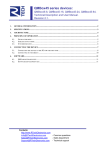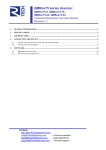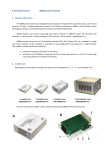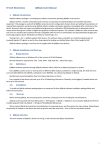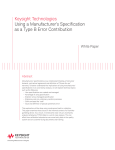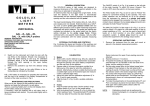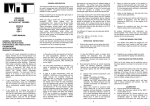Download QMBox70 User Manual - R Tech Electronics
Transcript
QMBox70 series devices: QMBox70-16, QMBox70-32, QMBox70-48, QMBox70-128 Technical Description and User Manual. Revision 2.1. 1. GENERAL INFORMATION .......................................................................................................................................2 2. SPECIFICATIONS........................................................................................................................................................3 3. ARCHITECTURE.........................................................................................................................................................4 4. PRINCIPLE OF OPERATION....................................................................................................................................5 5. CONNECTING THE DEVICE ....................................................................................................................................6 5.1. 5.2. 6. CONNECTING THE DEVICE TO THE PC FOR THE FIRST TIME ......................................................................................7 CONNECTING TO THE OBJECT ...................................................................................................................................9 SOFTWARE.................................................................................................................................................................10 6.1. 6.2. QMLAB SOFTWARE SUITE ......................................................................................................................................10 SOFTWARE DEVELOPMENT KIT ...............................................................................................................................11 Contacts: http://www.RTechElectronics.com [email protected] - Common questions [email protected] - Sales department [email protected] - Technical support 1. General information The QMBox70 series devices are discrete input devices with USB 2.0 interface. Depending on their model, the devices may feature 16 to 128 independent, channel-to-channel isolated discrete inputs. They can be used for the interrogation of sensors for different purposes (magnetic field sensors, rotation angle sensors, etc.), terminal switchers, control contacts, etc. The devices may be used as a full-fledged multichannel data recorder with indefinite continuous data storage on PC. Features • Several input ranges: from ± 5 V to ± 220 V; • Ability to interrogate the signals provided by both DC and AC voltage; • High-voltage galvanic isolation of inputs: 5 kV; • Communication with PC provides a possibility of simultaneous acquisition, visualization and storage of data without gaps or recording time limits; • Free PC software (Windows OS) is sufficient to operate the device without any additional calibration or programming. QMBox70 User manual Rev. 2.1. 2 of 11 2. Specifications Model Number of inputs QMBox70-16 QMBox70-32 QMBox70-48 QMBox70-128 16 32 48 64 to 128 Design Nominal value of input voltage (depending on the version) Input signals type Minimum value of logical “1” input voltage (depending on the version) Maximum value of logical “0” input voltage (depending on the version) Aggregate throughput (all channels) Sampling rate ± 5 V; ± 24 V, ± 220 V1 AC and DC ± 4 V; ± 20 V, ± 150 V ± 1 V; ± 5 V, ± 25 V 4 kS/s 16 – 32 kS/s 5 kV (3.75 kV rms) 500 V ± 25 V; ± 110 V, ± 1000 V USB 2.0 Power supply Dimensions, mm 12 kS/s 0.25 kS/s per channel Galvanic isolation of input channels from USB Channel-to-channel galvanic isolation Input overvoltage protection, impulse 1 ms (depending on the version): PC interface External environment 8 kS/s 100–240 V AC or 24 V DC from +5°С up to +55°С with relative moisture from 5% up to 90% 140x190x40 140x190x60 140x190x80 260x260x160 1 Nominal value of input voltage is specified by the customer when ordering. Custom-made versions with other voltage values are available. QMBox70 User manual Rev. 2.1. 3 of 11 3. Architecture The basic components of QMBox70 devices are 16-channel QMS70 discrete input modules that are installed into one case. Depending on the number of modules installed, a QMBox70 device can have 1-, 2-, 3- or 8-module configurations, thus, different models of the device differ in the number of input channels. Model Number of the QMS70 modules installed Number of input channels Dimensions QMBox70-16 QMBox70-32 QMBox70-48 QMBox70-128 1 2 3 4 to 8 16 32 48 64 to 128 140x190x40 mm 140x190x60 mm 140x190x80 mm 260x260x160 mm The two-module device QMBox70-32 is used to demonstrate QMBox70 internal construction: A – the assembled device; В – the same device with the cover removed; 1 – Bottom shell 2, 3 – QMS70 discrete input modules – 2 pieces 4 – Interface board that controls operation of the modules and ensures connection of the device to the computer via USB 5 – Interconnect board that ensures electric connection of the modules to the interface board. Inside the case the QMS70 modules are plugged into the slots of the interconnect board. This board joins the modules into a single device and ensures electric connection of the modules to the interface USB board. The interface board controls operation of the modules and ensures connection of the device to the PC via USB. * This scalable modular architecture allows to combine modules of different types (ADC, DAC, Discrete I/O, etc.) in a single device. These modules can be combined in one device in any configuration. For detailed information about Combined devices, see http://www.rtechelectronics.com/products/qmbox/index.php QMBox70 User manual Rev. 2.1. 4 of 11 4. Principle of operation The QMBox70 series devices operate under PC control (OS Windows) via USB connection. The software supplied with QMBox70 devices performs stream input of data from the discrete inputs to the PC memory, its processing and further visualization on the display as well as saving to the PC hard disk: QMBox hardware PC USB Object Discrete signals Signal interrogating Data processing Data visualization Data saving During the data transfer session the QMBox70 device interrogates input discrete signals at a rate of 0.25 kS/s per channel and sends the data through the interface board to the computer via USB. In the PC the data is put to a circular buffer in RAM. During the buffer filling, the data is taken from it by the application software for further processing, visualization and saving to the hard disk. Since the software takes data from the buffer at a rate higher than the rate of its receipt from the device, the data transfer session can last for however long, and data from the device is received by the computer without gaps. Thus, the device can be used as a full-fledged data recorder without record time limits. QMBox70 User manual Rev. 2.1. 5 of 11 5. Connecting the device The figure shows the rear panel of a QMBox70 device: “Link” LED USB Port Power Supply Port “Link” LED — turns on when the device is connected to USB and signals that the USB port of the computer has identified the device correctly. USB port — type B. A standard connector for connecting the device to the PC via USB with an standard USB A-B cable. Power Supply Port — it is used for supplying power from an external supply included in the delivery set. The procedure of connecting the QMBox series devices is as follows: 1. Connect the power supply from the delivery set of the device to the Power Supply Port of the device. 2. Connect the power supply from the delivery set of the device to AC network. 3. Connect the device to the PC via a USB cable. At this the “Link” LED should turn on. When the device is connected for the first time, driver installation might be required. For further information see Connecting the device to the PC for the first time. 4. Connect the signal sources to the device — see Connecting to the object. The procedure of disconnecting the the QMBox series devices is as follows: 1. Disconnect the object (signal sources) from the device. 2. Disconnect the device from the PC. 3. Disconnect the power supply from the AC network. 4. Disconnect the power supply from the device. QMBox70 User manual Rev. 2.1. 6 of 11 5.1. Connecting the device to the PC for the first time When the QMBox series device is connected to a Windows PC for the first time, it is necessary to specify the location of the device driver. Before connecting the device to the PC for the first time you should first insert the included CD into the CD-ROM drive of your PC and only then connect the device to the PC via a USB cable. As a rule, having detected a new device, Windows starts the Found New Hardware Wizard. In this case you should follow its instructions, choosing not to go to the Windows Update site and specifying the “\DRV” folder on the included CD as the location of the driver. Windows might not start the Found New Hardware Wizard automatically, returning a driver error message in the notification area (in the right bottom corner of the screen): In this case you should start the Device Manager. In different Windows OS versions the Device Manager is started differently. For example, in Windows 7 it can be started by right-clicking the Computer icon, then – Properties, and then – Device Manager. In the Device Manager QMBox device will appear as Unknown device. You should right-click on it and select “Update Driver Software”: QMBox70 User manual Rev. 2.1. 7 of 11 After this the Found New Hardware Wizard will start up: You should select “Browse my computer for driver software” and specify the “\DRV” folder on the included CD as the location of the driver. Then you should follow the instructions of the Wizard. Once the driver is successfully installed, the “RT USB30K QMSystem Crate Controller USB” device should appear in the Device Manager: This means that the device’s Interface board has been identified correctly by the PC, the driver is installed and the device is ready to work. Afterwards, when the QMBox device is connected to another USB port of the PC, Windows might once again detect the QMBox device as “unknown device”. In this case you will have to repeat the driver installation procedure as described above. QMBox70 User manual Rev. 2.1. 8 of 11 5.2. Connecting to the object The figure shows the front panel of a QMBox70 device (QMBox70-32 model, consists of 2 QMS70 modules): 37 19 20 1 37 19 20 1 Input Ports Every QMS70 module which is a part of the QMBox70 device has its own input port for the signals connection. The input port of the QMS70 module is described in the table, where Хn and Yn — inputs of the discrete channel n; NC — the pin is reserved. Pin num. 1 2 3 4 5 6 7 8 9 10 11 12 13 14 15 16 17 18 19 Description X16 input X15 input X14 input X13 input X12 input X11 input X10 input X9 input X8 input X7 input X6 input X5 input X4 input X3 input X2 input X1 input NC NC NC QMBox70 User manual Pin num. 20 21 22 23 24 25 26 27 28 29 30 31 32 33 34 35 36 37 Rev. 2.1. Description Y16 input Y15 input Y14 input Y14 input Y12 input Y11 input Y10 input Y9 input Y8 input Y7 input Y6 input Y5 input Y4 input Y3 input Y2 input Y1 input NC NC 9 of 11 6. Software Software of the QMBox70 devices consists of the following components: - QMLab software suite - Software development kit (SDK package) 6.1. QMLab software suite The QMLab software suite is a universal software tool for working with QMBox devices. It allows performing most standard tasks within measurement automation. The QMLab suite allows you to start work immediately after the device is connected: acquire, process, visualize and save the already calibrated data converted to the required measurement units without help of programmers or metrologists. For further processing data is saved in standard text and binary formats suitable for conventional and specialized data processors (Excel, MathLAB, Cool Edit pro, etc.). A detailed description of the QMLab suite is given in the “QMLab User Manual” document that can be found on the site www.RTechElectronics.com and on the CD supplied with the device. QMBox70 User manual Rev. 2.1. 10 of 11 6.2. Software development kit Apart from the complete QMLab software suite, the QMBox70 delivery set includes an SDK package, which is software and documentation designed for users who would like to create their own applications for working with the device. This software consists of function libraries (API) and examples of software development. The user has a possibility to create full-blown applications using just a limited number of library functions. These library functions are written so that even an inexperienced programmer who is not well-versed in multithreaded and object-oriented programming can work with the device. A more detailed description of the software development kit is given in the “QMBox Programming Guide” document that can be found on the site www.RTechElectronics.com and on the CD supplied with the device. QMBox70 User manual Rev. 2.1. 11 of 11