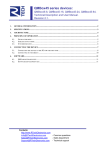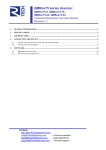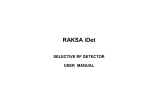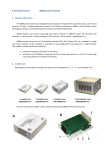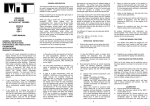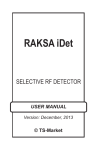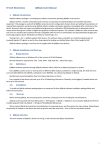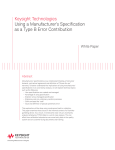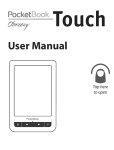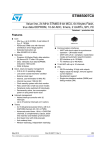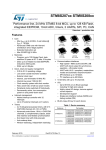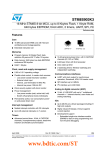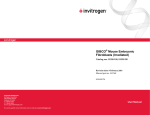Download QMBox20 User Manual - R Tech Electronics
Transcript
QMBox20 series devices: QMBox20-16, QMBox20-24, QMBox20-64. Technical Description and User Manual. Revision 2.1. 1. GENERAL INFORMATION .......................................................................................................................................2 2. SPECIFICATIONS........................................................................................................................................................3 3. ARCHITECTURE.........................................................................................................................................................6 4. PRINCIPLE OF OPERATION....................................................................................................................................7 5. ACQUISITION SYNCHRONIZATION .....................................................................................................................8 6. CONNECTING THE DEVICE ....................................................................................................................................9 6.1. 6.2. 7. CONNECTING THE DEVICE TO THE PC FOR THE FIRST TIME ....................................................................................10 CONNECTING TO THE OBJECT .................................................................................................................................12 SOFTWARE.................................................................................................................................................................14 7.1. 7.2. QMLAB SOFTWARE SUITE ......................................................................................................................................14 SOFTWARE DEVELOPMENT KIT ...............................................................................................................................15 Contacts: http://www.RTechElectronics.com [email protected] - Common questions [email protected] - Sales department [email protected] - Technical support 1. General information The QMBox20 series devices are multichannel ADCs with USB 2.0 interface. Depending on their model, the devices may feature 16 to 64 differential analog inputs. The devices of QMBox20 series are designed for analog-to-digital conversion of signals with 0...1.5 MHz spectrum components. The devices may be used as multichannel oscilloscopes, spectrum analyzers, as well as full-fledged data recorders with indefinite continuous data storage on PC. Features • Design of input circuits ensures high input impedance at any operation mode, hence higher precision of measurement is obtained; • Communication with PC provides a possibility of simultaneous acquisition, visualization and storage of data without gaps or recording time limits; • Free PC software (Windows OS) is sufficient to operate the device without any additional calibration or programming. QMBox20 User manual Rev. 2.1. 2 of 15 2. Specifications Model Number of input channels QMBox20-16 QMBox20-24 QMBox20-64 16 24 32 to 64 Design Input type Input signal range (programmable per channel) Max. aggregate throughput (all channels) Max. sampling rate (one channel) ADC resolution Differential ± 5 V; ± 0.99 V 6 MS/s 9 MS/s 10 MS/s 3 MS/s 14 bits Sensitivity - at input range ± 5 V - at input range ± 0.99 V Reference limiting error 1 mV 0.25 mV 0.05 % Typical input current in any operation mode Typical input capacitance in any operation mode Typical common-mode rejection ratio (input signal 4 V, 10 kHz) Typical crosstalk (for input signal 10 kHz with channel switching frequency 2 MHz) Input overvoltage protection: 0.1 nA 25 pF -75 dB -89 dB ±25 V - Permanent overvoltage (10 sec) - Impulse (1 ms) ±250 V PC interface USB 2.0 Power supply 100-240 V AC or 24 V DC External environment from +5°С up to +55°С with relative moisture from 5% up to 90% Dimensions 140x190x60 mm QMBox20 User manual 140x190x80 mm Rev. 2.1. 260x260x160 mm 3 of 15 Figures below show typical characteristics of a QMBox20 device: Harmonic distortion; noise in the ½ fADC band; the graph of Crosstalk dependency towards channel switching frequency. Noise in the ½ fADC band (fADC = 3MHz) Harmonic distortion. Input signal - sine-wave 10 kHz, 5V. fADC = 3MHz. QMBox20 User manual Rev. 2.1. 4 of 15 0 -10 -20 Crosstalk, dB -30 -40 -50 -60 -70 -80 -90 -100 0 1 2 3 Frequencies of channel switching, МHz Crosstalk dependency towards channel switching frequency. QMBox20 User manual Rev. 2.1. 5 of 15 3. Architecture The basic components of QMBox20 devices are 8-channel QMS20 ADC modules that are installed into one case. Depending on the number of modules installed, a QMBox20 device can have 2-, 3- or 8-module configurations, thus, different models of the device differ in the number of input channels. Model Number of the QMS20 modules installed Number of input channels Dimensions QMBox20-16 QMBox20-24 QMBox20-64 2 3 4 to 8 16 24 32 to 64 140x190x60 mm 140x190x80 mm 260x260x160 mm The two-module device QMBox20-16 is used to demonstrate QMBox20 internal construction: A – the assembled device; В – the same device with the cover removed; 1 – Bottom shell 2, 3 – QMS20 ADC modules – 2 pieces 4 – Interface board that controls operation of the modules and ensures connection of the device to the computer via USB 5 – Interconnect board that ensures electric connection of the modules to the interface board. Inside the case the QMS20 modules are plugged into the slots of the interconnect board. This board joins the modules into a single device and ensures electric connection of the modules to the interface USB board. The interface board controls operation of the modules and ensures connection of the device to the PC via USB. * This scalable modular architecture allows to combine modules of different types (ADC, DAC, Discrete I/O, etc.) in a single device. These modules can be combined in one device in any configuration. For detailed information about Combined devices, see http://www.rtechelectronics.com/products/qmbox/index.php QMBox20 User manual Rev. 2.1. 6 of 15 4. Principle of operation The QMBox20 series devices operate under PC control (OS Windows) via USB connection. The software supplied with QMBox20 devices performs stream input of data from the ADC to the PC memory, its processing and further visualization on the display as well as saving to the PC hard disk: QMBox hardware PC USB Object Analog signals Data processing Digitizing Data visualization Data saving Before starting work the configuration is performed by means of the software – the operation parameters of the device are set: sampling rate, the number of channels in use, etc.1 After this the device is started, i.e. the data transfer session is launched. During the data transfer session the QMBox20 device digitizes input analog signals at a preset rate and sends the data through the interface board to the computer via USB. In the PC the data is put to a circular buffer in RAM. During the buffer filling, the data is taken from it by the application software for further processing, visualization and saving to the hard disk. Since the software takes data from the buffer at a rate higher than the rate of its receipt from the device, the data transfer session can last for however long, and data from the device is received by the computer without gaps. Thus, the device can be used as a full-fledged data recorder without record time limits. 1 It should be taken into consideration that the overall rate of all the channels in use cannot be arbitrarily high. For example, the “Max aggregate throughput” parameter of the QMBox20-16 device = 6 MS/s (see Technical Specifications). This means that one can use all the 16 channels of the device with the sampling rate not higher than (6 / 16) = 0.375 MHz; or 6 channels with the rate not higher than (6 / 6) = 1 MHz; or 2 channels with the maximum possible rate (6 / 2) = 3 MHz. QMBox20 User manual Rev. 2.1. 7 of 15 5. Acquisition synchronization All the modules installed in the device are clocked by the same generator on the interface board. That is why in the course of work the modules of the device are precisely synchronised with each other. However, sometimes it is necessary not only to synchronize the modules with each other, but to precisely time the entire device to be started by a certain external event. By default the device starts the acquisition since after issuing the command “Start” from a PC. This command can be executed within a few milliseconds. The exact execution time of this command under OS Windows (that is not a real-time OS) is impossible to be learnt in advance. For the cases when it is necessary to bind the start of the data acquisition to any external event with high precision one can use the external start synchronization mode. In this mode for the beginning of the acquisition after the issuing the “Start” command it is necessary to give a negative digital pulse (logical “1” - “0” “1”) to the "SYN" contact of the device. The data acquisition begins right after negative pulse edge (logical “1” to “0”) arrives. The duration of the SYN pulse (i.e. of the logic “0”) must be at least 50 ns. The “SYN” line has an internal pull-up resistor, so one can just short the “SYN” line to “ground” to generate the required pulse. Switching between start synchronization modes of data acquisition is software-selectable. QMBox20 User manual Rev. 2.1. 8 of 15 6. Connecting the device The figure shows the rear panel of a QMBox20 device: “Link” LED USB Port Power Supply Port “Link” LED — turns on when the device is connected to USB and signals that the USB port of the computer has identified the device correctly. USB port — type B. A standard connector for connecting the device to the PC via USB with an standard USB A-B cable. Power Supply Port — it is used for supplying power from an external supply included in the delivery set. The procedure of connecting the QMBox series devices is as follows: 1. Connect the power supply from the delivery set of the device to the Power Supply Port of the device. 2. Connect the power supply from the delivery set of the device to AC network. 3. Connect the device to the PC via a USB cable. At this the “Link” LED should turn on. When the device is connected for the first time, driver installation might be required. For further information see Connecting the device to the PC for the first time. 4. Connect the signal sources to the device — see Connecting to the object. The procedure of disconnecting the the QMBox series devices is as follows: 1. Disconnect the object (signal sources) from the device. 2. Disconnect the device from the PC. 3. Disconnect the power supply from the AC network. 4. Disconnect the power supply from the device. QMBox20 User manual Rev. 2.1. 9 of 15 6.1. Connecting the device to the PC for the first time When the QMBox series device is connected to a Windows PC for the first time, it is necessary to specify the location of the device driver. Before connecting the device to the PC for the first time you should first insert the included CD into the CD-ROM drive of your PC and only then connect the device to the PC via a USB cable. As a rule, having detected a new device, Windows starts the Found New Hardware Wizard. In this case you should follow its instructions, choosing not to go to the Windows Update site and specifying the “\DRV” folder on the included CD as the location of the driver. Windows might not start the Found New Hardware Wizard automatically, returning a driver error message in the notification area (in the right bottom corner of the screen): In this case you should start the Device Manager. In different Windows OS versions the Device Manager is started differently. For example, in Windows 7 it can be started by right-clicking the Computer icon, then – Properties, and then – Device Manager. In the Device Manager QMBox device will appear as Unknown device. You should right-click on it and select “Update Driver Software”: QMBox20 User manual Rev. 2.1. 10 of 15 After this the Found New Hardware Wizard will start up: You should select “Browse my computer for driver software” and specify the “\DRV” folder on the included CD as the location of the driver. Then you should follow the instructions of the Wizard. Once the driver is successfully installed, the “RT USB30K QMSystem Crate Controller USB” device should appear in the Device Manager: This means that the device’s Interface board has been identified correctly by the PC, the driver is installed and the device is ready to work. Afterwards, when the QMBox device is connected to another USB port of the PC, Windows might once again detect the QMBox device as “unknown device”. In this case you will have to repeat the driver installation procedure as described above. QMBox20 User manual Rev. 2.1. 11 of 15 6.2. Connecting to the object The figure shows the front panel of a QMBox20 device (QMBox20-16 model, consists of 2 QMS20 modules): 37 19 20 1 37 19 20 1 Input Ports Every QMS20 module which is a part of the QMBox20 device has its own input port for the signals connection. The input port of the QMS20 module is described in the table, where Хn —non-inverting, and Yn — inverting inputs of the differential channel n; NC — the pin is reserved. Pin num. 1 2 3 4 5 6 7 8 9 10 11 12 13 14 15 16 17 18 19 Description NC NC NC + 6 V (analog supply) output – 6 V (analog supply) output NC NC NC NC NC AGND – Analog ground Y8 input Y7 input Y6 input Y5 input Y4 input Y3 input Y2 input Y1 input Pin num. 20 21 22 23 24 25 26 27 28 29 30 31 32 33 34 35 36 37 Description NC NC NC NC SYN – synchronization input2 NC NC + 3.3 V (digital supply) output NC AGND – Analog ground 3 X8 input X7 input X6 input X5 input X4 input X3 input X2 input X1 input 2 See Acquisition synchronization. Allowable potential on the SYN input is 0… 3,5 V relative to the ground (contacts 11, 28). 3 Analog ground is connected to USB ground inside the device. QMBox20 User manual Rev. 2.1. 12 of 15 The analog inputs of the QMBox20 devices are differential. Differential connection of a signal source reduces the level of common-mode noise. Besides, differential inputs allow connecting signal sources so that currents of signal circuits do not flow through a single wire, which increases measurement accuracy. The correct connection of the sources of analog signal is the most important condition of the correct operation of acquisition system which allows to avoid a lot of problems during the device operation. During the connection of the sources of analog signal to the device it is necessary to keep to the following recommendations: 1. 2. 3. Differential connection presupposes measuring voltage difference between the inverting and non-inverting inputs of the channel, i.e. differential voltage. However, it is necessary to remember that the voltage in relation to the analog ground of the device on both inputs (common-mode voltage) should not be higher than the acceptable input signal range. Correct connection of a signal to the differential input is always a three-wire connection. It is necessary to separate signal wires connected to a high-impedance input from the common ground wire. Thus, circuit of high current through signal wires, which reduces measurement accuracy, is eliminated. When several signal sources are connected to the device, it is advisable that their common wires connect at one point only, on the AGND pin of the input port. This will eliminate formation of “ground loops” that are a source of extra noise. On the scheme there are the examples of the correct connection of 1-phase and 2-phase (differential) signal sources to the device. Note that even single-phase signal sources should be connected to a differential input with three wires! The single-phase signal sources The differential signal sources X1 Y1 X1 Y1 ... ... Xn Xn Yn Yn AGND QMBox20 User manual AGND Rev. 2.1. 13 of 15 7. Software Software of the QMBox20 devices consists of the following components: - QMLab software suite - Software development kit (SDK package) 7.1. QMLab software suite The QMLab software suite is a universal software tool for working with QMBox devices. It allows performing most standard tasks within measurement automation. The QMLab suite allows you to start work immediately after the device is connected: acquire, process, visualize and save the already calibrated data converted to the required measurement units without help of programmers or metrologists. The QMLab suite includes: • data recorder; • oscilloscope; • spectrum analyzer; • primary data processing unit Primary data processing can include calibration, averaging, calculation of the signal rate of change, etc. For further processing data is saved in standard text and binary formats suitable for conventional and specialized data processors (Excel, MathLAB, Cool Edit pro, etc.). A detailed description of the QMLab suite is given in the “QMLab User Manual” document that can be found on the site www.RTechElectronics.com and on the CD supplied with the device. QMBox20 User manual Rev. 2.1. 14 of 15 7.2. Software development kit Apart from the complete QMLab software suite, the QMBox20 delivery set includes an SDK package, which is software and documentation designed for users who would like to create their own applications for working with the device. This software consists of function libraries (API) and examples of software development. The user has a possibility to create full-blown applications using just a limited number of library functions. These library functions are written so that even an inexperienced programmer who is not well-versed in multithreaded and object-oriented programming can work with the device. A more detailed description of the software development kit is given in the “QMBox Programming Guide” document that can be found on the site www.RTechElectronics.com and on the CD supplied with the device. QMBox20 User manual Rev. 2.1. 15 of 15