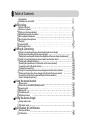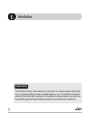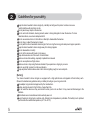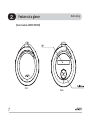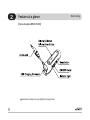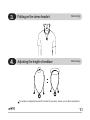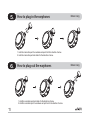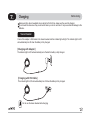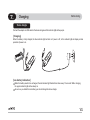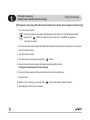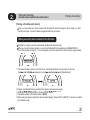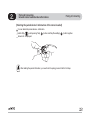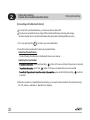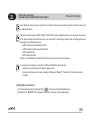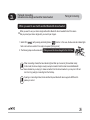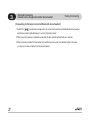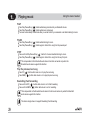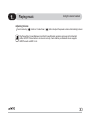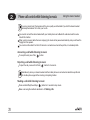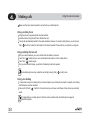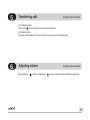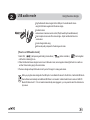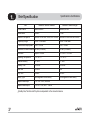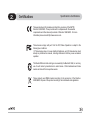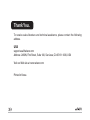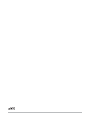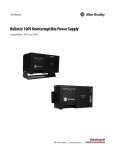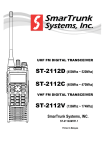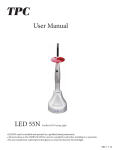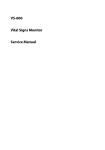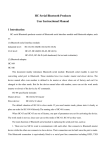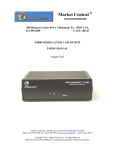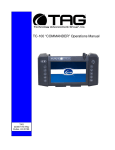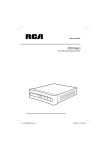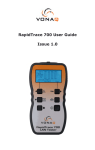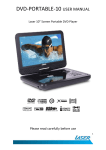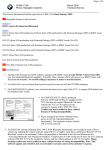Download http://www.wirevo.com
Transcript
Wireless Revolution http://www.wirevo.com Wireless Revolution User Manual ver. HSH200&D1000E-001 Table of Contents Introduction Guidelines for your safety Before Using What’s in the box? Features at a glance Putting on the stereo headset Adjusting the length of necklace How to plug-in the earphones How to plug-out the earphones Charging Turning ON/OFF Indicator light status Pairing & Connecting Pairing & Connecting between stereo headset and stereo dongle [Pairing and connecting with the stereo dongle] [Pairing and connecting with a Bluetooth mobile phone & the stereo dongle simultaneously] Pairing & Connecting between stereo headset and another device [Pairing with a Bluetooth device] [Deleting the paired devices’ information of the stereo headset] [Connecting with a Bluetooth device] [Cutting the connection] Pairing & Connecting between stereo dongle and another stereo headset [Pairing and connecting stereo dongle with a Bluetooth stereo headset] [Connecting to the latest connected Bluetooth stereo headset] [How to change the passkey] Using the stereo headset Playing music Phone call control while listening to music Answering calls Making calls Transferring calls Adjusting volume Using the stereo dongle Analog audio mode USB audio mode Specification & Certifications Brief Specification Certifications Introduction wiREVO Bluetooth Stereo product series will lead you to the mobility which allows you freedom and without any limitations and/or disturbances. main functions of wiREVO HSH200 (Stereo Headset) Wireless Stereo Headset Wireless Remote Controller Wireless Hands-free Caller ID main functions of wiREVO D1000 (Stereo Dongle) Wireless stereo source (A2DP Source) Wireless remote control (AVRCP Target) Support both analog audio input and USB audio input Can change passkey (PIN code) Can adjust volume level of D1000 (in analog audio mode only) Read this user manual carefully before using the devices. Bluetooth Wireless Technology wiREVO HSH200 and D1000 specially support the following Bluetooth profiles. (Profile is a set of Bluetooth commands that the devices use to control the other devices) wiREVO HSH200 Advanced Audio Distribution profile (A2DP) Audio Video Remote Control profile (AVRCP) Hands-free profile (HFP) Headset profile (HSP) wiREVO D1000 Advanced Audio Distribution profile (A2DP) Audio Video Remote Control profile (AVRCP) Introduction Limited Liability The manufacturer, importers, and the dealers are not responsible for any accidental damages; including bodily injury or any damage resulting from misuse or unsuitable operation by a user. The information on this manual is prepared with the current products’ specifications. The manufacturer is adding new features to the products and may persistently apply new technologies hereafter. All standards may be changed at any time without notice. Guidelines for your safety Before use, read the warnings and other information in this manual. Please check for any information on RF exposure in usage of wiREVO products. When your devices are turned on, they transmit and receive radio frequency electromagnetic fields in the frequency range 2.402 ~ 2.480 GHz. Your wiREVO devices are designed to operate in compliance with the RF exposure guidelines and limits that are set by national authorities and international health agencies when used with any compatible devices. Drive Safely Note Note Using a mobile phone while driving creates a distraction to the driver which may increase the likelihood of an accident.When doing the phone call while driving, keep conversations short and do not make notes or read documents. Before answering calls consider your circumstances. Pull off to the side of road and park before making or answering calls when driving conditions require (e.g. bad weather, high traffic density, presence of children in the car, difficult junctions or maneuvers). Remember, driving comes first, not the call! Abide by local laws. Do not use the stereo headset during charging. [Stereo Headset & Stereo dongle] Do not touch your devices and power plug with damp hands. Do not kink or crease the power cable or place heavy objects on the power cable. Firmly plug the adapter into the wall socket. Unplug the adapter during electrical storms. Do not overload a single power circuit. Use only the supplied adapter. Unplug adapter when it is not in use. Immediately power off the stereo headset & stereo dongle and unplug the adapter if water or other liquids are present. Immediately power off the stereo headset & stereo dongle and unplug the adapter if smoke or odors emits from the stereo headset & stereo dongle or adapter. Guidelines for your safety Keep the stereo headset & stereo dongle dry. Humidity and all types of liquids or moisture can cause harmful interface with electronic circuits. Do not place heavy object on the devices. Do not use harsh chemicals, cleaning solvents, water or strong detergents to clean the devices. To clean external surfaces, use a clean dampened cloth. Do not use excessive force on the buttons or attempt to disassemble the devices. Do not drop or subject the devices to impact. Do not paint the stereo headset & stereo dongle. Paint can clog the moving parts and prevent proper operation. Keep the stereo headset & stereo dongle away from strong magnets. Do not disassemble or modify. Do not dry the devices with heater or microwave. Keep all accessories out of the reach of small children. Reduce volume while walking, especially at pedestrian crosswalk. Do not use earphones at high volume. Reduce volume or stop using the stereo headset if you experience a ringing in your ears. Do not use at high volume for continuous listening. Keep earphone cords/necklace under control to avoid getting caught on various objects. [Battery] Your stereo headset & stereo dongle are equipped with a high-performance rechargeable Lithium battery each. Observe the maintenance guidelines and your battery should give you a long service life. Use adapter only provided and approved by the manufacturer. Before using the devices for the first time, charge them fully. Do not leave the devices as they are turned on when you do not use them. It may cause harmful damage to the batteries. The batteries are consumables and will eventually wear out. Avoid charging in strong heat or extreme cold. Ambient room temperature is preferable. The battery has its optimum performance at an ambient temperature (+5 ºC to +50 ºC). Before Using What’s in the box? Stereo headset wiREVO HSH200 User Manual Stereo dongle wiREVO D1000 Earphone Sponges Travel Adapter Earphones & Necklace USB Cable The contents are subject to change without notice and may vary from image shown. Before Using Features at a glance [Stereo headset wiREVO HSH200] Front Back Before Using Features at a glance Side Actual Stereo headset may vary slightly from images shown. Features at a glance [Stereo dongle wiREVO D1000] Actual Stereo dongle may vary slightly from images shown. Before Using Putting on the stereo headset Before Using Adjusting the length of necklace Before Using The necklace is designed to be untied if it is strained for your safety, however you are able to reassemble it. How to plug-in the earphones Before Using 1. Hold the connection part of a necklace and push it into the direction of arrow. 2. Hold the connection part and rotate it to the direction of arrow. How to plug-out the earphones 1. Hold the connection part and rotate it to the direction of arrow. 2. Hold the connection part of a necklace and pull it out to the direction of arrow. Before Using Charging Before Using Before using the stereo headset & stereo dongle for the first time, make sure they are fully charged. Do not leave the devices as they are turned on when you do not use them. It may cause harmful damage to the batteries. Stereo Headset Connect the adapter or USB cable to the stereo headset and the indicator light will light. The indicator light in LCD will automatically turn off when the battery is fully charged. [Charging with Adapter] The indicator light in LCD will automatically turn off when the battery is fully charged. [Charging with USB Cable] The indicator light in LCD will automatically turn off when the battery is fully charged. Do not use the stereo headset while charging. Note Before Using Charging [Low battery indication] When the battery needs to be recharged, the stereo headset will generate high warning tones, which are repeated every 10 seconds. On LCD, a warning message “Low Battery!” is displayed. As soon as you detect the low battery you should charge the headset. Charge the battery until the indicator turns off. [Check battery level] Press and hold Volume Up ( ) button and Volume Down ( ) button together. You can check the battery level on LCD. Low Battery! Approx. under 5% charged Battery Approx. 5~20% charged Battery Approx. 20~50% charged Battery Approx. 50~80% charged Battery Approx. 80~100% charged [Charging & operation time] Charging Time Operation Time With Adapter With USB cable 2..5 hrs 3hrs Standby Time Talk Time Play Time 150 hrs 12 hrs 8 hrs Charging Before Using Stereo dongle Connect the adapter or USB cable to the stereo dongle and the indicator light will be purple. [Charging] When the battery is fully charged, the blue indicator light will turn on if power is off, or the indicator light will display normal operation if power is on. [Low battery indication] When the battery needs to be recharged, the red indicator light flashes three times every 10 seconds. While charging, the purple indicator light will be steady on. As soon as you detect the low battery you should charge the stereo dongle. Before Using Charging [Check battery level] Press and hold Volume Up ( ) button and Volume Down ( ) button together. The red indicator light flashes from 1 to 4 times according to the remaining battery amount. The more it flashes, the more the battery is remained. Low battery warning Approx. under 5% charged Flashes once Approx. 5~20% charged Flashes twice Approx. 20~50% charged Flashes three times Approx. 50~80% charged Flashes four times Approx. 80~100% charged [Charging & operation time] Charging Time Operation Time With Adapter With USB cable 2..5 hrs 2..5hrs Standby Time Play Time 120 hrs 8 hrs Turning ON/OFF Before Using To turn on the stereo headset, push the power switch ( ) to the direction for ON . To turn off the stereo headset, push the power switch ( ) to the direction for OFF . To turn on the stereo dongle, push the ON/OFF Switch ( ) to the direction for ‘ON’. To turn off the stereo dongle, push the ON/OFF Switch ( ) to the direction for ‘OFF’. Before Using Indicator light status Indicator light status of the Stereo dongle Power On as Analog audio mode Blue & Purple flash in turn with one another 3 times Power On as USB audio mode Red & Purple flash in turn with one another 3 times On pairing state [Pairing mode] Blue & Red flash in turn with one another On connecting state [Connecting mode] Blue flashes per 1 second On connected state [Connected mode] Blue flashes per 6 seconds When waiting for connection from the peer Bluetooth device [Connectable mode] Blue flashes per 3 seconds While charging Solid purple indicator light is on Charging is completed Blue indicator light is on (When it’s off) or normal operation (When it’s on) Pairing & Connecting between stereo headset and stereo dongle Pairing & Connecting [ Pairing and connecting with the stereo dongle] 1. Turn on the stereo dongle. If the stereo dongle is used with another Bluetooth stereo headset, turn on the stereo dongle with pressing Note Menu ( ) button to be ready for pairing. The blue & red indocator lights flash in turn with one another. 2. Turn on the stereo headset. If the stereo headset is used with another Bluetooth audio device, turn on the stereo headset with Note pressing Talk ( ) button to be ready for pairing. “Search me” & “wiREVO” are displayed in turn with one another. 3. Put the stereo headset and stereo dongle close-by. 4. When the pairing and connecting are completed, on the LCD of the stereo headset, “Stereo” is displayed and the stereo dongle’s blue indicator light will flash per 6 seconds. 5. Plug in the stereo dongle to your audio device and enjoy the music. [refer to Using the stereo dongle] Pairing & Connecting between stereo headset and stereo dongle Pairing & Connecting [Pairing and connecting with a Bluetooth mobile phone & the stereo dongle simultaneously] 1. Turn on the stereo headset. If the stereo headset is used with another Bluetooth audio device, turn on the stereo headset with Note pressing Talk ( ) button to be ready for pairing. “Search me” & “wiREVO” are displayed in turn with one another. 2. Pair and connect the stereo headset with a Bluetooth mobile phone followed by the mobile phone’s user manual for the Hands-free function. 3. Turn off the stereo headset. 4. Turn on the stereo headset with pressing Talk ( ) button. 5. Pair and connect the stereo headset with stereo dongle followed by the article [ Pairing and connecting with the stereo dongle]. 6. Connect the stereo headset with the paired mobile phone from the mobile phone. 7. Enjoy the music. 8. When the call is receiving, you can press Talk ( 9. After ending the call, the music is resumed. ) button of the stereo headset to answer it. Pairing & Connecting between stereo headset and another device Pairing & Connecting [Pairing with a Bluetooth device] Once you have paired your stereo headset with the Bluetooth device including the stereo dongle, you don’t need to pair it again if you don’t delete all registered data from your device. When you use the stereo headset for the first time It is better to try to pair your stereo headset with the Bluetooth device close-by. When you turn on the stereo headset, you can check the Bluetooth Device Address (ex.0008D600F097) of your stereo headset on the LCD. You can distinguish your stereo headset from others using the unique number. 1. If the stereo headset is turned on for the first time, it will automatically be ready for pairing. In this case, “Search me” & “wiREVO” are displayed in turn with one another for 3 minutes. [Pairable mode] 2. Prepare your Bluetooth device according to the device’s user manual on pairing. 3. Continue following the instructions in the device’s user manual. 4. The default passkey of the stereo headset is [0000]. 5. When pairing has been completed, the stereo headset displays “Connect Pls” & “wiREVO” in turn with one another. [Connectable mode] Pairing & Connecting between stereo headset and another device Pairing & Connecting Note With some Bluetooth devices, the stereo headset can be connected automatically after pairing. [Connected mode] In this case, the stereo headset displays “Stereo”, “HandsFree” or “Headset” according to the connected service. Note When the stereo headset is connected with a Bluetooth audio dongle, the stereo headset will start to play music directly [Active mode] so “Stereo” is displayed on the LCD. Note In pairable mode, if the stereo headset has not been paired for 3 minutes, the stereo headset displays “Pairing Fail” & “Retry Pls!” in turn with one another. In that case, you need to turn the stereo headset off and on again to try pairing from the first step. When you want to use it with another Bluetooth device When you want to use your stereo headset with another device that is not the device that you paired your stereo headset with, you will need to pair it again. 1. Switch ON ( ) with pressing Talk ( ) button. In this case, “Search me” & “wiREVO” are displayed in turn for 3 minutes. [Pairable mode] 2. The following steps are the same with When you use the stereo headset for the first time Pairing & Connecting between stereo headset and another device Pairing & Connecting [Deleting the paired devices’ information of the stereo headset] You can delete the paired devices information. Switch ON( ) with pressing Talk( ) button and Play/Pause/Stop( ) button together. Erase Info is displayed. Note After deleting the paired information, you need to do the paring process from the first step. Pairing & Connecting between stereo headset and another device Pairing & Connecting [Connecting with a Bluetooth device] To connect with your Bluetooth device, you need to pair the two devices first. This step is not needed for the stereo dongle. With some Bluetooth devices including stereo dongle, the stereo headset can be connected automatically after pairing without following additional process. 1. Turn on by switching ON ( ) and set it up as connectable status. 2. Connect the stereo headset with the device by any method below. Connect by a Bluetooth device - Connect following the instructions in the Bluetooth device s user manual. Connect by the stereo headset - To use Music Play service, press Play/Pause/Stop ( - To use Hands-free service, press Talk ( ) button. In this case, only Music Play service is connected. ) button. In this case, only Hands-free service is connected. - To use Music Play service and Hands-free service at the same time, press and hold Play/Pause/Stop ( ) button for 2 seconds. 3. When the connection is completed [Connected mode], you can use the stereo headset for the selected service(s). On LCD, Stereo , Headset or HandsFree is displayed. Pairing & Connecting between stereo headset and another device Note Note Note Pairing & Connecting Some Bluetooth devices may not accept the connection from the stereo headset. Please check the user manual of your Bluetooth device. This stereo headset supports A2DP, AVRCP, HSP & HFP and from a Bluetooth device you can search the services of this stereo headset and select the service to be connected. The searching, selecting and connecting process are dependent on your Bluetooth devices. - A2DP: Advanced Audio Distribution Profile - AVRCP: Audio Video Remote Control Profile - HSP: Headset Profile - HFP: Hands-free Profile (Profile is a set of Bluetooth commands that the devices use to control the other devices.) In case the stereo headset is connected as A2DP and HSP/HFP at the same time. - during the connected mode, LCD displays Stereo and - only when the phone call is coming or dialing, LCD displays Headset , HandsFree or the phone number of a caller. [Cutting the connection] Turn off the stereo headset by switching OFF ( ) or disconnect by the Bluetooth device. Connect Pls & wiREVO will be displayed in turn with one another. [Connectable mode] Pairing & Connecting between stereo dongle and another stereo headset Pairing & Connecting [Pairing and connecting the stereo dongle with a Bluetooth stereo headset] When you use the stereo dongle for the first time It’s better to try to pair your stereo dongle with the Bluetooth stereo headset close-by. 1. If the stereo dongle is turned on for the first time, it will automatically be ready for pairing. In this case, the blue and red indicator lights flash in turn with one another. [Pairing mode]. 2. Prepare your Bluetooth stereo headset according to its user manual on pairing. 3. The stereo dongle and stereo headset will be paired and connected automatically. 4. When pairing and connecting have been completed successfully, the blue indicator light will flash per 6 seconds. [Connected mode]. Note The default passkey of the stereo dongle is [0000]. To change the passkey according to your stereo headset’s one, follow the [How to change the passkey] section. In Pairing mode, if it’s not paired for 1 minute, the indicator light will be off. In that case, you need to turn it off and turn it on to try pairing & connecting from the first step. Pairing & Connecting between stereo dongle and another stereo headset Pairing & Connecting When you want to use it with another Bluetooth stereo headset When you want to use your stereo dongle with another Bluetooth stereo headset that isn’t the device that you paired your stereo dongle with, you need to pair it again. 1. Switch ON ( ) with pressing and holding Menu ( ) button. In this case, the blue and red indicator lights flash in turn with one another if it is ready to be paired. [Pairing mode] 2. The following steps are the same with Note Note When you use the stereo dongle for the first time When connecting is failed, the blue indicator light will flash per 3 seconds. [Connectable mode] In this mode, the stereo dongle is ready to accept connection from the latest connected Bluetooth stereo headset so you may try to make connection from the stereo headset or you may turn it off and turn it on to try pairing & connecting from the first step. If pairing or connecting is failed, check whether the peer Bluetooth device supports A2DP and its passkey is correct. Pairing & Connecting between stereo dongle and another stereo headset Pairing & Connecting [Connecting to the latest connected Bluetooth stereo headset ] 1. Switch ON ( ) and the stereo dongle will try to connect to the latest connected Bluetooth stereo headset and the blue indicator light will flash per 1 second. [Connecting mode] 2. When connecting has been completed successfully, the blue indicator light will flash per 6 seconds. 3. When connecting is failed, the blue indicator light will flash per 3 seconds. [Connectable mode] In this case, you may try to make connection from the stereo headset. Pairing & Connecting between stereo dongle and another stereo headset Pairing & Connecting [How to change the passkey ] 1. Press and hold Menu ( ) button when it’s not connected to any Bluetooth stereo headset. 2. Purple indicator light will blink once and the indicator light will be off. 3. You need to input new 4 digits. 4. To input the number, press Volume Down ( ) button as many as the number. You can see a blue indicator light blink whenever you press Volume Down ( To input ‘0’, just press Volume Up ( In this case, you don’t have to press Volume Down( Note 5. To input the next digit, press Volume Up ( 6. If you press Volume Up ( ) button. ) button to go to the next digit. ) button. ) button. You can see a red indicator light blink. ) button after inputting the 4th digit, the new passkey is set and saved with two purple blinks. Example Passkey = 0000 : Icon for Volume Up button Passkey = 1234 : Icon for Volume Up button : Icon for Volume Down button To cancel changing the passkey, press and hold Menu( Note will blink twice. ) button, then purple indicator light Playing music Using the stereo headset PLAY Press Play/Pause/Stop ( ) button while being connected to your Bluetooth device. Press Play/Pause/Stop ( ) button while music is stopped. The music automatically comes back after you ended a call if you answered a call while listening to music. PAUSE Press Play/Pause/Stop ( Press Play/Pause/Stop ( ) button while listening to music. ) button again to listen to the song from the paused part. STOP Press and hold Play/Pause/Stop ( ) button for 2 seconds while listening to music. Press Play/Pause/Stop ( ) button again to listen to the song from the very first part. Note This is dependent on the Bluetooth audio device’s function and works only when the Bluetooth audio device supports this function. Play the previous/next song Press FF ( Press REW ( ) button while music is on to play the next song. ) button while music is on to play the previous song. Rewinding/ Fast forwarding Press and hold FF ( Press and hold REW ( Note ) button while music is on for fast forwarding. ) button while music is on for rewinding. This is dependent on the Bluetooth audio device’s function and works only when the Bluetooth audio device supports this function. The stereo dongle does not support Rewinding/ Fast forwarding. Note Playing music Using the stereo headset Adjusting Volume Press Volume Up ( Note ) button or Volume Down ( ) button to adjust the speaker volume while listening to music. Play/Pause/Stop, Forward/Backward and Fast Forward/Rewind operations are based on the Bluetooth profile, AVRCP. If these functions do not work correctly, check whether your Bluetooth device supports AVRCP as well as A2DP or not. Phone call control while listening to music TIP Using the stereo headset In a noisy environment, the clearance of the voice quality would be better if you hold the stereo headset and keep the distance 10cm from your mouth. You need to connect the stereo headset with your mobile phone and a Bluetooth audio device at the same time for this function. When a call is received, while the music is playing, the music will be paused automatically and you will hear the ringing from the speaker. You can check the caller ID on the LCD when it s connected as a hands-free profile, not a headset profile. Answering a call while listening to music To accept the call, press Talk ( ) button. Rejecting a call while listening to music To reject the call, press and hold Talk ( Note ) button for 2 seconds. Available only when your stereo headset and the mobile phone are connected as Hands-free profile and the mobile phone supports the incoming call rejecting function. Making a call while listening to music Press and Hold Play/Pause/Stop ( ) button for 2 seconds to stop music. Make a call using the methods described in 4. Making calls. Answering calls Using the stereo headset Make sure that your stereo headset is connected with your mobile phone supports Hands-free profile. When a call is received you will hear the ringing through the stereo headset. You can check the Caller ID on the LCD when it s connected as a hands-free profile, not a headset profile. Answering a call Press the Talk ( ) button to accept the call. To end the call, press Talk ( ) button. Rejecting a call To reject calls, press and hold Talk ( Note ) button for 2 seconds. Available only when your stereo headset and the mobile phone are connected as Hands-free profile and the mobile phone supports the incoming call rejecting function. Answering the 2nd call While on the line, if there is a 2nd call, you can hear a beep. Press and hold the Talk ( ) button for 2 seconds to answer the call. You can answer the 1st call - held call - by pressing and holding Talk ( Note ) button for 2 seconds again. It is dependent on the mobile phone s function and is possible when the mobile phone supports Hands-free profile. Making calls Using the stereo headset Make sure that your stereo headset is connected to your mobile phone. Using a mobile phone Using the phone s keypad, dial the required number. Send the call from the phone (Phone initiates the call). The call will automatically transfer to the stereo headset. However, for some mobile phones, you must press Talk ( ) button to make the call transfer to the stereo headset. Please refer to your phone s user guide. Using redialing the last call With your stereo headset, you can re-dial the last call dialed or received. Press Talk ( ) button and you can see the latest call numbers on the mobile phone. Press Talk ( ) button again. After you hear the short beep, you will hear the dialing tones from speaker. Note Some mobile phones may re-dial the last call by pressing Talk ( ) button once. Using voice dialing To make calls using voice dialing with your stereo headset, your mobile phone needs to support voice dialing and the feature must be activated. Press and hold Talk ( ) button for 2 seconds and you can hear a short beep. Voice dial as you normally would. Note It is dependent on a mobile phone s function and is possible when the mobile phone supports Hands-free profile. Transferring calls Using the stereo headset To the Stereo Headset Press Talk ( ) button during a phone call on the mobile phone. To the Mobile Phone Depends on the mobile phone s function. Refer to the user manual of the mobile phone. Adjusting volume Press Volume Up ( ) button or Volume Down ( Using the stereo headset ) button to adjust the speaker volume during a phone call. Analog audio mode Using the stereo dongle Plug the stereo dongle into the audio jack of a non-Bluetooth device. Possible function: wireless stereo & limited wireless remote control (Play/Pause only). Can also play/pause the audio stream by pressing Menu ( ) button. Can adjust volume level of the stereo dongle. [How to set analog audio mode] 1. Switch ON ( ) with pressing and holding Volume Down ( ) button until the first indicator light is on. 2. When the stereo dongle is turned on as analog audio mode, blue and purple indicator lights flash in turn with one another 3 times before going to the normal state. 3. The stereo dongle will keep analog audio mode if you don’t change it to USB audio mode. [Adjusting Volume level] 1. Press Volume Up ( ) button or Volume Down ( ) button to adjust the volume of the stereo dongle while listening to music. 2. When it reaches the maximum or minimum volume level, purple indicator light flashes once. 3. You may need to adjust non-Bluetooth device’s - Computer, PDA, Mobile phone, etc. - volume level not to be saturated. Note When you do not listen to music, press and hold Menu ( ) button of the stereo dongle or do STOP operation (press and hold Play/Pause/Stop button) of the wiREVO stereo headset to save power consumption of both the stereo dongle and the stereo headset. USB audio mode Using the stereo dongle Plug the Bluetooth stereo dongle into the USB port of a non-Bluetooth device using the USB cable supplied with the stereo dongle. Possible function: wireless stereo & wireless remote control (Play/Pause/Stop,Forward/Backward) Cannot adjust volume level of the stereo dongle. Adjust non-Bluetooth device’s volume level. Can be charged while using. Better audio quality compared to the Analog audio mode. [How to set USB audio mode] 1.Switch ON ( ) with pressing and holding Volume Down ( ) button and Menu ( ) button together until the first indicator light is on. 2. When the Bluetooth stereo dongle is turned on as USB audio mode, red and purple indicator lights flash in turn with one another 3 times before going to the normal state. 3.The stereo dongle will keep USB audio mode if you don’t change it to analog audio mode. Note When you plug the stereo dongle into the USB port of a non-Bluetooth device for the first time, it will install USB Audio Device Drivers automatically and additional USB Driver is not needed. Installed Audio Device’s name is “wiREVO Bluetooth Stereo Audio”. If it is not selected automatically when plugged in, you may need to select the Audio device by manual. Specification & Certifications Brief Specification Item Bluetooth Stereo Headset Bluetooth Stereo dongle Product Name wiREVO HSH200 Model Name HSH200 D1000 Bluetooth Compliance Bluetooth 2.0 with A2DP, AVRCP, HFP and HSP Bluetooth 2.0 with A2DP and AVRCP Frequency Range 2.402 ~ 2.480 GHz 2.402 ~ 2.480 GHz Transmission output power 0.25 ~ 2.5mW 0.25 ~ 2.5mW Maximum Cordless Distance 30 feet (10 meters) wiREVO D1000 30 feet (10 meters) Dimension 38phi X 15.5mm 17 X 60.7 X 17.9 mm Operating Temperature -10 ~ 50 °C -10 ~ 50 °C Relative Humidity 0 ~ 95% 0 ~ 95% Standby Time 150 hours 120 hours Talk Time 12 hours N/A Play Time 8 hours 8 hours Battery Type Rechargeable Lithium battery Rechargeable Lithium battery Adapter Rated input AC 100 ~ 240V, 50/60Hz Adapter Rated output DC 5.0 ~ 5.3V, 600 ~ 700mA Standby time, Talk time and Play time are dependent on the connected devices. Certifications Specification & Certifications These products are CE marked according to the provisions of the R&TTE Directive 1995/05/EC. These products are in compliance with the essential requirements and other relevant provisions of Directive 1995/05/EC. For more information please consult http://www.wirevo.com. These devices comply with part 15 of the FCC Rules. Operation is subject to the following two conditions: (1) These devices may not cause harmful interference, and (2) these devices must accept any interference received, including interference that may cause undesired operation. The Bluetooth® word mark and logos are owned by the Bluetooth SIG, Inc. and any use of such marks by manufacturer is under license. Other trademarks and trade names are those of their respective owners. These products are WEEE marked according to the provisions of the Directive 2002/96/EC. Dispose of the product according to local standards and regulations. Thank You. To receive sales literature and technical assistance, please contact the following address. USA [email protected] Address: 2480N, First Street, Suite 100, San Jose, CA 95131-1030, USA Visit our Web site at www.wirevo.com Printed in Korea