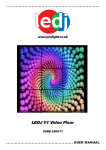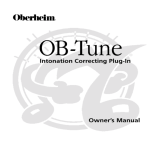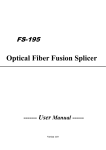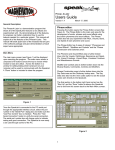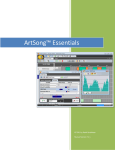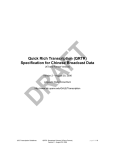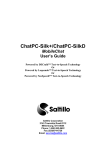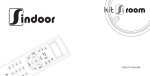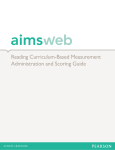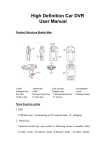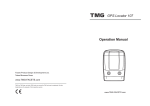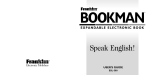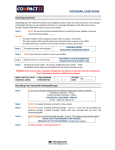Download Pronunciation Power User Manual
Transcript
Pronunciation Power Version 1.0 User Manual Pronunciation Power - v1.0 Table of Contents Introduction/Tips 1 Overview 2 Introduction Screen 3 Main Menu 4 Lessons - Side View 5 Lessons - Side View Legend 6 Lessons - Front View 7 Speech Analysis 8 Exercise Menu User Manual 11 Sample Words 12 Comparative Words 13 Listening Discrimination 14 Sentences 15 Sound Symbol Reference 16 Glossary 17 License Agreement 18 Pronunciation Power - v1.0 Introduction Welcome to Pronunciation Power, one of the most innovative and powerful language tools available! Pronunciation Power is a userfriendly, interactive program which will allow you to gain maximum ability in speaking clear English. The program will let you hear the sound and understand how the sound is made using the structure of the lips, tongue and jaw. It offers a variety of exercises that you can practice at your own pace. Pronunciation Power has been designed to: • cover the most serious pronunciation problems of most language groups. • cover 52 sounds necessary to pronounce English words clearly. • provide a link between listening and speaking. • provide speech adjustment techniques. • improve speaking and listening skills. Useful Tips • While using this program, keep in mind that the English language is complex. English spelling is often unusual and pronunciation of words should not be confused with their spelling. For example, “threw” and “through”, although spelled differently, are pronounced the same. As well, identical letters or letter clusters in words do not always produce the same sound. For example, the ‘ough’ in “though” and “through” represents a different sound in each word. Learn to practice what you hear, not necessarily what you see. • Imagine a sound in your mind before you say it. Try to visualize the positioning of your mouth and face. Think about how you are going make the sound. User Manual • Listen to and try to imitate the instructor. In addition to listening for specific sounds, pay attention to pauses, the intonation of the instructor's voice and patterns of emphasis. This can be just as important as the pronunciation of sounds. • The English language has many different dialects and words can be pronounced differently. It is important, however, that words are pronounced and spoken clearly to ensure effective communication. • Finally, Pronunciation Power is only a tool .... you must practice what you are learning! Remember that you are teaching your mouth a new way to move. BE PATIENT and practice a little bit every day. GOOD LUCK! Page 1 of 18 Pronunciation Power - v1.0 Overview Suggested Procedure: 1) First, identify the sound you would like to practice from the Main Menu of sounds and select it by clicking on it. 4) When you are comfortable with your ability to make the sound, proceed through the four different exercises from the Exercise Menu and practice saying and hearing the sound in words and sentences. 2) Next, proceed to the Lessons screen to learn how a sound is made through the aid of a Side View Animation and a Front View Video. 3) Now you are ready to practice making the sound in Speech Analysis. You will be able to visually and audibly compare your sound to the instructor's using the waveform technology. User Manual 5) Return to the Main Menu, identify a new sound and go through the previous steps again. Page 2 of 18 Pronunciation Power - v1.0 Introduction Screen This screen is the opening screen to the Pronunciation Power program. From here you can choose to link to the User Manual which gives installation instructions, an overall summary of the program and instructions on how to use it. Also, the Quick tour will take you through a quick slide show of the program and the various graphics and screens. Once you are ready, you can begin the program. Procedure: 1 Choose one of the three menu buttons from the bottom of the screen to either see information about the User Manual, see a Quick Tour or Start Pronunciation Power. 1 Tip: Pressing control-Q on the keyboard does the same as clicking the Quit button. User Manual 2 The Quit button will bring you to the credit screen. Once there, you can exit Pronunciation Power by clicking the Quit button again. 2 Tip: Pressing control-R on the keyboard rewinds Pronunciation Power to the introductory animation. Page 3 of 18 Pronunciation Power - v1.0 Main Menu All 52 sounds necessary to speak English are listed in the Main Menu. Each sound is represented by a sound symbol and an English word containing the sound. English letters (there are 26 in the alphabet) do not necessarily correlate to English sounds; therefore, symbols have been used to indicate the sounds in the program. As many IPA (International Phonetic Alphabet) symbols have been used as was practically possible. For a complete list of all the sounds, check the Quick Reference Sound Menu at the end of this Manual. Procedure: 1 Listen to the instructor pronounce the 52 sounds by scrolling through the five pages and clicking on the different sound buttons. Once you have selected a sound by clicking on its button, you will notice that the button becomes highlighted and a small icon of the sound appears in the top right corner. After selecting the sound you would like to practice, choose an area of study from the menu bar at the bottom of the screen. Start with Lessons, then Speech Analysis followed by Exercises. 3 The Quit button will allow you to exit the program. 2 Help Click to hear help for the current screen Selected Sound Click to hear the selected sound 1 Next Page Previous Page If you are not at the first page, an arrow button will appear here. 2 3 If you are at the last page, this button will disappear. Tip: After entering Lessons, Speech Analysis or any of the Exercises you can return to the Main Menu by pressing control-M on the keyboard. User Manual Page 4 of 18 Pronunciation Power - v1.0 Lessons - Side View The Side View Animation shows a cross sectional view of how a sound is made by the movement of the different parts of the mouth. The "Description" on the right details the mechanics of how to use your mouth, tongue, lips and voice to make a specific sound. A special help button allows you to view a legend which lists the various parts of the mouth and air flow symbols as well as a quick reference of the buttons shown on the control bar used to play the animation. This control bar is the same on the Front View video. Procedure: Play the Side View Animation either by pressing the play button on the control bar or by clicking anywhere on the side view display. 2 Read the "Description" (or have the instructor read the "Description" to you by clicking on the speaker button). Try to understand the movement of the mouth. 1 1 Side View Display If you are having difficulty with the terminology in the description or are unsure of the different parts of the mouth, refer to the Side View Legend by clicking on the special help button. You may also refer to the Glossary in this Manual for a definition of terminology used. 4 Play the Side View Animation once again. You may choose to study it more carefully by using the control bar to play it frame by frame. 5 When you are finished, proceed to the Front View. 3 2 Speaker Button 1 Play Button Control Bar 3 Side View Legend User Manual 4 Page 5 of 18 Pronunciation Power - v1.0 Lessons - Side View Legend This screen is labelled to show you the different parts of the mouth and air flow icons. The Side View Legend also labels the different elements of the control bar which are used to control or play both the animation and the video. It can be used as a quick reference or reminder while you are in the Side View Lessons screen. Keep in mind that it is possible to play the "Description" for a sound while in the Side View Legend screen. To return to the Side View Animation simply click on the Return button. Air Flow: The flow of air is necessary in order to make sounds. Sounds are divided into vowels and consonants based on the way the air flows out of the mouth. For vowels, the air flows freely and is shaped by the mouth as it passes through. All vowels have full air flow. For consonants there are three possibilities with air flow: semi-obstructed, released or a combination of the two. Full: The air flow is not blocked, it moves freely. Examples: Voice Box: Released: Brief but complete obstruction (stopping) of air. The air is stopped then released in a burst. Semi Obstructed: There is a continuous flow of air through a small space. Examples: Examples: Control Bar: If the red bar moves, the sound is voiced. If the red bar does not move, the sound is unvoiced. User Manual Page 6 of 18 Pronunciation Power - v1.0 Lessons - Front View The Front View Video allows you to watch the mouth and lips of a female while she is voicing a sound. The "Suggestion" on the right side will provide useful tips for making the sound or warn you of the mistakes most commonly made. A female with a different voice from the instructor has been used for the video to provide the opportunity to hear a sound made with different volume and intonation. Procedure: Play the Front View Video either by pressing the play button or by clicking anywhere on the front view display. 2 Read the "Suggestion" (or have the instructor read the "Suggestion" to you by clicking on the speaker button). Make a note of the suggestion. 1 Play the Front View Video once again. You may choose to study it more carefully by using the control bar to play it frame by frame. When you are finished, proceed to Speech 4 Analysis. 3 1 Front View Display 2 Speaker Button 1 Play Button 4 Control Bar 3 User Manual Page 7 of 18 Pronunciation Power - v1.0 Speech Analysis - Overview The Speech Analysis screen is intended to be a visual aid for the process of learning how to pronounce a sound correctly. You are able to record your voice as you pronounce a sound and a waveform will be created to represent visually what your recording looks like. It is important, however, that you use both visual and auditory skills. It is necessary to compare your voice to the voice of the instructor in addition to comparing your waveform to the waveform of the instructor. If you have mispronounced a sound, you should be able to see a difference between your waveform and that of the instructor's and then be able to hear why there is a difference. * It is recommended that you read the following two pages if you do not have previous experience using waveforms. Learning to use and read a wave form takes practice. Procedure: First, listen to the instructor pronounce the sound by clicking the top play button. 2 Practice pronouncing the sound. When you feel ready, record yourself pronouncing the sound. You will notice that once you have finished recording a waveform will appear in the display and a play button will appear under the record button. 3 If your waveform is not aligned directly under the instructor's, move your mouse over top of your waveform (you will notice that the cursor changes from an arrow to a hand ) and then click and drag your 1 4 5 6 7 waveform until it is aligned properly. If you are unsure of how to drag using your mouse, refer to your computer's user guide. Compare the waveforms. Play the instructor's pronunciation and then play your pronunciation. Compare the two sounds. Try the procedure again if you feel that you have made a mistake or could do better. When you are finished, proceed to Exercises. 1 3 5 2 5 7 Tip: To use keystrokes rather than the mouse you may: 1) Tap the space bar once to start recording and once more to stop recording. 2) Tap the number 1 key to listen to the instructor's voice. 3) Tap the number 2 key to listen to your own recording. User Manual Page 8 of 18 Pronunciation Power - v1.0 Speech Analysis - Waveforms A waveform is a graphic representation of a sound. It consists of two fundamental parts: amplitude and frequency. The amplitude is a measure of the relative strength or loudness of a sound. This means that the louder the sound, the larger the height of the waveform. The frequency refers to the number of cycles (the distance between two peaks) in a waveform measured over a period of time. The frequency is often referred to as the pitch of a sound which suggests the highness or lowness of the sound. Therefore, the higher the pitch the higher the frequency. instructor's waveform Matching Waveforms: good match Each person's voice is unique due to differences in intonation, volume and pitch. A waveform is therefore similar to a person's signature in the sense that no two waveforms will ever be the same. With respect to this program, this means that it will be impossible for you to have a completely identical match to the instructor's waveform. The key is to make your waveform match as closely as possible. bad match silence instructor's waveform Sound Length: It is important to distinguish between a difference in sound and a difference in the length of a sound. It is possible to say a similar sound to that of the instructor only take a longer or shorter time to say it. This is different from pronouncing a sound incorrectly. User Manual same sound voiced longer Page 9 of 18 Pronunciation Power - v1.0 Speech Analysis - Normalization This program uses a normalization feature which graphically amplifies a waveform to fill the height of the display in which it is shown. In essence, the normalization feature will simulate a level of volume which would fill the display screen. As a result, it is possible to compare two waveforms without trying to compare differences in volume. However, there are certain factors which will affect this feature: volume too low - no normalization occurs 1) The normalization will only work if there is sufficient volume. Otherwise, the waveform will not fill the display. To correct this, either move closer to the microphone or raise the level of your voice. volume too high - clipping occurs 2) If the volume is too high then clipping will occur. A clipped waveform will have very sharp edges and will look like the top and the bottom have been cut off. To correct this, either move farther away from the microphone or speak more softly. 3) And finally, use this program in a quiet environment. If you are recording sound in a setting which has a fair amount of background noise (for example an noisy air conditioner or people talking in the background), it will have an effect on the waveform and the normalization of sound. Not only will the program try to plot and normalize the sound you make, but the program will also incorporate the sound which is in the background into the waveform. User Manual sufficient volume - normalization occurs Tip: Recording of sound will not work optimally if the volume level setting of the microphone is not sufficiently high. Page 10 of 18 Pronunciation Power - v1.0 Exercise Menu The Exercise Menu allows you to enter into any of the four exercises. It is suggested that you first practice Sample Words, then practice Comparative Words, then proceed to the Listening Discrimination and finally, practice Sentences. Procedure: 1 Click on one of the four Exercise buttons to practice either Sample Words, Comparative Words, Listening Discrimination, or Sentences. 2 Choose a button from the menu bar at the bottom of the screen to return to any of the previous screens. 1 2 User Manual Page 11 of 18 Pronunciation Power - v1.0 Exercises: Sample Words The Sample Word Exercises provide a group of words which can be listened to, read, repeated and recorded. The sound you have chosen and are studying is either at the beginning, in the middle, or at the end of each word in Sample Word Exercises. You are able to record your own voice and compare the way you have pronounced the word with the way the instructor has pronounced the word. Pay special attention to word endings and make sure you are pronouncing them clearly. As the spelling of words in English often do not correlate to sounds, you are able to highlight the sound you are studying in each word. Procedure: Listen to the instructor pronounce a sample word by clicking on a speaker button. 2 You may highlight or cancel the highlight of the sound you are studying in all the words by pressing the toggle button on or off. 3 Practice repeating a sample word. When you feel ready, record yourself saying the word. Click the record button once to start recording and once to stop recording. 1 1 Listen to what you have recorded by clicking the play button. Next, listen to the instructor again. Compare your voice to the instructor's voice. 5 Try recording again if you feel that you have made a mistake or could do better. Otherwise, proceed to the next sample word and repeat the procedure once again. 6 Once you have finished all of the sample words, return to the Exercise Menu. 4 Speaker 2 Toggle 3 Record 4 Play User Manual Tip: While recording, to use keystrokes rather than the mouse you may tap the space bar once to start recording and once again to stop recording. 6 Page 12 of 18 Pronunciation Power - v1.0 Exercises: Comparative Words The Comparative Word Exercises are intended to emphasize a sound in a word by comparing it to a similar sound in a similar word. This exercise should not only improve your ability to recognize a particular sound, but also improve your listening skills. You will be able to hear words with similar sounds and practice saying those sound differences. You are able to record your own voice and compare the way you have pronounced the word set with the way the instructor has pronounced the word set. As in the sample word exercises, pay special attention to word endings and make sure you are pronouncing them clearly. Procedure: Listen to the instructor pronounce two similar words by clicking on a speaker button. 2 You may highlight or cancel the highlight of the sound you are studying in all the words by pressing the toggle button on or off. 3 Practice repeating the two words. When you feel ready, record yourself saying both words. Click the record button once to start recording and once to stop recording. 1 1 Listen to what you have recorded by clicking the play button. Next, listen to the instructor again. Compare your voice to the instructor's voice. 5 Try recording again if you feel that you have made a mistake or could do better. Otherwise, proceed to the next set of words and repeat the procedure once again. 6 Once you have finished all of the words, return to the Exercise Menu. 4 Speaker 2 Toggle 3 Record 4 Play User Manual Tip: While recording, to use keystrokes rather than the mouse you may tap the space bar once to start recording and once again to stop recording. 6 Page 13 of 18 Pronunciation Power - v1.0 Exercises: Listening Discrimination To be able to speak English clearly you must also be able to hear sounds and words clearly. The Listening Discrimination Exercises are designed to improve your listening skills. You will be able to test your ability to recognize a word in speech. You will also be able to differentiate between two similar words or word sets based on what you have heard. Procedure: To activate a sentence you must first listen to the instructor recite the sentence by clicking on a speaker button. (You will notice that two words become highlighted and a check mark appears on the speaker button when a sentence is active.) 2 Listen carefully to the sentence and click on the highlighted word which you think you heard. Listen to the sentence again, by clicking on the speaker button if you are unsure. 1 If you were correct in your assessment, a green check mark will appear beside the sentence. If you were incorrect, a red cross will appear. After having listened to all the sentences on 4 a screen, you may reset the sentences by clicking the reset button, or you may scroll through to the next screen and repeat the procedure. 5 Once you have finished all of the words, return to the Exercise Menu. 3 2 1 Speaker Highlighted Words 3 Sentences: Active Non-active 4 Next Page Previous Page 5 User Manual Page 14 of 18 Pronunciation Power - v1.0 Exercises: Sentences The Sentence Exercises are intended to link the pronunciation of a sound with normal speech. You will be able to hear how words are joined together to make speech flow naturally. This exercise should not only improve your ability to recognize a particular sound, but also improve your ability to speak naturally. The sentences are short and simple at the outset, but slowly increase in difficulty. As with previous exercises, you are able to record your own voice and compare the way you have recited a sentence with the way the instructor has narrated the sentence. * It is important to try to imitate the instructor's flow and intonation in addition to paying close attention to your own pronunciation. Procedure: Listen to the instructor say the sentence by clicking on the speaker button. 2 You may highlight or cancel the highlight of the sound you are studying in all the words by pressing the toggle button on or off. 3 Practice repeating the sentence. When you feel ready, record yourself saying the sentence. Click the record button once to start recording and once to stop recording. 1 Listen to what you have recorded by clicking the play button. Next, listen to the instructor again. Compare your voice to the instructor's voice. 5 Try recording again if you feel that you have made a mistake or could do better. Otherwise, proceed to the next sentence using the arrow button and repeat the procedure once again. 6 Once you have finished all of the sentences, return to the Main Menu and select a new sound. 4 1 2 Speaker Toggle Previous Page Next Page 3 Record 4 Play User Manual Tip: While recording, to use keystrokes rather than the mouse you may tap the space bar once to start recording and once again to stop recording. 6 Page 15 of 18 Pronunciation Power - v1.0 Sound Symbol Reference Vowel Sounds Consonant Sounds Cluster Sounds 1 (beat) 19 (pack) 42 (three) 2 (bit) 20 (back) 43 (quack) 3 (bait) 21 (tank) 44 (spend) 4 (bet) 22 (dad) 45 (sky) 5 (bat) 23 (cap) 46 (nest) 6 (but) 24 (gag) 47 (mold) 7 (pool) 25 (man) 48 (belt) 8 (book) 26 (new) 49 (laughs) 9 (boat) 27 (hang) 50 (masks) 10 (pot) 28 (fat) 51 (lasts) 11 (bite) 29 (vest) 52 (hands) 12 (boil) 30 (love) 13 (plow) 31 (run) 14 (yam) 32 (win) 15 (work) 33 (zoo) 16 (storm) 34 (sat) 17 (hard) 35 (pleasure) 18 (fear) 36 (shin) 37 (hack) 38 (jump) 39 (chum) 40 (that) 41 (thank) User Manual Page 16 of 18 Pronunciation Power - v1.0 Glossary Glossary of Terms and Definitions: Air Flow The flow of air out of the mouth. (See the "Lessons - Side View Legend" page for different air flow descriptions.) Pitch Amount of height or depth of a sound. Pressed lips Top and bottom lips touching. Aspiration A small explosion of air when you make a sound. Protrude lips Rounded lips, pushed outward. Auditory To hear. Round lips Make a circle with lips. Clusters (blended sounds) Two or more single sounds put together to make a sound i.e. in nest you will need to know how to make the and the sound together. Shorten sound Make the duration of the sound shorter.. Curl A position of the tongue where the tongue is shaped in a curve, not flat. Tap Touch quickly. Flatten A position of the tongue where the tongue is flat not round. Soft palate Soft part of the roof of the mouth. Tooth ridge The hard area directly behind the top front teeth. Glide /Slide Move the tongue as you say the sound. Top or roof of mouth Area of tooth ridge, hard palate and soft palate. Hard palate Hard part of the roof of the mouth. Unvoiced (voiceless) The vocal cords do not vibrate. Examples: Intonation The pitch patterns of a sentence which distinguishes kinds of sentences. Upper Top of mouth. Lengthen sound Make the duration of the sound longer. Visual To see. Lips spread Lips are open slightly and pulled back. Voiced The sound is made by vibrating the vocal cords (voice box). To test whether you are making the sound voiced, put your fingers on your voice box. With a voiced sound you should feel a vibration. All vowels are voiced. Examples: Lower Bottom of mouth. User Manual Page 17 of 18 Pronunciation Power - v1.0 License Agreement IMPORTANT! Software License & Product Warranty The software contained in this package is not for sale. PRONUNCIATION POWER INC. retains ownership. The product you have licensed consists of intangible software. The tangible components include programmed CD-ROM Digital or magnetic media. The software provided on CD-ROM Digital or magnetic media are subject to the following license terms and conditions and limited warranty. This Agreement constitutes the entire agreement and understanding between the parties and supersedes any prior agreement or understanding whether oral or written relating to the subject of this Agreement. This Agreement may only be modified by a written agreement signed by PRONUNCIATION POWER INC. SINGLE COPY SOFTWARE LICENSE This is a single copy software LICENSE granted by PRONUNCIATION POWER INC., an Edmonton, Alberta corporation with a mailing address at: 888 Terrace Plaza, 4445 Calgary Trail South, Edmonton AB, Canada, T6H 5R7. The software is LICENSED to you, the user, not sold. The software enclosed in this package is copyrighted material. Once you have paid the required single copy license fee you may use the software for an unlimited time provided you do not violate the copyright and if you follow the following rules: • You may use the software on any compatible computer so long as it is installed and used on only one computer at a time. You must pay a license fee for each additional computer on which it is installed or used. Write to PRONUNCIATION POWER INC. for additional licenses. • The original software must be kept in your possession or control and used only with the selected computer. • You may not make any changes to the software and you may not decompile, disassemble, or otherwise reverse engineer the software. You may not use it on a computer network unless it is used with only one computer. • You may not loan, rent, sub-license, or otherwise transfer the software except that you may permanently transfer the software to another user if you transfer the documentation and all disks and the other user agrees to the terms and conditions of the Agreement. LIMITED WARRANTY The software, when licensed under a Single Copy Software License is covered by the following Limited Warranty: • The supplier will replace defective media at no charge. • Except as provided above, PRONUNCIATION POWER INC. makes no condition, warranty or representation either express or implied with respect to this software or documentation including their quality, performance, merchantability, or fitness for a particular purpose. In no event will PRONUNCIATION POWER INC. be liable for direct, indirect, special, incidental, or consequential damages arising out of the use of or inability to use the software or documentation. In no case shall the liability of PRONUNCIATION POWER INC. exceed the amount of the license fee. The warranty and remedies set forth above are exclusive and in lieu of all others oral or written, expressed or implied. User Manual Page 18 of 18